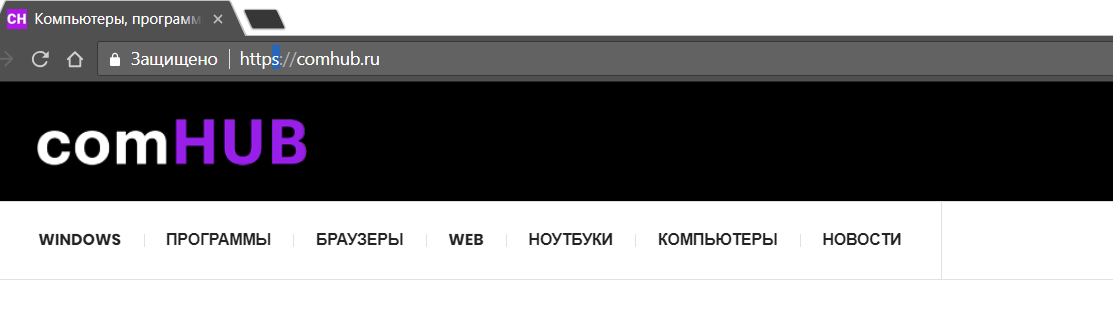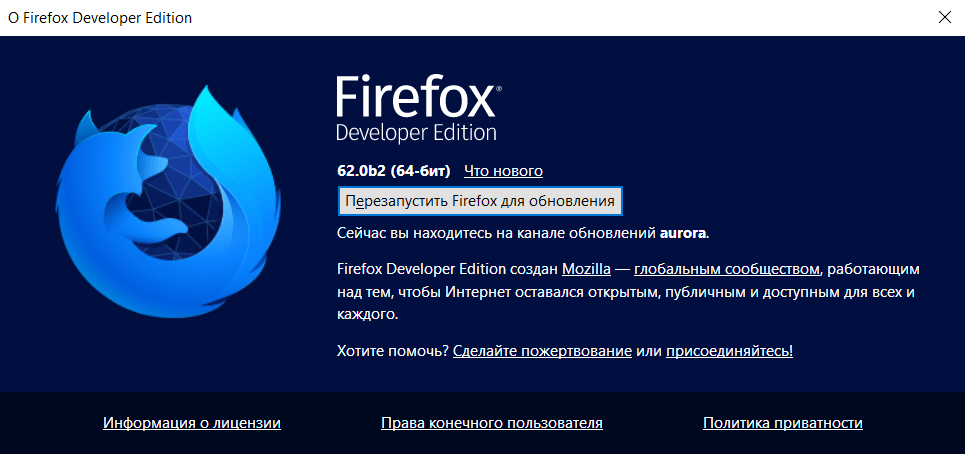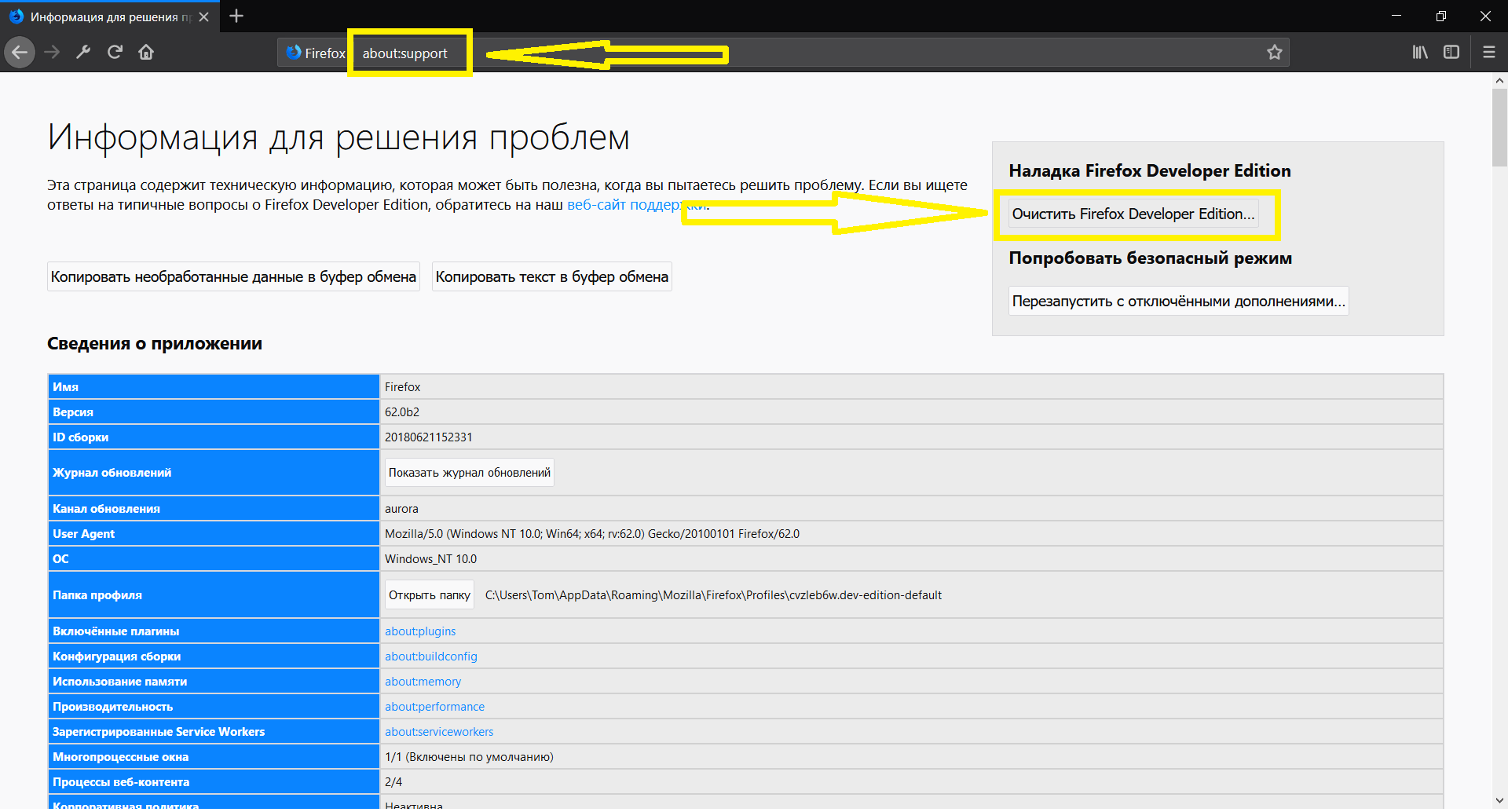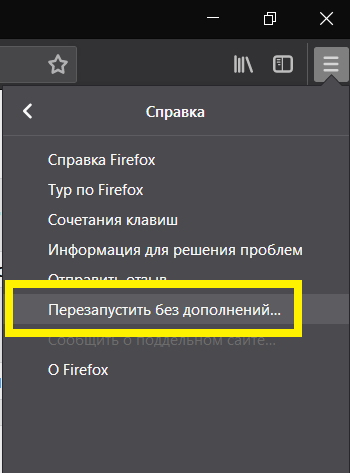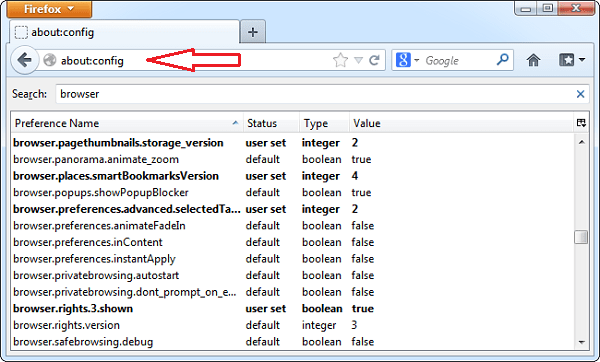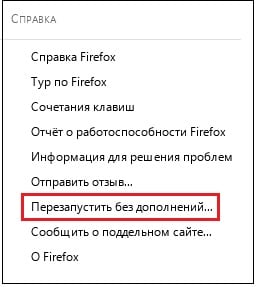Просмотров 15.9к. Опубликовано 28 июня, 2018 Обновлено 7 декабря, 2021
Если у вас возникла ошибка SSL_ERROR_RX_RECORD_TOO_LONG при входе на сайт через браузер Mozilla Firefox, то данная статья должна вам помощь.
Знаете ли вы, что около 9,15 процента от общего числа пользователей Интернета используют Mozilla Firefox ? В конце концов, Firefox продолжает оставаться вторым по популярности браузером после Google Chrome. Обладая второй по величине долей рынка, он намного опережает Internet Explorer, Edge и Safari. Вы не можете игнорировать этих пользователей Firefox.
Давайте теперь поймем, почему возникает ошибка SSL_ERROR_RX_RECORD_TOO_LONG, и некоторые быстрые исправления для решения этой проблемы.
Если отображается ошибка SSL_ERROR_RX_RECORD_TOO_LONG, то в большинстве случаев это указывает на то, что сертификат SSL не был правильно установлен на сервере.
Кроме того, могут возникнуть проблемы со связью между сертификатом SSL и клиентской стороной.
Точная причина этой проблемы может быть установлена только администратором сервера после тщательного расследования.
Однако независимо от того, пытаетесь ли вы получить доступ к веб-сайту на стороне клиента через Mozilla Firefox в качестве браузера или на стороне сервера, вот несколько полезных исправлений.
Как исправить ошибку SSL_ERROR_RX_RECORD_TOO_LONG?
Если вы являетесь пользователем Mozilla Firefox, то вот как вы можете легко избавиться от ошибки SSL_ERROR_RX_RECORD_TOO_LONG и получить доступ к своему веб-сайту.
Решение 1. Замените протокол
Просто замените «https» в поле URL-адреса браузера на «HTTP», и это может решить проблему SSL_ERROR_RX_RECORD_TOO_LONG . Однако это лишает вас безопасности, обеспечиваемой шифрованием, которое предлагает только https.

Решение 2. Обновите браузер Firefox
Регулярное обновление вашего браузера важно, потому что, насколько вы знаете, разработчики могли исправить ошибку за вас. Итак, убедитесь, что ваш Mozilla Firefox обновлен, если нет, вы можете легко обновить его, выполнив следующие шаги.
- Щелкните три горизонтальные линии в правом верхнем углу браузера, чтобы открыть меню.
- Перейдите к опции «Помощь».
- Затем нажмите «О Firefox», и вы увидите изображение, показанное ниже, если оно уже обновлено, иначе Mozilla автоматически начнет поиск обновлений.
Решение 3. Удалите расширения
Расширения — это программные модули, которые включают одну или несколько функций в браузере. Если вы загрузили несовместимый файл, это может повлиять на общее функционирование браузера. В результате это могло привести к проблеме SSL_ERROR_RX_RECORD_TOO_LONG. Итак, попробуйте удалить расширения Mozilla Firefox на своем веб-сайте, и это может решить проблему. Следуйте приведенным ниже инструкциям, чтобы удалить расширения.
- Щелкните три горизонтальные линии в правом верхнем углу, чтобы получить доступ к главному меню.
- В раскрывающемся меню выберите «Надстройки».
- В качестве альтернативы, чтобы получить доступ к странице надстроек, вы также можете нажать Ctrl + Shift + A в открытом окне Mozilla Firefox.
- Чтобы удалить расширение, нажмите на три точки рядом с именем расширения, а затем нажмите «Отключить».
- Наконец, щелкните главное меню, перейдите к «Справка» и щелкните по нему.
- Из доступных опций найдите опцию «Перезагрузить с отключенными надстройками» и нажмите на нее.
Решение 4. Отключите прокси-сервер Firefox
Если ошибка повторится, вам необходимо проверить соединение прокси. Вам нужно отключить его и посмотреть, решит ли он проблему или нет. Чтобы отключить прокси, вам необходимо выполнить следующие действия.
- Откройте меню и проверьте «Параметры ».
- Перейдите в раздел сетевого прокси .
- Теперь выберите «Настройки» внизу, и вы увидите поле с названием «Настроить прокси-доступ в Интернет», где вам нужно поставить отметку напротив опции «Нет прокси» .
- Нажмите кнопку ОК и перезапустите браузер.
Решение 5. Очистить кеш
Вам нужно сосредоточиться на кеше браузера, так как он может быть ответственным за такую ошибку. Вам нужно просматривать веб-сайт в режиме инкогнито или в частном окне, чтобы избежать использования кеша и файлов cookie. Более того, Ctrl + Shift + R или Shift + щелчок Перезагрузить могут работать лучше, поскольку они перезагружают веб-страницу. Если вы все еще сталкиваетесь с ошибкой, вы можете перейти к следующим решениям.
Решение 6. Очистить Firefox
Сброс настроек браузера по умолчанию всегда является хорошей практикой время от времени, так как различные потенциально нежелательные программы могут изменять настройки браузера и отображать нежелательные рекламные объявления или раздражать пользователей другими способами. Это также полезно, когда Firefox сталкивается с определенными ошибками; таким образом, вы должны попробовать обновить его:
- Откройте Firefox и введите about:support в адресной строке
- Нажмите Enter — откроется окно устранения неполадок
- В правой части окна нажмите «Очистить Firefox» …
- Когда появится окно предупреждения, нажмите « Очистить Firefox».
Решение 7. Попробуйте загрузить веб-сайт в безопасном режиме
Аналогично Windows, Firefox имеет параметр режима сохранения, в котором могут быть устранены различные проблемы. Поэтому попробуйте ввести его и запустить веб-сайт оттуда:
- Перейти Открыть меню> Справка
- В меню справки выберите Перезапуск без дополнений
- При появлении запроса нажмите « Перезапустить», а затем « Начать в безопасном режиме»
- Попробуйте подключиться к желаемому веб-сайту
Решение 8. Обновите версию TLS
В настоящее время активен TLS 1.3, и вам нужно найти версию TLS и обновить библиотеку SSL / TLS. В случае, если вы используете библиотеку OpenSSL, то в версии OpenSSL 1.1.1 заявлена поддержка версии TLS1.3. С другой стороны, если вы не соглашаетесь на обновление, вам следует по крайней мере использовать версию TLS 1.2. Убедитесь, что вы отключили поддержку SSLv.3.0 и TLS1.0
Заключение:
Мы упомянули несколько простых в использовании хаков, которые могут легко исправить проблему SSL_ERROR_RX_RECORD_TOO_LONG, но если это не так, подумайте о том, чтобы связаться с администратором сервера. Сделайте это без промедления, чтобы не упустить потенциальный трафик, поступающий на ваш сайт от пользователей Mozilla Firefox.
I followed the official docs on https setup located here: https://help.ubuntu.com/6.06/ubuntu/serverguide/C/httpd.html#https-configuration
I had to remove the +CompatEnvVars from
SSLOptions +FakeBasicAuth +ExportCertData +CompatEnvVars +StrictRequire
because it said it was an invalid command or something. So having removed that and following the instructions to the nail it get the error:
SSL received a record that exceeded the maximum permissible length.
(Error code: ssl_error_rx_record_too_long)
I’m new to SSL, any advice on what’s going wrong?
asked Mar 29, 2010 at 14:38
I’ve just experienced this issue. For me it appeared when some erroneous code was trying to redirect to HTTPS on port 80.
e.g.
https://example.com:80/some/page
by removing the port 80 from the url, the redirect works.
HTTPS by default runs over port 443.
answered Aug 31, 2010 at 13:55
Greg BGreg B
14.4k18 gold badges84 silver badges138 bronze badges
2
I used
a2ensite default-ssl
and it worked like a charm.
If you want to force e.g. phpmyadmin to use SSL/https you will run into this problem if this link is missing.
answered Aug 6, 2012 at 17:04
AnolimAnolim
3293 silver badges2 bronze badges
0
I had that same error. I forgot to create a link from sites-enabled/000-default-ssl to the sites-available/default-ssl file.
> ln -s /etc/apache2/sites-available/default-ssl /etc/apache2/sites-enabled/000-default-ssl
Greg B
14.4k18 gold badges84 silver badges138 bronze badges
answered Mar 25, 2011 at 19:58
oferrerooferrero
2653 silver badges6 bronze badges
0
This seems to be the result you see from Firefox when the server is not configured properly for SSL. Chrome, BTW, just gave a generic «ssl failed» code.
What happens is that the browser sends a SSL handshake when the server is expecting an HTTP request. Server responds with a 400 code and an error message that is much bigger that the handshake message that the browser expects. Hence the FF message.
As we can see from the responses here there are many things that can break the SSL configuration but not stop the server starting or give any hints in error.log.
What I did was systematically check down all the answers until I finally found the right one, right at the bottom.
Here is what I had in the access logs:
rfulton.actrix.co.nz:80 192.168.1.3 - - [09/Oct/2016:13:39:32 +1300] "x16x03x01" 400 0 "-" "-"
rfulton.actrix.co.nz:80 192.168.1.3 - - [09/Oct/2016:13:39:46 +1300] "x16x03x01" 400 0 "-" "-"
rfulton.actrix.co.nz:80 192.168.1.3 - - [09/Oct/2016:13:49:13 +1300] "x16x03x01" 400 0 "-" "-"
answered Oct 9, 2016 at 1:40
This error also occurs when you have enabled the SSL module (i.e. you have run e.g. a2enmod ssl) but not yet enabled any SSL site entries (i.e you have not run e.g. a2ensite default-ssl).
answered Dec 13, 2012 at 13:04
PierzPierz
6,47846 silver badges58 bronze badges
I got this error when I was trying to access a url using curl:
curl 'https://example.com:80/some/page'
The solution was to change https to http
curl 'http://example.com:80/some/page'
answered Mar 21, 2019 at 6:13
nanospecknanospeck
3,3003 gold badges36 silver badges44 bronze badges
5
In my case, I needed to install mod_ssl first
yum install mod_ssl
answered Aug 11, 2016 at 20:29
blizzblizz
4,0725 gold badges34 silver badges57 bronze badges
0
In my case I copied a ssl config from another machine and had the wrong IP in <VirtualHost wrong.ip.addr.here:443>. Changed IP to what it should be, restarted httpd and the site loaded over SSL as expected.
answered Feb 15, 2016 at 19:33
a codera coder
7,37920 gold badges81 silver badges128 bronze badges
Finally find out the problem:
the port 443 was listening on HTTP instead of HTTPS, changed to HTTPS solved my issue.
answered Dec 28, 2020 at 8:33
NOZUONOHIGHNOZUONOHIGH
1,7821 gold badge20 silver badges20 bronze badges
In my case I accidentally used SSL in the Virtualhost configuration for port 80, instead of 443.
answered Aug 19, 2012 at 7:57
keikikeiki
3,1303 gold badges29 silver badges38 bronze badges
In my case, an Ubuntu system, in ports.conf I had
NameVirtualHost *:80
NameVirtualHost 192.168.1.79
Listen 80
And then, inside , I had
NameVirtualHost *:443
Listen 443
All I had to do was remove the line NameVirtualHost 192.168.1.79. Restarted apache and problem solved.
John Conde
216k98 gold badges453 silver badges495 bronze badges
answered Nov 9, 2012 at 21:25
AdamsAdams
271 bronze badge
1
My case is related to Greg B’s — Visual Studio creates two sites when SSL is enabled — one for secure, and one for normal http requests. However Visual Studio chooses two ports at random, and depending on how you start the debugger you might be pointing towards the wrong page for the request type. Especially if you edit the URL but don’t change the port number.
Seeing these posts jogged my memory.
I know this isn’t APACHE related, but it is definitely a page that people with that error will find..
answered Oct 7, 2015 at 14:50
If you are upgrading from an older version of apache2, make sure your apache sites-available conf files end in .conf and are enabled with a2ensite
answered Jun 4, 2019 at 9:57
boosthboosth
1211 silver badge5 bronze badges
Below Solution worked for me :
Type About:Config in the Address Bar and press Enter.
“This Might void your warranty!” warning will be displayed, click on I’ll be careful, I Promise button.
Type security.ssl.enable_ocsp_stapling in search box.
The value field is true, double click on it to make it false.
Now try to connect your website again.
answered Oct 23, 2019 at 20:18
On My side, Error if nginx.conf like
server {
listen 443;
}
curl: (35) SSL received a record that exceeded the maximum permissible length.
Solution:
server {
listen 443 ssl;
}
It’s working fine after adding ssl after 443
answered Apr 7, 2022 at 15:06
Nanda ThotaNanda Thota
1922 silver badges9 bronze badges
Большое количество людей пользующихся распространенными браузерами вроде «Оперы», «Гугл», и в особенности «Mozilla Firefox» при интернет-серфинге сталкиваются с ошибкой, возникающей в большинстве случаев при открытии и загрузке сайта, которая указывает что «Получена запись, длина которой превышает допустимую» или «ssl_error_rx_record_too_long». Как правило после получения такого «сюрприза» пользователи начинают поиск возможности избавиться от ошибки, однако редко приходят к решению.
В статье дается несколько возможных путей решения вышеуказанной ошибки, а также причины ее возникновения.
Ошибка ssl error rx record too long firefox
Причины возникновения
Стоит разобраться в причинах ошибки. Ключ к пониманию находится в самом названии сбоя. При использовании протокола SSL данные, получаемые в ответ с сайта превышают максимально допустимую норму.
Обычно, такие ситуации случаются, при использовании протокола HTTP сервером, в то время как браузер «расчитывает» получить HTTPS, т.е. защищенную передачу информации. Как и с многими компьютерными проблемами в случае с ssl_error_rx_record_too_long, к сбою может приводить зараженное вирусами программное обеспечение, или сам антивирус, блокирующий доступ к сайтам.
Решение проблемы
Обычно указанный сбой случается в браузере Mozilla Firefox, в связи с этим, как решать подобную проблему будет показано на примере Мозиллы.
Необходимо совершить следующие шаги:
- Изменяем настройки параметров. Вводим в адресной строке about:config, после чего увидите всплывшее окно, где требуется указать «я принимаю риски». Во вкладке с параметрами находим столбец «security.tls.version.max«, где необходимо установить значение 1 дважды кликнув по указанному наименованию
Второй способ заключается в запуске Mozilla Firefox без каких-либо дополнений.
- Заходим в настройки (Справа в верхнем углу нажимаем по трем линиям), далее ищем кнопку где нарисован вопросительный знак (справка), после чего требуется нажать «перезапуск без дополнений».
- Переходим на страницу, где появилась указанная ошибка.
Третий способ, загрузка страницы без защищенной передачи данных (без буквы «s» в HTTP)
- Вводим путь сайта без «s»
Отключаем антивирус, после чего пытаемся перейти на сайт. Также попробуйте отключить любые другие похожие программы вроде файрвола, брандмауэра Windows и т.д.
Иные методы борьбы с ошибкой ssl_error_rx_record_too_long:
- Установите антивирус и просканируйте. Лучше всего подойдет dr. Web
- Запустите сайт с любого иного браузера (хоть с IE)
- Попробуйте зайти вечером, или в любой другой день. На сервере или на сайте могут быть технические проблемы, в связи с которыми сайт может попросту не работать.
Напоследок, если все вышеперечисленные методы перепробованы и ни один не принес результата, попробуйте переустановить браузер. Зачастую данный шаг помогает. Также попробуйте обновить/установить новую версию браузера, более старые приложения зачастую имеют много багов и ошибок.
Рекомендации после решения проблемы
После использования указанных методов рекомендуется перезагрузить компьютер, перезагрузить браузер, выдающий ошибки, предварительно очистив кеш.
A brief guide to fix an SSL Error RX Record too Long: SSL_ERROR_RX_RECORD_TOO_LONG
So, if you run a website, then you probably have an SSL certificate installed and with that comes the possibility of a SSL_ERROR_RX_RECORD_TOO_LONG issue – something that’s unique to Firefox users.
Did you know that close to 9.15 percent of the total internet users make use of Mozilla Firefox? After all, Firefox continues to be the second most popular browser after Google Chrome. With the second-highest market share, it is far ahead of Internet Explorer, Edge and Safari. You cannot ignore those Firefox users.
Let us now understand why the SSL_ERROR_RX_RECORD_TOO_LONG error occurs and some quick fixes to overcome this issue.
What does SSL_ERROR_RX_RECORD_TOO_LONG mean?
If your website is showing up the SSL_ERROR_RX_RECORD_TOO_LONG error, then in most cases it only indicates that the SSL certificate was not properly installed onto the server.
Also, there could be a communication problem between the SSL certificate and the client-side.
The precise reason for this issue can only be concluded by the Server Administrator, after carrying out a thorough investigation.
However, whether you are on the client-side trying to access the website through Mozilla Firefox as your browser or on the server-side, here are some useful fixes.
How to Fix the SSL_ERROR_RX_RECORD_TOO_LONG error?
If you are a Mozilla Firefox user, then here’s how you can easily get rid of the SSL_ERROR_RX_RECORD_TOO_LONG error and access your website.
Solution 1: Substitute the Protocol
Simply replace the ‘https’ in the browser’s URL box with ‘HTTP’ and this could solve the SSL_ERROR_RX_RECORD_TOO_LONG issue. However, this deprives you of the security that comes through encryption, which only ‘https’ offers.
Solution 2: Update Firefox Browser
Updating your browser on a regular basis is important because for all you know, the developers might have fixed the glitch for you. So, confirm if your Mozilla Firefox is up to date, if not, then you can easily update it by following the below-mentioned steps.
- Click on the three horizontal lines on the top right-hand corner of your browser to access the menu.
- Navigate to the ‘Help’ option.
- Next, click on ‘About Firefox’ and you will see the below-shown image if its already updated, else Mozilla will automatically start looking for updates.
Solution 3: Uninstall Extensions
Extensions are software modules that enable one or more functionalities in the browser. If you have downloaded one that’s incompatible, then it could impact the overall functioning of the browser. As a result, it could lead to the SSL_ERROR_RX_RECORD_TOO_LONG issue. So, try uninstalling Mozilla Firefox Extensions on your website and that could solve the problem. Follow the below-listed steps to uninstall Extensions.
- Click on the three horizontal lines on the top right-hand corner, to access the main menu.
- Choose the ‘add-ons’ option from the dropdown menu.
- Alternatively, to access the add-ons’ page, you can also press Ctrl+Shift+A with the Mozilla Firefox Window open.
- To uninstall an extension, click on the three dots next to the Extension name, as shown in the image and then click on ‘Disable’.
- Finally, click on the main menu and navigate to ‘Help’ and click on it.
- From the available options, locate ‘Restart with add-ons disabled’ option and click on it.
Solution 4: Always invest in a reliable SSL certificate
It is also possible that there’s a problem with the SSL certificate itself, which is causing the SSL_ERROR_RX_RECORD_TOO_LONG error. In that case, depending on the type of website that you run, choose an SSL certificate that fits the bill. Although there are free SSL certificates available, these may not always serve the purpose. So, invest in an SSL certificate that is issued by a credible certificate authority. Consider this to be an investment since SSL certificates also help boost your website’s overall ranking in the search results.
Solution 5: Check Port 443
If your website’s Port 443 isn’t open, then that could very well be the culprit. You can check this by following the below-mentioned steps.
- Type the IP address followed by ‘HTTPS’.
- You could also use tools like Netcat, ncat to check if the Port 443 is open.
To find your website’s IP, Windows users can open the Command Prompt and type ‘tracert xyz.com’ and hit enter. Alternatively, you could also type the domain name to check a website’s IP address and then follow the above mentioned steps.
Solution 6: Disable Firefox Proxy
If the error persists then you need to check proxy connection. You need to disable it and see whether it fixes the issue or not. To disable proxy, you need to follow below steps.
- Open Menu and check for “Options”.
- Go to Network Proxy Section.
- Now, choose Settings at the bottom and you will see a box naming Configure Proxy Access to the Internet where you need to check mark against No Proxy option.
- Click on OK button and restart the browser.
Solution 7: Clear Cache
You need to focus on cache of a browser, as it may be responsible for such error. You need to browse the website in incognito or private window to stay away from cache and cookies. Moreover, Ctrl+Shift+R or Shift+click Reload can work better as it reloads a webpage. If you still face error then you can jump to the following solutions.
Solution 8: Upgrade TLS version
At present, TLS 1.3 is active, and you need to look for TLS version and upgrade SSL/TLS library. In case, if you are using OpenSSL library, then OpenSSL 1.1.1 version has declared support to TLS1.3 version. On other hand, if you are not agreeing to update you should at least use TLS 1.2 version. Make sure you disabled support to SSLv.3.0 and TLS1.0
Conclusion:
We have mentioned some easy-to-use hacks that can easily fix the SSL_ERROR_RX_RECORD_TOO_LONG issue, but if it doesn’t then consider contacting the Server Administrator. Do this without any delay to avoid missing out on potential traffic coming to your website from Mozilla Firefox users.
Related Articles:
- How to fix SSL Connection Error on Chrome?
- Fix Mixed Content (nonsecure items) Error on SSL Secure Site
- How to Fix SSL Connection Error on Android Phone