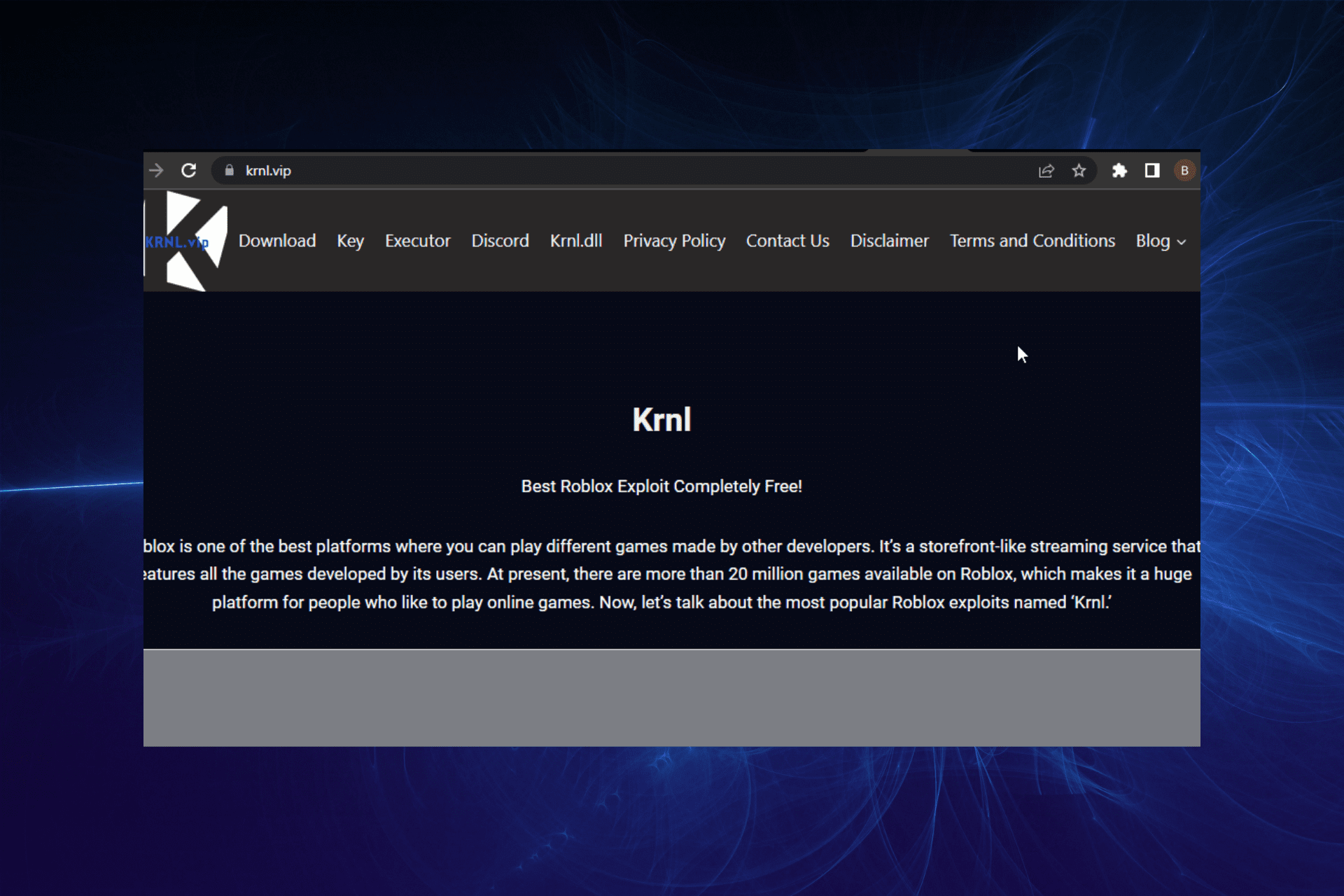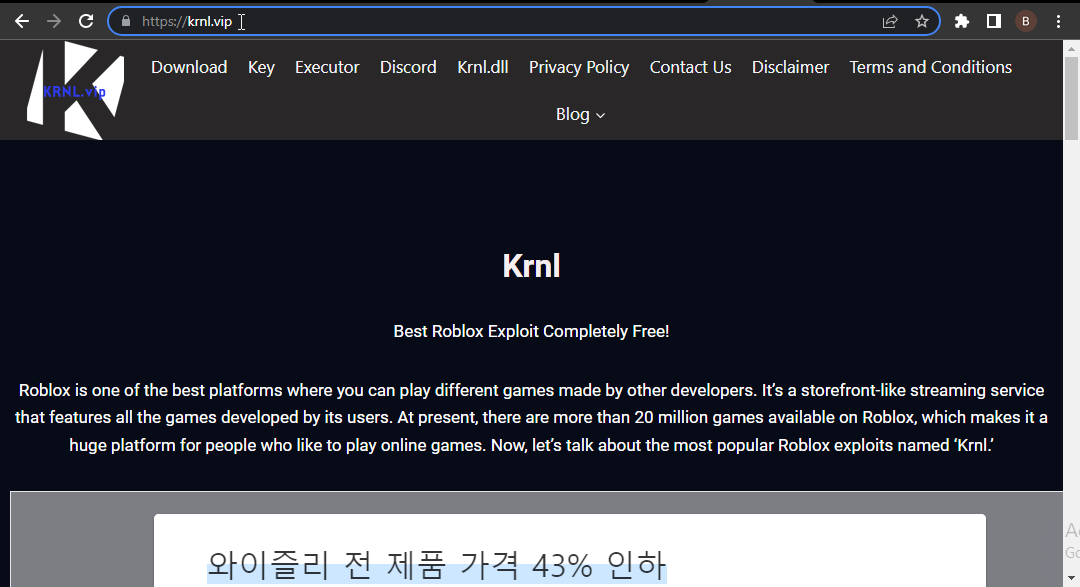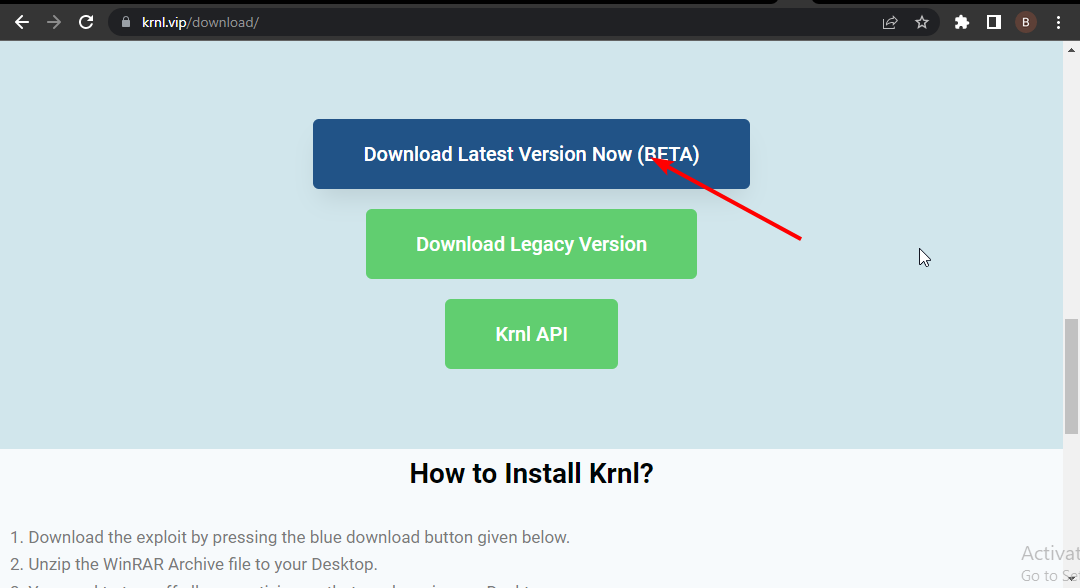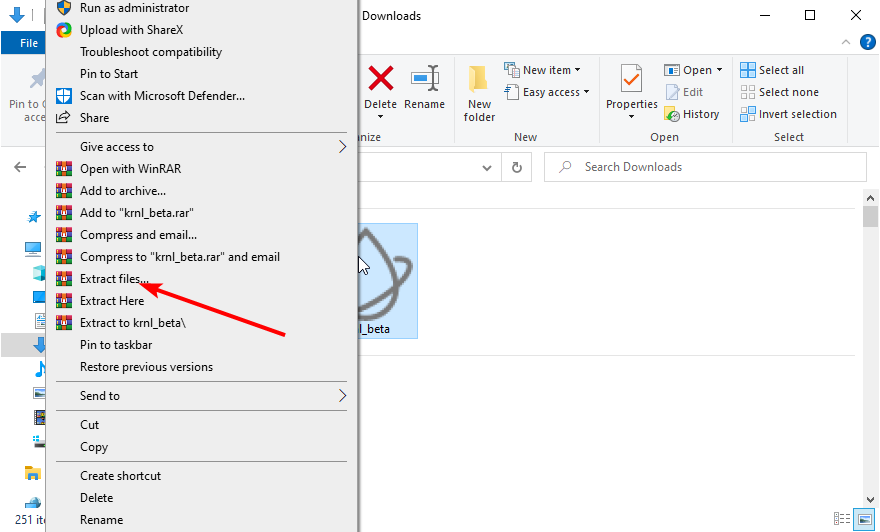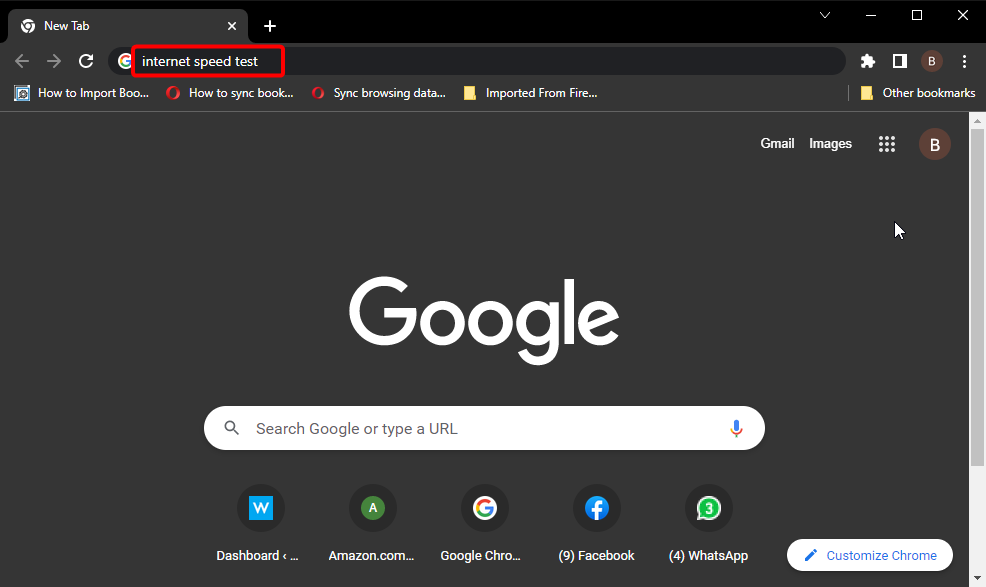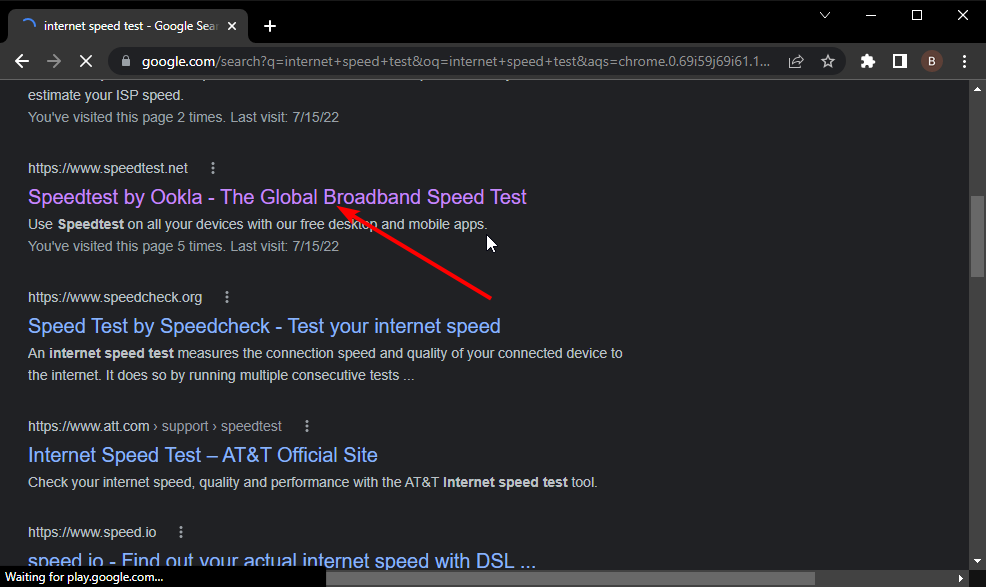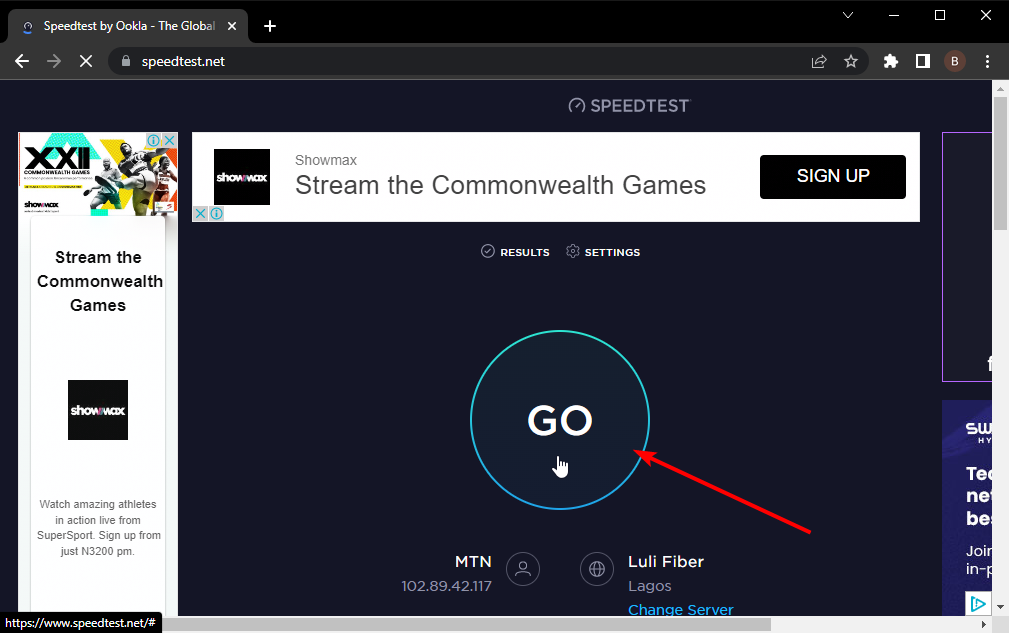Hello Dokki here. I finally decided to do it and here it is. Almost all fixes to common Krnl problems start to end.
0- Before you should do anything about Krnl check that you have the requirements.
-
Krnl requires a 64bit version of Windows 10 as well as these two programs to function properly:
-
VC Redist x64
-
.NET Framework 4.7.x To check that you have the VC Redist go to the «Add or remove programs» section in the windows 10 settings. Then search for Visual C++ Redistributable. If a program named Visual 2015-2019 x64 shows up that means you have it. And to check that the second one is installed all you need to do is running the krnl bootstrapper or krnl itself. If you are missing the .NET framework Windows will automatically ask you if you want to install it or not. Click yes if prompted.
1- Issues about downloading/opening krnl:
1.1 Download blocked by browser
-
The fix depends on what browser you have but heres the fix for most chromium based browsers Click the 3 dots on one of the corners of the screen and go to downloads or, Press the key combination CTRL + J It should take you to the downloads section of your browser. From there click on «Allow file». It should download Krnl into the selected downloads folder of your browser. This is Downloads by default.
1.2 Antivirus blocking downloading/running Krnl
-
Antiviruses usually mistake Roblox exploits due to their nature. Most if not all Roblox exploits work by injecting some sort of dll file into Roblox and running Lua code in the environment it creates. But heres the catch: Dll injection isnt just used by game cheats. They are also used by malware. Due to this antivirus try to quarantine/delete all dll injectors they detect without actually knowing what if they are safe or not. You will usually see antivirus calling krnl a Cryptinject.msr trojan because of this.
SKIP THIS STEP IF YOU DONT HAVE A 3RD PARTY ANTIVIRUS
To fix this issue you must uninstall any 3rd party antivirus from your system. Such as McAfee, Norton, Eset, Kaspersky etc. Sorry but there isnt another way of solving this issue. From my and many users experiences excluding/disabling 3rd party antivirus is terrible and doesnt yield consistent/reliable results.
Once that you have uninstalled your 3rd party antivirus and rebooted your pc(Or you didnt have any to begin with). Its time to exclude Krnl from Windows Defender which is the default antivirus that comes with Windows 10. To do this we recommend watching a tutorial from YouTube. But in short all you need to do is go to the virus and threat protection settings in Windows 10. Click on manage settings. Scroll to the bottom where it says «Exclusions». Click on add an exclusion then choose the option: «Folder» from the dropdown menu. After that click on «This PC» and whitelist your whole C drive. By doing this you shouldnt have any troubles using Krnl at all.
1.3 Bootstrapper/Downloader issues
-
If the official Krnl bootstrapper from krnl.rocks doesnt work for you for any reason even after you excluded it from Windows Defender. Here are some things you can try:
-
Making sure you have all the requirements listed on the top of this guide
-
Making sure it isnt blocked by Windows Defender
-
Making sure you dont have any 3rd party antiviruses such as Avast, McAfee, AVG etc.
-
Running it as administrator
-
Making sure its in a folder
If you have done all of this but you still cant see krnlss.exe or krnl.dll in the Krnl folder, bootstrapper getting stuck at krnlss.exe.config etc.
You can try downloading krnl by other means such as:
-
Downloading from wearedevs.net
-
Downloading by using an alternative bootstrapper
-
Downloading from the pinned messages of their discord server
First way: Download from wearedevs.net Yes its safe and uploaded by Ice Bear himself. Its virtually the same thing that bootstrapper downloads. Its one of the two official websites to get Krnl from. All you need to do to use this version of Krnl is: Download the rar/zip file. Extract to a folder excluded from Windows Defender. Open krnlss.exe located inside it. Then you can disregard any warning that says «Roblox version is incorrect» as its not an issue.
Second way: Use an alternate bootstrapper made by Keshiki/Sean. The download for this alternate bootstrapper can be found in the official discord server of krnl. All you need to do to use this bootstrapper is: Download the rar/zip file Extract to a folder MAKE SURE YOUR WHOLE DRIVE IS EXCLUDED IN WINDOWS DEFENDER Run run.cmd Wait for all the files to download Then click any key to open the krnl folder Move the krnl folder from there to your desktop Open krnls.exe inside it
Third way: Downloading and extracting the Krnl zip/rar version from their discord server. There should almost always be a zip/rar file uploaded and pinned in the support channel of their discord server. (Their discord invite is krnl.rocks/invite ). To use this version: You must extract it to a folder excluded from Windows Defender. To do this see part 1.2 of this guide. After extracting it all you need to do is run krnlss.exe.
2- Issues about injecting/executing:
2.1 Unknown error/crashing when injecting
-
You might sometimes find yourself in this error box when you try to use Krnl. Before we try any solutions though check that you have the requirements to run Krnl (Located at the top of this guide) If you have the requirements but you are still getting an error you can try these steps:
-
Reinstall VC Redist x64 2015-2019
-
Reinstall Roblox
-
Make sure you have the latest version of Krnl
-
Redownload Krnl
-
Make sure any antiviruses arent running and you excluded Krnl from windows defender
2.2 Krnl is getting stuck at saying «Injecting»
-
This error is caused by the included injector that comes with krnlss.exe being not very good. To solve this issue you need to use a 3rd party injector such as Extreme Injector or the built-in dll injection functionality of Process Hacker. We recommend watching a YouTube tutorial on how to do this. But here’s a quick rundown of the basic steps involved. ——— USING EXTREME INJECTOR FOR KRNL RUNDOWN START ———- After doing the antivirus disabling steps in 1.2 download Extreme Injector from github: https://github.com/master131/ExtremeInjector Put it wherever you want on your C drive and run it. After that you will have to select a dll and process. To select the dll click on it and find the directory of your Krnl download. After you found it go into the Krnl folder and select krnl.dll. Then click on open. Now its time to open Roblox. After opening Roblox and letting the game load click on «Select Process» in Extreme Injector. After a few seconds a new window should pop up. Scroll to the bottom of it and find Roblox Player Beta.exe. After you found it double click to select it. Now all you need to do is to click on Inject. It will likely make a new Warning message box saying that «The injection method returned 0 (null) and failed etc. » but disregard it. It should work just fine. After waiting a few seconds a black console window should pop-up asking for a key. This means Krnl has successfully injected krnl.dll into Roblox. ——— USING EXTREME INJECTOR FOR KRNL RUNDOWN END ———-
From this point onward all you need to do is getting a key. How to do this can be found in step 3. Now the inject button in krnl should say «Injected». This means you are ready to run scripts
2.3 Roblox Process not found error
-
You might sometimes find yourself getting this error box when trying to inject Krnl. This is caused by the fact that the Microsoft Store version of krnl isnt injectable. You have to use the Roblox version from their own website to use Krnl.
Install roblox from www.roblox.com to fix this issue.
2.4 krnl.dll missing issue
-
This issue is caused by either antivirus deleting krnl.dll thinking its malicious or the bootstrapper failing to download it for whatever reason. To solve this check step 1.2. After making sure no 3rd party antiviruses are present and that your whole C drive is excluded from Windows Defender try downloading Krnl zip/rar version talked about in step 1.3. If after downloading and extracting the zip/rar version you are still missing krnl.dll then its confirmed to be an antivirus issue. Find a way to stop it from deleting Krnl.
2.5 Executing crashes Roblox
-
This issue is caused by
-
The script you are trying to use contains invalid lua code
-
The script you are trying to use is patched
-
The script you are trying to use is not supported in Krnl In short = find a different script
2.6 Stuck at waiting for roblox
-
This issue is caused by one of the hooks that are made by Krnl at injection overwritten by another application eg. Msi Afterburner. To fix this close all apps running in the background and reopen Roblox then try injecting Krnl again.
2.7 You are using an outdated version of Krnl
-
Do you lack the ability of reading? Your version of Krnl is outdated. Rerun the bootstrapper or download from the other sources for the latest version.
3- Issues about keys
-
First let’s talk about how to get a key in the first place and how they work. Krnl Keys are based on your IP. This means that:
-
You cannot share your keys with others
-
If you decide to use a VPN when using Krnl it has to be a desktop VPN and not a browser extension VPN.
-
Your key will be invalidated if your ip changes(meaning if you turn your pc off for an extended period of time or reboot your router your key will get invalidated)
To get a key you must go to the URL that is given to you in the console popup window after you inject krnl. This URL being: https://cdn.krnl.rocks/getkey.php After you go to it for the first time you should be redirected to a linkvertise link. If you get prompted to do a survey just click on the x. Then click on free access with ads. Do the tasks and move onto the next link. Now do this 4 more times and you will finally be directed to the keypage where you can copy your key and paste it into the console window from before then press enter. It should check your key for a few seconds then the console window should disappear and krnl should be injected.
3.1 Key invalid
-
Sadly there isn’t a be all and end all fix for this issue. If you are using a vpn try disabling it and getting a new key. If you aren’t using a vpn however your IP might be changing too often. Try messing with the DHCP settings in your routers admin panel. And sadly other than that there is no real fix.
If you are an avid Krnl user then must have come across Krnl Bootstrapper not working, updating or downloading error.
Since the demand for Roblox exploit Krnl has increased signiciantly over the last couple of months, a lot of people are having issues while download Krnl Bootstrapper.
If you too are getting the Krnl Bootstrapper request error or not downloading problem then look no further as we have a guide explaining the same in the simplest way possible.
Without any further ado, let’s get started:
The process of resolving the Krnl Bootstrapper not working issue is almost similar to Krnl is patched problem.
Yes, if you know the steps to fix the Krnl is patched error then you can follow the same steps and fix this issue as well.
Here’s how to fix Krnl Bootstrapper Not Downloading Issue:
First, you will have to navigate the Krnl folder.
Here the guide to fix Krnl Bootstrapper Not Opening.
Once navigated, make sure to delete all files saved in the Krnl folder except Krnl_console_bootstrappe file.
Once you have successfully those files, click on the Windows Button and type Windows Security.

In the Windows Security option, you will have to find and click on the ‘Virus and Threat Protection’ option.

After clicking on it, you will have to click on the ‘Manage Settings’ option and disable options – Real time protection, Cloud delivered protection, Automatic Sample Submission, Tamper Protection and others.
Once disabled, click on the ‘Add or remove exclusions’ from the Exclusions option.

Now, you will have to add your Krnl Folder in the Exclusions section.
Also read to fix: ‘KRNL an Unexpected Error Has Occurred Please Close The Client’.
Once you have successfully added the Krnl folder to Exclusions, head back to Krnl Folder and click on the ‘Krnl_console_bootstrapper’ file.

When you click on it, the command window will appear on the screen.
Wait until you see a message that says ‘Press any key to open Krnl folder’ and then Press any key to open the Krnl folder.

Now, go to Krnl folder and click on the Krnlss file to launch Krnl to run and execute scripts.
That’s it! It was everything you need to know about how to fix Krnl Bootstrapper not working problem in 2022.
Are you getting KRNL is currently patched please wait for an update error?
If your answer is YES then don’t worry, you are not the only person who is having this error while using KRNL.
There are plenty of KRNL users who took to Reddit, Twitter and other social media platforms and complained that they are getting the ‘krnl is currently patched please wait for an update’ error whenever they launch KRNL on their PC.
Since our website is dedicated to Roblox Executors, we know what problems, errors and issue you could encounter in a Roblox Executor and how to solve them.
When the number of users encountering this KRNL error increased on the internet, we decided to create a guide explaining how to fix it.
Without any further ado, let’s get started:
Before I explain how to fix this KRNL error, let me tell you that you will encounter this error whenever Roblox gets a ne update.
For those unaware, when a Roblox receives a new update, you need to update your Roblox Executor as well.
To fix the ‘krnl is currently patched please wait for an update’ error, you need to update KRNL to the latest version.
There is no denying that people know this issue can be fixed by simply updating KRNL to the latest version but they don’t know how to update KRNL properly.
If you too are one of them then follow the steps written below to update KRNL:
- First, go to the folder where you have KRNL installed on your PC.
- When you go there, delete everything except Krnl_Console_Bootstrapper you see in the KRNL folder.
- Before you use ‘Krnl_Console_Bootstrapper’, press the Windows button and type Windows Security.
- Now, go to Virus and Threat Protection.
- Now, click on ‘Manage Settings’ and scroll down until you see the ‘Exclusion’ section.
- Now, click on the ‘Add or Remove Exclusions‘ to open up a new window.
- In a new window, you will have to exclude the KNRL folder if you have not already.
- Once the KRNL folder is excluded, head back to the KRNL folder and click on the ‘Krnl_Console_Bootstrapper’.
- When all steps are completed, press any key to open the KRNL folder.
- That’s it.
That’s everything you need to know about how to fix the ‘Krnl is currently patched please wait for an update’ error right now.
Note that KRNL exploit plays an important part on Roblox
by Ola-Hassan Bolaji
A Computer Engineering graduate, he has spent most of his life reading and writing about computers. He finds joy in simplifying complex topics into simple solutions for PC… read more
Published on July 17, 2022
Reviewed by
Vlad Turiceanu
Passionate about technology, Windows, and everything that has a power button, he spent most of his time developing new skills and learning more about the tech world. Coming… read more
- Updating KRNL can be difficult, with error codes and download failure disrupting the process.
- A quick way to carry out the update is to use the bootstrapper in the KRNL folder.
- Disabling the third-party antivirus on your system temporarily is a quick fix if the KRNL update is not downloading.
KRNL exploit plays an important part on Roblox, as it helps you get access to many games and some features. However, to get the best out of the exploit software, you must ensure it is up-to-date.
Unfortunately, updating KRNL is not straightforward, as it does not provide auto-updates like some software. Also, the process is sometimes disrupted by error messages and download failure.
One of the update KRNL error messages that show up on running an older version is, You are using an outdated version of krnl! Please update!
This guide explains the two most effective methods to help you carry out the update smoothly. We have also provided fixes to the update problems like we did with Roblox was unable to update on Windows and Mac issue.
How do I update KRNL?
1. Update with the bootstrapper
- Open the folder with your KRNL exploit files.
- Delete all other files except the krnl_console_bootstrapper.exe file.
- Double-click on the bootstrapper file to download the latest version of KRNL on your system.
You now know how to update KRNL console with bootstrapper. This is the easiest way to update your KRNL to the latest version. Deleting the other files helps to remove all the outdated contents, while the bootstrapper helps fetch the newest version online.
2. Install the latest version
- Disable antivirus on your PC.
- Visit the official website to download the KRNL setup file.
- Click the Download Latest Version Now (BETA) button and wait for the download to complete.
- Open File Explorer on your PC and locate the downloaded folder.
- Right-click on the file and select the Extract files… option.
- Run the krnl.exe file and wait for the installation to complete.
Sometimes, the KRNL bootstrapper is also updated, making it impossible to use it for the update. So, to ensure you are getting the latest package, you should install the complete KRNL file from the official website.
While we covered the simpler method earlier, you now also know how to update the KRNL Beta version. And now on, you shouldn’t face any trouble with the
Note that you must disable any active antivirus on your PC before starting the installation, as stated in Step 1.
How can I fix KRNL if the update is not downloading?
1. Disable the antivirus
Some PC issues are hard to tackle, especially when it comes to corrupted repositories or missing Windows files. If you are having troubles fixing an error, your system may be partially broken.
We recommend installing Restoro, a tool that will scan your machine and identify what the fault is.
Click here to download and start repairing.
Most antivirus software flag the KRNL exploits as harmful software. Unfortunately, this prevents you from installing the update from the official website.
Hence, if you are having problems updating KRNL from the official website, the obvious fix is to disable antivirus temporarily. You can activate it after the installation.
2. Check connection speed
- Open your browser and type internet speed test in the address bar.
- Select one of the first results like Speedtest by Ookla.
- Click the GO button, and it will show your network performance.
Whether trying to update KRNL with the bootstrapper or via the website, you must have a strong network. Else, you might not be able to download the update.
If the speed test shows your network to be weak, you might need to change it to get the latest version of KRNL.
- Play Age of Mythology on Windows 10 With These Simple Steps
- Failed to Load SteamUI.dll: How to Fix This Fatal Error
- 3 Easy Ways to Launch Steam Games in Windowed Mode
- High Ping & Lag in Call of Duty Vanguard: 5 Ways to Fix It
- PC Crashes While Gaming: 7 Fixes to Apply
3. Install the correct version of Roblox
If you have a preinstalled Roblox on your PC, you might find it challenging to install the latest version of KRNL. This is because most of these Roblox software tools are built to allow only a few modifications.
This makes it difficult for some of them to work with KRNL updates. The only solution is to uninstall the preinstalled version and reinstall the correct version from the official website.
The importance of the KRNL exploit on Roblox cannot be stated enough. And the software is only at its best when updated. With the two methods discussed in this guide, you have everything you need to update KRNL easily.
Do you need a list of the best Roblox browser extensions to install to improve its functionality? Then check our guide for the top options to download.
Feel free to let us know the most effective method for the update in the comments below.
Newsletter
Krnl is the best Roblox exploit, you can use it easily. You can inject thousands of scripts easily. Below are the some faqs of Krnl:
★ These programs/software are required for Krnl to function properly
- A 64 bit Installation of Windows 10
- VC Redist x64
- VC Redist x86
- .NET Framework 4.7.2+
- Webclient version of Roblox
1. To verify that you have Windows 10 and that it is 64-bit, perform the following:
- Examine the desktop environment, icons, and start menu with your eyes and four brain cells, then compare them to images/screenshots found online.
- In Windows 10, type 64bit into the search bar. It should prompt you with the question “Is my PC 32bit or 64bit?”
- You may see the architecture of your Operating System by clicking on it.
2. To make sure you’ve got the VC Redists:
- In the Windows 10 settings, go to the “Add or uninstall programmes” area.
- Then look for the Visual C++ Redistributable package.
- If you see two apps named Visual 2015-2019 x64 and x86, that suggests you already have it.
3. To ensure that the.NET package is correctly installed:
- Start the krnl executable file.
- If you don’t have the.NET framework installed, Windows will ask you if you want to install it.
- If prompted, select yes.
4. To see if the Roblox webclient is installed and/or to install it.
- If you have the Microsoft Store version of Roblox installed, uninstall it.
- From the Roblox website, download the web version. The link can be found in the Requirements section above.
1. Problems with krnl download/opening:
1.1 Downloading is being prohibited by your browser:
For most browsers, here’s how to solve it.
- CTRL + J is the key combination to use.
- It should take you to your browser’s downloads section.
- From the drop-down box, choose “Allow harmful files.
“But don’t worry, Krnl is very safe.”
But, if that’s the case, why do my antivirus and browser indicate it’s not? “You are welcome to inquire. The answer to this question is detailed in the following section.
Also Read:
- Top 4 Alternatives of Krnl
- How To Install Krnl And Get A Key For Roblox
1.2 Antivirus software prevents Krnl from being downloaded or run:
Why does this happen?
Because of their nature, anti-virus software sometimes misidentifies Roblox exploits as viruses.The majority, if not all, current Roblox flaws function by injecting a DLL file into the game and running Lua code (Scripts) in the environment it generates.
But there’s a catch: Dll injection isn’t just for cheaters in games. Malware makes use of them as well. As a result, antivirus programs strive to quarantine/delete all dll injectors they find, regardless of whether they are safe or not. Because of this, most antivirus programs label most exploits, including Lrnl, as the Cryptinject.msr trojan.
“How are you going to establish that Krnl isn’t malware?” You might inquire. Krnl prioritizes user trust and security; as a result, the only hidden/protected portion of the Krnl client is the DLL that is injected into Roblox (This being krnl.dll). Apart from the dll, the Krnl client is fully unsecured and unobfuscated. Using a.NET decompiler like dnSpy or DotPeek, you can read the code of both the Krnl bootstrapper and Krnl itself (or even just a text editor like notepad for the node js bootstrapper). This implies that you can examine the code that runs the Krnl client. Here are links to the source code for both the bootstrapper and the main executable files.
- krnl console bootstrapper.exe is the source for the Bootstrapper Console Version.
- exe is the main executable source.
Please keep in mind that the Asynchronous Functions will not be fully decompiled in dnSpy, thus this isn’t the exact source code. It should, however, give you a good indication of whether Krnl is safe or not.
If you do not have a 3rd party antivirus, Skip this Step:
To resolve this issue, uninstall any third-party antivirus software from your computer. McAfee, Norton, Eset, Kaspersky, and others. There isn’t any other option for resolving this problem. Excluding/disabling third-party antivirus, in my and many other users’ experiences, is bad and does not produce consistent/reliable results.
After you’ve uninstalled your third-party antivirus and restarted your computer (Or you didnt have any to begin with). It’s time to uninstall Krnl from Windows Defender, the default antivirus included with Windows 10. To do so, we recommend viewing a YouTube instruction. In a nutshell, you’ll need to complete the following:
- In Windows 10, go to the virus and threat protection settings.
- Select Manage Settings from the drop-down menu.
- Scroll down to “Exclusions” at the bottom.
- Choose “Folder” from the dropdown menu after clicking on add an exclusion.
- Then go to “This PC” and whitelist your entire C drive.
- You should have no problems using Krnl if you do it this way.
1.3 Issues with the Bootstrapper/Downloader:
If the official Krnl bootstrapper from krnl.gg doesn’t function after you’ve disabled Windows Defender for any reason, try the following:
- Ensure you have met all of the conditions given at the beginning of this guide.
- Ensure you don’t have any third-party software.
- Avast, McAfee, AVG, and other antivirus programmes.
- Making sure Windows Defender isn’t blocking it
- It’s being run as an administrator.
- Checking to see if it’s in a folder
If you’ve done everything and still can’t find krnlss.exe or krnl.dll in the Krnl folder, or if bootstrapper is stuck at krnlss.exe.config, etc., contact us.
You can also try to get krnl via other methods, such as:
- net is being downloaded.
- Downloading from their Discord server’s pinned messages.
The first option is to download from wearedevs.net.
- Yes, it’s safe, because Ice Bear himself posted it. The bootstrapper downloads essentially the same stuff.
- The decompiled source is almost identical to ordinary Krnl lmfao, as you can see.
- Source
- It’s one of two official Krnl purchasing websites.
To utilize this version of Krnl, simply do the following:
- The rar/zip file can be downloaded here.
- Extract to a folder that isn’t protected by Windows Defender.
- Inside it, find krnlss.exe and run it.
- Then ignore any warnings that indicate “Roblox version is incorrect” because it isn’t a problem.
The second method is to download and extract the Krnl zip/rar file from their Discord server:
- A zip/rar file should nearly always be uploaded and pinned in their discord server’s assistance channel.
- gg/invite is their Discord invite.
- To use this version, extract it to a location that is not protected by Windows Defender.
- See part 1.2 of this guide for instructions.
- All you have to do now is run krnlss.exe after extracting it.
2. Injecting/executing problems:
2.1 When injecting, an unknown error or crash occurs:
- When attempting to inject Krnl, you may occasionally encounter this error window.
- Before we try any options, make sure you have the necessary hardware and software to run Krnl (Located at the top of this guide)
If you meet the prerequisites but still get an error, try the following steps:
- VC Redist x64/x86 2015-2019 reinstall/repair
- Roblox should be reinstalled
- Make sure you’re using the most recent version of Krnl.
- Krnl should be re-downloaded.
- Make sure no antivirus software is operating and that Krnl isn’t listed in Windows Defender.
2.2 Krnl is stuck on the word “injecting”:
This problem is caused by the fact that the included injector in krnlss.exe isn’t very good.
You’ll need to use a third-party injector like Extreme Injector or the built-in dll injection capabilities of other tools like Process Hacker to fix this problem.
To learn how to do this, we recommend viewing a YouTube instructional. Here’s a link to one I created. To learn more, go to this page. However, here’s a quick review of the most important phases.
All that’s left is to receive a key after injecting. Step 3 explains how to accomplish this. After you’ve entered your key, press enter. The console window should dismiss automatically, and the “Inject” button in the Krnl UI should change to “Injected.”
2.3 Error: Roblox Process Could Not Be Found:
Because the Microsoft Store version of krnl isn’t injectable, this happens. To use Krnl, you must download the Roblox version from their website. To resolve this issue, download Roblox from https://www.roblox.com/download.
2.4 krnl.dll is missing:
This issue is caused by antivirus software eliminating krnl.dll as a potentially hazardous file, or by the bootstrapper failing to download it for whatever reason.
- To solve this problem, go to step 1.
- After ensuring that no third-party antiviruses are installed and that Windows Defender is disabled on your whole C drive, try downloading the Krnl zip/rar version mentioned in step 1.
- If you’re still lacking krnl.dll after downloading and extracting the zip/rar version, it’s most likely an antivirus issue. Find a technique to prevent Krnl from being deleted.
2.5 Crashes when executing Roblox:
The script you’re attempting to utilise contains invalid lua code, which causes this problem.
- You are attempting to run a patched script.
- Krnl doesn’t support the script you’re trying to use.
- TL;DR: Look for a new script.
2.6 I’m stuck waiting for Roblox to come out:
This problem is caused by another application, such as Msi Afterburner, overwriting one of Krnl’s injection hooks. Close all background apps and reload Roblox to fix the problem, then try injecting Krnl again.
2.7 You are using a version of Krnl that is no longer supported:
Do you find it difficult to read? Your Krnl version is out of date. For the most recent version, rerun either of the bootstrappers or download from one of the other sources.
3. Key-related issues:
Let’s start with how to obtain a key in the first place and how they function.
Your IP is used to generate Krnl Keys. That is to say:
- You are not permitted to share your keys with others.
- If you want to use a VPN with Krnl, make sure it’s a desktop VPN rather than a browser extension VPN.
- If your IP address changes, your key will be invalidated (meaning if you turn your pc off for an extended period of time or reboot your router your key will get invalidated)
You must go to the URL given to you in the console popup window after injecting krnl to acquire a key.
https://cdn.krnl.gg/getkey.php is the URL.
You should be forwarded to a linkvertise link after visiting it for the first time. If you are asked to complete a survey, simply click the x. Then, from the drop-down box, choose “free access with adverts.” Complete the tasks before moving on to the next link. Repeat this process four times more. Finally, you’ll be taken to the keypage, where you can copy and paste your key into the console window from earlier, then press enter.
It should check your key for a few seconds before closing the terminal window and injecting krnl.
3.1 Invalid key:
This problem, however, does not have a one-size-fits-all answer.
- If you’re using a VPN, turn it off and acquire a new key.
- However, if you aren’t utilising a VPN, your IP address may be changing too frequently.
- In your router’s admin panel, fiddle with the DHCP settings.
- Clear your browser’s cookies.
3.2 I’m having trouble checking the key:
This is actually the same issue as the one where you’re trapped waiting for Roblox, but it’s been disguised. It’s caused by another application, such as Msi Afterburner, overwriting one of the hooks created by Krnl during injection.
Close all background apps (look in the system app tray!) to remedy this. After that, reopen Roblox and attempt injecting Krnl once more.
4. Other Concerns:
“To the krnl server, send “error.txt””
Some common solutions to this problem are listed below.
- Make sure you’re using the most recent version of Krnl, which you can get from krnl.gg.
- Rerun the bootstrapper after making sure you’ve read and done everything in part 1.2 of this FAQ.
- Run it as administrator if necessary.
- Use a VPN to protect yourself (A desktop VPN).
● For Krnl to work properly, several programs/software are required:-
- A Windows 10 64-bit installation
- VC Redist x64 is a 64-bit version of the VC Redist.
- x86 VC Redist
- .NET Framework 4.7.2 or above is required.
- Roblox has a webclient version.
1. Perform the following steps to ensure that you have Windows 10 and that it is 64-bit:
- With your eyes and four brain cells, examine the desktop environment, icons, and start menu, then compare them to images/screenshots obtained online.
- In Windows 10, look for 64bit in the search box. It should ask you whether your computer is 32-bit or 64-bit.
- By clicking on it, you may see the architecture of your Operating System.
2. To make sure you’ve obtained the VCRedists, do the following:
- In Windows 10, go to the “Add or uninstall programmes” area of the settings.
- The Visual C++ Redistributable package should then be found.
- If you see two Visual 2015-2019 x64 and x86 programmes, you probably already have it.
3. To make sure the.NET package is installed correctly, do the following:
- Begin by running the krnl executable file.
- If you don’t already have the.NET framework installed, Windows will prompt you to do so.
- Select yes if prompted.
4. To determine whether or not the Roblox webclient is installed and/or to install it.
- Uninstall the Microsoft Store version of Roblox if you have it installed.
- Download the web version of Roblox from the Roblox website. The link can be found in the section above under Requirements.
1. Problems downloading/opening krnl:-
1.1 Your browser prevents you from downloading:
Here’s how to fix it in most browsers.
- The key sequence to utilise is CTRL + J.
- It should redirect you to your browser’s downloads section.
- Select “Allow hazardous files” from the drop-down box.
But don’t worry, Krnl is a really safe place to visit.
” But if that’s the case, why do my antivirus and browser say otherwise?”
Please contact us if you have any questions. The following section has the answer to this question.
1.2 Why is it that anti-virus software prohibits Krnl from being downloaded or run?
Anti-virus software occasionally misidentifies Roblox exploits as viruses due to their nature. The majority of existing Roblox bugs operate by injecting a dll file into the game and then executing Lua code (Scripts) in the environment it creates.
However, there is a catch: Dll injection isn’t just for game cheats. Malware also makes use of them. As a result, antivirus programmes try to quarantine/delete all dll injectors they locate, whether or not they are safe. As a result, most antivirus programmes name most exploits as the Cryptinject.msr trojan, including krnl.
“How are you going to prove that Krnl isn’t a virus?” You could enquire. Because Krnl prioritises user trust and security, the only element of the Krnl client that is hidden or protected is the dll that is injected into Roblox (This being krnl.dll). The Krnl client is completely unprotected and unobfuscated, with the exception of the dll. Using a.NET decompiler such as dnSpy or DotPeek, you may read the code of both the Krnl bootstrapper and krnl itself (or even just a text editor like notepad for the node js bootstrapper). This means you’ll be able to look at the code that runs the Krnl client. The source code for both the bootstrapper and the main executable files can be found here.
- The source for the Bootstrapper Console Version is krnl console bootstrapper.exe.
The main executable source is krnlss.exe.
Please bear in mind that dnSpy will not fully decompile the Asynchronous Functions, therefore this isn’t the exact source code. It should, however, give you a good idea whether or not Krnl is safe.
SKIP THIS STEP IF YOU DO NOT HAVE A 3RD PARTY ANTIVIRUS:-
Uninstall any third-party antivirus software from your computer to fix the problem. Other antivirus software includes McAfee, Norton, Eset, Kaspersky, and others. There are no other options for dealing with this issue. In my and many other users’ experiences, excluding/disabling third-party antivirus is terrible and does not generate consistent/reliable results.
After you’ve uninstalled and restarted your third-party antivirus software (Or you didnt have any to begin with). It’s time to delete Krnl from Windows Defender, the operating system’s default antivirus. We recommend watching a YouTube tutorial to do so. In a nutshell, you’ll have to finish the following tasks:
- Go to the virus and malware protection settings in Windows 10.
- From the drop-down box, choose Manage Settings.
- Scroll to the bottom of the page to “Exclusions.”
- After clicking on add an exclusion, select “Folder” from the dropdown menu.
- Then go to “This PC” and add your entire C drive on the whitelist.
- If you do it this manner, you should have no problems using Krnl.
1.3 Problems with the Downloader/Bootstrapper:
If the official Krnl bootstrapper from krnl.gg fails to work after you’ve disabled Windows Defender, try the following:
- Make sure you’ve met all of the prerequisites listed at the start of this guide.
- Make certain you don’t have any third-party software installed.
- Antivirus programmes such as Avast, McAfee, AVG, and others are available.
- Making sure it isn’t being blocked by Windows Defender
- It’s being managed by a system administrator.
- I’m looking for it in a folder.
If you’ve tried everything and still can’t locate krnlss.exe or krnl.dll in the Krnl folder, or if bootstrapper is stuck at krnlss.exe.config, please contact us.
You can also attempt other techniques to obtain krnl, such as:
- net is in the process of being downloaded.
- Downloading pinned messages from their Discord server.
The first option is to go to wearedevs.net and download.
- Yes, it’s safe because it was posted by Ice Bear himself. The bootstrapper downloads the same files as the bootstrapper.
- As you can see, the decompiled source is nearly identical to regular krnl lmfao.
- Source
- It’s one of the two official Krnl shopping sites.
To use this version of Krnl, please follow these steps:
- Here’s where you can get the rar/zip file.
- Extract to a folder that isn’t Windows Defender-protected.
- Find and launch krnlss.exe inside it.
- Then disregard any warnings that say “Roblox version is incorrect,” as this isn’t an issue.
The second option is to get the Krnl zip/rar file from their Discord channel and unpack it:
- In their discord server’s support channel, a zip/rar file should almost always be submitted and pinned.
- Their Discord invite is krnl.gg/invite.
- To use this version, extract it to a location where Windows Defender isn’t installed.
- Instructions can be found in part 1.2 of this guide.
- After extracting krnlss.exe, all you have to do now is execute it.
2. Injecting/executing problems:-
2.1 An unknown problem or crash occurs while injecting:
- This error popup may appear infrequently when attempting to inject Krnl.
- Make sure you have the appropriate hardware and software to run Krnl before we test any of the alternatives (Located at the top of this guide)
If you’ve met all of the requirements but are still getting an error, try the following:
- Reinstall/repair VC Redist x64/x86 2015-2019
- Roblox should be uninstalled and reinstalled.
- Make sure you’re running Krnl’s most recent version.
- It’s time to re-download Krnl.
- Make sure you don’t have any antivirus software running and that Krnl isn’t mentioned in Windows Defender.
2.2 Krnl can’t get the word “injecting” out of his head:
The bundled injector in krnlss.exe isn’t very good, which causes this problem.
To fix this problem, you’ll need to use a third-party injector such as Extreme Injector or the built-in dll injection features of other programs such as Process Hacker.
We recommend watching a YouTube tutorial to learn how to do this. Here is a link to one that I made. Visit this page to learn more. However, here’s a rundown of the most crucial stages.
After injecting, all that’s left is to get a key. The third step describes how to do so. Press enter once you’ve input your key. The console window should close on its own, and the Krnl UI’s “Inject” button should change to “Injected.”
2.3 Error: The Process For Roblox Could Not Be Found:
This occurs because the Microsoft Store version of krnl isn’t injectable. You must first download the Roblox version of Krnl from their website in order to utilise it. To fix this problem, go to https://www.roblox.com/download and download Roblox.
2.4 The file krnl.dll is missing:
This problem arises when antivirus software flags krnl.dll as a potentially harmful file, or when the bootstrapper fails to download it for whatever reason.
- Go to step 1 to begin solving this problem.
- After making sure you don’t have any third-party antivirus software installed and Windows Defender is turned off on your whole C drive, try downloading the Krnl zip/rar version indicated in step 1.
- It’s most likely an antivirus issue if you can’t find krnl.dll after downloading and extracting the zip/rar version. Determine a method to keep Krnl from being deleted.
2.5 When executing Roblox, it crashes:
This error is caused by invalid lua code in the script you’re attempting to use.
- You’re attempting to run a script that has been patched.
- The script you’re trying to use isn’t supported by Krnl.
- TL;DR: Keep an eye out for a fresh script.
2.6 I’m stuck waiting for Roblox to come out:
Another application, such as Msi Afterburner, overwrites one of Krnl’s injection hooks, causing this problem. To repair the problem, close all background apps and restart Roblox, then try injecting Krnl again.
2.7 You’re using a version of Krnl that isn’t supported any longer:
Is it tough for you to read? Your Krnl version is no longer current. Rerun one of the bootstrappers or download from one of the other sources to get the most recent version.
3. Key-related issues:-
Let’s start with how to get a key and how they work in the first place.
Krnl Keys are generated using your IP address. That is to say:
- You are not allowed to provide your keys to anyone else.
- If you’re using Krnl with a VPN, make sure it’s a desktop VPN rather than a browser extension VPN.
- Your key will be invalidated if your IP address changes (meaning if you turn your pc off for an extended period of time or reboot your router your key will get invalidated)
After injecting krnl, go to the URL given to you in the console popup window to get a key.
https://cdn.krnl.gg/getkey.php is the URL.
After your initial visit, you should be redirected to a linkvertise link. Simply click the x if you are asked to participate in a survey. Then select “free access with advertisements” from the drop-down menu. Before going on to the next link, complete the tasks. Rep this process four more times. Finally, you’ll be directed to the keypage, where you can copy and paste your key into the terminal window you saw previously, then press enter.
Before closing the terminal window and injecting krnl, it should check your key for a few seconds.
3.1 Key is invalid:
This issue, on the other hand, does not have a one-size-fits-all solution.
- Turn off your VPN and get a new key if you’re using one.
- If you don’t use a VPN, though, your IP address may change too frequently.
- Play around with the DHCP settings in your router’s admin panel.
- Clear the cookies in your browser.
3.2 I’m having problems figuring out how to check the key:
This is the same problem as the one where you’re stuck waiting for Roblox to arrive, but it’s been hidden. Another application, such as Msi Afterburner, overwrites one of the hooks created by Krnl during injection, resulting in this error.
To fix this, close all background apps (check in the system app tray!). Reopen Roblox after that and try injecting Krnl again.
4. Other Concerns:-
“Send “error.txt” to the krnl server.”
The following are some common remedies to this issue.
- Make sure you’re running the latest version of Krnl, which you can find at krnl.gg.
- After you’ve read and completed everything in part 1.2 of this FAQ, rerun the bootstrapper.
- If necessary, run it as an administrator.
- To protect yourself, use a VPN (A desktop VPN).
Содержание
- Что делать если при запуске krnl пишет roblox version incorrect
- 2.5 Executing crashes Roblox
- This issue is caused by
- TLDR: Find a different script
- 2.2 Krnl is getting stuck at saying «Injecting»
- 2.3 Roblox Process not found error
- 0 Before you do anything about Krnl check that you have the requirements.
- 1 Issues about downloading/opening krnl:
- 1.3 Bootstrapper/Downloader issues
- 2- Issues about injecting/executing:
- 2.7 You are using an outdated version of Krnl
- 1.2 Antivirus blocking downloading/running Krnl
- Why this happens
- «Send «error.txt» to the krnl server»
- 3.1 Key invalid
- 2.6 Stuck at waiting for roblox
- 3- Issues about keys
- First let’s talk about how to get a key in the first place and how they work.
- 1.1 Download blocked by browser
- 3.2 Stuck at checking key
- 4 Miscellaneous Issues
- 2.1 Unknown error/crashing when injecting
- Sysadminium
- Перенаправление потоков ввода вывода
- Стандартные потоки ввода вывода
- Перенаправление потоков stdout и stderr в файл
- Перенаправление stdout в файл
- Перенаправление stderr в файл
- Перенаправление потоков stdout и stderr в файл одновременно
- Перенаправление stdout одного процесса на stdin другого
Что делать если при запуске krnl пишет roblox version incorrect
отключить прокси-сервер. Такая проблема встречается не у всех, но может повлиять на возможность запуска. Решается на примере Windows: зайти в настройки сети в нижней панели и перейти в «Центр управления сетями и общим доступом». В открывшемся окне найти пункт «Свойства браузера» и перейти на вкладку «Подключение». В разделе «Настройка сети», снять галочку с пункта «Использовать прокси-сервер», помогло?
Almatarixzxff Гуру (2963) Xobby-c, поставь, убери и сохрани, перезагрузи комп, запусти игру
антивируса еще нет только виндовс переустановил (раньше роблокс работал до переустановки, на другом жоским диске)) удалял много раз с реестра удалял все что показывал с названия роблокс, не чего не помогло.
Almatarixzxff Гуру (2963) Xobby-c, а у тебя игровые библиотеки установлены такие как directX, microsoft visual c++
Не было directX, теперь установил . Перезагрузил удалил роблокс заново скачал, а итог не изменился все таже надпись, неработает
Almatarixzxff Гуру (2963) Xobby-c, счас от имени админа запускай, откуда установщик с официалки?
Almatarixzxff Гуру (2963) Xobby-c, зайди сразу в службы и отключи центр обновления виндовс, поставь на ручное управления сохрани и перезагрузи комп, запусти
Almatarixzxff Гуру (2963) Xobby-c, так ещё вариант зайди в свойства ярлыка и поставь режим совместимости с предыдущей виндовс
Almatarixzxff Гуру (2963) Xobby-c, так у тебя вин 7 хоме, там разве есть совместимость с 7кой? по битности винда 32 или 64 бита?
Almatarixzxff Гуру (2963) Xobby-c, попробуй создать другой акк, может с этим что то произошло?
Almatarixzxff Гуру (2963) Xobby-c, так а что у нас с microsoft visual c++, там ведь нужно начиная с 2012 года по 2015 целый дистрибутив установить это как минимум?
придешься переустанавливать винду ставить другую и не обновлять других мыслей совсем у меня нет.
Almatarixzxff Гуру (2963) Xobby-c, нет это ещё рано
Almatarixzxff Гуру (2963) Xobby-c, 2012 и 2008 ставь причём обе версии 64 и 86 версии
Almatarixzxff Гуру (2963) Xobby-c, попробуй качни и запусти batman arkham city
не запускается, msvcr100.dll нет просит Microsoft Visual C++ 2010, а он стоит и в двух версиях 64 и 86
Almatarixzxff Гуру (2963) Xobby-c, удали их Microsoft Visual C++ 2010 обе версии и установи заново 64 и 86
не твоя не мой роблокс не запустился. все также просит msvcr100.dll
Almatarixzxff Гуру (2963) Xobby-c, найди через поиск msvcr100.dll и скопируй этот файл в два места Для 32-битной Windows скопируйте файл с заменой в папку С: Windowssystem32 Для 64-разрядной Windows — скопируйте с заменой в папку C:WindowsSysWOW64
не чего не изменилось, скачал и самое интересное что они в этих папках были, но всеровно твоя игра просит этот фаил
Almatarixzxff Гуру (2963) Xobby-c, там с игрой папок типа redistributable не было?
пишет ошибку . возможно модуль msvcr100.dll не совместим с виндовс . просип проверить совместимость с версией regsvr32
Almatarixzxff Гуру (2963) Xobby-c, удали переустанови Microsoft Visual C++ 2010 обе версии и установи заново 64 и 86, так как мы их в ручную подменили, потом снова командную строку от имени админа и ввести команду regsvr32 msvcr100.dll
а у меня пишет теперь, модуль msvcr100 не найден, проверти что они правельные файлы dll и ocx
2.5 Executing crashes Roblox
This issue is caused by
The script you are trying to use contains invalid lua code
The script you are trying to use is patched
The script you are trying to use is not supported in Krnl
TLDR: Find a different script
2.2 Krnl is getting stuck at saying «Injecting»
- This error is caused by the included injector that comes with krnlss.exe being not very good.
To solve this issue you need to use a 3rd party injector such as Extreme Injector or the built-in dll injection functionality of other software such as Process Hacker.
We recommend watching a YouTube tutorial on how to do this. Heres a link to one made by me Click here But here’s a quick rundown of the basic steps involved.
After injecting all you need to do is getting a key. How to do this can be found in step 3. After you enter your key in it and press enter. It should automatically close the console window and the «Inject» button in the Krnl UI should turn into «Injected»
2.3 Roblox Process not found error
0 Before you do anything about Krnl check that you have the requirements.
Use your eyeballs and 4 braincells to visually inspect the desktop environment, icons, start menu then compare them to images/screenshots online.
Type 64bit into the search bar in Windows 10. It should pop up with a suggestion saying «Is my PC 32bit or 64bit».
- Click on it and see your Operating System architecture.
To check that you have the VC Redists
Go to the «Add or remove programs» section in the Windows 10 settings.
Then search for Visual C++ Redistributable.
If two programs named along the lines of Visual 2015-2019 x64 and x86 show up that means you have it.
Run the main krnl executable file
Click yes if prompted.
To check that the webclient version of Roblox is installed/install it.
Uninstall the Microsoft Store version of Roblox if you have it
Install the web version from the roblox website. Link is in the Requirements above
1 Issues about downloading/opening krnl:
1.3 Bootstrapper/Downloader issues
If the official Krnl bootstrapper from krnl.gg doesnt work for you for any reason even after you excluded it from Windows Defender here are some things you can try:
Making sure you have all the requirements listed on the top of this guide
Making sure you dont have any 3rd party
antiviruses such as Avast, McAfee, AVG etc.
Making sure it isnt blocked by Windows Defender
Running it as administrator
Making sure its in a folder
If you have done all of this but you still cant see krnlss.exe or krnl.dll in the Krnl folder, bootstrapper getting stuck at krnlss.exe.config etc.
You can try downloading krnl by other means such as:
Downloading from the pinned messages of their discord server
- Yes its safe and uploaded by Ice Bear himself. It is essentially the same thing the bootstrapper downloads.
- Notice how the decompiled source of it is pretty much the same as normal krnl lmfao.
- Its one of the two official websites to get Krnl from.
All you need to do to use this version of Krnl is:
Download the rar/zip file.
Extract to a folder excluded from Windows Defender.
Open krnlss.exe located inside it.
Then you can disregard any warning that says «Roblox version is incorrect» as its not an issue.
Second way: Downloading and extracting the Krnl zip/rar version from their discord server.
- There should almost always be a zip/rar file uploaded and pinned in the support channel of their discord server.
- Their discord invite is krnl.gg/invite.
- To use this version:
- You must extract it to a folder excluded from Windows Defender.
- To do this see part 1.2 of this guide.
- After extracting it all you need to do is run krnlss.exe.
2- Issues about injecting/executing:
2.7 You are using an outdated version of Krnl
- Do you lack the ability of reading? Your version of Krnl is outdated. Rerun either of the bootstrappers or download from the other sources for the latest version.
1.2 Antivirus blocking downloading/running Krnl
Why this happens
- Antiviruses usually mistake Roblox exploits as viruses due to their nature. Most if not all modern Roblox exploits work by injecting some sort of dll file into Roblox and running Lua code (Scripts) in the environment it creates.
But heres the catch: Dll injection isnt just used by game cheats. They are also used by malware. Due to this antivirus try to quarantine/delete all dll injectors they detect without actually knowing what if they are safe or not. You will usually see antivirus calling most exploits including krnl a Cryptinject.msr trojan because of this.
Please keep in mind that this isnt the exact source code as the Asyncronous Functions wont be fully decompiled in dnSpy. However it should still give you a good idea of if Krnl is safe or not.
SKIP THIS STEP IF YOU DONT HAVE A 3RD PARTY ANTIVIRUS
To fix this issue you must uninstall any 3rd party antivirus from your system. Such as McAfee, Norton, Eset, Kaspersky etc. Sorry but there isnt another way of solving this issue. From my and many users experiences excluding/disabling 3rd party antivirus is terrible and doesnt yield consistent/reliable results.
Once that you have uninstalled your 3rd party antivirus and rebooted your pc (Or you didnt have any to begin with). Its time to exclude Krnl from Windows Defender which is the default antivirus that comes with Windows 10. To do this we recommend watching a tutorial from YouTube. But in short all you need to do is:
- Go to the virus and threat protection settings in Windows 10.
- Scroll to the bottom where it says «Exclusions».
- Click on add an exclusion then choose the option: «Folder» from the dropdown menu.
- After that click on «This PC» and whitelist your whole C drive.
- By doing this you shouldnt have any troubles using Krnl at all.
«Send «error.txt» to the krnl server»
Here are some common fixes for this issue
Make sure you have the latest version of Krnl from krnl.gg
Make sure you have read and did as said in part 1.2 of this FAQ, then rerun the bootstrapper
Здравствуйте это может быть связано с тем что проблема есть это:
Сам ROBLOX выдаёт ошибку когда пытаёшься зайти в игру.
И вот не знаю больше причин.
Исправление: Пытаться обратно играть в ROBLOX нажав на кнопу играть, если не исправилось попробуй, удалить файлы ROBLOX кроме папков ROBLOX скриншоты, и видео которые вы сняли, если не помогло то перезагрузи, если не получиться я не знаю, как дальше справляться с проблемой.
Совет: напишите в службу поддержку ROBLOX и опишите проблему что способы не работают (только на английском поймут).
3.1 Key invalid
- Sadly there isn’t a be all and end all fix for this issue.
If you are using a vpn try disabling it and getting a new key.
If you aren’t using a vpn however your IP might be changing too often.
- Try messing with the DHCP settings in your routers admin panel.
2.6 Stuck at waiting for roblox
- This issue is caused by one of the hooks that are made by Krnl at injection overwritten by another application eg. Msi Afterburner. To fix this close all apps running in the background and reopen Roblox then try injecting Krnl again.
3- Issues about keys
First let’s talk about how to get a key in the first place and how they work.
Krnl Keys are based on your IP. This means that:
You cannot share your keys with others
If you decide to use a VPN when using Krnl it has to be a desktop VPN and not a browser extension VPN.
Your key will be invalidated if your ip changes (meaning if you turn your pc off for an extended period of time or reboot your router your key will get invalidated)
To get a key you must go to the URL that is given to you in the console popup window after you inject krnl.
After you go to it for the first time you should be redirected to a linkvertise link. If you get prompted to do a survey just click on the x. Then click on free access with ads. Do the tasks and move onto the next link. Now do this 4 more times. And you will finally be directed to the keypage where you can copy your key and paste it into the console window from before then press enter.
It should check your key for a few seconds then the console window should disappear and krnl should be injected.
1.1 Download blocked by browser
Press the key combination CTRL + J
It should take you to the downloads section of your browser.
From there click on «Allow malicious file».
But don’t be scared Krnl is completely safe. «But then why does my antivirus and browser say it is» you may ask. The answer to this question is explained in detail in the next part.
3.2 Stuck at checking key
This issue is actually the stuck at waiting for Roblox issue but camouflaged. Its caused by one of the hooks that are made by Krnl at injection overwritten by another application eg. Msi Afterburner.
To fix this close all apps running in the background (Check the system app tray!) and reopen Roblox then try injecting Krnl again.
4 Miscellaneous Issues
2.1 Unknown error/crashing when injecting
You might sometimes find yourself in this error box when you try to inject Krnl.
Before we try any solutions though check that you have the requirements to run Krnl (Located at the top of this guide)
If you have the requirements but you are still getting an error you can try these steps:
Reinstall/Repair VC Redist x64/x86 2015-2019
Make sure you have the latest version of Krnl
Make sure any antiviruses aren’t running and you excluded Krnl from windows defender
Источник
Sysadminium
База знаний системного администратора
Перенаправление потоков ввода вывода
Из статьи вы узнаете про стандартные потоки ввода и вывода, и перенаправление этих потоков в файл или от одного процесса другому.
Стандартные потоки ввода вывода
В этом курсе мы работает в терминале, вводим какие-то команды и иногда получаем какой-нибудь вывод. То есть консольные утилиты получают от нас какую-то информацию и могут выводить нам информацию на терминал.
Я уже писал о том, что в Linux всё считается файлом. Из этого следует, когда команда выводит результат своей работы, она пишет в какой-то файл. А когда получает данные, она читает какой-то файл.
По умолчанию, файл, из которого осуществляется чтение, называется стандартным потоком ввода, а в который осуществляется запись — стандартным потоком вывода.
Также существует стандартный поток ошибок — это файл, в который процесс записывает ошибки, если они возникают при работе.
В Linux стандартные потоки это виртуальные файлы и по умолчанию стандартные потоки вывода ассоциированы с экраном терминала пользователя. Поэтому вывод результата или ошибок поступает на экран терминала. А стандартный поток ввода связан с клавиатурой терминала, поэтому чтение данных происходит с клавиатуры.
| Название | Файловый дескриптор |
Связанное устройство |
Файл |
|---|---|---|---|
| stdin стандартный поток ввода |
клавиатура терминала |
/dev/stdin | |
| stdout стандартный поток вывода |
1 | экран терминала |
/dev/stdout |
| stderr стандартный поток ошибок |
2 | экран терминала |
/dev/stderr |
Таблица файлов стандартных потоков в Linux
Вот как эти файлы увидеть:
Из вывода мы можем понять что файлы потоков это символические ссылки, ведущие на номера файловых дескрипторов. А эти файловые дескрипторы ведут на одно и тоже устройство – /dev/pts/0. Это устройство называется псевдо-терминалом. Именно этому псевдо-терминалу (pts/0) подключен я по ssh:
И все эти потоки можно перенаправлять, например можно пустить:
- stdout не на терминал, а в файл;
- stdout от одного процесса на stdin другому ;
- stdout в один файл, а stderr в в другой.
Про эти файлы можно почитать в официальном мануале здесь, или выполнив команду man stdin .
Перенаправление потоков stdout и stderr в файл
Перенаправление stdout в файл
Допустим мы запустили какую-то команду, которая выводит нам что-нибудь на экран терминала:
Мы можем перенаправить результат в файл с помощью символа “>“:
Как видим на терминале ничего показано не было, а всё записалось в файл. При этом, если бы файла не было то он создастся. А если бы файл был, то он пере-запишется, то есть все содержимое файла очищается и заменяется.
Если мы не хотим пере-записывать файл целиком, а хотим дописать в файл, то нужно использовать “>>“:
Перенаправление stderr в файл
Если нам нужно перенаправить stderr в файл, то используется “ 2>“:
Как видим при таком перенаправлении stdout идет на терминал, а stderr в файл.
Тут как и с перенаправлением stdout:
- “2>” — перезапишет файл;
- “2>>” — допишет файл.
Перенаправление потоков stdout и stderr в файл одновременно
Вы можете простым образом перенаправить оба потока:
А чтобы все перенаправить в один файл используется довольно интересная конструкция: > file 2>&1 :
То есть мы перенаправляем stdout в файл, а stderr в stdout, напомню что stdout имеет файловый дескриптор 1.
Есть такой файл в Linux – /dev/null, это как черная дыра, все что идет в /dev/null никуда не сохраняется. Во многих инструкциях можно найти примерно такую команду:
Это делает процесс безмолвным, весь результат и все ошибки от выполнения подобной команды будут уходить в никуда.
Перенаправление stdout одного процесса на stdin другого
Допустим первая команда выводит какой-то результат, и нам нужно этот результат использовать как входные данные для следующей команды. В этом случае используется “|” (пайплайн ( pipeline)).
Я очень долго путал stdin с параметрами команды, то есть я думал что:
Результат предыдущей команды “ test.txt” пере-направится как параметр. То есть я думал что:
Но на самом деле:
Как же это работает на самом деле?
Pipeline заставляет cat читать не из файла а из stdout предыдущей команды. А первая команда пишет в stdout слово “ test.txt“, вот и cat читает посимвольно слово “ test.txt“.
Чтобы пайплайны работали, вторая команда должна уметь читать из stdin, а это умеют далеко не все утилиты. Но почти все утилиты, которые умеют читать данные из файла могут читать и из stdin. Как пример, могу привести следующие утилиты которые умеют принимать данные из stdin: cat, grep, less, tail, head, wc.
Вот еще один пример, найдем все файлы, в которых есть буква “l“:
Мы узнали про стандартные потоки ввода и вывода: stdin, stdout, stderr. Научились перенаправить stdout и stderr в файл и перенаправлять stdout одной команды на stdin другой.
В статье все примеры были проведены на Debian 11, но всё точно также будет работать и в Ubuntu 22.04.
Источник
21.12.2022
234 Просмотры
I keep on getting this messages when injecting Krnl that says
Encountered an error, Retrying in 3s . . .
It keeps going until it just closes my Roblox so if anyone knows whats going on I would love to know whats happening.
The best thing I can tell you is to do a clean download of all krnl files from the official site. Make sure you’ve deleted any other versions of krnl, as well as deleting krnl files in the roaming appdata (C:Users<user>AppDataRoamingKrnl) which you can access by following this, as well as the local appdata for krnlss in C:Users<user>AppDataLocalkrnlss.
Don’t use third-party antivirus
Most users experience enabling third-party antivirus like; McAfee, Norton, Eset, Kaspersky, etc. don’t give you expected results. If you’ve any of these antiviruses, then uninstall or disable that
To check that you have the VC Redists
Go to the “Add or remove programs” section in the Windows 10 settings.
Then search for Visual C++ Redistributable.
If two programs named along the lines of Visual 2015-2019 x64 and x86 show up that means you have it.
To check that the .NET package is installed
-
Run the main krnl executable file
-
If you are missing the .NET framework Windows will automatically ask you if you want to install it or not.
-
Click yes if prompted.
Many use krnl, but once it is clicked inject, a message appears that says, “Open krnl then complete the key system.” To access the link, click ‘download’; if you need assistance, scroll down the page. Krnl is a powerful script executor with a lot of capabilities. This will update the kernel and display the current version.
- First, go to the folder where you have KRNL installed on your PC.
- Delete everything except Krnl_Console_Bootstrapper you see in the KRNL folder.
- Before you use ‘Krnl_Console_Bootstrapper’, press the Windows button and type Windows Security.
- Go to Virus and Threat Protection.
- Click on ‘Manage Settings’ and scroll down until you see the ‘Exclusion’ section.
- Click on the ‘Add or Remove Exclusions‘ to open up a new window.
- You will have to exclude the KNRL folder if you have not already.
- Once the KRNL folder is excluded, head back to the KRNL folder and click on the ‘Krnl_Console_Bootstrapper’.
Step 1: First download the zip file from this link and unzip it.
Step 2: You will find 2 files copyright.txt and RobloxPlayerBeta.exe.
Step 3: You have to replace this RobloxPlayerBeta.exe file to old Roblox .exe file.
Step 4: Open Window search bar and search %localappdata% in search bar.
Step 5: Now, find Roblox Folder and open it. After that Open Versions folder. Now open version-fb-xxxxx folder.
Step 6: Here, you will find RobloxPlayerBeta.exe and delete it. And moved here that new RobloxPlayerBeta.exe file.
Загрузка…