Valheim is a survival and exploration game from Iron Gate AB and Coffee Stain Publishing. The title is a massive hit on Steam with a peak player count of 132k players. This game has taken the survival genre by a storm, and it’s very big on Twitch as well. Players can explore a Norse inspired setting solo, or with their friends. They will fight, craft, and survive through the beautifully rendered land of Valheim. If you are running into the Valheim load error, here is how you can fix that.
Now, technical problems and bugs should be expected, as the game has launched in a state of early access. This means that developers will take player feedback, and improve the game. This is a good way to ensure that the game remains fresh, and any bugs or glitches are fixed during this early access state. Hopefully, when the final game comes out, which is expected in a year, the game will run without issues.
Valheim load error
Multiple users have reported that they are running into a load error or a corrupted world save which has halted their progression. This can be extremely annoying, especially if you have put a lot of effort into your save. However, there is a method you can try to fix it, but it doesn’t always work. To do this, follow the steps below.
- Open Windows Run, by either pressing Windows + R keys or searching for it in Windows Search
- Enter the following location, and press Enter
AppData
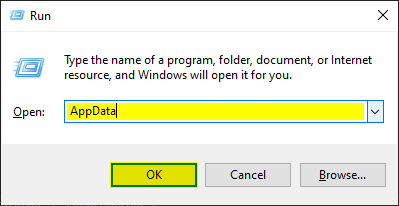
- Now, inside the Appdata location, navigate to the following folder
LocalLow/Irongate/Valheim/worlds
- Now, make a backup for the worlds folder before going forward with this
- Inside the worlds folder, there will .db and .fwl file for the world. Additionally, there will be 2 files that are called “fwl.old” and “db.old” as well.
- Delete the fwl and db files then RENAME the “old” files by deleting “.old” from the end of the name. Make sure you do this for both the db and fwl file
- Relaunch the game, and see if this fixes the problem for you
Hopefully this method will work for you! If not, you can restore your backup folder.
MORE ON VALHEIM
While you are here, make sure you check out our other guides on Valheim as well
- How to fix the Valheim stuck at loading screen issue on PC
- How to fix Valheim crash during gameplay issue on PC
- Remove the Valheim FPS cap on PC (Steam)
Hopefully, with upcoming updates, the game will be a bit more stable. It is very impressive how big the numbers are for this game, especially considering it is still in early access. Many recent titles like Phasmophobia, Hades, and more, adopted this model, and have managed to become very successful. We hope that the developers can maintain this moment.
Was this guide helpful? Let us know in the comments below and share your thoughts.
Valheim had a wonderful surprise waiting for gamers with its arrival. The Coffee Stain Studios produced the game, which was developed by Swedish developers Iron Gate Studio and released as a surprise to the market. The game was distributed early for potential gamers. Steam, a famous digital distribution site, has published a sandbox survival game based on the Unity game engine for PC and Linux.
Valheim welcomes gamers to explore the world of Vikings. The game revolves around the Scandinavians, who want to get selected for the halls of Valhalla by proving their fitness and valour. Like every game, Valheim gamers start from level zero, and they climb up the stairs. With progress, players learn about Odin, the sworn enemy and prepare to defeat him, at the soonest.
Although, like many other games, Valheim players have reported about Loading Errors and Corrupted Save File issues in their PC. What is this error? How to solve it? Read this blog as we talk about fixing this recurring error.
Valheim – How To Fix Load Error & Corrupted Save Issues on PC
As you start the process, ensure that Valheim is not running on your desktop. To cross-check this, you can open your Task Manager and see all the running applications. Next up, search for the following command from your taskbar
%appdata%
You will see a Windows Explorer tab getting opened up. This is the AppData folder. From there, select LocalLow and look out for the folder Iron Gate. This will lead you to the Valheim folder. From there, select worlds. Here, look out for these two files
flw.old
database.old
Delete these two files and rename the other old files to the name of the aforementioned files, which were deleted. As gamers launch the game, they will notice that the game save files are not corrupted anymore. Thus, with this process, users would be able to fix the load error in Valheim.
Read DigiStatement to stay updated with the latest news and updates on Valheim and other games, as we provide the guide for multiple errors, across different platforms.
Recently, many games have been released including various AAA titles as well. Amidst these popular titles, one cannot write off Valheim who currently is rocking the steam charts. Developed by Iron gate studios, Valheim is an open-world game set in the Norse world of Valheim.
You can craft, battle, and explore the world and take on big monsters as well. This game has taken the survival genre by storm and puts a unique take on the genre. Within just 9 days of its release, Valheim has completed 1 million downloads on steam.
Errors upon release are part and parcel of the video game industry. Since the game launched recently, it is not uncommon to encounter several bugs and glitches. Since its release, Valheim has faced multiple issues such as player glitches, game crashing on PC, stuttering while playing, and loading error.
https://twitter.com/zeke_dominguez/status/1359241977187848193?s=20
Players have been encountering errors such as unable to log into Valehim world, player glitches, and Loading error. So far there hasn’t been any fix from the developers but we have gathered some methods to resolve your issues. Follow the guide below to resolve player glitch and loading error in Valheim:
Restart Valheim on PC, run it as an Administrator
This is a go-to fix for any person despite its tech domain. Have You encountered a problem? turn it off and on and your issues get resolved. This trick is very simple yet powerful. Quite possible that some running game processes might get faulty and started to misbehave. Due to this, you encounter glitches and bugs while playing. First, we suggest you turn off your game and restart it after few seconds. This will kill those misbehaving tasks and launch your game without any faulty memory allocation.
As a precautionary measure, you can also restart your PC. Running over time, your PC might be affected due to such unwanted tasks and processes. These not only hinder PC performance but other applications as well. This clears faulty segments in RAM, clear cache, and kills unwanted processes.
Once you restart your system, try to run Valheim as an administrator. It indicates to the system that your application is safe and gives you control over the system. Simply right-click on the game shortcut and select the ‘Run as Administrator’ option. Continue to other technical fixes if these didn’t help you out.
Verify Valheim file Integrity on Steam
When downloading the game from steam, your game files could be damaged or missing. Luckily, steam allows you to verify these game files, It discards damaged files and reinstalls them again. In this way, you can get rid of in-game issues and optimizes game performance. To verify the file integrity of Valheim, follow the steps below:-
- On your PC, launch Steam.
- Head to Valheim library page and select ‘Manage’ and go to ‘Properties’
- Select the ‘Local Files’ tab and hit the ‘Verify Integrity of game files’ button
This process will initiate game file verification and repair your damaged files by comparing them to the steam server. Hopefully, this would resolve your loading error and other in-game glitches.
Read How to fix stutters and crashes in Valheim
Delete fwl and Db files in the game directory
Another way of fixing load errors is to configure and deleted your backup folders. You can do this by deleting two files in the game directory. This will surely help to fix and if not, you can still backup your data for the world. Follow the steps below to delete files:-
- Open ‘AppData’ from the window Run dialogue box
- In AppData, navigate to the following directory:
LocalLow/Irongate/Valheim/worlds
- Before moving to fix, make sure had made a backup in case anything goes wrong
- From the folder, deleted files ‘.fwl’ and ‘.db’ files.
- Now rename ‘fwl.old’ and ‘db.old’ by removing ‘.old’ extension
Save the settings and relaunch the game. Hopefully, it will fix the loading error and the login to Valheim world issues.
On PC update GPU drivers
One major reason for the game to misbehave on the system could be outdated drivers. Although Valheim isn’t an AAA title requiring heavy specs, still your drivers must be updated to the latest version to support it. Outdated drivers may result in graphical errors as well as game performance. Although drivers are set to auto-update chances are due to some error they may not be updating and need a manual update. You can update your drivers from AMD or NVIDIA application or check their homepage from the given links.
AMD Graphics Card
NVIDIA Graphics Card
Configure NAT and QoS settings
If you are unable to login into your world and get a load error, it could be due to your connection issues. One way to fix your connectivity is to restart your router to reset your weak connectivity. Simply turn off your router and turn it on after 5 seconds. To burden off the router load, simply disconnect wifi from idle devices. If these settings still didn’t help you out, you need to configure advanced router settings.
One reason for unable to login might be your restricted connection to game servers. It depends on your NAT type. If it is strict, chances are that your connection might be not secure, and unable to log in to your world. You have to change your NAT type from strict to open or moderate. You can do this manually by heading on to the settings menu from the router page. Look for the UPnP option and enable it. Save the settings and restart the router. It will build a secure connection and hopefully fix your login to the world errors.
You can also prioritize your game to get higher bandwidth than either process. You can configure this option from QoS settings in your router menu. Head to settings and look for QoS. Enable this and look for Valheim. Make it a high priority and save the settings. This will give maximum bandwidth to the game and remove connection issues.
Reinstall and launch Valheim again
This method is nothing but a pain for most gamers. Not everyone is privileged with high-speed internet to instantly download huge games. However, if you are unable to get rid of the loading error then you only have this option. Delete the game along with all files from the system and reinstall Valheim. Reinstalling it might make a difference.
Once you remove the game along with files, all the corrupted game files along with bugs are trashed out of your system memory and you could download it from start. This method requires patience and should only be used as a last resort.
If you are still reading, then you have run out of luck. If the errors are still there, you need to contact the Valheim support team. They will surely look into it and suggest you a quick fix. Valheim is rocking the Steam game charts and is a new and different game to play. Check it now and suit up as a Viking!.
Image via Iron Gate AB
If you are playing Valheim after an update, you might encounter a strange error that causes the game to crash. The peculiar error is called the World Load error, and it causes Valheim to crash when it is trying to load your world. You can get around the World Load error by trying a few solutions to troubleshoot the problem in Valheim Mistlands.
Possible Solutions to the Valheim World Load Error
There are several reasons you might encounter World Load errors when trying to play Valheim. The first and most common problem is that you have outdated mods installed, which won’t work whenever the game updates. We recommend checking first, removing any outdated mods, and waiting to add them back when there is an update. Your best bet might also be to remove all mods, as most likely, they are all not compatible yet with any recent updates.
Related: What is Soft Tissue, and how to use it in Valheim?
Other than outdated mods, there might be something wrong with your game files, so you should try verifying the game files on Steam. You can verify your game files by right-clicking on Valheim’s icon and name in the Steam Library. This will reveal a small tab with various options. You need to click the one that says Properties to reveal the Properties tab for the game. Under the Properties tab, select the Local Files option.
At the bottom of Local Files, press the option that says verify integrity of game files. Doing so starts a checking process where Steam will redownload any missing or corrupted files. Let Steam finish its download and try to load into your server again when it finishes downloading. If verifying your game files doesn’t work, try the other possible solutions listed below:
- Run as Administrator — Right-click on game .exe, click properties, and then Compatibility. Under Compatibility, add a checkmark next to the Run program as Administrator option at the bottom.
- Set Priority to High via Task Manager — You can set Valheim’s Priority to high by accessing the game’s .exe file in the Details section of the Taskmanager.
- Run Valheim in Window mode — Set Valheim to run in window mode via the in-game options.
For more on Valheim, we at Pro Game Guides have you covered since launch with guides like How to download and install Valheim Plus mod for Valheim and Valheim Update & Patch Notes (December 2022).
Follow us on Twitter and Facebook to get updates on your favorite games!
In this article, we will try to resolve the loading error that Valheim players encounter while connecting to the game.
The loading error that Valheim players encounter while connecting to the game prevents players from accessing the game, restricting the enjoyment of the game. If you are encountering such an error, you can solve the problem by performing the following steps.
What is Valheim Installation Error?
This error will cause us to encounter such a problem when the registry file saved in the game is corrupted or loaded. If you suddenly quit the game while playing the game, it is possible that you will encounter such a problem. In addition, any program installed on your computer may be triggering and blocking your game. For this, we will try to solve the problem by giving you a few suggestions.
How To Fix Valheim Installation Error?
In order to solve this error we encountered, we will try to solve it by mentioning a few suggestions.
1-) Change the Game File
We can get rid of this error by changing the game file. Of course, this solution may not lead you to a definitive solution.
- We open it by typing run on the start search screen.
- We access the folder by typing «C:UsersYourPCorUserNameAppDataLocalLowIronGateValhiem» in the Run search screen. (Type your Windows username where it says YourPCorUserName.)
- Make a copy of the «World» folder on the screen that opens.
- Then delete the files named “WorldName” and “WorldName.fwl” in the folder.
- Rename the file “WorldName.db.old” to “WorldName”.
- Then rename the “WorldName.fwl.old” file to “WorldName.fwl”.
This action we have performed may resolve the issue we encountered by restoring the old registry file. If your problem persists, let’s move on to our next suggestion.
2-) Verify File Integrity
We will verify the game file integrity and ensure to scan and download any missing or faulty files. For this;
- Open the Steam program.
- Open the library menu.
- Open the Properties tab by right-clicking on the Valheim game on the left.
- Open the Local Files menu on the left side of the screen that opens.
- Click on the Verify integrity of game files button in the Local Files menu we encountered.
After this process, the download will be performed by scanning the damaged game files. After the process is finished, try to open the game again.
3-) Turn off Antivirus Program
If any antivirus program is running in the background, it may be triggering the Valheim game. You can try to enter the game by disabling the antivirus program you use for this. In such cases, the antivirus program may detect any game file as a threat and quarantine it.
Last updated on March 29th, 2021 at 08:40 am
Valheim is a survival and exploration game from Iron Gate AB and Coffee Stain Publishing. The title is a massive hit on Steam with a peak player count of 132K players. This game has taken the survival genre by storm, and it is a huge deal on Twitch as well. Players can explore a Norse-inspired setting solo, or with friends. They will fight, craft, and survive through the beautifully rendered land of Valheim.
Now, technical problems and bugs should be expected, as the game has launched in a state of early access. This means that the developers will take player feedback, and improve the game. This is a good way to ensure that the game remains fresh, and any bugs or glitches are fixed during this early access state. Hopefully, when the final game comes out, which is expected in a year, the game will run without any issues. If you are running into an issue with the select world loading error, here is how you can attempt to fix that.
ALSO READ- How to Fix Valheim Sync Issue on PC
Multiple users have reported that they are running into a load error or a corrupted world save which has halted their progression. This can be extremely annoying, especially if you have put a lot of effort into your save. However, there is a method you can try to fix this issue, but it doesn’t always work as it is not a permanent fix provided by the developers. To do this, follow the steps below –
- Open Windows Run, by either pressing Windows + R keys or searching for it in Windows Search.
- Enter “AppData” in the empty bar and press enter.
- Now, inside the AppData location, navigate to the following folder – LocalLow/Irongate/Valheim/worlds
- Now, make a backup for the “worlds” folder before moving forward with this.
- Inside the “worlds” folder, there will be .db and .fwl file of the world. Additionally, there will be two files that are called “fwl.old” and “db.old” as well.
- Delete the fwl and db files then Rename the “old” files by deleting “.old” from the end of the name. Make sure you do this for both fwl and db file.
- Relaunch the game and see if this fixes the problem for you.
Hopefully, with coming updates, the game will be a bit more stable. It is very impressive how big the numbers are for this game, especially considering it is still in early access.
Subscribe to our Youtube Channel. Follow us on Twitter & join our Telegram channel for more post-updates
Shardul considers himself as a fitness enthusiast and animal lover, with a passion for gaming and music, especially Metal Rock and Dark Synthwave. He’s a crazy football fanatic and FC Barcelona’s fan. In his free time, he usually binges on Crime documentaries and Sci-fi movies.




