- Index
- » Newbie Corner
- » lpr: Error — no default destination available
#1 2007-01-17 01:10:09
- vladuz976
- Member
- From: Venice, CA
- Registered: 2005-11-04
- Posts: 108
lpr: Error — no default destination available
Hi,
I set up CUPS via the web interface and I can print from graphical apps. From command line i cannot use lpr and lpq. I get
lpr: Error - no default destination availablePlease, can somebody tell me where to set the default destination. I’ve searched the wiki and forums but haven’t found anything. This maybe a silly question for most users, but please just point me to where I can find the answer. I’ll be more than happy to rtfm if I only knew where start reading.
Thanks.
#2 2007-01-17 05:38:50
- ploxiln
- Member
- Registered: 2006-10-27
- Posts: 50
Re: lpr: Error — no default destination available
Interestingly enough, I had a similar problem just today. I was trying to share a printer from one linux system to the other, and once one edits /etc/cups/client.conf to include the hostname of the system sharing the printer, the printer should show up when one uses the lpq command… which just wasn’t happening, even if I opened my print server up to the world (temporarily). It gave me the exact same complaint it gave you. It seemed to just sort of fix itself after a while though (an hour after I gave up?), now the printer shows up when I issue the lpq command.
I set the same thing up months ago and didn’t experience a delay in operation… I wonder if it kicks in after a while for you too?
Maybe try setting that printer as the default with the cups web interface or somehow else?
So, in conclusion, I don’t have an explanation for you
#3 2007-01-18 12:10:24
- Raniz
- Member
- From: Lund, Sweden
- Registered: 2007-01-11
- Posts: 14
Re: lpr: Error — no default destination available
go to http://localhost:631 and look for your printer. You should be able to set it to default there.
#4 2016-01-16 06:21:19
- jwbales
- Member
- Registered: 2016-01-16
- Posts: 1
Re: lpr: Error — no default destination available
To find the available printers, at a terminal type
lpstat -p -d
Then to pick one as the default lpd printer, type at the terminal
lpoptions -d <printer>
You can copy and paste the <printer> from the list given by lpstat -p -d
Then type
lpq
to see if the printer you selected is now the default.
#5 2016-01-16 07:06:38
- x33a
- Forum Fellow
- Registered: 2009-08-15
- Posts: 4,587
Re: lpr: Error — no default destination available
Hi jwbales,
thanks for a helpful first post. But seeing that the topic you replied is almost a decade old, it is unlikely to be helpful for the ones who started the thread.
Closing.
Forum Rules |
| View previous topic :: View next topic | |||||||||
| Author | Message | ||||||||
|---|---|---|---|---|---|---|---|---|---|
| jansk Apprentice  Joined: 09 Aug 2004 |
|
||||||||
| Back to top |
|
||||||||
| wynn Advocate  Joined: 01 Apr 2005 |
|
||||||||
| Back to top |
|
||||||||
| jansk Apprentice  Joined: 09 Aug 2004 |
|
||||||||
| Back to top |
|
||||||||
| wynn Advocate  Joined: 01 Apr 2005 |
|
||||||||
| Back to top |
|
||||||||
|
|
You cannot post new topics in this forum |
108.4 Managing Printers and Printing[edit | edit source]
Candidates should be able to manage printer queues and user print jobs using CUPS and the LPD compatibility interface
Key Knowledge Areas
- Basic CUPS configuration (for local and remote printers).
- Manage user print queues.
- Troubleshoot general printing problems.
- Add and remove jobs from configured printer queues.
Introducing CUPS[edit | edit source]
CUPS (Common Unix Print System) is the standard print system on Linux. The cups server is cupsd; it listens on port 631 and accepts print jobs using IPP (the Internet Printing Protocol). IPP is layered over HTTP, in the sense that an IPP request is an HTTP request with a specific type of content.
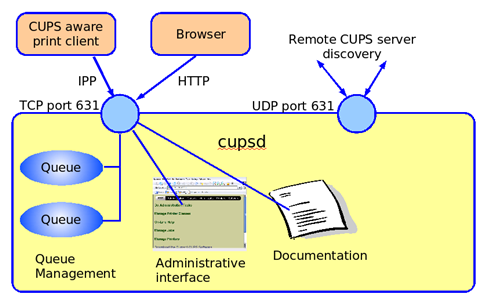
Illustration 108.4-1: CUPS Printing System
The CUPS server handles printer queue management and also provides a web server (also on port 631) that supports a browser-based configuration interface allowing the addition and deletion of printers, printer queue management, and so on.
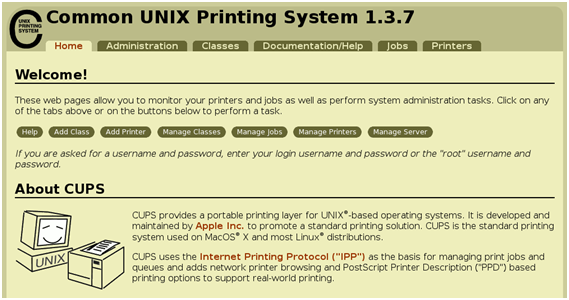
Figure 108.4-2: CUPS Web Interface: Home Page
CUPS filters
The internal work-flow within cups can be relatively complex:

Figure 108.4-3: Linux Printing Architecture
The front-end of CUPS is the actual server that handles the queuing of print jobs and provides the web-based configuration interface. Beyond that, at the heart of the work-flow are the filters, which provide format conversion from the initial input file (plain text, jpeg image, etc) to the language understood by the actual printer. These filters are based on Ghostscript (a GNU project). They consult PPD (Postscript Printer Description) files which specify the printer’s capabilities. The filters are found in (for example) /usr/share/ghostscript.
Ghostscript can also be invoked from the command line with the name gs. This command takes postscript or PDF files as input and generates an output file for a specific printer type. It has a database of printer drivers it can handle (this list is reasonably up to date, for example many USB printers are supported) and converts the postscript directly into PCL for these known models. Run the command gs -h to see a list of supported devices:
# gs -h
GPL Ghostscript 8.71 (2010-02-10)
Copyright (C) 2010 Artifex Software, Inc. All rights reserved.
Usage: gs [switches] [file1.ps file2.ps …]
Most frequently used switches: (you can use # in place of =)
-dNOPAUSE no pause after page | -q `quiet’, fewer messages
-g<width>x<height> page size in pixels | -r<res> pixels/inch resolution
-sDEVICE=<devname> select device | -dBATCH exit after last file
-sOutputFile=<file> select output file: — for stdout, |command for pipe,
embed %d or %ld for page #
Input formats: PostScript PostScriptLevel1 PostScriptLevel2 PostScriptLevel3 PDF
Default output device: x11alpha
Available devices:
alc1900 alc2000 alc4000 alc4100 alc8500 alc8600 alc9100 ap3250 appledmp
atx23 atx24 atx38 bbox bit bitcmyk bitrgb bitrgbtags bj10e bj10v bj10vh
bj200 bjc600 bjc800 bjc880j bjccmyk bjccolor bjcgray bjcmono bmp16 bmp16m
bmp256 bmp32b bmpgray bmpmono bmpsep1 bmpsep8 ccr cdeskjet cdj1600 cdj500
… many lines deleted …
CUPS back-ends
CUPS supports a variety of back-ends. The term back-end refers to the technology or protocol used to connect to the printer. The table below gives some examples:
Table: CUPS Back-end Technologies
| Back-end | URI Syntax | Example |
| Parallel port | parallel:/dev/lpx | parallel:/dev/lp0 |
| USB | usb://make/model?serial=number | usb://hp/officejet123?serial=108442 |
| ipp | ipp://host/printers/queue | ipp://neptune/printers/xerox1 |
| LPD | lpd://host/queue | lpd://neptune/xerox1 |
| socket | socket://host:port | socket://neptune:9100 |
| CIFS | smb://user:password@workgroup/host/share |
CUPS printers can be added using the web-based interface. The figure below shows two of several screens in this sequence:

Figure 108.4-4: Adding a Printer — I
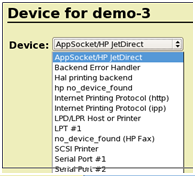
Figure 108.4-5: Adding a Printer — II
Printers can also be assigned to classes. This is mainly useful on heavy duty print servers that have several printers of the same type connected. Users send print jobs to a class; CUPS will print them on the first printer that becomes available.
Legacy commands for printing[edit | edit source]
CUPS replaces two earlier printing systems used in UNIX and Linux. One comes from System V Unix, and the other comes from BSD (Berkeley Software Distribution). These two systems were principally intended for printing of plain text files from the command line (and not, for example, printing of office documents with embedded images from a graphical application such as Open Office). The two systems, whilst conceptually similar, used different commands, different configuration files, and a different protocol to talk to the print server.
For backward compatibility, CUPS provides «work-alike» versions of many of these command-line tools. These include:
| Command | Description |
| lp, lpr | submit files for printing |
| lpq | print printer queue status |
| lprm | remove a queued print job |
| accept | Allow jobs to be sent to a print queue |
| reject | Prevent jobs from being sent to a print queue |
| cupsenable | Allow jobs to be sent from a queue to a printer |
| cupsdisable | Stop jobs being sent from the queue to the printer |
| lpstat | Show the status of the CUPS printer queues |
| lpadmin | Configure cups printers and classes |
When using CUPS, these command submit jobs to the CUPS server which performs its usual filtering and back-end processing.
lp and lpr
The lpr and lp utilities are used to submit jobs to a printer. Note that they use different command options. For example lpr uses the -P flag to specify the printer, lp uses the -d flag.
lpq
A user can monitor the status of print queues with lpq. In the example below, demo-1 is the name of the printer.
# lpr -Pdemo-1 anaconda-ks.cfg
# lpq -Pdemo-1
demo-1 is not ready
Rank Owner Job File(s) Total Size
1st root 4 install.log 39936 bytes
2nd root 5 anaconda-ks.cfg 1024 bytes
lprm
The lprm command is used to delete jobs from the print queue. In the example below we delete job 4 from the demo-1 print queue then redisplay the queue:
# lprm -Pdemo-1 4
# lpq -Pdemo-1
demo-1 is not ready
Rank Owner Job File(s) Total Size
1st root 5 anaconda-ks.cfg 1024 bytes
lpstat
lpstat displays status information about the current classes, jobs, and printers. When run with no arguments, lpstat will list jobs queued by the current user.
Example:
# lpstat -t
scheduler is running
no system default destination
device for demo-1: parallel:/dev/lp0
device for demo-2: ipp://printhost/ipp
demo-1 accepting requests since Sun 26 Sep 2010 12:38:10 PM BST
demo-2 accepting requests since Sun 26 Sep 2010 12:34:53 PM BST
printer demo-1 disabled since Sun 26 Sep 2010 12:38:10 PM BST —
Paused
printer demo-2 is idle. enabled since Sun 26 Sep 2010 12:34:53 PM BST
demo-1-5 root 1024 Sun 26 Sep 2010 12:39:30 PM BST
# lpstat
demo-1-5 root 1024 Sun 26 Sep 2010 12:39:30 PM BST
cupsenable and cupsdisable
These commands are used to enable and disable specified printer queues. cupsdisable stops jobs being taken from the queue and sent to the printer. It does not prevent new jobs being sent to the queue. cupsenable re-starts the servicing of the queue.
accept and reject
These commands are used to enable and disable the filling of specified printer queues. In the example below we use reject to disable the demo-1 queue, then attempt to print a file to it. We then re-enable the printer, and successfully send a job to the queue:
# reject demo-1
# lpr -Pdemo-1 scsconfig.log
lpr: Destination «demo-1» is not accepting jobs.
# accept demo-1
# lpr -Pdemo-1 scsconfig.log
lpadmin
The lpadmin command performs a variety of administrative operations on CUPS printers. For example it can be used to set the default printer. In the command sequence shown below there is initially do default destination set. After running lpadmin, we can print to the default printer by using lpr without specifying a printer name:
# lpr install.log
lpr: Error — no default destination available.
# lpadmin -d demo-1
# lpr install.log
lpadmin can also be used to delete CUPS printers. In the example below we first list the available queues, then use lpadmin to remove one of them, then list the queues again:
# lpstat -a
demo-1 accepting requests since Sun 26 Sep 2010 12:38:10 PM BST
demo-2 accepting requests since Sun 26 Sep 2010 12:34:53 PM BST
# lpadmin -x demo-1
# lpstat -a
demo-2 accepting requests since Sun 26 Sep 2010 12:34:53 PM BST
The following is a partial list of the used files, terms and utilities:
- CUPS configuration files, tools and utilities
- /etc/cups
- lpd legacy interface (lpr, lprm, lpq)
Previous Chapter | Next Chapter
Forum rules
There are no such things as «stupid» questions. However if you think your question is a bit stupid, then this is the right place for you to post it. Please stick to easy to-the-point questions that you feel people can answer fast. For long and complicated questions prefer the other forums within the support section.
Before you post please read how to get help. Topics in this forum are automatically closed 6 months after creation.
-
complimentarygrowler
Printing or saving a mp3 list [Solved]
I’ve pretty much do all of my computing with Linux Mint 10 (32bit) these days. But back in my windows days I never explored how to save a list of mp3 files or print them. Here’s what I’m trying to do. I have mp3s in folders in the Music directory of my home directory. Is there a way in Nautilus to save these in a text file? Is there a way to print the list? Is there a way to save the list or print it in the terminal? Thanks
Last edited by LockBot on Wed Dec 28, 2022 7:16 am, edited 2 times in total.
Reason: Topic automatically closed 6 months after creation. New replies are no longer allowed.
-
altair4
- Level 20
- Posts: 11021
- Joined: Tue Feb 03, 2009 10:27 am
Re: Printing or saving a mp3 list
Post
by altair4 » Sun May 29, 2011 8:04 am
One way to create a file:
Code: Select all
ls -1 /home/username/Music/*.mp3 > mp3list.txtThat «-1» is a «minus one» BTW. It will produce a list of one line per mp3.
To print the list directly:
Code: Select all
ls -1 /home/username/Music/*.mp3 | lprPlease add a [SOLVED] at the end of your original subject header if your question has been answered and solved.
-
Pilosopong Tasyo
- Level 6
- Posts: 1432
- Joined: Mon Jun 22, 2009 3:26 am
- Location: Philippines
Re: Printing or saving a mp3 list
Post
by Pilosopong Tasyo » Sun May 29, 2011 11:11 am
complimentarygrowler wrote:…I have mp3s in folders in the Music directory of my home directory…
Since you have folders within the Music folder, you can use the following variation to compile everything in one go and to add a bit of spacing between folders:
Save as a text file in the home folder:
Code: Select all
for ARTIST in ~/Music/* ; do echo Content of `basename "$ARTIST"` >> ~/mp3list.txt ; ls -1 "$ARTIST" >> ~/mp3list.txt ; echo >> ~/mp3list.txt ; doneNote the commands above are supposed to be written/copy-pasted as a single line in Terminal.
o Give a man a fish and he will eat for a day. Teach him how to fish and he will eat for a lifetime!
o If an issue has been fixed, please edit your first post and add the word [SOLVED].
-
complimentarygrowler
Re: Printing or saving a mp3 list
Post
by complimentarygrowler » Sun May 29, 2011 1:20 pm
I tried the print command and got the following error message:
lpr: Error — no default destination available.
I was able to create the mp3 text file with the following command:
ls -1 /home/username/Music/*.mp3 > mp3list.txt
I did encounter a couple of problems.
1)whenever I try to access a folder that has a space in the name, it won’t work. For example, I created a folder called dell dj. I had to change the folder name to delldj
2)I used the ls -1 /home/username/Music/*.mp3 > mp3list.txt and slightly changed it by going farther into the folder: ls -1 /home/username/Music/delldj/*.mp3 > mp3list.txt The resulting text file only listed half of the contents of delldj
I was able to get the command: echo Content of `basename «$ARTIST»` >> ~/mp3list.txt ; ls -1 «$ARTIST» >> ~/mp3list.txt ; echo >> ~/mp3list.tx to execute but it didn’t print out what I was requesting.
-
DrHu
Re: Printing or saving a mp3 list
Post
by DrHu » Sun May 29, 2011 1:35 pm
complimentarygrowler wrote:1)whenever I try to access a folder that has a space in the name, it won’t work. For example, I created a folder called dell dj. I had to change the folder name to delldj
I think the xtree derivatives should be able to handle that; spaces in filenames
- That is a function of the OS, all OS’s have similar functions, a separator character for directories or other file types
windows, it is the
OS-X, it is the :
Linux, it is the /
—special characters that are not allowed for a normal filename as the first character or between filename parts/paths
http://www.tuxfiles.org/linuxhelp/weirdchars.html
—I usually use quoting when searching for file name patterns that might include spaces
If you really want to manage your list of files and not just for this one time, you might either use a better file manager, such as Gnome commander or Midnight commander; both of which provide better filtering than nautilus ( a simple file manager)
http://en.wikipedia.org/wiki/GNOME_Commander
http://en.wikipedia.org/wiki/Midnight_Commander
Or you could install some tagging software to collect the data (tags) for your music files
http://www.linux.com/archive/feature/120060
http://www.linux.com/archive/feed/153034
http://linuxappfinder.com/multimedia/audiotageditors
—your music player might have enough features to create lists for you, or if it is a file manager, you simply need to find all the *.mp3 files, and save that list; if your file manager can handle that, most should be able to, however there are better file managers available to you..
http://www.han.de/~werner/ytree.html
http://www.unixtree.org/
—an xtree derivative, xtree file managers of which Midnight commander and others share its file pattern aggregation functions, xtree being the original (dos/windows program)
http://www.xtreefanpage.org/x64linux.htm
-
wyrdoak
- Level 6
- Posts: 1305
- Joined: Thu May 19, 2011 1:32 pm
- Location: USA
Re: Printing or saving a mp3 list
Post
by wyrdoak » Sun May 29, 2011 1:49 pm
Maybe this will help if I link something in wine I would have to do this.
\home\username\Music\dell dj\*.mp3
-Dell Mini Inspiron 910 Netbook-Atom CPU-N270-1.60ghz; 16gbs mini ePCI PATA SSD
15GB RAM- 1gbs-(LinixMint-19.3: LMDE)
-
altair4
- Level 20
- Posts: 11021
- Joined: Tue Feb 03, 2009 10:27 am
Re: Printing or saving a mp3 list
Post
by altair4 » Sun May 29, 2011 2:07 pm
Code: Select all
find /home/username/Music -name '*.mp3'Code: Select all
find /home/username/Music -name '*.mp3' > mp3list.txtCode: Select all
find /home/username/Music -name '*.mp3' | lprIf you have spaces in the parent directory put » » around it:
Code: Select all
find /home/username/"My Music" -name '*.mp3'I tried the print command and got the following error message:
lpr: Error — no default destination available.
Sounds like you don’t have a default printer set up:
Menu > Administration > Printing > Right click a printer > Set as Default
Please add a [SOLVED] at the end of your original subject header if your question has been answered and solved.
-
Pilosopong Tasyo
- Level 6
- Posts: 1432
- Joined: Mon Jun 22, 2009 3:26 am
- Location: Philippines
Re: Printing or saving a mp3 list
Post
by Pilosopong Tasyo » Sun May 29, 2011 11:25 pm
complimentarygrowler wrote:I was able to get the command: echo Content of `basename «$ARTIST»` >> ~/mp3list.txt ; ls -1 «$ARTIST» >> ~/mp3list.txt ; echo >> ~/mp3list.tx to execute but it didn’t print out what I was requesting.
Just open the text file in Open/LibreOffice or GEdit (or whatever GUI-based text editor that you use) and print from there.
Edit: Before I wrote the commands in an earlier post, I tried it on my Music folder. Like you, my Music folder have sub-folders (organized by artist/album) and a lot of those folders have spaces in the names. Below that level are the actual music files (also have spaces in the filenames). So the commands I posted are guaranteed to work as expected. Now if some of your sub-folders go several levels deep, that’s a different story.
o Give a man a fish and he will eat for a day. Teach him how to fish and he will eat for a lifetime!
o If an issue has been fixed, please edit your first post and add the word [SOLVED].
-
complimentarygrowler
Re: Printing or saving a mp3 list (Solved)
Post
by complimentarygrowler » Mon May 30, 2011 4:49 pm
This page is so loaded with good information, I’m going to save it for future reference. I especially appreciate the information on putting ; ; around a folder in the terminal. Thanks to all.





