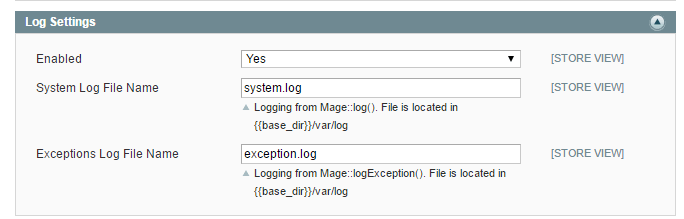01-29-2019
07:11 AM
HELP!! Error log record number
Hi everyone,
I am new on Magento community and a beginner in coding. I need some help because when I try to go to my website admin or my website, there is an message error :Error log record number.
The message error is like this:
There has been an error processing your request
Exception printing is disabled by default for security reasons.
Error log record number:xxxxxxxx
It happens just after I tried to change the password in the database….
Can anyone help me on this one please?
Thanks a lot!
Cecile
-
All forum topics -
Previous Topic -
Next Topic
10 REPLIES 10
01-29-2019
08:24 AM
Re: HELP!! Error log record number
Hi @cecile_liao
Go to the following path and check the report file and paste the error file report data here so that I can look into this.
Path: <Your Magento folder>/var/report/<xxxxxxx file>
You can open this file in Notepad and it will have the error. So may be by looking into this error, you can have idea that what is the issue. If you are still facing issue, then let me know.
if issue solved,Click Kudos & Accept as Solution
01-29-2019
05:49 PM
Re: HELP!! Error log record number
Hi @cecile_liao ,
Which version of Magento are you using?
As the other response says, can you take a look into your var/report directory, at the root directory of your Magento installation and open the file with the same name you saw in:
Error log record number:xxxxxxxx
The xxxxxxxx will be the report file name. Open the file and share the content to see if we can help with the problem.
01-30-2019
03:15 AM
Re: HELP!! Error log record number
Dear Kudo,
I found a lot of files one of them is like this :
a:4:{i:0;s:113:»SQLSTATE[28000] [1045] ProxySQL Error: Access denied for user ‘andiebluyibase’@’10.0.79.23’ (using password: YES)»;i:1;s:2862:»#0 /home/andiebluyi/www/lib/Zend/Db/Adapter/Pdo/Mysql.php(111): Zend_Db_Adapter_Pdo_Abstract->_connect()
#1 /home/andiebluyi/www/lib/Varien/Db/Adapter/Pdo/Mysql.php(396): Zend_Db_Adapter_Pdo_Mysql->_connect()
#2 /home/andiebluyi/www/lib/Zend/Db/Adapter/Abstract.php(460): Varien_Db_Adapter_Pdo_Mysql->_connect()
#3 /home/andiebluyi/www/lib/Zend/Db/Adapter/Pdo/Abstract.php(238): Zend_Db_Adapter_Abstract->query(‘SET NAMES utf8’, Array)
#4 /home/andiebluyi/www/lib/Varien/Db/Adapter/Pdo/Mysql.php(504): Zend_Db_Adapter_Pdo_Abstract->query(‘SET NAMES utf8’, Array)
#5 /home/andiebluyi/www/app/code/core/Mage/Core/Model/Resource.php(179): Varien_Db_Adapter_Pdo_Mysql->query(‘SET NAMES utf8’)
#6 /home/andiebluyi/www/app/code/core/Mage/Core/Model/Resource.php(110): Mage_Core_Model_Resource->_newConnection(‘pdo_mysql’, Object(Mage_Core_Model_Config_Element))
#7 /home/andiebluyi/www/app/code/core/Mage/Core/Model/Resource/Db/Abstract.php(320): Mage_Core_Model_Resource->getConnection(‘core_write’)
#8 /home/andiebluyi/www/app/code/core/Mage/Core/Model/Resource/Db/Abstract.php(350): Mage_Core_Model_Resource_Db_Abstract->_getConnection(‘write’)
#9 /home/andiebluyi/www/app/code/core/Mage/Core/Model/Resource/Db/Abstract.php(335): Mage_Core_Model_Resource_Db_Abstract->_getWriteAdapter()
#10 /home/andiebluyi/www/app/code/core/Mage/Core/Model/Resource/Db/Abstract.php(360): Mage_Core_Model_Resource_Db_Abstract->_getReadAdapter()
#11 /home/andiebluyi/www/app/code/core/Mage/Core/Model/Resource/Db/Collection/Abstract.php(134): Mage_Core_Model_Resource_Db_Abstract->getReadConnection()
#12 /home/andiebluyi/www/app/code/core/Mage/Core/Model/Config.php(1348): Mage_Core_Model_Resource_Db_Collection_Abstract->__construct(Object(Mage_Core_Model_Resource_Website))
#13 /home/andiebluyi/www/app/code/core/Mage/Core/Model/Config.php(1380): Mage_Core_Model_Config->getModelInstance(‘core_resource/w…’, Object(Mage_Core_Model_Resource_Website))
#14 /home/andiebluyi/www/app/Mage.php(491): Mage_Core_Model_Config->getResourceModelInstance(‘core/website_co…’, Object(Mage_Core_Model_Resource_Website))
#15 /home/andiebluyi/www/app/code/core/Mage/Core/Model/Abstract.php(208): Mage::getResourceModel(‘core/website_co…’, Object(Mage_Core_Model_Resource_Website))
#16 /home/andiebluyi/www/app/code/core/Mage/Core/Model/Abstract.php(213): Mage_Core_Model_Abstract->getResourceCollection()
#17 /home/andiebluyi/www/app/code/core/Mage/Core/Model/App.php(619): Mage_Core_Model_Abstract->getCollection()
#18 /home/andiebluyi/www/app/code/core/Mage/Core/Model/App.php(477): Mage_Core_Model_App->_initStores()
#19 /home/andiebluyi/www/app/code/core/Mage/Core/Model/App.php(360): Mage_Core_Model_App->_initCurrentStore(», ‘store’)
#20 /home/andiebluyi/www/app/Mage.php(684): Mage_Core_Model_App->run(Array)
#21 /home/andiebluyi/www/index.php(83): Mage::run(», ‘store’)
#22 {main}»;s:3:»url»;s:58:»/wishlist/index/add/product/195/form_key/oAkDSOWmkcreCLwz/»;s:11:»script_name»;s:10:»/index.php»;}
01-30-2019
04:07 AM
Re: HELP!! Error log record number
Hi @cecile_liao
You should check appetclocal.xml file on your Magento installation. Check if the database connection credentials are correct in the file.
If you enter correct credentials in this file you should be able to connect to database.
01-30-2019
09:32 AM
Re: HELP!! Error log record number
I checked the file but it seems the database connection credentials are correct except maybe for the password but even when I change it, the problem isn’t solved…
01-30-2019
10:10 AM
Re: HELP!! Error log record number
Hi @cecile_liao ,
After changing the credentials into the local.xml file you will need to refresh cache because that that is stored into the Magento cache.
Then, if that doesn’t work neither, please try to connect with the mysql client from your server. If you can connect from the server console you should be able to connect from Magento.
01-31-2019
02:02 AM
Re: HELP!! Error log record number
You can do the following steps:
- See the logs in Path: Your Magento root directory/var/report/xxxxxxx
- Check what is wrong.
For magento 1
- Rename the app/etc/local.xml
- Setup page should appear
- Provide the right credentials for MySQL Database and user
For magento 2
- Rename the app/etc/env.php
- Setup page should appear
- Provide the right credentials for Mysql Database and user
Also, you can check the MySQL user privileges and you magento root directory permissions as well.
04-04-2019
06:26 AM
Re: HELP!! Error log record number
Hello,
I tried something new and I have now this message error, if anyone can help?
There has been an error processing your request
SQLSTATE[28000] [1045] Access denied for user 'andiebluyibase'@'10.20.112.59' (using password: YES)
Trace: #0 /home/andiebluyi/www/lib/Zend/Db/Adapter/Pdo/Mysql.php(111): Zend_Db_Adapter_Pdo_Abstract->_connect() #1 /home/andiebluyi/www/lib/Varien/Db/Adapter/Pdo/Mysql.php(396): Zend_Db_Adapter_Pdo_Mysql->_connect() #2 /home/andiebluyi/www/lib/Zend/Db/Adapter/Abstract.php(460): Varien_Db_Adapter_Pdo_Mysql->_connect() #3 /home/andiebluyi/www/lib/Zend/Db/Adapter/Pdo/Abstract.php(238): Zend_Db_Adapter_Abstract->query('SET NAMES utf8', Array) #4 /home/andiebluyi/www/lib/Varien/Db/Adapter/Pdo/Mysql.php(504): Zend_Db_Adapter_Pdo_Abstract->query('SET NAMES utf8', Array) #5 /home/andiebluyi/www/app/code/core/Mage/Core/Model/Resource.php(179): Varien_Db_Adapter_Pdo_Mysql->query('SET NAMES utf8') #6 /home/andiebluyi/www/app/code/core/Mage/Core/Model/Resource.php(110): Mage_Core_Model_Resource->_newConnection('pdo_mysql', Object(Mage_Core_Model_Config_Element)) #7 /home/andiebluyi/www/app/code/core/Mage/Core/Model/Resource/Db/Abstract.php(320): Mage_Core_Model_Resource->getConnection('core_write') #8 /home/andiebluyi/www/app/code/core/Mage/Core/Model/Resource/Db/Abstract.php(350): Mage_Core_Model_Resource_Db_Abstract->_getConnection('write') #9 /home/andiebluyi/www/app/code/core/Mage/Core/Model/Resource/Db/Abstract.php(335): Mage_Core_Model_Resource_Db_Abstract->_getWriteAdapter() #10 /home/andiebluyi/www/app/code/core/Mage/Core/Model/Resource/Db/Abstract.php(360): Mage_Core_Model_Resource_Db_Abstract->_getReadAdapter() #11 /home/andiebluyi/www/app/code/core/Mage/Core/Model/Resource/Db/Collection/Abstract.php(134): Mage_Core_Model_Resource_Db_Abstract->getReadConnection() #12 /home/andiebluyi/www/app/code/core/Mage/Core/Model/Config.php(1348): Mage_Core_Model_Resource_Db_Collection_Abstract->__construct(Object(Mage_Core_Model_Resource_Website)) #13 /home/andiebluyi/www/app/code/core/Mage/Core/Model/Config.php(1380): Mage_Core_Model_Config->getModelInstance('core_resource/w...', Object(Mage_Core_Model_Resource_Website)) #14 /home/andiebluyi/www/app/Mage.php(491): Mage_Core_Model_Config->getResourceModelInstance('core/website_co...', Object(Mage_Core_Model_Resource_Website)) #15 /home/andiebluyi/www/app/code/core/Mage/Core/Model/Abstract.php(208): Mage::getResourceModel('core/website_co...', Object(Mage_Core_Model_Resource_Website)) #16 /home/andiebluyi/www/app/code/core/Mage/Core/Model/Abstract.php(213): Mage_Core_Model_Abstract->getResourceCollection() #17 /home/andiebluyi/www/app/code/core/Mage/Core/Model/App.php(619): Mage_Core_Model_Abstract->getCollection() #18 /home/andiebluyi/www/app/code/core/Mage/Core/Model/App.php(477): Mage_Core_Model_App->_initStores() #19 /home/andiebluyi/www/app/code/core/Mage/Core/Model/App.php(360): Mage_Core_Model_App->_initCurrentStore('', 'store') #20 /home/andiebluyi/www/app/Mage.php(684): Mage_Core_Model_App->run(Array) #21 /home/andiebluyi/www/index.php(83): Mage::run('', 'store') #22 {main}
04-04-2019
09:44 PM
Re: HELP!! Error log record number
Hi @cecile_liao ,
The error is in this line:
SQLSTATE[28000] [1045] Access denied for user 'andiebluyibase'@'10.20.112.59' (using password: YES)
Probably there is a problem with your database credentials.
You should check if you can connect from the sevrer’s shell to confirm the credentials used into Magento are OK.
-
Previous
-
- 1
- 2
-
Next
Содержание
- How we enable Magento error reporting & fix errors
- Enable error logging in Magento
- How we set up Magento error reporting
- How we troubleshoot problems with error reporting
- 1. Wrong settings in the index.php file
- 2. Permission issue
- Conclusion
- PREVENT YOUR SERVER FROM CRASHING!
- Magento error log record number
- Magento 1.x: Enabling/Viewing Full Error Display
- Method 1: View full error from var/report folder
- Method 2: Rename errors/local.xml.sample file
- Method 3: Edit .htaccess file
- Method 4: Edit index.php file
- Magento error log record number
- There has been an error processing your request
How we enable Magento error reporting & fix errors
by Renodiya S | May 31, 2019
Websites show unexpected errors that make visitors panic.
Magento error reporting is a troubleshooting technique. It displays the error message on the Magento panel when something goes wrong.
Also, some Magento applications write error logs in preset location. For error reporting to work properly, we need to turn on log write to record logs.
At Bobcares, we often get requests from our customers to resolve Magento error reporting as part of our Server Management Services.
Today, we’ll see how our Support Engineers fix the Magento errors.
Enable error logging in Magento
First of all, we need to tweak the log settings to turn ON Magento error reporting.
Fortunately, in Magento 2.x, error logging is enabled by default, and requires no special configuration.
But, in Magento 1.x, we need to turn on log write, so the system starts recording logs.
Go to Magento Admin > Configuration > Advanced > Developer > Log setting & enable log settings.
How we set up Magento error reporting
In general, Magento errors can result in a blank page or error number like “Error log record number: 774937658839″. Unfortunately, the exact reason for the error will be unknown. In such cases, while troubleshooting, our Support Engineers enable error reporting in Magento files by executing the steps below.
1. Initially, we connect to the server as a root user and access the user account. Or, if you have only user access you can use a file manager or FTP.
2. Then, we open the errors directory & rename local. xml .sample file to local.xml.
3. Next, open index.php file & we add the following code at the end of the file.
4. After we save the file, refresh the site home page to preview errors.
That’s how we report the error message in Magento.
How we troubleshoot problems with error reporting
Even after enabling error reporting, we often see customers reporting problems with it.
Let’s see how our Support Engineers solved the problem.
1. Wrong settings in the index.php file
In most cases, when there are incorrect settings in the index.php file, Magento website doesn’t display the error message on the browser.
Therefore, to solve this problem we took the following steps.
1. First, we disabled Cache Management by navigating to System > Cache Management > Select All [check-boxes] > Actions = Disable > Submit.
2. Next, we disabled compilation by selecting System > Tools > Compilation > Disable.
[Note:– Because before enabling error messages it is necessary to disable caching & compilation.]
3. Finally, we opened the index.php file under Magento root directory & added the following line at the beginning.
That fixed the problem & the user could display the error message in Magento website.
2. Permission issue
Recently, one of our customers had an issue regarding the error report in Magento. After migration, Magento was not writing logs in /var/report .
Usually, this problem occurs when there is no write permission in /var/report folder.
Therefore, to solve this permission problem, we corrected and added write permission on the corresponding folder.
That fixed the problem and the user could see Magento writing logs in the folder /var/report.
[Having trouble with Magento error reporting? We’ll fix it for you.]
Conclusion
In short, Magento error reporting is a good method to troubleshoot website errors. It gives a clear picture on the exact cause of error. Today, we saw how our Support Engineers enabled error reporting in Magento and fixed related errors.
PREVENT YOUR SERVER FROM CRASHING!
Never again lose customers to poor server speed! Let us help you.
Our server experts will monitor & maintain your server 24/7 so that it remains lightning fast and secure.
Источник
Magento error log record number
Please try to flush the cache by accessing your Magento installation folder, go to var/cache and delete all the files. If still the error exist then enable printing error by navigating to Magento/errors (Magento 1) , you will find a file named local.xml.sample . Rename this file to local.xml . Next, flush Magento cache and reload the error page. Now you will see error displayed.
I hope this will help you.
If it helps you , please accept it as solution and give kudos.
- Mark as New
- Bookmark
- Subscribe
- Subscribe to RSS Feed
- Permalink
- Report Inappropriate Content
Please try to flush the cache by accessing your Magento installation folder, go to var/cache and delete all the files. If still the error exist then enable printing error by navigating to Magento/errors (Magento 1) , you will find a file named local.xml.sample . Rename this file to local.xml . Next, flush Magento cache and reload the error page. Now you will see error displayed.
I hope this will help you.
If it helps you , please accept it as solution and give kudos.
- Mark as New
- Bookmark
- Subscribe
- Subscribe to RSS Feed
- Permalink
- Report Inappropriate Content
After you instructions i have a new errors, now in SQL. Can you help me?
There has been an error processing your request
Error in file: «C:wwwcursomagentoappcodecoreMageCatalogsqlcatalog_setupinstall-1.6.0.0.php» — SQLSTATE[42S01]: Base table or view already exists: 1050 Table ‘catalog_product_entity’ already exists, query was: CREATE TABLE `catalog_product_entity` (
`entity_id` int UNSIGNED NOT NULL auto_increment COMMENT ‘Entity ID’ ,
`entity_type_id` smallint UNSIGNED NOT NULL default ‘0’ COMMENT ‘Entity Type ID’ ,
`attribute_set_id` smallint UNSIGNED NOT NULL default ‘0’ COMMENT ‘Attribute Set ID’ ,
`type_id` varchar(32) NOT NULL default ‘simple’ COMMENT ‘Type ID’ ,
`sku` varchar(64) NULL COMMENT ‘SKU’ ,
`has_options` smallint NOT NULL default ‘0’ COMMENT ‘Has Options’ ,
`required_options` smallint UNSIGNED NOT NULL default ‘0’ COMMENT ‘Required Options’ ,
`created_at` timestamp NULL default NULL COMMENT ‘Creation Time’ ,
`updated_at` timestamp NULL default NULL COMMENT ‘Update Time’ ,
PRIMARY KEY (`entity_id`),
INDEX `IDX_CATALOG_PRODUCT_ENTITY_ENTITY_TYPE_ID` (`entity_type_id`),
INDEX `IDX_CATALOG_PRODUCT_ENTITY_ATTRIBUTE_SET_ID` (`attribute_set_id`),
INDEX `IDX_CATALOG_PRODUCT_ENTITY_SKU` (`sku`),
CONSTRAINT `FK_CAT_PRD_ENTT_ATTR_SET_ID_EAV_ATTR_SET_ATTR_SET_ID` FOREIGN KEY (`attribute_set_id`) REFERENCES `eav_attribute_set` (`attribute_set_id`) ON DELETE CASCADE ON UPDATE CASCADE,
CONSTRAINT `FK_CAT_PRD_ENTT_ENTT_TYPE_ID_EAV_ENTT_TYPE_ENTT_TYPE_ID` FOREIGN KEY (`entity_type_id`) REFERENCES `eav_entity_type` (`entity_type_id`) ON DELETE CASCADE ON UPDATE CASCADE
) COMMENT=’Catalog Product Table’ ENGINE=INNODB charset=utf8 COLLATE=utf8_general_ci
Источник
Magento 1.x: Enabling/Viewing Full Error Display
April 17, 2018 2 min read
In Magento 1.x, the full error display on frontend is disabled by default. This article shows different methods on how you can see the full error message on your Magento 1 website.
Table of Contents
Method 1: View full error from var/report folder
By default, you will see the following message if any Magento-related error happens in your code.
There has been an error processing your request
Exception printing is disabled by default for security reasons.
Error log record number: 1216554711619
Note the error log record number in the above message, i.e. 1216554711619 .
The full error will be present in your Magento root and inside folder var/report . Inside your-magento-root-folder/var/report , you just have to search for the file with name of the error log record number present above in the error message displayed, i.e. 1216554711619 .
So, the error is in file var/report/1216554711619 .
Method 2: Rename errors/local.xml.sample file
You can simply rename one XML file and then you can see the full error display on the browser itself.
- Go to your Magento root directory
- Then, go inside folder errors
- There, you will see a file named local.xml.sample
- Rename it to local.xml , i.e. remove the “.sample” from the name of that file.
- Refresh Cache from your Magento Admin (System -> Cache Management).
That’s all. Now, you should be able to see the error on the browser itself when you browse your Magento website.
Note: This way of enabling to show error on frontend browser view is not recommended in the production environment. It’s only good for the development environment.
Method 3: Edit .htaccess file
You can edit .htaccess file of your Magento website to:
- enable Magento’s developer mode
- enable PHP’s error display settings
Open your site’s .htaccess file and write the following at the end of that file:
That’s all. Now, you should be able to see the error on the browser itself when you browse your Magento website.
Note: This way of enabling to show error on frontend browser view is not recommended in the production environment. It’s only good for the development environment. When you go to production, i.e. when the site is live, then comment out the above lines of code from your .htaccess file.
Method 4: Edit index.php file
Although editing .htaccess file is the preferred one, I just want to show that you can edit index.php file as well to enable error display on your Magento site.
- Open your site’s index.php file.
- Find the following lines of code in index.php file:
- Add the following to it:
a) Set the SERVER variable MAGE_IS_DEVELOPER_MODE as TRUE
b) Set PHP Error Reporting as E_ALL (i.e. Report all PHP errors)
c) Enable PHP error display
So, the above lines of code in index.php file will be updated as follows:
That’s all. Now, you should be able to see the error on the browser itself when you browse your Magento website.
Note: Enabling Error Display on Frontend is only good for Development Environment. Undo your changes when you move to Production.
Источник
Magento error log record number
I am new on Magento community and a beginner in coding. I need some help because when I try to go to my website admin or my website, there is an message error : Error log record number .
The message error is like this:
Exception printing is disabled by default for security reasons.
Error log record number: xxxxxxxx
It happens just after I tried to change the password in the database.
Can anyone help me on this one please?
- Mark as New
- Bookmark
- Subscribe
- Subscribe to RSS Feed
- Permalink
- Report Inappropriate Content
Go to the following path and check the report file and paste the error file report data here so that I can look into this.
You can open this file in Notepad and it will have the error. So may be by looking into this error, you can have idea that what is the issue. If you are still facing issue, then let me know.
if issue solved, Click Kudos & Accept as Solution
- Mark as New
- Bookmark
- Subscribe
- Subscribe to RSS Feed
- Permalink
- Report Inappropriate Content
Which version of Magento are you using?
As the other response says, can you take a look into your var/report directory, at the root directory of your Magento installation and open the file with the same name you saw in:
Error log record number:xxxxxxxx
The xxxxxxxx will be the report file name. Open the file and share the content to see if we can help with the problem.
- Mark as New
- Bookmark
- Subscribe
- Subscribe to RSS Feed
- Permalink
- Report Inappropriate Content
I found a lot of files one of them is like this :
Источник
There has been an error processing your request
Как посмотреть отчёт об ошибке в Magento
Тема закрыта
- Администратор
- Группа: Администратор
- Сообщений: 8995
- Регистрация: 20.02.2010
There has been an error processing your request
Если в результате открытия страницы магазина Magento вы видите такое сообщение — это значит, что в программном коде Magento произошла ошибка, непредусмотренная программистами.
Кто виноват:
- неправильная настройка хостинга для Magento
неправильная настройка основных параметров Magento: например, параметров подключения к базе данных с товарами - неправильный перенос магазина Magento на хостинг
- внесение неверных правок в стандартный программный код Magento
Что делать:
При возникновении подобных ошибок Magento создаёт подробный диагностический отчёт и записывает его в отдельный файл в папку var/reports
Номер отчёта Magento показывает на экране.
Например:
Error log record number: 1124469878
Как настроить Magento на вывод дианостических сообщений на экран:
Если вы — разработчик, заглядывать постоянно в папку var/reports не очень удобно.
Вы можете настроить Magento на вывод диагностических сообщений на экран:
1. Откойте файл index.php в корне сайта
2. Найдите там код:
3. Замените его на:
Еще найдите в корне Magento файл .htaccess и допишите туда (можно прямо сверху):
- Группа: Пользователь
- Сообщений: 4
- Регистрация: 07.02.2013
Посмотрел файл диагностического сообщения, что с этим делать?:
Источник
Article explains how to use Magento and Apache error logs to debug or find issues in your installation.
It’s a good practice to check your error logs once a while. If you are still developing the site, turn on Magento developer mode
bin/magento deploy:mode:set developer
Magento error logs & reports
Depending on error type, Magento write it’s errors in several places. It’s important to know what these locations are, so you can easily debug the errors.
In Magento you need to turn on log write, so system start recording logs.
You need to go to Admin -> Configuration -> Advanced -> Developer -> Log setting
And Enable log settings. Keep the default files as it is.
Error Logs.
var/log folder contains the common log files along with error logs for your Magento 3rd party modules .
Magento system log file (system.log) and exception log files(exception.log) are saved to this folder unless you rename it from administrator configuration with different names.
Reading Error Files
To read your error logs, open it in your favorite editor.
Your error log file contains the following format
[error time] main.error_type error_description
Let’s look at few rows of system.log file
[2016-08-11 23:05:22] main.INFO: Add of item with id Magento_User::system_acl was processed [] []
[2016-08-11 23:50:27] main.INFO: Cache file with merged layout: LAYOUT_frontend_STORE1_40a98983867a1770682b48d9a0ad63441 and handles 1column: Please correct the XML data and try again. [] []
First line is a information log, set in Magento Backend module. This will indicate that Menu item is added to backend menu.
$this->_logger->info(
sprintf('Add of item with id %s was processed', $item->getId())
);
You need to focus on error type and error description. Error type indicates whether you need attention to a given error. Error description provides short description about a particular error.
Magento log system has several log levels;
- EMERGENCY
- CRITICAL
- ALERT
- ERROR
- WARNING
- NOTICE
- INFO
- DEBUG
It’s easy to follow the error time when debugging an issue. Check the time, a particular error happened and compare your logs for that particular time. Most of the errors can debug from your Magento log files.
Error Reports.
There has been an error processing your request
Exception printing is disabled by default for security reasons. By turning on developer mode you can view full details of the error.
Error log record number: 343443443351
We’ve all seen this error. All the critical exceptions will be written to var/report folder. You can find the error file by looking at the number. Error file for above example is 343443443351 and it doesn’t have any extension after it. You can open the file in you favorite editor.
Below is the first line of an error log file. Most often from the first line of the file you can find the error.
a:4:{i:0;s:86:"Class ForgeonlineTimeslotbookingModelProductAttributeBlockWeekdays does not exist";i:1;s:10460:"#0 /container/application/public/vendor/magento/framework/Code/Reader/ClassReader.php(19): ReflectionClass->__construct('Forgeonline\Tim...')
Error describe of missing class file. This could be either missing class or Incorrect naming. To debug the error you need to double check the class file.
Apache Error Reports.
When it comes to errors and debugging them, we can not skip Apache error logs. You may need Apache error log access to debug some of the errors. Not all the errors are recorded to Magento logs.
Hello Friends,
Hope all are doing brilliantly! Today I will be discussing a very important matter, [Solved] Magento 2: “There has been an error processing your request”. In case you missed our previously published blog, check it out here. How to Add New Products List in Widget in Magento 2.
Contents
- 1 What is Magento 2: “There has been an error processing your request”?
- 2 Reasons for Magento 2: “There has been an error processing your request”
- 3 [Solved] Magento 2: “There has been an error processing your request”
- 4 Conclusion:
What is Magento 2: “There has been an error processing your request”?
“There has been an error processing your request” is a common message you will embrace while working with Magento 2. Actually, it is not an error but a notification of the errors occurring in your system. Look at the example of the message.
Reasons for Magento 2: “There has been an error processing your request”
You will see “There has been an error processing your request” in the following conditions:
- Updating Magento 2 or Magento 2 Extension
- Modifications in template code
- While installing new Magento 2 Extension or Theme
- Excess data in server memory
- Setting configuration
Hence, these were the reasons to receive the message “There has been an error processing your request”. Although, you will get the message but is unable to know what is going wrong and how to fix it. For that reason, you need to go to the root cause of the error and after then resolve it.
[Solved] Magento 2: “There has been an error processing your request”
To figure out Magento 2: “There has been an error processing your request” error when log record number is displayed, follow the below steps:
Step 1: Associate with your Magento 2 server via SSH or FTP.
Step 2: Now, go to the var/report folder. Here all the Magento 2 error log files are generated.
Step 3: Open the file that is named similar to your Error log record number. For example, the error log record number is 2256895878524, then the file path will be [Magento Root Directory]/var/report/2256895878524.
Step 4: Check the Log File content. It has detailed information on where the error happened. Once you have full details of the error, where it is going wrong, you can know what to be fixed.
But sometimes, Magento does not return the Error log record number. In such a situation, you need to follow the below steps:
Step 1: Temporarily switch to the developer mode with the below command.
|
bin/magento deploy:mode:set developer |
Step 2: Now, go to the below path
[Magento Root Directory]/app/bootstrap.php
Add the below code lines:
|
error_reporting(E_ALL); ini_set(‘display_errors’, 1); $_SERVER[‘MAGE_MODE’] = ‘developer’; |
Step 3: This will display a detailed error message with a backtrace and you will be able to fix it.
Conclusion:
Therefore by following the above steps, the “There has been an error processing your request” message will disappear. If you face any difficulty, mention it in the comment section below. Share the article with your Magento friends to help them fix the error. See you back later, till then stay connected!
Happy Reading!
In Magento 1.x, the full error display on frontend is disabled by default. This article shows different methods on how you can see the full error message on your Magento 1 website.
Method 1: View full error from var/report folder
By default, you will see the following message if any Magento-related error happens in your code.
There has been an error processing your request
Exception printing is disabled by default for security reasons.
Error log record number: 1216554711619
Note the error log record number in the above message, i.e. 1216554711619.
The full error will be present in your Magento root and inside folder var/report. Inside your-magento-root-folder/var/report, you just have to search for the file with name of the error log record number present above in the error message displayed, i.e. 1216554711619.
So, the error is in file var/report/1216554711619.
Method 2: Rename errors/local.xml.sample file
You can simply rename one XML file and then you can see the full error display on the browser itself.
- Go to your Magento root directory
- Then, go inside folder
errors - There, you will see a file named
local.xml.sample - Rename it to
local.xml, i.e. remove the “.sample” from the name of that file. - Refresh Cache from your Magento Admin (System -> Cache Management).
That’s all. Now, you should be able to see the error on the browser itself when you browse your Magento website.
Note: This way of enabling to show error on frontend browser view is not recommended in the production environment. It’s only good for the development environment.
Method 3: Edit .htaccess file
You can edit .htaccess file of your Magento website to:
- enable Magento’s developer mode
- enable PHP’s error display settings
Open your site’s .htaccess file and write the following at the end of that file:
SetEnv MAGE_IS_DEVELOPER_MODE "true" ## enable Magento's developer mode
php_value display_errors on ## enable PHP's error display settings
php_value error_reporting -1 ## set error display to E_ALL
That’s all. Now, you should be able to see the error on the browser itself when you browse your Magento website.
Note: This way of enabling to show error on frontend browser view is not recommended in the production environment. It’s only good for the development environment. When you go to production, i.e. when the site is live, then comment out the above lines of code from your
.htaccessfile.
Method 4: Edit index.php file
Although editing .htaccess file is the preferred one, I just want to show that you can edit index.php file as well to enable error display on your Magento site.
- Open your site’s
index.phpfile. - Find the following lines of code in index.php file:
if (isset($_SERVER['MAGE_IS_DEVELOPER_MODE'])) {
Mage::setIsDeveloperMode(true);
}
#ini_set('display_errors', 1);
- Add the following to it:
a) Set the SERVER variable MAGE_IS_DEVELOPER_MODE as TRUE
b) Set PHP Error Reporting as E_ALL (i.e. Report all PHP errors)
c) Enable PHP error display
So, the above lines of code in index.php file will be updated as follows:
$_SERVER['MAGE_IS_DEVELOPER_MODE'] = true; # Set the SERVER variable
error_reporting(E_ALL); # Set Error Reporting as E_ALL (Report all PHP errors)
if (isset($_SERVER['MAGE_IS_DEVELOPER_MODE'])) {
Mage::setIsDeveloperMode(true);
}
ini_set('display_errors', 1); # Un-commenting this line to enable PHP error display
That’s all. Now, you should be able to see the error on the browser itself when you browse your Magento website.
Note: Enabling Error Display on Frontend is only good for Development Environment. Undo your changes when you move to Production.
Hope this helps. Thanks.
Как посмотреть отчёт об ошибке в Magento
magereport.com: составление перечня необходимых для установки заплаток SUPEE
-
Тема закрыта
-
Группа:
Администратор -
Сообщений:
8995 -
Регистрация:
20.02.2010
18.08.2010 13:55
There has been an error processing your request
Если в результате открытия страницы магазина Magento вы видите такое сообщение — это значит, что в программном коде Magento произошла ошибка, непредусмотренная программистами.
Кто виноват:
- неправильная настройка хостинга для Magento
неправильная настройка основных параметров Magento: например, параметров подключения к базе данных с товарами - неправильный перенос магазина Magento на хостинг
- внесение неверных правок в стандартный программный код Magento
Что делать:
При возникновении подобных ошибок Magento создаёт подробный диагностический отчёт и записывает его в отдельный файл в папку var/reports
Номер отчёта Magento показывает на экране.
Например:
Error log record number: 1124469878
Как настроить Magento на вывод дианостических сообщений на экран:
Если вы — разработчик, заглядывать постоянно в папку var/reports не очень удобно.
Вы можете настроить Magento на вывод диагностических сообщений на экран:
1. Откойте файл index.php в корне сайта
2. Найдите там код:
if (isset($_SERVER['MAGE_IS_DEVELOPER_MODE'])) {
Mage::setIsDeveloperMode(true);
}
#ini_set('display_errors', 1);
3. Замените его на:
#if (isset($_SERVER['MAGE_IS_DEVELOPER_MODE'])) {
Mage::setIsDeveloperMode(true);
#}
ini_set('display_errors', 1);
Еще найдите в корне Magento файл .htaccess и допишите туда (можно прямо сверху):
php_flag display_errors on php_value error_reporting 7
-
Группа:
Пользователь -
Сообщений:
4 -
Регистрация:
07.02.2013
07.02.2013 13:12
Посмотрел файл диагностического сообщения, что с этим делать?:
a:5:{i:0;s:193:»Error in file: «/app/code/core/Mage/Weee/sql/weee_setup/install-1.6.0.0.php» — SQLSTATE[42S01]: Base table or view already exists: 1050 Table ‘weee_tax’ already exists»;i:1;s:968:»#0 /app/code/core/Mage/Core/Model/Resource/Setup.php(645): Mage::exception(‘Mage_Core’, ‘Error in file: …’)
#1 /app/code/core/Mage/Core/Model/Resource/Setup.php(421): Mage_Core_Model_Resource_Setup->_modifyResourceDb(‘install’, », ‘1.6.0.0’)
#2 /app/code/core/Mage/Core/Model/Resource/Setup.php(327): Mage_Core_Model_Resource_Setup->_installResourceDb(‘1.6.0.0’)
#3 /app/code/core/Mage/Core/Model/Resource/Setup.php(235): Mage_Core_Model_Resource_Setup->applyUpdates()
#4 /app/code/core/Mage/Core/Model/App.php(417): Mage_Core_Model_Resource_Setup::applyAllUpdates()
#5 /app/code/core/Mage/Core/Model/App.php(343): Mage_Core_Model_App->_initModules()
#6 /app/Mage.php(683): Mage_Core_Model_App->run(Array)
#7 /index.php(87): Mage::run(», ‘store’)
#8 {main}»;s:3:»url»;s:36:»/index.php/install/wizard/installDb/»;s:11:»script_name»;s:10:»/index.php»;s:4:»skin»;s:7:»default»;}
-
Группа:
Администратор -
Сообщений:
8995 -
Регистрация:
20.02.2010
- ← Предыдущая тема
- Настройка PHP
- Следующая тема →
Today, in this blog, we will tell you how to solve “there has been an error processing your request” with Magento. In case you have missed our previous blog on how to solve PHP Fatal Error Class ‘locale’ Not Found in Magento 2, check it out here.
The problem most often happens with the message “There has been an error processing your request” when you deal with Magento 2. In fact, this isn’t an error, it’s a notification that there’s something wrong in your system.
Here’s an example of the message:-
There has been an error processing your request
Exception printing is disabled by default for security reasons
Error log record number: 15415484984314
The most common reasons for: “There has been an error processing your request” in Magento 2. When the below conditions are met, you will get «There was an error processing your request»:
- During the installation of a new Magento 2.x extension or theme
- While updating Magento 2 or Magento 2 Theme/Extension
- Template code changes
- The server memory is full
- Configuration settings
These are the reasons for the message «There has been an error processing your request» when working with Magento 2.
Even if you receive the message, you may not be able to identify the issue or how to fix it.
Therefore, you may want to solve the problem by going to its root cause.
Solved: “There has been an error processing your request” in Magento 2.
To identify the problem with Magento 2: “There has been an error processing your request” when you see a log record number, follow the steps below:
- Step 1: Log in to your Magento 2 server via SSH or FTP.
- Step 2: Go to the var/report folder. Here you will find the Magento 2 error log files, which are generated by the system.
- Step 3: Now, open the file whose name is similar to your error log record number.
For instance,
If the error log record number is 2256895878524, then the path to the file will be [Magento Root Directory]/var/report/15415484984314. - Step 4: Review the log file contents. The report contains details about where the error occurred. Once you determine the exact errors, and where they occur, you can easily fix them.
In some cases, Magento does not return the Error log record number. If it is the case, you should follow the below steps:
- You should first switch to developer mode temporarily by using the below command:
bin/magento deploy:mode:set developer - Add the code below in the path [Magento Root Directory]/app/bootstrap.php
Use this code in the above path:
error_reporting(E_ALL);
ini_set('display_errors', 1);
$_SERVER['MAGE_MODE'] = 'developer'; - This will show a detailed message and a backtrace, so you can fix it easily and quickly.
Wrap Up
Thus, following the above steps, you can easily fix the Magento 2 issue: “There has been an error processing your request” and then the message will disappear.
If you have any questions or face any kind of issue while fixing the above problem, do let us know in the comment section below.
Don’t forget to share this solution with your Magento community or friends via social media channels.



 Тема закрыта
Тема закрыта