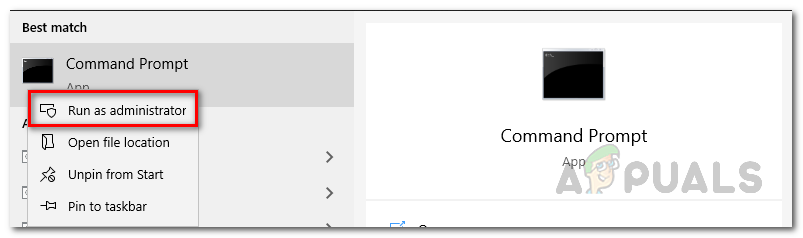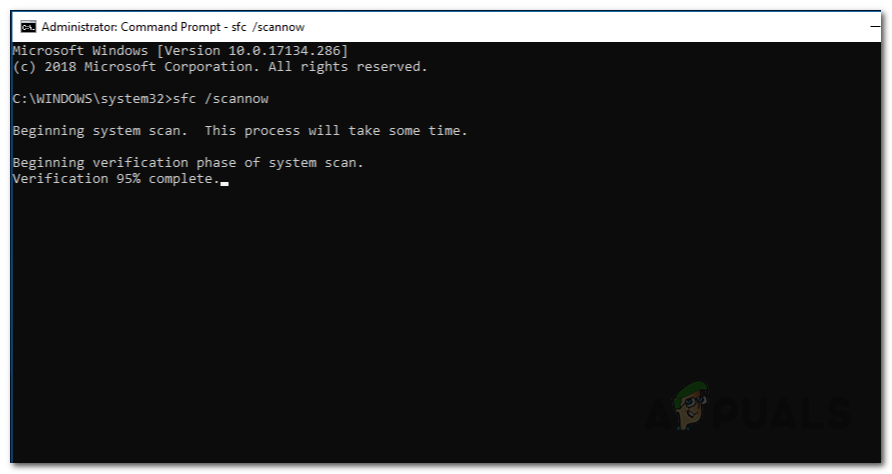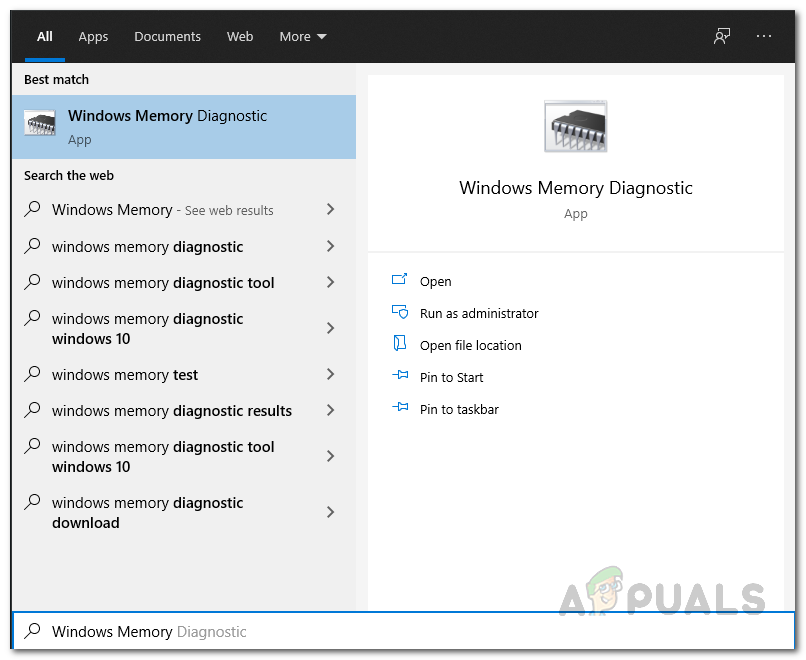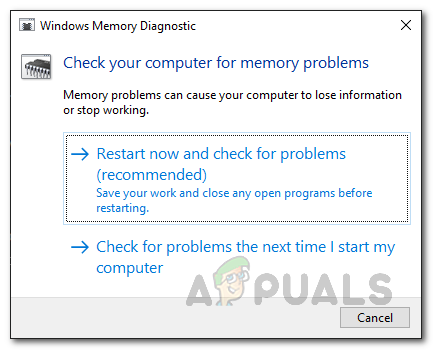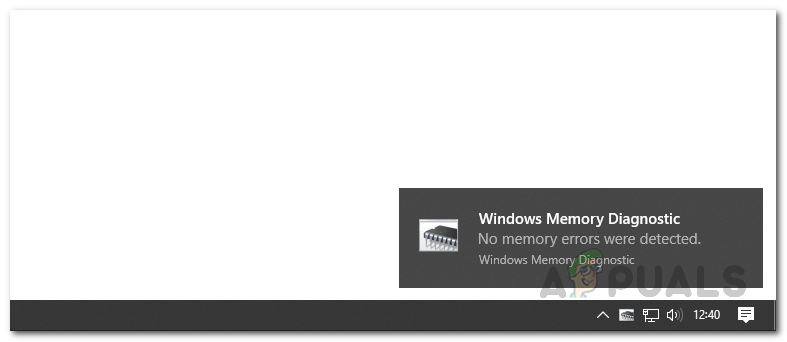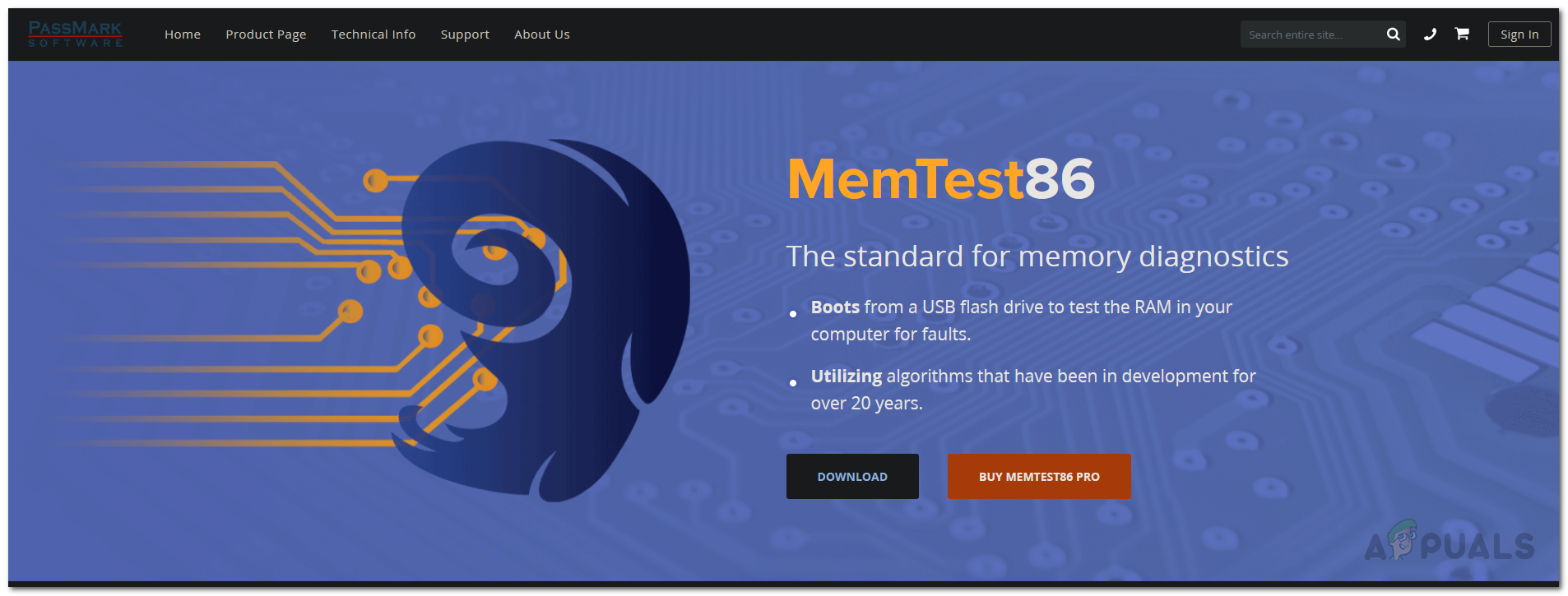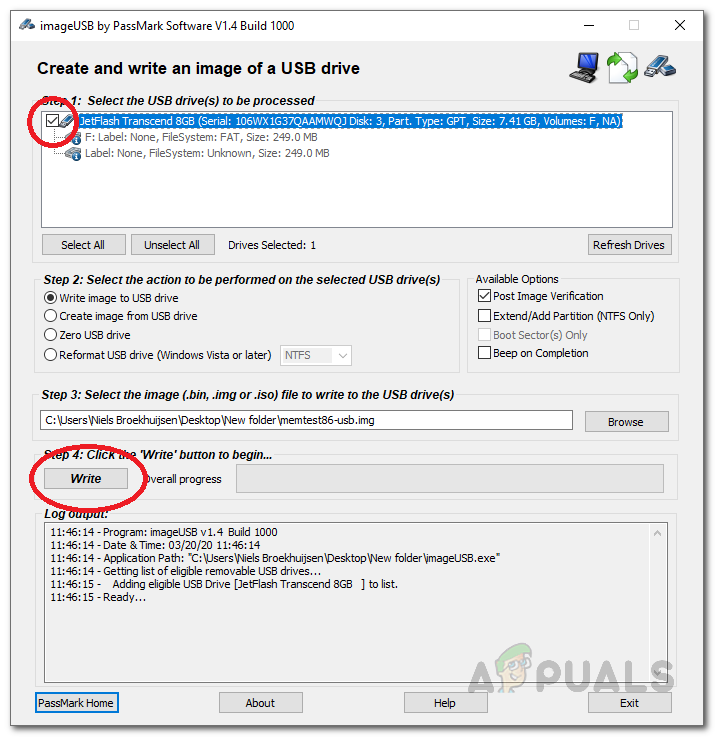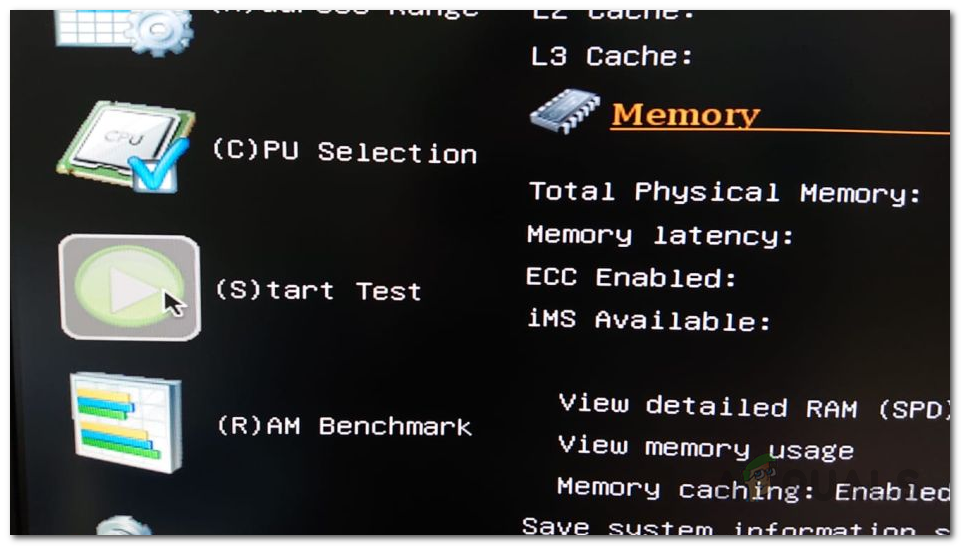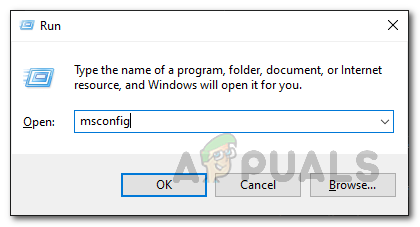Куратор(ы):
serj
| Автор | Сообщение | ||
|---|---|---|---|
|
|||
|
Member Статус: Не в сети |
помогите разобраться. поставил вот такие настройки и примерно через час(может раньше, не знаю) тест останавливается, хотя время идет. Проверял 2 раза. В чем причина? Вложение: test5.png
У вас нет необходимых прав для просмотра вложений в этом сообщении.
|
| Реклама | |
|
Партнер |
|
xguyver |
|
|
Member Статус: Не в сети |
Лог ========= TestMem5 Log File ========= Что это может означать? Что конкретно нестабильно? Конфиг Asus M4N75TD Может стОит Tras до 27 поднять, и следом за ним Trc? ЗЫ. На этом компе эта память на 1920(960) завелась с 10-11-10-30 1.55v, и работает без сбоев на этой частоте, что меня вообще в шок повергло |
|
Advokatvlad |
|
|
Member Статус: Не в сети |
xguyver писал(а): Что это может означать? Что конкретно нестабильно? Я думаю причина в Windows 10×64, потому что раньше всё было OK. |
|
xguyver |
|
|
Member Статус: Не в сети |
Advokatvlad писал(а): Я думаю причина в Windows 10×64, потому что раньше всё было OK. Посещала и меня такая мысль. |
|
N1ghtwish |
|
|
Member
Статус: Не в сети |
Не могу понять, как увеличить кол-во Cycles=3, ставлю 100500, все равно скидывается на 3, в результате комп целую ночь отпахал бессмысленно? |
|
warik1987 |
|
|
Junior Статус: Не в сети |
Спасибо за программу. Очень выручила при разгоне фуфыкса. Нашел в чем проблема была, и устранил. |
|
MrKOT |
|
|
Member Статус: Не в сети |
Может кто скинуть в ЛС контакты автора? На форуме не появляется, сайт помер… |
|
sahaprof |
|
|
Member Статус: Не в сети |
Программа |
|
backlight |
|
|
Member Статус: Не в сети |
N1ghtwish писал(а): Не могу понять, как увеличить кол-во Cycles=3, ставлю 100500, все равно скидывается на 3, в результате комп целую ночь отпахал бессмысленно? Сделать MT.cfg только для чтения после внесения изменений. |
|
drnik976 |
|
|
Member Статус: Не в сети |
Ребят а откуда взяли версию 0.10 если на сайте 0.9 ? |
|
bog098 |
|
|
Member Статус: Не в сети |
Программа стала вылетать с ошибкой Fatal error, programm stopped! Вин10, майки что-то сломали? |
|
muaddib |
|
|
Member Статус: Не в сети |
Коллеги, приветствую! |
|
BY_Pashka |
|
|
Member Статус: Не в сети |
Хорошая прога- моя рада)) |
|
nag77 |
|
|
Member Статус: Не в сети |
v.010A Вложение: tm5-v010a.rar
У вас нет необходимых прав для просмотра вложений в этом сообщении.
|
|
BY_Pashka |
|
|
Member Статус: Не в сети |
nag77 забрал, спасибо.. |
|
aivill |
|
|
Member Статус: Не в сети |
nag77 откуда она? На сайте разраба ее нет, есть только на китайском левом сайте каком-то…. |
|
N1ghtwish |
|
|
Member
Статус: Не в сети |
Первый раз сталкиваюсь, планка памяти проходит testmem3 на 3000 CL17, но система не стабильная выбивает раз в 1-3часа BSOD CRITICAL_STRUCTURE_CORRUPTION 0x00000109. Чем можно протестировать, DDR4 Corsair на SKhynix. |
|
defz0r |
|
|
Junior Статус: Не в сети |
После запуска программы выскакивают такие ошибки << Thread Error Handler >> F7 F1 0B C0 75 05 40 EB 02 33 << Thread Error Handler >> F7 F1 0B C0 75 05 40 EB 02 33 Хелп |
|
hungrybot |
|
|
Member Статус: Не в сети |
defz0r Файл подкачки есть? Если нет, то поставь. |
—
Кто сейчас на конференции |
|
Сейчас этот форум просматривают: нет зарегистрированных пользователей и гости: 2 |
| Вы не можете начинать темы Вы не можете отвечать на сообщения Вы не можете редактировать свои сообщения Вы не можете удалять свои сообщения Вы не можете добавлять вложения |
Лаборатория
Новости
Joined Mar 7, 2011
·
142 Posts
Joined Jul 10, 2014
·
1,452 Posts
Discussion Starter
·
#22
·
Dec 16, 2020
Hi. I’m running my memory with [email protected] using following timings:
My RAM Frequency is 1.45,
SOC is 1.1
Both DDG* are 1.05.I passed Extreme1 Anta777 preset in TestMem5 (the 2 hours one) with no error. However I want to run my memory 24/7.
I don’t turn off PC when I leave house or go to bed so I want to make sure that my parameters and values are optimal for safe use?
I don’t know much about memory overclock. If someone could tell me if there is anything I can change / lower to make it safer and stabler in long term I would really appreciate.Also can anyone suggest some super heavy preset for TestMem5 that I can leave overnight for 8-10 hours to make sure I don’t have any problems? Anta777 2 hours doesn’t seems to «enough» in my opinion. Yesterday my game crashed without any error (no error in event viewer either) so I’m not sure if its just a game or memory related.
You can edit the number of passes in the .cfg file
Joined Dec 11, 2020
·
17 Posts
You can edit the number of passes in the .cfg file
![Smile :) :)]()
Thank you for your reply. What is the best config for stress test the memory for prolonged time? I want to 10000% sure that my memory is stable and won’t cause any issues.
Joined Jul 10, 2014
·
1,452 Posts
Discussion Starter
·
#24
·
Dec 16, 2020
Thank you for your reply. What is the best config for stress test the memory for prolonged time? I want to 10000% sure that my memory is stable and won’t cause any issues.
Extreme1 is probably the most popular but Ollie is also recommended by some
Be sure to click «load config and exit» after making the alteration to the config file
Joined May 27, 2013
·
8,164 Posts
Is there somewhere an overview what the various errors in certain tests mean for the [email protected] config? E.g. when to modify the VDIMM, the VSOC, the tRFC, the latency, etc?
Without such an overview it’s pretty hard to figure out what setting to actually change.
Joined Jul 14, 2009
·
309 Posts
Nice, where did you find this?
Joined May 27, 2013
·
8,164 Posts
Nice, where did you find this?
Someone shared it on another thread here on overclock.net.
I’ve seen it posted a few times.
Joined Jul 14, 2009
·
309 Posts
Someone shared it on another thread here on overclock.net.
I’ve seen it posted a few times.
If it’s always an image, no wonder that it’s hard to find. I did find a couple of this info spread out here any there, but not a list that concise. What I actually do wonder though, is this for the ante777 config or for the default one? Because the info bits I did find did not specifically mention the ante777 config, and for some posts it was even visible that the default config had been used.
Joined May 27, 2013
·
8,164 Posts
If it’s always an image, no wonder that it’s hard to find. I did find a couple of this info spread out here any there, but not a list that concise. What I actually do wonder though, is this for the ante777 config or for the default one? Because the info bits I did find did not specifically mention the ante777 config, and for some posts it was even visible that the default config had been used.
![Unsure :unsure: :unsure:]()
I’m sure it’s for the usmus test.
Joined Jan 21, 2018
·
694 Posts
Keep getting «Memory Manager #X not started. Fatal error, programm stopped!» any fix?
Joined May 10, 2012
·
247 Posts
Hello! I downloaded testmem5 with the config files from the first page. I think I have figured out how to run everything, renaming cfg to MT.cfg to get it to run. Unfortunately the test that runs is always 3 minutes 30 sec. Every time. Is there something I’m doing wrong? I’ve seen others mention running the test for couple hours.
This was my log:
========= TestMem5 Log File =========
Customize: Default @serj
Start testing at 15:06, 816Mb x16
Testing completed in 3m 29s, no errors.
Joined May 27, 2013
·
8,164 Posts
Hit ‘Load config and exit’ browse to your TestMem/bin folder, load [email protected] or 1usmus_v3, program will exit, restart TestMem, it’ll work.
Joined May 27, 2013
·
8,164 Posts
hello! i downloaded testmem5 with the config files from the first page. i think i have figured out how to run everything,renaming cfg to MT.cfg to get it to run. unfortunately the test that runs is always 3 minutes 30 sec. every time. is there something im doing wrong? ive seen others mention running the test for couple hours.
this was my log:
========= TestMem5 Log File =========
Customize: Default @serj
Start testing at 15:06, 816Mb x16
Testing completed in 3m 29s, no errors.
Hit ‘Load config and exit’ browse to your TestMem/bin folder, load [email protected] or 1usmus_v3.cfg, program will exit, restart TestMem, it’ll work.
Joined May 10, 2012
·
247 Posts
Hit ‘Load config and exit’ browse to your TestMem/bin folder, load [email protected] or 1usmus_v3.cfg, program will exit, restart TestMem, it’ll work.
View attachment 2472409
thank you! what percentage should i set it at?
Joined May 27, 2013
·
8,164 Posts
thank you! what percentage should i set it at?
I run [email protected] overnight on my 3950x at 1500%, 3 cycles, and it takes close to eight hours. But a quick 1 hour test I run 1usmus_v3 at 1000% but only 1 cycle. Always when that passes [email protected] at 500% will pass 3 cycles as well.
Joined May 10, 2012
·
247 Posts
I run [email protected] overnight on my 3950x at 1500%, 3 cycles, and it takes close to eight hours. But a quick 1 hour test I run 1usmus_v3 at 1000% but only 1 cycle. Always when that passes [email protected] at 500% will pass 3 cycles as well.
cool thanks for the info! 1 last question, in your last pic it says customize: [email protected] . mine says Default @serj . is that something im doing wrong? nvm figured it out
Joined Jul 10, 2014
·
1,452 Posts
Joined May 27, 2013
·
8,164 Posts
@munternet
I think the explanation for the errors is only valid with the default .cfg and the 1usmus_v3.cfg.
I know, for example, if you compare that [email protected] and the 1usmus_v3.cfg the tests are different like Test 2 is a totally different test than Test 2 in the second .cfg.
I think the default MT.cfg and 1usmus_v3.cfg tests match.
Maybe a link to a detailed explanation of the errors to the type of test like Function=RefreshStable, Function=SimpleTest and Function=MirrorMove etc. would clarify?
If you want, when I find the time, I could make a list? But then the User would have to check the test type in the .cfg when they get an error and compare it to the list if not running the 1usmus_v3.cfg.
Joined Jul 10, 2014
·
1,452 Posts
Discussion Starter
·
#39
·
Jan 8, 2021
@munternet
I think the explanation for the errors is only valid with the default .cfg and the 1usmus_v3.cfg.
I know, for example, if you compare that [email protected] and the 1usmus_v3.cfg the tests are different like Test 2 is a totally different test than Test 2 in the second .cfg.
I think the default MT.cfg and 1usmus_v3.cfg tests match.
Maybe a link to a detailed explanation of the errors to the type of test like Function=RefreshStable, Function=SimpleTest and Function=MirrorMove etc. would clarify?
If you want, when I find the time, I could make a list? But then the User would have to check the test type in the .cfg when they get an error and compare it to the list if not running the 1usmus_v3.cfg.
Thanks, I will add a note
Joined Jun 18, 2014
·
17 Posts
Question regarding awe, To enable awe you must run with administrator, I do run it as admin and it’s gone when I reboot, so what exactly is that confirmation and why I don’t get it again even if I delete the folder and run it again
-
- Nov 10, 2018
-
- 25
-
- 0
-
- 4,530
- 0
-
#1
CPU: i5 4460 3,20 Ghz
Ram: 24gb 1600 (2x4gb ballistix and later added 2x8gb HyperX Savage, worked like a charm for almost 2 years now)
GPU: GeForce GTX 1060 6gb
Mobo: AsRock H87 pro4
PSU: Antec 650W Gold
So I have the following issue: two days ago after starting my PC I got BSOD with the following error: kmode_exception_not_handled 0x0000001e. (I read about it somewhere that it could be related to memory).
I wanted to run a memtest, but for some reason and this is yet another issue — I can’t. I tried creating a bootable pendrive with 2 different ones but after trying to boot memtest it gets ignored, both when selecting the pendrive from bootmenu and setting the boot priority in UEFI, don’t know what’s that about.
Today, the PC froze again but this time after restarting it, I got beeping sounds (I cannot recall how many, think it was 3), and I got black screen with error: Memory did not pass cpu test Channel B. So I figured it’s probably a faulty ram stick. Removed 2 older sticks — PC booted and works, but then I tried putting the removed sticks back in to see if it fails again — it did not, the PC worked fine. After that I tried booting PC with each of the sticks separately — worked all 4 times. Now I am back with all 4 sticks again with no errors. Could repplugging ram fix some issues? Because I have no idea why it’s working now.
-
- Jan 13, 2014
-
- 2,239
-
- 173
-
- 20,940
- 350
-
- Oct 6, 2014
-
- 20,111
-
- 1,455
-
- 88,890
- 4,373
-
#2
Hello!CPU: i5 4460 3,20 Ghz
Ram: 24gb 1600 (2x4gb ballistix and later added 2x8gb HyperX Savage, worked like a charm for almost 2 years now)
GPU: GeForce GTX 1060 6gb
Mobo: AsRock H87 pro4
PSU: Antec 650W GoldSo I have the following issue: two days ago after starting my PC I got BSOD with the following error: kmode_exception_not_handled 0x0000001e. (I read about it somewhere that it could be related to memory).
I wanted to run a memtest, but for some reason and this is yet another issue — I can’t. I tried creating a bootable pendrive with 2 different ones but after trying to boot memtest it gets ignored, both when selecting the pendrive from bootmenu and setting the boot priority in UEFI, don’t know what’s that about.
Today, the PC froze again but this time after restarting it, I got beeping sounds (I cannot recall how many, think it was 3), and I got black screen with error: Memory did not pass cpu test Channel B. So I figured it’s probably a faulty ram stick. Removed 2 older sticks — PC booted and works, but then I tried putting the removed sticks back in to see if it fails again — it did not, the PC worked fine. After that I tried booting PC with each of the sticks separately — worked all 4 times. Now I am back with all 4 sticks again with no errors. Could repplugging ram fix some issues? Because I have no idea why it’s working now.
Reseating the the memory could of cleaned the contacts. If you still have problems go into BIOS and add 0.05 volts to the memory.
-
- Nov 10, 2018
-
- 25
-
- 0
-
- 4,530
- 0
-
#3
Reseating the the memory could of cleaned the contacts. If you still have problems go into BIOS and add 0.05 volts to the memory.
Hello, no problems so far, that’s why I have asked about the replugging thing cuz to me it was obvious that ram stick is faulty. Do you maybe know what’s the issue with memtest? I could run i tovernight to test the ram but it just won’t start. And thanks for the answer!
-
- Jan 13, 2014
-
- 2,239
-
- 173
-
- 20,940
- 350
-
- Nov 10, 2018
-
- 25
-
- 0
-
- 4,530
- 0
-
- Jan 13, 2014
-
- 2,239
-
- 173
-
- 20,940
- 350
-
#6
I have windows 10 updated.
Cool.
There are options to Memtest on USB-stick, several.
These will run in Windows. You just have to install them.
Testmem5, HCI Memtest, OCCTs memory test. You can get away with free versions.
Some not so obvious programs but can find memory errors are Linpack Extreme and Y-cruncher.
But I would still run Whocrashed first. Might be driver issue as well.
-
- Nov 10, 2018
-
- 25
-
- 0
-
- 4,530
- 0
-
#7
Cool.
There are options to Memtest on USB-stick, several.
These will run in Windows. You just have to install them.
Testmem5, HCI Memtest, OCCTs memory test. You can get away with free versions.
Some not so obvious programs but can find memory errors are Linpack Extreme and Y-cruncher.But I would still run Whocrashed first. Might be driver issue as well.
Are these programs viable in comparison to Memtest? Also, how long should I run testmem5 for? I researched a little, should I run it with the Anta777 extreme config?
-
- Jan 13, 2014
-
- 2,239
-
- 173
-
- 20,940
- 350
-
#8
Are these programs viable in comparison to Memtest? Also, how long should I run testmem5 for? I researched a little, should I run it with the Anta777 extreme config?
Yeah, Anta777 is a good config, it is what I use. With 24 gigs it’s going to take a while. It does 3 runs so 2-2.5 hours I would expect.
-
- Nov 10, 2018
-
- 25
-
- 0
-
- 4,530
- 0
-
#9
Yeah, Anta777 is a good config, it is what I use. With 24 gigs it’s going to take a while. It does 3 runs so 2-2.5 hours I would expect.
Just tried it and I get an error: memory manager not started… And I did run it as admin.
-
- Jan 13, 2014
-
- 2,239
-
- 173
-
- 20,940
- 350
-
- Nov 10, 2018
-
- 25
-
- 0
-
- 4,530
- 0
-
#11
-
- Nov 10, 2018
-
- 25
-
- 0
-
- 4,530
- 0
-
#12
I have no idea what this guy’s talking about. Should I try different config? This is getting ridiculous…
EDIT: I just launched normally without admin privileges and it works, I will let it run for 3 hours, thx!
-
- Nov 10, 2018
-
- 25
-
- 0
-
- 4,530
- 0
-
#13
How important is it to run it as admin? The test is still running but I did not run it as admin and I dont know whether the test will be legit this way. Could not get it to work with admin. So far 0 errors and it’s on 3rd cycle.
-
- Jan 13, 2014
-
- 2,239
-
- 173
-
- 20,940
- 350
-
#14
How important is it to run it as admin? The test is still running but I did not run it as admin and I dont know whether the test will be legit this way. Could not get it to work with admin. So far 0 errors and it’s on 3rd cycle.
Never tried without Admin mode. You might have to restart PC for it to work.
-
- Nov 10, 2018
-
- 25
-
- 0
-
- 4,530
- 0
-
#15
Never tried without Admin mode. You might have to restart PC for it to work.
After the test finished i restarted PC and launched it as admin. 2nd cycle and still 0 errors. What do I make of it it it wont show any errors? Its weird to me since I had that «Memory did not pass cpu test». Also if all sticks work i think it should not be mobo issue?
Could reseating the sticks really have fixed the issue?
-
- Jan 13, 2014
-
- 2,239
-
- 173
-
- 20,940
- 350
-
#16
After the test finished i restarted PC and launched it as admin. 2nd cycle and still 0 errors. What do I make of it it it wont show any errors? Its weird to me since I had that «Memory did not pass cpu test». Also if all sticks work i think it should not be mobo issue?
Could reseating the sticks really have fixed the issue?
Reseating could have been it
-
- Nov 10, 2018
-
- 25
-
- 0
-
- 4,530
- 0
-
#17
Reseating could have been it
I hope so, just finished the test in admin mode, which for some reason ran longer than the previous one — the results are the same, 0 errors…View: https://imgur.com/a/XDV9Tgm
-
- Jan 13, 2014
-
- 2,239
-
- 173
-
- 20,940
- 350
-
#18
I hope so, just finished the test in admin mode, which for some reason ran longer than the previous one — the results are the same, 0 errors…View: https://imgur.com/a/XDV9Tgm
Grats
- Advertising
- Cookies Policies
- Privacy
- Term & Conditions
- Topics
BSOD or blue screen of death error messages are not anything new if you have been a Windows user for quite some time. BSOD is often triggered by fatal system errors that can have several causes. One of these BSODs is the stop code MEMORY_MANAGEMENT error which does not exactly tell you where the issue is and thus the stop code in such a scenario is really helpful. Stop codes are used to pinpoint the source of the problem since they are linked to specific errors. You might face this error while opening a certain application or at times even when your computer is sitting idle. Upon receiving the error message, your computer reboots and the process continues.
First things first, what exactly is the memory management error? As it turns out, memory management is actually very vital to your computer and specifically the operating system, Windows in this case, so that your system runs without any issues. As obvious from the name itself, memory management is basically responsible for managing your system memory. This includes a whole lot of things like your RAM, your GPU’s RAM and much more. When your operating system is not able to manage the memory of your system properly, you will have to deal with issues like the MEMORY_MANAGEMENT blue screen of death here. Memory management keeps track of your memory, whether it is being used or is free.
With that said, before we proceed with showing you the different workarounds that can help you get rid of the blue screen of death error, let us first understand why this issue actually occurs so that you can isolate the issue source which would help in ultimately resolving the issue. So, without further ado, let us get started.
- Faulty RAM — As it turns out, the most apparent cause of the issue in question would be your RAM sticks. If your RAM sticks are faulty or not seated properly on your motherboard, it can cause the memory management error which is why you will have to check your RAM sticks and make sure that they are working fine.
- Faulty Drivers — Another cause of the error message here can be faulty drivers on your system. In such a scenario, you will have to update your drivers on your system and then check if the issue persists.
- Third-Party Software — Third-party software on your system can also contribute to the error message that you are facing here. In such a scenario, we would recommend to start your Windows 10 in safe mode to see if the blue screen of death error occurs there. In case it doesn’t, that would verify your suspicion and you will have to uninstall the software that is causing the issue.
- Disk or System Errors — Finally, another reason that you might be facing the issue here could be due to any disk or system errors. Such errors can arise sometimes and they can be easily fixed using builtin Windows utilities for the very purpose.
Now that we have gone through the possible causes of the error message in question, it is time to take you through the different solutions that can help you resolve the issue. It is important to note that the memory management error is not linked to something specific and you will have to try a range of fixes to actually resolve the issue as the cause of the problem can vary in different cases. With that said and out of the way, let us get started without any delay.
Verify System Files
The first thing that you should do when you face the error message in question is to verify that your system files are fine. This will remove the possibility of any corruption or damage to your system files which can sometimes be a factor in triggering the memory management error. To do this, we will be using the System File Checker tool, also known as SFC, that comes with every version of Windows. With the help of this utility, we will run an SFC scan on your system. The tool will scan your system files for any corruption and then try to repair them. To do this, follow the instructions given down below:
- First of all, you will have to open up an elevated command prompt. To do this, search for cmd in the Start Menu and then right-click on it. Choose Run as administrator from the drop-down menu.
Running Command Prompt as an Admin - Once the command prompt has opened up, type in “sfc /scannow” in the prompt without the quotes and then hit the Enter key.
Running System File Checker Tool - Wait for it to complete the scan and repair process. In addition, you can also use DISM to repair Windows,which is an additional utility that checks the health of your Windows machine and then repairs it.
Update your Drivers
As it turns out, if you have faulty drivers on your system, that can trigger the problem that you are facing as well. In such a scenario, it is recommended that you make sure all your drivers are up to date. It may even be a good idea to uninstall the drivers and then reinstall them so that you are running on the latest version. Instead of using the Device Manager, you can also refer to your manufacturer’s website to download the drivers of your product and then install them. This includes your GPU drivers and more. To update your drivers, you can follow our guide that takes you through the process step by step here.
Perform Memory Diagnostic Test
The memory management error can, more often than not, be associated with bad RAM sticks. You can check and improve your RAM health very easily via a built-in utility in Windows or with the use of a third-party tool, whichever suits you. Windows comes up with a built-in Memory Diagnostic tool that checks the memory on your computer and reports issues if any. To do this, follow the instructions given down below:
- First of all, open up the Start Menu and then search for Windows Memory Diagnostic. Open it up.
Searching for Memory Diagnostic Tool - On the dialog box that appears, click on the Restart now and check for problems (recommended) option to start the process.
Running Memory Diagnostic Tool - Wait for your system to restart automatically. Once it restarts, it will start the diagnostic automatically so wait for it to complete.
- Once it has completed, your system will restart and you will be shown the result in a notification.
Windows Memory Diagnostic Results
You can also use a third-party tool like Memtest86 to check the memory on your system. You will need a USB for this so make sure you have one. To do this, follow the instructions given down below:
- First of all, go to Memtest86 website by clicking here.
- There, click on the Download button to download the application. Extract the zip file and then navigate to the extracted folder.
Downloading MemTest86 Tool - Before running the app, go ahead and insert your USB into your computer. Then, run the imageUSB.exe file to start the application.
- Choose your USB under the Step 1 section on the application. Make sure you have selected the correct disk because everything on it will be formatted.
- Once you have done that, go ahead and click the Write button.
MemTest86 Writing Tool - Wait for the writing process to complete. It can take a while so be patient.
- After it has completed, go ahead and restart your computer. As your computer, enter the boot menu by pressing F2, F8, F10, DEL or whichever key is appropriate for your computer.
- Then, boot into the inserted USB drive.
- Click on the Config button once taken to the Passmark MemTest86 screen.
MemTest86 Boot Screen - After that, click on the Start Test option to start the diagnostic test.
Starting Memory Test - Wait for the test to complete as it can take some time depending on your memory size.
Once you have the results of the test and they are negative, that means your RAM sticks are working fine and something else on your system is causing the issue. In such a case, move to the next solution. However, if there were any issues detected with your RAM, you will have to check which stick exactly is causing the issue assuming you have multiple sticks. This can be done by opening up your PC case and removing the case. Once you have removed them, put one stick back in and boot up your computer to check if you encounter any issues. Then, remove the currently seated RAM and put it in a different one. This way, you will be able to pinpoint the RAM stick that is actually triggering the issue. Unfortunately, once you have found the problematic RAM stick, you will have to simply replace it as it can’t be used anymore.
Boot in Safe Mode
As it turns out, the third-party software that you have installed on your system can also cause the memory management error that you are facing. In such a scenario, the optimal way of dealing with this would be to boot Windows in safe mode and then see if the blue screen of death error appears. In case it doesn’t, then it is pretty obvious that the issue is being caused by a third-party software on your system. If this case is applicable, you will have to uninstall any applications that you might have installed recently that could potentially be resulting in the error message. To boot Windows in safe mode, follow the instructions given down below:
- First of all, open up the Run dialog box by pressing the Windows key + R combination.
- Then, in the Run dialog box, type in msconfig and hit the Enter key.
Opening up System Configuration App - This will open up the System Configuration window. Here, switch to the Boot tab.
- On the Boot tab, under Boot options, check Safe boot, click Apply and then finally click OK.
Enabling Safe Boot - Once you have done that, go ahead and restart your system. Your computer should now start in Safe mode. See if the error persists.
Kevin Arrows
Kevin is a dynamic and self-motivated information technology professional, with a Thorough knowledge of all facets pertaining to network infrastructure design, implementation and administration. Superior record of delivering simultaneous large-scale mission critical projects on time and under budget.