License
Новичок
- #1
Помогите пожалуйста ситуация такая:
Я купил у продавца навигатор, получил его всё было нормально по началу я ему поставил положительный отзыв. Прошло недели 2 и на экране по непонятным причинам всё исчезло и экран стал белым, в остальном навигатор работает, звуки издаёт Я понес его в ремонт мне сказали что дело в шлейфе который идет к экрану и что у нас такой не найти.
Я сразу написал продавцу, после небольшой переписки он согласился вернуть мне деньги за навигатор но при условии что я ему навигатор высылаю за свой счет, он мне возместит только 6$, тогда как отправка ему данного навигатора обходиться в 24$.
Я с ним немного поспорил, прошло несколько дней я написал ему сообщение он на него не ответил до сих пор (с того времени как я написал ему сообщение прошло 7 дней) Недождавшись ответа я решил написать ему ещё но
ебэй
выдаёт ошибку:
The service is temporarily unavailable. Please try again in a few minutes.
Я пробовал несколько дней писать, но без успешно.
Подскажите пожалуйста что в данном случае делать, можно как-нибудь написать в PayPal, насколько я знаю диспут уже не открыть, но можно ли как нибудь пожаловаться на продавца, чтобы с ним разобрались ?
Или что мне посоветуете делать ?
Заранее спасибо
bon2013
Крутой иБаер
- #2
Если прошли 45 дней после оплаты ни PayPal ни
ебэй
не помогут, только договариваться с продом.
License
Новичок
- #3
Если прошли 45 дней после оплаты ни PayPal ни
ебэй
не помогут, только договариваться с продом.
а как ему написать письмо можно ?
При попытке отправить сообщение каждый раз выдает ошибку. Мыло его нигде не написано
bon2013
Крутой иБаер
- #4
На имя селлера ..и там будет указатель Contact Seller.
Если не трудно ссылку киньте.
TTiiPP
Новичок
- #5
у меня такая-же беда — который день не могу отослать письмецо продавцу
вот такая радость
и такая
в зависимости как пытаюсь ему написать — если отвечаю ему на его письмо — то второй вариант, если кликаю на его имя и выбираю контакт селлер — то первый вариант, браузер менял, другим продавцам письма уходят….
bon2013
Крутой иБаер
- #6
Что то не пойму Вас вы с ним раньше связывались или еще нет?
Я спокойно могу ему написать.
TTiiPP
Новичок
- #7
переписывались нормально, как и с остальными
но пару дней назад хотел написать ему — узнать если получил лампу обратно и вот такая ошибка выскакивает
повторяю, писать другим продавцам — могу нормально… может есть какой «чёрный список» в который он меня добавил и не хочет получать писем от меня?
bon2013
Крутой иБаер
- #8
может есть какой «чёрный список» в который он меня добавил
Такой точно есть.
Что прислал плохую лампочку а то тоже собираюсь у него прикупить лампу на свой Панас 1000.
TTiiPP
Новичок
- #9
пробовал с разный ибэев — английского, французского, даже китайского, но после нажатия кнопки ОТВЕТИТЬ в моих собщениях — меня перекидывало на
ebay.com
а там выскакивала ошибка
открыл ДРУГОЙ лот этого продавца — написал ему письмецо и с первого раза оно ушло
вывод (сугубо мой ИМХО) —
ибэй
блокирует возможность переговоров на тех лотах у который истёк срок действия… скорее всего во избежание сговора между сторонами ( что-бы не покупали-продавали мимо ибэя)[/img]
Добавлено спустя 7 минут 29 секунд:
Что прислал плохую лампочку а то тоже собираюсь у него прикупить лампу на свой Панас 1000.
в начале работала — но после 3 недель, и после позитива 
посмотри на фото
1
2
притом лампа встала мне в более ста долларов — а потом он снизил цену…
написал ему — он давал якобы гарантию 3 месяца — прод предложил отправить ему лампу обратно и он обменяет или вернёт деньги
уже с 10 июля посылка у него на почте и не идёт её получать — вот и всё кино…
PZZ
Новичок
spasibo_mne
Новичок
- #11
Столкнулся с такой проблемой. Есть подозрение что прошло слишком много времени с момента продажи этого лота. Сегодня ровно 60 дней с момента покупки, и появилась такая же проблема, хотя ещё вчера я мог писать продавцу под этим лотом!
Но этому же продавцу смог написать под другим лотом, срок с момента покупки 14 дней.
ps: По условиям возврата
ебей
, продавец обязан оплачивать возврат в случаях если товар с браком, товар не соответствует и тд. Чтобы
ебей
мог гарантировать возврат денег, есть определенный срок, до истечения которого надо открыть диспут. Все подробности читайте в правилах
ебей.
If your request encounters problems during processing, the eBay servers can respond with either an error or warning condition. While processing might continue if a warning is encountered, the processing stops when errors are encountered.
API error and warning responses
There are three different types of response components that you can receive after you send a request. Depending on what happens during the request processing, you can receive either errors or warnings, as follows:
- There is a
warningscomponent and noerrorscomponent. This happens when no error occurred during processing, but one or more warnings occurred. - There is an
errorscomponent and nowarningscomponent. This happens when one or more errors occurred during processing. While warnings may also have occurred during processing, they are not included in any response with an error component. - There is neither an
errorsorwarningscomponent. This happens when no warnings and no errors occurred during processing.
Returned error and warning objects are the same type (ErrorData) and have the same fields.
Note that some ErrorData fields take custom types, as defined here:
ErrorCategory: Takes one of three values (Request,Business, orApplication) to indicate the type of problem encountered.ErrorParameter: Has two required fields, both strings, namednameandvalue.
The following sections show typical responses for each of the three possibilities. The table in the Error and warning response field values section below lists all fields that could be included in a response when either errors or warnings occurred during request processing.
A warning response
The following example shows a warnings response component with no errors component:
{
"warnings": [
{
"errorId": long,
"domain": "string",
"subDomain": "string",
"category": "ErrorCategory",
"message": "string",
"longMessage": "string",
"inputRefIds": ["string"],
"outputRefIds": ["string"],
"parameters": [ErrorParameter]
}
],
"resource": "Hello, eBay followers!"
}
Note that because warnings do not stop processing, the HTTP status code returns as 200.
An error response
Here is an errors response component with no warnings component:
{
"errors": [
{
"errorId": long,
"domain": "string",
"subDomain": "string",
"category": "ErrorCategory",
"message": "string",
"longMessage": "string",
"inputRefIds": ["string"],
"outputRefIds": ["string"],
"parameters": [ErrorParameter]
}
]
}
A response without errors or warnings
And finally, here’s a response without either an errors or warnings component:
HTTP/1.1 200 OK
{
"resource": "Hello, eBay follower!!"
}
Error and warning response field values
The following table describes the fields that can be returned in an errors or warnings container:
|
Field |
Type |
Description |
|---|---|---|
|
errorData |
object |
The |
|
errorData.category |
ErrorCategory |
The category type for this error or warning. It takes an
|
|
errorData.domain |
string |
Name of the domain containing the service or application. |
|
errorData.errorId |
number |
A positive integer that uniquely identifies the specific error condition that occurred. Your application can use error codes as identifiers in your customized error-handling algorithms. |
|
errorData.inputRefIds |
string |
Identifies specific request elements associated with the error, if any. |
|
errorData.longMessage |
string |
An expanded version of |
|
errorData.message |
string |
An end user and app developer friendly device agnostic message. It explains what the error or warning is, and how to fix it (in a general sense). Its value is at most 50 characters long. If applicable, the value is localized in the end user’s requested locale. |
|
errorData.outputRefIds |
string |
Identifies specific response elements associated with the error, if any. Path format is the same as |
|
errorData.parameters |
ErrorParameter |
This optional complex field type contains a list of one or more context-specific |
|
errorData.parameters.name |
string |
This is the name of the parameter/field for which the error was thrown. |
|
errorData.parameters.value |
string |
This is the value of the parameter/field for which the error was thrown. |
|
errorData.subDomain |
string |
Name of the domain’s subsystem or subdivision. For example, |
An example error response
The following error shows a sample response if there is a problem with one of the parameters passed into the call:
{
"errors": [
{
"errorId": 15008,
"domain": "API_ORDER",
"category": "REQUEST",
"message": "Invalid Field : itemId.",
"inputRefIds": [
"$.lineItemInputs[0].itemId"
],
"parameters": [
{
"name": "itemId",
"value": "2200077988|0"
}
]
}
]
}
Common errors
When you make a call to an eBay API, you can get a response that contains errors or warnings as described above. However, each API can also return common errors, which are error conditions that can occur while processing a call to any API. Common errors stop processing and they must be addressed before you can get a successful response from your call.
The common errors use the same error response structure that the individual interfaces use:
{
"errors": [
{
"errorId": long,
"domain": "string",
"subDomain": "string",
"category": "ErrorCategory",
"message": "string",
"longMessage": "string",
"inputRefIds": ["string"],
"outputRefIds": ["string"],
"parameters": [ErrorParameter]
}
]
}
Below is a list of the most frequently encountered common errors:
|
Error ID |
Error Category |
Message |
Long Message |
Domain |
HTTP Status Code |
|---|---|---|---|---|---|
|
1001 |
REQUEST |
Invalid access token |
Invalid access token. Check the value of the Authorization HTTP request header. |
OAuth |
401 |
|
1002 |
REQUEST |
Missing access token |
Access token is missing in the Authorization HTTP request header. |
OAuth |
400 |
|
1003 |
REQUEST |
«Token type in the Authorization header is invalid:» + scheme |
«Token type in the Authorization header is invalid:» plus scheme |
OAuth |
400 |
|
1004 |
REQUEST |
Internal error |
Error process the access token. |
OAuth |
500 |
|
1100 |
REQUEST |
Access denied |
Insufficient permissions to fulfill the request. |
OAuth |
403 |
|
2001 |
REQUEST |
Too many requests |
The request limit has been reached for the resource. |
ACCESS |
429 |
|
2002 |
REQUEST |
Resource not resolved |
A resource (URI) associated with the request could not be resolved. |
ACCESS |
404 |
|
2003 |
APPLICATION |
Internal error |
There was a problem with an eBay internal system or process. Contact eBay developer support for assistance. |
ACCESS |
500 |
|
2004 |
REQUEST |
Invalid request |
Request has errors. For help, see the documentation for this API. |
ACCESS |
400 |
|
3001 |
REQUEST |
Request rejected |
ROUTING |
400 |
|
|
3002 |
REQUEST |
Malformed request |
The request has errors. For help, see the documentation for this API. |
ROUTING |
400 |
|
3003 |
REQUEST |
Resource not found |
A resource (URI) associated with the request could not be resolved. |
ROUTING |
404 |
|
3004 |
APPLICATION |
Internal error |
ROUTING |
500 |
|
|
3005 |
APPLICATION |
Internal error |
ROUTING |
502 |
Learn how to solve common errors coming from eBay’s end
In this article, you will learn what each eBay error means and how to quickly resolve it.
Search for your selected error, click on the text link, and you will be redirected to the workaround.
Tip 💡
We recommend you hit ‘CTRL+F’ (for Mac, Command-F ) on your keyboard to quickly locate the error Relevant to you to save time, once you located the error — Click on the text error and You will be redirected to the Workaround.
Policies Errors
Variation Errors
 Workarounds
Workarounds 
You have not opted into Business Policies. To continue using this feature please opt-in using the following link.
Reason: You did not opt-in to eBay’s business policy and that’s why eBay cannot set up your policies.
Workaround: Please visit this link http://www.bizpolicy.ebay.com/businesspolicy/policyoptin, log in to your eBay account, and opt-in eBay business policies. After you’ve done so, you can create your payment, shipping, and return policy on eBay.
eBay Error: The item can not be listed or modified due to violation of the eBay selling policy or a restriction on your eBay account. Please read the article for more information and solutions.
Reason: This is a generic eBay error caused by either violation of the eBay selling policy or a restriction on your eBay account. For example, the error may return if you use email or social media links in a title or description. This error can also occur if your item is in violation of legislation in some countries.
Other reasons for this error:
- The title of description of the listing contains restricted keywords, phone numbers or email addresses.
- The category selected not match to the product. The workaround is to try another category.
- Wrong policy selected. This is a common reason. To workaround it — try changing to other return or payment or shipping policy.
⚠️ You’ve provided an invalid return policy.
Reason: You have entered an invalid return policy in the description of the listing, meaning, in your template.
Workaround: make sure you are using a valid return policy for the item. Different eBay markets (ebay.com/ebay.co,uk etc) might have different requirements and legal obligations. If you’re not sure, look for help on eBay or from other sellers.
⚠️ In order to maintain a safe trading environment, sellers may only offer a maximum of 100 items per listing.
Reason: To ensure a safe buying and selling experience for the buyers on eBay, eBay might restrict the number of units offered per listing.
Workaround: Reduce the available quantity for this listing and then try uploading it again.
⚠️ The email address you entered isn’t linked to a PayPal account. If you don’t have a PayPal account, you’ll need to set one up with this email address so that buyers can pay you
Reason: eBay did not verify your PayPal account.
Workaround: Log in to your PayPal account, click on the link on your confirmation email to verify your PayPal account with a credit card. Then go to your eBay account to set up PayPal as the automatic payment method for eBay payments.
⚠️Before you can list this item we need some additional information to create a seller’s account.
⚠️ Listing cannot be revised because you have reached the maximum number of revisions allowed.
Reason: eBay has a limitation for how many times you can revise a single listing and you have exceeded this limit.
Workaround: There’s nothing you can do — you will not be able to apply the change you wanted for this listing.
⚠️ Validation of the authentication token in API request failed
Reason: AutoDS’ authentication token has expired. Meaning, we no longer have permission to make changes to your listings. Note: only applies to API stores.
Workaround: Refresh your token. Click on the little pencil next to your store name-> Click on the 3 dots menu-> Renew Token. You will be directed to eBay to approve us as a third-party application again.
⚠️ Buyers love large photos that clearly show the item, so please upload high-resolution photos that are at least 500 pixels on the longest side.
Reason: eBay requires all images have a minimum of 500 pixels on the longest side. AutoDS will only upload 500-pixel images, this error will most likely pop up when you add your own image to the listings not matching with eBay’s requirements.
Workaround: Verify the pixel size of the main images of the listing and the images of your variations, edit to match if needed, then upload the images again.
⚠️ Listing titles are limited to [value] characters.
Reason: Your listing exceeds the maximum length of characters. This will only happen when you list directly on eBay as AutoDS will limit your title’s character to 80 as allowed by eBay.
Workaround: Ensure your listing title is not longer than the maximum length — 80 characters.
⚠️ Your listing cannot contain javascript («.cookie», «cookie(«, «replace(«, IFRAME, META, or includes), cookies or base herf
Reason: It seems you have used some improper codes in your listings. It can happen when you use your own HTML template.
Workaround: Make sure your item description does not contain the prohibited code listed in the error message.
⚠️ Variations Specifics and Item Specifics entered for a Multi-SKU item should be different
Reason: You have entered the same specifics for variation options and item specifics.
Workaround: You have the same values inserted for variation-specific options and the item specifics. eBay does not allow it. Please remove the identical specifics in your Item Specifics part if they already existed as specifics in the variation option.
⚠️ Variation Specifics provided does not match with the variation specifics of the variations on the item.
Reason: Please enter valid values that are consistent with the specifics of the variations.
Workaround: Make sure you are inserting valid values for all items and that these values are provided consistently for specifics across variations.
⚠️ A mixture of Self Hosted and EPS pictures are not allowed.
Reason: When there are multiple images for your listing and you upload them to the eBay Picture Services (EPS), eBay seems to get the image information corrupted — leaving some images uploaded to their servers and others not.
Workaround: Choose to use all EPS (eBay Picture Services) images for your item or all self-hosted images. Download all your images to your computer. Remove all your images for the listing, leaving only one image. Upload the listing with the one image remaining only. Once the listing has been successfully uploaded, add the remaining images you previously saved on your computer.
⚠️ You entered more pictures than allowed.
Reason: eBay allows only 12 images to be uploaded to a single listing.
Workaround: Please remove images to have a max of 12.
⚠️ Enter a full UK/US Postal Code/ Please enter a valid postal code error
Reason: You did not enter a postcode to your eBay Business Shipping Policy.
Workaround: Please visit this Help Article to learn how to fix it.
⚠️ Duplicate names in name value list in variation specifics container.
Reason: You did not give unique names to your variations.
Workaround: You need to check if you have values for multi-variation options or specifics that are the same but use different capitalizations such as «white» and «White» and «WHITE», as these eBay might see these as duplicates and thus, generate this error.
⚠️ XML Error Text: «nested exception is: org.xml.sax.SAXParseException: An invalid XML character (Unicode: 0x3) was found in the CDATA section
Reason: There’s probably a character that was copied from another source and it is not compatible with eBay’s system.
Workaround: Please check your listing’s description and header text and remove any special characters you can find and then try uploading your listing again.
⚠️ The shipping service is not available for this item location. Select a different service.
Reason: You have chosen the wrong location and/or shipping service for this item.
Workaround: Please select a different location or a different shipping service. You can read this article to learn how to make general shipping policies that work best for drop-shipping.
⚠️ You must accept the International Selling Agreement before you can list this item on a site other than where you registered or with international shipping options.
Reason: As a seller, you did not agree with eBay’s International Selling Agreement.
Workaround: You must do it as part of your seller account. Please visit the eBay link provided in the error message to accept these terms. If you decide not to accept these terms, you will be allowed to list only where your account is registered.
⚠️ This category does not support products with variations.
Reason: The selected category does not support products with variations.
Workaround: Please try choosing another category from the dropdown menu, or try listing the item without variations. You can check here which categories are supported with variations on eBay.
⚠️ This item cannot be accessed because the listing has been deleted or you are not the seller.
Reason: This listing has probably been deleted on eBay.
Workaround: In most cases, when an item is monitored on AutoDS and you get this error — it means it was ended on eBay directly. Check if the listing indeed was ended by eBay (you can also check your emails from eBay) and make sure to remove if from AutoDS as you will not be able to make any changes to a listing that ended and will need to remove it from the monitor.
⚠️ Missing required filed» Item Location»
Reason: Your eBay’s business policies do not have the »Item location» field, so you need to fill it this specific before you list the item.
Workaround: Go to this shipping policy on your eBay account, fill in the »Item Location» field, then apply this policy to the listings. We recommend working with a general shipping policy that does not require a location or have a specific carrier to it.
⚠️ Authorization token is hard expired. The user needs to generate a new token for this application.
Reason: AutoDS token as a 3rd party authorization app on eBay had expired.
Workaround: You need to refresh the token from the AutoDS settings page.
⚠️The category is not valid, select another category.
Reason: The category is not valid for use for this listing at the moment.
Workaround: Try selecting a different valid category for the item. This error can sometimes appear for eBay listings that were previously valid if eBay had made category changes and has not provided a clear mapping from the old category to a new category. You can read more about eBay’s categories here.
⚠️ It appears that eBay has not suggested a category for this product. You may be trying to upload motors/adult products or your token is invalid. You can try changing the product title or renewing the token. Learn more about the workarounds here.
Reason: There are certain categories (motors, adult products etc.) that are restricted on eBay or Your Token has expired and you need to re-new itWorkaround: See if the item belongs to a restricted category and try to add a category manually after changing the title. Or If you got the error for all items of a Bulk upload try to re-new your store’s token and re-upload
⚠️ Error (640): We noticed that you don’t have a payment method set up with your eBay account. As soon as you take care of this, you’ll be able to list more items.
Reason: Most likely, you need to set up a payment method on eBay — either via PayPal or a credit card so that eBay can charge seller fees.
Workaround:
Click on the following link to learn how to set up automatic payments on eBay and link your PayPal account. If you already have your PayPal account linked, please relink it via eBay as the PayPal authorizations to your eBay account might have been revoked and need renewal. After completing these tasks, try listing your items again.
Go to: eBay-> Account settings ->Seller Account (Or click here)
At the bottom of the page connect your Paypal
⚠️ Error (21916585): Duplicate custom variation label.
Reason: This error occurs when you modify the item’s variations via eBay instead of making changes via AutoDS. Now, when submitting data to eBay from AutoDS, there is conflicting information on both platforms.
Workaround: The best workaround for this problem is to end the listing and upload it again via AutoDS.
⚠️ Variation cannot be deleted during restricted revise.
Reason: Variation with a purchase history cannot be deleted.
Workaround: You’re probably trying to delete a variation from a multiple-variations listing with sales history. If you want this variation to be available again, set its quantity to 0 and disable the stock monitoring for it. If a product’s variation has no purchases, you should be able to delete it.
⚠️ This listing would cause you to exceed the number of items you can list. You can list up to x more items this month. Please consider reducing the quantity or request to list more: Link
Reason: You exceed the number of items that you can list according to your eBay’s limit
Workaround: Read this Help Article for a detailed explanation.
⚠️ If the original item was not listed as a Multi-SKU item, you cannot change it to be a Multi-SKU item during relist (or revise). You will need to create a new listing as a Multi-SKU item.
Reason: You can not change a single listing to a Multi-SKU listing when you’re trying to relist an item.
Workaround: List your multi-SKU (your multi-variations listing) item as a new item instead of relisting or revising an old non-multi-SKU item.
⚠️ No rate table has been created. Please create the rate table.
Reason: You did not set up a shipping rate table on eBay
Workaround: Check the shipping policy you have tried to list with and apply a shipping rate for it for different worldwide locations.
⚠️ This Listing is a duplicate of your item: [item (item number)]. Use multi-quantity fixed price listing to list these items.
Reason: The listing you are trying to list is a duplicate of another listing you have already published to your store.
Workaround: Make sure you are not uploading a duplicate listing. If you have already listed the item in question, then find the original listing and update the quantity instead.
⚠️ The tags [tag] is/are disabled as Variant.
Reason: You have used an invalid tag for this variant.
Workaround: The word you try using for the variant is reserved by eBay and can’t be used for your eBay listings. Choose a different attribute name to avoid the error.
⚠️ The duration [value] day(s) is not available for this listing type, or invalid for category [category name].
Reason: The duration that you selected is not valid for the listing or category.
Workaround: Check the duration you are using in the settings for the item is valid for the listing type or category.
⚠️ Only Single item can be sold in auction-style listings. Switch to FixedPrice format to sell multiple items.
Reason: You choose the wrong type of publication for this listing.
Workaround: If you are trying to sell more than one specific item, you need to list it using a fixed-price format instead of auction-style.
⚠️ Internal error to the application.
Reason: There is an eBay server error or network problem.
Workaround: The error is on eBay’s server-side, not an error with your listing. Try listing again later.
⚠️ Package weight exceeds 150lbs. Please switch to Freight shipping for large items over 150 lbs.
Reason: The weight of the package exceeds the limit of services you are offering in your shipping policy.
Workaround: Make sure your shipping policy/carrier allows the weight of the item. If not, The weight can be manually changed by editing the variant or you can change your shipping policy.
⚠️ Invalid value for [product identifier].
Reason: You have entered an invalid value: UPC, EAN……
Workaround: Make sure you’re using a valid value for product identifiers (UPC, EAN, ISBN), correct it, or try to use other UPC, EAN, ISBN. Note: these details are pulled directly from the source site listings except for a unique UPC which AutoDS fills in automatically on your listings.
⚠️ Error 21919188: It looks like you’ve reached the number of items you can list. You can list up to N items this month. Request to list more
Reason: This error message suggests that you have exceeded the listing limit you have on eBay. The limit is shared between all eBay sites. When you try to submit a listing via AutoDS, it can be rejected by eBay due to limitations.
Workaround: to resolve this error, you can either set quantities in stock to 1 in order to save limits or contact eBay customer support for further assistance regarding your limitations.
⚠️ Error 107: The category isn’t valid, select another category.
Reason: Sometimes eBay makes changes to the categories list. If the eBay category submitted for the item is invalid or no longer available, eBay will return this error.
Workaround: Here you can find the changes made to categories and see if any of those that you use have been changed. The only possible workaround for this problem is to select another category.
⚠️ Error (21919303): The item specific MPN is missing. Add MPN to this listing, enter a valid value, and then try again.
Workaround: In order to resolve this issue, you need to add MPN to your listing. You can do it in the Specifics section of your item. If your item has no MPN, simply put «Does Not Apply» in the field.
⚠️ Error (21916884): Condition is required for this category.
Reason: When you list an item in some eBay categories, you must specify its condition. Conditions differ by item category, please check this eBay documentation to find out more: Item conditions by category and Item Condition IDs and Names.
Workaround: AutoDS always uploads the ‘new’ condition as a default so you should not encounter this issue when uploading directly via AutoDS. If you still do, just specify the actual condition for each item. We convert this description to those required by a specific category on the corresponding eBay site.
⚠️ Error (10068): Email address cannot be used for PayPal payments at this time.
Reason: This error message is coming from eBay and it refers to the PayPal email address that you had set up on eBay. The error message implies that the PayPal account is either not in good standing, or needs to be reviewed.
Workaround: If you require immediate payment on your payment policy, your PayPal account should be in good standing. However, if there is an issue with your PayPal account then immediate payment will not be allowed until the issue is resolved. In order to resolve this issue, please first check the Payment Policy on eBay and confirm that the PayPal email address was entered correctly (without misspelling).
If your email address is correct, go to the PayPal website, log in, check the status of your account, and resolve any issues there.
Once resolved, try listing your items in AutoDS again.
⚠️ Error (121): You will be unable to complete this request until payment is made or a credit card is put on file for automatic monthly billing.
Reason: This error may come up if you are a new seller and creating a listing for the first time, as eBay requires sellers to set up a payment method to pay their listing fees.
Workaround: Learn how to set up automatic payments on eBay. After that, you will be able to continue listing via AutoDS.
⚠️ Error (21916328): Please specify a valid return policy.
Reason: eBay obligates you as a Business seller to accept returns. This error may appear if your Return Policy is set to Returns Not Accepted.
Workaround: You need to navigate to Shipping Policies on your eBay account and set «Returns Accepted» for each policy used in listings with this error.
⚠️ Error (21916260): Shipping service cost exceeds $XX.X maximum allowed for selected category.
Reason: eBay restricts shipping fees in certain categories.
Workaround: You have to lower your shipping fees within eBay’s maximum allowed limits. Many sellers even decide to include shipping costs in the product prices and then use free shipping. Additional information can be found on eBay’s Maximum shipping costs help page.
⚠️ Error (21919309): %Specific should contain only one value. Remove the extra values and try again.
Reason: One of your specifics contains several values (e.g. Color: Red, Green, Blue), while eBay requires only one.
Workaround: Leave only one value for this item specific or divide several values using «/» (Red / Green / Blue). The specific won’t be changed in your original listing.
⚠️ Error (640): A hold has been placed on your eBay account.
Reason: If eBay places a hold, restriction, or suspension on your account, it also sends you an email explaining what’s happened, and what you’ll need to do to have your account reinstated. You’ll find a copy of this message in My Messages. Learn more about account holds and restrictions
⚠️ Errors (21919326, 21919302): ISBN (EAN, UPC) has an invalid value of «N».
Reason: eBay has identified that either the ISBN, EAN, or UPC of the item you’re trying to list is incorrect.
Workaround: Open the listing and add the appropriate ISBN (EAN, UPC) to your item, or just leave this field blank.
⚠️ Error (21919053): VariationSpecificsSet container (Item.Variations.VariationSpecificsSet) is required to list a Multi-SKU item.
⚠️ Error (21916664): Variation Specifics provided does not match with the variation specifics of the variations on the item.
There are two possible reasons for getting this error on a product:
1) Reason: These errors occur when your item had no variations before but now has them or vice versa. The listing cannot be updated due to breaking the validation rules.
Workaround: The only workaround to this problem requires ending the item on eBay and re-listing it again.
2) Reason: The main product in variations product and it’s variations use the same Item Specific.
Workaround: Try to change the variations names by editing the variations options. Click here to learn how you can do it.
⚠️ Error (21919067): It looks like this listing is for an item you already have on eBay. We don’t allow listings for identical items from the same seller to appear on eBay at the same time. If you’d like to list more than one of the same item, create a multi-quantity fixed price listing.
Reason: This error means that you already have an active eBay listing for this item.
Workaround: AutoDS will not allow you to upload this item if you were trying to upload an existing source ID.
⚠️ Error (21916734): Variation pictures cannot be removed during restricted revise.
Reason: This means that you can not change your pictures or remove variations if you have sold some items for this listing, or the item is going to end in 12 hours. This is an eBay restriction.
Workaround: The only option would be to end this listing and create a new one.
⚠️ Error (21916587): Missing name in the variation specifics or variation specifics set.
Reason: This error may appear during a Revise / Relist action if the name of a variation specific (such as Color, Size, etc) differs from those you have used before. For example, initially, a specific name in your item variation was Color, but later it was changed to Colour. In accordance with eBay regulations, such a variation name won’t be accepted.
Workaround: To resolve this problem you can change the initial variation label name in your item (directly on eBay) or end it and list it again as a new one.
⚠️ Error (21920272): Users with a low feedback rating are not allowed to list an item with Fixed Price format.
Reason: There are minimum requirements to list a Fixed Price item. You are automatically qualified if you have a minimum feedback rating of 10 or are ID Verified.
Workaround: Wait until you have a feedback rating of 30 or more and have been a registered user for at least 14 days or verify your ID to list multiple quantities Fixed Price items.
⚠️ Error (21916293): Lvis validation blocked.
Reason: Lvis stands for Licensing Verification and Information System and ‘Lvis validation blocked’ can occur when a listing is in breach of the eBay listing policy. Most likely, your listing contains banned words, hyperlinks, or your selling limits have been reached.
Workaround: Contact eBay Customer Support to find out the exact reason why the listing was blocked.
⚠️ Error (73): The price in the listing is either invalid or below the minimum price of 1,00 EUR.
Reason: Most sites have a minimum price of 1 euro or 0.99 British pounds. This error occurs when the price of the item, converted to the regional currency is below the limit.
Workaround: Increase the price of items on different sites to satisfy the local restrictions.
⚠️ Error (21919107): The maximum allowed length for the ConditionDescription field is 1000 characters.
Reason: As a result of the translation, the condition description of your item in some languages has exceeded the limit of 1000 characters.
Workaround: Try to shorten the condition description and relist your item.
⚠️ Error (10007): Sorry, something went wrong. Please wait a moment and try again.
Reason: This message indicates an error on the eBay server-side, not an error in your listing.
Workaround: Wait a couple of minutes and retry your action. Contact eBay Customer Support if the error occurs again.
⚠️ The Australian site (ebay.au) doesn’t have Zero insertion fee listings available. Allow paid insertion
Reason: Seems like you tried to list items on the Australian site. On the Australian site, there are no listings with zero insertion fees except 40 for Australian residents.
Workaround: You can either allow paid insertion for Australia ($0.92) or delist the item on the Australian site.
Learn more about listing limits and the fee amount for each site
⚠️V ariation have undefined price
Reason: This message may appear when you import Auction style items without Buy it Now price. AutoDS does not allow importing Auction style listings but they can be listed on other international sites in Good ‘Til Cancelled format only and must have a price.
Workaround: So to resolve this, specify the price of your listing in AutoDS.
⚠️ Failed upload item Ebay Short Response: Errors: The location “” provided in exclude ship to location is unknown. Please use 2-character ISO codes for countries and full names for regions/continents. See API documentation for further details.
Reason: You did not add the correct format of the country and state abbreviation as eBay expects.
Workaround: Go to your Settings page on AutoDS and edit the location to have both the city name and the country in abbreviation. For example:
⚠️Error — Auto decline amount cannot be greater than or equal to the Buy It Now price. Error — The Best Offer Auto Accept Price must be less than the Buy It Now price / This item cannot be accessed because the listing has been deleted or you are not the seller.
These errors mean that you’re using Best Offer on your eBay Listings and have turned on Auto Decline/Auto Accept settings for the item(s). However, the calculated selling price that AutoDS is trying to change the item to is lower than your auto decline amount. eBay is rejecting the change.
You’ll need to disable auto decline/auto-accept on your listings when using repricing tools. Then force reprices your item(s).
Uncheck these on your eBay account:
Automatically accept offers of at least
Automatically decline offers lower than
You have not opted into Business Policies. To continue using this feature please opt-in using the following link.
Reason: You did not opt-in to eBay’s business policy and that’s why eBay cannot set up your policies.
Workaround: Please visit this link http://www.bizpolicy.ebay.com/businesspolicy/policyoptin, log in to your eBay account, and opt-in eBay business policies. After you’ve done so, you can create your payment, shipping, and return policy on eBay.
⚠️ You’ve provided an invalid return policy.
Reason: You have entered an invalid return policy in the description of the listing, meaning, in your template.
Workaround: make sure you are using a valid return policy for the item. Different eBay markets (ebay.com/ebay.co,uk etc) might have different requirements and legal obligations. If you’re not sure, look for help on eBay or from other sellers.
⚠️ In order to maintain a safe trading environment, sellers may only offer a maximum of 100 items per listing.
Reason: To ensure a safe buying and selling experience for the buyers on eBay, eBay might restrict the number of units offered per listing.
Workaround: Reduce the available quantity for this listing and then try uploading it again.
⚠️ The email address you entered isn’t linked to a PayPal account. If you don’t have a PayPal account, you’ll need to set one up with this email address so that buyers can pay you
Reason: eBay did not verify your PayPal account.
Workaround: Log in to your PayPal account, click on the link on your confirmation email to verify your PayPal account with a credit card. Then go to your eBay account to set up PayPal as the automatic payment method for eBay payments.
⚠️Before you can list this item we need some additional information to create a seller’s account.
⚠️ Listing cannot be revised because you have reached the maximum number of revisions allowed.
Reason: eBay has a limitation for how many times you can revise a single listing and you have exceeded this limit.
Workaround: There’s nothing you can do — you will not be able to apply the change you wanted for this listing.
⚠️ Validation of the authentication token in API request failed
Reason: AutoDS’ authentication token has expired. Meaning, we no longer have permission to make changes to your listings. Note: only applies to API stores.
Workaround: Refresh your token. Click on the little pencil next to your store name-> Click on the 3 dots menu-> Renew Token. You will be directed to eBay to approve us as a third-party application again.
⚠️ Buyers love large photos that clearly show the item, so please upload high-resolution photos that are at least 500 pixels on the longest side.
Reason: eBay requires all images have a minimum of 500 pixels on the longest side. AutoDS will only upload 500-pixel images, this error will most likely pop up when you add your own image to the listings not matching with eBay’s requirements.
Workaround: Verify the pixel size of the main images of the listing and the images of your variations, edit to match if needed, then upload the images again.
⚠️ Variation Specifics provided does not match with the variation specifics of the variations on the item.
Reason: Please enter valid values that are consistent with the specifics of the variations.
Workaround: Make sure you are inserting valid values for all items and that these values are provided consistently for specifics across variations.
⚠️ Listing titles are limited to [value] characters.
Reason: Your listing exceeds the maximum length of characters. This will only happen when you list directly on eBay as AutoDS will limit your title’s character to 80 as allowed by eBay.
Workaround: Ensure your listing title is not longer than the maximum length — 80 characters.
⚠️ Your listing cannot contain javascript («.cookie», «cookie(«, «replace(«, IFRAME, META, or includes), cookies or base herf
Reason: It seems you have used some improper codes in your listings. It can happen when you use your own HTML template.
Workaround: Make sure your item description does not contain the prohibited code listed in the error message.
⚠️ Variations Specifics and Item Specifics entered for a Multi-SKU item should be different
Reason: You have entered the same specifics for variation options and item specifics.
Workaround: You have the same values inserted for variation-specific options and the item specifics. eBay does not allow it. Please remove the identical specifics in your Item Specifics part if they already existed as specifics in the variation option.
⚠️ A mixture of Self Hosted and EPS pictures are not allowed.
Reason: When there are multiple images for your listing and you upload them to the eBay Picture Services (EPS), eBay seems to get the image information corrupted — leaving some images uploaded to their servers and others not.
Workaround: Choose to use all EPS (eBay Picture Services) images for your item or all self-hosted images. Download all your images to your computer. Remove all your images for the listing, leaving only one image. Upload the listing with the one image remaining only. Once the listing has been successfully uploaded, add the remaining images you previously saved on your computer.
⚠️ You entered more pictures than allowed.
Reason: eBay allows only 12 images to be uploaded to a single listing.
Workaround: Please remove images to have a max of 12.
⚠️ Enter a full UK/US Postal Code/ Please enter a valid postal code error
Reason: You did not enter a postcode to your eBay Business Shipping Policy.
Workaround: Please visit this Help Article to learn how to fix it.
⚠️ Duplicate names in name value list in variation specifics container.
Reason: You did not give unique names to your variations.
Workaround: You need to check if you have values for multi-variation options or specifics that are the same but use different capitalizations such as «white» and «White» and «WHITE», as these eBay might see these as duplicates and thus, generate this error.
⚠️ XML Error Text: «nested exception is: org.xml.sax.SAXParseException: An invalid XML character (Unicode: 0x3) was found in the CDATA section
Reason: There’s probably a character that was copied from another source and it is not compatible with eBay’s system.
Workaround: Please check your listing’s description and header text and remove any special characters you can find and then try uploading your listing again.
⚠️ The shipping service is not available for this item location. Select a different service.
Reason: You have chosen the wrong location and/or shipping service for this item.
Workaround: Please select a different location or a different shipping service. You can read this article to learn how to make general shipping policies that work best for drop-shipping.
⚠️ You must accept the International Selling Agreement before you can list this item on a site other than where you registered or with international shipping options.
Reason: As a seller, you did not agree with eBay’s International Selling Agreement.
Workaround: You must do it as part of your seller account. Please visit the eBay link provided in the error message to accept these terms. If you decide not to accept these terms, you will be allowed to list only where your account is registered.
⚠️ This category does not support products with variations.
Reason: The selected category does not support products with variations.
Workaround: Please try choosing another category from the dropdown menu, or try listing the item without variations. For more info about categories please check out this Help Article.
⚠️ This item cannot be accessed because the listing has been deleted or you are not the seller.
Reason: This listing has probably been deleted on eBay.
Workaround: When an item is monitored on AutoDS and you get this error — it means it was ended on eBay directly. You will not be able to make changes to a listing that ended and will need to remove it from the monitor.
⚠️ Missing required filed» Item Location»
Reason: Your eBay’s business policies do not have the »Item location» field, so you need to fill it this specific before you list the item.
Workaround: Go to this shipping policy on your eBay account, fill in the »Item Location» field, then apply this policy to the listings. We recommend working with a general shipping policy that does not require a location or have a specific carrier to it.
⚠️ Authorization token is hard expired. The user needs to generate a new token for this application.
Reason: AutoDS token as a 3rd party authorization app on eBay had expired.
Workaround: You need to refresh the token from the AutoDS settings page.
⚠️The category is not valid, select another category.
Reason: The category is not valid for use for this listing at the moment.
Workaround: Try selecting a different valid category for the item. This error can sometimes appear for eBay listings that were previously valid if eBay had made category changes and has not provided a clear mapping from the old category to a new category. You can read more about eBay’s categories here.
⚠️ Error (640): We noticed that you don’t have a payment method set up with your eBay account. As soon as you take care of this, you’ll be able to list more items.
Reason: Most likely, you need to set up a payment method on eBay — either via PayPal or a credit card so that eBay can charge seller fees.
Workaround:
Click on the following link to learn how to set up automatic payments on eBay and link your PayPal account. If you already have your PayPal account linked, please relink it via eBay as the PayPal authorizations to your eBay account might have been revoked and need renewal. After completing these tasks, try listing your items again.
Go to: eBay-> Account settings ->Seller Account (Or click here)
At the bottom of the page connect your Paypal
⚠️ Error (21916585): Duplicate custom variation label.
Reason: This error occurs when you modify the item’s variations via eBay instead of making changes via AutoDS. Now, when submitting data to eBay from AutoDS, there is conflicting information on both platforms.
Workaround: The best workaround for this problem is to end the listing and upload it again via AutoDS.
⚠️ Variation cannot be deleted during restricted revise.
Reason: Variation with a purchase history cannot be deleted.
Workaround: You’re probably trying to delete a variation from a multiple-variations listing with sales history. If you want this variation to be available again, set its quantity to 0 and disable the stock monitoring for it. If a product’s variation has no purchases, you should be able to delete it.
⚠️ This listing would cause you to exceed the number of items you can list. You can list up to x more items this month. Please consider reducing the quantity or request to list more: Link
Reason: You exceed the number of items that you can list according to your eBay’s limit
Workaround: Read this Help Article for a detailed explanation.
⚠️ If the original item was not listed as a Multi-SKU item, you cannot change it to be a Multi-SKU item during relist (or revise). You will need to create a new listing as a Multi-SKU item.
Reason: You can not change a single listing to a Multi-SKU listing when you’re trying to relist an item.
Workaround: List your multi-SKU (your multi-variations listing) item as a new item instead of relisting or revising an old non-multi-SKU item.
⚠️ No rate table has been created. Please create the rate table.
Reason: You did not set up a shipping rate table on eBay
Workaround: Check the shipping policy you have tried to list with and apply a shipping rate for it for different worldwide locations.
⚠️ This Listing is a duplicate of your item: [item (item number)]. Use multi-quantity fixed price listing to list these items.
Reason: The listing you are trying to list is a duplicate of another listing you have already published to your store.
Workaround: Make sure you are not uploading a duplicate listing. If you have already listed the item in question, then find the original listing and update the quantity instead.
⚠️ The tags [tag] is/are disabled as Variant.
Reason: You have used an invalid tag for this variant.
Workaround: The word you try using for the variant is reserved by eBay and can’t be used for your eBay listings. Choose a different attribute name to avoid the error.
Reason: The duration that you selected is not valid for the listing or category.
Workaround: Check the duration you are using in the settings for the item is valid for the listing type or category.
⚠️ Only Single item can be sold in auction-style listings. Switch to FixedPrice format to sell multiple items.
Reason: You choose the wrong type of publication for this listing.
Workaround: If you are trying to sell more than one specific item, you need to list it using a fixed-price format instead of auction-style.
⚠️ Internal error to the application.
Reason: There is an eBay server error or network problem.
Workaround: The error is on eBay’s server-side, not an error with your listing. Try listing again later.
⚠️ Invalid value for [product identifier].
Reason: You have entered an invalid value: UPC, EAN……
Workaround: Make sure you’re using a valid value for product identifiers (UPC, EAN, ISBN), correct it, or try to use other UPC, EAN, ISBN. Note: these details are pulled directly from the source site listings except for a unique UPC which AutoDS fills in automatically on your listings.
⚠️ Error 21919188: It looks like you’ve reached the number of items you can list. You can list up to N items this month. Request to list more
Reason: This error message suggests that you have exceeded the listing limit you have on eBay. The limit is shared between all eBay sites. When you try to submit a listing via AutoDS, it can be rejected by eBay due to limitations.
Workaround: to resolve this error, you can either set quantities in stock to 1 in order to save limits or contact eBay customer support for further assistance regarding your limitations.
⚠️ Error 107: The category isn’t valid, select another category.
Reason: Sometimes eBay makes changes to the categories list. If the eBay category submitted for the item is invalid or no longer available, eBay will return this error.
Workaround: Here you can find the changes made to categories and see if any of those that you use have been changed. The only possible workaround for this problem is to select another category.
⚠️ Error (21919303): The item specific MPN is missing. Add MPN to this listing, enter a valid value, and then try again.
Workaround: In order to resolve this issue, you need to add MPN to your listing. You can do it in the Specifics section of your item. If your item has no MPN, simply put «Does Not Apply» in the field.
⚠️ Error (21916884): Condition is required for this category.
Reason: When you list an item in some eBay categories, you must specify its condition. Conditions differ by item category, please check this eBay documentation to find out more: Item conditions by category and Item Condition IDs and Names.
Workaround: AutoDS always uploads the ‘new’ condition as a default so you should not encounter this issue when uploading directly via AutoDS. If you still do, just specify the actual condition for each item. We convert this description to those required by a specific category on the corresponding eBay site.
⚠️ Error (10068): Email address cannot be used for PayPal payments at this time.
Reason: This error message is coming from eBay and it refers to the PayPal email address that you had set up on eBay. The error message implies that the PayPal account is either not in good standing, or needs to be reviewed.
Workaround: If you require immediate payment on your payment policy, your PayPal account should be in good standing. However, if there is an issue with your PayPal account then immediate payment will not be allowed until the issue is resolved. In order to resolve this issue, please first check the Payment Policy on eBay and confirm that the PayPal email address was entered correctly (without misspelling).
If your email address is correct, go to the PayPal website, log in, check the status of your account, and resolve any issues there.
Once resolved, try listing your items in AutoDS again.
⚠️ Error (121): You will be unable to complete this request until payment is made or a credit card is put on file for automatic monthly billing.
Reason: This error may come up if you are a new seller and creating a listing for the first time, as eBay requires sellers to set up a payment method to pay their listing fees.
Workaround: Learn how to set up automatic payments on eBay. After that, you will be able to continue listing via AutoDS.
⚠️ Error (21916328): Please specify a valid return policy.
Reason: eBay obligates you as a Business seller to accept returns. This error may appear if your Return Policy is set to Returns Not Accepted.
Workaround: You need to navigate to Shipping Policies on your eBay account and set «Returns Accepted» for each policy used in listings with this error.
⚠️ Error (21916260): Shipping service cost exceeds $XX.X maximum allowed for selected category.
Reason: eBay restricts shipping fees in certain categories.
Workaround: You have to lower your shipping fees within eBay’s maximum allowed limits. Many sellers even decide to include shipping costs in the product prices and then use free shipping. Additional information can be found on eBay’s Maximum shipping costs help page.
⚠️ Error (21919309): %Specific should contain only one value. Remove the extra values and try again.
Reason: One of your specifics contains several values (e.g. Color: Red, Green, Blue), while eBay requires only one.
Workaround: Leave only one value for this item specific or divide several values using «/» (Red / Green / Blue). The specific won’t be changed in your original listing.
⚠️ Error (640): A hold has been placed on your eBay account.
Reason: If eBay places a hold, restriction, or suspension on your account, it also sends you an email explaining what’s happened, and what you’ll need to do to have your account reinstated. You’ll find a copy of this message in My Messages. Learn more about account holds and restrictions
⚠️ Errors (21919326, 21919302): ISBN (EAN, UPC) has an invalid value of «N».
Reason: eBay has identified that either the ISBN, EAN, or UPC of the item you’re trying to list is incorrect.
Workaround: Open the listing and add the appropriate ISBN (EAN, UPC) to your item, or just leave this field blank.
⚠️ Error (21919053): VariationSpecificsSet container (Item.Variations.VariationSpecificsSet) is required to list a Multi-SKU item.
⚠️ Error (21916664): Variation Specifics provided does not match with the variation specifics of the variations on the item.
Reason: These errors occur when your item had no variations before but now has them or vice versa. The listing cannot be updated due to breaking the validation rules.
Workaround: The only workaround to this problem requires ending the item on eBay and re-listing it again.
⚠️ Error (21919067): It looks like this listing is for an item you already have on eBay. We don’t allow listings for identical items from the same seller to appear on eBay at the same time. If you’d like to list more than one of the same item, create a multi-quantity fixed price listing.
Reason: This error means that you already have an active eBay listing for this item.
Workaround: AutoDS will not allow you to upload this item if you were trying to upload an existing source ID.
⚠️ Error (21916734): Variation pictures cannot be removed during restricted revise.
Reason: This means that you can not change your pictures or remove variations if you have sold some items for this listing, or the item is going to end in 12 hours. This is an eBay restriction.
Workaround: The only option would be to end this listing and create a new one.
⚠️ Error (21916587): Missing name in the variation specifics or variation specifics set.
Reason: This error may appear during a Revise / Relist action if the name of a variation specific (such as Color, Size, etc) differs from those you have used before. For example, initially, a specific name in your item variation was Color, but later it was changed to Colour. In accordance with eBay regulations, such a variation name won’t be accepted.
Workaround: To resolve this problem you can change the initial variation label name in your item (directly on eBay) or end it and list it again as a new one.
⚠️ Error (21920272): Users with a low feedback rating are not allowed to list an item with Fixed Price format.
Reason: There are minimum requirements to list a Fixed Price item. You are automatically qualified if you have a minimum feedback rating of 10 or are ID Verified.
Workaround: Wait until you have a feedback rating of 30 or more and have been a registered user for at least 14 days or verify your ID to list multiple quantities Fixed Price items.
⚠️ Error (21916293): Lvis validation blocked.
Reason: Lvis stands for Licensing Verification and Information System and ‘Lvis validation blocked’ can occur when a listing is in breach of the eBay listing policy. Most likely, your listing contains banned words, hyperlinks, or your selling limits have been reached.
Workaround: Contact eBay Customer Support to find out the exact reason why the listing was blocked.
⚠️ Error (73): The price in the listing is either invalid or below the minimum price of 1,00 EUR.
Reason: Most sites have a minimum price of 1 euro or 0.99 British pounds. This error occurs when the price of the item, converted to the regional currency is below the limit.
Workaround: Increase the price of items on different sites to satisfy the local restrictions.
⚠️ Error (21919107): The maximum allowed length for the ConditionDescription field is 1000 characters.
Reason: As a result of the translation, the condition description of your item in some languages has exceeded the limit of 1000 characters.
Workaround: Try to shorten the condition description and relist your item.
⚠️ Error (10007): Sorry, something went wrong. Please wait a moment and try again.
Reason: This message indicates an error on the eBay server-side, not an error in your listing.
Workaround: Wait a couple of minutes and retry your action. Contact eBay Customer Support if the error occurs again.
⚠️ The Australian site (ebay.au) doesn’t have Zero insertion fee listings available. Allow paid insertion
Reason: Seems like you tried to list items on the Australian site. On the Australian site, there are no listings with zero insertion fees except 40 for Australian residents.
Workaround: You can either allow paid insertion for Australia ($0.92) or delist the item on the Australian site.
Learn more about listing limits and the fee amount for each site
⚠️Variation have undefined price
Reason: This message may appear when you import Auction style items without Buy it Now price. AutoDS does not allow importing Auction style listings but they can be listed on other international sites in Good ‘Til Cancelled format only and must have a price.
Workaround: So to resolve this, specify the price of your listing in AutoDS.
⚠️ Failed upload item Ebay Short Response: Errors: The location “” provided in exclude ship to location is unknown. Please use 2-character ISO codes for countries and full names for regions/continents. See API documentation for further details.
Reason: You did not add the correct format of the country and state abbreviation as eBay expects.
Workaround: Go to your Settings page on AutoDS and edit the location to have both the city name and the country in abbreviation. For example:
⚠️Error — Auto decline amount cannot be greater than or equal to the Buy It Now price. Error — The Best Offer Auto Accept Price must be less than the Buy It Now price / This item cannot be accessed because the listing has been deleted or you are not the seller.
These errors mean that you’re using Best Offer on your eBay Listings and have turned on Auto Decline/Auto Accept settings for the item(s). However, the calculated selling price that AutoDS is trying to change the item to is lower than your auto decline amount. eBay is rejecting the change.
You’ll need to disable auto decline/auto-accept on your listings when using repricing tools. Then force reprices your item(s).
Uncheck these on your eBay account:
Automatically accept offers of at least
Automatically decline offers lower than
⚠️Error Message: The variation attributes on eBay don’t match the variation attributes on AutoDS. Please change the variation attributes on eBay.
Reason: You changed a Variation/s attributes directly through eBay, causing variation attributes not to match with AutoDS.
He need to change the attributes on eBay to match AutoDS. after he does it should work. If he wants he change the attributes through AutoDS by clicking edit variation options
Workaround: To resolve this, you will need to change the attributes on eBay to match AutoDS. You could also change them directly through AutoDS. Afterwards, it should work.
⚠️eBay error: we were unable to update the listing because it is not supported by our API.
Reason: It means that the listing was published to eBay from another software that uses a different API method with eBay than AutoDS does for trading information.
Workaround: End the listing directly on eBay and re-upload it through AutoDS.
⚠️ The system can’t import products into the not approved eBay store. An article with an explanation how to fix the situation on eBay
Reason: This indicated that your eBay account has not finished configuring settings or approval process.
Workaround: Make sure to follow the following steps as shown in this eBay tutorial.
⚠️ eBay error: Product’s images failed to upload. Try to re-upload the product by downloading the images to your PC, delete them and re-add them to the product.
Reason: eBay could not accept the images of the item.
Workaround: Download the images to your PC, delete them from the image section, re-add them by uploading them from your PC and re-import the product to eBay.
⚠️eBay error: you can not edit this product as it has bid or active ‘best offer’ or is ending soon. Read more to learn about the possible solutions.
Reason: If the listing is an auction, eBay will not allow changes to the listing if there is less than 12 hours left before bidding finishes. If the listing is a fixed price item, you might have a pending best offer from a customer which needs to be addressed before you can make changes to the listing.
Workaround: Go to your eBay account and see if there is an open bid or offer on the listing. If there is, respond to it and change the product to be fixed price and good until canceled. Then try revising again. Make sure your eBay account is set to not accept offers on products and to have them good until cancelled.
If you have further questions about this topic, please do not hesitate to address us at the support chat — we will be more than happy to assist you.
When you create new or revise the existing listings via eBaymag, a warning message may be returned by eBay. In most cases, eBaymag has no control over these messages and simply displays the errors that eBay sends.
Error 21919188: It looks like you’ve reached the number of items you can list. You can list up to N items this month. Request to list more
This error message suggests that you have exceeded the selling limit you have on eBay. The limit is shared between all eBay sites. When you try to submit a listing via eBaymag, it can be rejected by eBay due to limitations. To resolve this error, you can either set quantities in stock to 1 in order to save limits or contact eBay customer support for further assistance regarding your limitations. Learn more about selling limits
Error (240):
The item cannot be listed or modified. The title and/or description may contain improper words, or the listing or seller may be in violation of eBay policy.
This is a generic eBay error caused by either violation of the eBay selling policy or a restriction on your eBay account. For example, the error may return if you use email or social media links in a title or description. This error can also occur if your item is in violation of legislation in some countries.
To solve the problem, you need to check the title and description text and exclude restricted words, following the hints from the error description. If it didn’t help contact eBay customer support for further assistance.
You are not opted into Business Policies. To continue using this feature please opt in using the following link: https://www.bizpolicy.ebay.de/businesspolicy/policyoptin
Follow the above link and click «Get started». You would be opted in to use Business policies immediately. Then, re-list your listings with errors.
Error (21919262):
The email address you entered isn’t linked to a PayPal account. If you don’t have a PayPal account, you’ll need to set one up with this email address so that buyers can pay you
1) Make sure your PayPal address is entered and spelled correctly in your automatic payment method on eBay
2) Confirm your email address with Paypal. This is what an unconfirmed email address looks like in PayPal:
Error (21919303): The item specific %Name is missing. Add %Name to this listing, enter a valid value, and then try again.
Check if eBaymag picked the right category for the listing. If the category is not valid, pick another one manually.
If the category is valid, you need to add the required specific to your listing. You can do it in the Specifics section of your item. If the required specific is not relevant to your item simply put «Does Not Apply» as the value and click «Save changes».
Cannot suggest a category for the listing on %{site}
Read our guide on how to pick the right category manually
Error (10068): Email address cannot be used for PayPal payments at this time.
This error message is coming from eBay and it refers to the PayPal email address that you had set up on eBay. The error message implies that the PayPal account is either not in good standing, or needs to be reviewed.
In order to resolve this issue, please first check the Payment Policy on eBay and confirm that the PayPal email address was entered correctly (without misspelling).
If your email address is correct, go to the PayPal website, log in, check the status of your account and resolve any issues there.
Once resolved, try listing your items in eBaymag again.
Error 107: The category isn’t valid, select another category.
Sometimes eBay makes changes to the categories list. If the eBay category submitted for the item is invalid or no longer available, eBay will return this error. Here you can find the changes made to categories and see if any of those that you use have been changed. The only possible workaround for this problem is to select another category.
Error (21916293): Lvis validation blocked.
Lvis stands for Licensing Verification and Information System and ‘Lvis validation blocked’ can occur when a listing is in breach of the eBay listing policy. Most likely, your listing contains banned words, hyperlinks, or your selling limits have been reached. Contact eBay Customer Support to find out the exact reason why the listing was blocked.
Error (21916884): Condition is required for this category.
When you list an item in some eBay categories, you must specify its condition. Conditions differ by item category, please check this eBay documentation to find out more: Item conditions by category and Item Condition IDs and Names.
To resolve this problem, just specify the actual condition for each item via eBaymag. We convert this description to those required by a specific category on the corresponding eBay site.
Error (121): You will be unable to complete this request until payment is made or a credit card is put on file for automatic monthly billing.
This error may come up if you are a new seller and creating a listing for the first time, as eBay requires sellers to set up a payment method to pay their listing fees. To resolve this issue, learn how to set up automatic payments on eBay. After that, you will be able to continue listing via eBaymag.
Error (640): We noticed that you don’t have a payment method set up with your eBay account. As soon as you take care of this, you’ll be able to list more items.
Most likely, you need to set up a payment method on eBay — either via PayPal or a credit card so that eBay can charge seller fees. Click on the following link to learn how to set up automatic payments on eBay and link your PayPal account. If you already have your PayPal account linked, please relink it via eBay as the PayPal authorizations to your eBay account might have been revoked and need a renewal. After completing these tasks, try listing your items again.
Error (21916328): Please specify a valid return policy.
eBay obligates you as a Business seller to accept returns. This error may appear if your Return Policy is set to Returns Not Accepted.
You need to navigate eBaymag > Orders & Shipping > Shipping Policies and set «Returns Accepted» for each policy used in listings with this error.
Error (21916260): Shipping service cost exceeds $XX.X maximum allowed for selected category.
The reason is that eBay restricts shipping fees in certain categories. You have to lower your shipping fees within eBay’s maximum allowed limits. Many sellers even decide to include shipping costs in the product prices and then use free shipping. Additional information can be found on eBay’s Maximum shipping costs help page.
Error (21919309): %Specific should contain only one value. Remove the extra values and try again.
One of your specifics contains several values (e.g. Color: Red, Green, Blue), while eBay requires only one. Leave only one value for this specific or divide several values using «/» (Red / Green / Blue). The specific won’t be changed in your original listing.
The product has no images
If your item has been imported from eBay, first check are there any images in the original eBay listing. If the original listing has images but eBaymag does not, delete the listing, import it again and please contact eBaymag support.
If there are no images in original listings, add them on eBay first.
If your item has been created manually via eBaymag or Excel you can add images in the product form.
Error (640): A hold has been placed on your eBay account.
If eBay places a hold, restriction, or suspension on your account, it also sends you an email explaining what’s happened, and what you’ll need to do to have your account reinstated. You’ll find a copy of this message in My Messages. Learn more about account holds and restrictions
Errors (21919326, 21919302): ISBN (EAN, UPC) has an invalid value of «N».
eBay has identified that either the ISBN, EAN, or UPC of the item you’re trying to list is incorrect. Open the listing and add the appropriate ISBN (EAN, UPC) to your item, or just leave this field blank.
Error (21919053): VariationSpecificsSet container (Item.Variations.VariationSpecificsSet) is required to list a Multi-SKU item.
Error (21916664): Variation Specifics provided does not match with the variation specifics of the variations on the item.
These errors occur when your item had no variations before but now has them or vice versa. The listing cannot be updated due to breaking the validation rules. The only workaround to this problem requires ending the item on eBay and re-listing it again.
Error (21916585): Duplicate custom variation label.
This error occurs when you modify the item’s variations via eBay instead of making changes via eBaymag. Now, when submitting data to eBay from eBaymag, there is conflicting information on both platforms.
The best workaround for this problem is to remove an item from eBaymag, and re-import items from eBay to eBaymag to update the stock. During the re-import, we would skip the products that already exist in eBaymag, and add the missing products (including the deleted one). Then try listing the item again.
Error (21919067): It looks like this listing is for an item you already have on eBay. We don’t allow listings for identical items from the same seller to appear on eBay at the same time. If you’d like to list more than one of the same item, create a multi-quantity fixed price listing.
This error means that you already have an active eBay listing for this item. Navigate eBaymag > Items > Filters and filter by name of the item. In the filtering results you’ll find duplicated items and will be able to delete one of them.
Error (21916734): Variation pictures cannot be removed during restricted revise.
This means that you can not change your pictures or remove variations if you have sold some items for this listing, or the item is going to end in 12 hours. This is an eBay restriction. The only option would be to end this listing and create a new one.
Error (21916587): Missing name in the variation specifics or variation specifics set.
This error may appear during a Revise / Relist action if a name of a variation specific (such as Color, Size, etc) differs from those you have used before.
For example, initially a specific name in your item variation was Color, but later it was changed to Colour. In accordance with eBay regulations, such a variation name won’t be accepted.
To resolve this problem you can change the initial variation label name in your item or stop it and list it again as a new one.
Error (21920272): Users with a low feedback rating are not allowed to list an item with Fixed Price format.
There are minimum requirements to list a Fixed Price item. You are automatically qualified if you have a minimum feedback rating of 10 or are ID Verified. Wait until you have a feedback rating of 30 or more and have been a registered user for at least 14 days or verify your ID to list multiple quantity Fixed Price items.
Error (73): The price in the listing is either invalid or below the minimum price of 1,00 EUR.
Most sites have a minimum price of 1 euro or 0.99 British pounds. This error occurs when the price of the item, converted to the regional currency is below the limit. Increase the price of items on different sites to satisfy the local restrictions.
Error (21919107): The maximum allowed length for the ConditionDescription field is 1000 characters.
As a result of the translation, the condition description of your item in some languages has exceeded the limit of 1000 characters. Try to shorten the condition description and relist your item.
Error (10007): Sorry, something went wrong. Please wait a moment and try again.
This message indicates an error on the eBay server side, not an error in your listing. Wait a couple of minutes and retry your action. Contact eBay Customer Support if the error occurs again.
Variation have undefined price
This message may appear when you import Auction style items without Buy it Now price. eBaymag allows importing Auction style listings but they can be listed on other international sites in Good ‘Til Cancelled format only and must have a price. So to resolve this, specify the price of your listing in eBaymag.
Error message «Sorry, something went wrong. Please try again later.»
IE is a complete waste of time as ebay has not supported it for many years.
I have used Firefox for many years with no problems.
Error message «Sorry, something went wrong. Please try again later.»
Thank you, I just tried Firefox and got the same error message.
Error message «Sorry, something went wrong. Please try again later.»
Error message «Sorry, something went wrong. Please try again later.»
Thanks but I still get the same message.
Does anyone know whether ebay has a technical support email contact?
Error message «Sorry, something went wrong. Please try again later.»
Does anyone know whether ebay has a technical support email contact?
Am starting to think they don’t even have Technical Support…..so many issues…..but in saying that I use Chrome and don’t have a problem getting around the site…..sorry, not much help here
When listing products on eBay via Omnivore and eBayLINK you may encounter error messages from eBay.
The table below lists the most common errors/warning message and what you can do to resolve them to ensure any affected product(s) are listed successfully on eBay.
ERROR MESSAGE |
SUGGESTED SOLUTION |
||||||
category doesn't accept variations |
The reason for getting this validation error is because the eBay category that the products it is mapped to does not allow products with variations to be listed within it.
To resolve this, you will need to remap the product to a category that does support variations.
Check back once the upload has been completed to ensure the product is listed / updated. For a list of eBay categories that allow variations see this eBay article. |
||||||
Buyers love large photos that clearly show the item, so please upload high-resolution photos that are at least 500 pixels on the longest side |
Essentially the image or images supplied do not meet eBay’s requirements, which are
Other best practice tips:
Visit eBay’s Seller Centre to learn more about using great pictures and photo quality recommendations. |
||||||
Variation Specifics provided does not match with the variation specifics of the variations on the item. |
There are 2 possible reasons for getting this error on a product:
So, it would have originally listed fine but now is not getting updated due to failing the validation rules. |
||||||
Variations Specifics and Item Specifics entered for a Multi-SKU item should be different |
eBay will show the above error message on your products in Omnivore / eBayLINK if you try to add an item specific that has the same name as the product variation name. Size and Colour are common examples but there can be other names as well.
Please see this article for details on the steps needed to fix this problem. |
||||||
A product cannot be moved from a Variation-enabled Category to a Variation-disabled Category |
This error means that a product was previously listed with variations, thus is in a Variation-enabled Category on eBay and has been moved to a category that doesn’t support variations.
For any products with this error we need to delete/purge the item from eBay and then delete the category mapping for them to re-list. You will need to submit a support request to have this done. |
||||||
UPC should only contain digits |
If your products show an eBay validation error like this:
«ebay validation error: UPC should only contain digits» and it is followed by scientific notation it means that an update has gone wrong somewhere, most likely while updating Product Identifiers in your store via copy/paste from Microsoft Excel which changed number field for this Product identifier e.g. UPC to this «9.111E+12». This eBay validation error can also occur if your UPC contains non-numeric characters, e.g. 14500-459-1111, these should be removed. You can also get this error with UPCs containing letters, e.g. when the SKU or the MPN has been placed in the UPC field. You will need to either remove the UPC or update it with the correct details. More information about UPCs can be found here: https://en.wikipedia.org/wiki/Universal_Product_Code Please check this data on your store and correct it. Once done, go to the dashboard and click the Import button to refresh your data. For more information about the Excel issue see this article. http://superuser.com/questions/413226/why-does-excel-treat-long-numeric-strings-as-scientific-notation-even-after-chan You can check GTIN existence here Listings having an eBay validation error will not be updated or listed on eBay until the error is resolved. |
||||||
The tags Size is/are disabled as Variant |
This error occurs because eBay restricts the use of certain words/values as the name for a variant attribute under a particular category.
For example, on eBay AU under the category «Baby » Nursery Bedding » Sleeping Bags & Sleepsacks», you are not allowed to use a value of «Size» as a variant attribute name. This is because eBay has reserved «Size» as an Item Specific for that category. The fastest way to resolve the issue is to rename the attribute for the variant (e.g. use «Product Size» instead of «Size»). |
||||||
variants do not have unique attributes |
This error occurs when some of the variations you are trying to list in a multi-variation listing have the same variation value. (e.g. you have more than 1 variant with size = 9).
Check that the variation values are all unique for your product variants. For Woocommerce check you have mapped your fields in Omnivore. This FAQ will help. To fix this you will need to check and adjust the variant data in your eCommerce Store. Once you make that change an import from Omnivore will bring in that change. |
||||||
The item can't be listed or modified. The title and/or description may contain improper words, or the listing or seller may be in violation of eBay policy. |
Your listing may contain titles and/or a description that contains illegal words, or your eBay account may not be up to standard to continue listing.
Check your title/description for prohibited words. See eBay’s offensive policy. Some eBay sites will also block titles/descriptions containing Brand/Copyright names or conflicting information e.g. mentioning Apple in a description of an Android product (This policy can vary between eBay sites). Try deleting your description and adding limited information to test this issue. You should also contact eBay directly to ensure your account is not limited or restricted in any manner. |
||||||
Missing name in the variation specifics or variation specifics set.; zeroed out |
The cause for this error could be one of the following:
|
||||||
The UPC field is missing. Please add UPC to the listing and try again. |
For some products, eBay requires that a UPC number be provided when listing a product.
A UPC (Universal Product Code) is a barcode symbology that is widely used in the United States, Canada, United Kingdom, Australia, New Zealand, Europe, and other countries for tracking trade items in stores. It consists of 12 numeric digits, that are uniquely assigned to each trade item. To add UPCs to your listings, please add them to your eCommerce platform. Our system will sync and import the details and add them to your eBay listings. If you do not have UPC values for your product(s) please leave the UPC field empty in your eCommerce platform. You can check GTIN existence here |
||||||
You're not allowed to revise ended listings. |
An eBay listing for this product previously existed but has since been ended on eBay for some reason. To resolve, you need to first end the listing in our system, then upload it to eBay as a new listing. |
||||||
It looks like you've reached the amount you can list. You can list up to <$xxxxx> in total sales this month. Request to list more: https://scgi.ebay.com/ws/eBayISAPI.dll?UpgradeLimits&appId=0&refId=19 |
Please see the following eBay page for further information on selling limits and how to request an increase from eBay: http://pages.ebay.com.au/help/sell/sellinglimits.html | ||||||
Because you've specified Local Pickup Only for this item, you can't require immediate payment. |
This error can occur when 1 or more of the default eBay Business Policies are missing.
Our system expects/creates the following eBay Business Policies, named exactly as per below:
To check this, log into your eBay account and go to:
If any are missing, please create and name them as per the above. |
||||||
Before you can list this item we need some additional information to create a seller's account. |
This eBay error can occur when your eBay account is missing an automatic payment method for eBay fees.
It can also be returned by eBay if you have an expired credit card designated as your automatic payment method on eBay. To add/modify an automatic payment method on your eBay seller account:
|
||||||
The item specific For sale by is missing. Add For sale by to this listing, enter a valid value, and ... |
This eBay error can occur when you have mapped your product to an eBay category that has mandatory Item Specifics.
For example, if you had mapped a product to the eBay AU category «Cars, Bikes, Boats > Motorcycles > Trail Bikes», then eBay requires that you have set the Item Specific named «For sale by». e.g. Typically it may be that your product has been incorrectly mapped to the wrong eBay category. The fastest way to resolve the issue is to re-map your product to the correct, or a more relevant eBay category. |
||||||
Only single quantity items can be listed in the category selected. |
On eBay, certain categories only allow sellers to list items in single quantities.
For example, the eBay category «Cars, Bikes, Boats > Motorcycles > Trail Bikes» has this restriction. To resolve the issue, either limit the eBay quantity of the item to «1», or alternatively you can try mapping the product to a more relevant eBay category. |
||||||
Seller is not eligible to list a discounted item. |
This warning doesn’t prevent your products from listing on eBay, but products with a sale or strike-through price, will not be displayed as «on sale» by eBay on your listings.
e.g. the following pricing fields «You save» and «Now» will not be displayed on your eBay listings, even if the item is on sale. |
||||||
| Marketplace Product Variant SKUs are not unique | There are 2 possible reasons for getting this error on a product:
So, it would have originally listed fine but now is not getting updated due to failing the validation rules. |
||||||
| validation error = VariationSpecificsSet container (Item.Variations.VariationSpecificsSet) is required to list a Multi-SKU item. | There are 2 possible reasons for getting this error on a product:
So, it would have originally listed fine but now is not getting updated due to failing the validation rules. If you have products that have this error then it is likely that your product has been set up in your eCommerce store as a product with variations/options (eBay call this Multi-SKU) so eBay is expecting a variation but you don’t have them. Check in your eCommerce store for the products to see if there are variations and remove them if they are not required. For example, often in Shopify the variation is called ‘Title’. To resolve this, in your Shopify Store go into the product section of one of the products and under ‘variants’ remove any variations if these products don’t come with variations. You should also double-check the product page in our system under Variations. If there is only one variation, then Variation Name should be empty i.e. no options are defined. If you do have options, then at least 2 distinct values should be provided. |
||||||
| Input data for tag <Item.PictureDetails.PictureURL[1]> is invalid or missing. Please check API documentation. | This is usually caused by a space in the image URL, which causes eBay to reject it i.e. https://allthatdigi.com.au/wp-content/uploads/2018/09/testimage- -Moon.jpg Resolution: remove the space in the image name and run a full sync to update the product and marketplace. The underscore character is also not a valid character, |
||||||
| At least one valid postage service must be specified. | This is usually caused by a missing business policy within eBay.
Navigate to Omnivore ->Settings-> eBay Australia->Shipping |
||||||
| eBay security policy only allows HTTPS resources in listings | This is commonly caused by providing an http URL for your logo.
To resolve change the URL to https: as per |
||||||
| Currency is unchangeable when revising or relisting an item. | This error can occur if the product is a duplicate listing. If you see this error on a product check and be sure that you do not have a manual listing on eBay that is actually a duplicate products.
It is best to search using the SKU or the product title. If you did have manual listings on eBay when you started using Omnivore and you did not link them all then you may have duplicates. The only way to fix this error is to correctly end your duplicate listings on eBay. |
||||||
| Price is too small | Items must be priced at $0.99 or higher in order to list on eBay.
Ensure that the item, including any variants, is priced at a minimum of $0.99. We use the sale price as imported from the eCommerce Platform, not any prices that are set or derived from a promotional price change set in Omnivore. |
A full list of eBay errors can also be found here:
http://developer.ebay.com/devzone/xml/docs/reference/ebay/errors/errormessages.htm
When adding new or revising existing eBay listings, an error or a warning message can be returned by eBay. Unlike the warning message, an error will prevent your listing from being created or revised.
Linnworks has no control over these error messages and simply displays the errors that eBay send us. Most of such errors are self-explanatory.
Here are some error examples and their solutions:
(To make search easier, you can use CTRL-F to search for the error code)
Restrictions & Requirements
Error (21916884): Condition is required for this category.
When you list an item, it is eBay requirement to specify its condition. Condition descriptions differ by item category, please check this eBay documentation to know more: Item conditions by category and Item Condition IDs and Names.
In Linnworks condition can be specified in the configurator > Main settings:
Item Condition: Default value for your items’ condition. Note that conditions may vary by category.
Extended Property for Condition: Extended property which contains the condition ID. If the item does not have the specified extended property, then the default item condition will be used. Using extended property will override the default condition.
Extended Property for Condition Note: Extended property which contains the condition note to be sent to eBay. If you are selling items that are not new, it is possible to specify their condition by adding the extended property with additional details about the item’s condition to each inventory item.
Once you edit any setting in the configurator it is required to revise it so that changes were sent to all templates in it and listings.
Error (21919028): Portions of this listing cannot be revised if the item has bid or active Best Offers or is ending in 12 hours.
The most common cause of this error is when someone attempts (accidentally or intentionally) to disable the best offer on an item.
eBay configurator > Main > Listing Settings > Enable best offer
Please check that this option is not disabled on your configurator.
Error 21919188: This listing would cause you to exceed the amount you can list. You can list up to xxx more in total sales this month. Please consider reducing the starting price or request to list more.
This error message suggests that you ran out of the listing limit you have on eBay. When Linnworks try to submit listing it is getting rejected due to limitations on the channel. To resolve this error you would need to contact
eBay for further assistance regarding your limit.
Error (21919303): The item specific MPN is missing. Add MPN to this listing, enter a valid value, and then try again.
In order to resolve this issue, you need to add MPN to your listing templates. Please refer to the following documentation article.
Error (21919301): The EAN field is missing. Please add EAN to the listing and try again.
In order to resolve this issue, you need to add MPN to your listing templates. Please refer to the following documentation article.
Error 107: The category isn’t valid, select another category.
Sometimes eBay makes changes to the categories. If eBay category which was submitted to the channel for the item is invalid or no longer available eBay will return the error. Here you can view the changes done to the categories and see if any of those that you use were changed.
Account EBAY1, Revise Inventory call failed for ItemId(s) 123456789123 [SKU_AFFECTED], error : eBay error 21916799: SKU Mismatch SKU does not exist in Non-ManageBySKU item specified by ItemID.
This means that when Linnworks tries to submit a stock level to the following listing for the SKU it cannot match it to your eBay custom label.
In order to restore the connection between the Linnworks stock item and the eBay listing, the link between the two will need to be re-created by following these steps:
- Proceed to Settings — Channel Integration
-
Open the Mapping screen for the affected eBay integration and find the listing in question > unlink the listing from the stock item
-
Edit Channel > Download Listings
-
Link the item again with the same inventory item
Error: The quantity must be valid number greater than 0.
If stock level is 0 on eBay close the listing automatically and it will not allow creating a listing if stock is 0.
Error 942: Quantity is not valid for an item with variations At least one of the variations associated with this listing must have a quantity greater than 0.
If the product has variations, at least one variation must have a quantity greater than 0, please check that the item(s) have stock. In case there is stock in Linnworks but the error is still returned, please check that you have correct locations enabled for this channel in Settings > Channel Integration > Location Mapping and that inventory sync is enabled.
Error (21919136): Add at least 1 photo. More photos are better! Show off your item from every angle and zoom in on details. Error parameters: Add at least 1 photo. More photos are better! Show off your item from every angle and zoom in on details., Add at least 1 photo. More photos are better! Show off your item from every angle and zoom in on details.
The error occurs when there are no images in the template of the listing, eBay requires at least 1 photo of the item you are selling. You can add images to Template > Images from the product, from your PC or URL
Error (21916603): Variation specifics cannot be changed in restricted revise.
Error (21916585): The variation attribute values cannot be changed once listing has been created.
Error (21916603) and Error (21916585) means that you are trying to change variation attributes, which is not allowed by eBay restrictions when listing has had sales. Linnworks has no control over these error messages and instead, just displays the errors that eBay have sent us. This means there is no workaround for this within Linnworks as it is out of our control. As eBay doesn’t allow changes to variations attributes after sales have been made, you need to either relist this listing or change variations to what you currently have on your listing.
Error (21916734): Variation pictures cannot be removed during restricted revise.
This means that you can not change your pictures or remove variations if you have sold some items for this listing. This is an eBay restriction.
The only option would be to recreate this listing with all variations.
Shipping
Error (21915469): At least one valid postage service must be specified.
It is an eBay requirement to have at least 1 valid postage service assigned to the configurator. You can assign shipping service automatically from Linnworks and this information will appear on the channel listing:
eBay Configurators > Shipping column for the configurator you want to update > Add shipping service > Choose shipping service from the list > Put price default value > Save
Error (21916250): A return policy must be specified.
You get this error because you need to set up your Business Policies in your eBay configurator > Payment before creating a listing.
Error (21919177): Because you’ve specified Local Collection Only for this item, you can’t require immediate payment.
This occurs because no Shipping Services have been selected within the Shipping settings of the configurators, as such, immediate payment may not be requested. In order to get around this, you will need to go to eBay Configurators > Shipping Settings and add at least one postal service to the window on the bottom. Note that at least either Price Default Value must be specified or Extended Property mapped — both fields cannot stay blank.
Error: Error (21917100): No rate table has been created. Please create the rate table.
In your configurator, you have selected the option to use a shipping rate table at eBay but have not configured the rate table at eBay. When using shipping rate table all the services in configurator will be ignored and eBay shipping rate table will be a priority.
Please configure that table on eBay or disable that option. After that please select configurator, click Revise.
Error (560): WeightUnit must correspond to predefined eBay values.
This error message comes up due to incorrect shipping rate. It is not possible to set shipping rate: FlatDomesticCalculatedInternational in configurator’s settings for UK sellers. Currently calculated shipping is working for US only (shipping costs are automatically calculated for buyers based on their ZIP code, the weight of the package, and the type of shipping service).
Layout
Error (353): Your listing cannot contain javascript («.cookie», «cookie(«, «replace(«, IFRAME, META, or includes), cookies or base href.
eBay return this error if some type of javascript that they do not allow on the site is present in the listing. The cause of this error might be unclear as eBay does not return any details regarding this problem.
In case your template contains one of the items below, eBay may return the error in question:
- .cookie
- . cookie
- cookie(
- replace(
- IFRAME
- META
The following javascript functions can also cause this error:
- cookies
- base href
- includes
eBay HTML and JavaScript policy:
eBay UK
eBay USA
Taking this into consideration, it is recommended to check the HTML code of your template and/or contact eBay for further clarification, if required. Before doing this, contact technical support for the XML file of the problematic listing so that you could provide eBay with this feed to clarify what exactly they do not work within the HTML description Linnworks is sending.
Error (20004): A mixture of Self Hosted and EPS pictures are not allowed.
The error is returned as eBay supports two types of photos, those uploaded directly from your desktop to eBay hosting (EPS = Ebay Picture Services) and photo addresses or URLs that are hosted on an outside server (self-hosted). If both are used in the same listing, then they will give you the error. All images that are uploaded from Linnworks are hosted on Amazon servers, so they are considered self-hosted.
To resolve it, please proceed to eBay backend, locate this listing and remove all images from it. After this will be done, please proceed to Linnworks and Update the listing template once more, so that all images that are present in Linnworks for this listing (those that are enabled in the Images tab on the listing template) will be re-sent to eBay.
Error 240: The item can’t be listed or modified.
This is a general eBay error and it will have more details directly from eBay below it. There are several reasons this error may be shown. Here are main examples:
- You’re a new eBay Seller
- Your Seller Account does not have enough positive feedback
- You have improper/prohibited eBay terms in your listing
- Your selling limit may have been reached
- Your Seller Account may require acceptance of new eBay terms
- You are trying to Auction an item with a quantity higher ‘1’
- Use of email address and/or ‘@’ anywhere in your listing
- Incorrect ‘Category’ assignment
Please review your listing to make sure that you follow eBay listing limits and selling allowances.
Listing and selling allowances (UK)
Selling practices policy (UK)
Limits on eBay sellers (USA)
Selling practices (USA)
In case you cannot identify the reason for the error, please contact eBay to find out why your account has a limit and to see which actions need to be taken to resolve it.
Find out why you are receiving an error or warning.
1.1. eBay is very busy message
If eBay takes more than 5 seconds to estimate the� fees, the fees page will show this message:
Sorry for the delay.� We had to wait X seconds for eBay to process your data.�� Currently, eBay is very busy.
This is normal and expected. We provide this message so that our subscribers are informed of eBay’s workload, as we have no control over eBay’s servers.
1.2. eBay error 37: PictureURL is invalid or missing
Error:�Input data is invalid.
Full error: Input data for tag <Item.PictureDetails.PictureURL[3]> is invalid or missing. Please check API documentation.
Reason: ReceivingeBay error 37 for PictureURL indicates that the eBay Picture Service had trouble converting one of the listing images to eBay hosting. This error is often preceded by an error indicating that eBay is busy. You can tell which image is affected by viewing the error and making note of the number in brackets next to PictureURL. In the example above, it’s the third image (3).
Resolution: Scroll down to the Image Promotions section in the Listing Launcher. Next to eBay Picture Service, click the red X next to the affected image (in this example, the third image) to remove it from the set of images being sent to the eBay Picture Service. Click «Estimate Fees & Finish» and then launch your item. Performing this action does not remove your embedded image (within the item description), but only the image from the set of images that eBay displays above the template.�
(If you still receive a similar error, try removing all but the first image. With only one image being sent, you’re less likely to encounter the error.) Removing images from this row only removes them from being sent to EPS. The images that are embedded in your item description template are not deleted.
If your listing launches successfully, you can then revise the listing from SSB to re-add any image(s) you removed from the eBay Picture Service section. To do so, use the Revise action on the listing, click «Edit Description» — when the window opens, simply click «Save Changes» (this resends all images), and then click «Revise Now».
�
1.3. eBay error: It appears you’re including extra brand names in the title or description of your listing.
Error:�It appears you’re including extra brand names in the title or description of your listing.
Full error:�When listing an item, you should only mention the brand of the item for sale. Comparing to or referencing other brands — including referencing other branded items you are selling in other listings — isn’t allowed because it might make it more difficult for buyers to find the item they want. To continue listing your item, you’ll need to remove the comparison or reference to other brands. If you haven’t included any extra brands in your description, please check that your title is spelled correctly.
Make sure your listings follow the guidelines in our intellectual property policy and our search and browse manipulation policy. If they don’t, they may be removed, and you may be subject to a range of other actions, including limits of your buying and selling privileges and suspension of your account.
Reason: You have mentioned a different brand name somewhere in the listing. �If you are not finding it within the listing description or title, please check your image names.�
Resolution:�Please review your listing to make sure that you don’t have any�other brand names mentioned or that your images are not named with a different brand name.
1.4. eBay error: Shipping service cost exceeds maximum allowed for selected category.
eBay has a maximum shipping charge for certain categories. �
eBay recommends using calculated shipping if the item will go over the maximum.
Additional Information can be found on eBay Help’s page: Maximum Shipping
1.5. eBay error 5: XML Parse error
Error: eBay error 5: XML Parse error
Full error: XML Error Text: «; nested exception is: org.xml.sax.SAXParseException: An invalid XML character (Unicode: 0x3) was found in the CDATA section
Reason: There is probably a character that was copied from another source that is not compatible with eBay’s system.
Resolution: Please review your listing description and header text and remove any special characters that you find and then try relaunching your listing.
�
�
1.6. eBay error 120: You need to create a seller’s account.
Error: eBay error 120:�You need to create a seller’s account.
Full error: Before you can list this item we need some additional information to create a seller’s account.
Reason: This error is coming directly from eBay, not SSB. When you start selling on eBay, you need to select an automatic payment method for your selling fees, and eBay is requiring the credit card information. eBay may also return this error if your credit card is no longer valid (e.g. the has expired).
Resolution: Please log into your eBay account and set up your account for selling. This is always required if you’ve just created a new eBay ID and want to start selling with it. Make sure you have a valid credit card linked to eBay for automatic payments.
Additional information for setting up your seller’s account can be found on eBay’s help pages�here.
�
1.7. eBay error 87: Invalid Category
Error: eBay error 87 — Invalid Category
Reason: This message from eBay indicates that the category you have chosen is no longer valid.
From time to time, eBay updates their category structure, rendering any previously saved categories within your account obsolete. While we do regularly remove these invalid categories, you may have listed when we had not yet cleared these categories from your account.
Resolution: If you had selected a category from the Previously Used Categories list within the Listing Launcher, try selecting the category using the Use New Category selector, instead. This will ensure that you are selecting from eBay’s latest categories.
�
�
1.8. eBay error 240: The item cannot be listed or modified.
Note: eBay can return error 240 for multiple different reasons. A few common causes for this error are listed below:
======================================================================
Error:�eBay error 240: The item cannot be listed or modified.
Full error: The title and/or description may contain improper words, or the listing or seller may be in violation of eBay policy.
Reason: There are several reasons this error may be shown. Here are a few examples:
- Your listing contains words that are in violation of eBay’s listing Policy. ie. insurance, money order, checks, like new.
- The account may have been compromised and eBay may have reset the password.
- There may be an invalid phone number on file for a PowerSeller.
- eBay may have prohibited the seller from listing items and they may need to contact eBay’s SafeHarbor Department.
Resolution: Please review your listing to make sure that you don’t have any wording that is in violation of eBay’s policy.
Addition information can be found on eBay’s Selling practices policy help page.
======================================================================
Error: eBay error 240: The item cannot be listed or modified.
Full error: The title and/or description may contain improper words, or the listing or seller may be in violation of eBay policy. Attention: In order to help maintain a safe trading environment, selling limits are occasionally placed on listings. You currently have such a limit on your account. Please do not attempt to relist this item for 30 days. Sellers who have a consistent positive selling history may be eligible to have these limits raised. If you would like eBay to review your limits, please email eBay’s Customer Support.
Reason: eBay has account limits, category limits, and item limits, and has limited your account in one of these three areas.
Resolution: Please contact eBay to find out why your account has been limited and how to get the limit lifted.
Additional information can be found on eBay’s Limits on eBay sellers help page.
======================================================================
Error: eBay error 240: The item cannot be listed or modified.
Full error: The title and/or description may contain improper words, or the listing or seller may be in violation of eBay policy. ��Identity verification is required for new sellers who use the listing with variations feature. Verifying your identity provides you with a higher selling limit. You can then use the additional available quantity towards your listing.�To begin verifying your identity, please click on the»list your item» button at the bottom of this page. For help on listings with variations, please click http://pages.ebay.com/help/sell/listing-variations.html
Reason: eBay requires that sellers go through the verification flow within their web version (SYI form). This verification applies to all eBay sellers.�
Resolution:�List an item using eBay’s own listing tool, the Sell Your Item (SYI) form, and go through the verification process. Once you’ve done this, you may use third party tools.
======================================================================
1.9. eBay error 353: Java script not allowed.
Error:�eBay error 353: Java script not allowed.
Full error: Your listing cannot contain javascript («.cookie», «cookie(«, «replace(«, IFRAME, META, or includes), cookies or base href.
Reason: eBay does not allow javascript in listings. Your listing contains either javascript or one of the following text strings:
- .cookie
- cookie(
- replace(
- IFRAME
- META
- includes
Resolution: Please review your listing to make sure that it does not contain javascript or any of the above text strings. The word «cookie» and parentheses/brackets can also cause this error.
Additional information can be found on eBay’s HTML and JavaScript policy help page.
�
1.10. eBay error 10007: Internal Error to the Application
Error:�Error 10007: Internal Error to the Application
Reason:�If you receive this error when trying to launch via the Listing Launcher, this indicates a problem�on eBay’s server, not at SSB.
Resolution:�Usually, this error will clear on its own. If you continue to receive it, please contact our help desk and we will investigate.
1.11. eBay error 17470: Your security token has expired.
Error: eBay error 17470: Please login again now. Your security token has expired.
Reason: eBay has revoked your token for security purposes.
Resolution: To refresh your token, please navigate to Listings > Utilities > Seller Profiles.
At the Launcher Token & Store Management table, select the action, «Refresh token» for your eBay ID.
At the «eBay Authentication & Authorization» page, click OK.
Sign in to your eBay account when prompted.
At the «Grant application access: Seller Sourcebook» page, click on the «I agree» or «Agree and continue» button.
(Note: If a list of permissions is shown, you may need to scroll through the list of permissions before eBay will allow the «Agree and continue» button to be clicked.)
You will then be returned to the Seller Profiles page.
You should now be able to launch your listings.
1.12. eBay error 20004: A mixture of Self Hosted and EPS pictures are not allowed.
Error:�eBay error 20004: A mixture of Self Hosted and EPS pictures are not allowed.
Non-Multivariation listings:
The «self hosted» photos eBay is referring to are your photos hosted at SSB. Anytime an image is sent by a third party service such as SSB, it’s considered «self-hosted.»
eBay requires that eBay Picture Services (EPS) images be hosted on THEIR server.
During the «estimate fees» stage, we send eBay your photos. They make their own copies, sending the URLs back to us (required by eBay to be submitted back to them). They are failing to send us all the URLs, so some are not getting replaced, and SSB-hosted URLs are then mixed in with eBay’s. Because of their rule that pictures can’t be mixed, the item gets rejected.
This is an intermittent issue with eBay’s EPS server.
Please try listing your item with EPS again. This is the only recommendation we can make at this time. A smaller batch of images has a better likelihood of getting through, since eBay doesn’t have as many they need to convert over to their hosting.
===============================================================
Multivariation listings:
Reason: This error will happen to a listing with variations if you’ve made changes to images within the template.
Resolution: Try�returning to the Listing Generator to reload the images. If estimating fees is unsuccessful, then try check marking Picture Pack and estimating fees again. Doing so will send an eBay-hosted URL to eBay.
==============================================================
[!] Please Note:�Another reason you may be receiving this error is if you have any images uploaded to SSB where the file name contains the word «eBay». Please rename your images to exclude the word «eBay» and try again.
1.13. ebay error 21916601: ClosedNameSpace tag error
Error:�ebay error 21916601: ClosedNameSpace tag error
Reason: When listing a multi-quantity fixed price listing with variations, this error is almost always returned if you submit your own defined sizes instead of using the sizes supplied by eBay. eBay prefers that sellers pick sizes from their supplied choices in the item specifics.
Resolution: If you receive this error and you have actually selected sizes via the selectors, please contact our help desk for assistance. There are times when eBay has updated their categories with new item specifics and we don’t have these updates yet, so we can check to be sure we have the latest updates to the category within which you’re listing.
1.14. eBay error 21919136: Your listing must have at least 1 photo.
Error: eBay error 21919136: Your listing must have at least 1 photo.
Reason: eBay requires that at least 1 image be sent to eBay for the gallery image.
Resolution: In the promotion section of the launcher page, please select Gallery Image (for 1 gallery image) or eBay Picture Service (for multiple gallery images). Your listing will then have an image being sent to eBay for the gallery image,�and you won’t receive the error.
1.15. eBay error 21916260: Invalid ShippingServiceCost
Error: eBay error 21916260: Invalid ShippingServiceCost
Full Error: Shipping service cost exceeds $X.XX maximum allowed for selected category.
Reason: eBay restricts the shipping fees in certain categories.
Resolution: Lower your shipping fees within eBay’s maximum allowed or specify calculated shipping.
Additional information can be found on eBay’s Maximum shipping costs help page.
1.16. Input data for tag is invalid or missing
Full error: Input�data�for�tag�<Item.PictureDetails.GalleryURL>�is�invalid�or�missing.�Please�check�API�documentation
Reason: An option for the gallery image is not checked.
Resolution:� Check one of the following options on the listing launcher form for a gallery image.
Gallery Photo & Preview Picture
eBay Picture service
Shared Picture for Variations (if variations)
1.17. Invalid Category — 1001 database error
We provide a Previously Used Category selector for your convenience. This list contains the last 50 categories you have used. As eBay occasionally makes category changes (and not always with advanced notice to SSB), you may encounter an invalid category error message when you select a category, or see «1001 database error» and be unable to proceed.
If you receive such an error message, first click the Manage categories button and view the list of previously used categories. Checkmark the category you tried to use, and delete it. Then, drill down via the Use New Category selector to obtain your category. Once you have listed an item to the updated category, that category will be added to the previously used categories list.
You may also notice that eBay has assigned a new category number to the category, and this time your category is accepted. An invalid category number is another reason why the Create Variations button could be missing.
We do make the effort to purge invalid categories from our subscribers’ accounts, but we may not catch all obsolete, merged, or renumbered categories. If we miss one, please contact our help desk and let us know.
You may also «clean out» previously used categories you no longer plan to use via the Manage button, as described above.
1.18. We’ve noticed that your listing included an email address.
Error: We’ve noticed that your listing included an email address.
Full error: We’ve noticed that your listing included an email address. eBay no longer permits email addresses in listings, whether they are clickable or not. Please remove any email addresses from your listing (from item descriptions, payment instructions, return instructions, etc.) before you resubmit it.
To learn what else is no longer permitted in our updated Links policy, including links to email clients, non-clickable links and shortened URLs (e.g. bitly or tinyurl), please see: http://pages.ebay.com/sellerinformation/news/links2011.html
Resolution: Remove email addresses from your listing, as well as any non-clickable links or shortened URLs. Having an ‘@’ (at sign) in your listing text can also cause this error.
�
1.19. Your eBay account is prohibited from listing certain items at this time
Error: The item cannot be listed or modified.
Full error: The item cannot be listed or modified. The title and/or description may contain improper words, or the listing or seller may be in violation of eBay policy.
We regret to inform you that your eBay account is prohibited from listing certain items at this time, including the item you are trying to list. In order to maintain a safe trading environment, selling limits are occasionally placed on accounts, such as yours, that have previous violations related to Intellectual Property. If you wish to appeal this restriction, please contact eBay’s Community Watch Department using the Webform by clicking here, then click on «Listing Potentially Infringing items».
We sincerely value you as a member of our trading community and look forward to a continued successful relationship.
Click here for a window with eBay’s policy on replica or counterfeit items.
Reason: This error is coming directly from eBay, not SSB. Your account is being limited by eBay for some reason. If your account is not being limited by eBay, then your listing may contain words or phrases that are blocked by eBay.
Resolution: Please try removing words that may be on eBay’s list of items that cannot be sold on eBay, or brand names of items that are often counterfeited. For example, eBay blocks the following words: Ivory, Tiffany
2.1. eBay Warning 21919456: Seller Profiles will soon be mandatory while creating a new listing.
Warning:�eBay Warning Message 21919456: Seller Profiles will soon be mandatory while creating a new listing.�
Full warning:�eBay Warning Message 21919456: Seller Profiles will soon be mandatory while creating a new listing. Support for Legacy Shipping, Payment and Returns fields will be going away for business policies opted in sellers.
Reason:�This warning�is coming directly from eBay, not SSB. When you are opted into Business Polices but do not use them (i.e. you select information on the «Use Terms» tab instead of the Business Policies tab) eBay will return this warning.
Resolution:�Select a profile for payment, shipping and returns on the Business Polices tab. �
Warnings do not stop an item from launching, so you may ignore this warning.�
NOTE:� You may�go to eBay and opt out of Business Policies if you would like. The business policies workspace may be found�here. �Participation in the Business Policies program is optional, but for sellers who are opted in, eBay is going to make using business policies mandatory in the near future. For now, we allow listing via the «Terms» tab as well as via «Use Business Policies» until eBay no longer allows it. If you’re listing at eBay directly, if you’re opted into Business Policies, you have no choice but to list with policies at this time.
2.2. eBay Warning Message 21920208: Managed Payments
All sellers who are opted into the Managed Payments program may receive this warning:
eBay Warning Message 21920208: This selling account is enabled for payments managed by eBay. PayPal is not currently accepted as a payment method and has been removed from the listing.
This warning is returned regardless of whether Paypal information was sent in the listing. It’s an informational warning and may be ignored. Sellers who are opted into Managed Payments may not accept direct Paypal payments, but only through eBay’s Managed Payments program.
2.3. eBay Warning Message 21919401: Required field, UPC, is missing.
Per�eBay’s 2015 Spring Update
Starting June 29, sellers who list branded items in new or manufacturer refurbished condition in certain categories will be required to include the item’s brand, MPN, and GTIN to complete their new listings.
Sellers who list used, collectible, vintage, or one-of-a-kind items are not required to include these unique product identifiers at this time.
�
For items that are NEW or MANUFACTURER REFURBISHED:
1. If an item is unbranded or the brand isn’t known, please select Unbranded�from the option list. �If it is not offered in the list, select Other and type in Unbranded (exactly as shown).
2. If an item lacks a GTIN (UPC or EAN or ISBN), or MPN (manufacturer’s part number), then in those fields�type in�Does not apply (exactly as shown).
�
For items that are USED:
For some categories, regardless of item condition, brand and MPN are required fields and sellers must fill them in. eBay will block listings that lack this information later this year.�
We are�waiting on eBay’s answer as to what to input if the item is used. Supposedly, GTIN’s (UPC/EAN/ISBN) are not required, yet eBay�is returning warnings�for used items. It appears they are sending these warnings across the board, regardless of the item condition specified. �
At this time, if your item is used, we recommend ignoring the warning from eBay as their mandate states the information is not required for used items. �That said, it would still be in your best interest, and potential buyers will be more likely to find the item, if this information is put in.
2.4. eBay Warning Message 21920203: The value specified is no longer supported
eBay Warning:
eBay Warning Message 21920203: The value specified is no longer supported in certain categories or sites.
Why?
This warning does not prevent a seller from listing, but it has to do with the 14-day return window which has been eliminated for most categories. EBay returns this warning to all sellers who select 14 days. The standard return window is now 30 days, but not all categories require it. You may ignore the warning if your item falls within certain categories. For more information, please refer to this page:
https://pages.ebay.com/seller-center/seller-updates/2018-spring/simplified-returns.html
2.5. Warning: Paypal may delay the settlement of funds
When launching a listing immediately, or after a scheduled listing has been launched, you may receive the following warning from eBay:
Message: PayPal may delay the settlement of funds to ensure smooth transactions.
eBay announced on January 29, 2008, that they are taking a tougher stand with sellers by implementing new Seller Standards and changes to its Safe Payments policy.
Note: This is just a warning from eBay to make sure you are aware of their policies.
Additional Information:
eBay’s Payment Hold Policy
�






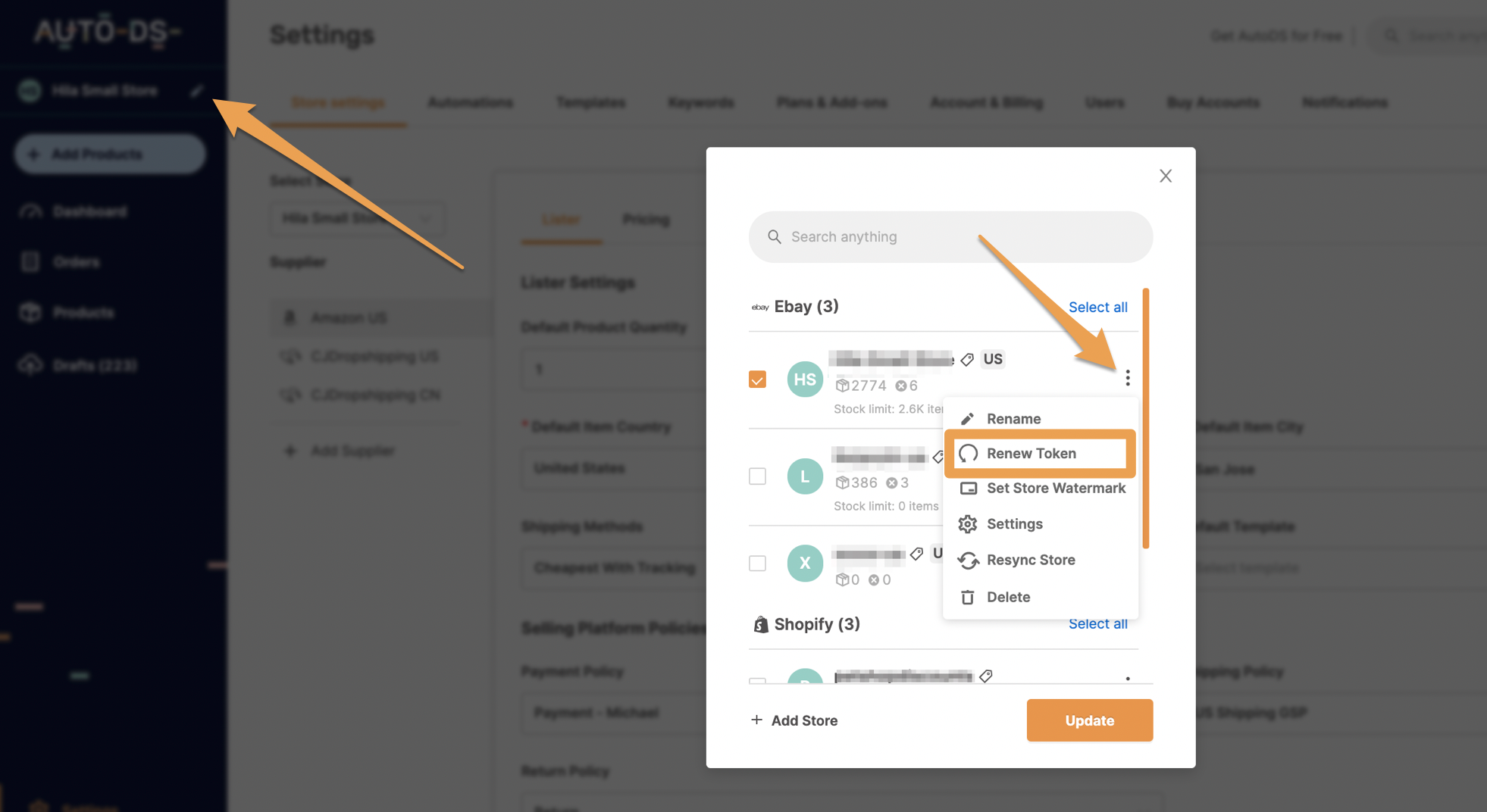
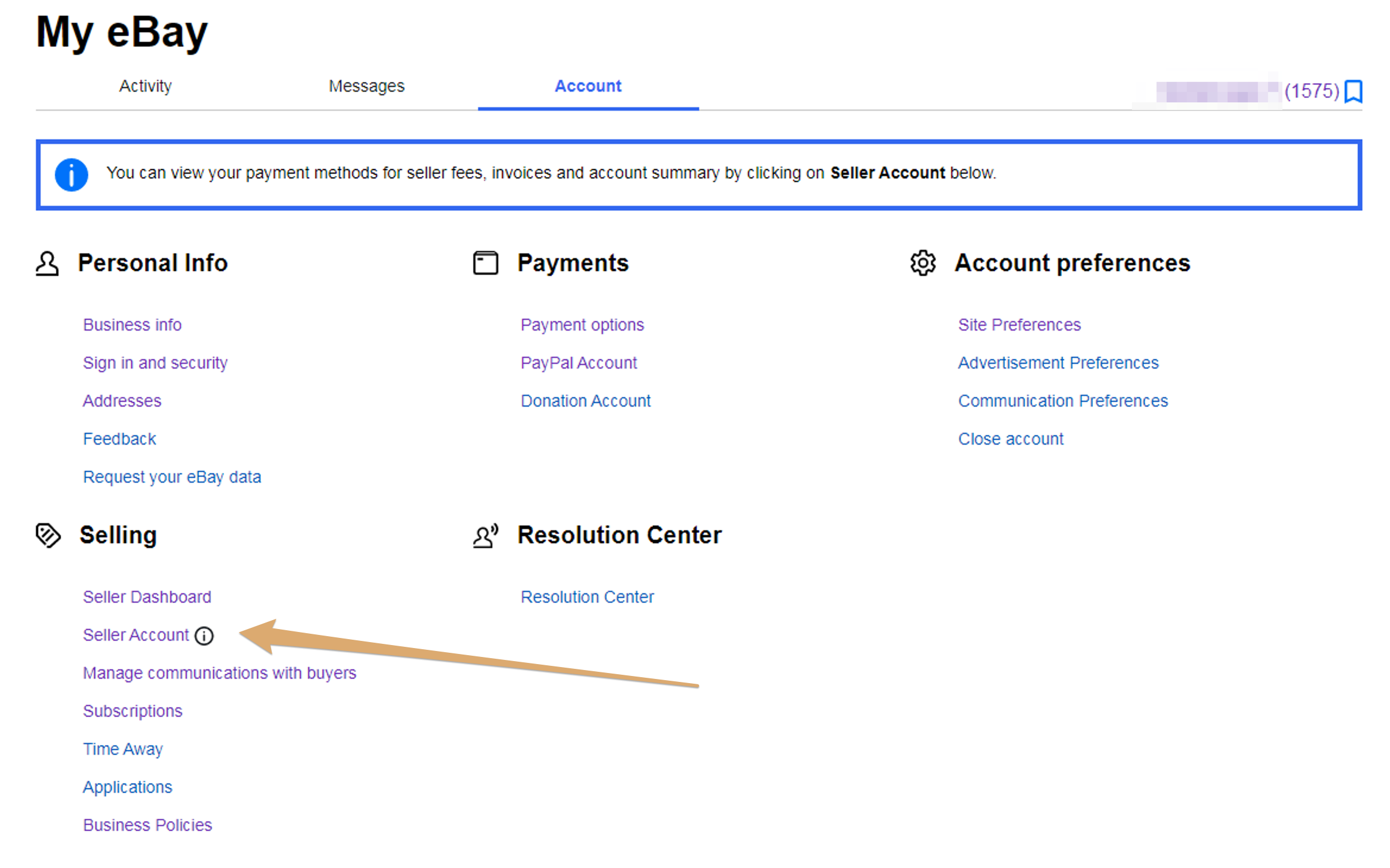
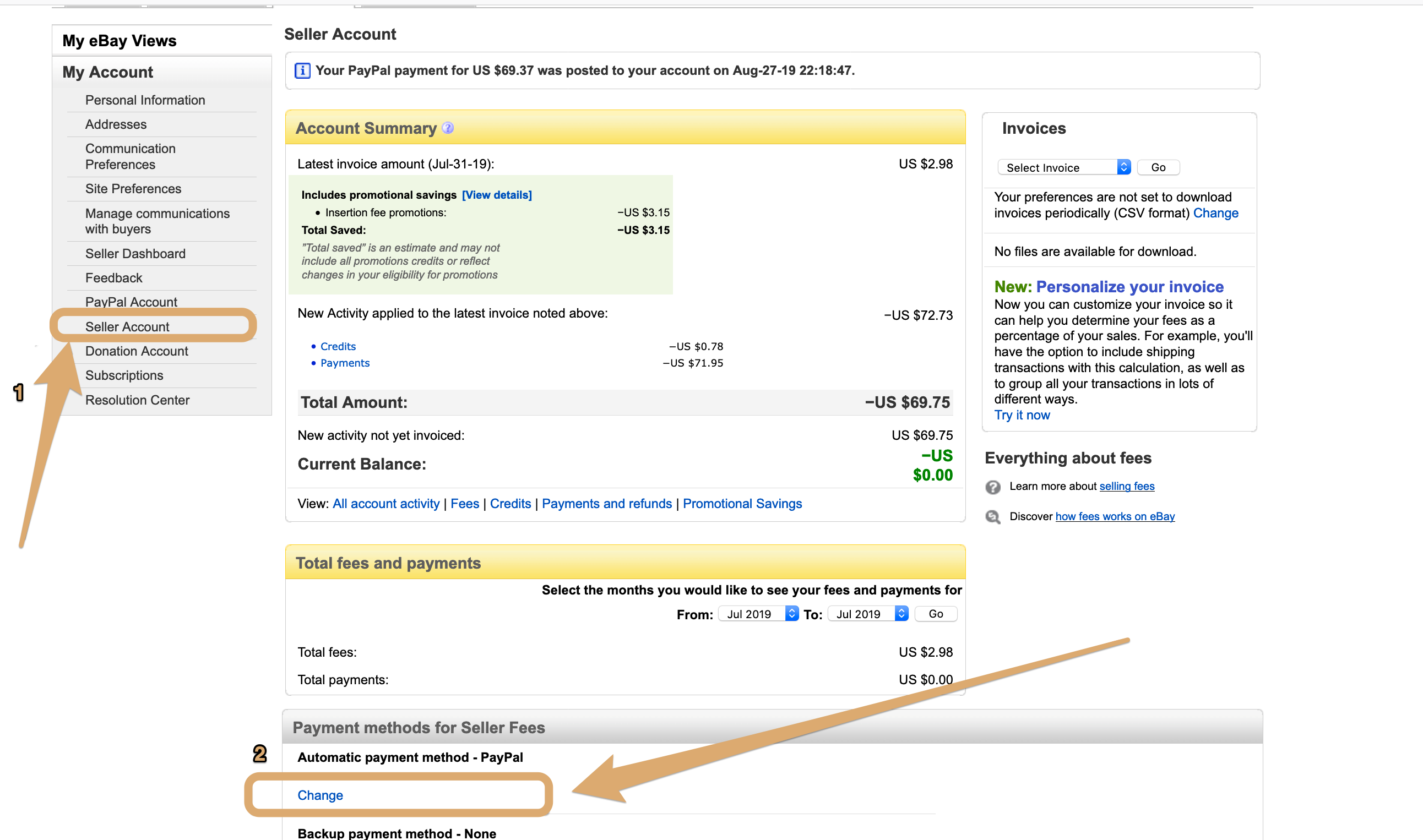
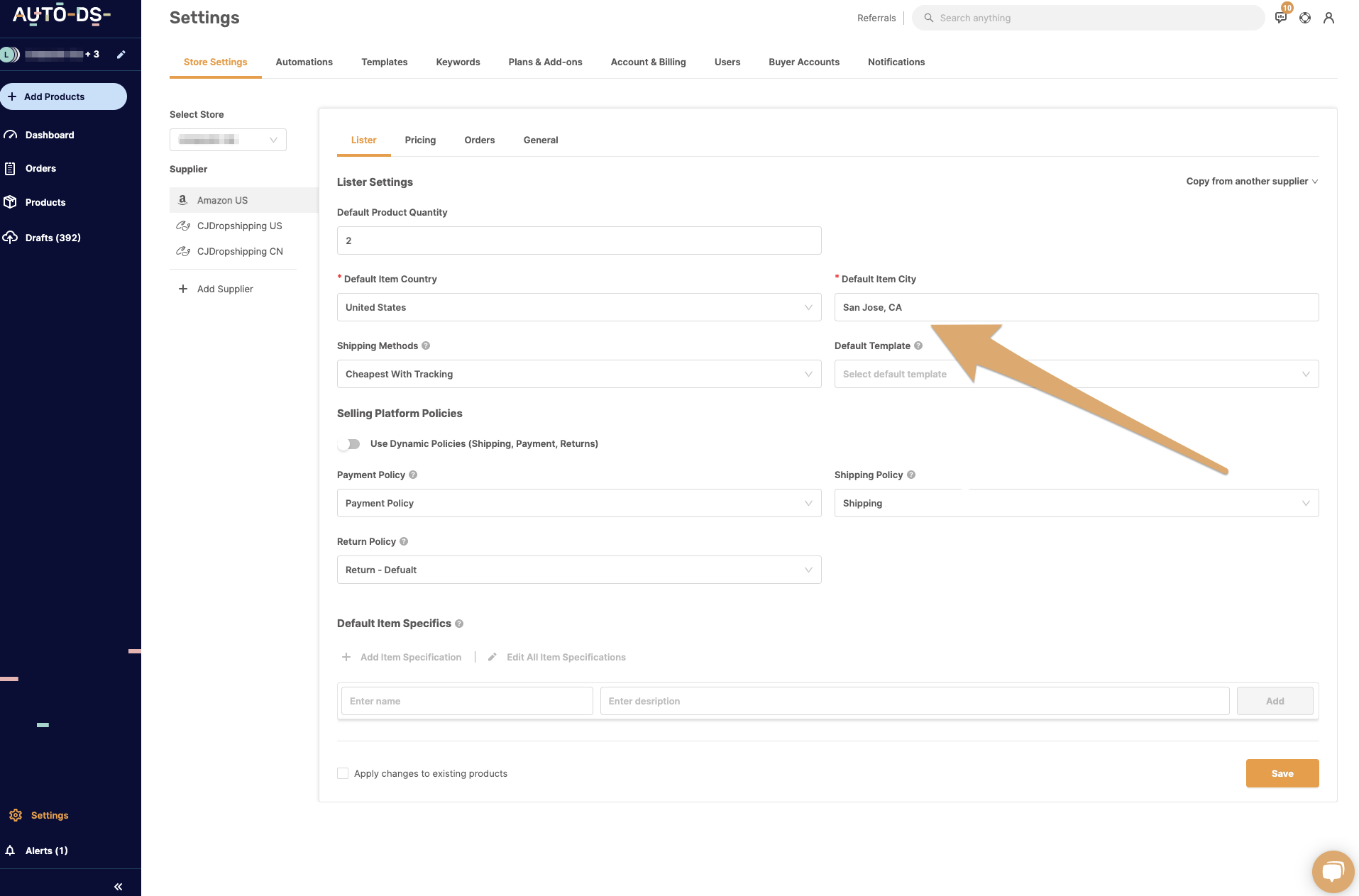

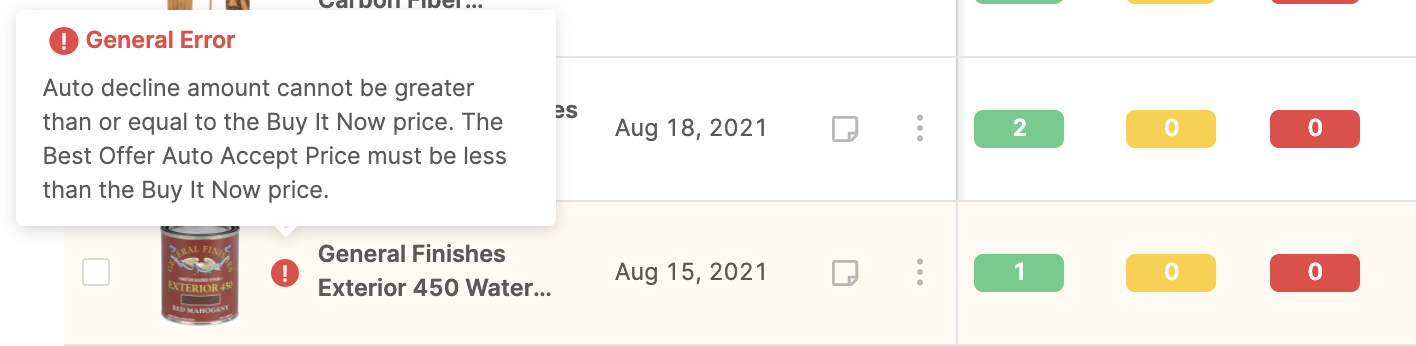
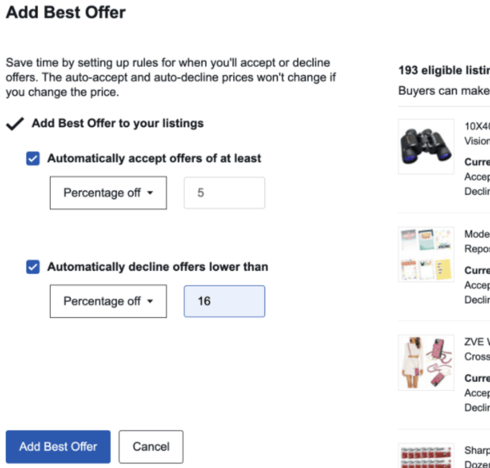



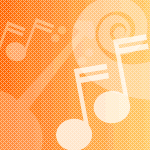






 Ensure you have a matching eBay Business Policy for the shipping method in Omnivore / eBayLINK as per
Ensure you have a matching eBay Business Policy for the shipping method in Omnivore / eBayLINK as per




