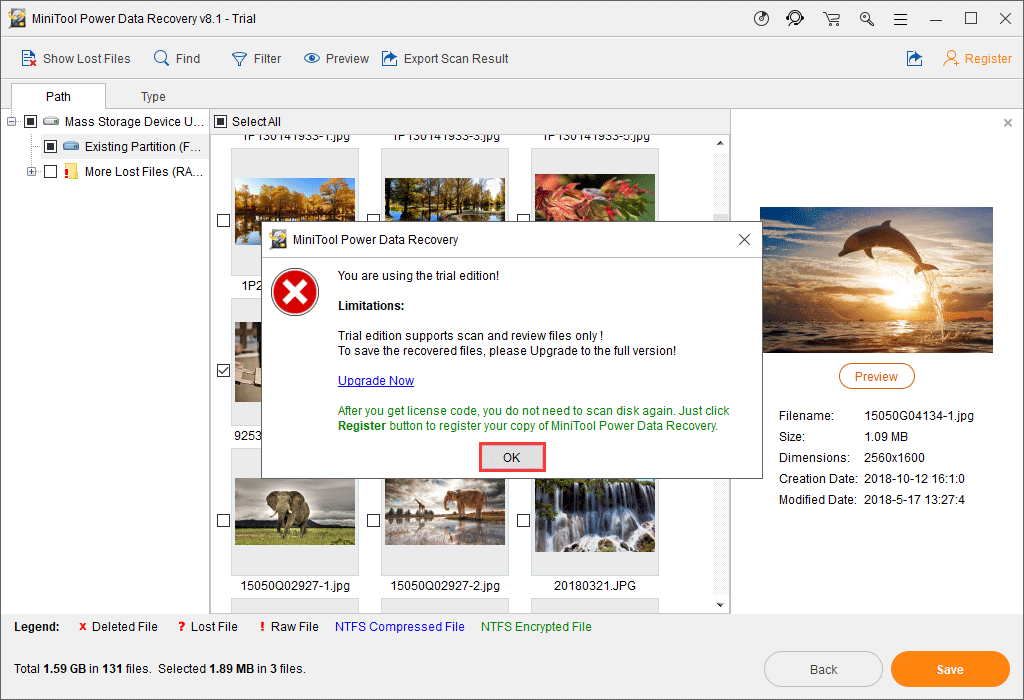Q: How to fix my micro SD card that became a read-only memory card?
Your sd card isn’t working correctly and has been set to read only on Android, what’s this error message? Since the Android external memory card has turned to read only all of a sudden, I can no longer add, write, or delete things from it. How to fix the SD card that mounted as read only?
SD card read only, also known as SD card write-protected, refers to a memory card or micro SD card that you can read, however, cannot modify data on it.
| Workable Solutions | Step-by-step Troubleshooting |
|---|---|
| 1. Physical Write Protection Tab | Step 1: Take out the memory card that is currently in a read only state from your device…Full steps |
| 2. CMD | Step 1: Plug the read only micro SD card into Windows and click start….Full steps |
| 3. Write Protection Removal Software | Step 1: DOWNLOAD and install EaseUS CleanGenius (free) on your computer…Full steps |
| 4. FAT32 to NTFS Converter | Step 1. Install and launch EaseUS Partition Master on your computer….Full steps |
SD Card Read Only Symptoms
Usually, a memory SD card or USB flash drive itself has been locked into «read only» mode; it’s because the card is getting old, damaged, corrupted, or infected by a virus. Sometimes, human error will also make SD card read only.
When your Android or camera external SD card mounted as read only, it will prevent you from writing, deleting, copying or moving data on it. Here we’ll teach you how to fix a read-only SD card to read-write by [1] checking the write protection tab, or using the [2] Windows command, [3] automatic write protection removal software & [4] a third-party FAT32 to NTFS converter. As long as you successfully remove read only from the SD card, you can go on formatting the SD card freely as you want.
Method 1. Unlock Read-Only SD Card with Physical Write Protection Tab
Most memory cards for Android or Nintendo Switch use are usually with a physical write protection tab. If you find such a tab on your card, then first you need to slide it to the unlocked position to remove the read only attribute.
Step 1: Take out the memory card that is currently in a read only state from your device.
Step 2: Check if there is a physical lock switch on it.
Step 3: Position the lock switch from ON to OFF and unlock the SD card.
Method 2. Remove Read Only from SD Card Using CMD
Related post: how to fix external hard drive or SD card read-only on Mac
Step 1: Plug the read only micro SD card into Windows.
Step 2: Click «Start» > «Run» and enter cmd.
Step 3:Enter diskpart.
Step 4: Type list volume. Now you’ll see all your connected drives, see which one is the memory card drive.
Step 5: Type select volume #. # represents the letter of your memory card drive.
Step 6: Type attributes disk clear readonly > removing the write protection.
Copy all the commands here:
diskpart
list volume
select volume #
attributes disk clear readonly
Method 3. Fix Read Only SD Card Using Write Protection Removal Software
If you don’t consider yourself a pro-computer user and you’re not familiar with command-lines, don’t worry. There are graphical-based solutions to help you remove write-protection from your hard drives, USB drives, and even SD cards.
EaseUS CleanGenius is one of these tools that helps you fix aforementioned issues on your drives without knowing a thing about command-line.
Here’s an easy-to-follow guide on how to use this tool to get your issues sorted:
Step 1: DOWNLOAD and install EaseUS CleanGenius (free) on your computer.
Step 2: Run EaseUS CleanGenius on your PC, select Optimization and choose the Write Protection mode.
Step 3: Select the device that is write-protected and click Disable to remove the protection.
Now open your SD. You should be able to edit, delete, copy or move files without a hitch.
Method 4. Change Read Only SD Card Using FAT32 to NTFS Free Converter
SD cards are usually formatted with FAT32. One solution to fix SD card read only issue is to convert the FAT32 file system to NTFS for free. Diskpart command can help you with the conversion, however, with a complete data loss. An easier and safer way to convert to NTFS without data loss is with the help of EaseUS Partition Master Free.
Step 1. Install and launch EaseUS Partition Master on your computer.
Step 2. On Partition Manager, right-click on a FAT32 partition and click «Advanced», select «NTFS to FAT».
Step 3. Click «Proceed» on the pop-up dialog box to continue.
Step 4. Click «Apply» to start the converting process. Wait until the operation process is finished.
How to Format Read Only SD Card to Normal
Many people tend to format a memory card when mounted as read-only on their Android phones. However, you all end up with failure because of the error that Windows was unable to complete the format, just like how Windows Disk Management fails to format a write-protected SD card. Only when you removed the read-only attribution on the SD card, you can then format it and restore SD card full capacity.
It’s easy to format a read-only SD card by using EaseUS free partition manager software again. Just plug in your SD card with the read-only problem that you have fixed and follow the simple steps to get a full fix.
Step 1. Find your SD card and right-click the partition you want to format and choose «Format».
Step 2. Set a new partition label, file system (NTFS/FAT32/EXT2/EXT3/EXT4/exFAT), and cluster size to the selected partition, then click «OK».
Step 3. Click «Yes» on the pop-up window to continue.
Step 4. Click the «Execute 1 Task(s)» button on the toolbar, then click «Apply» to start formatting your SD card.
By formatting an SD card that was mounted as read-only can help restore its full capacity and make it work as a new storage card.
Q: How to fix my micro SD card that became a read-only memory card?
Your sd card isn’t working correctly and has been set to read only on Android, what’s this error message? Since the Android external memory card has turned to read only all of a sudden, I can no longer add, write, or delete things from it. How to fix the SD card that mounted as read only?
SD card read only, also known as SD card write-protected, refers to a memory card or micro SD card that you can read, however, cannot modify data on it.
| Workable Solutions | Step-by-step Troubleshooting |
|---|---|
| 1. Physical Write Protection Tab | Step 1: Take out the memory card that is currently in a read only state from your device…Full steps |
| 2. CMD | Step 1: Plug the read only micro SD card into Windows and click start….Full steps |
| 3. Write Protection Removal Software | Step 1: DOWNLOAD and install EaseUS CleanGenius (free) on your computer…Full steps |
| 4. FAT32 to NTFS Converter | Step 1. Install and launch EaseUS Partition Master on your computer….Full steps |
SD Card Read Only Symptoms
Usually, a memory SD card or USB flash drive itself has been locked into «read only» mode; it’s because the card is getting old, damaged, corrupted, or infected by a virus. Sometimes, human error will also make SD card read only.
When your Android or camera external SD card mounted as read only, it will prevent you from writing, deleting, copying or moving data on it. Here we’ll teach you how to fix a read-only SD card to read-write by [1] checking the write protection tab, or using the [2] Windows command, [3] automatic write protection removal software & [4] a third-party FAT32 to NTFS converter. As long as you successfully remove read only from the SD card, you can go on formatting the SD card freely as you want.
Method 1. Unlock Read-Only SD Card with Physical Write Protection Tab
Most memory cards for Android or Nintendo Switch use are usually with a physical write protection tab. If you find such a tab on your card, then first you need to slide it to the unlocked position to remove the read only attribute.
Step 1: Take out the memory card that is currently in a read only state from your device.
Step 2: Check if there is a physical lock switch on it.
Step 3: Position the lock switch from ON to OFF and unlock the SD card.
Method 2. Remove Read Only from SD Card Using CMD
Related post: how to fix external hard drive or SD card read-only on Mac
Step 1: Plug the read only micro SD card into Windows.
Step 2: Click «Start» > «Run» and enter cmd.
Step 3:Enter diskpart.
Step 4: Type list volume. Now you’ll see all your connected drives, see which one is the memory card drive.
Step 5: Type select volume #. # represents the letter of your memory card drive.
Step 6: Type attributes disk clear readonly > removing the write protection.
Copy all the commands here:
diskpart
list volume
select volume #
attributes disk clear readonly
Method 3. Fix Read Only SD Card Using Write Protection Removal Software
If you don’t consider yourself a pro-computer user and you’re not familiar with command-lines, don’t worry. There are graphical-based solutions to help you remove write-protection from your hard drives, USB drives, and even SD cards.
EaseUS CleanGenius is one of these tools that helps you fix aforementioned issues on your drives without knowing a thing about command-line.
Here’s an easy-to-follow guide on how to use this tool to get your issues sorted:
Step 1: DOWNLOAD and install EaseUS CleanGenius (free) on your computer.
Step 2: Run EaseUS CleanGenius on your PC, select Optimization and choose the Write Protection mode.
Step 3: Select the device that is write-protected and click Disable to remove the protection.
Now open your SD. You should be able to edit, delete, copy or move files without a hitch.
Method 4. Change Read Only SD Card Using FAT32 to NTFS Free Converter
SD cards are usually formatted with FAT32. One solution to fix SD card read only issue is to convert the FAT32 file system to NTFS for free. Diskpart command can help you with the conversion, however, with a complete data loss. An easier and safer way to convert to NTFS without data loss is with the help of EaseUS Partition Master Free.
Step 1. Install and launch EaseUS Partition Master on your computer.
Step 2. On Partition Manager, right-click on a FAT32 partition and click «Advanced», select «NTFS to FAT».
Step 3. Click «Proceed» on the pop-up dialog box to continue.
Step 4. Click «Apply» to start the converting process. Wait until the operation process is finished.
How to Format Read Only SD Card to Normal
Many people tend to format a memory card when mounted as read-only on their Android phones. However, you all end up with failure because of the error that Windows was unable to complete the format, just like how Windows Disk Management fails to format a write-protected SD card. Only when you removed the read-only attribution on the SD card, you can then format it and restore SD card full capacity.
It’s easy to format a read-only SD card by using EaseUS free partition manager software again. Just plug in your SD card with the read-only problem that you have fixed and follow the simple steps to get a full fix.
Step 1. Find your SD card and right-click the partition you want to format and choose «Format».
Step 2. Set a new partition label, file system (NTFS/FAT32/EXT2/EXT3/EXT4/exFAT), and cluster size to the selected partition, then click «OK».
Step 3. Click «Yes» on the pop-up window to continue.
Step 4. Click the «Execute 1 Task(s)» button on the toolbar, then click «Apply» to start formatting your SD card.
By formatting an SD card that was mounted as read-only can help restore its full capacity and make it work as a new storage card.
If memory card read only case occurs, how to change read only memory card to normal will be your first concern. Then how to solve this problem? Then post will provide 5 solutions to fix a read only memory card. Hope one of them can be useful for your case.
I have a MicroSD card for my camera. When I insert a MicroSD memory card into a card reader and connect it to computer, folders on my micro SD card appear as read-only when I check their properties. Can someone help me? Any advice would be appreciated. Thank you!
You might have the same annoyance like the case above: memory card read only. Then we will show you the symptoms to let you make sure if your problem is what we are focusing on in this article. The part following the symptoms will be solutions.
Symptoms of Read Only Mode
If data is truly read only, then you can read it, but you cannot do any other operations to it including you cannot modify it, save it, delete it, or move it. The main purpose of read only is to control how you use the data.
Memory/SD card read only Windows 10/8/7 is a complicated task and it can be caused by many factors and here list some common reasons:
- Physical write protection tab on the memory card or the memory card adapter and the tab is locked to enable write protection.
- The memory card becomes read only due to the use of some programs or software.
- The file system of memory card is corrupted.
How to Change Read Only Memory Card to Normal?
Like we said, various reasons can cause memory card read only, and it is difficult to know which one causes the read only mode of your memory card exactly.
Therefore, some solutions may not work for your specific problem. That is why we provide several solutions in this post and we hope at least one of them can help you get out of this dilemma.
Now let’s learn how to change SD card from read only in the following part. All the Windows tools needed will be illustrated by using Windows 10.
Solution 1: Check the physical write protection tab
The first one is an easy one. If your memory card or memory card adapter has a physical write-protect tab, check if it is in the unlocked position. If not, slide it to the unlocked position. If it is in such position already, keep trying other ways in the following contents.
Solution 2: Convert FAT to NTFS
In general, the file system of memory card is FAT32. One solution which is worth trying is to convert it to NTFS. This way can help people to fix memory card read only issue too.
Step 1: Connect the memory card to the computer.
Step 2: Press Win (its icon is next to Ctrl) and R keys on the keyboard at the same time and type cmd.exe in the Run window.
Step 3: Use the convert command: type convert # (# should be the drive letter of your read only memory card): /fs:ntfs /nosecurity /x and hit Enter.
Step 4: Type exit and hit Enter.
After you exit from the cmd box, you can go back to the Windows Explorer to check if you have removed read only memory card. This solution will not cause data loss, but now your SD card becomes NTFS.
If you have the need to change it back to FAT32, it is not easy. You can only format it to FAT32 which will result in data loss.
But there is no need to worryere we provide you with a partition management program – MiniTool Partition Wizard if you need. With this software, you can convert NTFS to FAT easily and safely. While it is not free, you need to pay to get the registration code.
If you are a personal user, the professional edition can totally meet your need. Click the button below to get this tool.
Buy Now
Now the step-by-step guide to convert NTFS to FAT without bringing any data loss will be listed below:
Step 1: Please install the program on your computer. Then open it by double clicking on its icon. After that, launch to its main interface by choosing Launch Application.
Step 2: In the main interface, you can see the SD card has a NTFS partition. To convert NTFS to FAT, there are three approaches:
- Select the memory card and choose Convert NTFS to FAT from the left action panel under Change Partition.
- Choose Convert NTFS to FAT from the drop-down list after clicking on Partition from the menu bar.
- Choose Convert NTFS to FAT from the pop-up menu after right-clicking on the target partition
Step 3: Now you can preview the memory card becomes FAT immediately. If it is satisfying, please click Apply from the upper left corner to complete the change. It will jump a Apply Changes box, click OK.
Now converting NTFS to FAT of your memory card is successful, and this operation causes no data loss.
Click to Tweet
Solution 3: Remove read only from memory card using diskpart utility
Diskpart is a console utility which enables you to manage disk partitions and volumes. To remove read only from memory card, using diskpart commands to remove read only mode is a good way. Now you can follow the step-by-step guide to have a try.
Step 1: Open Command Prompt box by typing command in the Search tab which is next to the Win icon, and then click Command Prompt.
Step 2: When you get the Command Prompt box, please type the following commands to it:
- Type diskpart and hit Enter
- Type list disk and hit Enter
- Type select disk # and hit Enter (# should be the drive letter of your read-only memory card.)
- Type attributes disk clear readonly and hit Enter
- Type exit and hit Enter
Now re-connect the read only memory card to see if remove read only form memory card successful.
Solution 4: Adjust registry key by using Registry Editor
Step 1: Open Run box by choosing Run after right-clicking on Start.
Step 2: Type regedit and hit Enter key to open Registry Editor.
Step 3: View these two catalogues below to see if there is a StorageDevicePolicies item in them:
- HKEY_LOCAL_MACHINESYSTEMCurrentControlSet001Control
- HKEY_LOCAL_MACHINESYSTEMCurrentControlSetControl
If one of the catalogues has this item, directly turn to step 5. If it doesn’t have a folder named StorageDevicePolicies – create it by these two steps:
- Right-click on the current catalogue
- In the pop-up menu select New – Key and name it StorageDevicePolicies.
Step 4: Select the new folder StorageDevicePolicies and right click on the right column. Then choose New a create a new DWORD value (select a new value of the parameter DWORD (32-bit) for a 32-bit OS or QWORD (64-bit) for a 64-bit one respectively), named WriteProtect.
Step 5: Right click on the name of WriteProtect, and then choose Modify…. After that, change the value data from 0 to 1. Then close Registry Editor.
Step 6: Insert the memory card after restarting the computer, and then check if it is changed to normal status.
Solution 5: Fix a read only memory card by formatting it
If these above solutions cannot solve your specific problem, then you can consider formatting the memory card. While for your information, formatting will cause data loss. If your data is very important, think carefully before using this kind of method.
If formatting is your one last chance, we highly recommend saving your data first because this method will cause data loss.
To recover data from a USB drive, SD card, etc., all you need is just a top data recovery software. Due to its ease of operation and high security, MiniTool Power Data Recovery is what we highly recommend to you.
The trial edition of this program cannot save the found data, but it can scan the target partition to check if you can find the wanted data. If you want to have a try, click the below button to download it.
Free Download
Well now we will show you the detailed steps to guide you how to recover data from a read only memory card.
It has four modules: This PC, Removable Disk Drive, Hard Disk Drive, and CD/DVD Drive. To recover data from the memory card, the Removable Disk Drive is what you need.
First of all, you need to install this software on your computer, and then open it to enter This PC interface by default.
Step 1: Select the Removable Disk Drive first. Double click on the memory card partition or click Scan after selecting the memory card partition. Then the software will start scanning it immediately.
Tip: Settings in this interface helps you to find the target files quickly by specifying file systems and file types.
Step 2: After scanning, the results will be displayed in the scan result interface and it is the time you need to find the wanted files.
Tip: When the found partitions exceed 10, only 10 partitions at most will be listed each time. You can click Show More Partitions to load more partitions if currently displayed partitions do not contain what you want.
By the way, if your target is a .txt or image file, you can preview it by clicking Preview button. Only the file which is smaller than 20 MB is allowed to be previewed. You can use it to make sure if these chosen files are the needed ones.
Step 3: After checking all the files you want, click Save to recover data from the read only memory card. While in the trial edition, you will receive a message as the following interface:
As mentioned before, the trial edition does not support data saving. It can only scan to check the desired data exists or not. To recover it, you need to update it to the full edition to meet your demands.
At the time that you are about to save found data, don’t forget to store the data to another drive, since the original device is still in read only mode.
After recovering data from the read only memory card, now you can format it without worrying about data. We will show you how to change SD card from read only with diskpart utility.
Diskpart is a console utility which helps you to manage disk partitions and volumes by typing specific commands. When a problem memory/SD card read only Windows 10 appears, you can try to format it with Windows 10 diskpart. Now fix a read only memory card by this way:
Press Win and R to open Run box, and then type diskpart in the box.
- Type list disk and hit Enter to show the list of available disks.
- Type select disk # (where # stands for your read only memory card) and hit Enter to select the target partition.
- Type clean and hit Enter.
- Type create partition primary to create a new partition on the read only memory card.
- Type select partition 1 to select the partition on the disk.
- Type active to activate the disk.
- Type format fs=ntfs to format it to NTFS.
Close the diskpart utility, then you can pull out and re-connect the SD card to the computer to check if it is not in read only mode.
Verdict
How to change read only memory card to normal? Five solutions are mentioned in this article to solve memory card read only issue. According to your own specific case, you can try one or more of them.
If you have any better ideas or any questions, you can leave your comment on the comment zone. At the same time, if you have any problems during using MiniTool software, you can send an email to [email protected]. We will try our best to be helpful.
—}}
������� �������� �������
��������� ������
��������� �����
����������� / Covid-19
��������� ����� ��� ��������
������������� ��������
�������� �����
������� �����
�������
��������� ����������� �����
�������� �������
����������
��������� �������
������� �� �����
��� �����
4�4 �����
��������
������� �����
�����
������������
�������� �����
KIA-�����
���� �����
Hyundai �����
VAG �����
������ �������
����� ������: �������������� �����
����-�������� (�� ���� �������, ��������)
���������� �������
���������� �������: �����������
���������� �������: ��������
���������� �������: �������
���������� �������: ���� � �����
���������� �������: ������
���������� �������: ���� ����������, �������
���������� �������: ������
���������� �������: �������
���������� �������: ���������
���������� �������: �����
���������� ��������-�������
�������� ������
�������� ������: ��������
�������� ������: ������� ������ (��������)
�������� ������: ����-��� (�������)
�������� ������: �������
�������� ������: ���������
�������� ������: ���� ����������, �������
�������� ������: ��������
�������� ������: ������
�������� �������
�������� ������� — ����� �������
�������� ������� — ��������
�������� ������� — �������
�������� ������� — ���� ����������, �������
�������� ������� — ����������
����� �������
��� �����
��� ����� — ��������
��� ����� — ����������. �����
��� ����� — ����������: ������� ������
��� ����� — ����������: ������� �����
��� ����� — ����������: ������� ���������, �������, ������
��������
�������� (��������)
������ � ��. ��������
������� (������� ����������� �������)
������
�����������
�������� �����
������� ��������
����������� �����
�����������
��������� �����
����� ���������� �����
������. ��������.
������� �������
����������
��������� ��������
������ �� ���������
���������� �����
������� � ����
�����������
���� �����
������������� � �������������
����������
���������
�������� �����
�����, ������, ����������
���������
��������
�������� ��������
������ �����
����������
�����������
����������� �����
������� �����
������� �����: ��������
������� �����: �������� ��������
���� ����
���� ����
�������� �����
������ ����
�����������
��������-��
GPS �����
��������� �����
�����-�����
���������
����. � ������ ������
������ �����
������� � PR
����������
������������
���������� �����
��������
����� ���������
������� � �����
�����������
�����������
������ ���������
������������ ��
������������ ������
������������ ����� (��������)
����
����� ����������
������
����������������� � ����������
����� ������������ ����������
����� ���������������
��� ������������ ������
������, �����, �������
������, �����, �������
���������� ������
���� �����������
�������������
������ ���������
���������� ������� ���������
��������� ������� ���������
�����������
������������� �������
������������
������������
�������
��������� �����
���
������������� ������������
����� ������
������������� �����
���������� �����
��������� �����
��� ������ �������
������ �����
�������
����� ���������
������ �� (��. ����� ����������)
���������� ��
��������� �� (������������� ��.)
���������� ������� ��
�� ������������� ���� ��
������� ������ �� (��������� �����)
������� ���� �� (��������� �-��)
������ �� (����������� �-��)
�� �������� �� (�������� ��., � ���� 18)
������ ����� �� (�. �������)
����� �� (��. ��������� ��������)
������� ������ �� (��������� �-��)
������� �� (��������� �-��)
�� ���. (����� �������)
����������� ������ ���.
������������ ���.
����� ����� ���. (60-��� ������� ��.)
����� �� (�������� ��.)
������� ���� ��
��� ������ �����
������� ������
��������� �����
��������� ���� �����������
������� �� ����� iHerb
�������� �������
���������� � �������� �������
����� �������� ����
������ �����
����������� ������ ������
��� ������ ���������!
������-�������� �����-�������
����� ����������
������������
����� �������
������������ ���� ��������
������� ��� �����
���� �����!
����������� �����
������-��������
�����������
����� ������������ �����
��������
����� �����������
����� ����������
����� ����� �����������
������ � ����������� (������������)
�� ������ ������� ������ �� �������.
���������� ���������������� ������.
- �������
- �����������
- �����-�����
����� ����� (����� ������� ��������. �� ��� �����-�������)
� �������� �� NN.RU
� ��� ���� ��� ������ �� NN.RU, ������� ������ �� ���� �� ����� ���� ����������.
�������������� �������, ����� ����� ����� ������.
� ���������� �����
����������
������ �� ����� ���������������, �� ��������� ���������� �� �ţ ������.
�������� ����� ��������� ������, ��� ����� �������� �� ��������� ��������.
��� ��������� ��������?
���� ������, ���� ������ �� �������.
��� ������� ���� � �������, ��� � ���� ���������?
��� ������� ���� � ������� ������, ���������� ������ ���������. (-:
�� ����������� ������� �� ���������� � ������?
��� ����� � ����� ����� ���������� 
������� � ���������� ���������, ���� �ݣ ����?
����� ����������, ����� ������� � ������� ��� ��������. ��� ����� ������, � �������� ������� ���������, ����� ������ ������ ������ �����.
���� ������ ���, ����� ��� �������� ��� � � �� 5 ����� ����� ������� ��� ��� ���, � ���� �����, �� �����������.
�������, � ��� ����������� ������� � �����.
������, �������� ����� ��� ��������������� ���������� � ������� SDHC/SDXC — ��� ��������, � ��� ����� ���� ������������ ����������, �� ������ ��� ������������� ���� ����������.
�� ������_�� ����� ����� ��������� � ����� �������� , ������� ������ � ���� ��������� ������ ������� 6500.
� �������� �� NN.RU
� ��� ���� ��� ������ �� NN.RU, ������� ������ �� ���� �� ����� ���� ����������.
�������������� �������, ����� ����� ����� ������.
� ���������� �����
����������
������� �������� �������
��������� ������
��������� �����
����������� / Covid-19
��������� ����� ��� ��������
������������� ��������
�������� �����
������� �����
�������
��������� ����������� �����
�������� �������
����������
��������� �������
������� �� �����
��� �����
4�4 �����
��������
������� �����
�����
������������
�������� �����
KIA-�����
���� �����
Hyundai �����
VAG �����
������ �������
����� ������: �������������� �����
����-�������� (�� ���� �������, ��������)
���������� �������
���������� �������: �����������
���������� �������: ��������
���������� �������: �������
���������� �������: ���� � �����
���������� �������: ������
���������� �������: ���� ����������, �������
���������� �������: ������
���������� �������: �������
���������� �������: ���������
���������� �������: �����
���������� ��������-�������
�������� ������
�������� ������: ��������
�������� ������: ������� ������ (��������)
�������� ������: ����-��� (�������)
�������� ������: �������
�������� ������: ���������
�������� ������: ���� ����������, �������
�������� ������: ��������
�������� ������: ������
�������� �������
�������� ������� — ����� �������
�������� ������� — ��������
�������� ������� — �������
�������� ������� — ���� ����������, �������
�������� ������� — ����������
����� �������
��� �����
��� ����� — ��������
��� ����� — ����������. �����
��� ����� — ����������: ������� ������
��� ����� — ����������: ������� �����
��� ����� — ����������: ������� ���������, �������, ������
��������
�������� (��������)
������ � ��. ��������
������� (������� ����������� �������)
������
�����������
�������� �����
������� ��������
����������� �����
�����������
��������� �����
����� ���������� �����
������. ��������.
������� �������
����������
��������� ��������
������ �� ���������
���������� �����
������� � ����
�����������
���� �����
������������� � �������������
����������
���������
�������� �����
�����, ������, ����������
���������
��������
�������� ��������
������ �����
����������
�����������
����������� �����
������� �����
������� �����: ��������
������� �����: �������� ��������
���� ����
���� ����
�������� �����
������ ����
�����������
��������-��
GPS �����
��������� �����
�����-�����
���������
����. � ������ ������
������ �����
������� � PR
����������
������������
���������� �����
��������
����� ���������
������� � �����
�����������
�����������
������ ���������
������������ ��
������������ ������
������������ ����� (��������)
����
����� ����������
������
����������������� � ����������
����� ������������ ����������
����� ���������������
��� ������������ ������
������, �����, �������
������, �����, �������
���������� ������
���� �����������
�������������
������ ���������
���������� ������� ���������
��������� ������� ���������
�����������
������������� �������
������������
������������
�������
��������� �����
���
������������� ������������
����� ������
������������� �����
���������� �����
��������� �����
��� ������ �������
������ �����
�������
����� ���������
������ �� (��. ����� ����������)
���������� ��
��������� �� (������������� ��.)
���������� ������� ��
�� ������������� ���� ��
������� ������ �� (��������� �����)
������� ���� �� (��������� �-��)
������ �� (����������� �-��)
�� �������� �� (�������� ��., � ���� 18)
������ ����� �� (�. �������)
����� �� (��. ��������� ��������)
������� ������ �� (��������� �-��)
������� �� (��������� �-��)
�� ���. (����� �������)
����������� ������ ���.
������������ ���.
����� ����� ���. (60-��� ������� ��.)
����� �� (�������� ��.)
������� ���� ��
��� ������ �����
������� ������
��������� �����
��������� ���� �����������
������� �� ����� iHerb
�������� �������
���������� � �������� �������
����� �������� ����
������ �����
����������� ������ ������
��� ������ ���������!
������-�������� �����-�������
����� ����������
������������
����� �������
������������ ���� ��������
������� ��� �����
���� �����!
����������� �����
������-��������
�����������
����� ������������ �����
��������
����� �����������
����� ����������
����� ����� �����������
������ � ����������� (������������)
�� ������ ������� ������ �� �������.
���������� ���������������� ������.
�����
���� (�����)
��������� �����
�������