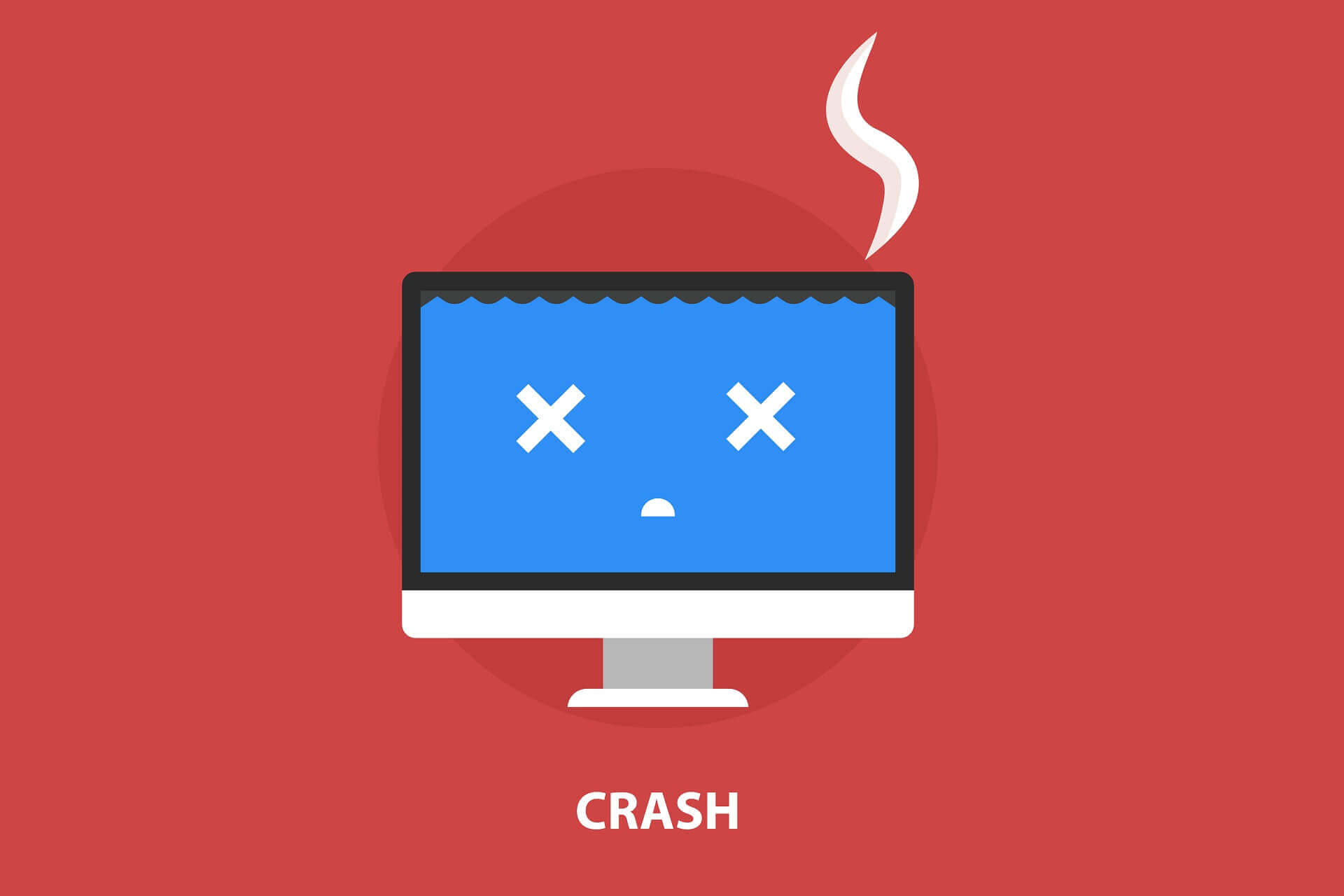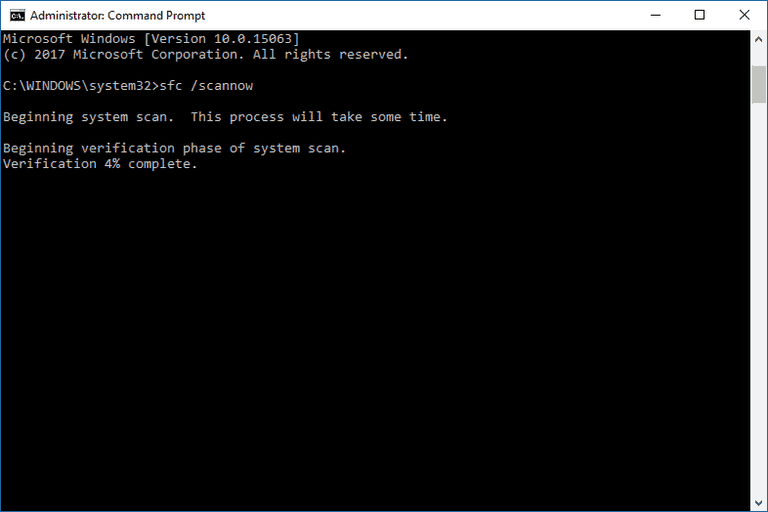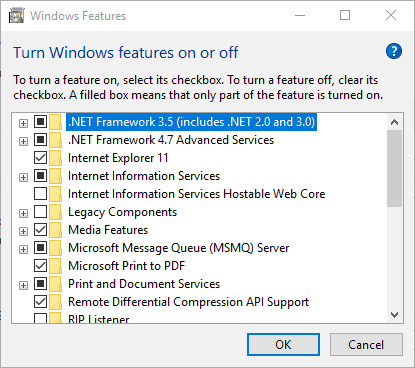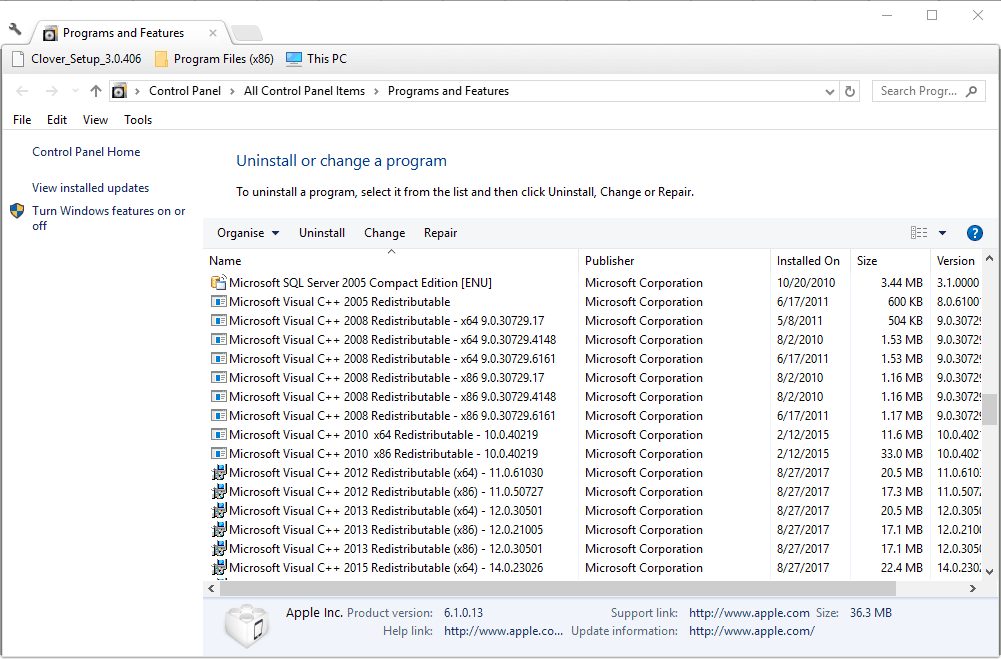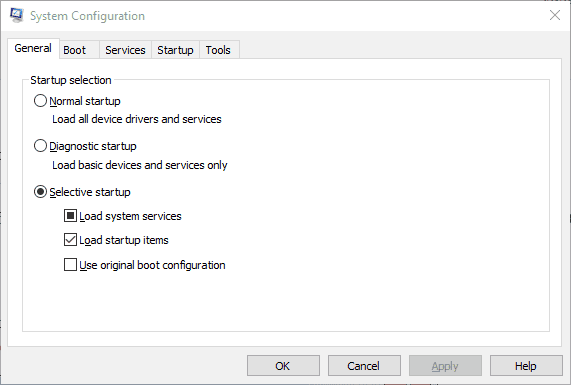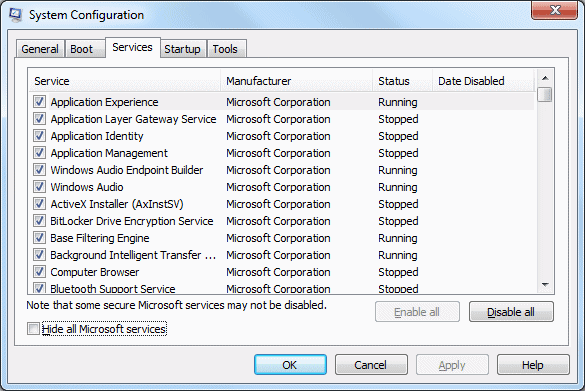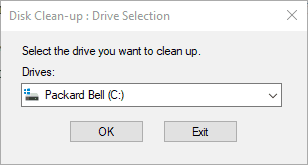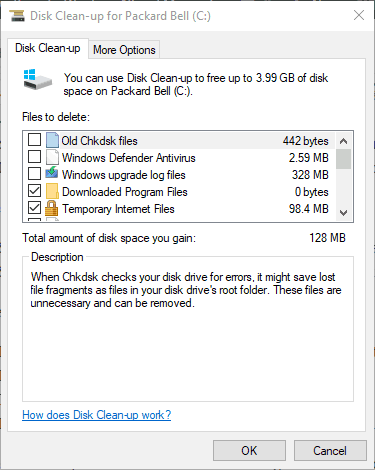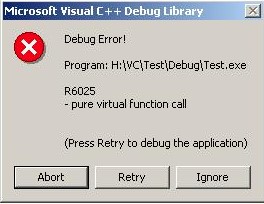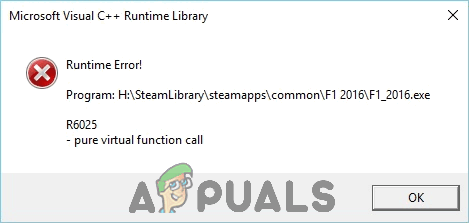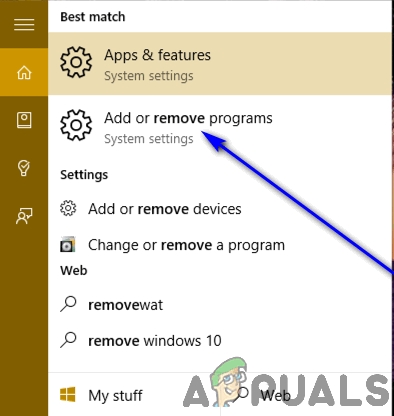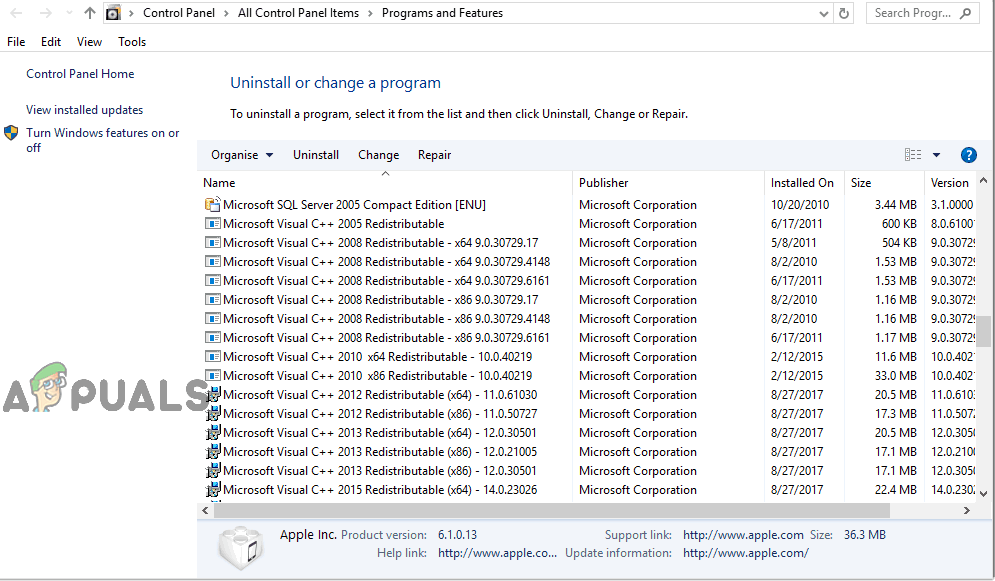В этой инструкции подробно о возможных причинах ошибки R6025 pure virtual function call и способах исправить проблему.
- Способы исправить ошибку R6025 pure virtual function call
- Дополнительные методы решения проблемы
- Видео инструкция
Возможные решения проблемы R6025 pure virtual function call
В качестве основной причины ошибки «Runtime Error R6025» от источника Visual C++ Runtime Library официальный сайт Майкрософт указывает проблемы с самой программой и предлагает следующие варианты решения:
- Использовать Панель управления — Программы и компоненты для исправления установки программы (обычно достаточно выбрать программу в списке и нажать кнопку «Изменить» при наличии таковой, далее вам могут предложить «Исправить» программу).
- Установить последние обновления Windows 10.
- Проверить наличие новой версии программы, вызывающей ошибку.
- Дополнительно на официальной странице по указанной выше ссылке есть информация для программистов на случай, если ошибка R6025 pure virtual function call вызвана их собственной программой.
Однако, я бы назвал этот список не полным, особенно с учётом некоторых типичных особенностей устанавливаемых русскоязычным пользователем программ. Дополнить его я могу следующими пунктами:
- Попробуйте запустить программу в режиме совместимости с предыдущей версией Windows, например, 7. Для этого нажмите правой кнопкой мыши по исполняемому файлу или ярлыку программы, выберите пункт «Свойства» в контекстном меню, перейдите на вкладку «Совместимость», отметьте пункт «Запустить программу в режиме совместимости» и выберите нужную версию ОС. Примените настройки и снова попробуйте запустить программу. Подробная инструкция на тему: Режим совместимости Windows 10.
- Если программа или игра были загружены не из самого официального источника (а часто рассматриваемая проблема возникает для программ от Corel или Autodesk, которые пользователи не торопятся приобретать), вполне возможно, что нормальному запуску мешает антивирус (в том числе встроенный в Windows 10 Защитник Windows). Он мог удалить модифицированные файлы программы (следует проверить журнал антивируса, добавить программу в исключения) или вмешаться в работу уже при запуске программы (попробуйте выполнить запуск при отключенном антивирусе, здесь может пригодиться: Как отключить Защитник Windows 10).
- Если режим совместимости и другие описанные действия не исправили ситуацию, возможно, стоит попробовать загрузить программу из другого источника.
Дополнительные методы исправить ошибку
Помимо описываемых методов решения проблемы, результативной может оказаться переустановка компонентов Visual C++, а также установка .NET Framework 3.5 и 4.8 (последняя версия на момент написания этой статьи).
О том, как проделать переустановку нужных компонентов максимально быстро можно прочитать в отдельной инструкции для всего набора похожих ошибок: Способы исправить ошибку Microsoft Visual C++ Runtime Library в Windows 10, 8.1 и 7. Из этой же инструкции разумным будет попробовать и другие подходы, за исключением первого — для рассматриваемого сценария он не подойдёт.
И ещё один момент: по некоторым отзывам, в отдельных версиях программ для работы с графикой, при наличии подключенного (установленного) графического планшета также может возникать такая ошибка — обычно решается обновлением программы или драйверов для графического планшета.
Видео
Надеюсь, один из способов помог решить проблему, будет полезно, если вы сможете поделиться в комментариях, какой именно.
by Matthew Adams
Matthew is a freelancer who has produced a variety of articles on various topics related to technology. His main focus is the Windows OS and all the things… read more
Updated on October 5, 2022
- Many games, and other software, rely on some frameworks to work properly. In case your computer is missing some components of the framework, the software cannot run properly.
- Running sfc in Command Prompt, repairing the .NET framework installed or the Visual C++ redistributable packages are the best way to fix runtime error r6025.
- If you are having any other similar issues, make sure to visit our exclusive guides found in the Fix Runtime Errors section.
- The guides from the Windows 10 Errors Hub are very helpful in figuring out what is wrong and what to do about it.
XINSTALL BY CLICKING THE DOWNLOAD FILE
This software will repair common computer errors, protect you from file loss, malware, hardware failure and optimize your PC for maximum performance. Fix PC issues and remove viruses now in 3 easy steps:
- Download Restoro PC Repair Tool that comes with Patented Technologies (patent available here).
- Click Start Scan to find Windows issues that could be causing PC problems.
- Click Repair All to fix issues affecting your computer’s security and performance
- Restoro has been downloaded by 0 readers this month.
The Microsoft Visual C++ runtime library error r6025 occurs on Windows platforms when running software that relies on Visual C++ libraries.
When software calls a pure virtual function with an invalid call context, you can get an error message stating, Runtime Error! Program: C:Program FilesProgram Name R6025 – pure virtual function call. This is a runtime error that crashes software, and these are a few resolutions that might fix it.
How to solve Microsoft Visual error r6025
- Scan System Files
- Repair Microsoft NET Framework 3.5
- Install Visual C++ Redistributable Packages
- Clean Boot Windows
- Erase Junk Files and Reinstall the Software
1. Scan System Files
Runtime errors can often be due to corrupted system files. As such, running a System File Checker could repair pertinent system files and fix this issue. You can run an SFC scan as follows.
- Press the Win + X hokey, and select Command Prompt (Admin) on the Win + X menu.
- Input ‘Dismissive /Online /Cleanup-image /Restore health’ and press Enter before running the SFC scan.
- Then enter sfc /scannow and press Return to run the SFC scan.
- The SFC scan can take between 20-30 minutes. If the Command Prompt states that WRP repaired some files, restart the Windows OS.
2. Repair Microsoft NET Framework 3.5
- It might be the case that you need to repair the Microsoft NET Framework installation. To do that, press the Win key + R keyboard shortcut, enter ‘appwiz.cpl’ in Run and press the OK button.
- Click Turn Windows features on or off on the Programs and Features tab to open the window directly below.
- Now uncheck the NET Framework 3.5 checkbox, and press the OK button.
- Restart the Windows OS.
- Open the Windows Features window again.
- Select the NET Framework 3.5 checkbox, and click the OK button.
- Then restart your desktop or laptop.
3. Install Visual C++ Redistributable Packages
It might be the case that your laptop or desktop is missing a Visual C++ redistributable package and its run time components required by the software. Those are usually automatically installed on Windows.
The Programs and Features tab lists your installed Visual C++ packages as shown in the snapshot directly below.
Some PC issues are hard to tackle, especially when it comes to corrupted repositories or missing Windows files. If you are having troubles fixing an error, your system may be partially broken.
We recommend installing Restoro, a tool that will scan your machine and identify what the fault is.
Click here to download and start repairing.
If your desktop or laptop lacks some C++ redistributable packages, you can manually install 32 and 64-bit versions. Make sure you add the 32-bit packages to a 32-bit Windows platform. You can download the more recent Visual C++ redistributable packages from these website pages:
- Microsoft Visual C++ Redistributable Package 2017 and 2019 (x64)
- Microsoft Visual C++ 2015 Redistributable Package
- Microsoft Visual C++ 2013 Redistributable Package
- Microsoft Visual C++ 2012 Redistributable Update 4
- Microsoft Visual C++ 2010 Redistributable Package (x86)
4. Clean Boot Windows
Error r6025 could be due to antivirus and system maintenance software conflicts. To ensure that isn’t the case, you can disable all non-Microsoft services. That selective startup is a clean boot, which can resolve software conflicts.
- First, open MSConfig by entering ‘msconfig’ in Run. That will open the window shown directly below when you press the OK button.
- Select the Selective startup option on the General tab if that isn’t already selected.
- Select the Services tab shown directly below.
- Select the Hide all Microsoft services option.
- Press the Disable all button to stop all the services.
- Press the Apply and OK buttons.
- Then select the Restart option on the System Configuration dialog box.
5. Erase Junk Files and Reinstall the Software
Erasing junk files and reinstalling the program that’s returning the r6025 error is another potential resolution for the issue. Erase the junk files before installing the program again. This is how you can erase junk files and reinstall software in Windows.
- First, open the Programs and Features tab by entering ‘appwiz.cp’ in Run.
- Select the software to remove, and press its Uninstall button. Then press the Yes button to confirm.
- Next, enter ‘cleanmgr’ in Run; and press the OK button.
- Select to scan the drive where you installed the program, which would usually be the C drive.
- Select all the file checkboxes on the Disk Clean-up window directly below.
- Press the OK button and click Delete Files to erase the selected file categories.
- Restart Windows after erasing the junk files.
- Then reinstall the software that you uninstalled.
- In addition, check if there are updates available for the preinstalled software.
Those are a few potential fixes for error r6025 that don’t require any extra third-party utility software.
Aside from the resolutions above, there is numerous third-party system optimization software that could feasibly fix error r6025 with their registry cleaners and system file repair tools. Check out this software guide for further PC repair kit details.
Here are some similar issues that users encounter and that should have the same steps applied to fix them:
-
Skyrim runtime error r6025 – The error occurs while playing Skyrim and updating the framework components will fix the issue.
-
Runtime error r6025 Fallout 4 – This runtime error happens when opening Fallout 4. Either reinstall the game or update the Redistributable package to make the problem go away.
-
Runtime error r6025 pure virtual function call – Follow the steps from this guide to fix this issue.
-
Microsoft Visual C++ runtime error r6025 – The main culprit, Microsoft Visual C++ Redistributable package that has to be fixed.
Still having issues? Fix them with this tool:
SPONSORED
If the advices above haven’t solved your issue, your PC may experience deeper Windows problems. We recommend downloading this PC Repair tool (rated Great on TrustPilot.com) to easily address them. After installation, simply click the Start Scan button and then press on Repair All.
Newsletter
На чтение 4 мин. Просмотров 754 Опубликовано 03.09.2019
Ошибка библиотеки времени выполнения Microsoft Visual C ++ r6025 возникает на платформах Windows при запуске программного обеспечения, использующего библиотеки Visual C ++.
Когда программное обеспечение вызывает чисто виртуальную функцию с недопустимым контекстом вызова, вы можете получить сообщение об ошибке « Ошибка выполнения! Программа: C: Program FilesR6025 – чистый вызов виртуальной функции. ». Это ошибка во время выполнения, которая приводит к сбою программного обеспечения, и есть несколько решений, которые могут ее исправить.
Содержание
- Как решить Microsoft Visual ошибка R6025
- 1. Сканирование системных файлов
- 2. Ремонт Microsoft NET Framework 3.5
- 3. Установите распространяемые пакеты Visual C ++
- 4. Очистите загрузочные окна
- 5. Удалите ненужные файлы и переустановите программное обеспечение
Как решить Microsoft Visual ошибка R6025
- Сканирование системных файлов
- Ремонт Microsoft NET Framework 3.5
- Установите распространяемые пакеты Visual C ++
- Чистая загрузка Windows
- Сотрите ненужные файлы и переустановите программное обеспечение
1. Сканирование системных файлов
Ошибки во время выполнения часто могут быть связаны с повреждением системных файлов. Таким образом, запуск средства проверки системных файлов может исправить соответствующие системные файлы и решить эту проблему. Вы можете запустить сканирование SFC следующим образом.
- Нажмите клавишу Win + X и выберите Командная строка (Admin) в меню Win + X.
- Введите «Отклонить/Онлайн/Очистить изображение/Восстановить здоровье» и нажать клавишу «Ввод» перед запуском сканирования SFC.
-
Затем введите «sfc/scannow» и нажмите «Return», чтобы запустить сканирование SFC.
- Сканирование SFC может занять от 20 до 30 минут. Если в командной строке указано, что WRP восстановил некоторые файлы, перезапустите ОС Windows.
2. Ремонт Microsoft NET Framework 3.5
- Возможно, вам нужно восстановить установку Microsoft NET Framework. Для этого нажмите сочетание клавиш Win + R, введите «appwiz.cpl» в «Выполнить» и нажмите кнопку ОК .
-
Нажмите Включить или отключить функции Windows на вкладке Программы и компоненты, чтобы открыть окно, расположенное ниже.
- Теперь снимите флажок NET Framework 3.5 и нажмите кнопку ОК .
- Перезагрузите ОС Windows.
- Снова откройте окно функций Windows.
- Установите флажок NET Framework 3.5 и нажмите кнопку ОК .
- Затем перезагрузите компьютер или ноутбук.
3. Установите распространяемые пакеты Visual C ++
Возможно, в вашем ноутбуке или на настольном компьютере отсутствует распространяемый пакет Visual C ++ и его компоненты времени выполнения, требуемые программным обеспечением. Они обычно автоматически устанавливаются в Windows.
На вкладке «Программы и компоненты» перечислены установленные пакеты Visual C ++, как показано на снимке ниже.

Если на вашем настольном компьютере или ноутбуке отсутствуют распространяемые пакеты C ++, вы можете вручную установить 32- и 64-разрядные версии. Убедитесь, что вы добавили 32-битные пакеты на 32-битную платформу Windows. Вы можете загрузить более свежие распространяемые пакеты Visual C ++ с этих страниц веб-сайта:
- Распространяемый пакет Microsoft Visual C ++ 2017
- Распространяемый пакет Microsoft Visual C ++ 2015
- Распространяемый пакет Microsoft Visual C ++ 2013
- Microsoft Visual C ++ 2012 распространяемое обновление 4
- Распространяемый пакет Microsoft Visual C ++ 2010 (x86)
4. Очистите загрузочные окна
Ошибка r6025 может быть связана с конфликтами антивирусного и системного программного обеспечения. Чтобы убедиться, что это не так, вы можете отключить все службы сторонних разработчиков. Этот выборочный запуск является чистой загрузкой, которая может разрешить конфликты программного обеспечения.
-
Сначала откройте MSConfig, введя msconfig в Run. Это откроет окно, показанное непосредственно ниже, когда вы нажмете кнопку ОК .
- Выберите параметр Выборочный запуск на вкладке Общие, если он еще не выбран.
-
Выберите вкладку Услуги , показанную непосредственно ниже.
- Выберите Скрыть все службы Microsoft .
- Нажмите кнопку Отключить все , чтобы остановить все службы.
- Нажмите кнопки Применить и ОК .
- Затем выберите параметр Перезагрузить в диалоговом окне «Конфигурация системы».

5. Удалите ненужные файлы и переустановите программное обеспечение
Стирание ненужных файлов и переустановка программы, которая возвращает ошибку r6025, является еще одним потенциальным решением проблемы. Удалите ненужные файлы перед повторной установкой программы. Вот как вы можете удалить ненужные файлы и переустановить программное обеспечение в Windows.
- Сначала откройте вкладку «Программы и компоненты», введя «appwiz.cp» в «Выполнить».
-
Выберите программное обеспечение для удаления и нажмите кнопку Удалить . Затем нажмите кнопку Да для подтверждения.
- Затем введите «cleanmgr» в «Выполнить»; и нажмите кнопку ОК .
- Выберите для сканирования диска, на котором установлена программа, обычно это диск C.
-
Установите флажки для всех файлов в окне очистки диска непосредственно ниже.
- Нажмите кнопку ОК и нажмите Удалить файлы , чтобы удалить выбранные категории файлов.
- Перезагрузите Windows после удаления ненужных файлов.
- Затем переустановите программное обеспечение, которое вы удалили.
- Кроме того, проверьте, доступны ли обновления для предустановленного программного обеспечения.
Это несколько возможных исправлений для ошибки r6025, для которых не требуется никаких дополнительных сторонних утилит.
Помимо приведенных выше решений, существует множество сторонних программ для оптимизации системы, которые могут реально исправить ошибку r6025 с помощью очистителей реестра и инструментов восстановления системных файлов. Ознакомьтесь с этим руководством по программному обеспечению для получения дополнительной информации о комплекте для ремонта ПК.
Примечание редактора . Этот пост был первоначально опубликован в ноябре 2017 года и с тех пор был полностью переработан и обновлен для обеспечения свежести, точности и полноты.
The Runtime error R6025 message happens with the Visual C++ framework. The error is shown once your application calls a “pure virtual perform” during a context that’s not valid for the function. If you’re not a developer, this typically implies that the application’s code is incorrect; and if you’re a developer, it implies that you wish to rebuild a number of the functions within your program. On our todays guide we will cover different ways and steps in order to show you what to try and how to repair the problem.
What Causes Runtime Error r6025?
The Runtime r6025 error message normally appears in this format: “Runtime Error R6025 – Pure Virtual Function Call”.
Runtime Error R6025
This error may be caused from:
- A problem in the coding of a certain application. C++ is the coding language that applications are developed in, and it’s often the case that the developer who created the application either didn’t code it correctly, or missed some part out. However, it depends on how the program’s code has been written and this error won’t show up throughout the event stage. If you’re a developer, you must investigate the varied “pure virtual functions” that you just have in your system, and fixing them.
- In general, this error message R6025 informs that individual program is corrupted and can’t perform. Besides, rather like several Windows problems and errors, this one may additionally be caused by the issues with register. Thus, error R6025 can be triggered by some incorrect modifications within the Windows register.
For some reasons, users install applications that:
- have bugs, applications that didn’t code it correctly;
- or missed some part out;
- or varied problems that trigger this error.
Therefore, regular users who may came up with this error:
- It’s suggested that you just contact the developer concerning the difficulty
- Install the newest version of the application
Actions to Take in order to fix Runtime Error r6025
Fix 1 – If Coding In Visual C++, Change The Code
As we mentioned at the beginning of this article, calling it a pure virtual operate could be a programming error, thus if you’re developing a program & you are facing this error, you would like to search out the “pure virtual function” and rewrite the code thus it’s not called.
- Replace the pure virtual function with an implementation that calls the Windows API function ‘DebugBreak’.
- When using the debugger, DebugBreak will cause a hard-coded breakpoint.
- When the code stops running at this breakpoint, you can view the callstack to see where the function was called.
- Another way to find a call to a pure virtual function is to set a breakpoint on the _purecall function that is found in PureVirt.c.
- Breaking on this function has the advantage of keeping the stack intact so that you can trace what is occurring.
Fix 2 – Remove and reinstall Microsoft Visual C++ Runtime Libraries
Considering that runtime error R6025 is an error that occurs with the Visual C++ framework you can do one or more of the following:
- Remove and reinstall Microsoft Visual C++ Runtime Libraries.
- Open Programs and Features from the Windows Control Panel. In the search field at the top right, type in “c++ redist” (without quotations).
- Uninstall everything that shows “Microsoft Visual C++” and “Redistributable” (which should be the entire search results list).
- Download and install all of the following:
- Microsoft Visual C++ 2005 SP1 Redistributable (x86)
- Microsoft Visual C++ 2005 SP1 Redistributable (x64)
- Microsoft Visual C++ 2008 SP1 Redistributable (x86)
- Microsoft Visual C++ 2008 SP1 Redistributable (x64)
- Microsoft Visual C++ 2010 SP1 Redistributable (x86)
- Microsoft Visual C++ 2010 SP1 Redistributable (x64)
- Microsoft Visual C++ 2012 Update 4 Redistributable (x86 and x64)
- Microsoft Visual C++ 2013 Update 5 Redistributable Package (x86 and x64)
- Microsoft Visual C++ 2015 Update 3 Redistributable (x86 and x64)
- Microsoft Visual C++ 2017 Redisutibutable (x86)
Note: Microsfot can change from time to time the links above. So, the best way to find them, is to search on google.
Fix 3 – Uninstall / Update the Program Causing The Error
If you’re a user seeing this error, you’ll be able to stop it from showing by uninstalling or update the program that’s causing the error. It’s typically the case that downloading a program like this to use on your computer can lead to your pc saving components of it incorrectly, resulting in the error. Uninstalling the program can take away it from your system, stopping the error. You must then download an update for the computer application before trying to install it once more. To uninstall the application, please follow the steps below:
-
- Close the program that caused Runtime Error R6025.
- Press Ctrl + Alt + Delete simultaneously to open the Task Manager.
- When in Task Manager, click the Processes tab and choose the Image Name.
- In the list find the application that caused the runtime error, click it and select End Process.
- Close the Task Manager.
- Go to Start -> Control Panel – > Add/Remove Programs under the Programs section.
- In the list of the installed programs find the application that triggered the error and uninstall it.
- Close the Control Panel.
- Click Start and in the Search field enter “Cleanmgr” and press Enter.
- Choose the drive where you have installed the program (often it is a “C” drive). Check all the options and click OK. Then, choose Delete files.
- Restart your computer.
- Reinstall the program.
To update the program, you can download the necessary patch from the programs website and then install it. This is very easy to do.
Fix 4 – Install Windows Updates
Whenever you install new windows update, they’ll try to fix errors within your operating system. So you need to check for windows update if you haven’t enable windows automatic update. Head over to control panel and click on update and security, or just search of update and security on your windows search box. Click and install all updates that are available.
Fix 5 – Clean Out The Registry
In general, this error message R6025 informs that individual program is corrupted and can’t perform. Besides, rather like several Windows problems and errors, this one may additionally be caused by the issues with register. Thus, error R6025 can be triggered by some incorrect modifications within the Windows register.
Using registry cleaner will help you restore back registry settings. The best tool to use for this task is CCleaner, the basic version is free and you can upgrade to the paid version for even better features. CCleaner has been used by over a billion users and you know that’s a tool you don’t want to miss. Not only registry, it can clean all the junk files on your PC and also clear your browsers.
Fix 6 – Design X and Control X reset the software to defaults.
- Go to C:Program Files3D systems(Product Name)License and run ResetOption.exe, by right clicking the file name and selecting Run as Administrator
- Checkmark both Clean the My Document folder, and Clean Registry.
- Click Clean, then Yes in all following dialogs.
- Click X to close the dialog and relaunch the application
Conclusions
Dear followers of Get IT Solutions, in our step-by-step tutorial, we have provided all the possible solutions for you to troubleshoot and fix Runtime Error R6025 message. In addition, when encountering this Windows update error or other problems, back up data immediately so as to avoid data loss. We hope you will find this method helpful. Have you managed to solve it? Please let us know in the comments below.

When you try to launch the application that requires to
load C++ Runtime Library, you might get Runtime
Error R6025. This error may occur when you play Skyrim Game, login Windows,
launch Internet Explorer, launch games or running other applications. In this
article, I will discuss all the possible ways to fix Runtime Error R6025 from Windows 10/8/7 and server machine.
You may get the following error message when playing
skyrim game or launching other application:
Error:
“Microsoft Visual C++ Runtime Library”
Runtime Error!
Program: C…
R6025
An application has made an attempt to load the C runtime library incorrectly.
Please contact the application’s support team for more information.
R6025 – Pure Virtual Function Call…
How to Fix R6025
Microsoft Visual C++ Runtime Error?
Method 1: Fix
using Advanced System Repair Tool
These errors mostly occur when some of important system
files goes missing, damaged or corrupted. This file may be exe file, sys file,
ocx file, dll file or some kind of other system files. In order to fix this
problem, download following R6025 Repair Tool and scan your PC.
3 Steps to Fix this Error
Method 2: Update
Windows Operating System
A latest driver requires windows updates to work properly
and latest windows requires latest driver to work properly. You must update
your Windows OS as well as all the installed driver. This is most convenient
way to fix Runtime Error R6025.
Method 3: Repair
MS Visual C++
It seems that Microsoft
Visual C++ Runtime Library is corrupted, so you are getting R6025 error. Here, is the steps to repair corrupted visual
c++ runtime library.
1 Go
to browser and google for the following application.
Vcredist_x86.exe, VCredist_x64 or, Microsoft Visual C++ Redistributable Package
You must download it from the
Microsoft site. Never, download it outside from Microsoft official site.
2 Choosethe version according to your OS and 32/64-bit version
3 Install it and Reboot PC.
Method 4: Run
System File Checker Tool
This tool is preinstalled in Windows 10/8/7 and you can
use it when system starts reporting missing file. You can use this tool to
repair system related problem as well as R6025 runtime error.
- Open
Command Prompt as administrator. - Type
sfc /scannow and press Enter. - Wait
until process finished.
Method 5: Analyse
error in Clean boot mode
Start PC in Clean Boot modeand check whether it is due to service conflict. If your PC is
working perfectly in clean boot mode and you are not getting R6025 error it
means some service or driver is being conflict with another application. So, to
solve this issue, uninstall recently installed driver, remove unused software
and driver and update all the drivers.
Method 6: Fix
Yellow Mark in device manager.
You must check device manager to yellow mark on installed
driver. Open device manager and check of yellow mark. If any driver showing
with yellow mark, then right click on that and click on update driver. Next,
search internet for driver and click OK.
Summary
In this article, I have explained all the possible ways
to fix Runtime Error R6025 Visual C++ Runtime Library Error. If you found some other
ways to resolve this problem, then please share your experience in comment so
other could be benefited.
Runtime Error R6025 is an error associated with Microsoft’s Visual C++ development environment. Any application or program that has been developed using the Visual C++ studio is among the pool of possible targets for this error. Runtime Error R6025 has been seen affecting both off the shelf applications and programs that have been developed using Visual C++ (Steam games, for example) and applications users affected by this error personally developed using Visual C++. The entirety of the error message that is seen when you run into this error reads:
“Runtime Error R6025
-Pure Virtual Function Call”
According to one of Microsoft’s Knowledge Base articles pertaining to this specific issue, Runtime Error R6025 is triggered when a Visual C++ based application indirectly summons a pure virtual member function in a context where a call to that specific function is not even valid. If you run into this error while developing an application, you simply added an invalid call to a pure virtual function somewhere in the application’s code. If that is the case, your compiler might even detect the invalid call and report the error to you while building the application, but in many instances this specific error can only be detected when actually running a compiled application. If you run into this error while using an off the shelf program or application, however, the root of the problem might be entirely different.
In any case, the following are the most effective solutions that can be used to combat Runtime Error R6025:
Solution 1: Fix the application’s code
The simplest and most effective solution to this issue is simply sifting through the affected application’s code for the invalid call and removing it from the code. Obviously, however, this option is only viable if you’re running into Runtime Error R6025 on an application that you yourself developed. Here’s how you can rid your application’s code of the invalid call to a pure virtual function that’s making all this mess in the first place:
- Within the affected application’s code, replace the pure virtual function being called upon with an implementation designed to call the Windows API function DebugBreak.
- When DebugBreak is engaged, the use of the debugger will trigger a hard-coded breakpoint, at which point the code will stop running.
- When the breakpoint is triggered and the code stops running, simply analyze the callstack to see exactly where in the application’s code the function was called, and then remove the call.
Try running the application now, and it should run without spewing out Runtime Error R6025.
Solution 2: Run an SFC scan
You might be seeing Runtime Error R6025 because of corrupted system files. If that is the case, the recommended course of action is to run an SFC scan. The System File Checker utility is designed to check Windows computers for system files that have been damaged or corrupted and either repair any that it finds or replace them with cached, completely intact versions. To run an SFC scan, simply follow this guide.
Solution 3: Install any missing Microsoft Visual C++ Redistributable packages
Another possible cause of Runtime Error R6025 is missing Microsoft Visual C++ Redistributable packages. Windows computers depend on a wide array of different Microsoft Visual C++ Redistributable packages in order to successfully and seamlessly run Visual C++ applications, and missing Redistributable packages can lead to a Windows computer having trouble running Visual C++ applications. Here’s how you can check for and install missing Microsoft Visual C++ Redistributable packages on your computer:
-
- Open the Start Menu.
- Search for “add or remove programs“.
- Click on the search result titled Add or remove programs.
- Wait for the list of programs installed on your computer to be populated.
- Within the list of programs installed on your computer, you will see a number of different Microsoft Visual C++ Redistributable packages. What you need to do is figure out if any packages are missing and not currently installed on your computer.
- You can download installers for any Redistributable packages missing from your computer from the following links or, if you need a different Redistributable package, from the Downloads section on Microsoft’s official website:
Microsoft Visual C++ 2010 Redistributable Package (x86)
Microsoft Visual C++ 2012 Redistributable Update 4
Microsoft Visual C++ 2013 Redistributable Package
Microsoft Visual C++ 2015 Redistributable Package
Solution 4: Repair or Uninstall and then reinstall Microsoft Visual C++
You might be running into Runtime Error R6025 because the iteration of Microsoft Visual C++ that you have on your computer has somehow been corrupted and is no longer functioning as it should. If that is the case, you are either going to have to repair your installation of Microsoft Visual C++, or uninstall and then reinstall it from scratch in the event that the repair doesn’t work. To do so, you can use the Microsoft Visual C++ installer that came with the application that’s affected by this problem in the first place. Most, if not all, Visual C++ applications come with an installer for Microsoft Visual C++. If you would like to use this solution, you need to:
- Navigate to the directory on your computer where the installer for Microsoft Visual C++ is stored. For example, if you’re running into Runtime Error R6025 while playing Skyrim through Steam, the installer will be located in the following folder as vcredist_x86.exe:
X:…SteamSteamAppsCommonSkyrimVCRedist
Note: In the directory above X represents the letter corresponding to the partition of your hard drive the Steam directory is located in, and … represents whatever parent folders (if any) the Steam directory has. - Locate vcredist_x86.exe and double-click on it to run it.
- When asked if you want to Repair the installation or Remove it, select Repair.
- Go through the installer, wait for the repairs to be performed, and check to see if the problem has been resolved.
In the event that Runtime Error R6025 still persists, repeat steps 1 and 2 from above, and then:
- When asked if you want to Repair the installation or Remove it, select Remove.
- Go through the installer and wait for your installation of Microsoft Visual C++ to be removed.
- Once Visual C++ has been uninstalled, run vcredist_x86.exe once again.
- This time around, the installer will know that Microsoft Visual C++ is not even installed on your computer, so going through it will reinstall Visual C++.
- Once Visual C++ has been reinstalled, check to see if the issue has been fixed.
Kevin Arrows
Kevin is a dynamic and self-motivated information technology professional, with a Thorough knowledge of all facets pertaining to network infrastructure design, implementation and administration. Superior record of delivering simultaneous large-scale mission critical projects on time and under budget.