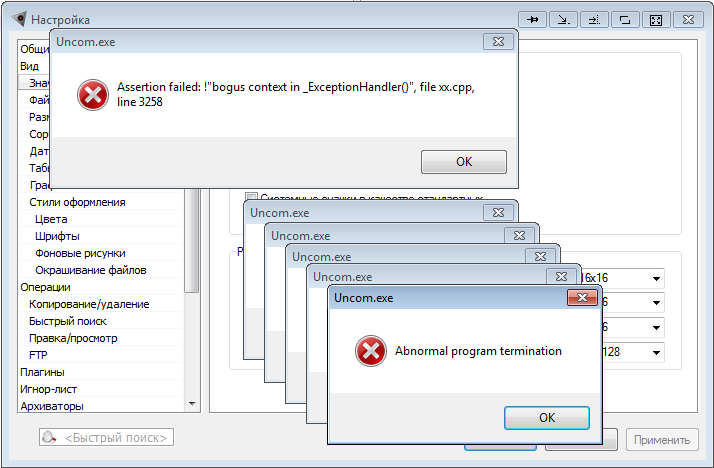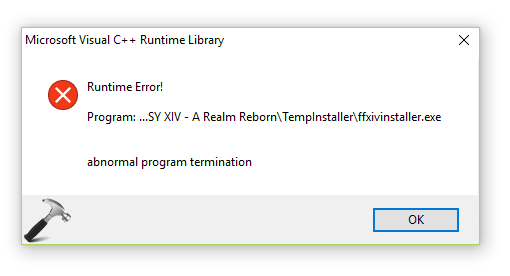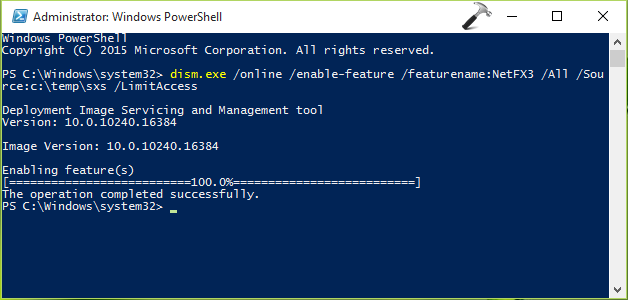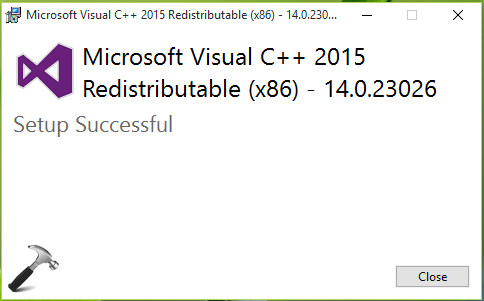Ошибка Microsoft Visual C++ Runtime Library в Windows 10, 8.1 и 7 — способы исправить

В этой инструкции подробно разберем различные способы исправить ошибку Microsoft Visual C++ Runtime Library во всех актуальных версиях Windows.
Простые способы исправить ошибку Visual C++ Runtime Library
К сожалению, единого метода решения для ошибки «Microsoft Visual C++ Runtime Library» нет, так как причины могут быть разными: отсутствующие или поврежденные компоненты системы, влияние сторонних служб и программ, в некоторых случаях — ошибки в самой запускаемой программе (особенно если она была написана вами лично).
Язык программ, не поддерживающих Юникод и пути к папкам с программой
Этот способ решения часто оказывается результативным для пользователей с русскоязычными версиями Windows 10, 8.1 или Windows 7, при условии, что ошибка Microsoft Visual C++ Runtime Library вызывается какой-то сторонней программой, а не системными компонентами, такими как explorer.exe или SystemSettings.exe.
Попробуйте следующие два метода, чтобы исправить ошибку:
- Если запускаемая игра или программа (или её установщик) находится в папке, путь к которой содержит кириллицу (русские буквы), перенесите её в другое расположение или переименуйте папку, попробуйте запустить. Например, если ваше имя пользователя на русском языке, а файл запускается из папки «Загрузки», то полный путь к ней будет иметь види это может послужить причиной ошибки.
- Зайдите в Панель управления (в Windows 10 панель управления можно открыть через поиск на панели задач) — Региональные стандарты, откройте вкладку «Дополнительно» и в разделе «Язык программ, не поддерживающих Юникод» нажмите «Изменить язык системы». Выберите «Английский (США)», примените настройки и перезагрузите компьютер, затем проверьте, решило ли это проблему.
Обратите внимание, что второй метод может решить проблему, но при этом сделать так, что программа или игра будет запускаться на английском языке — обычно в этом случае достаточно найти соответствующую настройку в самой программе, чтобы вернуть русский язык.
Распространяемые компоненты Visual C++ и .NET Framework
Следующее возможное решение — попробовать переустановить компоненты Microsoft Visual C++ Redistributable, а также установить компоненты .NET Framework 4.8 и предыдущих версий.
Здесь присутствует один нюанс: обычно мы не знаем, какие именно из многочисленных наборов распространяемых компонентов Microsoft Visual C++ послужил причиной проблемы, а потому я рекомендую следующих подход их переустановки:
- Зайти в Панель управления — Программы и компоненты и удалить все имеющиеся компоненты Visual C++ Redistributable (после этого часть программ могут перестать запускаться, но к последнему шагу это будет исправлено).
- Использовать неофициальный способ установки сразу всех (почти) компонентов Visual C++ Redistributable из инструкции Как скачать компоненты Microsoft Visual C++ Redistributable 2008-2019.
- Зайти на сайт Майкрософт https://support.microsoft.com/ru-ru/help/2977003/the-latest-supported-visual-c-downloads и скачать два файла в верхнем разделе (Visual Studio 2015, 2017 и 2019) — vc_redist.x86.exe и vc_redist.x64.exe (для 32-бит версий Windows — только x86), установить их.
- Перезагрузить компьютер.
Если указанные шаги не решили проблему, выполните следующие шаги:
- Установите Microsoft .NET Framework последней версии с официального сайта: https://go.microsoft.com/fwlink/?linkid=2088631
- Зайдите в панель управления — программы и компоненты — включение и отключение компонентов Windows (пункт слева) и посмотрите, включены ли компоненты .NET Framework предыдущих версий, если нет — включите их.
Примечание: в случае, если на вашем компьютере установлена Windows 7, 8 или 8.1 установите также «Обновление для универсальной среды выполнения C в Windows» для вашей версии ОС, официальный сайт — https://support.microsoft.com/ru-ru/topic/update-for-universal-c-runtime-in-windows-c0514201-7fe6-95a3-b0a5-287930f3560c
Драйверы видеокарты и DirectX
Этот метод может показаться странным для рассматриваемого сценария, но действительно иногда оказывается работоспособным и позволяет исправить ошибку. Особенно в случае, если у вас есть два видеоадаптера (дискретная и интегрированная видеокарты), а драйверами вы озаботились лишь для одной из них (дискретной). Если в диспетчере устройств в разделе «Видеоадаптеры» вы видите что-то наподобие «Базовый видеоадаптер Майкрософт», это означает, что драйверы для него не установлены.
- Скачайте и установите драйверы для интегрированного видео. Лучше всего для рассматриваемой ситуации — с сайта производителя ноутбука под вашу модель (драйвер может называться «VGA», «Intel HD Graphics» или как-то иначе, обычно определить его сравнительно не сложно) или сайта производителя материнской платы компьютера.
- Вручную скачайте и установите драйверы вашей дискретной видеокарты с официальных сайтов AMD или NVIDIA.
- На всякий случай установите полный набор библиотек DirectX (по умолчанию в системе есть лишь часть из них), сделать это можно, используя веб-установщик с официального сайта — https://www.microsoft.com/ru-ru/download/details.aspx?displaylang=ru&id=35
После установки драйверов, DirectX и перезагрузки компьютера, проверьте, была ли решена проблема.
Дополнительные методы решения проблемы
Если к текущему моменту проблема не была решена, можно попробовать следующие варианты, которые также могут помочь исправить ошибку Microsoft Visual C++ Runtime Library:
- Удалить программы, установленные непосредственно перед появлением ошибки. По отзывам, причиной может быть самое разное стороннее ПО, среди примеров: Intel True Key, программы принтеров HP, антивирусы.
- Использовать точки восстановления системы при их наличии.
- Выполнить чистую загрузку (не путать с установкой) Windows. Если при чистой загрузке ошибка исчезает, то причина — какие-то программы в автозагрузке или сторонние службы. Можно включать их группами, пока не выявим, что именно вызывает ошибку. Как именно выполнить чистую загрузку описано в инструкции Чистая загрузка Windows.
- Проверить и восстановить целостность системных файлов Windows.
- Отдельная инструкция для этой же ошибки с кодом R6025 pure virtual function call
Ещё один вариант, для случая, когда ошибку вызывает какой-то системный процесс — создать нового пользователя Windows (лучше, если будет использовано имя на латинице), зайти в систему под ним и проверить, сохраняется ли ошибка у этого пользователя.
Видео инструкция
Надеюсь, проблема была решена. Если это так, буду благодарен комментарию, в котором вы расскажете, что именно оказалось причиной в вашем случае — это может помочь другим пользователям, столкнувшимся с ошибкой.
Источник
Runtime error abnormal program termination как исправить windows 10
Сообщения: 134
Благодарности: 14
Попробуй накатить, может не установлено. Это один из вариантов компонент Microsoft Visual C++ 2015 или может какую другую версию надо ему.
| Конфигурация компьютера | |
| Материнская плата: Gigabyte B450M DS3H-CF | |
| HDD: TOSHIBA DT01ACA200 ATA Device 1,82 ТБ, Samsung SSD 860 PRO 256GB | |
| Звук: Realtek High Definition Audio | |
| Попробуй накатить, может не установлено. Это один из вариантов компонент Microsoft Visual C++ 2015 или может какую другую версию надо ему. » |
Да у меня почти все версии есть. 2008, 2010,2012,2015-2019.
i-Lex, можете сделать лог Process Monitor следующим образом:
запустите Process Monitor;
попытайтесь запустить AutoPlay Media Studio, чтобы получилась ошибка;
сохраните лог: меню File -> Save -> PML-формат;
заархивируйте и выложите на файлообменник, например dropmefiles.com. »
Сделал 2 лога.
Logfile.PML — запустил AutoPlay Media Studio, появилась ошибка и я нажал на «Ок»
Logfile2.PML — запустил AutoPlay Media Studio, появилась ошибка, не нажмиая «OK» — я сохранил лог.
Сообщения: 52602
Благодарности: 15251
| Конфигурация компьютера | |
| Материнская плата: ASUS P8Z77-V LE PLUS | |
| HDD: Samsung SSD 850 PRO 256 Гб, WD Green WD20EZRX 2 Тб | |
| Звук: Realtek ALC889 HD Audio | |
| CD/DVD: ASUS DRW-24B5ST | |
| ОС: Windows 10 Pro x64 |
Это сообщение посчитали полезным следующие участники:
| Конфигурация компьютера | |
| Материнская плата: Gigabyte B450M DS3H-CF | |
| HDD: TOSHIBA DT01ACA200 ATA Device 1,82 ТБ, Samsung SSD 860 PRO 256GB | |
| Звук: Realtek High Definition Audio | |
| i-Lex, попробуйте убрать с Рабочего стола файл C:UsersKaneDesktoppratchett_gorodskaya-strazha_4_patriot_7qt-3q_473099.pdf » |
В этот раз, он подумал чуть по дольше и опять вылетел с такой же ошибкой.
Сообщения: 52602
Благодарности: 15251
| Конфигурация компьютера | |
| Материнская плата: ASUS P8Z77-V LE PLUS | |
| HDD: Samsung SSD 850 PRO 256 Гб, WD Green WD20EZRX 2 Тб | |
| Звук: Realtek ALC889 HD Audio | |
| CD/DVD: ASUS DRW-24B5ST | |
| ОС: Windows 10 Pro x64 |
Это сообщение посчитали полезным следующие участники:
Adblock
detector
Источник
Find out how to perform a clean boot and more to solve this error
by Ivan Jenic
Passionate about all elements related to Windows and combined with his innate curiosity, Ivan has delved deep into understanding this operating system, with a specialization in drivers and… read more
Published on October 7, 2022
Reviewed by
Vlad Turiceanu
Passionate about technology, Windows, and everything that has a power button, he spent most of his time developing new skills and learning more about the tech world. Coming… read more
- The Microsoft Visual C++ runtime library error is usually caused by the absence of Runtime components of Visual C++.
- Removing the graphics card driver and using drivers updated to the latest version may help.
- Perform a clean boot, as third-party and startup apps can interfere with the OS.
XINSTALL BY CLICKING THE DOWNLOAD FILE
This software will repair common computer errors, protect you from file loss, malware, hardware failure and optimize your PC for maximum performance. Fix PC issues and remove viruses now in 3 easy steps:
- Download Restoro PC Repair Tool that comes with Patented Technologies (patent available here).
- Click Start Scan to find Windows issues that could be causing PC problems.
- Click Repair All to fix issues affecting your computer’s security and performance
- Restoro has been downloaded by 0 readers this month.
After updating your PC to the latest version, you expect everything should work perfectly. However, users are complaining that they are prompted by a Microsoft Visual C++ runtime error.
This message reads: This application has requested the runtime to terminate it in an unusual way. Just like with the Microsoft Visual C++ error 0x80070666 error, you can fix this issue with our solutions.
Still, you won’t need to worry because we have a fix to the Visual C++ runtime library error in Windows 10 and you can continue your normal use of the operating system afterward.
What is the Microsoft Visual C++ runtime library error?
There’s also a chance that the Visual C++ feature is broken or corrupt. In this case, we recommend a third-party tool to automatically download all the outdated drivers on your PC.
What is a C++ runtime error?
A program is said to have a runtime error if its syntax is proper yet it has a bug that can only be found while the program is being executed.
This error could be brought on by the absence of Runtime components of Visual C++ Libraries, or it might be the result of a fault with the software.
What causes Microsoft Visual C++ runtime error?
Visual C++ is a basic component of many applications, and if it gets damaged, you’ll get various error messages on your PC.
Many users reported that they Cannot install Visual C++ 2015, and that can negatively impact all applications that require this component.
These issues affect every version of Windows, and many reported Runtime error in Windows 11 as well. Luckily, there are ways to fix these problems, and this guide will show you how to do that.
The Microsoft Visual C++ runtime error can be problematic, and speaking of errors, users reported the following issues as well:
- Microsoft Visual C++ runtime error r6025, r6034, r6016, r6030, r6002 – When this error comes with an error code, it can be due to corrupt files.
- Microsoft Visual C++ runtime error in explorer.exe, qbw32.exe, atibtmon.exe, csrss.exe, nvvsvc.exe: This is caused by a problem with a particular application that depends on the Visual C++ feature. You can fix it by reinstalling the application.
- A Microsoft Visual C++ runtime error in Excel, Internet Explorer, Skype, Steam, Java: In this case also, the error occurs due to an application that depends on one of the Redistributables.
- Microsoft Visual C++ runtime error on startup: This is usually caused by your startup applications.
- Microsoft Visual C++ runtime error in Nvidia: This version of the error is caused by outdated or faulty drivers.
- The Microsoft Visual C++ setup failed, not installing: Several users reported that they can’t install Visual C++. According to them, the setup fails to complete on their PC.
- Microsoft Visual C++ unspecified error: This can be a big problem, but you should be able to fix it using one of our solutions.
- Microsoft Visual C++ keeps crashing: This can also be caused by broken or missing files. You need to reinstall Visual C++ Redistributables to fix it.
- Microsoft Visual C++ runtime error assertion failed: This problem is usually down to the app that gives the error while trying to run it.
- A Microsoft Visual C++ runtime error abnormal program termination: If you encounter this issue on startup, it might be down to one of the startup programs.
- Microsoft Visual C++ runtime error stray: This is an error that occurs if you are missing one of the Redistributables on your PC.
- Mechwarrior 5 Microsoft Visual C++ runtime error: This is another error that occurs if one of the runtime redistributable is missing on your PC.
- Microsoft Visual C++ runtime error games: Sometimes, the error occurs in games because of an outdated or broken Microsoft Visual C++ runtime version.
Can we uninstall Microsoft Visual C++?
Yes, you can uninstall some of the Microsoft Visual C++ Redistributables but it is not advisable. This is because there are software and programs on your PC that rely on one or more of them.
So, when you uninstall any one of the Redistributables, the software that relies on it stops working.
How do I fix the Microsoft Visual C++ runtime library error on Windows 10?
1. Perform a clean boot
- Press the Windows key + R, type msconfig, and click OK to run it.
- Click the Services tab in the top and check the box next to Hide all Microsoft services.
- Now, click the Disable all button.
- Select the General tab at the top.
- From here, tick the Selective startup box and uncheck the box next to Load startup items.
- Finally, click Apply and OK to save changes. and restart your system.
Sometimes, third-party and startup applications can interfere with your system and cause Microsoft Visual C++ runtime errors to appear. To fix this problem, you need to perform a clean boot.
If you do not get the error anymore you will have to do this step, but this time disable the applications one by one and see exactly which of them is causing this error to appear.
Your graphics card driver can often cause Microsoft Visual C++ runtime error, and to fix it you need to reinstall your graphics card driver.
If you do not then it means that you need to update your graphics card driver to the latest version that is compatible with your Windows 10 system version.
To see how to update your drivers, we advise you to check out our detailed guide on how to update your graphics card driver.
Another solution is to automatically update your graphic card drivers using a dedicated tool that keeps you away from harming your PC by updating or installing the wrong drivers.
With DriverFix, you can update all of your drivers quickly and safely with only a few clicks.

DriverFix
Maintain all your drivers updated and automatically boost your device performance.
3. Reinstall Windows 10
- Restart your PC several times during the boot and select Troubleshoot > Reset this PC.
- Choose whether to keep your personal files or Remove everything.
- Insert Windows 10 installation media, if you are asked to do so.
- Select the installed version of Windows and choose Only the drive where Windows is installed > Just remove my files.
- Now, click the Reset button.
- Finally, follow the instructions on the screen to complete the reset.
If the problem still persists, your only option might be to reinstall Windows. Before you do that, try to access your files and back them up. To reinstall Windows 10, you’ll need a Windows installation media.
To create one, you’ll need to use Media Creation Tool on a working PC. After creating an installation media, follow the above steps.
After you successfully reinstalled the operating system, you will have to make sure that you do not update your PC until Microsoft fixes the issues with Visual C++ runtime error.
4. Reinstall Microsoft Visual C++ Redistributables
To fix the Microsoft Visual C++ runtime error, you can learn the simple but efficient method to reinstall your Visual C++ Redistributables. To do that, follow the steps detailed below.
Some PC issues are hard to tackle, especially when it comes to corrupted repositories or missing Windows files. If you are having troubles fixing an error, your system may be partially broken.
We recommend installing Restoro, a tool that will scan your machine and identify what the fault is.
Click here to download and start repairing.
1. Press the Windows key + S, enter Control panel and select Control Panel from the list.
2. Choose Uninstall a program under the Programs option.
3. Locate Microsoft Visual C++ Redistributable, and double-click it to remove.
4. Finally, click the Yes button when prompted to complete the process.
Once you remove all Redistributables, you have to download them from Microsoft’s website. Keep in mind that you’ll have to install all available Redistributables in order to fix this problem.
Instead of reinstalling the Redistributables, you can also repair your installation by following the steps below:
1. Repeat Steps 1 and 2 from above, and click on the Redistributable to repair.
2. Click the Change button at the top.
3. Click on the Repair button in the setup windows and follow the onscreen instructions to complete the process.
Keep in mind that not all Redistributables support repair. If the Change option from step 2 isn’t available, your only option is to remove the selected Redistributable.
This might be a bit tedious solution, but many users reported that reinstalling Visual C++ Redistributables fixed the problem for them, so be sure to try it.
- How to fix the Activation context generation failed error
- Fix side-by-side configuration error in Windows 10/11
- Fix: Side by side configuration is incorrect [Windows 10/11]
- Full Fix: The file or directory is corrupted and unreadable
5. Create a new user account
- Press the Windows key + I to open the Settings app, and select Accounts.
- Click Family & other people in the left pane and select Add someone else to this PC.
- Click on I don’t have this person’s sign-in information.
- Now click on Add a user without a Microsoft account.
- Enter the desired name for a new account and click on Next.
If you’re still getting Microsoft Visual C++ runtime library error, you might be able to fix the problem simply by creating a new user account.
After creating a new account, you need to sign out from your current account and switch to a new one. If the problem doesn’t appear, it means that your old account is corrupted.
To fix the problem, move your personal files to a new account and use it instead of your old account.
6. Turn off the Compatibility mode
- Right-click the app causing the problem and choose Properties from the menu.
- Go to the Compatibility tab and uncheck Run this program in compatibility mode for.
- Now, click on Apply and OK to save changes.
Compatibility mode is a useful feature that allows you to run old applications on your PC. However, this feature can sometimes cause Microsoft Visual C++ runtime error to appear.
To fix the problem, you need to disable Compatibility Mode by following the above steps. After doing that, try to run the application again and the error message shouldn’t appear.
7. Reinstall the problematic application
- Press the Windows key + I and select Apps.
- Click on the app to remove, select Uninstall, and follow the onscreen instruction to complete the process.
- Finally, download and install the app from official sources.
If you’re getting the Microsoft Visual C++ error while trying to run a specific app, you might want to try reinstalling that application. Sometimes your files can get corrupted, and that can cause this error to appear.
You are done, the steps above will fix your Microsoft Visual C++ runtime library error in the shortest time possible.
For other error that crashes important software on your PC, check out our comprehensive guide to fix the runtime error r6025 in Visual C++.
If you encounter any other troubles along the way, you can write us below in the comments section of the page and we will help you further with this issue.
Also, please leave there any other suggestions or questions you may have.
Still having issues? Fix them with this tool:
SPONSORED
If the advices above haven’t solved your issue, your PC may experience deeper Windows problems. We recommend downloading this PC Repair tool (rated Great on TrustPilot.com) to easily address them. After installation, simply click the Start Scan button and then press on Repair All.
Newsletter
I tried to install FFXIV on my laptop today and then I ran into this problem.
«Microsoft Visual C++ Runtime Library
Runtime Error! Program: …SY XIV — A Realm RebornTempInstallerffxivinstaller.exe
abnormal program termination «
(picture from the other person who got the same problem)
https://files.catbox.moe/ybp1bg.jpg
After almost an hour of searching for the solution (which nowhere to be found), I manage to figure out the problem and fix it. So I’m just going to create this thread to help people who ran into the same problem in the future.
Here’s my laptop’s spec. Windows 10 Pro, AMD Fx-9800P, Radeon R7, 8GB Ram, SSD + HDD
If your computer is Windows 10 with Onedrive installed (or used to have one), then I might have a solution for you!
TL;DR
— Most likely it’s Onedrive that cause the problem.
— You need to change the default «Documents» folder to somewhere else that’s not in Onedrive.
— (Optional / Temporary) Create «new user» without installing the Onedrive and use it to install/update the game.
Let’s start with the detail on how to fix this.
Few other things you could try first
If you found this thread through the google search, then you might already run into few other pages as I did. But so far it’s not working for me, require a factory reset on Windows, the OP just disappeared, or the OP manages to fix it without sharing the solution.
Here are some solutions that you could try first.
— Change internet security settings / Port forward
— Install a various version of Microsoft Visual C++
What causes the problem?
— The detail of the problem is that when you install the FFXIV, it will try to create the temporary folder in your «Documents» folder, if you have Onedrive enabled when you create your current user (or when you install the windows), then your Documents folder location will be something like this «C:UsersMoogleOneDriveDocuments». And somehow, the FFXIV installer just can’t access «C:UsersMoogleOneDriveDocumentsMy GamesFINAL FANTASY XIV- A Realm Reborn». Maybe the path is too long? Maybe it doesn’t have the authority to modify that folder? Idk.
— Our goal is to change default «Documents» folder from «C:UsersMoogleOneDriveDocuments» to «C:UsersMoogleDocuments» without reinstall or factory-reset the Windows.
Temporary solution: Create a new Windows User and use it to Install / Update the game
Create a local user or administrator account in Windows 10
I wouldn’t recommend this way because it just causes a lot of hassle to switch between windows users when you just want to play the game. But you could try this method to find out first if the problem is really from the Onedrive. Again, make sure that the Onedrive is disabled on this new user (or you know, just uninstall it from your computer, I don’t like it anyway).
Solution
— «Change the default Documents folder». Change it from «C:UsersMoogleOneDriveDocuments» to «C:UsersMoogleDocuments». If you can change it without any problem, restart your computer and try to install/update the FFXIV again. It should be fine now.
— You might run into the «Can’t move the folder because there is a folder in the same location…» error which prevents you from changing the default Documents folder, then you need to do it manually. Check out this link on how to. «Unable to restore Documents folder to Default Location of C Drive». After you change the default Documents location to your desire destination, restart the computer, move everything from the old Documents folder to the new folder (so the other program can works properly). And this should solve the problem. Try to install/update the FFXIV again.
Hope that this thread can help you.
- Remove From My Forums
-
Question
-
Due to the failure on my part to find a forum for «help» with C++ I have resorted to posting here, sorry if this is not the correct place =)
Background to Errors:
I’ve looked around for sometime for a fix to the error in titled. Unfortunately all the fixes I have come across are dependant on the cause/ program that triggers this error, in my case the ‘trigger’s are games, mainly older, pre-2006 games such as Rollercoaster Tycoon 3, and Empire Earth 2 (which sucks anyway). The one I really want to find a fix to is the Rollercoaster Tycoon 3 game — my brother recently challenged me to a ‘coaster build off (yes, we are that sad =))!Detailed run through of pre-error actions:
Install game (Rollercoaster Tycoon 3) — all goes very smoothly
Run game — Omg! I should’ve played this before, my computer owns old games! =)I played for almost an hour and a half, making one of the most awesome ‘coaster’s I’ve ever seen
When I eventually got hungry + thirsty I closed Rollercoaster Tycoon 3After I had regained my vigour for the build off, I run the game, and too my surprise and displeasure I get this error:
Microsoft Visual C++ Runtime Library Runtime Error
Abnormal program termination
[In here there is the location of the .exe for Rollercoaster Tycoon 3]
Technical information:
All my drivers are up to date
My OS is Vista 36 bit w/ SP1 — although the errors occurred pre-installation of SP1
If you need any other information, feel free to ask.If this isn’t the right place to post, please inform me of a link to a correct area =)
Any assistance, that helps, is greatly admired — and I am grateful in advance!
Thank you.
-lbbSoulP.S. I did not deliberately rhyme at any point during this post, it was purely accidental! Honest. xD
-
Moved by
Thursday, June 5, 2008 8:14 PM
Not a programming question
-
Moved by
Answers
-
Ashawani
Tier 2 Application Support
Server and Tools Online Engineering Live Services Team-
Proposed as answer by
ashawani_dubey
Monday, November 3, 2008 9:20 AM -
Marked as answer by
ashawani_dubey
Monday, November 17, 2008 6:04 AM
-
Proposed as answer by
There’s a common error that gets thrown by the Visual C Runtime:
This application has requested the Runtime to terminate it in an unusual way.
Please contact the application’s support team for more information.
What does this error message actually mean?
Let me use a parable to explain exactly what i’m asking.
If I see a message:
Exception: access violation (0xc0000005), Address 0x702be865
This access violation has nothing to do with sexual harassment, or someone trying to break into my computer (any more than General Failure was a brigadier general who was trying to read my C drive, or that you could be hauled off to jail for performing an illegal operation in Windows 95).
In this case, access violation corresponds to the constant EXCEPTION_ACCESS_VIOLATION (declared in winbase.h with value 0xC0000005). This constant one possible exception error code that can be returned in an EXCEPTION_RECORD structure. The code ACCESS_VIOLATION means that the program tried to read or write to an address in memory that it shouldn’t be. If you try to read from a memory address that was never allocated, then you’re doing something horribly bad — and the exception tells you so.
It is usually caused when a program has a pointer to memory that is not, or is no longer, valid. The solution is stop trying to access memory that isn’t valid.
Note: I’m not asking:
- why is program x getting a C0000005 error?
- why is my code getting an access violation?
- how do I debug an access violation?
So if I asked you, what causes an access violation, you wouldn’t tell me to check the stack trace, or watch the output window, or to post sample code. You would say, «It is from trying to access memory that isn’t valid.»
Back to my question
What does the following error mean:
This application has requested the Runtime to terminate in an unusual way.
I am (fairly) certain that the Microsoft Visual C Runtime library does not have a function:
void TerminateRuntime(bool UnusualWay);
So I have to try to figure out what it actually means:
- What does it mean to terminate the visual C runtime library? (msvcrt is a dll; you don’t terminate it, you just don’t use it anymore)
- What would be a usual way to terminate MSVCRT?
- Would someone choose to terminate it in an unusual way?
- Is today’s unusual way actually a long since deprecated form of what used to be the usual way?
- If I was (mistakenly) terminating it in an unusual way, what would I do to terminate it in the usual way?
In other words: what error is the MSVCRT catching, and hiding behind the uninformative error message?
При запуске многофункциональных приложений или огромных пакетных программ, ваш компьютер в обязательном порядке использует такие замечательные библиотеки C++, как Microsoft Visual и 2010 и 2012 года выпуска, а также .NET Framework для обеспечения нормального функционирования программного обеспечения. Но бывают случаи появления при запуске ошибки abnormal program termination, а как исправить ее, мы объясним вам с помощью несложного алгоритма.
Ошибка abnormal program termination появляется по ряду косвенных причин, но самой главной является та, что при установке ПО новой версии поверх старого, не удаляя при этом остатки предыдущего «жителя» реестра, создается ошибка взаимодействия библиотек. Еще одним вариантом является «работа» вирусных программ у вас в системе, конечно же, без вашего ведома. Эти «злодеи» проникают к вам в компьютер и начинают по-своему модифицировать системные файлы, из-за которых и появляется «abnormal program termination» при запуске приложения типа Sony Vegas или Visual Studio. Алгоритм исцеления ПК от этой проблемы достаточно прост, перейдём непосредственно к нему:
- Скачиваем «чистильщик» реестра и устанавливаем его. Для вас подойдёт CCleaner -http://ccleaner.org.ua/download/ , он хорошо себя зарекомендовал как тот, который не чистит лишнего, но хорошо справляется с нужными врагами. Очищаем реестр от ошибок.
- Теперь вам необходимо скачать необходимые библиотеки:
- Microsoft Visual C++ 2010
- Microsoft Visual C++ 2012
- .NET Framework с сайта http://www.microsoft.com/ru-ru/download/
- Произведите установку этих пакетов и перезагрузите свой компьютер.
- Прочтите статью о msconfig и после этого очистите автозапуск от левых, т.е., ненужных служб.
- Снова перезагрузите компьютер.
Как исправить abnormal program termination мы вам рассказали, и теперь уверены, что у вас получится избавиться от этой проблемы, и вы сможете, как раньше, комфортно работать с «тяжелыми» программами.
Похожие записи
Appcrash – как исправить в Windows 7
Покупая, или, чаще всего, скачивая какие-то новые игрушки, офисные программы или просто комплексные приложения, типичный пользователь считает, что его машина способна потянуть по системным требованиям данное ПО. Да, установка проходит…
Как исправить ошибку msvcr100.dll
Ох уж эта Windows! Постоянно придумывает причины для того, что та или иная программа или игра не запускалась как нужно, да еще и ошибки показывает. Как исправить ошибку msvcr100.dll, которая очень любит попадаться пользователям восьмёрки и также…
KernelBase dll ошибка как исправить
Сегмент пользователей персональных компьютеров непрерывно растёт за счёт школьников, студентов или аспирантов из-за необходимости в вычислительной технике и офисных программ для документов или рефератов. Довольно часто стала…
In Windows 10, if you’ve C++ Redistributable Package(s) missing, corrupted, the programs using these references wouldn’t work. However, Windows 10 comes with necessary redistributable package(s) installed that you to need to basic programs. But sometimes users may install app/programs that requires extra assembly installed otherwise they wouldn’t work. Or in case if those programs doesn’t recognizes the installed redistributable package(s), you may came around following error:
Runtime error
abnormal program termination
Due to above mentioned error that concerned programs fails to perform the operation it was doing. In some cases, program might crash too. Worth to mention here that you may get this error with built-in Windows programs such as Internet Explorer, or with any pre-installed apps that came with Windows 10.
Here are the suggestions you may try to get rid of this problem:
FIX: Runtime Error Abnormal Program Termination In Windows 10/8/7
FIX 1 – General Suggestions
1. Run the SFC scan or DISM commands to fix file corruption on your system, if any.
2. If you’re facing this issue with third-party programs/apps, try reinstalling them. If the issue is with built-in apps, you can reset or re-register the apps and see if it helps.
3. Try running the program in compatibility mode. This is for those programs which worked fine in earlier version of Windows but not working with your current Windows edition.
4. Ask for the software vendor support, if possible. Mostly applicable to third-party apps/software.
FIX 2 – Enable Use Of .NET Framework 3.5
Though if an app requires .NET Framework installed on your machine, it prompts you for that. But some apps/programs may continue to work without .NET Framework and they may give above mentioned message. So you can try enabling .NET Framework and see if you get the issue solved with that.
Here’s how to enable .NET Framework:
Steps to enable .NET Framework in Windows 10
If you still have the issue, FIX 3 may finally solve the problem.
FIX 3 – Reinstall C++ Redistributable Package(s)
You should try uninstalling the currently installed C++ Redistributable Package(s) and then then reinstall them manually. Check the complete steps mentioned in following fix:
Steps to reinstall C++ Redistributable Package(s) in Windows 10
Let us know, via your comments, if issue still persists.
Hope something helps!
READ THESE ARTICLES NEXT
- For your security, some settings are managed by your system administrator
- Fix: The device is being used by another application in Windows 11/10
- Fix: Windows Memory Diagnostic Tool stuck or not working
- Fix: Your system requires SMB2 or higher in Windows 11/10
- Fix: NET::ERR_CERT_INVALID in Google Chrome
- Fix: Audio enhancements tab missing in Windows 11/10/8.1
- Fix: Your roaming profile isn’t completely synchronized with the server
- Fix: We can’t record right now, try again later error for Xbox Game Bar
- Fix: Virtualization software not working on Windows
- How to fix Windows Elevation of Privilege Vulnerability (CVE-2021-36934)