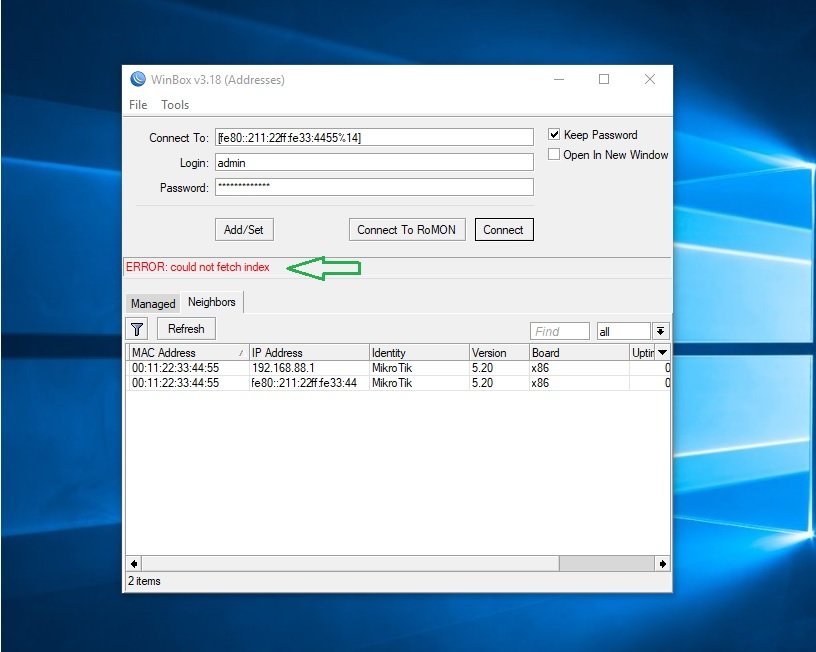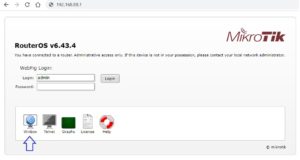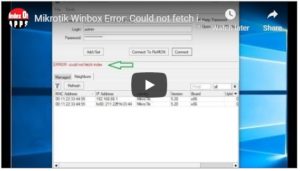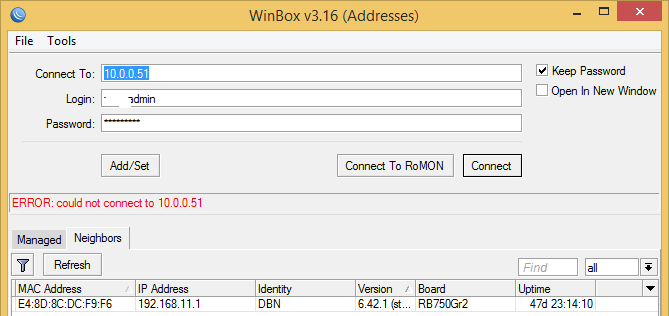September 19, 2018
Network
Platform: Windows Desktop
The error in Winbox “Could not fetch index” is most commonly displayed on Windows 10, which prevents access to Mikrotik through Winbox app.
Winbox could not fetch index due to the incompatibility of this app with Windows 10. If you download the Winbox app from an routerboard web interface, you will not be able to use it on an x86 machine
However, if you download directly from RouterOS web interface then this error will be avoided. The Winbox app version downloaded from that source will also work on Windows 10.
To avoid the Winbox error “Could not fetch index” , do the following:
- First try to access the Mikrotik RouterOS through another computer.
- Open the browser in an Windows 7 or an earlier Windows version.
- Click the Winbox icon (the first icon on the left). After clicking, the Winbox app will be downloaded.
- Copy Winbox.exe to use on your computer with Windows 10 OS. Now you’re okay, the error will be avoided.
If you do not have another computer then try it out of your computer by following these steps.
Try downloading Winbox from Mikrotik Web Interface in your computer. To download Winbox via Web Interface you need to make sure that www is enabled on your router.
How to enable www – Mikrotik Web Interface?
- Login on your Mikrotik OS through any telnet app such as Putty.
- Enable web interface by typing: ip service enable www , then hit Enter.
- Open browser. Enter the IP address of the mikrotik eg 192.168.88.1.
- Download then open Winbox.
Now Winbox app will open without being hindered by error: Error “Could not fetch index”.
If you can not connect with Telnet to enable the WWW, then search for an older version of Winbox.
In the video below, we have explained all the steps you need to follow to avoid the Winbox error. You can see a visual demonstration of how it is displayed and also how to avoid the problem.
Where to download Winbox for Windows.
From Mikrotik official website.
This is limited to the latest version only.
- The official link for Winbox x64: https://mt.lv/winbox64.
- The official link for Winbox x86: https://mt.lv/winbox.
Winbox older versions.
- Winbox 2.2.7
- Winbox 2.2.15
- Winbox 2.2.18
- Winbox 3.0-rc2
- Winbox 3.11
Here is the link ↗ for above versions.
You can download all Winbox versions from third party sources.
http://admin.roset.cz/Mikrotik/winbox/
A user trying to access a Mikrotik device via Winbox may be denied access and in return, shown a Winbox error message, which unfortunately does not say much on the reason why access is denied. Most users often get confused on seeing a Winbox error message when trying to access their routers, especially when the displayed message is not the conventional “wrong username or password” message that we are all used to.
In addition to the Winbox error message received when a wrong username or password is entered, there are two other messages that can be received when trying to login to a Mikrotik device using Winbox. These two types of Winbox error messages are usually confusing. We will look at them and what to do when faced with any of them.
Error: could not connect to 192.168.88.1
When faced with this Winbox error message, do not freak out, there are a few reasons for this and we will go over them one after the other:
(i) Your PC is not on the same subnet as the Mikrotik device you are trying to access. Mikrotik routers come preconfigured with LAN IP. This is done to enable you login and manage the device. The default IP is 192.168.88.1/24. For you to be able to access the router using that IP, your PC MUST be configured with any IP on that subnet from 2 to 254 with a subnetmask of 255.255.255.0. Alternative, if you do not want to change your IP, you can log in using the MAC address of the Mikrotik device. Mac login is enabled by default on Mikrotik routers. To use it, simply connect your Mikrotik device to your PC, open the Winbox application, click on the displayed mac address and click on connect.
(ii) You are connected to ether1. Most Mikrotik routers have firewall rules preconfigured to deny access to the router via the WAN port. Ether1, having been provisioned as the WAN port, inherits these rules and consequently, denies all access to the router via it. To access your router, it is recommended that you make use of the ether2, 3, 4, etc ports, depending on the model of your router.
(iii) Corrupt RouterOS: RouterOS could get corrupt when the router is rebooted remotely, when there is power fluctuation or when a RouterOS update did not perform correctly. When you can not access your router as a result of a currupt routerOS, simply reinstall your Mikrotik device using netinstall. See how to reinstall a Mikrotik device via netinstall.
Error: could not fetch index
If you received this winbox error message while trying to access your router, there is no need going over the three steps explained above. None of them is the solution to this type of error. When this message is displayed, it simply means that the routerOS on the Mikrotik device you are trying to access and the Winbox on your computer are incompatible. Either you are using an older version of Winbox to access a Mikrotik device running a newer version of routerOS or vice versa.
To solve this problem, simply downgrade your Winbox, if the Mikrotik device is running an older version of routerOS, or upgrade your winbox, if the Mikrotik device has a newer version of RouterOS. If you have to install an older version of Winbox to access your device, make sure to upgrade the RouterOS once you are able to login, after which, you can then access it using the newer version of Winbox. See how to upgrade Mikrotik RouterOS.
If you enjoyed this tutorial, please subscribe to this blog to receive my posts via email. Also subscibe to my YouTube channel, like my Facebook page and follow me on Twitter.
-
-
LeaUK
just joined
- Posts: 16
- Joined: Fri Jul 30, 2010 2:06 pm
Hot Spot — WinBox, Could not fetch Index…
- #1
Mon Aug 23, 2010 4:19 pm
Hi All
If the machine accessing the router using WinBox has not previously established a Hot Spot login, WinBox cannot fetch index data on port 80 and ‘Could not fetch Index from x.x.x.x.= (port 80): Bad request’ is displayed.
Is there an easy workaround?
I can understand this to a point, but I’m surprised WinBox is using port 80 at all..
Thanks
Lea
-
-
fewi
Forum Guru
- Posts: 7717
- Joined: Tue Aug 11, 2009 3:19 am
Re: Hot Spot — WinBox, Could not fetch Index…
- #2
Mon Aug 23, 2010 4:32 pm
Winbox fetches the DLLs it needs to run that way. If the machine has run winbox against that version before it shouldn’t have to download the libraries.
Alternatively ensure you distribute all the necessary files.
-
-
LeaUK
just joined
- Posts: 16
- Joined: Fri Jul 30, 2010 2:06 pm
Topic Author
Re: Hot Spot — WinBox, Could not fetch Index…
- #3
Mon Aug 23, 2010 4:43 pm
Hi fewi
Yep my machine has run WinBox a multitude of times and using the same version
I ‘installed’ WinBox via the router web interface, is this the cause?
Any other thoughts? Client is WinXP SP3.
Cheers
Lea
-
-
fewi
Forum Guru
- Posts: 7717
- Joined: Tue Aug 11, 2009 3:19 am
Re: Hot Spot — WinBox, Could not fetch Index…
- #4
Mon Aug 23, 2010 4:48 pm
Try a forum search for ‘Could not fetch Index from’, I’m finding several threads that discuss multiple solutions.
-
-
LeaUK
just joined
- Posts: 16
- Joined: Fri Jul 30, 2010 2:06 pm
Topic Author
Re: Hot Spot — WinBox, Could not fetch Index…
- #5
Mon Aug 23, 2010 4:52 pm
my appologies,will do a more thorough search…
-
-
LeaUK
just joined
- Posts: 16
- Joined: Fri Jul 30, 2010 2:06 pm
Topic Author
Re: Hot Spot — WinBox, Could not fetch Index…
- #6
Mon Aug 23, 2010 5:25 pm
Uhm, I’ve gone through all 12 search results — seems like this is a ‘side effect’ of using the HotSpot..
For us it’s not a real issue as most router access will be on the WAN side, not hotspot side…
Many thanks
Lea
Страница 1 из 3
-
Доброе день.
Вы не поможете подобрать оборудование(Mikrotik) для сети?1.Есть два провайдер Ytota стат.IP местный дин.IP
2.Нужен фаервол.
3. VPN
4. VLAN
5. 20пк из них 5 серв.Есть Delink на 24 порт
-
Минимальный выбор RB951Ui-2Hnd.
-
Добрый вечер.
А средний ?
И максимальный прод эту конфу какой?
1.Есть два провайдер Ytota стат.IP местный дин.IP
2.Нужен фаервол.
3. VPN
4. VLAN
5. 20пк из них 5 серв.Есть Delink на 24 порт
При настройки будут проблемы?
Просто я слышал что это хорошая замена cisco но сам с ними не работал .
Компания маленькая но будет рости и развиваться . -
Можете посмотреть на серии
RB2011UiAS
CRS109
CRS125
В принципе можете взять CRS125-24G-1S-2HnD
Получите 24-портовый гигабитный свитч, WiFi и USB-порт для Yota.
А максимальный на данный момент CCR1036-8G-2S+EM
Имеет 36-ядерный процессор, 16Гб памяти 8 гигабиных портов и 2 порта SFP+ для 10GE модулей.
http://spw.ru/equipment/routers/ccr-1036-8g-2s-em/
Если и этого мало, подождите второго полугодия. Выйдет CCR1072. Там 72 ядра, 8 интерфейсов SFP+ по 10GE каждый.
Правда цена будет соответствующая -
спасибо. буду изучать
а по всем вопросам настройки сюда писать? -
Да, можете сюда.
По мере сил и возможностей поможем. -
спаисбо .
Как только определюсь отпишусь . СПАСИБО -
Добрый день.
А если взять
CRS125-24G-1S-RMхватит ли у него пропускной способности если скорость 10 мбит.сек.И стабилен ли он?А второй провайдер 30 мбит.сек
И можно настроить две линии связи интер. с отработ.оказов?Последнее редактирование: 5 май 2015
-
Добрый день.
У CRS125 такой же по производительности процессор как и в сериях
RB951Ui-2HnD, RB951G-2HnD, RB2011*
Просто стоит другой свитч-чип, что дает больше портов. Кстати, я вам писал парой постов выше, что CRS125 вполне подходит. -
ок спс..буду заказывать его CRS125-24G-1S-RM …
-
Добрый день..
все девайс у меня..
Но есть уже проблема может я чего не так делаю?
Подключил сетевой кабель к коммутатору и включил питание.
Но WinBox не подсоединяется пишет :Could not fetch index from 192.168.88.1:80 disconnected
Все разобрался . подключился по мак адресу сетевой карты .Последнее редактирование: 6 май 2015
-
а как создать подключение по LTE?
-
Подключить модем.
Далее у вас появится или lte или ppp-out интерфейс.
Настроить. -
Добрый день.
В том то и дело что у меня не появляется LTE или ppp-out -
Тогда попробуйте создать ppp-out руками.
Если модема в списке устройств нету, убедитесь в его совместимости с Mikrotik
https://wiki.mikrotik.com/wiki/Supported_Hardware#4G_LTE_cardsПоследнее редактирование модератором: 6 фев 2019
-
Точно не совместим ? Если у вас какой-нибудь MTC-4G, это скорее всего ZTE
Вы можете отправить производителю suppout.rif через личный кабинет.
Если модем распространённый, возможно добавят его поддержку в будущих версиях RouterOS -
Гарантировано совместим, должен определяться как интерфейс LTE1
По крайней мере я его на Mikrotik использовал. -
Последнее редактирование модератором: 6 фев 2019
Страница 1 из 3