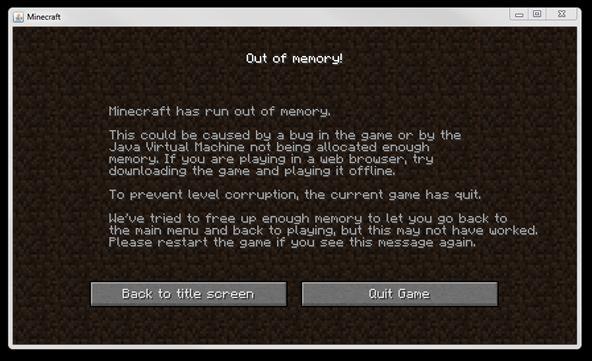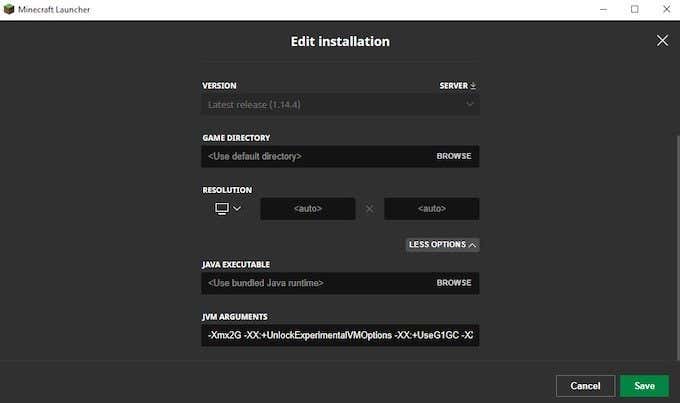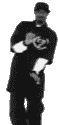Песочница Майнкрафт, несмотря на внешнюю простоту, все равно имеет сложные элементы для ПК. Ошибка «Minecraft has run out of memory» тому доказательство. Игрок просто вылетает посреди игры или вообще не может ее запустить. Иногда этот сбой проявляется после установки графических модов. Мы расскажем как исправить эту ошибку
Содержание
- Причины ошибки памяти в игре
- Исправляем Out of memory в Майнкрафт
- Параметры оперативной памяти
- Расставляем приоритеты
- Моды
- Другие советы
- Заключение
Причины ошибки памяти в игре
Все сводится к простой нехватке памяти ОЗУ. Выделяемой оперативной памяти критически недостает, поэтому сбой становится логическим действием. Но также бывают случаи ошибки из-за модов, поэтому рекомендуется просто отказаться от них или заменить другими. Но обо всем по порядку.
Ошибка «Out of memory!» в Майнкрафт
Первоочередными и единственными вариантами становятся действия по оптимизации ПК. Компьютер всегда может немного лучше подстроиться под игру, чем это есть на данный момент. Короче говоря, будем пробовать перенаправить производительность только для одной игры Minecraft. Рассмотрим пару самых действенных решений.
Параметры оперативной памяти
- В панели управления среди всего прочего нужно отыскать Java, запускаем её экран. В открывшемся окне Control Center проходим в опцию «Java», а там кликаем по «View».
- Тут нужно убедиться в наличии только одной строки. Если это не так, тогда деинсталлируем все то, что уже является устаревшим.
- Выполнив действие, следует прописать в «Runtime Parameters» значение от ¾ вашей нынешней оперативной памяти. Большинству пользователей будет достаточно вставить: -Xincgc -Xmx1024m -cp. Именно Xmx укажет на максимальные пределы вашей памяти для ява приложений.
Увеличиваем параметры ОЗУ в Java
- Также эти параметры можно прописать по другому — вот прошлая инструкция (смотрите пункт Видеокарта).
Расставляем приоритеты
Вызываем тремя клавишами «Диспетчер задач» Ctrl+Esc+Shift. Находим в «Приложения» (В Windows 10 — это вкладка Подробности) вашу активированную игру на данный момент (обязательно ее запустите). Кликая правой кнопкой мыши, по развернутому меню двигаемся в самый низ. Жмем по «Перейти к процессу». Далее снова через туже клавишу по отмеченному процессу нужно войти в «Приоритет». Изменяем параметр на высокий.
Пример: повышение приоритета системы для Javaw.exe
Моды
Из надежного источника скачайте мод Optifine. Это официальный софт для оптимизации параметров Minecraft под любой компьютер. Главное нужно всегда помнить, только последние версии работают наиболее стабильно. К сожалению, предыдущие выпуски были слишком переполнены разными багами, которые не давали желаемого эффекта. Он также пригодится всем тем, кто желает раскрыть весь потенциал графики. Позволяет корректировать сглаживание, повышать качество текстур, вносит возможности для активации HD. Многим игрокам оптимизация через данный мод помогла исправить ошибку нехватки памяти.
Другие советы
Из других способов остается применить общие правила по увеличению производительности ПК. Они больше подходит не для решения ошибки «Minecraft has run out of memory», а для повышения ФПС. Хотя тоже обязательно попробуйте.
- При запуске Майнкрафт закрывайте все сторонние приложения (проверьте автозагрузку и трей). Браузер с большим количеством открытых вкладок очень сильно может нагружать систему и «есть» часть памяти.
- Удалите или отключите левые моды, которые в большом количестве способны сильно подгружать игру.
- Воспользуйтесь сторонними утилитами специально рассчитанные для игр. Они полностью автономно скорректируют все действия ПК. Отключат ненужные приложения, увеличат производительность, выставят необходимые приоритеты. Одной из наиболее удобных является Advanced SystemCare.
- Заходим в графические настройки игры и понижаем все показатели. Далее методом проб повышаем некоторые из них, главное найти тот пункт, который и становится причиной вылета.
- Установите софт Java самой последней версии. Удостоверьтесь в правильности разрядности x32 или x64 бита.
Заключение
Ошибка «Minecraft has run Out of memory» — это конфликт с недостатком оперативной памяти. Для слабых ПК можно всегда купить новую, более мощную, плату ОЗУ, если вы не желаете это делать, то придется увеличить выделяемую память для приложения Майнкрафт, а что делать для этого, мы описали выше.
This error occurs when the game does not have enough memory, or RAM, to continue.
RAM stands for “Random Access Memory”, which is a vital part of your computer. Your computer will not function without it. It is installed on the computer’s motherboard, storing data immediately needed for the computer to function. Minecraft requires at least 384MB of RAM to function, however Minecraft will usually take up more than 1GB of memory to save information for blocks, players, mobs and many other things. When Minecraft cannot allocate (get) more RAM from the computer due to not enough RAM installed or too many other processes using up RAM (such as other games, web browsers and applications), it crashes with the Out of Memory error.
Firstly, you should close every other applications to see if the problem goes away (some web browsers such as Chrome can take up lots of memory if you open a lot of tabs). If not, follow the instructions below.
How much RAM do I have?
In order to troubleshoot this error, you must first find out how much RAM you have available on your computer.
Depending on your operating system, these instructions will vary.
If you are on Windows — Press your Windows + R keys, to bring up a run dialogue, in it, type in: “cmd”, and hit enter. This will bring up a command prompt window. In the Command Prompt window, type in: systeminfo | find "Total Physical Memory". Once you have done so, give it a minute to gather the info, and you should be presented with a number in megabytes, which you will need for later.
If you are on Mac OSX — Apple has made a tutorial which explains how to check the amount of system memory available which can be found here.
If you are on Linux — Open a terminal window, and type in: free
Once you have found the amount of RAM on your PC, you can continue.
Checking your Java Installation
See this article
**Note that if you are using the latest launcher from Mojang dubbed the “native launcher,” you will automatically have the latest preferred Java installation on your computer. For Windows users, you can download the latest launcher at https://minecraft.net/download. For OS X users, you will have to wait until later this year (2015) to get the new launcher.
If you are using the native launcher, skip to the “Still not working” section.**
Still not working?
Once you have checked the amount of memory available on your computer and have also checked to make sure you are using a proper Java installation, you may need to allocate more memory to Minecraft.
Before you allocate more memory to Minecraft, you should close any excess programs on your computer that you may not be using, for example Google Chrome browser tabs or other games.
Allocating more memory
Once you have done the above, and you continue to receive out of memory errors despite having enough memory, then you may need to manually give the game more memory*. To approach, you previously collected the amount of memory you have. Now, to allocate memory to the game, pick an amount of RAM that is more than 1024MB or 1G, but less than the total amount of RAM you have on your computer. For example, “2048MB” or “2G”.
If you need to convert between MB and GB, remember that 1GB = 1024MB.
- NOTE: On 32-bit Windows Java installations, you can only allocate up to 1.5G of RAM!
To allocate more RAM, open the game launcher, and press the “Edit Profile” button at the bottom left. There should be a checkbox called “JVM arguments”, check that and input: -Xmx2G to give 2GB to the game, or -Xmx2560M to give 2560MB. Once you have checked and inputted the data, hit “Save Profile”.
Once you have done so, try the game again!
Minecraft is a role-playing video game inspired by Lego in which you may design and build your own universe. The game has grown to incorporate a number of different components in addition to your avatar creating blocks in self-defense against creatures.
This has become a timeless classic with several unique characteristics. When you’re in Creative mode, you have unlimited materials at your disposal, allowing you to create whatever you want. In Survival mode, you’ll be able to travel to new worlds and explore new planets.
You can build a fortress or gather weaponry to prepare for a monster invasion.
As the game evolved, more material was introduced on a regular basis. Minecraft players may personalize and customize the game in a variety of ways.
This game works on a wide range of devices and platforms. The PlayStation 3, Nintendo Wii, Xbox 360, PC, smartphone, iPad, and Raspberry Pi are all popular gaming platforms.
Players of Minecraft, rejoice! For you, we’ve compiled a list of 15 amazing games like Minecraft that are popular among elementary school students.
In Minecraft, you may interact with and even affect the Terabyte cosmos. This is only a sampling of ecological phenomena; it is far from complete. Today, we are going to discuss about How to fix Minecraft out of memory. So, Let’s get started.
One of the most common errors in Minecraft is “Minecraft Has Insufficient Memory.” Because of the game’s widespread popularity, it looks like everyone wants to play it, even if their computer isn’t up to par.
Keep in mind that the recommended amount of RAM for Minecraft is 4GB, although the lowest amount listed on the Mojang website is 2GB, so if you don’t meet these requirements, you may have performance difficulties.
Method 1 – Change your in-game settings
When the amount of RAM on your computer system (or the amount allotted to Minecraft by your computer system) is exceeded by the application itself, a memory error occurs. But don’t worry; it’s a lot easier to cope with than it appears.
Reducing the Video clip Settings in the time-out food choices of Minecraft is one of the simplest and most straightforward ways to prevent this error from happening again. Reduce the Render Range and changing the Graphics from Fancy to Quick are two of the most important settings.
Method 2 – Change your priority in Task Manager
Another quick fix is to change the priority of Minecraft.exe in your task manager. By pressing Ctrl+Change+Esc on the keyboard, you may access the job manager. You only need to right-click the Minecraft.exe program and change the “Top priority” option to High from there. This allocates even more of your PC’s resources to Minecraft, resulting in a performance improvement.
Another way to improve Minecraft’s performance is to install 64-bit Java. Because Java is the application that runs Minecraft, it is critical that you use the version that corresponds to your operating system. You can quickly determine the operating system you’re using by heading to the Control board and choosing “System” or “System Characteristic.”
This will not only tell you if your operating system is 32-bit or 64-bit, but it will also tell you how much RAM you have. If you have a 64-bit operating system, you must download and install the 64-bit version of Java from Adobe’s website to make Minecraft run faster.
Method 3 – Check your Java Installation
You do not need to install Java on your computer if you are using the new Minecraft launcher for Windows unless you require it for other programs.
If you’re on Windows and aren’t sure if you’re using the new Minecraft launcher or seeing the message “This program requires a Java Runtime Environment” when you try to run Minecraft, you can grab Minecraft.msi from https://minecraft.net/download under “Minecraft for Windows.”
Method 4 – Allocate More RAM
You may need to allocate extra RAM to Minecraft once you’ve checked the amount of memory available on your computer and double-checked that you’re running a correct Java installation.
Before allocating extra RAM to Minecraft, you should shut any unnecessary apps on your computers, such as Google Chrome browser tabs or other games.
If you’ve done all of the above and you’re still getting out of memory issues despite having adequate memory, you may need to give the game extra memory manually*. To approach, you must first gather the number of memories you possess.
Select a quantity of RAM that is greater than 1024MB or 1G but less than the entire amount of RAM on your machine to allocate memory to the game. “2048MB” or “2G,” for example. Remember that 1GB Equals 1024MB if you need to convert between MB and GB.
You can only allot 1.5GB of RAM to 32-bit Windows Java installations!
To increase the amount of RAM available, open the game launcher and click the “Edit Profile” button in the bottom left corner.
Check the box labeled “JVM arguments” and type in: -Xmx2G to give the game 2GB, or -Xmx2560M to provide the game 2560MB. After you’ve double-checked and entered all of the information, click “Save Profile.”
How to allocate more RAM to Minecraft
You need to know how much RAM you have before you start doing it out. You can’t tell your device to allocate 6GB of RAM to Minecraft when your total RAM is just 4GB.
Go to the Settings section of your device, which is normally available beneath the Start Menu and indicated with a gear symbol. Navigate to Device Specifications by clicking About (or typing “about” in the Search Bar).
Look for RAM that has been installed. There should be a number next to it that indicates how much RAM you have available.
If you’re acquainted with “Minecraft,” you’re presumably also familiar with “Minecraft Launcher,” the game’s default launcher program. Here’s how you can utilize it to reclaim memory.
Select the “Installations” tab at the top of the Minecraft Launcher. Select “Edit” from the three dots on the right after scrolling your mouse over the “Minecraft” version you wish to allocate RAM to.
To see two extra fields, select “More Options” in the lower-right corner of the screen.
There’s a line of code at the start of the “JVM Arguments” field that says “-Xmx2G” or something similar – the “2G” refers to how many gigabytes of RAM “Minecraft” may presently utilize (in this case, 2GB). Change the value to alter the amount of RAM allotted. To save your modifications, tap “Save.”
Allocating RAM using the CurseForge ‘Minecraft’ launcher
Open the CurseForge application. Click the gear icon in the lower-left corner of the screen to go to “Settings.” In the left-hand column of the settings page, there’s a “Game Specific” area. Choose “Minecraft.”
Scroll down to “Java Settings,” where you’ll see a slider for “Allocated Memory.” Simply drag and drop the orange ball on the slider to the RAM allocation you wish. Any changes you make will be stored automatically.
Most third-party launchers, including CurseForge, monitor RAM use in megabytes (MB) rather than gigabytes (GB) (GB). Just keep in mind that in situations like these, 1024MB = 1GB.
Allocating RAM using the ATLauncher ‘Minecraft’ launcher
Start the ATLauncher and select “Settings” from the right-hand panel. There are various tabs at the top of the settings page. Select “Java/Minecraft” from the drop-down menu.
You’ll see a list of attributes that can be changed. The second item on the list is “Maximum Memory/RAM,” which is the value you’ll want to raise. Because it’s in megabytes, keep in mind that 1024MB equals 1GB.
Make sure you click “Save” at the bottom to confirm your changes once you’ve set the maximum RAM.
Despite its artistic appeal, Minecraft is an extremely large and intricate game. What other reason do you believe it’s been so popular since its inception? What keeps gamers coming back for more is the mix of the open-world nature, the many game types, and the almost unlimited modding options.
That’s all for today’s article on How to fix Minecraft out of memory. Do check out all the sections and know you should know which games are best for dancing. Till then, stay safe and follow us for more upcoming gaming coverage.
Follow us on Twitter & like our Facebook page for more post-updates
- Top 14 Best Roblox Minecraft Games
- Top 15 Best Games like Minecraft for Android/ iOS
- Fix: Minecraft store not working 2021
Jatin is an aspiring dentist with a keen interest in video games who likes to spend his time playing an array of different games. Other than that, he is a die-hard basketball fan who often embraces R&B music.
Содержание
- Minecraft Forums
- More Info: How to Fix java.lang.OutOfMemoryError in Minecraft
- Java Out of Memory Error Crash
- Minecraft java out memory error
- Out of memory
- gnev23
- Kilyandra
- gnev23
- artem3455
- tomkoro
- gnev23
- Kilyandra
- gnev23
- Stairdeck
- Tereko
- Caman86
- Tereko
- Caman86
- LLlyTHuKsw
- Статистика форума
- Minecraft Forums
- Minecraft has run out of memory
Minecraft Forums
More Info: How to Fix java.lang.OutOfMemoryError in Minecraft
Java Out of Memory Error Crash
- li» data-page-inline=»False» data-scroll-inline=»False»>
- Out of the Water
- Join Date: 7/13/2015
- Posts: 9
- Member Details
HELP! Can someone tell me what this means and how i can fix this?
—- Minecraft Crash Report —-
// I let you down. Sorry
Time: 7/12/15 4:17 PM
Description: Initializing game
java.lang.OutOfMemoryError: Java heap space
at bgp.a(SourceFile:149)
at bgp.a(SourceFile:55)
at bgp.a(SourceFile:35)
at bot.d(SourceFile:635)
at bot.l(SourceFile:615)
at bot.a(SourceFile:141)
at bou.a(SourceFile:23)
at bnn.a(SourceFile:99)
at ave.am(SourceFile:448)
at ave.a(SourceFile:310)
at net.minecraft.client.main.Main.main(SourceFile:124)
— Head —
Stacktrace:
at bgp.a(SourceFile:149)
at bgp.a(SourceFile:55)
at bgp.a(SourceFile:35)
at bot.d(SourceFile:635)
at bot.l(SourceFile:615)
at bot.a(SourceFile:141)
at bou.a(SourceFile:23)
at bnn.a(SourceFile:99)
at ave.am(SourceFile:448)
— Initialization —
Details:
Stacktrace:
at ave.a(SourceFile:310)
at net.minecraft.client.main.Main.main(SourceFile:124)
— System Details —
Details:
Minecraft Version: 1.8.7
Operating System: Mac OS X (x86_64) version 10.9.5
CPU: 4x Intel(R) Core(TM) i5-4570 CPU @ 3.20GHz
Java Version: 1.6.0_65, Apple Inc.
Java VM Version: Java HotSpot(TM) 64-Bit Server VM (mixed mode), Apple Inc.
Memory: 29841192 bytes (28 MB) / 1060372480 bytes (1011 MB) up to 1060372480 bytes (1011 MB)
JVM Flags: 5 total; -Xmx1G -XX:+UseConcMarkSweepGC -XX:+CMSIncrementalMode -XX:-UseAdaptiveSizePolicy -Xmn128M
IntCache: cache: 0, tcache: 0, allocated: 0, tallocated: 0
Launched Version: 1.8.7
LWJGL: 2.9.2
OpenGL: NVIDIA GeForce GT 755M OpenGL Engine GL version 2.1 NVIDIA-8.26.28 310.40.55b01, NVIDIA Corporation
GL Caps: Using GL 1.3 multitexturing.
Using GL 1.3 texture combiners.
Using framebuffer objects because ARB_framebuffer_object is supported and separate blending is supported.
Shaders are available because OpenGL 2.1 is supported.
VBOs are available because OpenGL 1.5 is supported.
Источник
Minecraft java out memory error
Ваш браузер устарел, и поэтому некоторые важные функции этого сайта могут не работать. Пожалуйста, обновитесь то более современного браузера. 🙁
Out of memory
gnev23
Звание: Активный человек
#1 | 30 июля 2015 — 10:46
Kilyandra
gnev23,
Попробуй выделить Minecraft 1536мб, потомучто у меня тоже 2 GB RAM.
Еще выложи скрин ошибки, попробуем решить)
#2 | 30 июля 2015 — 12:27
gnev23
Звание: Активный человек
#3 | 30 июля 2015 — 15:40
artem3455
Звание: Где-то рядом с нами
Не ясно что ли ? памяти мало , комп ржавый .
У меня 2 gb играю 100 + модов , и 80 fps не вылетает и тд .
#4 | 30 июля 2015 — 18:47
tomkoro
Звание: Бабка на лавке
#5 | 30 июля 2015 — 19:07
gnev23
Звание: Активный человек
#6 | 31 июля 2015 — 13:15
Kilyandra
#7 | 31 июля 2015 — 14:03
gnev23
Звание: Активный человек
#8 | 31 июля 2015 — 14:53
Stairdeck
Звание: Искуственный AI, блеять
Все мои одноклассницы рядышком нарисованы
#9 | 31 июля 2015 — 17:22
Tereko
#10 | 5 ноября 2016 — 22:01
Caman86
Звание: Чоткий паря
#11 | 6 ноября 2016 — 04:37
Tereko
#12 | 6 ноября 2016 — 11:27
Caman86
Звание: Чоткий паря
#13 | 6 ноября 2016 — 12:11
LLlyTHuKsw
Сам не раз сталкивался с этой проблемой. Частые вылеты довольно сильно выводили из себя и заставляли порой бомбить. Но к счастью, решение проблемы нашлось. И думаю, что вам тоже поможет.
Причиной ошибки «out of the memory» является недостаточное количество выделенной памяти для самой игры.
Как я писал выше, решение есть.
Всё что нам требуется сделать это:
1. Идем в панель управления, находим там надпись Java
2. Входим в панель управления Джавой кликнув на название
3. Затем нажимаем кнопку View
4. Дважды кликаем на поле Runtime Parameters
5. Вводим туда -Xms256m -Xmx1024m или больше
6.Xms — минимальное выделение памяти, а Xmx — максимальное
7. Выставлять Xmx стоит равным 3/4 от размера все оперативки.
Например, если у вас 1Гб оперативки, то выставляем -Xmx768m
8. Применяем все изменения
9. Перезагружаем компуктер
10. Наслаждаемся игрой 🙂
Мне помогло, думаю что и вам поможет. Удачи.
Ну или попробуйте закрыть все программы, которыми вы в данный момент не пользуетесь.
И попробуйте запустить игру.
Если не поможет — воспользуйтесь способом, описанным выше
Если чем-то помог — поставь «мне нравится» 🙂
#14 | 6 ноября 2016 — 13:00
Статистика форума
Сейчас онлайн: 20
Администраторы | Главные редакторы | Модератор | Дедушки | Журналисты | HENTAI BOY | Goldфаги | Журналисты-олдфаги | ТруЪ Олдфаги-с | ТруЪ Плагинщик | Олдфаги | true Художник | Модератор бездны | Картоделы | XXXL ПХЛ | Просто хорошие люди | Посетители | Новички
Источник
Minecraft Forums
This thread was marked as Locked by cestislife .
Minecraft has run out of memory
- li» data-page-inline=»False» data-scroll-inline=»False»>
- Out of the Water
- Join Date: 6/9/2015
- Posts: 5
- Member Details
Well I’m sure you’ve seen this post plenty of times, and so have I but so far every solution i’ve come across hasn’t worked. I’ve tried installing both 32 and 64 bit java and i get the problem with whichever version i use. My computer has 16 gb of RAM and i have never downloaded a single mod/texture pack, I’m using a completely untouched version of minecraft 1.8.8. I just upraded to Windows 10, and currently the Java version i have is 32 bit (which was the recommended version for me on Java’s site). Before i got windows 10 i was getting the error that the Java Platform (SE) Binary has stopped working and now it changed to the memory error. Any ideas what the issue could possible be and how i can fix it? I only play survival mode as well so I’m not on some huge multiplayer server either.
Edit: I started a new world and was in the world for 5 ish seconds (4.5 seconds better than my original survival world lol) of really bad lag, and it crashed trying to render textures. When i first bought the game it worked fine for a few days before i started getting these errors. I made 0 changes to the game client and 0 changes to my computer and one day it just stopped working. It ran very smoothly the couple days it worked and i never changed the game settings to something my computer wouldn’t run perfectly.
- Resident Fuzzball
- Join Date: 10/26/2012
- Posts: 8,771
- Location: Malaysia
- Minecraft: cestislife
- Member Details
Well I’m sure you’ve seen this post plenty of times, and so have I but so far every solution i’ve come across hasn’t worked. I’ve tried installing both 32 and 64 bit java and i get the problem with whichever version i use. My computer has 16 gb of RAM and i have never downloaded a single mod/texture pack, I’m using a completely untouched version of minecraft 1.8.8. I just upraded to Windows 10, and currently the Java version i have is 32 bit (which was the recommended version for me on Java’s site). Before i got windows 10 i was getting the error that the Java Platform (SE) Binary has stopped working and now it changed to the memory error. Any ideas what the issue could possible be and how i can fix it? I only play survival mode as well so I’m not on some huge multiplayer server either.
All your installs/uninstall would not mean a thing as Minecraft now comes packaged with its own standalone version. Please provide the latest crash log for diagnosis.
- Out of the Water
- Join Date: 6/9/2015
- Posts: 5
- Member Details
Here is my latest crash report
—- Minecraft Crash Report —-
// Everything’s going to plan. No, really, that was supposed to happen.
Time: 8/19/15 3:40 AM
Description: Registering texture
java.lang.OutOfMemoryError: Java heap space
at bml.a(SourceFile:281)
at bml.a(SourceFile:271)
at bml.a(SourceFile:205)
at bme.a(SourceFile:47)
at bmj.a(SourceFile:56)
at bmj.a(SourceFile:38)
at bhd.a(SourceFile:30)
at bhe.a(SourceFile:93)
at bhe.a(SourceFile:15)
at bhc.a(SourceFile:114)
at bhc.a(SourceFile:102)
at bfr.a(SourceFile:615)
at bfk.a(SourceFile:1244)
at bfk.b(SourceFile:1149)
at bfk.a(SourceFile:1002)
at ave.av(SourceFile:915)
at ave.a(SourceFile:325)
at net.minecraft.client.main.Main.main(SourceFile:124)
— Head —
Stacktrace:
at bml.a(SourceFile:281)
at bml.a(SourceFile:271)
at bml.a(SourceFile:205)
at bme.a(SourceFile:47)
— Resource location being registered —
Details:
Resource location: minecraft:textures/entity/chest/normal.png
Texture object class: bme
Stacktrace:
at bmj.a(SourceFile:56)
at bmj.a(SourceFile:38)
at bhd.a(SourceFile:30)
at bhe.a(SourceFile:93)
at bhe.a(SourceFile:15)
— Block Entity Details —
Details:
Name: Chest // aky
Block type: ID #54 (tile.chest // afs)
Block data value: 5 / 0x5 / 0b0101
Block location: World: (-1008,94,36), Chunk: (at 0,5,4 in -63,2; contains blocks -1008,0,32 to -993,255,47), Region: (-2,0; contains chunks -64,0 to -33,31, blocks -1024,0,0 to -513,255,511)
Actual block type: ID #54 (tile.chest // afs)
Actual block data value: 5 / 0x5 / 0b0101
Stacktrace:
at bhc.a(SourceFile:114)
at bhc.a(SourceFile:102)
at bfr.a(SourceFile:615)
at bfk.a(SourceFile:1244)
at bfk.b(SourceFile:1149)
— Affected level —
Details:
Level name: MpServer
All players: 1 total; [bew[‘HOOKshoTT’/216, l=’MpServer’, x=-1005.68, y=94.00, z=32.82]]
Chunk stats: MultiplayerChunkCache: 50, 50
Level seed: 0
Level generator: ID 00 — default, ver 1. Features enabled: false
Level generator options:
Level spawn location: -168.00,64.00,256.00 — World: (-168,64,256), Chunk: (at 8,4,0 in -11,16; contains blocks -176,0,256 to -161,255,271), Region: (-1,0; contains chunks -32,0 to -1,31, blocks -512,0,0 to -1,255,511)
Level time: 438483 game time, 603659 day time
Level dimension: 0
Level storage version: 0x00000 — Unknown?
Level weather: Rain time: 0 (now: false), thunder time: 0 (now: false)
Level game mode: Game mode: survival (ID 0). Hardcore: false. Cheats: false
Forced entities: 33 total; [tu[‘Rabbit’/512, l=’MpServer’, x=-970.91, y=67.00, z=15.47], tk[‘Bat’/513, l=’MpServer’, x=-973.81, y=60.00, z=31.44], vn[‘Creeper’/514, l=’MpServer’, x=-975.50, y=21.00, z=72.50], tu[‘Rabbit’/450, l=’MpServer’, x=-1040.72, y=71.00, z=-9.72], vn[‘Creeper’/515, l=’MpServer’, x=-974.50, y=21.00, z=70.50], vn[‘Creeper’/451, l=’MpServer’, x=-1052.50, y=27.00, z=24.50], bew[‘HOOKshoTT’/216, l=’MpServer’, x=-1005.68, y=94.00, z=32.82], vn[‘Creeper’/516, l=’MpServer’, x=-964.44, y=18.00, z=69.53], wa[‘Skeleton’/452, l=’MpServer’, x=-1050.50, y=27.00, z=35.50], vn[‘Creeper’/517, l=’MpServer’, x=-975.50, y=31.00, z=89.50], tu[‘Rabbit’/453, l=’MpServer’, x=-1042.63, y=67.00, z=35.09], vn[‘Creeper’/529, l=’MpServer’, x=-949.50, y=41.00, z=25.50], vn[‘Creeper’/530, l=’MpServer’, x=-948.50, y=41.00, z=25.50], wa[‘Skeleton’/531, l=’MpServer’, x=-959.50, y=52.00, z=30.50], vn[‘Creeper’/532, l=’MpServer’, x=-954.75, y=52.00, z=27.88], vn[‘Creeper’/533, l=’MpServer’, x=-956.50, y=52.00, z=26.50], vn[‘Creeper’/534, l=’MpServer’, x=-959.50, y=52.00, z=28.50], wa[‘Skeleton’/535, l=’MpServer’, x=-949.50, y=39.00, z=34.50], tu[‘Rabbit’/471, l=’MpServer’, x=-1035.16, y=71.00, z=-2.16], wa[‘Skeleton’/536, l=’MpServer’, x=-955.44, y=16.00, z=75.06], tu[‘Rabbit’/472, l=’MpServer’, x=-1038.34, y=74.00, z=-12.81], wa[‘Skeleton’/537, l=’MpServer’, x=-953.50, y=16.00, z=73.69], vn[‘Creeper’/538, l=’MpServer’, x=-953.31, y=16.00, z=72.75], tk[‘Bat’/542, l=’MpServer’, x=-935.97, y=37.97, z=-6.84], tu[‘Rabbit’/479, l=’MpServer’, x=-1019.78, y=71.00, z=64.53], tk[‘Bat’/543, l=’MpServer’, x=-933.41, y=38.10, z=-11.22], wa[‘Skeleton’/544, l=’MpServer’, x=-937.50, y=49.00, z=-10.50], we[‘Zombie’/545, l=’MpServer’, x=-929.50, y=55.00, z=-3.50], tu[‘Rabbit’/490, l=’MpServer’, x=-997.38, y=70.00, z=66.59], tk[‘Bat’/491, l=’MpServer’, x=-995.88, y=24.31, z=95.53], vn[‘Creeper’/504, l=’MpServer’, x=-976.50, y=31.00, z=87.50], tu[‘Rabbit’/510, l=’MpServer’, x=-965.31, y=73.00, z=-12.31], tu[‘Rabbit’/511, l=’MpServer’, x=-965.72, y=73.00, z=-12.72]]
Retry entities: 0 total; []
Server brand: vanilla
Server type: Integrated singleplayer server
Stacktrace:
at bdb.a(SourceFile:309)
at ave.b(SourceFile:2311)
at ave.a(SourceFile:334)
at net.minecraft.client.main.Main.main(SourceFile:124)
— System Details —
Details:
Minecraft Version: 1.8.8
Operating System: Windows 10 (amd64) version 10.0
Java Version: 1.8.0_25, Oracle Corporation
Java VM Version: Java HotSpot(TM) 64-Bit Server VM (mixed mode), Oracle Corporation
Memory: 18733232 bytes (17 MB) / 255066112 bytes (243 MB) up to 255066112 bytes (243 MB)
JVM Flags: 7 total; -XX:HeapDumpPath=MojangTricksIntelDriversForPerformance_javaw.exe_minecraft.exe.heapdump -Xmx1G -XX:+UseConcMarkSweepGC -XX:+CMSIncrementalMode -XX:-UseAdaptiveSizePolicy -Xmn128M -Xmx256M
IntCache: cache: 0, tcache: 0, allocated: 13, tallocated: 95
Launched Version: 1.8.8
LWJGL: 2.9.4
OpenGL: Intel(R) HD Graphics 4600 GL version 4.3.0 — Build 10.18.15.4256, Intel
GL Caps: Using GL 1.3 multitexturing.
Using GL 1.3 texture combiners.
Using framebuffer objects because OpenGL 3.0 is supported and separate blending is supported.
Shaders
are available because OpenGL 2.1 is supported.
VBOs are available because OpenGL 1.5 is supported.
Источник