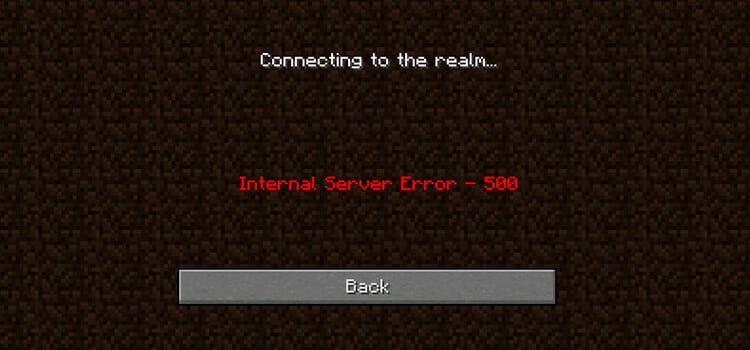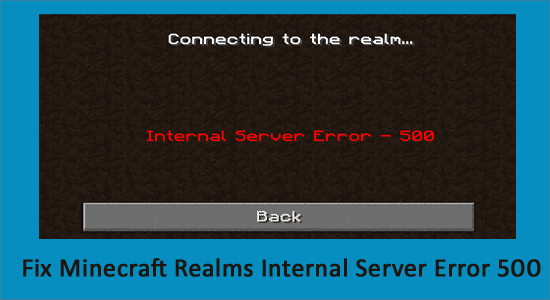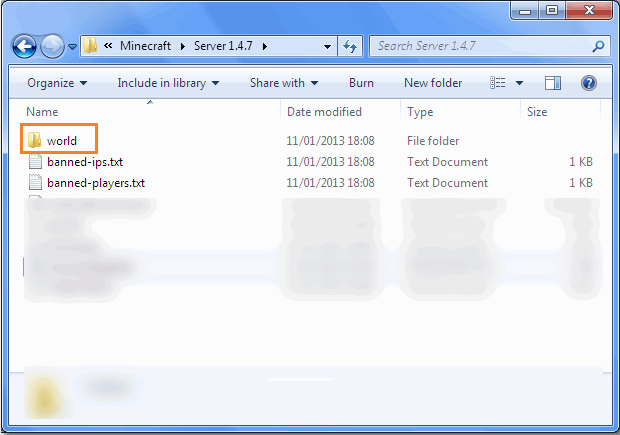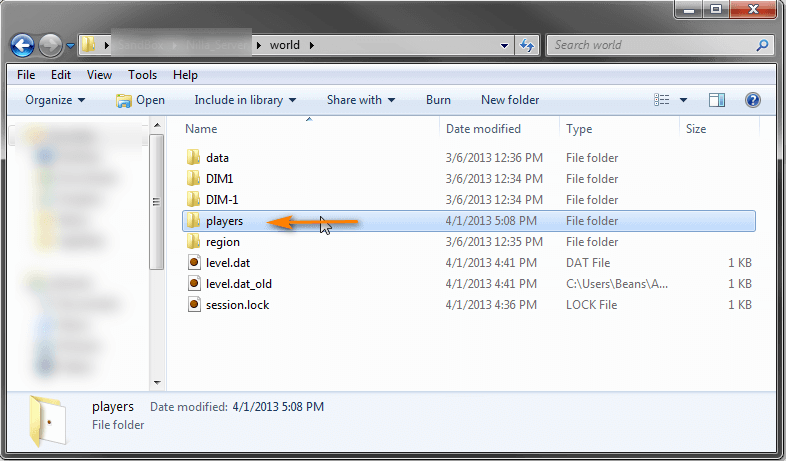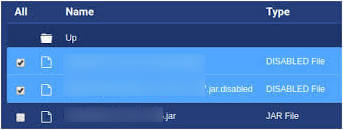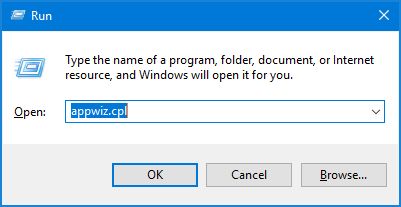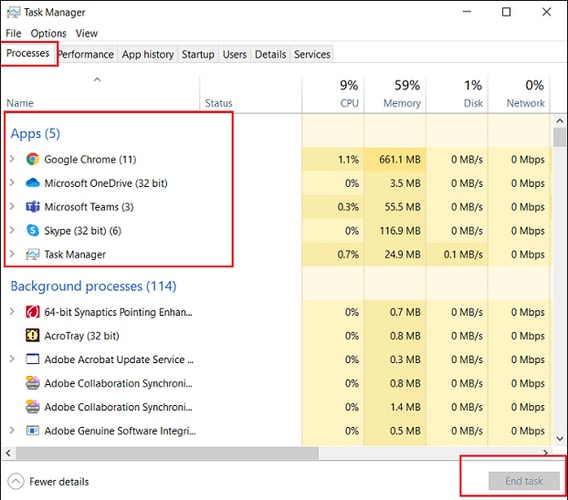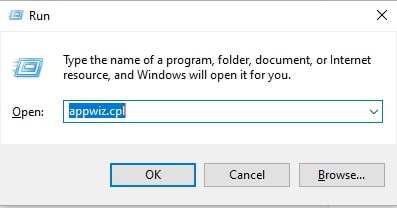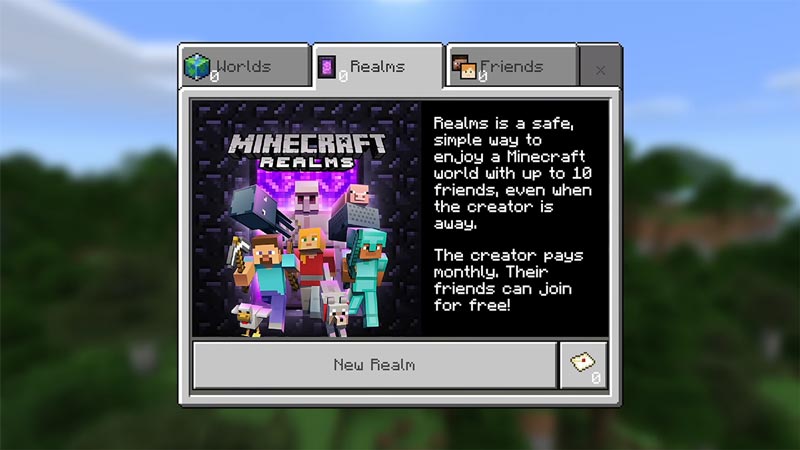Каждая игра (особенно игры для ПК) сталкивается с ошибками и проблемами, и Minecraft не исключение. Поскольку Minecraft зависит от онлайн-соединения, в игре чаще встречаются ошибки. В частности, одна ошибка, называемая Internal Server Error 500, довольно распространена и долгое время вызывала проблемы у игроков.
Многие игроки сталкиваются с внутренней ошибкой сервера 500 во время игры в Minecraft Realms — игровой функции, которая помогает игрокам размещать, играть и поддерживать свой частный сервер Minecraft. Realms всегда требует подключения к Интернету. Следовательно, это одна из тех особенностей игры, которая более подвержена ошибкам.
К счастью, существует несколько решений внутренней ошибки сервера 500. Ниже перечислены пять решений ошибки в Minecraft Realms.
Minecraft: возможные исправления внутренней ошибки сервера 500 для Realms
1) Перезагрузка ПК
Перезагрузка компьютера — одно из самых распространенных исправлений в играх. В общих чертах это можно описать как создание компьютера с чистого листа или начало заново. Это также одно из самых простых и первых решений, которое игрок должен попробовать всякий раз, когда в игре возникает какая-либо ошибка.
2) Обновление или переустановка Minecraft
Другое простое исправление или решение Internal Server Error 500 требует, чтобы игроки обновили свою игру из программы запуска игры. Когда игроки открывают программу запуска, игра может автоматически обновляться, если выбраны правильные параметры. Это простое исправление может устранить внутреннюю ошибку сервера 500.
3) Отключение несовместимых модов
Установка и использование модов довольно распространены в игровом сообществе. Однако иногда установленные моды могут вызывать проблемы в игре. Некоторые моды, несовместимые с файлами игры или устаревшие, могут повлиять на участие игроков в серверах Realms и привести к внутренней ошибке сервера 500.
Решением этой проблемы является выявление и удаление этих несовместимых или устаревших модов. Моды всегда получают новые обновления, так что это не должно быть проблемой для игроков.
4) Отключение плагинов
Подобно модам, плагины могут улучшить игровой опыт игрока. Однако многие плагины могут привести к возникновению Internal Server Error 500.
Если ввести «/version» в окне плагина, отобразится версия используемого плагина. Игроки могут использовать это, чтобы определить несовместимые или устаревшие плагины и, следовательно, удалить/отключить их.
5) Удаление папок UUID
UUID или универсальные уникальные идентификаторы — это строки чисел, которые уникальны для отдельных объектов или группы объектов. Эти номера используются для идентификации указанного объекта в различных целях.
У каждого игрока есть свой UUID. Чтобы исправить ошибку, игроки могут попытаться удалить свои папки UUID. Чтобы получить свой UUID, игроки могут выполнить следующие действия:
- Запустить игру
- Создать новый мир
- Выйти из мира, когда он загружает
- Перейдите в папку .minecraft
- Нажмите на сохранения
- Нажмите на только что созданный мир
- Перейдите в папку « playerdata»
- UUID должен находиться внутри этой папки
После этого игроку необходимо зайти на сервер realms и перейти к настройкам или информации «мира». Здесь игроки должны удалить свое имя пользователя и UUID (или имя пользователя, столкнувшегося с ошибкой). После этого игроки должны перезагрузить свой компьютер и проверить, решена ли проблема.
Minecraft is one of the most popular games in the scene right now and it has recently gained back much of its userbase due to an absolute explosion in its popularity. However, a lot of users have been getting the Minecraft Realms Internal Server Error 500 while trying to log into the realm. In this article, we have compiled some solutions and have also listed the reasons due to which this error springs up in the first place.
Mostly, the Minecraft Realms Internal Server Error 500 is triggered due to a server outage from Minecraft’s end and it is out of the users’ control. However, there are cases where this might be caused due to certain triggers on your computer. We will discuss some of those in the paragraphs below.
After going through a list of troubleshooting practices for this sort of error, we concluded that the following are some of the most important reasons due to which it occurs in the first place.
Now that you have been made familiar with most of the reasons behind this issue, we can finally move on towards implementing the solutions.
A simple and basic fix to get through this problem is to turn “OFF” your computer and then restart it after a while. Restarting your PC can help eradicate the error completely and if doing so is not successful in getting you through the error then you can try to uninstall the game completely and then reinstall it from the scratch. To do so follow up with the below-mentioned steps:
Minecraft теперь позволяет любому из своих игроков размещать свои собственные многопользовательские серверы, на которых у них есть целый мир для себя и любого другого игрока со всего мира, с которым они хотят играть. Эти частные серверы также дают вам возможность пригласить своих друзей, что высоко ценится поклонниками игры. Частные серверы известны как Minecraft Realms. Хотя они являются любимой особенностью игры, эти миры определенно не идеальны. Эта функция содержит множество различных ошибок, с которыми могут столкнуться игроки, и сегодня мы собираемся обсудить одну из самых популярных ошибок.
Иногда, когда вы или один из ваших друзей пытаетесь попасть в вашу область Minecraft, вы сталкиваетесь с ошибкой, которая говорит о внутренней ошибке сервера 500. Эта ошибка довольно распространена и вызвана по довольно многим причинам. Сегодня мы обсудим некоторые из этих причин и предоставим вам решения, чтобы вы могли снова начать играть в мир Minecraft без каких-либо проблем.
Прежде чем приступить к устранению неполадок и узнать все о сложных исправлениях ошибки Minecraft Realms 500, вам следует проверить, нет ли каких-либо проблем. со стороны Mojang. Очень часто проблема становится довольно популярной, и многие игроки сталкиваются с ней. Вы должны спросить своих друзей, сталкиваются ли они с этим, или посмотреть, сталкиваются ли другие игроки с ним в данный момент. Вы также можете напрямую искать информацию о состоянии их серверов, поскольку существует множество различных веб-сайтов, которые могут определять, когда серверы конкретной игры не работают.
Если проблема действительно связана с серверами, все, что вы можете сделать, это подождать, пока Mojang ее исправит. Если вы не хотите ждать, можно также связаться с Mojang. Вы можете запросить их поддержку по проблеме, если есть проблема с сервером, и они смогут исправить ее вовремя, чтобы вы могли играть в мирах Minecraft через час или несколько.
Удалить все Пакеты и моды Reimg
Эта проблема часто возникает, когда игроки пытаются получить доступ к сфере Minecraft при использовании пакетов или модов Reimg. Есть некоторые пакеты и моды reimg, которые мешают игре и не позволяют вам играть в игровом мире. Если эта проблема начала возникать после установки определенного мода или пакета reimg, настоятельно рекомендуется избавиться от него, удалив его. Если вы не знаете, какой именно пакет или мод reimg вызывает проблему, вам следует удалить все те, которые вы установили после того, как проблема стала частой. Если это по-прежнему не помогает, попробуйте удалить все свои моды и пакеты reimg или вместо этого взгляните на исправления ниже.
Переключиться на все настройки по умолчанию
Если даже удаление модов и пакетов reimg не помогло вам снова начать играть в Realms, вам следует переключиться на настройки по умолчанию. Проблема также возникает, когда игроки возятся с настройками игры, и вполне вероятно, что это также является причиной вашей проблемы. Если вы точно помните, какие настройки вы изменили до того, как ошибка стала частой, верните их к значениям по умолчанию. В противном случае установите для всех них значения по умолчанию и попробуйте снова войти в царство. Теперь ваша проблема должна быть исправлена.
Установите последнюю версию
Наконец, все, что осталось убедиться, это то, что вы используете самую последнюю версию Майнкрафт. Обновления для игры выпускаются часто, и, вероятно, вы пропустили одно, потому что программа запуска не установила его автоматически. Проверьте, есть ли обновления, и установите их как можно скорее. Теперь проблема должна быть исправлена, и вы не должны какое-то время наблюдать ошибку 500 областей Minecraft. Попробуйте это или любое другое исправление, которое мы перечислили выше, и вы вернетесь к игре в онлайн-миры Minecraft, как только захотите.
YouTube видео: Ошибка Minecraft Realms 500: 4 способа исправить
Источник
Как исправить внутреннюю ошибку сервера Minecraft Realms 500
Каждая игра (особенно игры для ПК) сталкивается с ошибками и проблемами, и Minecraft не исключение. Поскольку Minecraft зависит от онлайн-соединения, в игре чаще встречаются ошибки. В частности, одна ошибка, называемая Internal Server Error 500, довольно распространена и долгое время вызывала проблемы у игроков.
Многие игроки сталкиваются с внутренней ошибкой сервера 500 во время игры в Minecraft Realms — игровой функции, которая помогает игрокам размещать, играть и поддерживать свой частный сервер Minecraft. Realms всегда требует подключения к Интернету. Следовательно, это одна из тех особенностей игры, которая более подвержена ошибкам.
К счастью, существует несколько решений внутренней ошибки сервера 500. Ниже перечислены пять решений ошибки в Minecraft Realms.
Minecraft: возможные исправления внутренней ошибки сервера 500 для Realms
1) Перезагрузка ПК
Перезагрузка компьютера — одно из самых распространенных исправлений в играх. В общих чертах это можно описать как создание компьютера с чистого листа или начало заново. Это также одно из самых простых и первых решений, которое игрок должен попробовать всякий раз, когда в игре возникает какая-либо ошибка.
2) Обновление или переустановка Minecraft
Другое простое исправление или решение Internal Server Error 500 требует, чтобы игроки обновили свою игру из программы запуска игры. Когда игроки открывают программу запуска, игра может автоматически обновляться, если выбраны правильные параметры. Это простое исправление может устранить внутреннюю ошибку сервера 500.
3) Отключение несовместимых модов
Установка и использование модов довольно распространены в игровом сообществе. Однако иногда установленные моды могут вызывать проблемы в игре. Некоторые моды, несовместимые с файлами игры или устаревшие, могут повлиять на участие игроков в серверах Realms и привести к внутренней ошибке сервера 500.
Решением этой проблемы является выявление и удаление этих несовместимых или устаревших модов. Моды всегда получают новые обновления, так что это не должно быть проблемой для игроков.
4) Отключение плагинов
Подобно модам, плагины могут улучшить игровой опыт игрока. Однако многие плагины могут привести к возникновению Internal Server Error 500.
Если ввести «/version» в окне плагина, отобразится версия используемого плагина. Игроки могут использовать это, чтобы определить несовместимые или устаревшие плагины и, следовательно, удалить/отключить их.
5) Удаление папок UUID
UUID или универсальные уникальные идентификаторы — это строки чисел, которые уникальны для отдельных объектов или группы объектов. Эти номера используются для идентификации указанного объекта в различных целях.
У каждого игрока есть свой UUID. Чтобы исправить ошибку, игроки могут попытаться удалить свои папки UUID. Чтобы получить свой UUID, игроки могут выполнить следующие действия:
- Запустить игру
- Создать новый мир
- Выйти из мира, когда он загружает
- Перейдите в папку .minecraft
- Нажмите на сохранения
- Нажмите на только что созданный мир
- Перейдите в папку « playerdata»
- UUID должен находиться внутри этой папки
После этого игроку необходимо зайти на сервер realms и перейти к настройкам или информации «мира». Здесь игроки должны удалить свое имя пользователя и UUID (или имя пользователя, столкнувшегося с ошибкой). После этого игроки должны перезагрузить свой компьютер и проверить, решена ли проблема.
Источник
[Fixed] Minecraft Realms Internal Server Error 500
Private servers of Minecraft allow any player to host their multiplayer server where they can add any other player they wish to play. This private server of Minecraft is called Minecraft Realms. Players have encountered many different issues in Minecraft Realms, Internal Server Error – 500 is one of them. If you are encountering this error while connecting to your Minecraft Realms, don’t worry I am here to fix the error! So, let’s start with the reason behind the error;
Table of Contents
Reasons for Minecraft Internal Server Issue
There could be several reasons that cause internal server issues in Minecraft. Here are some notable reasons that cause internal server issues in Minecraft;
1. Issues with Internet Connection
The faulty and weak internet connection can be a possible reason for internal server error in Minecraft. If this is the reason behind the error, you can fix the error by just troubleshooting your internet connection.
2. Minecraft Server Outrage
You can possibly encounter the internal server issue when Minecraft servers are under maintenance or temporary server down. In this case, you need to wait till the end of server outrage.
3. Outdated Version
An outdated version of Minecraft can cause numerous errors, including internal server errors. If you are using an outdated version of Minecraft and encountering a server issue, updating could be a possible solution for you.
4. Background Running Applications
Background running applications and programs of your PC could cause the internal server issue in Minecraft. Because of the applications and programs running in the background, Minecraft might not be able to get the required internet speed and ample data. Therefore, you can close background running applications and programs to solve the internal server error issue in Minecraft.
5. Additional Plug-ins of PC
You might encounter an internal server error for an incompatible plugin that impedes the connection between your PC and Minecraft server. So, the removal of these additional plugins could help you to fix the internal server error of Minecraft.
6. Misconfiguration
Minecraft Realms internal server might cause a little change in Minecraft server settings made by you. A little change in server settings could be significant and may lead you to an internal server error.
7 Fixes for Minecraft Internal Server Issue
You could give try some fixation method to fix the internal server error of Minecraft Realms. Here are the methods you should try;
1. Checking Internet Connection
It is pretty much possible to encounter the issue due to faulty and weak internet connection. So, it is compulsory to resolve all internet connectivity issues. You can use a cable connection instead of a wireless internet connection. You need to contact your internet service provider if necessary.
2. Verifying the Server Outrage
This could be a major cause of the server error. Sometimes, the Minecraft server gets down due to maintenance. In this case, you can check the Minecraft server status from the Downdetector website. If Minecraft servers are down for some reason, you cannot help waiting for the Minecraft servers to get restarted and available again.
3. Modify the Game Settings to Default
It is possible to encounter an internal server issue in Minecraft Realms when you make an unnecessary change to your game settings. Meanwhile, reconfiguring the game settings to default may help you to resolve the internal server issue of Minecraft Realms.
4. Updating the Realms
Using the most updated version of Minecraft Realms will enhance your gaming experience and reduce the possibility of errors. It is not quite impossible that you are encountering this issue for an outdated version of Minecraft Realms. You need to check if any recent updates of the game are available. If you found any recent updates of Minecraft Realms, download and install the update.
5. Disabling Background Applications
Background applications limit internet bandwidth. If you want to avoid this limitation of internet bandwidth, make sure that you close all the internet-connected applications and programs. You can follow these steps to close all the applications and programs that use the internet;
Step-1; Press Ctrl + Shift + Esc on your PC keyboard to open the Task Manager window on your PC screen.
Step-2; In the Process tab of the task manager window, you can see the application and programs that are running in the background on your PC. Right-click on any unwanted background process and select End Task to close it.
After closing all the internet-connected applications and programs from your PC, try to access the Realms and check if your Realms server issue is solved now.
6. Turning off or disabling the Plugins
Incompatible plugins disrupt the connection with the Minecraft servers and the smooth functioning of the game. It is very much possible to encounter internal server errors in Minecraft Realms for incompatible plugins. So, disabling or turning off the incompatible plugin could help you to fix the issue.
You can follow these steps to turn off or disable the incompatible plugins,
Step-1; Start the plugin window from System and rename the plugins from [plugin name].jar to [plugin name].jar.disabled
Step-2; Reboot the Minecraft server after disabling the incompatible plugins.
Now, try to access Minecraft Realms to check if the server issue is solved now.
7. Uninstall the Mods and Resource Pack
Deleting recent resource packs and mods from Minecraft Realms can help you to fix this internal server issue. Some users have reported that they have encountered an internal server issue after installing a specific mod or resource pack in Realms. Some resource packs and mods interrupt the connection between your PC and Minecraft server after installation. So, delete or uninstall recent resource packs and mods in Minecraft.
After deleting the recent resource packs and mods, try to access Realms to check if the internal server error is fixed now.
Frequently Asked Questions (FAQs)
How Long is The Server Maintenance for Minecraft?
Well, it depends, last server maintenance break taken by Minecraft was 5 hours long. It could take 10minutes to 6 hours for a maintenance break in Minecraft.
Could restarting the Minecraft Realms help to fix the server issue?
Yeah, but not all the time. A restart can release temporary files from any application. When you are encountering the issue for temporary files, a simple restart could fix the issue.
Should I need to disable all background applications to fix the error?
Not exactly, you just need to disable the background applications that require an internet connection to run.
Finishing Lines
After reading and applying the methods described above, you can fix the internal server error in Minecraft yourself, unless there is a server maintenance issue from Minecraft. You have to wait for sometimes if there is a maintenance break of Minecraft realms. Happy gaming.
Источник
If you’ve been hit by Minecraft error code 500, seeing the message ‘Internal Server Error- 500’, we’ve got the answers you seek right here!
Even if you’re playing on a great gaming laptop or running the 8K version of Minecraft, there’s still a chance that something will go wrong and you’ll see error code 500, preventing you from playing Minecraft.
READ MORE:BE WARNED, Minecraft fans: False modpacks with intrusive adware are out there!
To find out how to fix Minecraft error code 500, keep reading…
What is Minecraft error code 500?
The Minecraft error code 500 occurs when players try to join private servers using Minecraft Realms. When connecting to a realm, you may be hit with the frustrating internal server error message that renders you unable to join your server of choice.
There are a few reasons why this error may occur, and it all boils down either to your internet, or the Minecraft servers. Here’s what we recommend trying.
How to fix Minecraft error code 500
Here are some methods you can try to fix error 500 from preventing you launching Minecraft Realms.
Check your internet connection
As with any error caused by connectivity issues, your internet connection may be preventing you from accessing your realms.
If you are definitely connected to the internet but don’t have the most stable connection, using an ethernet cable could resolve the issue.
Ethernet cables use a direct connection to your router to ensure any connection issues stemming from the distance between your console and the router do not affect your internet stability.
READ MORE: How to fix low FPS in Minecraft
Close any other applications using internet
If your internet connection is working yet you are struggling to connect to Minecraft Realms, closing any other applications that would otherwise take up your internet bandwidth may resolve the issue.
This is because these other applications may gain bandwidth priority over Minecraft, resulting in connectivity issues for your game.
Wait for the servers to be restarted
Unfortunately, one of the main causes of error 500 is out of players’ control as it comes directly from Minecraft’s end. If the servers are down or there is a server issue affecting many players, it should be fixed pretty quickly, especially if it springs up just after an update.
If Mojang remains silent on the error or has not yet fixed it, you can check the status of Minecraft’s servers unofficially on DownDetector, although the issues here may not be limited to error 500.
READ MORE: How to make Minecraft run faster
Ошибка Minecraft Realms 500: 4 способа исправить (02.09.23)
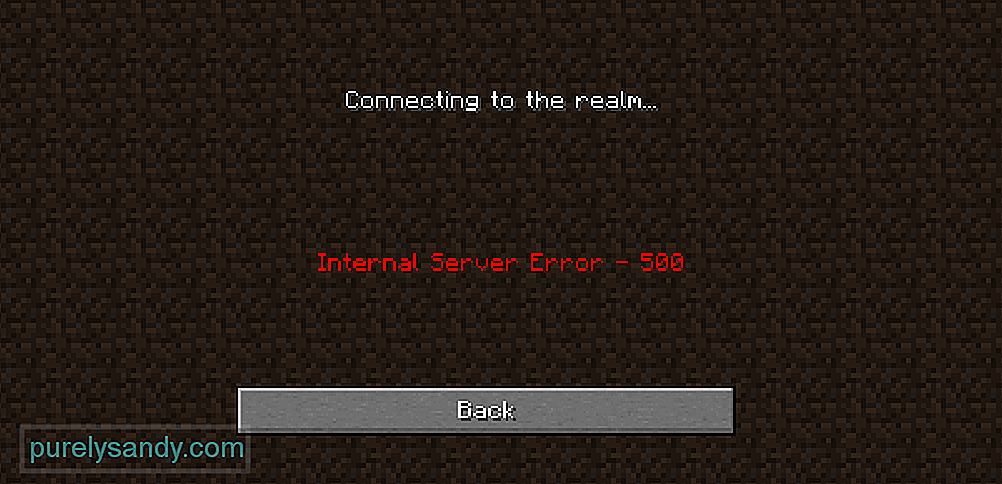
Minecraft теперь позволяет любому из своих игроков размещать свои собственные многопользовательские серверы, на которых у них есть целый мир для себя и любого другого игрока со всего мира, с которым они хотят играть. Эти частные серверы также дают вам возможность пригласить своих друзей, что высоко ценится поклонниками игры. Частные серверы известны как Minecraft Realms. Хотя они являются любимой особенностью игры, эти миры определенно не идеальны. Эта функция содержит множество различных ошибок, с которыми могут столкнуться игроки, и сегодня мы собираемся обсудить одну из самых популярных ошибок.
Как исправить ошибку Minecraft Realms 500
Иногда, когда вы или один из ваших друзей пытаетесь попасть в вашу область Minecraft, вы сталкиваетесь с ошибкой, которая говорит о внутренней ошибке сервера 500. Эта ошибка довольно распространена и вызвана по довольно многим причинам. Сегодня мы обсудим некоторые из этих причин и предоставим вам решения, чтобы вы могли снова начать играть в мир Minecraft без каких-либо проблем.
Популярные уроки Minecraft
Прежде чем приступить к устранению неполадок и узнать все о сложных исправлениях ошибки Minecraft Realms 500, вам следует проверить, нет ли каких-либо проблем. со стороны Mojang. Очень часто проблема становится довольно популярной, и многие игроки сталкиваются с ней. Вы должны спросить своих друзей, сталкиваются ли они с этим, или посмотреть, сталкиваются ли другие игроки с ним в данный момент. Вы также можете напрямую искать информацию о состоянии их серверов, поскольку существует множество различных веб-сайтов, которые могут определять, когда серверы конкретной игры не работают.
Если проблема действительно связана с серверами, все, что вы можете сделать, это подождать, пока Mojang ее исправит. Если вы не хотите ждать, можно также связаться с Mojang. Вы можете запросить их поддержку по проблеме, если есть проблема с сервером, и они смогут исправить ее вовремя, чтобы вы могли играть в мирах Minecraft через час или несколько.
Эта проблема часто возникает, когда игроки пытаются получить доступ к сфере Minecraft при использовании пакетов или модов Reimg. Есть некоторые пакеты и моды reimg, которые мешают игре и не позволяют вам играть в игровом мире. Если эта проблема начала возникать после установки определенного мода или пакета reimg, настоятельно рекомендуется избавиться от него, удалив его. Если вы не знаете, какой именно пакет или мод reimg вызывает проблему, вам следует удалить все те, которые вы установили после того, как проблема стала частой. Если это по-прежнему не помогает, попробуйте удалить все свои моды и пакеты reimg или вместо этого взгляните на исправления ниже.
Если даже удаление модов и пакетов reimg не помогло вам снова начать играть в Realms, вам следует переключиться на настройки по умолчанию. Проблема также возникает, когда игроки возятся с настройками игры, и вполне вероятно, что это также является причиной вашей проблемы. Если вы точно помните, какие настройки вы изменили до того, как ошибка стала частой, верните их к значениям по умолчанию. В противном случае установите для всех них значения по умолчанию и попробуйте снова войти в царство. Теперь ваша проблема должна быть исправлена.
Наконец, все, что осталось убедиться, это то, что вы используете самую последнюю версию Майнкрафт. Обновления для игры выпускаются часто, и, вероятно, вы пропустили одно, потому что программа запуска не установила его автоматически. Проверьте, есть ли обновления, и установите их как можно скорее. Теперь проблема должна быть исправлена, и вы не должны какое-то время наблюдать ошибку 500 областей Minecraft. Попробуйте это или любое другое исправление, которое мы перечислили выше, и вы вернетесь к игре в онлайн-миры Minecraft, как только захотите.
65144
02, 2023
Troubled with the Minecraft Realms Internal Server Error 500, wondering what this error is or why you are getting the Minecraft realms error 500?
Rest assured as you are not alone this is a common error that plenty of Minecraft players encountered when logging into the Realm.
Well, our experts had tried many solutions that worked for many users to fix Minecraft Realms Error 500.
And if you are also dealing with the error then you are at the right place. Here in this article find out the solutions that worked for many affected users to fix can’t connect to Minecraft Realms due to internal server error 500.
But before heading towards the fixes find out what this error is and why it occurs.
So, let’s get started…!
Minecraft Realms Internal Server Error 500 is a server error encountered when trying to log into the realm or the private servers known as Minecraft Realms.
Well, now Minecraft allows the players to host their own multiplayer servers, where they have an entire world for themselves and another player they wish to play with worldwide.
Not only this, but these private servers also allow you to invite your own friends, and these private servers are known as Minecraft Realms.
These realms are liked by many gamers but are not perfect and many different errors are caused by them. And one such error is Minecraft Realms Error 500.
The error appears due to server outages from Minecraft as it gets out of the user’s control. Despite this, there are other reasons as well, so below have a look at some of them:
Why I am Keep on Getting Minecraft Realms Internal Server Error 500?
Below have a look at some of the common reasons that can trigger the Minecraft Realms error 500.
- Due to the poor internet connection, you might be prevented from connecting to the servers.
- Most possibly due to the server outages as it might be down temporarily or some undergoing maintenance might be going in the Minecraft servers.
- Check if you are running an outdated version of Minecraft then this can cause the Minecraft Realms Error 500
- Sometimes the background running applications also prevent you from playing Minecraft as the game won’t get enough data from an internet connection
- Running additional plugins on your computer can also cause interruption with the server and causes error code 500 on Minecraft.
So, these are some of the common culprits now follow the solutions given accordingly:
How Do I Fix Minecraft Realms Error 500?
Solution 1 – Preliminary Fixes
Before heading towards the fixes here it is suggested to try some quick tweaks that might work in your case to fix Minecraft Internal Server Error 500.
Restart your PC – Very first it is suggested to shut down your computer and after that restart the system. This worked for many players to get rid of the server outages issue.
Update your Windows version – Check if you are running an outdated Windows version then make sure to install the latest Windows update and then run the game.
Update Your Game Version – Also make sure you are running an updated version of Minecraft Realms. Installing the latest updates not only makes the game more stable but also helps you to solve common glitches and issues with the game. So, check if any recent updates are available to downloading and installing them may works for you.
Modify the Game Settings – Check if you have tweaked some of the game settings then this might be the reason for the problem. So try reconfiguring the settings to default. This may work for you.
Now after following the preliminary solutions check if the error is resolved or else head to the next solution.
Solution 2 – Check your Internet Connection
As said above if the internet connection is not working properly or it prevents you from accessing the Minecraft servers, then this can also cause the Internal Server Error 500 in the Minecraft server.
So, very first make sure your internet connection is stable and working properly. Also if you are using Wi-Fi then use an ethernet to get a stable network.
Moreover, if your internet connection is working fine then there is a possibility that your internet connection is causing interruption and preventing you from accessing the Minecraft Realms server.
So, if this is the case then here it is suggested to use a VPN connection to get exceptionally fast & reliable speeds without getting detected.
Get ExpressVPN to Get Unrestricted Access
Solution 3 – Verify the Minecraft Server Outage
Well, there is a possibility for the Minecraft servers outage or might be down in your area and if this is the case then all you need to do is just wait for the server for getting restarted and become available.
Also, the service outages can affect the ability of the game and as a result, you are unable to play the game. Additionally, you can also check for the Minecraft’s server status by visiting the Downdetector site.
But if you find the services are running fine then the issue is from your side, so try the next solution.
Solution 4 – Disable Background Applications
If you are still getting the Minecraft Realms Internal Server Error 500, then there are chances that other applications running in the background are causing a limit to your internet bandwidth.
So, here it is suggested to disable the internet-connected apps and after that try connecting to Microsoft Realms again.
Follow the steps to do so:
- Hit Ctrl + Shift + Esc keys > to open the Task Manager.
- Then under the Process tab,> right-click on unwanted background process, > click on the End Task
After disabling the applications running in the background, relaunch Minecraft and check if the internal server error 500 still appears or not.
Solution 5 – Delete UUID Files in Minecraft
If the above solution won’t help you to prevent the error then here it is suggested to delete the UUID files in Minecraft.
This worked for many players, so follow the steps to do so:
- First, visit the website by clicking the link and enter all the deatils to get the player’s UUID
- Then Sign in to the server and go to server files > head to the world
Please Note: Read the article by visiting the link next to you here to locate the server files.
- Here find the PlayerData folder > click for opening it.
- And from here choose the file containing the exact names like the player’s Username or UUID > after that hit the Delete
- Lastly, reboot your server to save the changes
Hope now the pc.realms.minecraft.net error 500 is fixed successfully.
Solution 6 – Remove Resource Packs & Mods
After the installation of a particular mod or the resource pack you are seeing the error then this is what causing the issue while playing the realm.
So, here it is suggested to delete it immediately, also uninstall the mod as well as the resource pack you installed recently.
It is estimated this works for you but if you have a doubt related to any specific mod or the resource pack causing an error you should uninstall then also and check if the Minecraft internal error 500 is fixed.
Solution 7 – Turn off the Plugins
If you are still encountering the error then check for the installed plugins on your PC. Many times the installed plugin starts causing issues with the game as they are incompatible with the game version.
So here it is recommended to try disabling the plugins on your PC and check if this works for you.
Follow the steps to do so:
- On your system > start the plugin window > rename the plugins from “[plugin name].jar to [plugin name].jar.disabled”.
- Next reboot the server and check if the problem is resolved or not.
Solution 8 – Uninstall & Reinstall Minecraft
If none of the above-given solutions works for you then here it is suggested to uninstall and reinstall Minecraft.
Well, it is suggested to uninstall the game using the third-party uninstaller. Manually uninstalling the program won’t remove it completely, some of its registry entries, junk files are left behind and causes interruption when the next time you install it.
So, it is worth going for the third-party uninstaller to uninstall Minecraft completely.
Get Revo Uninstaller to Uninstall Minecraft Completely
Moreover, if you are looking to uninstall it manually then follow the steps given:
- Hit Window + R key > to open the Run box
- And in the run box type appwiz.cpl command > hit Enter
- Now the application manager window pops up on your screen > locate the Minecraft application > right-click to Uninstall
And as the uninstalling process is completed > head to the Minecraft official website and tries downloading and installing the game.
Check if the error is resolved or not.
Solution 9 – Contact Minecraft Support Center
If after trying all the solutions given you are still unable to fix the error then the only option left is to contact the Minecraft Customer Support Center and fill the form in the link and describe the problem in a detailed way.
And within few days you will get feedback to fix Minecraft Realms internal error 500.
Moreover, you can also run the Game Booster, as this works to improve the system performance so, that you play the game smoothly.
- It boosts the game by optimizing the system resources
- Offer better and smooth gameplay
- Gets better FPS rate
- Make the game smooth for responsive play
- Also fix low FPS, lagging issues.
Recommended Solution: Fix Various Windows 10 PC Problems
If your Windows PC is running slow or causing various errors then here it is suggested to scan your system with the PC Repair Tool.
This is a multifunctional tool that just by scanning once, detects, and fixes various PC problems. With this, you can also fix many computer fatal errors like BSOD errors, DLL errors, Runtime errors, repair registry entries, and much more.
This is completely safe to use, so feel free to scan your system and make it blazing fast.
Get PC Repair Tool to Fix Errors & Optimize PC Performance
Conclusion
That’s all about the Minecraft Realms Internal Server Error 500.
Here I shared all the expert solutions that worked for many users, make sure to follow them one by one carefully till you find the one that works for you.
Hopefully one of our above-listed fixes helps you to fix error code 500 and launch Minecraft Realms without any error.
Besides, if you have any better solution to this issue or any suggestion, then feel free to share them with us on Facebook or Twitter.
Hardeep has always been a Windows lover ever since she got her hands on her first Windows XP PC. She has always been enthusiastic about technological stuff, especially Artificial Intelligence (AI) computing. Before joining PC Error Fix, she worked as a freelancer and worked on numerous technical projects.
Read this step-by-step tutorial on how to fix Minecraft Realms Internet Server Error 500 on Windows PC.
Minecraft lets their players organize their own multiplayer servers, where they can have a complete realm for themselves and the other players as well they want to play with across the globe. Well, this is basically a server-based error that pops up while attempting to log in to the Minecraft realm.
Are you also shouting, “why am I getting Internal Server Error 500 in Minecraft Realms?” Don’t worry, you are not alone, there are numerous users out there, who have lately reported the same issue while trying to play Minecraft in different realms. To be more specific, this guide explains to you “how to fix realms 500 could not connect?”
Quick Solutions to Fix Minecraft Realm Internal Server Error 500 on Windows 10, 8, 7
There are numerous ways available to fix Minecraft Realms error 500 on Windows PC. In this section, we are going to discuss some effective tactics that you can consider in order to get rid of this issue. Without further ado, let’s get started:
Solution 1: Basic Hacks
Before trying the more complicated or advanced solutions, try these preliminary workarounds to fix Minecraft realms internal server error 500 on PC.
- Whenever you run into any kind of issue, be it a game crash or other errors, performing a simple reboot of your PC is always suggested. This seems to be a more simple solution but this did a miracle for many Minecraft players.
- Check to see if you are using an outdated or buggy Windows OS version. If yes, then be sure to find and install the latest available updates. After installing the latest system updates or patches, try to run the game.
- It’s too obvious to make sure that you are running an up-to-date version of Minecraft. Keep installing the latest game updates or patches not only makes your game more consistent but also helps you resolve various common errors and glitches of the game.
- Another reason to face Minecraft realms not working on Windows PC is the changed game settings. Tweaking some of the game settings might be one of the main reasons for this problem. Hence, configuring the settings to their default is suggested.
Luckily, the following basic hacks should fix the problem for you. But if not, then be patient and follow the other advanced solutions.
Also See: 13 Best Minecraft Seeds for Players to Explore in 2022
Solution 2: Check your Internet Connection
If your internet connection is not working actively or it stops you from using the Minecraft servers, then you may run into Minecraft realms internal server error 500. So, before heading towards the other troubleshooting tips, you need to first ensure that you are using an active and stable internet connection.
Besides, if you are utilizing Wi-Fi, then we urge you to prefer ethernet over Wi-Fi as it helps you get a more stable network.
Solution 3: Close Background Running Applications & Programs
After checking your internet connection and switching to the ethernet from Wi-Fi, if you are still experiencing the problem with Minecraft realms, then it’s likely to happen due to the apps or programs running in the background. Running too many programs in the background causes a set limit to your internet bandwidth which can be responsible for the problem. Hence, it is advisable to disable background apps or processes that you no longer need. Here is how to fix Minecraft realms internal server error 500 using this method:
Step 1: On your keyboard, altogether press CTRL + SHIFT + ESC to launch Task Manager.
Step 2: Next, switch to the Processes tab and locate the useless applications that are running in the background.
Step 3: After that, right-click on the particular application and click on End Task.
Once done, try to launch Minecraft and check to see if the internal server error 500 is fixed or still persisting.
Solution 4: Update your Graphics Drivers
If you are using an outdated, faulty, or broken graphics driver then you may encounter this problem. Keeping GPU drivers is crucial to getting the most out of the game. The users can look for the correct drivers on the official website of the graphics card manufacturer. Then, download and manually install the relevant drivers. However, finding and downloading the drivers manually is pretty much time-consuming and error-prone, especially for novices.
So, if you also don’t have time and patience to update drivers manually, then you can use Bit Driver Updater to automatically find, download and install the latest driver updates.
Bit Driver Updater is one of the best globally recognized driver updater utilities that automatically detects your system and later on finds the most suitable driver updates for you. To use this amazing solution, all you need to follow the easy steps shared below:
Step 1: First of all, download the Bit Driver Updater from the button shared below.
Step 2: Once the software file is downloaded, then double-click it and follow the on-screen installation instructions to get the Bit Driver Updater installed on your PC.
Step 3: After that, launch the driver updater on your PC and click Scan from the left pane. Now, wait until the utility scans your system for faulty drivers and provides you with a list of required drivers that need to be installed for better performance of your system.
Step 4: Next, free version users can click on the Update Now button presented beside the driver that needs an update. Whereas, pro version users can click on the Update All button to update all outdated or broken drivers within a click.
See how amazingly the software works. To make the use of Bit Driver Updater to its full potential, relying on its pro version is strongly recommended. Bit Driver Updater’s pro version comes with complete 24/7 technical support and a 60-days 100% money-back guarantee.
Also See: Unable to Connect to World Minecraft On Windows 10 [Solved]
Solution 5: Uninstalling & Reinstalling the Minecraft
Nothing has resolved the problem for you? Don’t worry, we have another solution as a last resort that will surely work for you. Uninstalling and then reinstalling Minecraft would resolve all the glitches. Follow the steps mentioned below to use this method in order to fix Minecraft realms internal server error 500.
Step 1: On your keyboard, altogether press Windows + R keys to invoke the Run dialog box.
Step 2: Then, write the text appwiz.cpl and press the Enter keyboard button.
Step 3: In the application manager window, navigate to the Minecraft application and click right on it to select Uninstall.
Wait for the game and associated files to get uninstalled. Once it’s done, either visit the official website of the game or from the Steam download and reinstall the game. Hopefully, the issue with the game should be resolved, but if in case, the issue still remains the same, then contacting the Minecraft customer official support center is recommended.
Also See: Minecraft LAN Not Working Issue on Windows 10 [Fixed]
Minecraft Realm Internal Server Error 500: FIXED
So, that was all about how to fix Minecraft Realms Internal Server Error 500 on Windows PC. At first, you should try to apply the basic hacks, if they don’t work, then proceed with the other advanced solutions. We hope the above shared tips & tricks help you in the best way possible to fix Minecraft realms error 500 on PC.
Besides, if you have any further suggestions regarding the same issue, then do tell us in the comments box below. Also, you can share them on our Social Media Channels like Facebook, Twitter, Instagram, and Pinterest.
Minecraft Realm is a personal server for you and your friends to play games on Minecraft. It can be frustrating when Minecraft Realms is not working. Not being able to connect with your friends to play your favorite games can muddle with your plans. If Minecraft Realms internal server error 500 is displayed whenever you try to connect, it can be due to many reasons. So, here we try to explain the problem behind this issue and fix it with the solutions. First of all, you need to understand that this is a common error message which can be fixed easily. Read on to find the fixes to the Minecraft Realms internal server error 500.
Also Read: Minecraft Running Slow? How To Speed Up Minecraft On Your Mac.
How To Fix Minecraft Realm Internal Server Error 500?
There are many ways to fix the Minecraft Realms not working on your Windows PC. Here we focus on all of the reasons behind this issue and then fix it with the possible solution. Take a look at the fixes for Minecraft Realms server status error-
1. Primary check-
There are a few things which might seem small but can be the reason behind the big problems. In this case, a simple solution starts with checking on a few things to fix Minecraft Realms internal server error 500.
- Check your internet connection if you see the Minecraft Realms server status as not able to connect. This often happens as you lose the connection and blame it on a bigger issue.
- Relaunch your game as it can be a temporary glitch and you are unable to play your favorite games on Minecraft.
- Restarting your PC in case Minecraft Realms not working is a temporary problem caused by a PC error.
- Update the Windows version of your computer as this might be causing an issue with connecting to the server. Often the Minecraft Realms version is not compatible with the older version of Windows and shows the error message.
- Update the game as this is also quite a possibility for Minecraft Realms error 500. Updating the game will easily fix the issue and help you get access to many new features.
- Check game settings in case you have made any changes to the game. As that can be interfering with the functionality and Minecraft Realms is down due to it.
- Check the internet for Minecraft Server outage as this happens sometimes. It can widely affect several servers. Normally such incidents are reported and you can check about them on the news and forums. We suggest using downdetector.com to see if any of the major websites or social media platforms are down.
Also Read: Top 10 Best PC Free Games to Download on Windows 10
2. Clean the PC
If your Minecraft Realms is not working even after trying out the basic solutions, we need to dig deeper to find the root cause. Therefore, we suggest using an ultimate PC cleaning tool – Advanced PC Cleanup. It is a wonderful tool to clean unwanted files and applications from your Windows PC. This will scan and detect all the invalid registry entries which cause failure in the basic functionality of the computer. The unnecessary junk can also interfere with Minecraft Realms’ status.
To fix Minecraft Realms internal server error 500, follow these steps to clean your computer:
Step 1: Download Advanced PC Cleanup from the download button given below-
Step 2: Run the setup file and complete the installation by following the on-screen instructions.
Step 3: Launch the application and you can see that it shows the current state of your system with a summary of unwanted items.
Step 4: Now click the Start Scan Now button and wait for the results.
Step 5: The Scan Summary will appear in a few minutes and it will show you the different categories of the cleaning process. The Cleaner section will show you the junk, temporary, and trash files found on the computer. The Invalid registry sections include all the invalid Windows registry entries found on your computer. Advanced PC Cleanup includes a very important section for Windows PC security which will cover any malware and identity traces.
Now, you can click on the sections individually to get detailed information, or you can simply click on the Clean Now button. This immediately deletes all the unwanted files from your computer.
This process not only improves the performance of your Windows PC but makes it easier for applications to run on it at optimum speed.
Once you have finished cleaning all the junk, restart the PC.
Now launch Minecraft Realms and now you will notice that the Minecraft Realms error 500 is resolved.
3. Uninstall Applications-
A few unwanted applications can be installed on your computer and cause interference with the Minecraft Realms server status. To uninstall applications completely along with their associated files you must choose the Advanced PC Cleanup.
Step 1: Launch Advanced PC Cleanup.
Step 2: Go to the left pane and click on Uninstall Apps under the Manager section.
Step 3: This will quickly generate a list of the unwanted applications on your computer.
Click on the Trash icon in front of the application and delete it from your computer. This will easily fix your Minecraft Realms not working issue.
Must Read: Spice Up Your Quarantine By Watching Out These Popular YouTube Gaming Channels.
Conclusion–
The first instinct should be to use all the primary fixes for Minecraft Realms error 500. As most commonly the issue could be temporary due to a lost internet connection or a glitch in the application. Restarting, updating the application will also help in this case along with checking the settings for the game. Whenever Minecraft Realms down, you must check for compatibility with the Windows version as it can be a reason for the failure to launch. Other than these issues, the PC can also be the culprit behind the Minecraft Realms not working properly.
We recommend using Advanced PC Cleanup for fixing the issues related to the Windows applications. It thoroughly cleans the PC and frees up disk storage space which will improve the performance. Its features for uninstalling and cleaning invalid registries also help in reducing the errors.
We hope this article will help you in fixing the Minecraft Realms internal server error 500. We would like to know your views on this post to make it more useful. Your suggestions and comments are welcome in the comment section below. Share the information with your friends and others by sharing the article on social media.
Also Read 15 Best Open World Games Of 2021: Explore The Game In Your Way.
Frequently Asked Questions –
Q1.How Do I Fix 500 Internal Error?
Whenever you encounter Minecraft Realms error 500, check the internet connection. Then, try to restart the game and the PC as it could be a temporary glitch. Other fixes such as installing the latest version of Windows and the compatible version of the game also help.
Q2. Why Do I Keep Getting 500 Internal Server Error?
If you regularly see the Minecraft Realms internal server error 500 on your computer, it time to clean up the computer. The unwanted application, malicious files can also be the cause of such errors. Using PC cleaning tools such as Advanced PC Cleanup can be a fix for resolving such errors.
Q3. How Do I Fix Minecraft Internal Server Error?
If Minecraft Realms is not working on your computer check for the quick solutions as mentioned above in the blog post. Cleaning the computer, fixing the invalid registry, uninstalling unwanted applications are also a big help.
We love to hear from you!
We are on Facebook, Twitter, and YouTube. For any queries or suggestions, please let us know in the comments section below. We love to get back to you with a solution. We regularly post tips and tricks along with solutions to common issues related to technology.
Minecraft is one of the most popular games in the scene right now and it has recently gained back much of its userbase due to an absolute explosion in its popularity. However, a lot of users have been getting the Minecraft Realms Internal Server Error 500 while trying to log into the realm. In this article, we have compiled some solutions and have also listed the reasons due to which this error springs up in the first place.
Mostly, the Minecraft Realms Internal Server Error 500 is triggered due to a server outage from Minecraft’s end and it is out of the users’ control. However, there are cases where this might be caused due to certain triggers on your computer. We will discuss some of those in the paragraphs below.
What Causes the Internal Server Error 500 on Minecraft Realms?
After going through a list of troubleshooting practices for this sort of error, we concluded that the following are some of the most important reasons due to which it occurs in the first place.
- Internet Issue: Sometimes, it is possible that the internet connection that you are using is preventing you from being able to connect to the servers. Therefore, we recommend that you try and troubleshoot your connection by following the steps below in order to fix the Minecraft Realms Internal Server Error 500.
- Background Applications: It is possible that a background application is preventing you from being able to play Minecraft because the game might not be getting ample data from your internet connection. Therefore, closing out of the background applications has proven to be the solution for a lot of users.
- Server Outage: In certain cases, the Minecraft servers might be undergoing maintenance or might be down temporarily due to which you are running into the Minecraft Realms Internal Server Error 500. We recommend that you try and wait out the outage if it is confirmed by their social media or if other users are facing it as well.
- Outdated Game: Minecraft might be outdated on your computer due to which you are getting the Minecraft Realms Internal Server Error 500, therefore, we recommend that you try and update it to the latest available version and then check to see if you still get this issue.
- Plugins: If you are using some additional plugins on your computer, you might be getting the error because of an incompatibility of the plugins with the server. Therefore, we recommend that you try and disable certain plugins to check if the error message goes away by doing so.
Now that you have been made familiar with most of the reasons behind this issue, we can finally move on towards implementing the solutions.
Before You Start:
A simple and basic fix to get through this problem is to turn “OFF” your computer and then restart it after a while. Restarting your PC can help eradicate the error completely and if doing so is not successful in getting you through the error then you can try to uninstall the game completely and then reinstall it from the scratch. To do so follow up with the below-mentioned steps:
- Press the “Window + R” buttons simultaneously on your PC to open the “Run” dialog box.
- Here type in the “appwiz.cpl” command and hit Enter key.
Typing “appwiz.cpl” - The application manager window will pop up on your screen, here scroll to locate the “Minecraft” application and right-click to “Uninstall” it.
Uninstall Minecraft - Once the uninstallation is successful now navigate to the official website of Minecraft to download and install the game by following the on-screen instructions.
- It is also possible that you’ve tweaked your game settings due to which this problem arose in the first place so try to reconfigure the settings back to default which might be helpful in resolving your issue.
Solution 1: Fix Your Internet Connection
It is pretty much possible that your internet connection is preventing you from accessing the realms so it is necessary that you should resolve all of your connectivity issues in the first place. To have a stable internet connection you can try using a wired connection instead of a wireless one such as an Ethernet cable and check to see if it helps in solving the problem.
Solution 2: Disable Background Applications
If you have fixed your internet connection but still are unable to connect to Minecraft realms it might be possible that several other data usage applications are running in the background which in turn are causing to limit your internet bandwidth. In order to avoid this make sure that you exit from all the internet-connected apps and then try reconnecting to Microsoft Realms again. In order to do this follow the steps indexed below:
- Press “Ctrl + Shift + Esc” keys simultaneously, on the keyboard to open the “Task Manager”.
- Under the “Process” tab, right-click on any unwanted background process, and click on the “End Task” button.
Disable background applications
Solution 3: Check for Server Outage
One of the major causes behind the occurrence of this error could be that the servers are down and in such a case no problem exists on the player’s end particularly. In this scenario, you don’t have any other choice than to wait for the servers to get restarted after some time while the service becomes available again. Other than Mojang Studio one can also opt to inquire about Minecraft’s Server status on the Downdetector website.
Solution 4: Update Your Game Version
Make sure that you are using the most updated version of Minecraft Realms. It is quite possible that the launcher missed the installation of the recently available update of your game and therefore you are facing this issue. Check to see if any recent updates of your game are available to download and install them instantly from here and then verify if the problem gets resolved.
Solution 5: Delete Resource Packs And Mods
If you have started to encounter this issue after the installation of a specific mod or resource pack then it is obvious that this is the main cause of hindrance behind playing in a realm and therefore you should try deleting it immediately. Uninstall the mod and resource pack you just got recently installed and if you have an ambiguity regarding the specific mod and resource pack causing this error then you should uninstalling each of them and then check to see if the issue persists or not.
Solution 6: Delete UUID Files In Minecraft
- Navigate to this website and obtain your player’s UUID by entering all the credentials.
- Login to the server and then proceed to server files and navigate to the “world” folder.
Proceed to the World Folder Note: You can click here to find your server files.
- Here locate the “PlayerData” folder and click to open it.
Click on Player Data - From here you can select the file comprising of the same name as the player’s Username or UUID and afterward press the “Delete” icon.
- Finally, restart your server to make the applied changes effective and then check to see if you are able to rectify the internal server error 500 Minecraft realms error successfully.
Solution 7: Disable the Plugins
Sometimes the incompatible plugins installed on your PC can also be problematic in the smooth functioning of your game. If the installed plugins are not compatible with your game version then proceed with the steps below to disable the plugins on your PC. This way plugins will not be loaded on the server but the data will still exist in the files.
- Open the plugin window on your PC and rename the plugins files from “[plugin name].jar to [plugin name].jar.disabled”.
Disable Plugins - Restart the server now and examine if you have resolved the Minecraft Realms Internal Server Error 500 problem successfully.
Solution 8: Contact Support Center
Despite following all of the above solutions if you are unable to eradicate the problem then the last available option with you is to contact the Customer Support Center. Fill in the form provided in this link and give the detailed specification of your problem and you will get feedback from them within a few days.
Implement all of the above-indexed fixes in order to resolve this error successfully but if the issue still remains then you may Contact Us here.
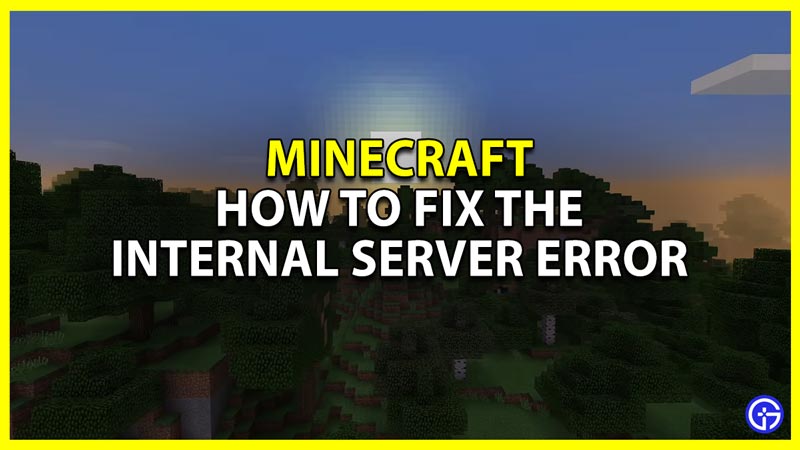
Many players are facing the Internal Server error for Minecraft Realms and are looking for a fix. This can be really annoying as it can prevent you or your friends from progressing on your server. Thankfully there are many ways you can solve this problem. So let us quickly check all the methods you can use to fix the Minecraft Realms Error 500.
How to Fix Minecraft Realms Internal Server Error
These are some of the fixes you can try to resolve the error 500 for this game.
- Check server status: If the game is undergoing maintenance then there is a high chance the servers will be down. You can check Mojang Status on Twitter to see if there are any ongoing issues. If there are, then you should wait until the services are back.
- Test your connection: There is a good chance you might be facing connection issues because of your internet. Do a speed test to check your internet and whether it is working properly.
- Refresh your internet: If the problem was with your internet then refreshing it might help you.
- Wired connection: To refresh your wired connection plug out the Ethernet cable and wait for at least 10 seconds. Now plug it back in and it should be working better.
- Wireless connection: For refreshing your wireless connection reboot your router.
- Disable Plugins: You might be using plugins for your game. If that is the case then you might get this error when a plugin doesn’t support any updated version of the game. Disable or remove the plugins completely and restart the game. Try playing the game again to see if you still get that error.
- Remove Mods: Similar to plugins the mods can also have compatibility issues with your Minecraft version. Remove any mods you feel might be causing the issue then restart the game to see if it helps.
- Restart Minecraft: Close the game completely, and end it from the task manager if needed. Now launch the game and see if you still get the internal server error.
- Restart your PC: A basic and a harmless fix on this list, all you have to do is press Alt + F4 and choose restart. Once your PC starts, play the game to check if you still get the error.
- Report the problem: You can contact Mojang Support and report the problem to them. They can then help you out on how you can resolve the issue.
With that, you should now be able to fix the Internal Server Error 500 for Minecraft Realms. If you enjoy playing this game then be sure to check out our other Minecraft guides.