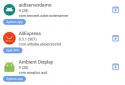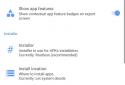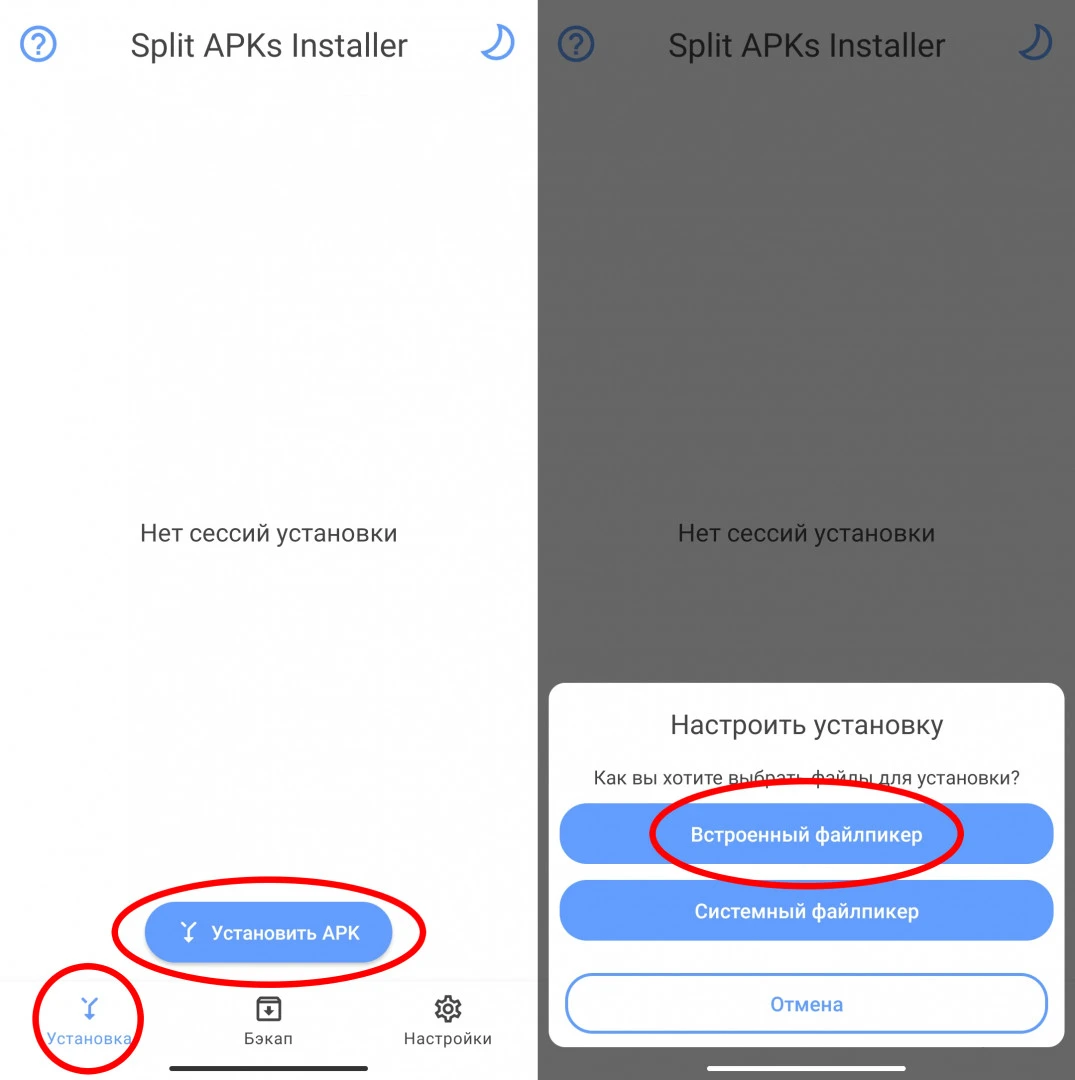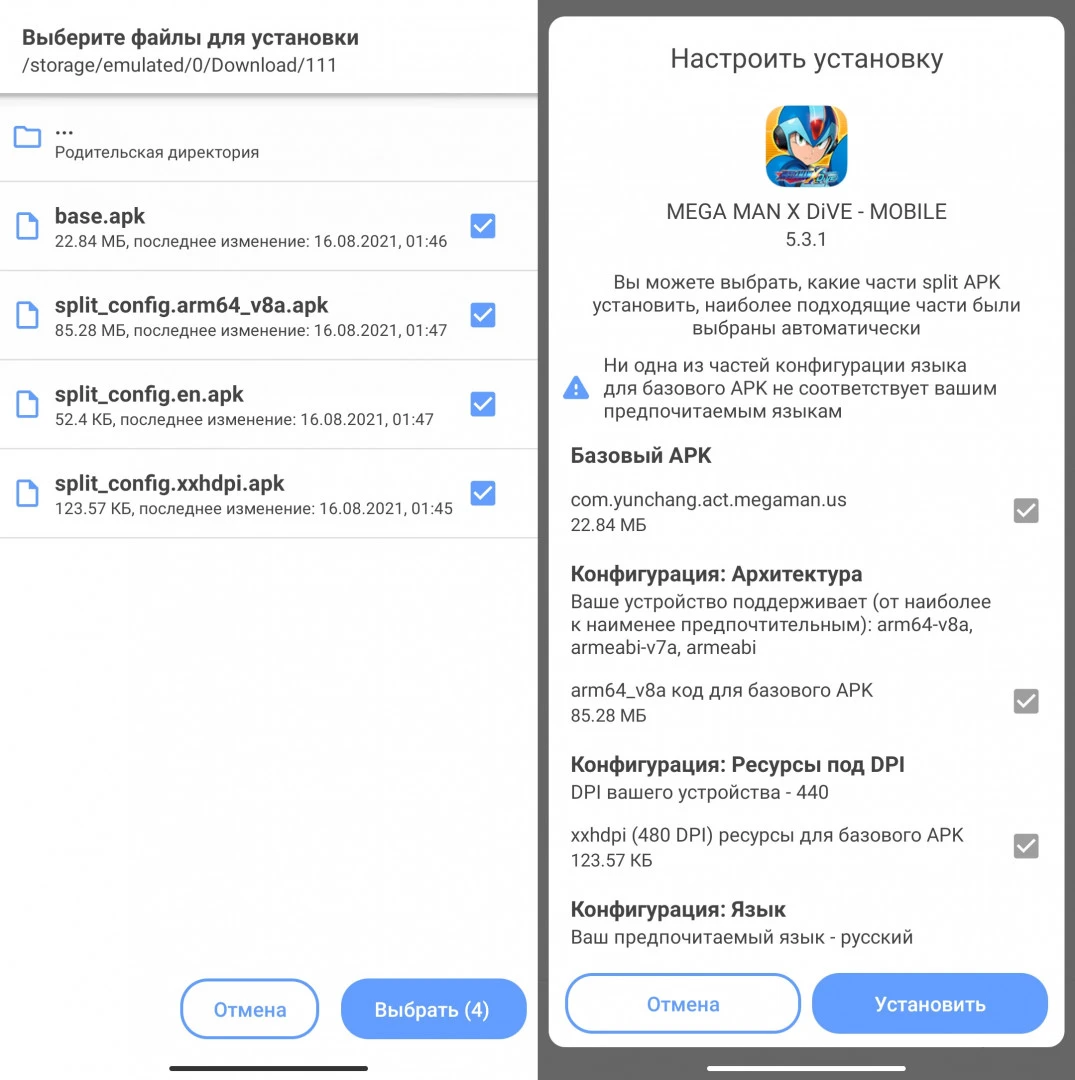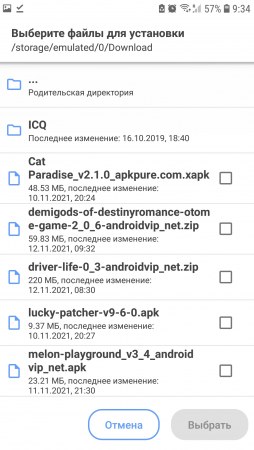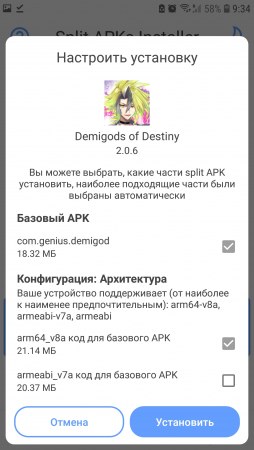Обновлено: 09.02.2023
На смартфонах Сяоми по умолчанию включено много функций, из-за которых устройство некорректно работает. Бесполезные сервисы потребляют заряд аккумулятора, показывают навязчивую рекламу, отправляют диагностические данные на сервера разработчиков, тормозят плавное функционирование телефона. Поэтому рекомендуется провести полную оптимизацию MIUI , чтобы деактивировать ненужные опции и улучшить работу девайса.
Инструкция по оптимизации MIUI 12
Воспользовавшись нашим подробным гайдом, вы сможете быстро отключить бесполезные сервисы и опции. Как итог – смартфон станет работать гораздо быстрее и стабильнее. Достаточно зайти в меню настроек и провести небольшие процедуры. Огромный плюс: не нужно подключать смартфон к компьютеру.
Избавляемся от системной рекламы
Один из самых важных шагов – отключение рекламы. Для начала нужно деактивировать рекламные службы, которые отвечают за показ спама.
1. Откройте «Настройки» – «Пароли и безопасность».
2.Прокрутите страницу вниз до вкладки «Доступ к личным данным».
3.Передвиньте ползунки в нерабочее состояние напротив строк « msa » и « MiuiDaemon ».
4.Во всплывающем окне нажмите по голубой кнопке «Отозвать». Если разрешение сразу не отозвалось, повторите попытку несколько раз. Также убедитесь, что на мобильном устройстве включен интернет.
5.Далее перейдите в приложение «Безопасность» и откройте пункт «Передача данных».
6.Нажмите «Сетевые подключения», а вверху – «Фоновые подключения».
7.Уберите галочки с « Analytics » и « msa ».
После того, как службы были отключены, нужно деактивировать показ рекламы в системных приложениях, таких как файловый менеджер, магазин тем, Mi Видео, Музыка и загрузки. Для этого по очереди заходим в каждую программу, открываем «Настройки» и выключаем «Получать рекомендации». В приложении «Музыка» пункт называется «Показывать рекламу».
Отключаем ненужные сервисы
Изначально на смартфонах включено много инструментов, которыми вы не будете пользоваться в повседневной жизни. Данные функции потребляют заряд аккумулятора, поэтому рекомендуем их деактивировать.
1.В настройках откройте пункт «Подключение и общий доступ».
2.Отключите Mi Share , если не используете беспроводную передачу файлов на постоянной основе. Также не забудьте деактивировать строку «Включать Mi Share » автоматически.
3.Вернитесь в предыдущее меню и теперь зайдите в раздел «Печать». Выключите системный сервис печати.
Следующие действия касаются Вай-фая. Откройте одноименный раздел в меню настроек и перейдите во вкладку «Помощник Wi — Fi ». Отключите функции «Выбирать лучшую сеть автоматически» и «Приоритизация Wi — Fi ». Существенной пользы от этих функций нет, зато батарея активно разряжается.
Далее переходим к рабочему столу. Здесь наиболее заметная опция – лента виджетов, которая перегружена рекламой и бесполезной информацией. Если не пользуетесь лентой, смело выключайте ее:
1.Перейдите по пути «Настройки» – «Рабочий стол».
2.Передвиньте тумблер в неактивное состояние возле строки «Лента виджетов».
Изменяем доступ к местоположению
1.Зайти в пункт «Местоположение».
2.Открыть вкладку «Разрешения для приложений».
3.Во всех приложениях с параметром «Разрешено всегда» выставить «Разрешено только при использовании». Обычно постоянный доступ к местоположению имеет браузер Google , камера, Гугл карты и компас. Этим программам совсем необязательно беспрерывно определять вашу локацию.
Ограничиваем автозапуск
Некоторые приложения могут автоматически запускаться после включения или перезагрузки смартфона. Соответственно, такие программы будут работать в фоновом режиме, а это создаст дополнительную нагрузку на телефон.
1. Зайдите в раздел «Приложения» – «Разрешения».
3.Деактивируйте ползунки напротив всех приложений, которые работают в автозапуске. Еще больше программ появится, если нажать по трем точкам в правом верхнем углу и тапнуть «Показать системные приложения».
Включаем системную оптимизацию
И напоследок рекомендуем активировать встроенную функцию «Оптимизация MIUI ». Благодаря данному инструменту будут автоматически закрываться неиспользуемые фоновые процессы, очищаться оперативная память и регулироваться нагрузка на процессор. Опция активна по умолчанию, но если ранее вы ее отключали и хотите повторно включить, нужно:
1.Перейти в раздел «Для разработчиков».
2.Несколько раз кликнуть по «Восстановить значения по умолчанию».
3.Включить функцию, которая появится чуть ниже.
Вот таким образом можно оптимизировать ваш смартфон Xiaomi . Все делается очень быстро и просто. Пишите в комментарии, была ли полезна эта статья.
Думаю что ни для кого не секрет, что многие крутые мобильные игры выходят в раннем доступе, в закрытых бетах и прочих пробных запусках. При этом достать проект в цифровом магазине приложений (Google Play, App Store и так далее) чаще всего нельзя. Тут на помощь и приходят АПК и похожие форматы.
Видеоверсия
Существует несколько различных типов файлов, давайте рассмотрим их подробнее:
- APK — это формат файла для Андроид, который используют как игры, так и приложения
- APKS — это объединение сразу нескольких файлов APK в один. Установить можно множеством бесплатных приложений, самые популярные это SAI или Lucky Patcher
- XAPK и APKM — это те же АПК-файлы, но как правило со встроенным кешом (который обычно закачивается при первом запуске игры). Такие форматы разработаны популярными сайтами, где и можно скачать эти самые файлы. Устанавливаются они тоже через специальные приложения
Сегодня я расскажу вам как установить файл APKS, ведь именно с ним возникает множество проблем у новичков. Для установки я буду использовать приложение SAI которое без проблем можно скачать в GooglePlay. В процессе даже расскажу с чем вы можете столкнуться, если у вас смартфон от Xiaomi.
Инструкция:
Скачайте приложение Split APKs Installer, оно же SAI, и установите.
Запустите приложение и во вкладке «Установка» нажмите кнопку «Установить APK». Далее выбираем каким диспетчером файлов будем открывать наш APKS, выбирайте любой.
Найдите ваш скачанный файл APKS или несколько файлов APK, выделите их все и нажмите выбрать. Сразу после этого приложение предложит установить ваш APKS или несколько APK-файлов.
Дождитесь установки файла и запустите игру. Всё просто? Правда?
Что может пойти не так?
Если у вас смартфон работает на прошивке MIUI, то приложение в процессе установки может выдать ошибку. В этом случае необходимо включить режим разработчика, в разных версиях прошивки это делается по разному, но чаще всего всё сводится к нескольким тапам по названию версии MIUI.
После того как режим разработчика включен, зайдите в расширенные настройки -> Для разработчиков, опуститесь в самый низ и выключите оптимизацию MIUI (важно, что при выключении этой функции с телефона слетят все разрешения, выданные ранее для приложений, поэтому придется их включать еще раз. Например, доступ к контактам в WhatsApp и т.д.) Сразу после выключения этой функции проблем с установкой больше возникнуть не должно.
Еще пару моментов
- Приложение работает как с Root доступом, так и без него.
- Иногда после установки SAI, сервисы Google Play начинают сбоить. Если у вас такое происходит, нужно найти Сервисы Google в настройках. Отключить все разрешения для них, после этого заново включить. Проблема должна исчезнуть.
Вот вроде бы и все что нужно знать об установке файлов c расширением APKS на Андроид. Теперь зная это, вы сможете участвовать во многих закрытых бетах и играть в классные игры раньше своих друзей. Кстати, брать эти игры можно в нашем Телеграм-сообществе. Там мы регулярно выкладываем APK файлы на различные бета-тесты крутых и ожидаемых игр. Поэтому подпишитесь, чтобы не пропускать такие моменты.
Это установщик приложений, состоящих из несколько APK. Его можно применять для установки приложений, распространяемых как App Bundle, потому что Android не представляет встроенного способа для этого, помимо Google Play. Так же вы можете переименовать .zip архив, содержащий апк файлы.
Оценка редакции
Оценка 59 пользователей
Требования к v 4.5
- Версия ОС: Android 5.0+
- Интернет: не требуется
- Требуется свободного места: 3 Mb
v4.5 Оригинал
26.02.2021 • Настройка для отключения открытия .apk файлов через SAI
• SAF фиксы для Android 11
• Добавлено предупреждение при установке огромных (>150МБ) приложений
Файлы: Niko
v4.4 Оригинал
2.02.2021 • Исправлена ошибка, из-за которой SAI предлагалось для открытия любого контента
• Добавлена поддержка Sui Shizuku установщиком
• Поддержка открытия .apk файлов
• Поддержка APKM (только незашифрованных)
• Pro режим установщика включен по умолчанию
• Части конфигурации split APK не должны помечаться как неизвестные
• Другие исправления
Файлы: Niko
v4.3 Оригинал
Файлы: founder
v4.2 Оригинал
19.06.2020 — Фикс бага, который не давал сделать бэкап при включенном экспорте APK, даже если выбрано больше 1 части split APK
Файлы: founder
Дата обновления: 26 февраля 2021
Похожие на SAI (Split APKs Installer)
Комментарии к SAI (Split APKs Installer) на Android
Чтобы оставлять комментарии,
Если у вас устройство от Xiaomi и через SAI ничего не устанавливается, вот решение:
1) Заходим в настройки и находим пункт «О телефоне»
2) Тыкаем много раз по номеру сборки и получаем доступ к настройкам для разработчиков (если уже открыто, ещё раз делать не нужно)
3) Заходим в «Расширенные настройки»
4) Потом в «Настройки для разработчиков»
5) Пролистать в самый низ и найти функцию «Включить оптимизацию MIUI», отключаем эту функцию, после того как вы уже воспользовались SAI, советуем включить обратно
[только авторизованные пользователи могут видеть прикрепленные файлы]
Возможно будет полезно: sai очень удобная прога для установки «сложных» игр, но! Перед установкой любого апкс файла удостоверьтесь в том, что у вас есть запас памяти (как минимум вдвое больше файла апкс). Не рекомендуется использовать при наличии оперативки менее 2 Гб. При установке лучше использовать встроенный файлкипер. И обязательно зайти в настройки безопасности телефона и дать sai разрешение на установку из неизвестных источников (потому что посреди процесса распаковки-установки попросит разрешение если забыл его дать).
Ps: В таком случае «специалисты» рискуют засрать память временными файлами, которые как известно чистят с помощью сброса к заводским установкам.
Если оперативки достаточно и разрешения приложению даны, то проблем не будет
Дмитрий Каримов запись закреплена
На miui 12.5 не получается включить разделение экрана, теперь при зажатии на приложение чтобы включить разделение выкидывает в информацию о нём
Алексей Денисов
Станислав Эберт
В настройках вбиваем функции кнопок. Напротив любой кнопки можно выбрать её назначение. Я для кнопки назад задала разделение экрана. Сейчас если секунд 5 подержать кнопку назад экран разделяется.
Алексей Денисов ответил Марине
Марина, а я на 11мюай Не переживаю об этом
Радик, нету там, только по всплывающей подсказке нашел, функции кнопок тоже запрятали куда-то
12.5.1 Global сосет здоровенный конский хер
И мы ведь даже не знаем, что ещё вырезали, а что так же глубоко запрятали
Данил, у меня там сверху вообще ничего нет, когда список вкладок открываю например
Читайте также:
- Как вставить карту памяти в телефон самсунг
- Xiaomi 5s plus обновление
- Пылесос xiaomi dreame какой выбрать
- Датчик приближения xiaomi poco x3 pro не работает
- Как поставить гифку на обои телефона xiaomi
My system is MIUI 11. I know I need to disable the MIUI optimization in order to install the split app. But to install a normal .apk app it shouldn’t be the requirement. Still it is though.
All other app is able to install the apk file when permission to » install from unknown source» is given to those app. But SAI fails to do so.
I tried by enabling and disabling the legacy installer but of no use. Actually I don’t know what difference does it make except few changes in UI??
Pro mode enabled or disabled, still can’t install. And the installer mode is rootless as my phone is not rooted.
I also like to inform that even the permission asking dialog doesn’t appear when I tried to install the app. Although I manually enabled that permission but still failed to install.
For normal .apk file, while in pro mode , app installation page appears same as that of the split apk. It shouldn’t be so, bcoz there is nothing to be select or deselect.
Also neither app icon nor app label is shown. It is so because I think it is trying to find those info in icon.png and meta file which is not there as in package exported by SAI. What I found was that previously exported apks files which doesn’t include those file, their package name is only shown without icon in the installer page.
I personally am against this extra files, it is like following the path of .xapk package.
Mixplorer is able to show info and icon of apk, apks, xapk all even without extra files. Following this method will be better.
Do you mean normal APKs do not install with MIUI optimization enabled? If so, that’s because SAI uses PackageInstaller API for all installations, regardless of whether app being installed consists of multiple APKs or not. Other apps most likely just create an ACTION_VIEW intent for APK files.
I tried by enabling and disabling the legacy installer but of no use. Actually I don’t know what difference does it make except few changes in UI??
It uses a different architecture, ways of installation are the same though. I can’t remember why I left is as an option lol
I personally am against this extra files
Why? And what’s wrong with meta in .xapk files? It’s not like they use DRM or anything, anyone can easily parse it.
Mixplorer is able to show info and icon of apk, apks, xapk all even without extra files. Following this method will be better.
Yeah, but do you know the exact way it does it though?
Do you mean normal APKs do not install with MIUI optimization enabled? If so, that’s because SAI uses PackageInstaller API for all installations, regardless of whether app being installed consists of multiple APKs or not. Other apps most likely just create an ACTION_VIEW intent for APK files.
I mean to say normal .apk package file (not split apks). The single apk file should be able to install even though the optimization is disabled, isn’t it? but here it doesn’t.
It uses a different architecture, ways of installation are the same though. I can’t remember why I left is as an option lol
I don’t know about the architecture, but what I know is that I didn’t found any difference except UI which is not required to be changed.
Why? And what’s wrong with meta in .xapk files? It’s not like they use DRM or anything, anyone can easily parse it.
There is nothing wrong with it. But few other apps which too allow backup of splits app doesn’t include such meta file. So what I(personally) wanted was to have similarity in all apks files wherever it is packaged.
Yeah, but do you know the exact way it does it though?
Sorry, I don’t know the exact method but what is does to get the icon and version number is same as that of the normal apk file bcoz when the base.apk is changed to other than «base.apk» for apks and «package.name.apk» for xapk file it fails to read those info.
I mean to say normal .apk package file (not split apks). The single apk file should be able to install even though the optimization is disabled, isn’t it? but here it doesn’t.
MIUI optimization disabled? What error do you get? I’ve just found and fixed a bug in pro mode that caused all single files, for which parser has returned an error, to not be installed, but I don’t think that’s your case
Sorry, I don’t know the exact method but what is does to get the icon and version number is same as that of the normal apk file bcoz when the base.apk is changed to other than «base.apk» for apks and «package.name.apk» for xapk file it fails to read those info.
Ok, I did add a method to retrieve app meta that just copies base APK into a temp file and parses it for meta in 1dee0b5. This feature is only used when SAI can’t find meta information files in the source and the base APK file is less than 100MBs. It is also toggleable in settings, I’ve left it enabled by default for now, but I’m not sure if this is a good idea since copying may be quite slow on non-UFS devices. Also no cache or anything, it copies the base APK every time even if it’s the same file it’s already parsed.
I mean to say normal .apk package file (not split apks). The single apk file should be able to install even though the optimization is disabled, isn’t it? but here it doesn’t.
MIUI optimization disabled? What error do you get? I’ve just found and fixed a bug in pro mode that caused all single files, for which parser has returned an error, to not be installed, but I don’t think that’s your case
https://drive.google.com/file/d/1IRGnefPA6fS3kXlWKPbnWru4ydZnbEeo/view?usp=drivesdk
Here’s the recording.
Ok, I did add a method to retrieve app meta that just copies base APK into a temp file and parses it for meta in 1dee0b5. This feature is only used when SAI can’t find meta information files in the source and the base APK file is less than 100MBs. It is also toggleable in settings, I’ve left it enabled by default for now, but I’m not sure if this is a good idea since copying may be quite slow on non-UFS devices. Also no cache or anything, it copies the base APK every time even if it’s the same file it’s already parsed.
Okay let’s see how it works, and what time does it take to load the meta.
BTW there may be difficulty for the apks files bcoz it is archive of the already archived apk. But for normal apk (single apk) there shouldn’t be problem for parsing the meta of those, it is not needed to copy to temp folder for this action, isn’t it?? I viewed the log of the Mixplorer and it seemed (not sure) that it too copies to temp folder to extract the meta from base.apk.
But for the normal apk file it is not same.
Okay let’s see how it works, and what time does it take to load the meta.
Complete process of parsing a 55MB APK file takes under 200ms on my OnePlus 5T.
there shouldn’t be problem for parsing the meta of those, it is not needed to copy to temp folder for this action, isn’t it??
Doesn’t fit in the architecture (which is already quite a mess), because all APK files are provided as streams since they may be inside an archive.
I think installation of normal apk package should be able to install like from any other file manager in following condition too:
Installation Method: Rootless
MIUI Optimization: Enabled
I know installation of split apks do require MIUI optimization to be disabled. But for the normal apk files which can be installed by any other apps should also be able to do so through SAI even when optimization is enabled.
I think installation of normal apk package should be able to install like from any other file manager in following condition too:
Installation Method: Rootless
MIUI Optimization: Enabled
Why should they? SAI uses PackageInstaller API regardless of what you’re installing. If you want to install them via system package installer, you can just open them with it to begin with.
Why should they? SAI uses PackageInstaller API regardless of what you’re installing. If you want to install them via system package installer, you can just open them with it to begin with.
I don’t have any special purpose to do that, but I only wanted so because I trust in SAI and I don’t want to give all apps permission to «install from unknown source».
I wanted to have that too here so that whenever I have to install any app whatever be itt type or format, all to be installed from one app, that’s it.
I only wanted so because I trust in SAI and I don’t want to give all apps permission to «install from unknown source».
Well, Android won’t let them install anything without a confirmation from you anyway. Or you can use the system Files/Downloads/Documents app.
So, SAI won’t use system package installer app to install APKs because no SAI features will work with it, it would just open the system package installer app and let it install the app, which sounds pretty useless in SAI and it is the job of file managers.
My system is MIUI 11. I know I need to disable the MIUI optimization in order to install the split app. But to install a normal .apk app it shouldn’t be the requirement. Still it is though.
All other app is able to install the apk file when permission to » install from unknown source» is given to those app. But SAI fails to do so.
I tried by enabling and disabling the legacy installer but of no use. Actually I don’t know what difference does it make except few changes in UI??
Pro mode enabled or disabled, still can’t install. And the installer mode is rootless as my phone is not rooted.
I also like to inform that even the permission asking dialog doesn’t appear when I tried to install the app. Although I manually enabled that permission but still failed to install.
For normal .apk file, while in pro mode , app installation page appears same as that of the split apk. It shouldn’t be so, bcoz there is nothing to be select or deselect.
Also neither app icon nor app label is shown. It is so because I think it is trying to find those info in icon.png and meta file which is not there as in package exported by SAI. What I found was that previously exported apks files which doesn’t include those file, their package name is only shown without icon in the installer page.
I personally am against this extra files, it is like following the path of .xapk package.
Mixplorer is able to show info and icon of apk, apks, xapk all even without extra files. Following this method will be better.
Do you mean normal APKs do not install with MIUI optimization enabled? If so, that’s because SAI uses PackageInstaller API for all installations, regardless of whether app being installed consists of multiple APKs or not. Other apps most likely just create an ACTION_VIEW intent for APK files.
I tried by enabling and disabling the legacy installer but of no use. Actually I don’t know what difference does it make except few changes in UI??
It uses a different architecture, ways of installation are the same though. I can’t remember why I left is as an option lol
I personally am against this extra files
Why? And what’s wrong with meta in .xapk files? It’s not like they use DRM or anything, anyone can easily parse it.
Mixplorer is able to show info and icon of apk, apks, xapk all even without extra files. Following this method will be better.
Yeah, but do you know the exact way it does it though?
Do you mean normal APKs do not install with MIUI optimization enabled? If so, that’s because SAI uses PackageInstaller API for all installations, regardless of whether app being installed consists of multiple APKs or not. Other apps most likely just create an ACTION_VIEW intent for APK files.
I mean to say normal .apk package file (not split apks). The single apk file should be able to install even though the optimization is disabled, isn’t it? but here it doesn’t.
It uses a different architecture, ways of installation are the same though. I can’t remember why I left is as an option lol
I don’t know about the architecture, but what I know is that I didn’t found any difference except UI which is not required to be changed.
Why? And what’s wrong with meta in .xapk files? It’s not like they use DRM or anything, anyone can easily parse it.
There is nothing wrong with it. But few other apps which too allow backup of splits app doesn’t include such meta file. So what I(personally) wanted was to have similarity in all apks files wherever it is packaged.
Yeah, but do you know the exact way it does it though?
Sorry, I don’t know the exact method but what is does to get the icon and version number is same as that of the normal apk file bcoz when the base.apk is changed to other than «base.apk» for apks and «package.name.apk» for xapk file it fails to read those info.
I mean to say normal .apk package file (not split apks). The single apk file should be able to install even though the optimization is disabled, isn’t it? but here it doesn’t.
MIUI optimization disabled? What error do you get? I’ve just found and fixed a bug in pro mode that caused all single files, for which parser has returned an error, to not be installed, but I don’t think that’s your case
Sorry, I don’t know the exact method but what is does to get the icon and version number is same as that of the normal apk file bcoz when the base.apk is changed to other than «base.apk» for apks and «package.name.apk» for xapk file it fails to read those info.
Ok, I did add a method to retrieve app meta that just copies base APK into a temp file and parses it for meta in 1dee0b5. This feature is only used when SAI can’t find meta information files in the source and the base APK file is less than 100MBs. It is also toggleable in settings, I’ve left it enabled by default for now, but I’m not sure if this is a good idea since copying may be quite slow on non-UFS devices. Also no cache or anything, it copies the base APK every time even if it’s the same file it’s already parsed.
I mean to say normal .apk package file (not split apks). The single apk file should be able to install even though the optimization is disabled, isn’t it? but here it doesn’t.
MIUI optimization disabled? What error do you get? I’ve just found and fixed a bug in pro mode that caused all single files, for which parser has returned an error, to not be installed, but I don’t think that’s your case
https://drive.google.com/file/d/1IRGnefPA6fS3kXlWKPbnWru4ydZnbEeo/view?usp=drivesdk
Here’s the recording.
Ok, I did add a method to retrieve app meta that just copies base APK into a temp file and parses it for meta in 1dee0b5. This feature is only used when SAI can’t find meta information files in the source and the base APK file is less than 100MBs. It is also toggleable in settings, I’ve left it enabled by default for now, but I’m not sure if this is a good idea since copying may be quite slow on non-UFS devices. Also no cache or anything, it copies the base APK every time even if it’s the same file it’s already parsed.
Okay let’s see how it works, and what time does it take to load the meta.
BTW there may be difficulty for the apks files bcoz it is archive of the already archived apk. But for normal apk (single apk) there shouldn’t be problem for parsing the meta of those, it is not needed to copy to temp folder for this action, isn’t it?? I viewed the log of the Mixplorer and it seemed (not sure) that it too copies to temp folder to extract the meta from base.apk.
But for the normal apk file it is not same.
Okay let’s see how it works, and what time does it take to load the meta.
Complete process of parsing a 55MB APK file takes under 200ms on my OnePlus 5T.
there shouldn’t be problem for parsing the meta of those, it is not needed to copy to temp folder for this action, isn’t it??
Doesn’t fit in the architecture (which is already quite a mess), because all APK files are provided as streams since they may be inside an archive.
I think installation of normal apk package should be able to install like from any other file manager in following condition too:
Installation Method: Rootless
MIUI Optimization: Enabled
I know installation of split apks do require MIUI optimization to be disabled. But for the normal apk files which can be installed by any other apps should also be able to do so through SAI even when optimization is enabled.
I think installation of normal apk package should be able to install like from any other file manager in following condition too:
Installation Method: Rootless
MIUI Optimization: Enabled
Why should they? SAI uses PackageInstaller API regardless of what you’re installing. If you want to install them via system package installer, you can just open them with it to begin with.
Why should they? SAI uses PackageInstaller API regardless of what you’re installing. If you want to install them via system package installer, you can just open them with it to begin with.
I don’t have any special purpose to do that, but I only wanted so because I trust in SAI and I don’t want to give all apps permission to «install from unknown source».
I wanted to have that too here so that whenever I have to install any app whatever be itt type or format, all to be installed from one app, that’s it.
I only wanted so because I trust in SAI and I don’t want to give all apps permission to «install from unknown source».
Well, Android won’t let them install anything without a confirmation from you anyway. Or you can use the system Files/Downloads/Documents app.
So, SAI won’t use system package installer app to install APKs because no SAI features will work with it, it would just open the system package installer app and let it install the app, which sounds pretty useless in SAI and it is the job of file managers.
Думаю что ни для кого не секрет, что многие крутые мобильные игры выходят в раннем доступе, в закрытых бетах и прочих пробных запусках. При этом достать проект в цифровом магазине приложений (Google Play, App Store и так далее) чаще всего нельзя. Тут на помощь и приходят АПК и похожие форматы.
Видеоверсия
Существует несколько различных типов файлов, давайте рассмотрим их подробнее:
- APK — это формат файла для Андроид, который используют как игры, так и приложения
- APKS — это объединение сразу нескольких файлов APK в один. Установить можно множеством бесплатных приложений, самые популярные это SAI или Lucky Patcher
- XAPK и APKM — это те же АПК-файлы, но как правило со встроенным кешом (который обычно закачивается при первом запуске игры). Такие форматы разработаны популярными сайтами, где и можно скачать эти самые файлы. Устанавливаются они тоже через специальные приложения
Сегодня я расскажу вам как установить файл APKS, ведь именно с ним возникает множество проблем у новичков. Для установки я буду использовать приложение SAI которое без проблем можно скачать в GooglePlay. В процессе даже расскажу с чем вы можете столкнуться, если у вас смартфон от Xiaomi.
Инструкция:
Шаг первый
Скачайте приложение Split APKs Installer, оно же SAI, и установите.
Шаг второй
Запустите приложение и во вкладке «Установка» нажмите кнопку «Установить APK». Далее выбираем каким диспетчером файлов будем открывать наш APKS, выбирайте любой.
Шаг третий
Найдите ваш скачанный файл APKS или несколько файлов APK, выделите их все и нажмите выбрать. Сразу после этого приложение предложит установить ваш APKS или несколько APK-файлов.
Шаг четвертый
Дождитесь установки файла и запустите игру. Всё просто? Правда?
Что может пойти не так?
Если у вас смартфон работает на прошивке MIUI, то приложение в процессе установки может выдать ошибку. В этом случае необходимо включить режим разработчика, в разных версиях прошивки это делается по разному, но чаще всего всё сводится к нескольким тапам по названию версии MIUI.
После того как режим разработчика включен, зайдите в расширенные настройки -> Для разработчиков, опуститесь в самый низ и выключите оптимизацию MIUI (важно, что при выключении этой функции с телефона слетят все разрешения, выданные ранее для приложений, поэтому придется их включать еще раз. Например, доступ к контактам в WhatsApp и т.д.) Сразу после выключения этой функции проблем с установкой больше возникнуть не должно.
Еще пару моментов
- Приложение работает как с Root доступом, так и без него.
- Иногда после установки SAI, сервисы Google Play начинают сбоить. Если у вас такое происходит, нужно найти Сервисы Google в настройках. Отключить все разрешения для них, после этого заново включить. Проблема должна исчезнуть.
Вот вроде бы и все что нужно знать об установке файлов c расширением APKS на Андроид. Теперь зная это, вы сможете участвовать во многих закрытых бетах и играть в классные игры раньше своих друзей. Кстати, брать эти игры можно в нашем Телеграм-сообществе. Там мы регулярно выкладываем APK файлы на различные бета-тесты крутых и ожидаемых игр. Поэтому подпишитесь, чтобы не пропускать такие моменты.
Друзья, для начала давайте разберёмся чем отличаются эти новые форматы от стандартного APK, который мы все знаем. Итак:
APK – это классический формат файлов для устройств Android, который уже много лет используют как разработчики игровой индустрии, так и различных приложений.
APKS представляет из себя сразу несколько файлов, объединённых в один. Установить его можно несколькими специальными приложениями, самое популярное из них, пожалуй, SAI (Split APK Installer). Чуть ниже мы покажем вам, как с его помощью быстро и легко установить файлы APKS.
XAPK и APKM – это те же APK-файлы, но со встроенным кэшем, который, как правило, качается при первом запуске игры. Установить их также можно при помощи вышеупомянутого приложения SAI.
Как установить?
Шаг 1.
Скачайте и установите SAI (Split APK Installer).
Шаг 2.
Откройте приложение и во вкладке «Установка» нажмите кнопку «Установить APK».
Далее вам предложат, каким менеджером открывать файл — встроенным в приложение или другим. Я обычно выбираю «встроенным» (первый вариант).
Шаг 3.
Найдите на устройстве скачанный файл APKS (или же несколько файлов APK в скачанной папке), выделите их и нажмите «Выбрать». Затем приложение предложит вам установку.
Шаг 4.
Дождитесь завершения установки и запустите игру.
Что может пойти не так?
Если ваш телефон работает на прошивке MIUI, то SAI может выдать ошибку при установке. Поможет включение режима разработчика. В зависимости от того, какая у вас версия прошивки, это делается по разному, но обычно всё решается несколькими нажатиями по названию версии MIUI.
После того, как вы включили режим разработчика, загляните в расширенные настройки -> Для разработчиков, спуститесь в самый низ и отключите оптимизацию MIUI (внимание, после того, как вы отключите эту функцию, со смартфона слетят все разрешения для приложений, выданные ранее, так что их придётся включать снова). К примеру, доступ к контактам в Viber и так далее. После выключения этой функции, ошибок быть больше не должно.
Ещё пару нюансов