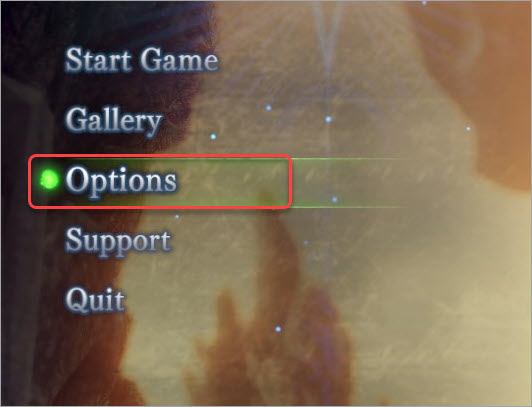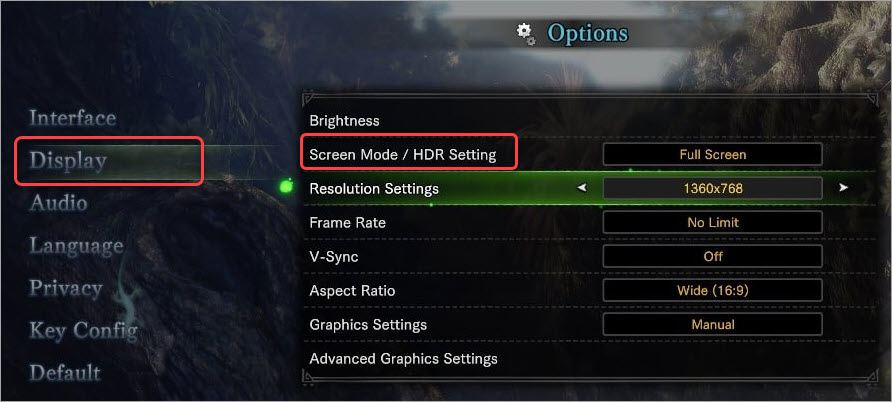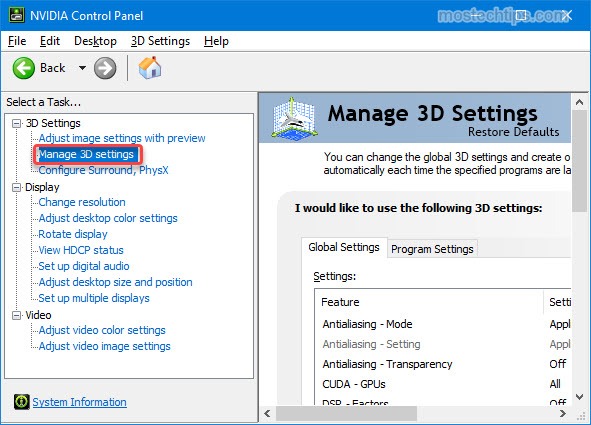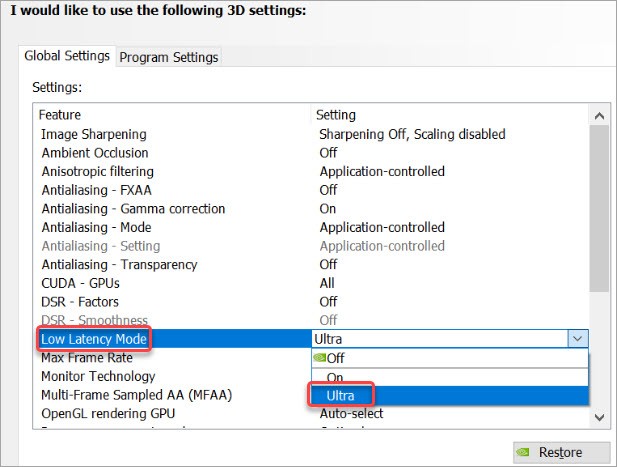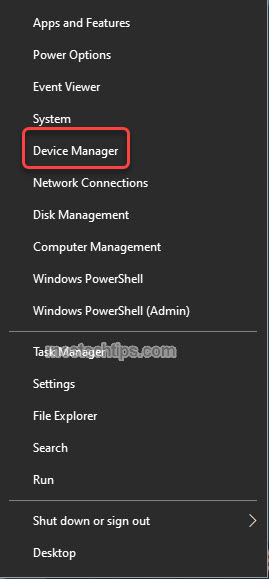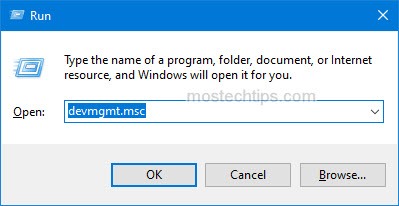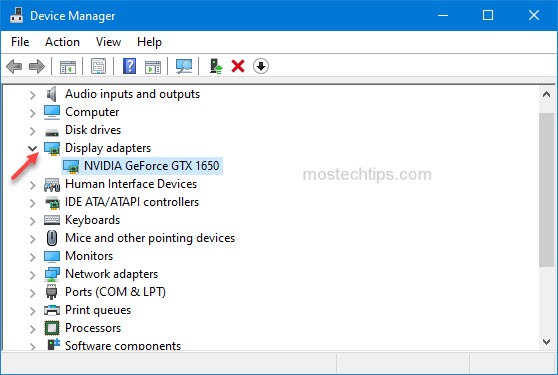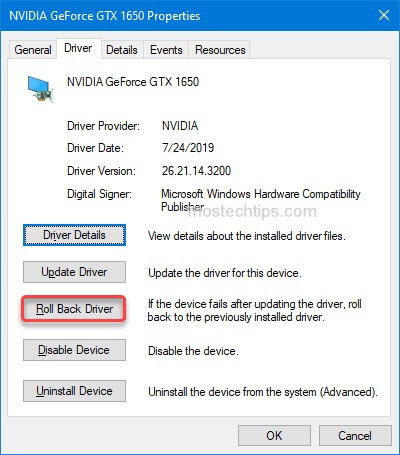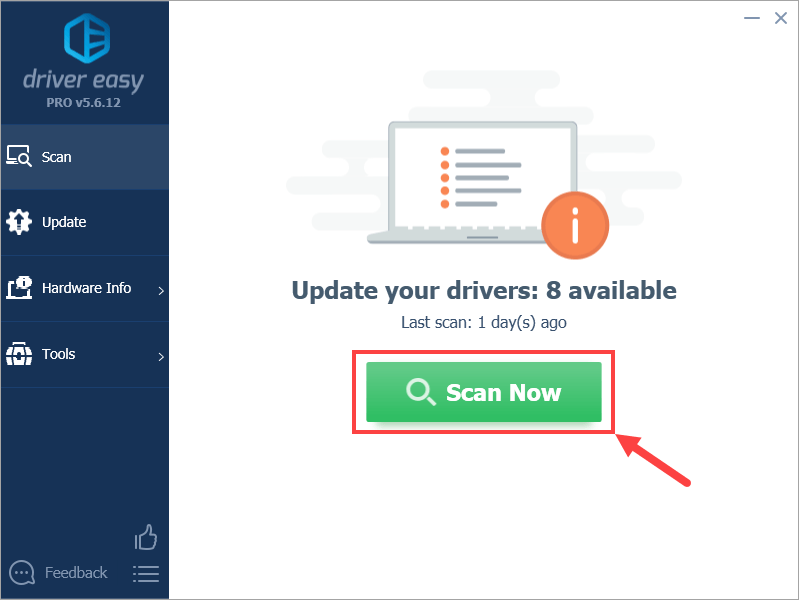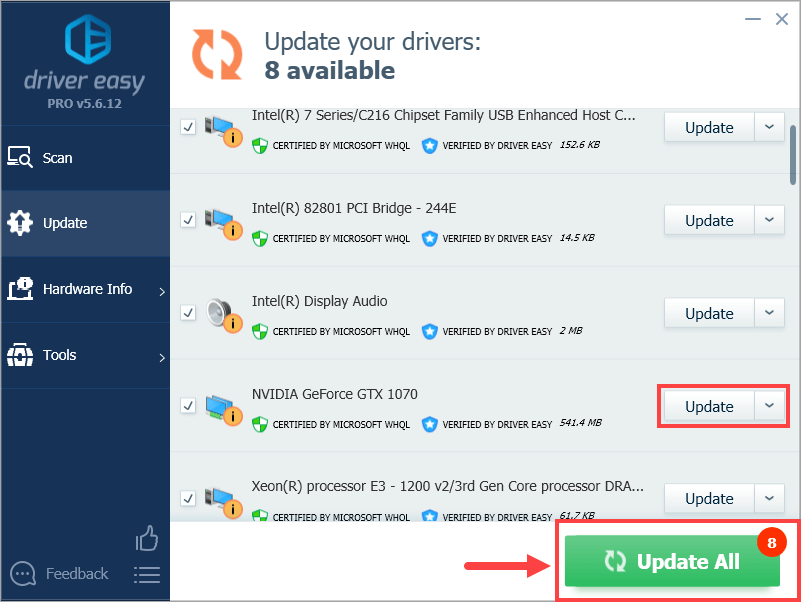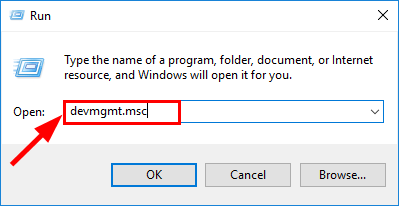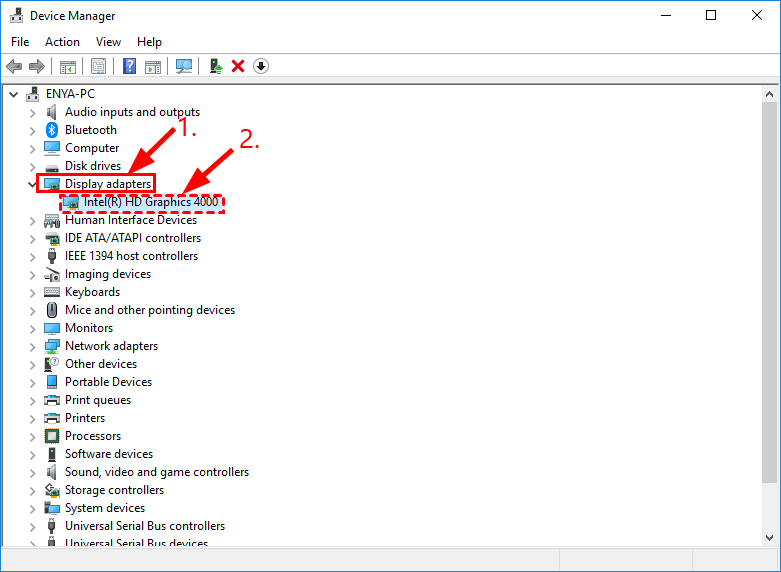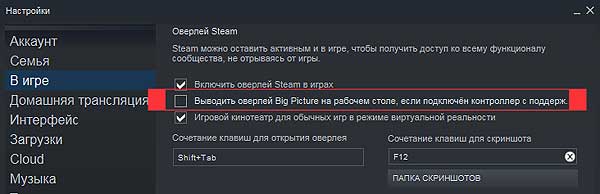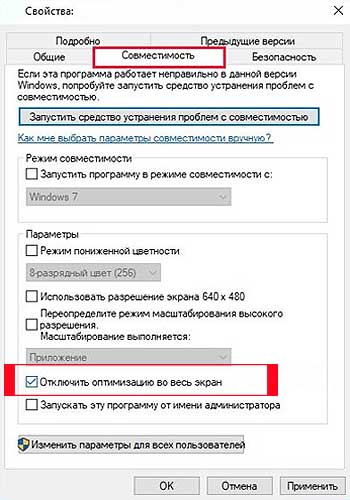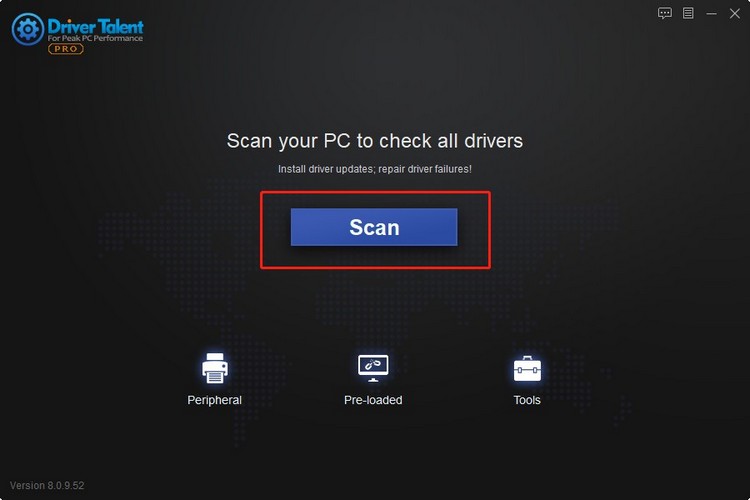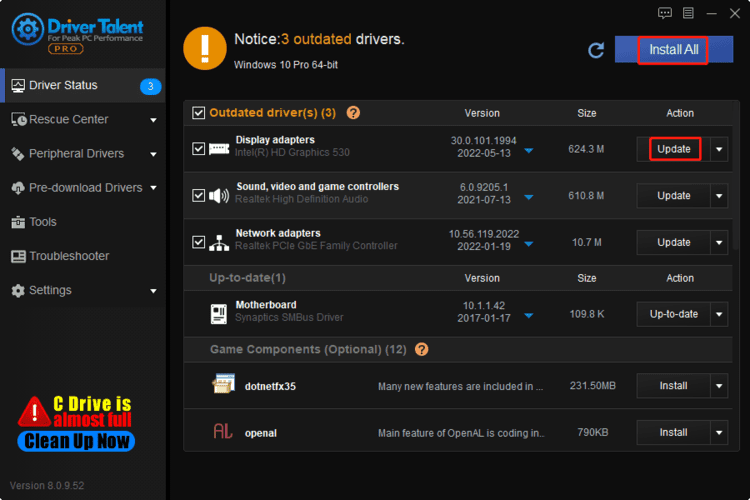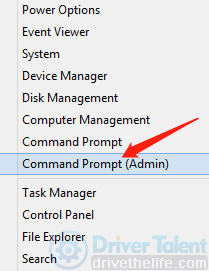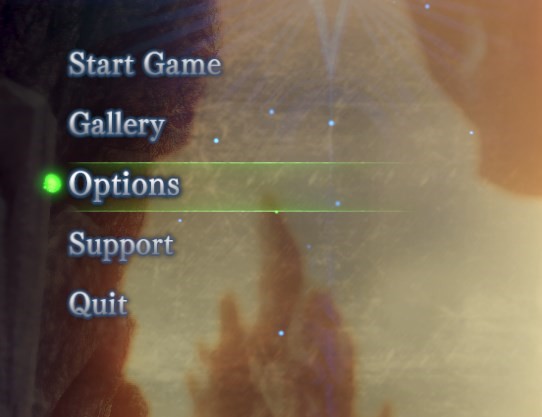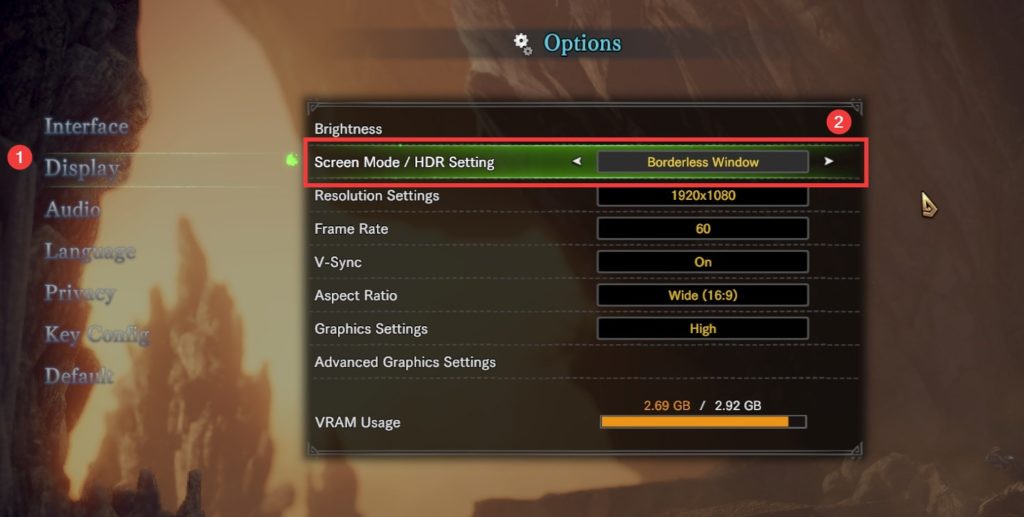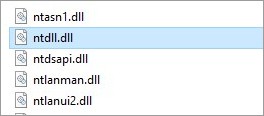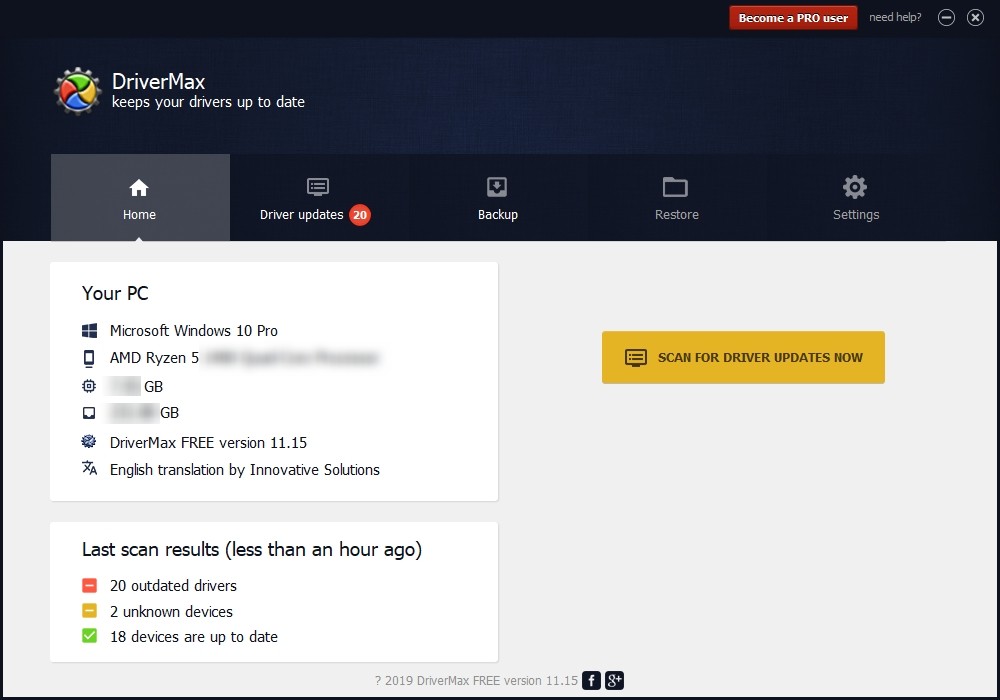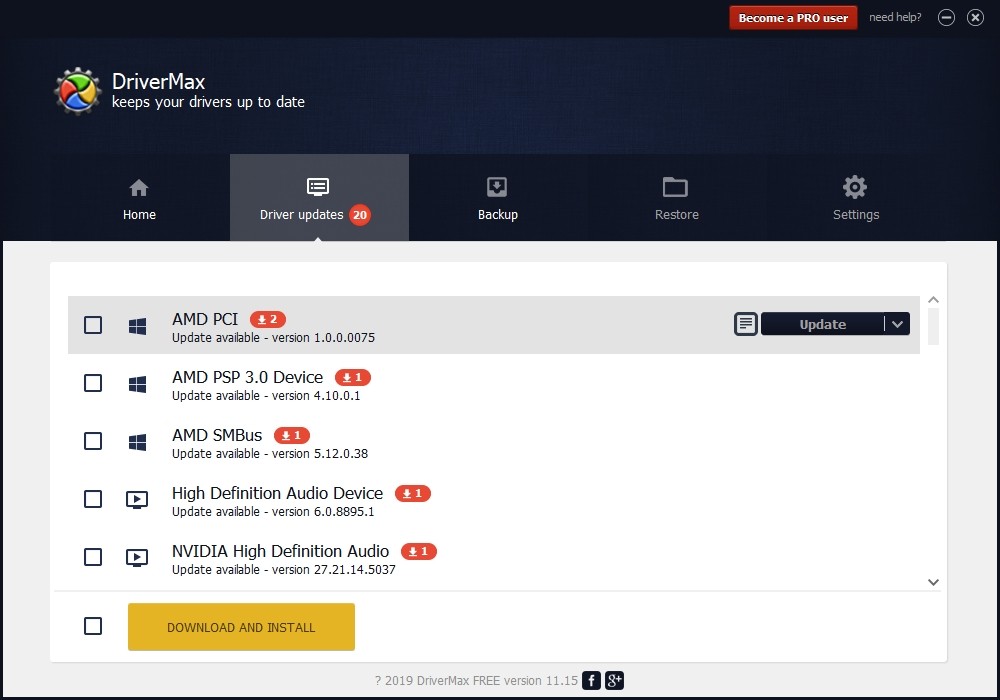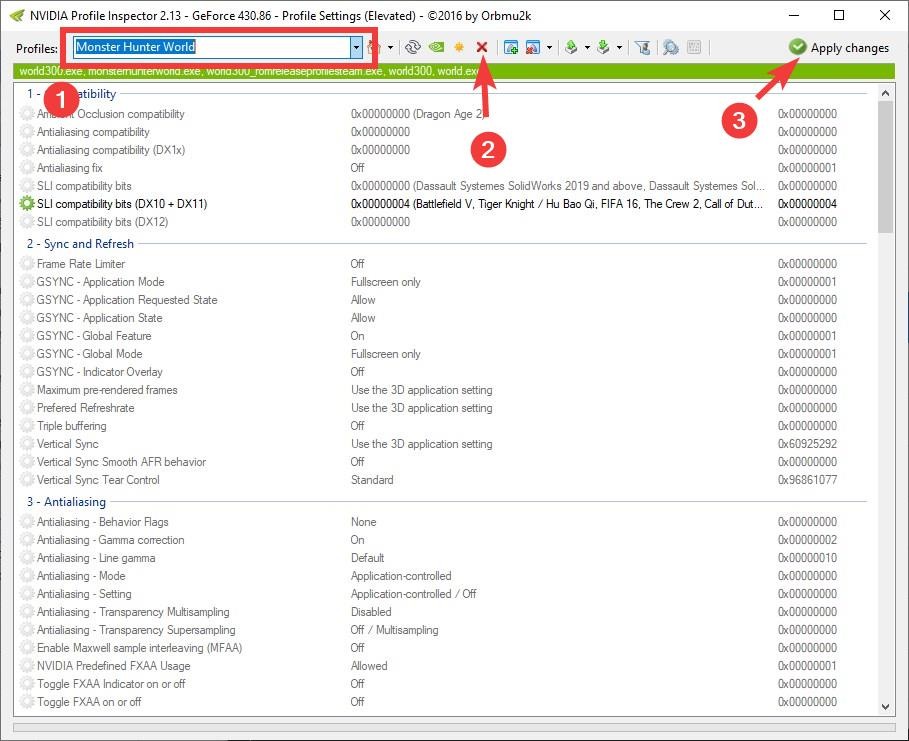While playing Monster Hunter World, the error “ERR12: Graphics device crashed” suddenly occurred and the game was forced to close. That’s frustrating. Not to worry if you’re in this situation. You can fix the problem with one of the methods below.
Method 1: Turn off HDR mode
Method 2: Enable Ultra Low Latency Mode
Method 3: Update graphics card drivers
Method 4: Roll back graphics card drivers
Method 1: Turn off HDR mode
Some Monster Hunter World users have reported they resolved this error by turning off HDR (High Dynamic Range) mode on the game. So you can give that a try.
You can refer to these steps to turn off HDR mode.
1) Access Title Screen Menu > Options.
2) Select Display > Screen Mode / HDR Setting.
3) Then change the option to HDR mode (Disabled).
After that, play the game and see if the error still occurs.
Method 2: Enable Ultra Low Latency Mode
If you’re using NVIDIA graphics cards, to resolve the problem, you can enable Ultra Low Latency Mode in NVIDIA Control Panel. Enabling Ultra Low Latency Mode can reduce game lag and resolve problems like “ERR12: Graphics device crashed”.
Follow these steps:
1) Open NVIDIA Control Panel.
2) Expand 3D Settings and select Manage 3D settings.
3) Under the Global Settings tab, set the Low Latency Mode to Ultra.
4) Play the game and see if the error resolves.
If Method 1 and Method 2 don’t work for you, the problem can be caused by driver issues. Move on and try other methods.
Method 3: Update graphics card drivers
When error “ERR12: Graphics device crashed” occurs, it’s possible that the graphics card doesn’t have the latest drivers.
You can update the graphics card drivers via Device Manager:
1) Right-click on the Start menu button and select Device Manager.
2) Expand category “Display adapters”. Right-click on your graphics card device and then select Update driver.
3) Select Search automatically for drivers. Then Windows will search for a new driver and install the driver automatically.
Alternatively, you can go to the PC manufacturer’s website to download the latest graphics card driver. Usually, drivers can be downloaded from the Drivers, Support, or Download section.
Method 4: Roll back graphics card drivers
If the error occurs after you update the graphics card drivers, the cause can be the new drivers. If that’s your case, you can roll back the graphics card drivers to fix the problem.
Here’s how to do it:
1) On your keyboard, press Win+R (the Windows logo key and the R key) to invoke the Run box.
2) Type ‘devmgmt.msc’ into the Run box and click OK to open Device Manager.
3) Expand the category “Display adapters” and double-click on the graphics card to open the Properties window.
4) Select the Driver tab and click on Roll Back driver, then follow the on-screen instructions to roll back the driver.
5) Click OK to save the changes and then close the window.
6) Play the game and check to see if the error persists.
Hopefully you find this article helpful. If you have any questions, ideas or suggestions, feel free to leave a comment below. I’ll get back to you ASAP.
Содержание
- Графическое устройство Err12 разбило мир охотников на монстров (решено)
- Исправления для err12: сбой графического устройства
- Исправление 1. Обновите графический драйвер (почти всегда устраняет проблему)
- Исправление 2: откатите графический драйвер
- Error graphics device crashed
- Error graphics device crashed
- Monster Hunter: World
- Error graphics device crashed
Графическое устройство Err12 разбило мир охотников на монстров (решено)
Err12 Graphics Device Crashed Monster Hunter World
2 простых исправления для Err12: сбой графического устройства в Monster Hunter World. Исправление 1. Обновите графический драйвер (почти всегда устраняет проблему)
Если вы продолжаете получать Err 12: Графическое устройство разбилось во время игры Мир монстров-охотников , вы точно не одиноки. Хотя это может сильно раздражать, в большинстве случаев это проблема только с драйвером, которую можно легко исправить .
Исправления для err12: сбой графического устройства
- Обновите графический драйвер (почти всегда решает проблему)
- Откатите свой графический драйвер
Исправление 1. Обновите графический драйвер (почти всегда устраняет проблему)
Возможно, одна из наиболее частых причин сбоя этого графического устройства — это поврежденный или устаревший графический драйвер на вашем компьютере. Итак, вам следует обновить свою графику драйвер, чтобы увидеть, решит ли он вашу проблему. Если у вас нет времени, терпения или навыков для обновления драйвера вручную, вы можете сделать это автоматически с помощью Водитель Easy .
Driver Easy автоматически распознает вашу систему и найдет для нее подходящие драйверы. Вам не нужно точно знать, на какой системе работает ваш компьютер, вам не нужно беспокоиться о том, что загружаемый вами не тот драйвер, и вам не нужно беспокоиться об ошибке при установке. Driver Easy справится со всем этим.
Вы можете автоматически обновлять драйверы с помощью СВОБОДНЫЙ или Pro версия Driver Easy. Но с версией Pro требуется всего 2 шага (и вы получаете полную поддержку и 30-дневную гарантию возврата денег):
1) Скачать и установите Driver Easy.
2) Запустите Driver Easy и нажмите кнопку «Сканировать сейчас». Driver Easy просканирует ваш компьютер и обнаружит проблемы с драйверами.
3) Нажмите Обновить все для автоматической загрузки и установки правильной версии всех драйверов, которые отсутствуют или устарели в вашей системе (для этого требуется Pro версия — вам будет предложено выполнить обновление, когда вы нажмете «Обновить все»).
4) Перезагрузите компьютер, чтобы изменения вступили в силу.
5) Запустите другую игру в Monster Hunter World и посмотрите, исчезнут ли сбои. Если да, то поздравляю и наслаждайтесь игрой! Но если проблема не исчезнет, не волнуйтесь. Есть еще несколько исправлений, которые вы можете попробовать.
Исправление 2: откатите графический драйвер
Некоторые пользователи также сообщают, что последняя версия графического драйвера является виновником ошибки err 12: сбой видеокарты. Если вы недавно обновили драйвер видеокарты, и проблема возникла впоследствии, вероятно, виновата последняя версия драйвера. Так что вы можете откатить его, чтобы увидеть, решит ли он проблему.
Вот как это сделать:
1) На клавиатуре нажмите клавиша с логотипом Windows и р в то же время, затем введите devmgmt.msc и нажмите Войти .
2) Дважды щелкните Видеоадаптеры (он же. Видеокарта , Видеокарта ). Затем дважды щелкните ваша видеокарта .
3) Щелкните значок Водитель вкладка> Откат драйвера > Хорошо .
4) Нажмите да один раз попросил подтвердить откат драйвера.
5) Перезагрузите компьютер, затем снова сыграйте в игру и посмотрите, решена ли ошибка в Monster Hunter World.
До сих пор успешно ли вы исправляли ошибку err12: графическое устройство разбивалось в Monster Hunter World? У вас есть вопросы, идеи или предложения по этому посту? Если да, дайте мне знать в комментариях. Спасибо за прочтение!
Источник
Error graphics device crashed
So basically, i played for 2hours straight at high settings.
All of a sudden, the game started crashing giving me
«Fatal Error
Err12 : Graphic device crashed»
I tried to set the game on the lowest settings possible, still crashes.
Tried to update my drivers(which i did the very morning of the release date, no new update found), tried to verify the game folders, nothing changes.
i’ve got a Nvidea GeForce 1060 3VRAM, I5 7600K 3.80GHz, Asus Strix Z270F motherboard, 16GB RAM.
If anyone has a fix to this, it would be very much welcome since i’m kind of mad that i paid €70 for a game that doesnt work( i’ve played 3hours as well so i can’t ask my money back :c )
Same issue after trying the same fixes. Would love to see this fixed.
Can’t even get into the game. Every time I press «Start Game» it starts the cutscene but at somepoint through the cutscene it crashes. I basically have your specs and Can You Run It says I surpass the recommended specs.
I had the same issue, only it always crashed right after the camera moves away from the flag when starting a new game.
It was fixed by updating my windows (8). You guys tried that?
Crash happens at: After flag animation and walking animation. Scene where one man is sitting and a girl is standing. after that err 12.
GPU: rx 570 4gb
Driver version: 18.5.1/18.8.1 (tested on both drivers)
OS: win 10
PROCE: i7 6700
Had this happen once so far. AMD Fx8320, R9 390, Win 10. Giant dinosaur in the first area jumped/crashed into the river where I was when it froze and crashed with that error.
Drivers up to date.
I literally can’t get past the starting menu. As soon as it threatens to play the opening cutscene, it instantly crashes with the Err12: Graphics Device Crashed.
What’s worse is that I just built a brand new computer mainly to play this game.
I5 8600k
Gtx 1070
Asus ROG strix Z370 mobo
16gb DDR4 ram at 3000mhz
I must have tried every. single. solution posted on multiple forums and not a single thing has worked. Update gfx drivers, reinstall gfx drivers, roll back drivers to 398.36. Turn down settings to minimum, run as admin, run in borderless windowed. NOTHING works!
I swear I’m about to start smashing things, cos I have waited months for this to come out and have now spent the better part of 2 days (that I booked off work) bashing my head against a wall.
PLEASE tell me they are working on a fix for this and that it releases soon 🙁
Источник
Error graphics device crashed
Monster Hunter: World
Yeah yeah, I’ve googled and seen this everywhere..all from last month or so .
Has there been any -real- solution to this? Nothings wrong with my GPU, temps are fine, had it for long enough to not be called brand new but not be called old either.
Its a gtx 1070 8gb.
I had the same issue when I first bought the game, I just set the fps limit to 60 and ran the game in borderless windowed mode. and I haven’t had a crash since.
Yeah yeah, I’ve googled and seen this everywhere..all from last month or so .
Has there been any -real- solution to this? Nothings wrong with my GPU, temps are fine, had it for long enough to not be called brand new but not be called old either.
Its a gtx 1070 8gb.
Do you mean a «Display Drivers stopped working and could not be recovered (something something)» Error?
Nevermind, seems to be a different error entirely. I’ve had some problems with GPU crashes though playing WT and MHW forcing me to hard reset.
After numerous clean driver installs and updates I got the tip to disable digital audio through the NVidia control panel, which apparently fixed my problem.
Why it was enabled in the first place, even now despite me unchecking it during the install remains a mystery to me but it might help in this case too.
Uninstall your drivers and Nividia programs in their entirity. Clean install of Nvidia Drivers + Nvidia Software. Nvidia should have steps on how to clean install.
I understand if its been working fine but, things change by themselves. It just happens.
If your GPU overheated, your pc would turn off. That is the telltale sign.
Источник
Error graphics device crashed
One time, it was during the character creation, and the other few times, during the intro cutscene.
I meet the recommended requirements, and I am playing the game at 1080p, so I don’t get why the game is crashing.
I keep getting the ERR12: Graphics Device Crashed message despite having my GPU drivers updated.
Hello.
This will be a long post on how to solve the ERR12 crash, as i will detail my suffering through this issue. Please bear with me if you are desperate as i was. I will write down everything i tried, and the final and i think ultimate solution that will solve it for everyone that has the ERR12 in the same manner as i do.
My game crashed from the get go at the first cinematic scene. At the point on the ship around crossbow guy. The error code was «Err12 Graphic display crashed»
I googled like crazy and read the following solutions (none of them helped, but maybe it will for someone):
-Update windows
-Update GPU driver
-Try older GPU driver
-Run game/steam as admin
-Underclock my GPU
-Set GPU to never exceede 67 Celsius
-Give extra power to gpu
-tried the command sfc /scannow to fix corrupted files
-Every possible ingame setting: V-sync on/of low res, mid res, low graph, low frame mid frame everything.
Nothing helped. By some miracle after 30+ tries over 4 days, my game got passed that first cut scene only to freeze when i entered my living quarters.
There the same issue, and i tried to start a new game and it started crashing yet again on the first cut scene.
I checked the windows error log-s and it seemed that the game was causing some issue in the following system32 file:
NTDLL.dll
The file is a windows file. I had a 5 year old win 7 at that point so i decided to go for win 10 after 5 days of torment and trying to find anything that would make this problem go away.
So i did and my game worked. for a while.
I had one crash after 10 hours of game. The error message was the same ERR12. I have checked the win error log, but the crash was due to my vid card software, and it wasnt during a cutscene. All good.
Then after 20+hours another crash happened this time, it was in a cutscene. Same error. I checked the log, and i was terrified to see that the crash was related to NTDLL.dll.
For those wondering the crash report looks like this:
Faulting application name: MonsterHunterWorld.exe, version: 0.0.0.0, time stamp: 0x5b6b115a Faulting module name: ntdll.dll, version: 6.1.7601.24168, time stamp: 0x5b1aad38 Exception code: 0xc0000005 Fault offset: 0x000000000002cff6 Faulting process id: 0x20bc Faulting application start time: 0x01d434946015b61a Faulting application path: D:GamesSteamsteamappscommonMonster Hunter WorldMonsterHunterWorld.exe Faulting module path: C:WindowsSYSTEM32ntdll.dll Report Id: 0a3d3895-a088-11e8-992e-bc5ff44ab7f0
So, this time i was more prepared i thought. My first thought was, to do the scan again if it is corrupt it will just download the dll again. It didnt find any corrupt files.
Then i thought maybe i can ask my friend to send me his dll and i can replace it. After having admin permissions set and everything on my acc and on the sys32 folder i failed to copy it in. After some fiddling around it turned out that that dll is in use even in safe mode so there is no way to delete or replace it not even with total commander.
While clicking away i realised there is a system restore option for each individual file it seems, so if you have a restore point before MHW maybe you can restore it like that, i didnt have one as my windows was 2 days old.
So i was ready to reinstall my windows, but before that i tried to crash that dll. I wanted to rename it. And i did. I renamed it to ntdl.dll and then i was able to copy in the other DLL file i got from my friend. I restarted my windows but it didnt boot.
It came with some error messages and it was collecting some data, then it restarted, it did it again, restarted again, i was literally standing up with my usb stick in my hand to redo my win, then my windows booted up and said it was doing some repairs.
I checked the system32 folder and there was an ntdl.dll and an ntdll.dll file. Their size have changed. My ntdll.dll file was 1.86MB my friends was 1.55MB these are now both identical and 1.909MB big.
But the game works again. I got passed the cutscene and everything seems fine. I did a system restore point to try and repair it that way if it ever does this again, but to be fair renaming the dll and letting win to fix it takes aprox 2 mins.
So ye. I probably spent 15-20 hours with this issue since launch i lost my mind multiple times and i wanted to refund but never actually did because i held out hope, because all my friends were playing it and i really wanted to join them.
If this even helps one person the toil to write this all down was worth it. I almost didnt, but i relied so much on others trying to get a fix that i thought i owe this much.
I will post this everywhere i can, hoping people will find this as a working solution. If you do please let me know.
I’m 99% sure if you had ERR12 and your win error log shows the ntdll.dll crashing this will solve the issue.
TL;DR : Find a file named ntdll.dll in system32 and rename that, then let windows fix itself.
Not sure if I wanna try it myself though.
Someone can send me this file in mail ? ^^’
I have the same problem x)
Make sure to check your event viewer if its the same problem for example. My errors
Faulting application name: MonsterHunterWorld.exe, version: 0.0.0.0, time stamp: 0x5b76a1c6
Faulting module name: MonsterHunterWorld.exe, version: 0.0.0.0, time stamp: 0x5b76a1c6
Exception code: 0xc0000409
Fault offset: 0x00000000028f301c
Faulting process id: 0x126c
Faulting application start time: 0x01d43b22e7124f11
Faulting application path: E:GameDirsteamappscommonMonster Hunter WorldMonsterHunterWorld.exe
Faulting module path: E:GameDirsteamappscommonMonster Hunter WorldMonsterHunterWorld.exe
Report Id: 6bac6e89-2487-4df0-9b44-8ed5c6cf97e4
Faulting package full name:
Faulting package-relative application ID:
It’s not saying that being the problem so its just a waste of time. From mine it was a PhysX problem that needs to be patched by the game developer.
Hello.
This will be a long post on how to solve the ERR12 crash, as i will detail my suffering through this issue. Please bear with me if you are desperate as i was. I will write down everything i tried, and the final and i think ultimate solution that will solve it for everyone that has the ERR12 in the same manner as i do.
My game crashed from the get go at the first cinematic scene. At the point on the ship around crossbow guy. The error code was «Err12 Graphic display crashed»
I googled like crazy and read the following solutions (none of them helped, but maybe it will for someone):
-Update windows
-Update GPU driver
-Try older GPU driver
-Run game/steam as admin
-Underclock my GPU
-Set GPU to never exceede 67 Celsius
-Give extra power to gpu
-tried the command sfc /scannow to fix corrupted files
-Every possible ingame setting: V-sync on/of low res, mid res, low graph, low frame mid frame everything.
Nothing helped. By some miracle after 30+ tries over 4 days, my game got passed that first cut scene only to freeze when i entered my living quarters.
There the same issue, and i tried to start a new game and it started crashing yet again on the first cut scene.
I checked the windows error log-s and it seemed that the game was causing some issue in the following system32 file:
NTDLL.dll
The file is a windows file. I had a 5 year old win 7 at that point so i decided to go for win 10 after 5 days of torment and trying to find anything that would make this problem go away.
So i did and my game worked. for a while.
I had one crash after 10 hours of game. The error message was the same ERR12. I have checked the win error log, but the crash was due to my vid card software, and it wasnt during a cutscene. All good.
Then after 20+hours another crash happened this time, it was in a cutscene. Same error. I checked the log, and i was terrified to see that the crash was related to NTDLL.dll.
For those wondering the crash report looks like this:
Faulting application name: MonsterHunterWorld.exe, version: 0.0.0.0, time stamp: 0x5b6b115a Faulting module name: ntdll.dll, version: 6.1.7601.24168, time stamp: 0x5b1aad38 Exception code: 0xc0000005 Fault offset: 0x000000000002cff6 Faulting process id: 0x20bc Faulting application start time: 0x01d434946015b61a Faulting application path: D:GamesSteamsteamappscommonMonster Hunter WorldMonsterHunterWorld.exe Faulting module path: C:WindowsSYSTEM32ntdll.dll Report Id: 0a3d3895-a088-11e8-992e-bc5ff44ab7f0
So, this time i was more prepared i thought. My first thought was, to do the scan again if it is corrupt it will just download the dll again. It didnt find any corrupt files.
Then i thought maybe i can ask my friend to send me his dll and i can replace it. After having admin permissions set and everything on my acc and on the sys32 folder i failed to copy it in. After some fiddling around it turned out that that dll is in use even in safe mode so there is no way to delete or replace it not even with total commander.
While clicking away i realised there is a system restore option for each individual file it seems, so if you have a restore point before MHW maybe you can restore it like that, i didnt have one as my windows was 2 days old.
So i was ready to reinstall my windows, but before that i tried to crash that dll. I wanted to rename it. And i did. I renamed it to ntdl.dll and then i was able to copy in the other DLL file i got from my friend. I restarted my windows but it didnt boot.
It came with some error messages and it was collecting some data, then it restarted, it did it again, restarted again, i was literally standing up with my usb stick in my hand to redo my win, then my windows booted up and said it was doing some repairs.
I checked the system32 folder and there was an ntdl.dll and an ntdll.dll file. Their size have changed. My ntdll.dll file was 1.86MB my friends was 1.55MB these are now both identical and 1.909MB big.
But the game works again. I got passed the cutscene and everything seems fine. I did a system restore point to try and repair it that way if it ever does this again, but to be fair renaming the dll and letting win to fix it takes aprox 2 mins.
So ye. I probably spent 15-20 hours with this issue since launch i lost my mind multiple times and i wanted to refund but never actually did because i held out hope, because all my friends were playing it and i really wanted to join them.
If this even helps one person the toil to write this all down was worth it. I almost didnt, but i relied so much on others trying to get a fix that i thought i owe this much.
Источник

Если вы продолжаете получать Err 12: Графическое устройство разбилось во время игры Мир монстров-охотников , вы точно не одиноки. Хотя это может сильно раздражать, в большинстве случаев это проблема только с драйвером, которую можно легко исправить …
- Обновите графический драйвер (почти всегда решает проблему)
- Откатите свой графический драйвер
Исправление 1. Обновите графический драйвер (почти всегда устраняет проблему)
Возможно, одна из наиболее частых причин сбоя этого графического устройства — это поврежденный или устаревший графический драйвер на вашем компьютере. Итак, вам следует обновить свою графику драйвер, чтобы увидеть, решит ли он вашу проблему. Если у вас нет времени, терпения или навыков для обновления драйвера вручную, вы можете сделать это автоматически с помощью Водитель Easy .
Driver Easy автоматически распознает вашу систему и найдет для нее подходящие драйверы. Вам не нужно точно знать, на какой системе работает ваш компьютер, вам не нужно беспокоиться о том, что загружаемый вами не тот драйвер, и вам не нужно беспокоиться об ошибке при установке. Driver Easy справится со всем этим.
Вы можете автоматически обновлять драйверы с помощью СВОБОДНЫЙ или Pro версия Driver Easy. Но с версией Pro требуется всего 2 шага (и вы получаете полную поддержку и 30-дневную гарантию возврата денег):
1) Скачать и установите Driver Easy.
2) Запустите Driver Easy и нажмите кнопку «Сканировать сейчас». Driver Easy просканирует ваш компьютер и обнаружит проблемы с драйверами.
3) Нажмите Обновить все для автоматической загрузки и установки правильной версии всех драйверов, которые отсутствуют или устарели в вашей системе (для этого требуется Pro версия — вам будет предложено выполнить обновление, когда вы нажмете «Обновить все»).
4) Перезагрузите компьютер, чтобы изменения вступили в силу.
5) Запустите другую игру в Monster Hunter World и посмотрите, исчезнут ли сбои. Если да, то поздравляю и наслаждайтесь игрой! Но если проблема не исчезнет, не волнуйтесь. Есть еще несколько исправлений, которые вы можете попробовать.
Исправление 2: откатите графический драйвер
Некоторые пользователи также сообщают, что последняя версия графического драйвера является виновником ошибки err 12: сбой видеокарты. Если вы недавно обновили драйвер видеокарты, и проблема возникла впоследствии, вероятно, виновата последняя версия драйвера. Так что вы можете откатить его, чтобы увидеть, решит ли он проблему.
Вот как это сделать:
1) На клавиатуре нажмите клавиша с логотипом Windows и р в то же время, затем введите devmgmt.msc и нажмите Войти .
2) Дважды щелкните Видеоадаптеры (он же. Видеокарта , Видеокарта ). Затем дважды щелкните ваша видеокарта .
3) Щелкните значок Водитель вкладка> Откат драйвера > Хорошо .
4) Нажмите да один раз попросил подтвердить откат драйвера.
5) Перезагрузите компьютер, затем снова сыграйте в игру и посмотрите, решена ли ошибка в Monster Hunter World.
До сих пор успешно ли вы исправляли ошибку err12: графическое устройство разбивалось в Monster Hunter World? У вас есть вопросы, идеи или предложения по этому посту? Если да, дайте мне знать в комментариях. Спасибо за прочтение!
Лучшее изображение от Флориан Оливо на Unsplash
Monster Hunter, как известно, планируется, как масштабная и «долгоиграющая» франшиза, и новая Monster Hunter World в версии для ПК и Xbox One — это всего лишь первый её эпизод.
Тем не менее, игра очень яркая и увлекательная. И ведь есть в ней, чем увлекаться. Мир сразу со старта приятно радует и даже удивляет огромными вирутальными просторами.
Ну, и разнообразием жуткой фауны, за которой, собственно, геймеру хоть в одиночку, хоть совместно с коллегами по опасному бизнесу как раз и предстоит охотиться.
В общем, обзоров и гайдов в YouTube уже много. Смотреть, не пересмотреть. Мы же расскажем о наиболее актуальных проблемах технического характера в игре и попробуем дать ответы на некоторые гораздо менее интересные, но тоже весьма «увлекательные».
Если игрушку вы уже поставили, то наверняка уже знаете, что по ходу выполнения миссий и в целом прохождения Monster Hunter World постоянно отслеживает каждого отдельного монстра и то, как он взаимодействует с другими монстрами. Потому игра чрезвычайно требовательна к «железу». И потому с него мы и начнем.
Значит, если Monster Hunter World вы только планируете ставить или уже установили, а она «не идет», то напиминаем:
минимальные системные параметры (более-менее качественный геймплей на 30 FPS):
- требуются 64-разрядные процессор и ОС;
- ОС: WINDOWS 7, 8, 8.1, 10 (64-разр);
- проц: Intel Core i5-4460 на 3.20 ГГц или AMD FX-6300;
- оперативка: 8 GB;
- видеокарта: NVIDIA GeForce GTX 760 или AMD Radeon R7 260x (VRAM 2GB);
- DirectX: v.11
- связь: широкополосный интернет;
- место на диске: 20;
- звуковая карта: DirectSound (DirectX® 9.0c).
рекомендованные системные параметры:
- требуются 64-разрядные процессор и ОС;
- проц: Intel Core i7 3770 (3.4ГГц), Intel Core i3 8350 4ГГц или AMD Ryzen 5 1500X;
- оперативка: 8 GB;
- видеокарта: NVIDIA GeForce GTX 1060 (VRAM 3GB) или AMD Radeon RX 570 (VRAM 4GB);
- DirectX: v.11
- связь: широкополосный интернет;
- место на диске: 20;
- звуковая карта: DirectSound (DirectX® 9.0c или лучше).
Ну, а теперь о то, что и где может не работать, и что сделать, чтобы заработало. Итак, по порядку:
Monster Hunter World «вылетает» на этапе запуска
Происходить это может по нескольким причинам, однако устаняется трабл сравнительно просто (в особенности, если комп у вас с процессором AMD):
- так вот, если комп у вас с процессором AMD, то следует в обязательном порядке обновить драйвейра, иначе старые так и будут «выбивать» MHW;
- если у вас стоит видеокарта Nvidia, то попробуйте переустановить её драйвер (удалить и установить по-новой);
- «вылетать» MHW может также из-за того, что какие-то из приложений на компе конфликтуют со встроенной защитой Denuvo DRM в игре (на форумах юзеры чаще всего пишут о моде FAR для NieR Automata, и советуют его либо удалить, либо зайти в настройки и остановить вручную);
- сама защита Denuvo DRM также работает не со всеми процессорами, а только начиная с 4-го поколения Intel Haswell. Так что, если у вас проц постарше, то Monster Hunter World запускаться не будет, по крайней мере, до тех, пока Capcom не выпустит патч, устраняющий данную проблему.
игра сама включает режим Big Picture
… и часто это действительно мешает. А чтобы больше не мешало, открываем клиент Steam, жмем Steam (в левом верхнем углу окна) -> «Настройки» -> «В игре«, отключаем опцию «Выводить оверлей Big Picture на рабочем столе, если подключен контроллер с поддержкой…» и кликаем «ОК» внизу окна. Должно сработать:
как устранить ошибку подключения 5038f-MW1
Ошибка 5038f-MW1, по данным разработчика, возникает именно по причине каких-то сбоев в подключении игры. Её наверняка тоже пропатчат в ближайшее время, а пока не пропатчили, делаем следующее:
- находим на рабочем столе ярлык клиента Steam;
- кликаем по нему правой кнопкой мыши;
- в появившемся меню выбираем «Свойства«;
- далее в окне «Свойства: Steam» во вкладке «Ярлык» находим поле «Объект«, в котором по умолчанию указан путь к файлу Steam.exe (примерно такой «C:Program Files (x86)SteamSteam.exe«);
- в конце строки пути просто добавляем через пробел один из двух доппараметров:
nofriendsui -udp nofriendsui -tcp
- жмем «Применить» (по итогу должно быть либо «C:Program Files (x86)SteamSteam.exe» -nofriendsui -udp либо «C:Program Files (x86)SteamSteam.exe» nofriendsui -tcp).
Monster Hunter World не сохраняет и/или «виснет» на этапе создания персонажа
То есть, своего персонажа вы «нарисовали», но сохранить его не получается (игра спрашивает, нужно ли сохранять, но не сохраняет) и поиграть потом, само собой, тоже. Чтобы эту устранить эту проблему, нужно просто запустить клиент Steam с правами администратора системы. Для этого кликаем правой кнопкой мышт по ярлыку Steam, в меню выбираем «Свойства«, в окне «Свойства: Steam» открываем вкладку «Совместимость«, в разделе «Уровень прав» активируем опцию «Выполнять эту программу от имени администратора» и жмем «Применить«.
игра не находит сервер (Server is not reachable)
Проблема непростая. Способ её устранения тоже есть, но, похоже, срабатывает он не на каждом компе. «Суть басни» — в том, что подключиться к серверу MHW, а точнее системе Denuvo, мешают антивирус или штатный Защитник Windows. Происходит такое, как правило, после очередного апдейта игры.
Потому сначала проверяем статус сервера (иногда там тоже бывают сбои), и если он функционирует нормально, то:
- либо вручную вносим игру и отдельные её программные компоненты (в частности Denuvo) в список исключений антивируса и/или Защитника;
- либо отключаем на время антивирус и/или Защитник, чтобы Monster Hunter World подключилась к серверу;
- либо переустанавливаем игру.
не работает объемный звук 7.1
Дело — в настройках воспроизведения звука ОС Windows. Потому в трее кликаем по значку динамика, в меню выбираем «Устройства воспроизведения», в списке кликаем по названию своей гарнитуры или колонок и затем жмем кнопку «Настроить» ниже слева. Настраиваем звучание устройства согласно инструкции, жмем «Готово«, заходим в игру и тестируем результат. Звук 7.1 должен появиться.
как исправить err12: graphics device crashed
Судя по отзывам, эта ошибка в большинстве случаев происходит или сразу при запуске игры, или когда игрок заходит в Астеру. Устраняется она путем обновления драйверов видеокарты компа.
черный экран в Monster Hunter World
Причин тому может быть две, и обе совершенно стандартные. Первая: если черный экран наблюдается сразу же по факту запуска игры, то, вероятнее всего, разрешение игры выше, чем разрешение монитора компа. Потому, не выключая игру, просто переводим её в оконный режим (ALT+ENTER), открываем настройки монитора, запоминаем разрешение, потом заходим в настройки Dark Souls Remastered и устанавливаем соответствующее разрешение «картинки» в игре.
Вторая: если отображается черный экран в игре (любой), то тоже надо проверить драйвер видеокарты и при необходимости обновить его.
не работает геймпад, не работает Steam Controller
Проблема в том, что в игре изначально предусмотрена так называемая «частичная поддержка» контроллеров, потому и c DualShock, и Xbox-геймпадом вопросы возникают и будут возникать. Но кое-что сделать тоже можно и нужно.
Так что, если глючить начал Dualshock или Xbox-геймпад, то сразу же открываем клиент Steam, кликаем Steam -> «Настройки» -> «Контроллер» -> «Основные настройки контроллера» и включаем опции «Пользовательские настройки« для Playstation и Xbox.
Со Steam controller-ом примерно то же самое: если собираемся играть с ним, что сначала открываем клиент Steam, кликаем Steam -> «Настройки» -> «Контроллер» -> «Основные настройки контроллера» и включаем опцию «Пользовательские настройки для обычного геймпада«.
ошибка E-Fail_hr
Если при запуске игра «вылетает», показывая ошибку «E-Fail_hr«, попробуйте сначала уменьшить разрешение экрана, снова запустите игру и потом, после того, как она нормально запустится, снова переключитесь на прежнее разрешение.
если Monster Hunter World запускается в «оконном» режиме
… притом, что в настройках включен полноэкранный режим. В таком случае, кликаем правой кнопкой мыши по ярлыку Steam, в меню выбираем «Свойства«, в следующем окне переходим во вкладку «Совместимость«, активируем опцию «Отключить оптимизацию во весь экран» (ставим флажок) и жмем «Применить«:
низкий FPS в Monster Hunter World
Как мы сказали с самого начала, данная игра относится к категории ресурсоемких, потому даже если ваш комп и соответствует рекомендованным требованиям, то все равно лучше перед тем, как её запускать, повырубать лишние/ненужные фоновые процессы в компе и освободить немного мощности процессора, про запас.
Плюс к этому, если у вас Nvidia, то поднять немного FPS можно также за счет оптимизации работы видеокарты. Для этого открываем Панель управления Nvidia, жмем «Управление параметрами 3D«, в списке программ выбираем Monster Hunter World, затем в списке опцию ниже находим строку «Вертикальный синхроимпульс«, кликаем по ней и в меню для нее устанавливаем значение «Быстро«.
Ну, вот пока как-то так… Продолжаем охоту!
Aug. 15, 2022 / Updated by
Vivi to
Gaming Solutions
Monster Hunter: World is a popular action role-playing game which is developed and published by Capcom. Ever since its release, Monster Hunter World has been well received by game enthusiasts around the world.
However, many players are complaining that the Err 12: Graphics device crashed occurs quite often and negatively affect the gaming experience since the game will be forced to close when the error 12 appears. Admittedly, this is very annoying. But, don’t worry. This post will introduce 5 ways to fix the Err12: Graphics device crashed in Monster Hunter World.
Contents:
Fix 1. Update graphics drivers
Fix 2. Turn off the HDR mode
Fix 3. Change MHW game settings
Fix 4. Enable the battery low latency issue
Fix 5. Run the SFC tool on the system
Fix 1. Update graphics drivers
The Monster Hunter World(MHW) graphics device crashed error can be caused by a problematic or outdated graphics driver. Updating the graphics driver is the first solution to this error. As for how to update graphics drivers, we ‘d recommend Driver Talent. Driver Talent is a professional driver update utility that can all driver-related issues by updating drivers, restoring drivers, backing up drivers or uninstalling drivers. You can count on it.
Click the button below to download and install Driver Talent.
Download Driver Talent
Then follow the simple instruction to update your graphics card drivers.
Step 1. Check all drivers with one click.
Step 2. Click the Update button to download and install newer version of driver. Or more simply, click Install All to update drivers for all devices.
Step 3. Restart the PC.
Run Monster Hunter World to see if the err 12 graphics device crashed problem is resolved.
Fix 2. Turn off the HDR mode
The HDR mode on the game can help to experience 3D gaming. But occasionally, it can be the culprit of the MHW graphics device crashed issue. Some people fixed the Err 12 in Monster Hunter World by turning off the HDR mode.
The steps are as follows:
Step 1. Launch Monster Hunter World, go to Title Screen Menu, and then select Options.
Step 2. Select Display, and then click Screen Mode/HDR Setting.
Step 3. Make sure the HDR mode is Disabled, and then save chages.
Step 4. Reboot the computer.
Run the game to see if the MHW err12 graphics device crashing problem is fixed. If not, try next solution.
Fix 3. Change MHW game settings
High game settings can lead to MHW graphics device crashed issue, so it is worthy of trying changing the Monster Hunter World game settings: disabling volumetric fog rendering and scaling back Screen Space Ambient Occlusion. If you download and installed the High-resolution texture pack from Steam Store, you may need to scale it back. Just navigate to Menu, select Options, click Display and then select Advanced Graphics Settings.
Fix 4. Enable the battery low latency issue
It is reported that the ultra-low latency mode in the system can also lead to the Err 12: Graphics device crashed in Monster Hunter World. In this case, you can fix the error with the following steps:
Step 1. Right-click anywhere on the desktop.
Step 2. Select NVIDIA Control Panel.
Step 3. Click the 3d setting, and then manage the 3D option.
Step 4. Configure the low latency.
Step 5. Restart your Windows.
Launch Monster Hunter World and see if it can run properly.
Fix 5. Run the SFC tool on the system
The System File Checker (SFC) or sfc.exe is a Windows in-built utility that can help to scan for and restore corrupt Windows system files. You sould make use of this useful tool. Now, run the SFC scan on your system to fix the Err 12 Graphics device crashed Monster Hunter World problem.
To do so:
Step 1. Press Win + X altogether on your keyboard.
Step 2. Select Command Prompt (Admin).
Note: If you don’t find Command Prompt (Admin), select Windows PowerShell (Admin).
Step 3. Select Yes on the User Account Control (UAC) prompt.
Step 4. In the prompt window, type SFC/scannow , and then press Enter.
After that, the System File Checker will then begin to check the Windows system files, and then repair the corrupt files if there are. When it is over, restart your Windows.
Hope the solutions listed above can help you fix the Monster Hunter World err 12: graphics device crashed problem. If you still have any other questions or ideas, please feel free to contact us in the comments section below.
Read more:
1. Fix: Stray Crashing, Freezing or Not Launching Issue
2. Fix: MultiVersus Crashing, Freezing or Not Lunching Issue on Windows
3. Fix: The Cycle: Frontier Crashing or Not Launching Issue
4. Fix: Fall Guys Freezing, Crashing or Not Launching on Windows
5. Fix: Star Wars Squadrons Crashing or Not Launching
Recommended Download

|
ExplorerMax |

|
Driver Talent for Network Card | |
| Smart and advanced file explorer tool for Windows platforms | Download & Install Network Drivers without Internet Connection | |||
|
30-day Free Trial |
Free Download |
There has recently been a lot of the complaints from the Munster Hunter: World players that their game crashes frequently with an error ERR12: Graphics device crashed.
If you also see this error, then don’t worry, and check out the troubleshooting tips here! They have helped a lot of the people fix this error.
- Change your display setting
- Repair the ntdll.dll file
- Update your graphics driver
- Delete the MHW profile with the NVIDIA Inspector
1. Change your display setting
Step 1: On your game, select Options.
Step 2: Select Display, and then select Borderless Window or HDR Mode (Disabled) for the Screen Mode setting.
Step 3: Play the game for some time and see if your issue is fixed.
2. Repair the ntdll.dll file
Please note there is a risk that your computer can’t work properly after trying this method.
Step 1: Make sure you have another computer that has no problem running MHW and has the exact same version of Windows system as your computer.
Step 2: Open your File Explorer (Win + E) and go to “C:WindowsSystem32“.
Step 3: Find the ntdll.dll file.
Step 4: Rename this file to “ntdll.dll.old”. Then copy the ntdll.dll file from that other computer to yours.
Step 5: Restart your computer (that has the “ERR12” problem). It may take some time for it to repair the file.
Step 6: Try your game and see if this solves your problem.
3. Update your graphics driver
Sometimes the ERR12 error occurs when you’re using a problem graphics driver. Usually an update of this driver helps you fix the error.
To update your driver, you can use Device Manager on your Windows system, or go to your hardware manufacturer website to find the correct driver manually. Either way, you should make sure the driver you get is correct and up to date.
Or you can use a driver updater. This is a more convenient option — it only takes a few mouse clicks to update a driver! The driver updater we recommend is DriverMax, because it’s powerful and easy to use, and you can use it to update drivers for free!
To use DriverMax to update your graphics driver:
Step 1: Download DriverMax and install it on your computer.
Step 2: Launch DriverMax, and scan for driver updates.
Step 3: Update your graphics driver (click the update button next to it).
That’s it! That’s how you can update a driver with DriverMax.
Note that there are some limitations in the free version of DriverMax. Like you can only update two drivers per day. If you want to get rid of these limits and use its full features, you need to upgrade to its PRO version.
4. Delete the MHW profile with the NVIDIA Profile Inspector
Step 1: Download the NVIDIA Profile Inspector. (Note that this program is not officially released by NVIDIA.)
Step 2: Extract and run the program.
Step 3: Select the Monster Hunter World profile, click the red cross, then click Apply changes.
Step 4: Download the latest driver for your NVIDIA graphics adapter, then install it on your computer.
Step 5: Reinstall your computer and see if your “ERR12” error is fixed.
Has any of the troubleshooting tips here worked for you? Or do you have any other effective fixes? Tell us by leaving a comment below!