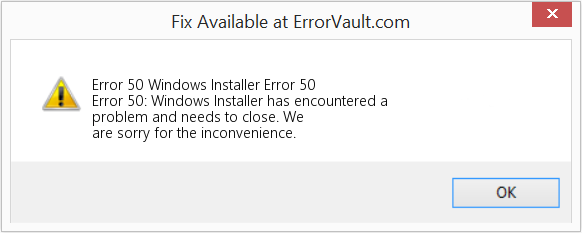|
alwer 1 / 1 / 0 Регистрация: 16.12.2020 Сообщений: 6 |
||||
|
1 |
||||
|
17.12.2020, 12:49. Показов 8256. Ответов 11 Метки c++, mpi, windows, visual studio (Все метки)
При установки mpi на windows 64 bit, запуске кода на visual studio 2010
выводит такую ошибку Скачано msmpisdk.msi и MSMpiSetup.exe. Проверено, что все установлено set MPI Помогите, не хочет устанавливаться и все. Не знаю, что и делать. Миниатюры
__________________
0 |
|
Just Do It! 3427 / 1897 / 624 Регистрация: 23.09.2014 Сообщений: 5,991 Записей в блоге: 1 |
|
|
19.12.2020, 13:34 |
2 |
|
на visual studio 2010 на VS2019 без проблем с НУЛЯ:
далее отсюда проинсталлировать dll:
1 |
|
1 / 1 / 0 Регистрация: 16.12.2020 Сообщений: 6 |
|
|
20.12.2020, 17:20 [ТС] |
3 |
|
Все сделал в студии 2019 и как вы писали, но ошибка все та же Миниатюры
0 |
|
1 / 1 / 0 Регистрация: 16.12.2020 Сообщений: 6 |
|
|
20.12.2020, 17:22 [ТС] |
4 |
|
Все сделал в студии 2019 и как вы писали, но ошибка все та же Миниатюры
0 |
|
Just Do It! 3427 / 1897 / 624 Регистрация: 23.09.2014 Сообщений: 5,991 Записей в блоге: 1 |
|
|
20.12.2020, 17:38 |
5 |
|
Все сделал в студии 2019 и как вы писали, но ошибка все та же я не упомянул, что указал там путь для файлов .lib и путь для хедеров от них надеюсь, вы указали все пути для библиотеки MPI ???
0 |
|
Just Do It! 3427 / 1897 / 624 Регистрация: 23.09.2014 Сообщений: 5,991 Записей в блоге: 1 |
|
|
20.12.2020, 17:44 |
6 |
|
вот так: можно это сделать и в файле .props,
1 |
|
1 / 1 / 0 Регистрация: 16.12.2020 Сообщений: 6 |
|
|
20.12.2020, 17:53 [ТС] |
7 |
|
Все прописал, но в чем проблема не пойму.
0 |
|
Just Do It! 3427 / 1897 / 624 Регистрация: 23.09.2014 Сообщений: 5,991 Записей в блоге: 1 |
|
|
20.12.2020, 18:06 |
8 |
|
но показывает, что 1 ошибка. конкретно какая???
0 |
|
Just Do It! 3427 / 1897 / 624 Регистрация: 23.09.2014 Сообщений: 5,991 Записей в блоге: 1 |
|
|
20.12.2020, 18:10 |
9 |
|
ошибка Для чистоты эксперимента — установите: Если вы сделали всё как я тут описал, то ошибок с высокой вероятностью быть не должно.
1 |
|
1 / 1 / 0 Регистрация: 16.12.2020 Сообщений: 6 |
|
|
20.12.2020, 18:11 [ТС] |
10 |
|
Выше уже кидала неразрешенный элемент Миниатюры
0 |
|
Just Do It! 3427 / 1897 / 624 Регистрация: 23.09.2014 Сообщений: 5,991 Записей в блоге: 1 |
|
|
20.12.2020, 18:24 |
11 |
|
alwer, ещё раз проверьте по моими скриншотам все пути: и обязательно чтобы было как на моем ТРЕТЬЕМ скриншоте! Вот как раз про такие моменты как раз и проявляются, какие у вас руки: прямые или кривые. но если чо расстраиваться не надо, вот у меня кривые руки, поэтому я всегда 7 раз проверяю,
2 |
|
1 / 1 / 0 Регистрация: 16.12.2020 Сообщений: 6 |
|
|
20.12.2020, 19:08 [ТС] |
12 |
|
Спасибо, все получилось)
1 |
|
IT_Exp Эксперт 87844 / 49110 / 22898 Регистрация: 17.06.2006 Сообщений: 92,604 |
20.12.2020, 19:08 |
|
Помогаю со студенческими работами здесь Не устанавливается Windows (Ubuntu устанавливается) MPI Qt (mpi) C++ и MPI MPI C++, MPI Искать еще темы с ответами Или воспользуйтесь поиском по форуму: 12 |
How to install MS MPI on Windows OS
MPI is a Message Passing library standard that allows programmers to develop applications that can run in parallel on multiple independent systems. By doing so, we can harness the computing power and memory of multiple systems to solve a single problem.
The time required to solve a problem can be cut down by adding more workers i.e., compute systems.
Microsoft has an implementation of MPI, called as MS MPI.
This was my first attempt to setup MPI on Windows 10 and Windows 7 workstations. I did many such setups on Linux but never tried on Windows.
I will just brief the process and the issues I have faced, this might help you as well.
1. Download MS MPI packages from the official Microsoft website.
Typically, you have to download MSMPI SDK which has set of libraries to compile and linkup MPI applications on Windows and MSMPI executables to launch and run MPI applications.
msmpisdk.msi
msmpisetup.exe
2. Install both of them. Just double click and acept license agreement. Installation is pretty simple if you are lucky. Unfortunately, I wasn’t. I got the following weird error with not much further info.
“MS-MPI Installation failed with error code 1603”
I was struggling to get more information on error so that I can debug it. You can track whatever you want in Linux by looking at installer logs, system logs, strace, gtsack etc., I had no clue how to do it on Windows.
Finally, I figured out a way to enable installer logs.
To enable Installer logging on Windows:
Open the registry by using Regedit.exe, and then create the following subkey and keys:
HKEY_LOCAL_MACHINESoftwarePoliciesMicrosoftWindowsInstaller
Reg_SZ: Logging
Value: voicewarmup
Once you enable logging, run the installer again. After you finish instllation you can find the log file in Windows TEMP directory.
To open TEMP directory type “%temp%” from Windows Run Prompt. To open Windows “Run Prompt” press keys “Windows Button + R”.
After looking at the log, I seriously didn’t have any clue. It said prematurely ended not much info. I disabled antivirus and enabled firewall and Windows defender as said in many blogs but no use.
Resolution : I did Windows update and restarted my workstaions and it worked 🙂
I will update this blog or write another article on how to compile and launch MPI applications on Windows.
MS-MPI installation failed error code 50. A version of MPI that is the same or newer is already installed about core HOT 1 CLOSED
Comments (1)
Quick answer: Unfortunately we currently don’t have a way to be certain of which MS-MPI version is already or not installed in Windows.
When this message appears, as mentioned in the error message, there are two possible reasons for it to have happened:
- Either MS-MPI 7.1 has already been installed, in which situation you don’t need to worry about it, since it’s already installed.
- Or a more recent MS-MPI version is already installed, in which situation. it can affect how blueCFD-Core works. But it should not affect anything else in your Windows installation.
The second situation is the only one of concern for blueCFD-Core, but it should work as intended. If it doesn’t please let us know!
Related Issues (20)
- Tutorial cases that fail in blueCFD-Core 2020-1
- Bugs found in OpenFOAM 8 during development of blueCFD-Core 2020-1
- Look into reconstruct-interpolate-fields issue 2
- Look into cgnsToFromFoam issue 5
- Release notes for blueCFD-Core 2021-1
- Develop blueCFD-Core 2021-1
- uninstall WARNING: Any MPI toolboxes that were installed with the help of blueCFD-Core 2020, were not uninstalled automatically.y HOT 1
- cfMesh not working with blueCFD-Core 2020 HOT 1
- unable to locate shared object files HOT 6
- Github pages now enforces remote themes. HOT 1
- Installation swak4Foam bluecfdcore 2017-2 windows10 HOT 1
- Issue with codedFixed command HOT 3
- Trojan found in blueCFD-Core-2017-2 HOT 5
- blockMesh fails with many errors, is it an installation issue or my geometry is wrong? HOT 10
- Issue with isothermal, incompressible, external CFD (simpleFoam) HOT 3
- Consider upgrading our port to using Windows’ UCRT
- Profiling has been made easier at binutils
- problem with wmakeVerifyExeDependencies
- Issues with long path names for feature edges
Recommend Projects
React
A declarative, efficient, and flexible JavaScript library for building user interfaces.
Vue.js
🖖 Vue.js is a progressive, incrementally-adoptable JavaScript framework for building UI on the web.
Typescript
TypeScript is a superset of JavaScript that compiles to clean JavaScript output.
TensorFlow
An Open Source Machine Learning Framework for Everyone
Django
The Web framework for perfectionists with deadlines.
Laravel
A PHP framework for web artisans
Bring data to life with SVG, Canvas and HTML. 📊📈🎉
Recommend Topics
javascript
JavaScript (JS) is a lightweight interpreted programming language with first-class functions.
Some thing interesting about web. New door for the world.
server
A server is a program made to process requests and deliver data to clients.
Machine learning
Machine learning is a way of modeling and interpreting data that allows a piece of software to respond intelligently.
Visualization
Some thing interesting about visualization, use data art
Some thing interesting about game, make everyone happy.
Recommend Org
We are working to build community through open source technology. NB: members must have two-factor auth.
Microsoft
Open source projects and samples from Microsoft.
Источник
Ms mpi installation failed with error code 50
This forum is closed. Thank you for your contributions.
Answered by:
Question
Not sure if anyone else has experienced this before, but it seems that no matter which version of Microsoft Machine Learning Server I attempt to install, it seems to fail when it attempts to install Microsoft MPI, and I noticed the following messages in the log:
[38D0:0498][2019-09-05T14:46:45]i319: Applied execute package: RServer.msi, result: 0x0, restart: None
[3364:073C][2019-09-05T14:46:45]i325: Registering dependency: on package provider: <4B40AD72-73CC-4A12-B412-0CD0B8EDFB1A>, package: RServer.msi
[38D0:0498][2019-09-05T14:46:45]i000: RINSTALLER: PackageId=MPI_10.0.12498.5.exe
[3364:073C][2019-09-05T14:46:45]i301: Applying execute package: MPI_10.0.12498.5.exe, action: Install, path: C:ProgramDataPackage CacheC7045FDC1B5FF60FF73D0CB07A57B1A3758A6761MPI_10.0.12498.5.exe, arguments: ‘»C:ProgramDataPackage CacheC7045FDC1B5FF60FF73D0CB07A57B1A3758A6761MPI_10.0.12498.5.exe» -unattend -force’
[3364:073C][2019-09-05T14:46:47]e000: Error 0x80070666: Process returned error: 0x666
[3364:073C][2019-09-05T14:46:47]e000: Error 0x80070666: Failed to execute EXE package.
[38D0:0498][2019-09-05T14:46:47]e000: Error 0x80070666: Failed to configure per-machine EXE package.
[38D0:0498][2019-09-05T14:46:47]i000: RINSTALLER: executePackageCompleteEventArgs.Status=’-2147023258′
[38D0:0498][2019-09-05T14:46:47]e000: RINSTALLER: apply failed, message=MPI_10.0.12498.5.exe
[38D0:0498][2019-09-05T14:46:47]i319: Applied execute package: MPI_10.0.12498.5.exe, result: 0x80070666, restart: None
[38D0:0498][2019-09-05T14:46:47]e000: Error 0x80070666: Failed to execute EXE package.
[3364:073C][2019-09-05T14:46:47]i351: Removing cached package: MPI_10.0.12498.5.exe, from path: C:ProgramDataPackage CacheC7045FDC1B5FF60FF73D0CB07A57B1A3758A6761
[3364:073C][2019-09-05T14:46:47]i326: Removed dependency: on package provider: <4B40AD72-73CC-4A12-B412-0CD0B8EDFB1A>, package RServer.msi
[38D0:0498][2019-09-05T14:46:47]i000: RINSTALLER: PackageId=RServer.msi
[3364:073C][2019-09-05T14:46:47]i301: Applying rollback package: RServer.msi, action: Uninstall, path: (null), arguments: ‘ ARPSYSTEMCOMPONENT=»1″ MSIFASTINSTALL=»7″ INSTALLFOLDER=»C:Program FilesMicrosoftML Server» RSETUP_CACHE_DIR=»C:Usersbng212AppDataLocalTemp» RSETUP_MEDIA_DIR=»C:Usersbng212AppDataLocalTemp» REMOVE=»Core,RServer,Python,Models»‘
I am trying to set up machine learning server and binding it to our SQL Server 2017 instance to upgrade the version of R and Python. Other details of my system are as follows:
- Microsoft SQL Server 2017 (RTM-CU15-GDR) (KB4505225) — 14.0.3192.2 (X64) Jun 15 2019 00:45:05 Copyright (C) 2017 Microsoft Corporation Standard Edition (64-bit) on Windows Server 2016 Standard 10.0 (Build 14393: ) (Hypervisor)
- Machine Learning Services (in-database) was added on as a feature to SQL Server
Any help on this would be greatly appreciated. I’ve even tried to install microsoft MPI 10.0 separately, but that tells me that an instance has already been installed. However, this instance cannot be found under add/remove programs in the control panel.
Источник
Ms mpi installation failed with error code 50
The previously installed version might be different in your case and you might have to delete another key in registry. So, under HKLMSOFTWAREMicrosoftWindowsCurrentVersionUninstall can you check if any of the following keys exists?
You’ll have to delete the existing ones to be able to proceed.
Let us know if this helps to resolve your issue.
I couldn’t find any of the suggested keys in this registry folder.
I’ve already deleted a key related to MPI before (but didn’t write down the key name. )
I still have the code 2 error when trying to run the MSMpiSetup.exe
Can you try installing MS-MPI while Process Monitor is running, and send us the logs?
You can install Process Monitor at https://technet.microsoft.com/en-us/sysinternals/processmonitor.aspx. When you start ProcMon, and filter the capture to «Process Name is MsMpiSetup.exe», it will log when the setup tries to access a file/reg which cannot be found, and we can figure out what the issue is. Please use the ‘force’ switch for the setup, i.e., run “msmpisetup.exe –force”.
I filtered with «Result is NAME NOT FOUND»:
If you need the rest, I could send it via Email (almost 3MB. )
Thanks for the log files. According to them, registry key for is still there, and causes the error with code 2. See the line:
«08:31:34.0465462» , «MSMpiSetup.exe» , «2968» , «RegQueryValue» , «HKLMSOFTWAREMicrosoftWindowsCurrentVersionUninstall\Version» , «NAME NOT FOUND» , «Length: 144»
The Version registry value query is only possible if HKLMSOFTWAREMicrosoftWindowsCurrentVersionUninstall key has been successfully opened (And your full log file proves a successful open operation).
Please delete HKLMSOFTWAREMicrosoftWindowsCurrentVersionUninstall manually. After that, you should be able to proceed.
Let us know if you have further issues…
There is a sporadic issue with uninstall, where it does not properly clean up the registry key and thus the v7 installation could not proceed due to the assumption that the registry key was corrupted. We have addressed this issue for future releases already. However, till then, if you encounter this issue, following batch file would help to resolve your issue. Just create a batch file with the following content, run it as administrator, and it will clean up previous registry keys for you. It will also create a back up for HKEY_LOCAL_MACHINESOFTWAREMicrosoftWindowsCurrentVersionUninstall, in case you might need it.
Источник
Setting up MS MPI (Microsoft MPI) on Windows 10 / Windows 7
April 24, 2018
How to install MS MPI on Windows OS
MPI is a Message Passing library standard that allows programmers to develop applications that can run in parallel on multiple independent systems. By doing so, we can harness the computing power and memory of multiple systems to solve a single problem.
The time required to solve a problem can be cut down by adding more workers i.e., compute systems.
Microsoft has an implementation of MPI, called as MS MPI.
This was my first attempt to setup MPI on Windows 10 and Windows 7 workstations. I did many such setups on Linux but never tried on Windows.
I will just brief the process and the issues I have faced, this might help you as well.
Typically, you have to download MSMPI SDK which has set of libraries to compile and linkup MPI applications on Windows and MSMPI executables to launch and run MPI applications.
2. Install both of them. Just double click and acept license agreement. Installation is pretty simple if you are lucky. Unfortunately, I wasn’t. I got the following weird error with not much further info.
“MS-MPI Installation failed with error code 1603”
I was struggling to get more information on error so that I can debug it. You can track whatever you want in Linux by looking at installer logs, system logs, strace, gtsack etc., I had no clue how to do it on Windows.
Finally, I figured out a way to enable installer logs.
To enable Installer logging on Windows:
Источник
Ms mpi installation failed with error code 50
This forum is closed. Thank you for your contributions.
Answered by:
Question
Not sure if anyone else has experienced this before, but it seems that no matter which version of Microsoft Machine Learning Server I attempt to install, it seems to fail when it attempts to install Microsoft MPI, and I noticed the following messages in the log:
[38D0:0498][2019-09-05T14:46:45]i319: Applied execute package: RServer.msi, result: 0x0, restart: None
[3364:073C][2019-09-05T14:46:45]i325: Registering dependency: on package provider: <4B40AD72-73CC-4A12-B412-0CD0B8EDFB1A>, package: RServer.msi
[38D0:0498][2019-09-05T14:46:45]i000: RINSTALLER: PackageId=MPI_10.0.12498.5.exe
[3364:073C][2019-09-05T14:46:45]i301: Applying execute package: MPI_10.0.12498.5.exe, action: Install, path: C:ProgramDataPackage CacheC7045FDC1B5FF60FF73D0CB07A57B1A3758A6761MPI_10.0.12498.5.exe, arguments: ‘»C:ProgramDataPackage CacheC7045FDC1B5FF60FF73D0CB07A57B1A3758A6761MPI_10.0.12498.5.exe» -unattend -force’
[3364:073C][2019-09-05T14:46:47]e000: Error 0x80070666: Process returned error: 0x666
[3364:073C][2019-09-05T14:46:47]e000: Error 0x80070666: Failed to execute EXE package.
[38D0:0498][2019-09-05T14:46:47]e000: Error 0x80070666: Failed to configure per-machine EXE package.
[38D0:0498][2019-09-05T14:46:47]i000: RINSTALLER: executePackageCompleteEventArgs.Status=’-2147023258′
[38D0:0498][2019-09-05T14:46:47]e000: RINSTALLER: apply failed, message=MPI_10.0.12498.5.exe
[38D0:0498][2019-09-05T14:46:47]i319: Applied execute package: MPI_10.0.12498.5.exe, result: 0x80070666, restart: None
[38D0:0498][2019-09-05T14:46:47]e000: Error 0x80070666: Failed to execute EXE package.
[3364:073C][2019-09-05T14:46:47]i351: Removing cached package: MPI_10.0.12498.5.exe, from path: C:ProgramDataPackage CacheC7045FDC1B5FF60FF73D0CB07A57B1A3758A6761
[3364:073C][2019-09-05T14:46:47]i326: Removed dependency: on package provider: <4B40AD72-73CC-4A12-B412-0CD0B8EDFB1A>, package RServer.msi
[38D0:0498][2019-09-05T14:46:47]i000: RINSTALLER: PackageId=RServer.msi
[3364:073C][2019-09-05T14:46:47]i301: Applying rollback package: RServer.msi, action: Uninstall, path: (null), arguments: ‘ ARPSYSTEMCOMPONENT=»1″ MSIFASTINSTALL=»7″ INSTALLFOLDER=»C:Program FilesMicrosoftML Server» RSETUP_CACHE_DIR=»C:Usersbng212AppDataLocalTemp» RSETUP_MEDIA_DIR=»C:Usersbng212AppDataLocalTemp» REMOVE=»Core,RServer,Python,Models»‘
I am trying to set up machine learning server and binding it to our SQL Server 2017 instance to upgrade the version of R and Python. Other details of my system are as follows:
- Microsoft SQL Server 2017 (RTM-CU15-GDR) (KB4505225) — 14.0.3192.2 (X64) Jun 15 2019 00:45:05 Copyright (C) 2017 Microsoft Corporation Standard Edition (64-bit) on Windows Server 2016 Standard 10.0 (Build 14393: ) (Hypervisor)
- Machine Learning Services (in-database) was added on as a feature to SQL Server
Any help on this would be greatly appreciated. I’ve even tried to install microsoft MPI 10.0 separately, but that tells me that an instance has already been installed. However, this instance cannot be found under add/remove programs in the control panel.
Источник
How to fix the Runtime Code 50 Windows Installer Error 50
This article features error number Code 50, commonly known as Windows Installer Error 50 described as Error 50: Windows Installer has encountered a problem and needs to close. We are sorry for the inconvenience.
About Runtime Code 50
Runtime Code 50 happens when Windows Installer fails or crashes whilst it’s running, hence its name. It doesn’t necessarily mean that the code was corrupt in some way, but just that it did not work during its run-time. This kind of error will appear as an annoying notification on your screen unless handled and corrected. Here are symptoms, causes and ways to troubleshoot the problem.
Definitions (Beta)
Here we list some definitions for the words contained in your error, in an attempt to help you understand your problem. This is a work in progress, so sometimes we might define the word incorrectly, so feel free to skip this section!
- Installer — GENERAL INSTALLER SUPPORT IS OFF-TOPIC
- Windows — GENERAL WINDOWS SUPPORT IS OFF-TOPIC
- Windows installer — Microsoft Windows Installer is an installation and configuration service provided with Windows
Symptoms of Code 50 — Windows Installer Error 50
Runtime errors happen without warning. The error message can come up the screen anytime Windows Installer is run. In fact, the error message or some other dialogue box can come up again and again if not addressed early on.
There may be instances of files deletion or new files appearing. Though this symptom is largely due to virus infection, it can be attributed as a symptom for runtime error, as virus infection is one of the causes for runtime error. User may also experience a sudden drop in internet connection speed, yet again, this is not always the case.
(For illustrative purposes only)
Causes of Windows Installer Error 50 — Code 50
During software design, programmers code anticipating the occurrence of errors. However, there are no perfect designs, as errors can be expected even with the best program design. Glitches can happen during runtime if a certain error is not experienced and addressed during design and testing.
Runtime errors are generally caused by incompatible programs running at the same time. It may also occur because of memory problem, a bad graphics driver or virus infection. Whatever the case may be, the problem must be resolved immediately to avoid further problems. Here are ways to remedy the error.
Repair Methods
Runtime errors may be annoying and persistent, but it is not totally hopeless, repairs are available. Here are ways to do it.
If a repair method works for you, please click the upvote button to the left of the answer, this will let other users know which repair method is currently working the best.
Please note: Neither ErrorVault.com nor it’s writers claim responsibility for the results of the actions taken from employing any of the repair methods listed on this page — you complete these steps at your own risk.
Method 2 — Update / Reinstall Conflicting Programs
Using Control Panel
- For Windows 7, click the Start Button, then click Control panel, then Uninstall a program
- For Windows 8, click the Start Button, then scroll down and click More Settings, then click Control panel > Uninstall a program.
- For Windows 10, just type Control Panel on the search box and click the result, then click Uninstall a program
- Once inside Programs and Features, click the problem program and click Update or Uninstall.
- If you chose to update, then you will just need to follow the prompt to complete the process, however if you chose to Uninstall, you will follow the prompt to uninstall and then re-download or use the application’s installation disk to reinstall the program.
Using Other Methods
- For Windows 7, you may find the list of all installed programs when you click Start and scroll your mouse over the list that appear on the tab. You may see on that list utility for uninstalling the program. You may go ahead and uninstall using utilities available in this tab.
- For Windows 10, you may click Start, then Settings, then choose Apps.
- Scroll down to see the list of Apps and features installed in your computer.
- Click the Program which is causing the runtime error, then you may choose to uninstall or click Advanced options to reset the application.
Method 1 — Close Conflicting Programs
When you get a runtime error, keep in mind that it is happening due to programs that are conflicting with each other. The first thing you can do to resolve the problem is to stop these conflicting programs.
- Open Task Manager by clicking Ctrl-Alt-Del at the same time. This will let you see the list of programs currently running.
- Go to the Processes tab and stop the programs one by one by highlighting each program and clicking the End Process buttom.
- You will need to observe if the error message will reoccur each time you stop a process.
- Once you get to identify which program is causing the error, you may go ahead with the next troubleshooting step, reinstalling the application.
Method 3 — Update your Virus protection program or download and install the latest Windows Update
Virus infection causing runtime error on your computer must immediately be prevented, quarantined or deleted. Make sure you update your virus program and run a thorough scan of the computer or, run Windows update so you can get the latest virus definition and fix.
Method 4 — Re-install Runtime Libraries
You might be getting the error because of an update, like the MS Visual C++ package which might not be installed properly or completely. What you can do then is to uninstall the current package and install a fresh copy.
- Uninstall the package by going to Programs and Features, find and highlight the Microsoft Visual C++ Redistributable Package.
- Click Uninstall on top of the list, and when it is done, reboot your computer.
- Download the latest redistributable package from Microsoft then install it.
Method 5 — Run Disk Cleanup
You might also be experiencing runtime error because of a very low free space on your computer.
- You should consider backing up your files and freeing up space on your hard drive
- You can also clear your cache and reboot your computer
- You can also run Disk Cleanup, open your explorer window and right click your main directory (this is usually C: )
- Click Properties and then click Disk Cleanup
Method 6 — Reinstall Your Graphics Driver
If the error is related to a bad graphics driver, then you may do the following:
- Open your Device Manager, locate the graphics driver
- Right click the video card driver then click uninstall, then restart your computer
Method 7 — IE related Runtime Error
If the error you are getting is related to the Internet Explorer, you may do the following:
- Reset your browser.
- For Windows 7, you may click Start, go to Control Panel, then click Internet Options on the left side. Then you can click Advanced tab then click the Reset button.
- For Windows 8 and 10, you may click search and type Internet Options, then go to Advanced tab and click Reset.
- Disable script debugging and error notifications.
- On the same Internet Options window, you may go to Advanced tab and look for Disable script debugging
- Put a check mark on the radio button
- At the same time, uncheck the «Display a Notification about every Script Error» item and then click Apply and OK, then reboot your computer.
If these quick fixes do not work, you can always backup files and run repair reinstall on your computer. However, you can do that later when the solutions listed here did not do the job.
Other languages:
Wie beheben Fehler 50 (Windows Installer-Fehler 50) — Fehler 50: Windows Installer hat ein Problem festgestellt und muss geschlossen werden. Wir entschuldigen uns für die Unannehmlichkeiten.
Come fissare Errore 50 (Errore di installazione di Windows 50) — Errore 50: Windows Installer ha riscontrato un problema e deve essere chiuso. Ci scusiamo per l’inconveniente.
Hoe maak je Fout 50 (Windows Installer-fout 50) — Fout 50: Windows Installer heeft een probleem ondervonden en moet worden afgesloten. Excuses voor het ongemak.
Comment réparer Erreur 50 (Erreur 50 du programme d’installation de Windows) — Erreur 50 : Windows Installer a rencontré un problème et doit se fermer. Nous sommes désolés du dérangement.
어떻게 고치는 지 오류 50 (Windows 설치 프로그램 오류 50) — 오류 50: Windows Installer에 문제가 발생해 닫아야 합니다. 불편을 드려 죄송합니다.
Como corrigir o Erro 50 (Erro 50 do Windows Installer) — Erro 50: O Windows Installer encontrou um problema e precisa fechar. Lamentamos o inconveniente.
Hur man åtgärdar Fel 50 (Windows Installer Error 50) — Fel 50: Windows Installer har stött på ett problem och måste avslutas. Vi är ledsna för besväret.
Как исправить Ошибка 50 (Ошибка установщика Windows 50) — Ошибка 50: Возникла ошибка в приложении Windows Installer. Приложение будет закрыто. Приносим свои извинения за неудобства.
Jak naprawić Błąd 50 (Błąd instalatora Windows 50) — Błąd 50: Instalator Windows napotkał problem i musi zostać zamknięty. Przepraszamy za niedogodności.
Cómo arreglar Error 50 (Error 50 del instalador de Windows) — Error 50: Windows Installer ha detectado un problema y debe cerrarse. Lamentamos las molestias.
About The Author: Phil Hart has been a Microsoft Community Contributor since 2010. With a current point score over 100,000, they’ve contributed more than 3000 answers in the Microsoft Support forums and have created almost 200 new help articles in the Technet Wiki.
Follow Us:
Last Updated:
31/12/21 10:49 : A Android user voted that repair method 2 worked for them.
This repair tool can fix common computer problems such as blue screens, crashes and freezes, missing DLL files, as well as repair malware/virus damage and more by replacing damaged and missing system files.
STEP 1:
Click Here to Download and install the Windows repair tool.
STEP 2:
Click on Start Scan and let it analyze your device.
STEP 3:
Click on Repair All to fix all of the issues it detected.
DOWNLOAD NOW
Compatibility
Requirements
1 Ghz CPU, 512 MB RAM, 40 GB HDD
This download offers unlimited scans of your Windows PC for free. Full system repairs start at $19.95.
Article ID: ACX012872EN
Applies To: Windows 10, Windows 8.1, Windows 7, Windows Vista, Windows XP, Windows 2000
Speed Up Tip #91
Changing Privacy Settings in Windows 10:
Windows 10 comes packed with tracking features that connect back to Microsoft servers. You don’t want Microsoft to be spying on you and exhausting your resources in the process. Turn off this feature by changing your privacy settings.
Click Here for another way to speed up your Windows PC
- Remove From My Forums
-
Question
-
Not sure if anyone else has experienced this before, but it seems that no matter which version of Microsoft Machine Learning Server I attempt to install, it seems to fail when it attempts to install Microsoft MPI, and I noticed the following messages in
the log:[38D0:0498][2019-09-05T14:46:45]i319: Applied execute package: RServer.msi, result: 0x0, restart: None
[3364:073C][2019-09-05T14:46:45]i325: Registering dependency: {efdbcc7a-24e7-4b05-a849-1568a9737a42} on package provider: {4B40AD72-73CC-4A12-B412-0CD0B8EDFB1A}, package: RServer.msi
[38D0:0498][2019-09-05T14:46:45]i000: RINSTALLER: PackageId=MPI_10.0.12498.5.exe
[3364:073C][2019-09-05T14:46:45]i301: Applying execute package: MPI_10.0.12498.5.exe, action: Install, path: C:ProgramDataPackage CacheC7045FDC1B5FF60FF73D0CB07A57B1A3758A6761MPI_10.0.12498.5.exe, arguments: ‘»C:ProgramDataPackage CacheC7045FDC1B5FF60FF73D0CB07A57B1A3758A6761MPI_10.0.12498.5.exe»
-unattend -force’
[3364:073C][2019-09-05T14:46:47]e000: Error 0x80070666: Process returned error: 0x666
[3364:073C][2019-09-05T14:46:47]e000: Error 0x80070666: Failed to execute EXE package.
[38D0:0498][2019-09-05T14:46:47]e000: Error 0x80070666: Failed to configure per-machine EXE package.
[38D0:0498][2019-09-05T14:46:47]i000: RINSTALLER: executePackageCompleteEventArgs.Status=’-2147023258′
[38D0:0498][2019-09-05T14:46:47]e000: RINSTALLER: apply failed, message=MPI_10.0.12498.5.exe
[38D0:0498][2019-09-05T14:46:47]i319: Applied execute package: MPI_10.0.12498.5.exe, result: 0x80070666, restart: None
[38D0:0498][2019-09-05T14:46:47]e000: Error 0x80070666: Failed to execute EXE package.
[3364:073C][2019-09-05T14:46:47]i351: Removing cached package: MPI_10.0.12498.5.exe, from path: C:ProgramDataPackage CacheC7045FDC1B5FF60FF73D0CB07A57B1A3758A6761
[3364:073C][2019-09-05T14:46:47]i326: Removed dependency: {efdbcc7a-24e7-4b05-a849-1568a9737a42} on package provider: {4B40AD72-73CC-4A12-B412-0CD0B8EDFB1A}, package RServer.msi
[38D0:0498][2019-09-05T14:46:47]i000: RINSTALLER: PackageId=RServer.msi
[3364:073C][2019-09-05T14:46:47]i301: Applying rollback package: RServer.msi, action: Uninstall, path: (null), arguments: ‘ ARPSYSTEMCOMPONENT=»1″ MSIFASTINSTALL=»7″ INSTALLFOLDER=»C:Program FilesMicrosoftML Server» RSETUP_CACHE_DIR=»C:Usersbng212AppDataLocalTemp»
RSETUP_MEDIA_DIR=»C:Usersbng212AppDataLocalTemp» REMOVE=»Core,RServer,Python,Models»‘I am trying to set up machine learning server and binding it to our SQL Server 2017 instance to upgrade the version of R and Python. Other details of my system are as follows:
- Microsoft SQL Server 2017 (RTM-CU15-GDR) (KB4505225) — 14.0.3192.2 (X64) Jun 15 2019 00:45:05 Copyright (C) 2017 Microsoft Corporation Standard Edition (64-bit) on Windows Server 2016 Standard 10.0 <X64> (Build 14393:
) (Hypervisor) - Machine Learning Services (in-database) was added on as a feature to SQL Server
Any help on this would be greatly appreciated. I’ve even tried to install microsoft MPI 10.0 separately, but that tells me that an instance has already been installed. However, this instance cannot be found under add/remove programs in the control panel.
- Microsoft SQL Server 2017 (RTM-CU15-GDR) (KB4505225) — 14.0.3192.2 (X64) Jun 15 2019 00:45:05 Copyright (C) 2017 Microsoft Corporation Standard Edition (64-bit) on Windows Server 2016 Standard 10.0 <X64> (Build 14393:
Answers
-
This is a late reply, but Windows Installer error code 0x666 indicates that another version of Microsoft MPI is already installed on your system. You need to remove the older version via ‘Add/Remove Programs’ in the Windows Control Panel and then try running
the installer again…Let us know if you remain stuck…
-
Marked as answer by
Tuesday, January 14, 2020 7:05 AM
-
Marked as answer by
-
I’ve just discovered the cause of the problem. It seems that there was an earlier silent installation of Microsoft MPI that came with some other application’s installation. I suspect this might have been included as part of an R distribution.
To resolve the problem, I had found the folder of the errant copy of MPI, and used the uninstaller in the folder (should be located in either Program Files or Program Files (x86)) to uninstall it. After that, the MLS installer worked without a hitch.
-
Marked as answer by
Ng.Nicholas
Tuesday, January 14, 2020 7:07 AM
-
Marked as answer by