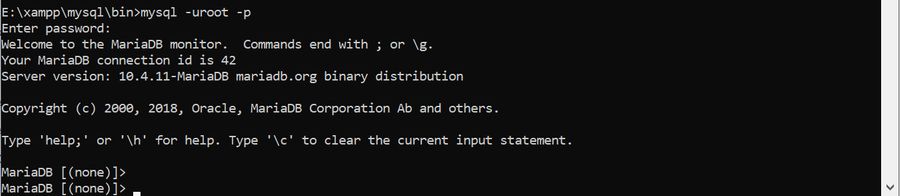grep 'temporary password' /var/log/mysqld.log
Sort date (newest date)
You may see something like this;
[root@SERVER ~]# grep 'temporary password' /var/log/mysqld.log
2016-01-16T18:07:29.688164Z 1 [Note] A temporary password is generated for root@localhost: O,k5.marHfFu
2016-01-22T13:14:17.974391Z 1 [Note] A temporary password is generated for root@localhost: b5nvIu!jh6ql
2016-01-22T15:35:48.496812Z 1 [Note] A temporary password is generated for root@localhost: (B*=T!uWJ7ws
2016-01-22T15:52:21.088610Z 1 [Note] A temporary password is generated for root@localhost: %tJXK7sytMJV
2016-01-22T16:24:41.384205Z 1 [Note] A temporary password is generated for root@localhost: lslQDvgwr3/S
2016-01-22T22:11:24.772275Z 1 [Note] A temporary password is generated for root@localhost: S4u+J,Rce_0t
[root@SERVER ~]# mysql_secure_installation
Securing the MySQL server deployment.
Enter password for user root:
The existing password for the user account root has expired. Please set a new password.
New password:
Re-enter new password:
If you see it says
... Failed! Error: Your password does not satisfy the current policy requirements
That means your password needs to have a character such as ! . # - etc...
mix characters well, upper case, lower case, ! . , # etc...
New password:
Re-enter new password:
The 'validate_password' plugin is installed on the server.
The subsequent steps will run with the existing configuration
of the plugin.
Using existing password for root.
Estimated strength of the password: 100
Change the password for root ? ((Press y|Y for Yes, any other key for No) : Y
New password:
Re-enter new password:
Estimated strength of the password: 100
Do you wish to continue with the password provided?(Press y|Y for Yes, any other key for No) : Y
By default, a MySQL installation has an anonymous user,
allowing anyone to log into MySQL without having to have
a user account created for them. This is intended only for
testing, and to make the installation go a bit smoother.
You should remove them before moving into a production
environment.
Remove anonymous users? (Press y|Y for Yes, any other key for No) : Y
Success.
Normally, root should only be allowed to connect from
'localhost'. This ensures that someone cannot guess at
the root password from the network.
Disallow root login remotely? (Press y|Y for Yes, any other key for No) : Y
Success.
By default, MySQL comes with a database named 'test' that
anyone can access. This is also intended only for testing,
and should be removed before moving into a production
environment.
Remove test database and access to it? (Press y|Y for Yes, any other key for No) : Y
- Dropping test database...
Success.
- Removing privileges on test database...
Success.
Reloading the privilege tables will ensure that all changes
made so far will take effect immediately.
Reload privilege tables now? (Press y|Y for Yes, any other key for No) : Y
Success.
All done!
[root@SERVER ~]# mysql -u root -p
Enter password:
Welcome to the MySQL monitor. Commands end with ; or g.
Your MySQL connection id is 11
Server version: 5.7.10 MySQL Community Server (GPL)
Watch the last 10 minutes of this video, it teaches you how you do it.
MySQL users often face an issue called Error 1045 (28000) access denied for user ‘root’@’localhost’ (using password: yes). This usually occurs when you enter an incorrect password or password for your database. Fixing these credentials can resolve this error in no time.
In this article, we will look at the ways to resolve this error.
How to fix “Error 1045 (28000) access denied for user ‘root’@’localhost’ (using password: yes)”?
The error looks something like this —
mysql -uroot -proot
ERROR 1045 (28000): Access denied for user 'root'@'localhost' (using password: YES)
It arises when you perform a fresh installation of MySQL and try to login with a password. The default password of MySQL is blank () (i.e. empty string).
So, you can login to the MySQL server using the same password.
Example
>mysql -uroot -pEnter password:
Welcome to the MariaDB monitor. Commands end with ; or g.
Your MariaDB connection id is 9
Server version: 10.4.11-MariaDB mariadb.org binary distribution
Copyright (c) 2000, 2018, Oracle, MariaDB Corporation Ab and others.
Type ‘help;’ or ‘h’ for help. Type ‘c’ to clear the current input statement.
MariaDB [(none)]>The best practice is to change the password after the new installation.
Set root user password
You must set the root user password after performing the new installation. Here is the code to set it –
Login as user root with blank password
>mysql -u root
mysql> ALTER USER 'root'@'localhost' IDENTIFIED BY 'abc';Now the new password for root user is abc.
How to fix the Error 1045 (28000)?
Let us look at the ways to fix this problem –
-
Enter the correct credentials
The primary method to fix this error is to enter the correct username and password using the following command –
mysql –u username –p -
Ensure the user is correct
Sometimes, the user you might be trying to access does not exist on the MySQL server. You can check if the user exists using the following code-
MariaDB [(none)]> select user from mysql.user where user like '%root%';
+------+
| User |
+------+
| root |
| root |
| root |
+------+
3 rows in set (0.001 sec) If the user does not exist, create it with the desired username.
-
Enter the correct host name
You might be trying to access the server from a host that is different from the defined host name. You will encounter Error 1045 in this case. You can use this code to view details of the user –
To fix this, you can update the host name for the user using the code below –
mysql> mysql -u root -pabc -h <IP> -P 3306You might encounter the error in due to the following scenarios –
Entered wrong password
>mysql -uroot -pssssss
ERROR 1045 (28000): Access denied for user 'root'@'localhost' (using password: YES)
Host doesn’t not have permission to connect databaseThis is a very common error that occurs while connecting to a remote database. While connecting to such a database we need to give access to the HOST IP ADDRESS to connect to it.
This is the IP Address of the source system which connects to the database server.
If access is not given, then run the given command –
CREATE USER ‘dbuser1’@'< Host IP >’ IDENTIFIED VIA mysql_native_password USING ‘***’;GRANT ALL PRIVILEGES ON *.* TO ‘dbuser1’@'< Host IP >’ REQUIRE NONE WITH GRANT OPTION MAX_QUERIES_PER_HOUR 0 MAX_CONNECTIONS_PER_HOUR 0 MAX_UPDATES_PER_HOUR 0 MAX_USER_CONNECTIONS 0;
Conclusion
Apart from all this, make sure the host contains the correct IP address and host name, to avoid the Error 1045 (28000) access denied for user ‘root’@’localhost’ (using password: yes).
Дата: 25.11.2013
Автор: Василий Лукьянчиков , vl (at) sqlinfo (dot) ru
Статистика форума SQLinfo показывает, что одной из наиболее популярных проблем является ошибка mysql №1045 (ошибка доступа).
Текст ошибки содержит имя пользователя, которому отказано в доступе, компьютер, с которого производилось подключение, а также ключевое слово YES или NO, которые показывают использовался ли при этом пароль или была попытка выполнить подключение с пустым паролем.
Типичные примеры:
ERROR 1045 (28000): Access denied for user ‘root’@‘localhost’ (using password: YES) — сервер MySQL
— сообщает, что была неудачная попытка подключения с локальной машины пользователя с именем root и
— не пустым паролем.
ERROR 1045 (28000): Access denied for user ‘root’@‘localhost’ (using password: NO) — отказано в
— доступе с локальной машины пользователю с именем root при попытке подключения с пустым паролем.
ERROR 1045 (28000): Access denied for user ‘ODBC’@‘localhost’ (using password: NO) — отказано в
— доступе с локальной машины пользователю с именем ODBC при попытке подключения с пустым паролем.
Причина возникновения ошибки 1045
Как ни банально, но единственная причина это неправильная комбинация пользователя и пароля. Обратите внимание, речь идет о комбинации пользователь и пароль, а не имя пользователя и пароль. Это очень важный момент, так как в MySQL пользователь характеризуется двумя параметрами: именем и хостом, с которого он может обращаться. Синтаксически записывается как ‘имя пользователя’@’имя хоста’.
Таким образом, причина возникновения MySQL error 1045 — неправильная комбинация трех параметров: имени пользователя, хоста и пароля.
В качестве имени хоста могут выступать ip адреса, доменные имена, ключевые слова (например, localhost для обозначения локальной машины) и групповые символы (например, % для обозначения любого компьютера кроме локального). Подробный синтаксис смотрите в документации
Замечание: Важно понимать, что в базе не существует просто пользователя с заданным именем (например, root), а существует или пользователь с именем root, имеющий право подключаться с заданного хоста (например, root@localhost) или даже несколько разных пользователей с именем root (root@127.0.0.1, root@webew.ru, root@’мой домашний ip’ и т.д.) каждый со своим паролем и правами.
Примеры.
1) Если вы не указали в явном виде имя хоста
GRANT ALL ON publications.* TO ‘ODBC’ IDENTIFIED BY ‘newpass’;
то у вас будет создан пользователь ‘ODBC’@’%’ и при попытке подключения с локальной машины вы получите ошибку:
ERROR 1045 (28000): Access denied for user ‘ODBC’@‘localhost’ (using password: YES)
так как пользователя ‘ODBC’@’localhost’ у вас не существует.
2) Другой первопричиной ошибки mysql 1045 может быть неправильное использование кавычек.
CREATE USER ‘new_user@localhost’ IDENTIFIED BY ‘mypass’; — будет создан пользователь ‘new_user@localhost’@’%’
Правильно имя пользователя и хоста нужно заключать в кавычки отдельно, т.е. ‘имя пользователя’@’имя хоста’
3) Неочевидный вариант. IP адрес 127.0.0.1 в имени хоста соответствует ключевому слову localhost. С одной стороны, root@localhost и ‘root’@’127.0.0.1’ это синонимы, с другой, можно создать двух пользователей с разными паролями. И при подключении будет выбран тот, который распологается в таблице привелегий (mysql.user) раньше.
4) Аккаунт с пустым именем пользователя трактуется сервером MySQL как анонимный, т.е. позволяет подключаться пользователю с произвольным именем или без указания имени.
Например, вы создали пользователя »@localhost с пустым паролем, чтобы каждый мог подключиться к базе. Однако, если при подключении вы укажите пароль отличный от пустого, то получите ошибку 1045. Как говорилось ранее, нужно совпадение трех параметров: имени пользователя, хоста и пароля, а пароль в данном случае не совпадает с тем, что в базе.
Что делать?
Во-первых, нужно убедиться, что вы используете правильные имя пользователя и пароль. Для этого нужно подключиться к MySQL с правами администратора (если ошибка 1045 не дает такой возможности, то нужно перезапустить сервер MySQL в режиме —skip-grant-tables), посмотреть содержимое таблицы user служебной базы mysql, в которой хранится информация о пользователях, и при необходимости отредактировать её.
Пример.
SELECT user,host,password FROM mysql.user;
+—————+——————+——————————————-+
| user | host | password |
+—————+——————+——————————————-+
| root | house-f26710394 | *81F5E21E35407D884A6CD4A731AEBFB6AF209E1B |
| aa | localhost | *196BDEDE2AE4F84CA44C47D54D78478C7E2BD7B7 |
| test | localhost | |
| new_user | % | |
| | % | *D7D6F58029EDE62070BA204436DE23AC54D8BD8A |
| new@localhost | % | *ADD102DFD6933E93BCAD95E311360EC45494AA6E |
| root | localhost | *81F5E21E35407D884A6CD4A731AEBFB6AF209E1B |
+—————+——————+——————————————-+
Если изначально была ошибка:
-
ERROR 1045 (28000): Access denied for user ‘root’@‘localhost’ (using password: YES)
значит вы указывали при подключении неверный пароль, так как пользователь root@localhost существует. Сам пароль храниться в зашифрованном виде и его нельзя узнать, можно лишь задать новый
SET PASSWORD FOR root@localhost=PASSWORD(‘новый пароль’);
-
ERROR 1045 (28000): Access denied for user ‘ODBC’@‘localhost’ (using password: YES)
в данном случае в таблице привилегий отсутствует пользователь ‘ODBC’@’localhost’. Его нужно создать, используя команды GRANT, CREATE USER и SET PASSWORD.
Экзотический пример. Устанавливаете новый пароль для root@localhost в режиме —skip-grant-tables, однако после перезагрузки сервера по прежнему возникает ошибка при подключении через консольный клиент:
ERROR 1045 (28000): Access denied for user ‘root’@‘localhost’ (using password: YES)
Оказалось, что было установлено два сервера MySQL, настроенных на один порт.
phpmyadmin
При открытии в браузере phpmyadmin получаете сообщение:
Error
MySQL said:
#1045 — Access denied for user ‘root’@’localhost’ (using password: NO)
Connection for controluser as defined in your configuration failed.
phpMyAdmin tried to connect to the MySQL server, and the server rejected the connection. You should check the host, username and password in your configuration and make sure that they correspond to the information given by the administrator of the MySQL server.
Ни логина, ни пароля вы не вводили, да и пхпадмин их нигде требовал, сразу выдавая сообщение об ошибке. Причина в том, что данные для авторизации берутся из конфигурационного файла config.inc.php Необходимо заменить в нем строчки
$cfg[‘Servers’][$i][‘user’] = ‘root’; // MySQL user
$cfg[‘Servers’][$i][‘password’] = »; // MySQL password (only needed
на
$cfg[‘Servers’][$i][‘user’] = ‘ЛОГИН’;
$cfg[‘Servers’][$i][‘password’] = ‘ПАРОЛЬ’
Установка новой версии
Устанавливаете новую версию MySQL, но в конце при завершении конфигурации выпадает ошибка:
ERROR Nr. 1045
Access denied for user ‘root’@‘localhost’ (using password: NO)
Это происходит потому, что ранее у вас стоял MySQL, который вы удалили без сноса самих баз. Если вы не помните старый пароль и вам нужны эти данные, то выполните установку новой версии без смены пароля, а потом смените пароль вручную через режим —skip-grant-tables.
P.S. Статья написана по материалам форума SQLinfo, т.е. в ней описаны не все потенциально возможные случаи возникновения ошибки mysql №1045, а только те, что обсуждались на форуме. Если ваш случай не рассмотрен в статье, то задавайте вопрос на форуме SQLinfo
Вам ответят, а статья будет расширена.
Дата публикации: 25.11.2013
© Все права на данную статью принадлежат порталу SQLInfo.ru. Перепечатка в интернет-изданиях разрешается только с указанием автора и прямой ссылки на оригинальную статью. Перепечатка в бумажных изданиях допускается только с разрешения редакции.
This “access denied” error is one of the most common errors you’ll get when working with MySQL.
Learn how to fix it, and see a range of solutions if the suggested fix does not work, in this article.
When you try to connect to a MySQL database on your own computer (called “localhost”), you may get this error:
Access denied for user 'root'@'localhost' (using password: YES)
You might get an error code in front of it:
ERROR 1045 (28000): Access denied for user 'root'@'localhost' (using password: YES)
You might also get the error with “using password no”:
Access denied for user 'root'@'localhost' (using password: NO)
You’ll see this if you log into MySQL using the command line:
mysql -u root -p
You might also see this if you log in to MySQL using an IDE such as MySQL Workbench. Or even if you use phpMyAdmin.
What does this mean? How can you fix it?
There are a few solutions to this, which I’ve detailed below. Try one, and if it doesn’t work, try another one.
Also a tip for logging in: don’t enter your password in the command line itself, because this will be stored in your command history. Use the -p option, as mentioned above, and then you’ll be prompted to enter the password.
Solution 1: Sudo then Change Password
If you get the “access denied” error, one way to solve it is by using sudo to log in to mysql and change the root password.
Step 1: Open the command line on your system.
Step 2: Open mysql using the sudo command:
sudo mysql
Step 3: Enter the password for this account.
Step 4: Change the auth_plugin to mysql_native_password, and the password for the root account, in a single command:
ALTER USER 'root'@'localhost'
IDENTIFIED WITH mysql_native_password BY 'your_new_password';Substitute the word your_new_password with a new secure password that you want to use for the root account.
The mysql_native_password method is a traditional method of authentication and will allow you to login.
Step 5: Flush the privileges, which tells the server to refresh the grant tables and apply your changes, with this command:
FLUSH PRIVILEGES;Step 6: You can confirm that the new authentication method, or plugin, is used by selecting from the mysql.user table.
SELECT user, plugin
FROM mysql.userResults:
| user | plugin |
| root | mysql_native_password |
Step 7: Exit the console by pressing CTRL + D or typing exit.
exit;
Step 8: Log in to mysql using the root account and the new password you set, which should work:
mysql -u root -p
You should now be logged in to the root account in mysql.
Solution 2: Edit My.cnf File
If the above solution did not work, you may need to edit the mysql.cnf file to allow for changes to the root account.
Step 1: Open the my.cnf file. This may be stored in:
/etc/my.cnf /etc/mysql/my.cnf
If you’re not sure where it is, search your MySQL installation folder (e.g. on Windows or Mac) for the file.
If you don’t have a my.cnf file (MacOS does not include one by default). You can create one in the /etc folder if you like.
Step 2: Add the word skip-grant-tables under the word [mysqld]. Your file may look like this:
[mysqld] skip-grant-tables
Step 3: Restart the MySQL server.
Step 4: Login to the root account:
mysql -u root -p
Step 5: Flush the privileges, which tells the server to refresh the grant tables and apply your changes, with this command:
FLUSH PRIVILEGES;Step 6: Set a new password for the account:
ALTER USER 'root'@'localhost' IDENTIFIED BY 'your_new_password';Substitute the word your_new_password with a new secure password that you want to use for the root account.
Step 7: Open the my.cnf file you opened in step 1, and remove the line about skip-grant-tables, and save the file.
Step 8: Restart the MySQL server again.
Step 9: Log in to the root account again:
mysql -u root -p
You should now be able to log in successfully with your new password and not get an error.
Conclusion
Either of these two solutions should hopefully solve the problem for you, and you should no longer get the error “Access denied for user ‘root’@’localhost’”.
If you have any questions, feel free to use the comments section below.