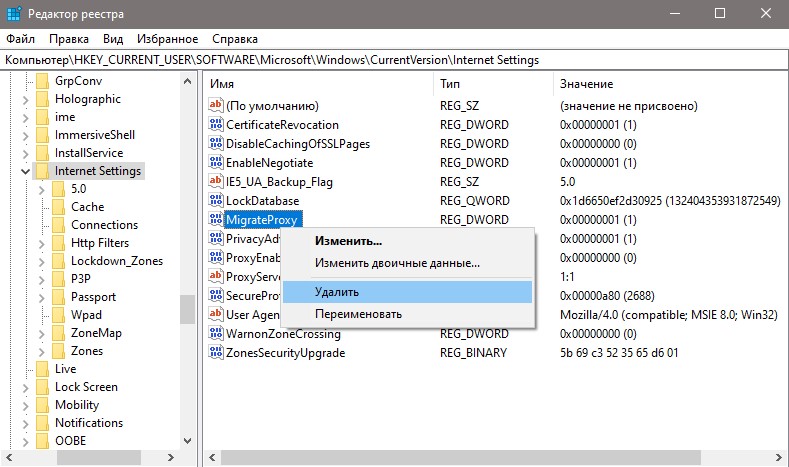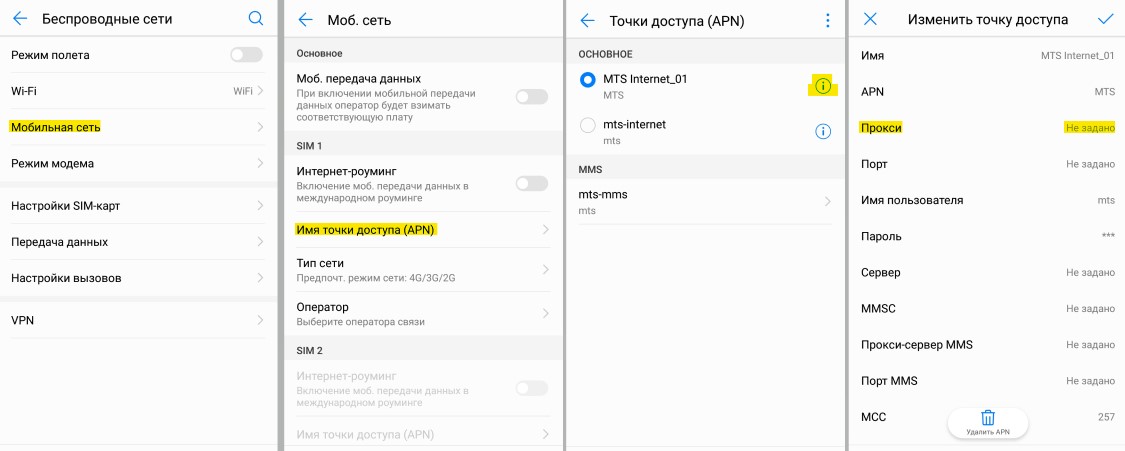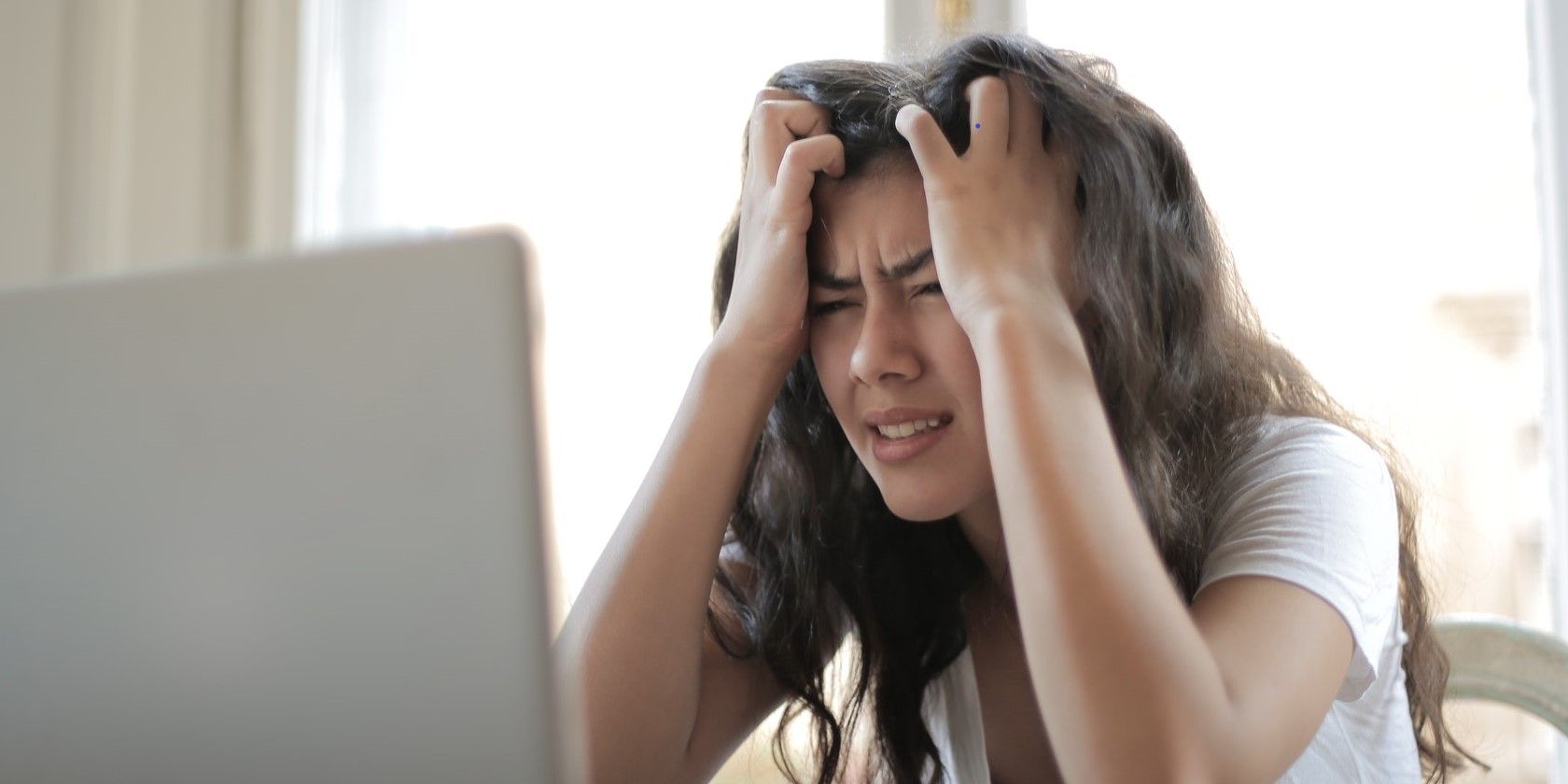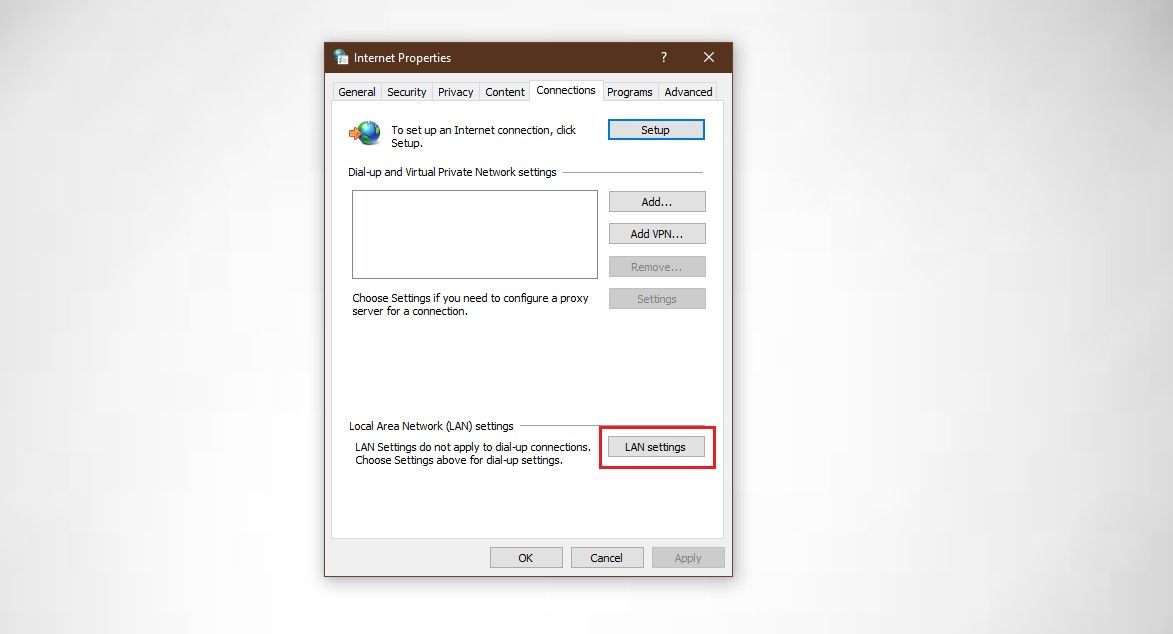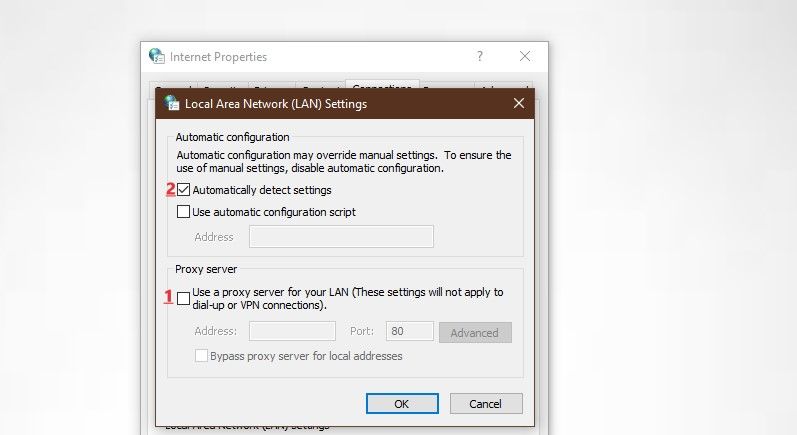В этой простой инструкции подробно о том, как исправить ошибку ERR_PROXY_CONNECTION_FAILED в Google Chrome или других браузерах на его основе, а также видео, где все описываемые шаги показаны наглядно. Схожая ошибка: ERR_TUNNEL_CONNECTION_FAILED.
Исправление ошибки ERR_PROXY_CONNECTION_FAILED
Как, вероятно, ясно из текста ошибки «proxy connection failed» (не удалось подключиться к прокси-серверу), проблема возникает из-за чего-то, связанного с прокси-сервером. И наиболее эффективное решение — отключить использование прокси-сервера для подключений, за исключением тех случаев, где это требуется провайдером или в корпоративной сети (о последнем варианте также поговорим).
- В Google Chrome (или другом браузере на базе Chromium) откройте меню и зайдите в Настройки. Используйте кнопку поиска для того, чтобы найти «прокси», либо откройте внизу страницы настроек пункт «Дополнительные настройки», а затем в разделе «Система» нажмите «Настройки прокси-сервера».
- В результате браузер Chrome перенаправит вас на утилиту настройки прокси-сервера вашей ОС. Далее — пример для Windows 10, 8.1 и Windows 7.
- В открывшемся окне нажмите по кнопке «Настройка сети».
- В следующем окне снимите отметку «Использовать прокси-сервер для локальных подключений» и, если установлен такой пункт — «Автоматическое определение параметров».
- Примените все сделанные настройки и попробуйте обновить страницу в браузере.
Также существуют другие способы отключить прокси-сервер в Windows, которые могут оказаться полезными.
Обычно, описываемых шагов оказывается достаточно для исправления ERR_PROXY_CONNECTION_FAILED и после отключения прокси страницы в браузере открываются, как и раньше, однако если этого не произошло, попробуйте:
- Временно отключить сторонние антивирусы и сетевые утилиты (файрволлы и прочее).
- При использовании VPN с помощью стороннего ПО, попробуйте отключить его.
- Проверить, наблюдается ли проблема в других браузерах. Если нет — попробовать отключить расширения в проблемном браузере, а также проверить ярлык браузера.
- В крайнем случае и при условии, что вы умеете настраивать Интернет, можно также попробовать выполнить сброс сетевых настроек Windows 10 (если у вас эта версия ОС).
В тех случаях, когда наличие прокси-сервера необходимо в параметрах подключения (например, в корпоративной сети) и вы уверены в правильности всех данных, причиной проблемы может быть временное его отключение из-за проблем или задач обслуживания: вы можете либо дождаться, когда проблема будет решена не с вашей стороны, либо уточнить информацию у ответственного лица.
Видео инструкция
Если предложенные варианты не помогли, опишите вашу ситуацию более подробно в комментариях, возможно, удастся найти решение.
ERR PROXY CONNECTION FAILED — Как исправить?
ERR_PROXY_CONNECTION_FAILED — ошибка, которая появляется в браузере и означает, что имеются проблемы с настройками прокси. Прокси обычно используют, чтобы скрыть свой IP адрес, обеспечив этим конфиденциальность. Он подключается не напрямую к интернету, а через сервер или несколько серверов, а потом уже будет доступен выход в интернет.
Сообщение об ошибке ERR PROXY CONNECTION FAILED появляется практически во всех браузерах как Edge, Firefox, Яндекс или Chrome при использовании Windows любой версии. Также, ошибка может появляться и на телефонах под управлением Android, где в принципе пользователи не используют прокси.
В этой инструкции о том, как исправить ошибку ERR PROXY CONNECTION FAILED, когда нет подключения к интернету при использовании браузера под управлением Windows или Android.
1. Альтернатива и перезагрузка
Попробуйте открыть другой браузер и проверить, сохраняется ли ошибка. Также, выключите сам роутер и компьютер, подождите минут 5 и включите обратно. Если эти легкие манипуляции не помогли решить проблему, то двигаемся ниже.
2. Проверить параметры прокси
Нажмите сочетание кнопок на клавиатуре Win+R и введите inetcpl.cpl, чтобы быстро открыть свойства интернета. Перейдите в кладку «Подключения» и снизу нажмите на «Настройка сети». В новом окне убедитесь, что галочка прокси-сервера не установлена.
3. Отключить временно прокси
Нажмите Win+R и введите regedit, чтобы открыть редактор реестра. Далее перейдите по пути:
- HKEY_CURRENT_USERSOFTWAREMicrosoftWindowsCurrentVersionInternet Settings
- Слева нажмите правой кнопкой мыши по «Internet Settings» и выберите «Экспортировать«. Тем самым мы создадим копию ключа сохранив reg файл.
- После создания копии удалите справа параметр «MigrateProxy«.
- Перезагрузите систему, и проверьте, решена ли проблема.
Примечание: Если вы хотите восстановить все как было, то кликните дважды по файлу, который экспортировали, и MigrateProxy появится вновь.
4. Сброс TCP/IP
Запустите командную строку от имени администратора и введите ниже команды по очереди, нажимая Enter после каждой.
netsh winsock resetnetsh int ip reset
5. Сброс параметров интернета
Нажмите Win+R и введите inetcpl.cpl. Перейдите во вкладку «Дополнительно» и ниже нажмите на «Сброс«.
6. Обновить IP адреса
Запустите командную строку от имени администратора и введите ниже команды по очереди.
ipconfig /releaseipconfig /flushdnsipconfig /renew
7. Ошибка на Android
Если на вашем телефоне Android не установлено программ по работе с прокси и вы получаете ошибку ERR PROXY CONNECTION FAILED в браузере, что нет интернета, то в параметрах перейдите
- «Сеть и Интернет» > «Мобильная сеть» > «Имя точки доступа APN» > Выберите текущую точку.
- В новом окне убедитесь, что в строке «Прокси» поле пустое.
Смотрите еще:
- Ошибка ERR BAD SSL CLIENT AUTH CERT в браузере Chrome
- ERR_INTERNET_DISCONNECTED ошибка в Google Chrome
- Исправить ошибку ERR_EMPTY_RESPONSE в Chrome или Yandex
- Код ошибки 105 ERR_NAME_NOT_RESOLVED в Google Chrome
- Исправить ошибку ERR_SSL_VERSION_OR_CIPHER_MISMATCH
[ Telegram | Поддержать ]
In case you’ve been experiencing the «There is something wrong with the proxy server» error in Chrome, here’s how you can fix it in just four steps.
The internet is immensely valuable to us now more than ever. And there are very few things more frustrating than being unable to access the internet, especially when there’s an error behind it.
Here, we’ll show you how to easily fix the “There Is Something Wrong With the Proxy Server” error in Chrome if it’s come up to bother you.
What Is a Proxy?
A proxy server is a system or router that serves as a middleman or intermediary between you and the internet (the website you visit).
Proxy servers improve security, save bandwidth, and reduce network traffic. Proxies allow you (your IP address) to communicate with the IP addresses of the websites you visit.
How to Fix the «No Internet There Is Something Wrong With the Proxy Server» Error in Chrome
If you are unable to access the internet, and you see this error: «There is no Internet connection. There is something wrong with the proxy server, or the address is incorrect. ERR_PROXY_CONNECTION_FAILED».

1. Check if You Have a Stable Internet Connection
Many times, the problem lies with the internet connection itself and not the proxy. Make sure your device is connected to stable internet.
- If your device is connected to Wi-Fi, check if it’s on or if the network connection is bad. Try putting your Wi-Fi router somewhere high and away from clutter.
- Reset your internet connection by toggling the Airplane mode icon. You can find the Airplane Mode icon on the right side of the taskbar. Click the Wi-Fi button and a menu would pop up. Click on the Airplane Mode icon twice to turn it off and on.
- Check other browsers like Safari, Firefox, Edge, etc. If these browsers connect to the internet normally, go to step four.
2. Restore Your Proxy Server to Its Default Settings
- Go to the Control Panel. You can do this by searching for ‘control panel’ in the search box or pressing Windows key + R to open the Run dialog box and then typing in Control and clicking Enter.
- Click on Internet Options. This will open a menu called Internet Properties. Then, change the menu from General to Connections by clicking on the connections tab.
- Click on LAN (Local Area Network) Settings.
- Uncheck the box that reads Use a proxy server for your LAN. After that, check the box that says Automatically Detect Settings.
- Save your changes by clicking OK, and then restart your device.
This is the most common fix to the “There Is Something Wrong With the Proxy Server” error. If changing your proxy settings doesn’t work, proceed to the next step.
3. Disabling Your Proxy Settings Through the Registry
The Windows registry is a hierarchical database used to manage and store low-level settings for applications in the Windows OS.
This next step is more technical than the previous one, but not to worry, it is easy to execute. Make sure you follow the instructions very carefully, as an incorrect move could lead to another series of problems.
- Press Win + R to open the Run dialog box, type regedit, and click OK.
- Then, a User Account Control Tab will open with the question, ‘Do you want to allow this app to make changes to your device?‘ Click Yes to proceed.
- Then, back up the database of the registry by clicking File then clicking Export. Follow the path: HKEY_CURRENT_USER > Software > Microsoft > Windows > Current Version > Internet settings.
- Once there, remove the values: Proxy Override, Migrate Proxy, Proxy Enable, and Proxy Server.
- Restart your device and check if the error persists.
4. Reset Your Google Chrome to Default Settings
If the error still isn’t fixed, reset Chrome to its default settings.
- Click on the Chrome menu bar (three vertical dots at the far-right corner in the browser window).
- Click on Settings.
- Then, click on Advanced Settings.
- Once inside, click on Reset and Clean-up.
- Click on Restore Settings to Their Original Defaults.
- Click on Reset Settings.
There Is Something Wrong With the Proxy Server, Now Fixed
Windows proxy errors are very commonplace internet issues. Now you know how to fix and rest your proxy server settings whenever this problem pops up. There are other fixes you can try when Windows cannot detect your proxy settings, like running the network adapter troubleshooter or updating your network drivers. These should solve the problem in a few minutes.
In case you’ve been experiencing the «There is something wrong with the proxy server» error in Chrome, here’s how you can fix it in just four steps.
The internet is immensely valuable to us now more than ever. And there are very few things more frustrating than being unable to access the internet, especially when there’s an error behind it.
Here, we’ll show you how to easily fix the “There Is Something Wrong With the Proxy Server” error in Chrome if it’s come up to bother you.
What Is a Proxy?
A proxy server is a system or router that serves as a middleman or intermediary between you and the internet (the website you visit).
Proxy servers improve security, save bandwidth, and reduce network traffic. Proxies allow you (your IP address) to communicate with the IP addresses of the websites you visit.
How to Fix the «No Internet There Is Something Wrong With the Proxy Server» Error in Chrome
If you are unable to access the internet, and you see this error: «There is no Internet connection. There is something wrong with the proxy server, or the address is incorrect. ERR_PROXY_CONNECTION_FAILED».

1. Check if You Have a Stable Internet Connection
Many times, the problem lies with the internet connection itself and not the proxy. Make sure your device is connected to stable internet.
- If your device is connected to Wi-Fi, check if it’s on or if the network connection is bad. Try putting your Wi-Fi router somewhere high and away from clutter.
- Reset your internet connection by toggling the Airplane mode icon. You can find the Airplane Mode icon on the right side of the taskbar. Click the Wi-Fi button and a menu would pop up. Click on the Airplane Mode icon twice to turn it off and on.
- Check other browsers like Safari, Firefox, Edge, etc. If these browsers connect to the internet normally, go to step four.
2. Restore Your Proxy Server to Its Default Settings
- Go to the Control Panel. You can do this by searching for ‘control panel’ in the search box or pressing Windows key + R to open the Run dialog box and then typing in Control and clicking Enter.
- Click on Internet Options. This will open a menu called Internet Properties. Then, change the menu from General to Connections by clicking on the connections tab.
- Click on LAN (Local Area Network) Settings.
- Uncheck the box that reads Use a proxy server for your LAN. After that, check the box that says Automatically Detect Settings.
- Save your changes by clicking OK, and then restart your device.
This is the most common fix to the “There Is Something Wrong With the Proxy Server” error. If changing your proxy settings doesn’t work, proceed to the next step.
3. Disabling Your Proxy Settings Through the Registry
The Windows registry is a hierarchical database used to manage and store low-level settings for applications in the Windows OS.
This next step is more technical than the previous one, but not to worry, it is easy to execute. Make sure you follow the instructions very carefully, as an incorrect move could lead to another series of problems.
- Press Win + R to open the Run dialog box, type regedit, and click OK.
- Then, a User Account Control Tab will open with the question, ‘Do you want to allow this app to make changes to your device?‘ Click Yes to proceed.
- Then, back up the database of the registry by clicking File then clicking Export. Follow the path: HKEY_CURRENT_USER > Software > Microsoft > Windows > Current Version > Internet settings.
- Once there, remove the values: Proxy Override, Migrate Proxy, Proxy Enable, and Proxy Server.
- Restart your device and check if the error persists.
4. Reset Your Google Chrome to Default Settings
If the error still isn’t fixed, reset Chrome to its default settings.
- Click on the Chrome menu bar (three vertical dots at the far-right corner in the browser window).
- Click on Settings.
- Then, click on Advanced Settings.
- Once inside, click on Reset and Clean-up.
- Click on Restore Settings to Their Original Defaults.
- Click on Reset Settings.
There Is Something Wrong With the Proxy Server, Now Fixed
Windows proxy errors are very commonplace internet issues. Now you know how to fix and rest your proxy server settings whenever this problem pops up. There are other fixes you can try when Windows cannot detect your proxy settings, like running the network adapter troubleshooter or updating your network drivers. These should solve the problem in a few minutes.