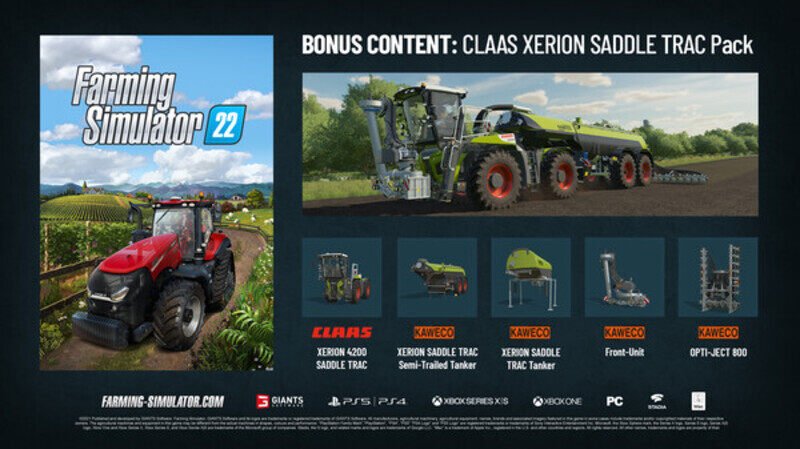Giants Software выпустили Симулятор Фермерства 22 в ноябре 2021 года в качестве одной из видеоигр-симуляторов сельского хозяйства последнего поколения для платформ Windows, Xbox One, Xbox Series S | X, PlayStation 4 и Mac. Как следует из названия, эта игра позволяет игрокам собирать урожай, ухаживать за животными, управлять производством и т. Д. Хотя игра действительно хороша для ПК, некоторые игроки сталкиваются с ошибкой Farming Simulator 22 Could Not Init 3D System Error.
По словам игроков, всякий раз, когда они пытаются запустить видеоигру Farming Simulator 22 на ПК с Windows, они получают особый «Не удалось запустить 3D-систему, требуется Shader Model 6.0. Пожалуйста установите последние видеодрайверы. Загрузить последнюю версию драйвера графического процессора сейчас? » Кажется, что даже пользователи Mac сталкиваются с тем же сообщением об ошибке, которое действительно расстраивает. Эта ошибка возникает из-за проблемы, связанной с DirectX, или устаревшего графического драйвера.
Содержание страницы
-
Исправлено: Farming Simulator 22 не смог запустить системную ошибку 3D в Windows
- 1. Используйте другую версию DirectX
- 2. Обновите графический драйвер
-
Исправлено: Farming Simulator 22 не смог запустить системную ошибку 3D на Mac
- 1. Загрузите Farming Simulator 22 из электронного магазина Giants
- 2. Принудительно запустить архитектуру ARM64 в Steam
- 3. Для старых моделей Mac
Исправлено: Farming Simulator 22 не смог запустить системную ошибку 3D в Windows
В этом руководстве по устранению неполадок мы поделимся с вами парой возможных обходных путей, которые должны вам помочь. Итак, не теряя больше времени, давайте перейдем к делу.
1. Используйте другую версию DirectX
Стоит упомянуть об использовании другой версии DirectX на вашем компьютере с Windows, если вы не уверены, используете ли вы последнюю версию DirectX или нет. Сделать это:
- Перейти к Этот ПК (Проводник)> Двойной щелчок на вашей C: Привод.
- Перейти к Пользователи > Откройте свой папка с именем пользователя.
- Далее перейдите к Документы > Открыть Мои игры.
- Двойной щелчок на Симулятор Фермерства папка.
- Открыть game.xml файл с Блокнот.
- Теперь найдите D3D_12 строка внутри файла XML.
- Затем замените D3D_12 с участием D3D_11 и сохраните изменения. [линия должна выглядеть так D3D_11]
- Наконец, перезапустите игру Farming Simulator 22, чтобы проверить проблему.
2. Обновите графический драйвер
Если в этом случае ваш графический драйвер не обновлялся какое-то время, обязательно обновите графический драйвер на вашем ПК с Windows, выполнив следующие действия:
- Нажмите Windows + X ключи, чтобы открыть Меню быстрых ссылок.
- Нажмите на Диспетчер устройств из списка> Двойной щелчок на Видеоадаптеры.
- Щелкните правой кнопкой мыши на выделенной видеокарте, которую вы используете.
- Далее выберите Обновить драйвер > Выбрать Автоматический поиск драйверов.
- Если доступно обновление, система автоматически загрузит и установит его.
- После этого перезагрузите компьютер, чтобы изменения вступили в силу немедленно.
Однако, если на ПК нет обновления драйвера дисплея, обязательно загрузите его вручную. и установите на компьютер последнюю версию драйвера видеокарты в соответствии с производителем и номером модели. ниже:
- За Nvidia | За AMD | За Intel
Исправлено: Farming Simulator 22 не смог запустить системную ошибку 3D на Mac
Что касается пользователей Mac, если при попытке запустить Farming Simulator 22 появляется ошибка «Не удалось запустить 3D-систему» это означает, что графическая карта вашего MacBook или версия macOS не может загрузить движок 3D-рендеринга Metal, который обязательный. Итак, есть несколько возможных обходных путей, чтобы попытаться исправить это.
1. Загрузите Farming Simulator 22 из электронного магазина Giants
Лучше напрямую загрузить Farming Simulator 22 из Giants E-Store, чтобы проверить, хорошо ли работает игра. Версия игры для магазина Giants — это родное приложение, использующее Metal.
2. Принудительно запустить архитектуру ARM64 в Steam
Если вы приобрели Farming Simulator 22 через Steam, вы можете запустить специальный скрипт, чтобы принудительно запустить правильную архитектуру. Сделать это:
- Перейти к Приложения > Выбрать Утилиты.
- Запуск Терминал > Обязательно вставьте следующий скрипт:
cd ~ / Library / Application Support / Steam / steamapps / common / Farming Simulator 22 / Farming Simulator 2022.app/Contents/MacOS/
mv FarmingSimulator2022Game FarmingSimulator2022Game_
echo «# ! / bin / sh
arch -arm64 ~ / Library / Application Support / Steam / steamapps / common / Farming Simulator 22 / Farming Simulator 2022.app/Contents/MacOS/FarmingSimulator2022Game_ ”> FarmingSimulator2022Game
chmod + x FarmingSimulator2022Игры
- Ударил Входить и обязательно запустите Farming Simulator 22 в Steam.
Примечание. Версии Steam и Epic Games могут иногда вызывать сбои или другие проблемы. Кажется, что разработчики забыли правильно упаковать пакет приложений, хотя Steam уже добавил встроенную поддержку M1 с Steamworks SDK 1.52 версия.
3. Для старых моделей Mac
Следует также отметить, что более старые модели MacBook и версии macOS могут не поддерживать движок 3D-рендеринга Metal. Итак, вам нужно будет проверить, поддерживает ли ваш Mac новый шейдер Metal версии 6 или нет.
- Нажмите и удерживайте клавишу Option> Щелкните меню Apple.
- Выберите Информация о системе> Щелкните Графика / Дисплеи.
- Убедитесь, что вы видите статус «Поддерживается» рядом с записью Metal. Если это так, это означает, что ваша видеокарта совместима с Metal и может легко запускать Farming Simulator 22.
- Тебе хорошо идти.
Вот и все, ребята. Мы предполагаем, что это руководство было для вас полезно. Для дальнейших запросов вы можете оставить комментарий ниже.
Many gamers received a strange error when they tried to launch Farming Simulator 22. The alert read as follows: Could not init 3D system, Shader Model 6.0 is required. This issue occurs both on Windows PCs and macOS computers. Let’s see how you can fix it.
Fix: Farming Simulator could not initialize 3D system on Windows
Use a different DirectX version
- Go to This PC.
- Double-click on your C Drive.
- Go to Users.
- Open your username folder.
- Then go to Documents.
- Select My Games.
- Double-click on the Farming Simulator folder.
- Open the game.xml file with Notepad.
- Locate the <renderer>D3D_12<renderer> line.
- Replace D3D_12 with D3D_11.
- Save the changes.
The renderer line should look like this: <renderer>D3D_11<renderer>. Restart Farming Simulator. If the error persists, open the game.xml file again, and switch to D3D_10. Check if running DirectX10 solves the problem.
Update your graphics driver to the latest version
Be sure to install the latest graphics driver version on your computer. Go to your GPU manufacturer’s website and manually download the latest driver updates.
- Update your Nvidia graphics driver
- Download the latest AMD graphics driver
- Update your Intel graphics driver
Fix FS Error: Could not initialize 3D system on Mac
The “Could not init 3D system” error indicates your MacBook’s graphics card or your current macOS version couldn’t load the Metal 3D rendering engine required by Farming Simulator.
Download Farming Simulator 22 from the Giants E-Store
Buy Farming Simulator directly from the Giants E-Store. The Giants store version of the game comes as a native app using Metal. This should help you avoid this error.
Force the ARM64 architecture on Steam
If you bought Farming Simulator from Steam, you can run a special script to force the correct architecture.
- Go to Applications.
- Select Utilities.
- Launch Terminal.
- Paste the following script:
cd ~/Library/Application Support/Steam/steamapps/common/Farming Simulator 22/Farming Simulator 2022.app/Contents/MacOS/
mv FarmingSimulator2022Game FarmingSimulator2022Game_
echo "#!/bin/sh
arch -arm64 ~/Library/Application Support/Steam/steamapps/common/Farming Simulator 22/Farming Simulator 2022.app/Contents/MacOS/FarmingSimulator2022Game_" > FarmingSimulator2022Game
chmod +x FarmingSimulator2022Game- Hit Enter.
- Launch Farming Simulator through Steam.
The Steam and Epic Games versions may sometimes cause all sorts of glitches when they’re looking for a dGPU from AMD or Nvidia. Apparently, the devs forgot to package the app bundle correctly. Steam already added native support for M1 with Steamworks SDK 1.52. Running Steam games on M1 Macs shouldn’t be a problem.
Older MacBook models may not support Metal 3D
Older MacBook models and macOS versions may not support the Metal 3D rendering engine.
You need to check if your Mac supports the new Metal shader version 6 required by Farming Simulator.
- Press and hold the Option key.
- Then click on the Apple menu.
- Select System Information.
- Select Graphics/Displays.
- Check if you see Supported next to the Metal entry.
If you see “Supported” next to Metal, this indicates your graphics card is Metal-capable and your Mac can run Farming Simulator.
Conclusion
To fix Farming Simulator 22 error Could not init 3D system on Windows, open the game.xml file, and change the <renderer>D3D_12<renderer> line to
<renderer>D3D_11<renderer>. Then update your graphics driver to the latest version.
To fix Farming Simulator 22 error Could not init 3D system on Mac, force the ARM64 architecture on Steam by running a special script via Terminal.
Farming Simulator 22 is a recently released video game that lets you experience the real world of farming. The game is now available on Xbox and PC. Unfortunately, some players encounter some bugs and glitches in the game. Some players have complained that while they launch the game, an unexpected Farming Simulator 22 Error Could Not Init 3D System Shader Model 6.0 Is Required prompt appeared on the screen.
If you’re in the same boat, do not worry; this is not an unresolved error. In this article, we have listed some definitive solutions for the same error. So, we can go to the solutions given below and solve the issue quickly without wasting much time. Let’s have a look.
Fix 1: Launch the Game with DirectX 11:
As a first resort to fix the “Farming Simulator 22 Error Could Not Init 3D System Shader Model 6.0 Is Required” you need to run the game in DirectX 11. This trick has helped several players so that you can try this in the first place. to do so,
- Firstly, launch the Steam client and go to its Library.
- Then select and double-click on Farming Simulator 22 and click on the Properties option.
- Now click on the GENERAL tab and select LAUNCH OPTIONS.
- There in the text box, type -dx11 and close the window.
- Once done, relaunch the game and check the said issue is eliminated or not.
Fix 2: Edit Game .xml file:
Another solution to the “Farming Simulator 22 Error Could Not Init 3D System Shader Model 6.0 Is Required” issue is to edit the game .xml file in Notepad. To do so,
- Firstly, open File Explorer and go to the following path,
This PC->Local Disc (C:)->Users->Test->Documents->My Games-> FarmingSimulator22
- Then from the list of files, right-click on the game.xml file and open it with Notepad.
- In the Notepad locate <renderer> D3D_12</renderer>
- Instead of D3D_12, you need to edit the value “D3D_11″.
- Once done, click on the File option from the top of the screen, select the Save option to save all the changes.
- Now relaunch the game and check the issue is resolved or not.
- If not, then again, change the value to “D3D_10″ and check for improvement.
- Now the said issue might get resolved for you.
Fix 3: Update the Graphics driver:
If the “Farming Simulator 22 Error Could Not Init 3D System Shader Model 6.0 Is Required” issue arises again and again, then you need to update your Graphics driver. Sometimes an outdated or damaged graphics driver can cause this error. To do so,
- Firstly, type Device Manager in the search box and open the relevant search result.
- Then inside the Device Manager, click on Display adapters to expand it.
- Now right-click on the Graphics driver and select the Update driver option.
- Once done, relaunch the game and check the said issue is resolved.
Fix 4: Exclude the game folder in the Antivirus:
At times the antivirus installed on the system might interfere with the games and result in several errors and glitches. Here you need to exclude the game folder from the antivirus and check if it helps in your case. To do so,
At the end of this article, we hope you escaped from the Farming Simulator 22 Error Could Not Init 3D System Shader Model 6.0 Is Required issue. If you have any queries or doubts after reading this article, please leave a comment in the below comment box.
Farming Simulator 22 is by far the most interesting and superior in every way compared to its previous games. Be it gameplay, new content, in-depth farming operation with production chains and visually. With the level of detail, the game requires a mid to high-range PC to give an optimal performance while maintaining the visuals. However, despite meeting all of the requirements of the game, some players are getting errors stating that their graphics card doesn’t support shader model 6.0 and other issues like random crashes, game-breaking bugs, and could not init 3D System errors. If you’ve also experienced this, then you can relax as we’ll list several fixes that’ll help you play the game normally. Read more on how to fix the graphical errors in the game.
How to fix Could not init 3D system error in Farming Simulator 22
Before you try out any of the fices mentioned below, make sure that you meet the minimum requirements of this game and have updated your GPU drivers to the latest version. With that being said, here are some of the fixes that’ll help you start the game.
Modify the XML file
There are many instances that when you change the graphics settings in-game, some of them don’t apply and need to be manually edited to fix them. Follow the necessary steps to fix the error.
- In the file explorer, open “My PC” then navigate to C:/, Users folder, then your username folder, documents, and “My Games” and Farming Simulator 22 folder.
- In that folder, locate the game.xml file and open it using Notepad.
- In the file, search for <renderer>D3D_12</renderer>
- Change the value of renderer D3D 12 to 11, (e.g <renderer>D3D_11</renderer>) and save the file. You can also set it to 10 if it’s not effective.
Try to launch the game and see if the renderer issue is fixed and you’re able to play the game.
Change the launch option
For this method to work, you should own the game in Steam for this to take effect. To fix it,
- Right-click on the game and select properties.
- Under the General tab, you’ll see launch options on the lower side of the window with -dx12 as default. Change it to 11 or 10 and launch FS 22 again.
Update the GPU drivers
It is high time that players should download and install the latest drivers for their graphics card to fix the Shader Model 6.0 required issue. Go to Nvidia or AMD’s official website, select your graphics card, and download & install the newest drivers.
Post Views: 757
One of the most anticipated simulation games of 2021, Farming Simulator 22, is finally out for the players on 19th November 2021. The game has got some amazing responses from the players and the initial reviews have been overwhelming.
But along with some greatly improved features, the game also has some serious bugs and glitches, one of which is the error that shows ‘Could not init 3D System Shader, Model 6.0 required’.
While there have been no official announcements regarding this issue, here is what you can do to fix it.
HOW TO SOLVE THE 3D SYSTEM SHADER ERROR?
If you are facing the same issues with this 3D system shader, here is what you have to do –
- Open Files Explorer on your system. Right there, go to this PC.
- In this PC, open C-Drive. From all the options available, open the Users folder.
- In the Users folder, open the folder of your username. In there, open the documents folder.
- In the documents folder, search for the My Games folder. In My Games, you will find the game folder of Farming Simulator 22. Open this folder.
- After opening the game folder, you will find a file with the name game.xml. Go and make a right-click on that file. Once all the options are available, go on and select Open With and open the file with Notepad.
- Once the file is opened in Notepad, you will find a lot of commands in there. One such command will be –
<rendered>D3D_12</rendered>
Now here is what you have to do. Go ahead and replace the number you see – number 12 – in the command with 11, so that the command becomes –
<rendered>D3D_11</rendered>
- After doing this, you can go ahead, click on File on the top left corner and then click on Save.
- Finally, go and try launching the game once more. You should no more receive this shader error.
If you are still receiving the shader error even after trying the above steps, here is what you have to do –
- Follow the above steps from 1-6.
- Right here, instead of replacing the number 12 with 11, replace it with 10. So the new command will look like this –
<rendered>D3D_10</rendered>
- Next, just as before, click on File, then on Save and then try starting the game. The problem must be solved.
If you are still receiving the shader error even after trying both the above methods, here is another thing to try –
- Go to Steam and then go to the Game Library. Next, go to the game Farming Simulator 22.
- On the game, make a right-click and then select Properties.
- In Properties, under the General tab, scroll down until you see the Launch option.
- In the launch option, you will find a command which you have to replace as “-dx11”. Then close the Properties and launch the game.
- If you have any difficulties in laughing the game, go back to the Launch options and type “-dx10” instead. Then launch the game. It will solve your issue.
Here is a bonus tip. You must make sure that the graphics drivers and cards you are using are not outdated and have the latest installation. Having outdated drivers or graphics cards can result in quite a lot of different errors, including this shader error. So make sure that you have updated your graphics cards and drivers, be it NVIDIA or AMD. Follow Digi Statement for more updates like these.