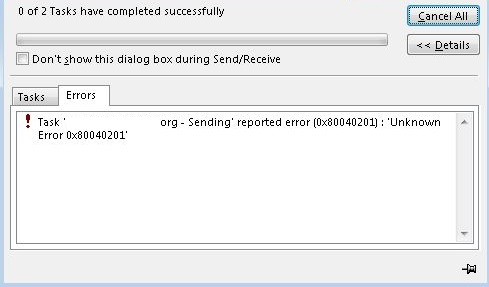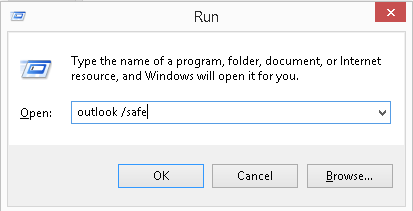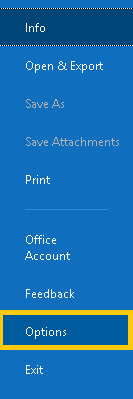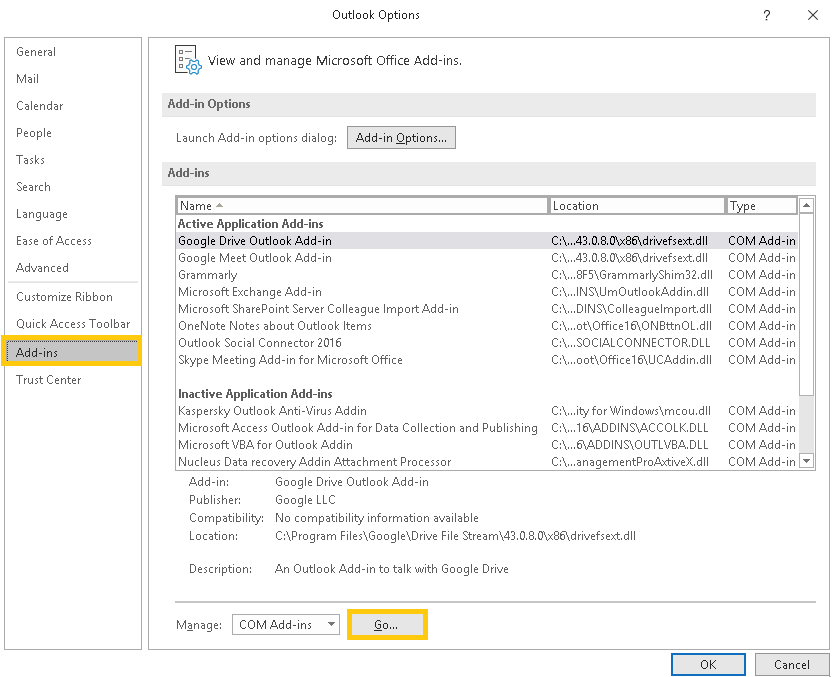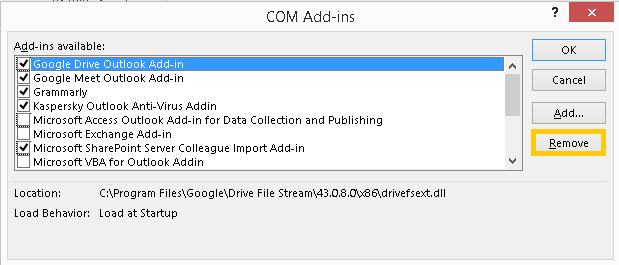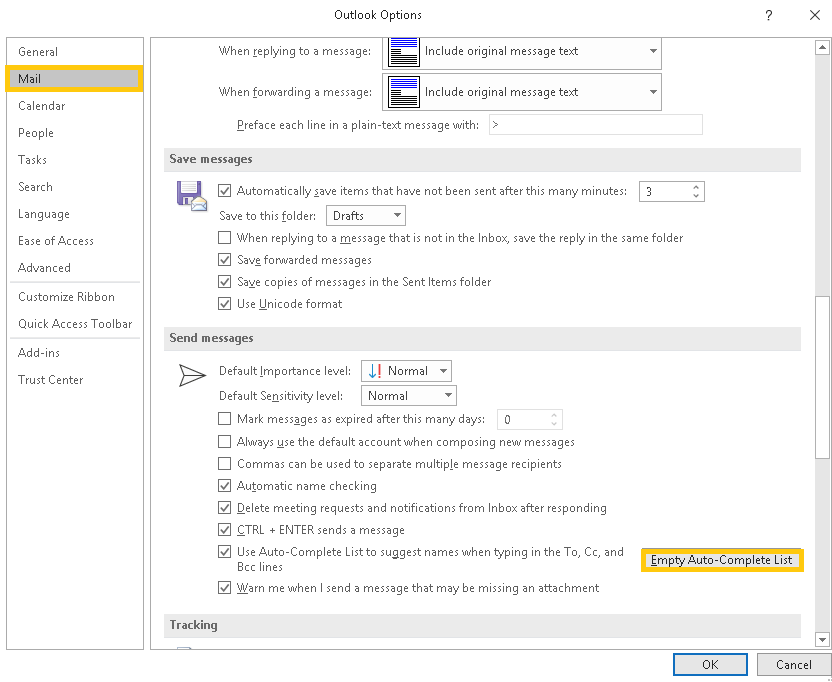Содержание
- 1 Что вызывает Outlook Ошибка 0x80040201?
- 1.1 Решение 1. Отключите сторонний антивирус
- 1.2 Решение 2. Запустите Outlook в безопасном режиме
- 1.3 Решение 3. Очистка списка автозаполнения
Ошибка Outlook 0x80040201 Это может быть вызвано несколькими факторами, в том числе неверными настройками SMTP, сторонним антивирусом, надстройками и т. д. Многие пользователи сообщают, что видят указанный код ошибки при попытке отправить электронное письмо получателю. В некоторых случаях, согласно некоторым пользовательским отчетам, они могут отправлять электронные письма, отвечая на полученные сообщения. Однако, когда они пытаются написать электронное письмо с нуля, а затем отправить его, указанный код ошибки возникает вместе со следующим кодом сообщения.
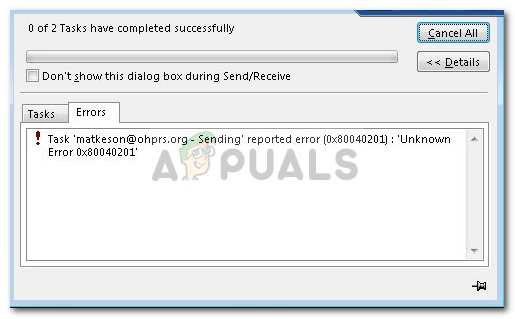
Настольное приложение Outlook используется многими пользователями в их операционной системе Windows 10. Однако, как и любое другое приложение, оно время от времени сталкивается с проблемой. Вы можете исправить ошибку, внедрив приведенные ниже решения.
Что вызывает Outlook Ошибка 0x80040201?
Ну, ошибка может возникать по ряду причин, поскольку нет конкретной причины, в которой мы можем винить во всем. Таким образом, чтобы составить список возможных причин, ошибка часто обусловлена следующими факторами —
- Неправильные настройки SMTP. В некоторых случаях ваша учетная запись изменяется с Exchange на электронную почту POP3. В таких случаях удаление списка автозаполнения, похоже, решает проблему.
- Сторонний антивирус. В некоторых случаях сторонний антивирус в вашей системе также может быть виновным. Антивирус может блокировать запрос на отправку электронного письма, которое вызывает проблему.
- Сторонние надстройки. Многие пользователи используют сторонние надстройки в Outlook. Эти надстройки могут иногда вызывать определенные проблемы, в этом случае вам придется их удалить.
Теперь, когда у вас есть общее представление о возможных причинах ошибки, вы можете реализовать следующие решения, чтобы обойти эту проблему.
Решение 1. Отключите сторонний антивирус
Первым шагом к изоляции проблемы будет отключение стороннего антивируса, который вы используете в своей системе. Антивирус часто устанавливает ограничения и блокирует различные запросы, отправляемые системой, из-за которых возникает несколько ошибок. Поэтому, прежде чем пробовать другие решения, обязательно отключите сторонний антивирус, если вы его используете.
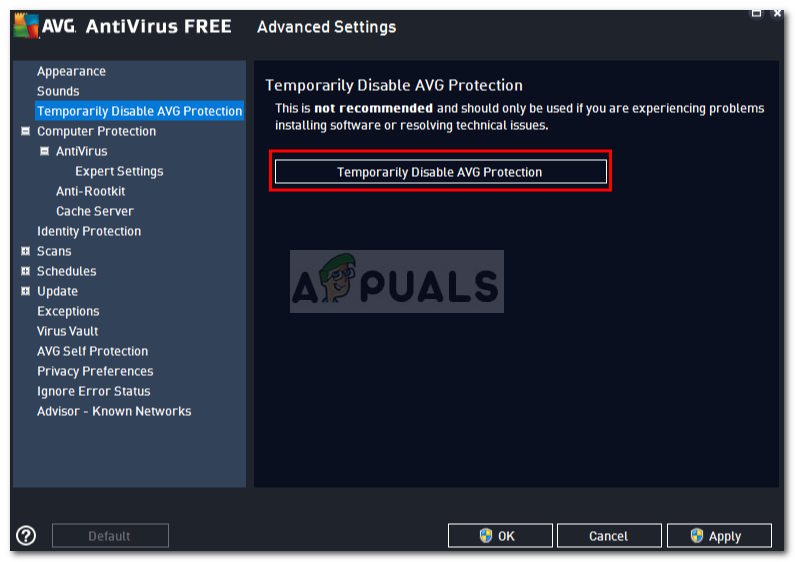
Решение 2. Запустите Outlook в безопасном режиме
Переходя ко второму решению, как мы уже упоминали, еще одним возможным фактором проблемы могут быть сторонние надстройки для Outlook. Эти надстройки часто отвечают за возникновение определенных проблем с приложением, поэтому в таких случаях их удаление необходимо.
Во-первых, вам нужно будет запустить Outlook в безопасном режиме, чтобы увидеть, изолирует ли он проблему. Работа в безопасном режиме не будет включать сторонние надстройки, поэтому вы можете проверить, действительно ли надстройки являются причиной ошибки. Если вы можете спокойно отправлять электронную почту в безопасном режиме, это означает, что сторонние надстройки действительно являются причиной проблемы. В таком случае вам придется их удалить. Вот как запустить Outlook в безопасном режиме:
- Нажмите Windows Key + R открыть Бежать диалоговое окно.
- Введите следующее и нажмите Enter:
Outlook / безопасный
Запуск Outlook в безопасном режиме
- Это откроет Microsoft Outlook в Безопасный режим.
Если вы можете успешно отправить электронное письмо, вы можете удалить надстройки, выполнив следующие действия:
- Открыть прогноз.
- Идти к файл а затем перейдите к Опции.
- Переключиться на Надстроек и удалите все сторонние надстройки, которые вы добавили.
Outlook Addins
- Перезапустите приложение.
Решение 3. Очистка списка автозаполнения
Как мы уже упоминали выше, в некоторых случаях, если вы создали учетную запись Exchange, ваша электронная почта преобразуется в POP3, в результате чего приложение Outlook ищет контакты с автозаполнением, которые были в списке автозаполнения Exchange. Как только вы очистите список, приложение Outlook начнет искать в файле .PST контакты для автозаполнения. Это также будет постоянно перестраивать список автозаполнения. Вот как очистить список:
- Открыть Microsoft Outlook.
- Идти к файл а затем перейдите к Опции.
- Переключиться на почта вкладку и прокрутите вниз, пока не найдете ‘Отправлять сообщения».
- Нажмите ‘Пустой список автозаполненияКнопка.
Очистка списка автозаполнения
- После этого нажмите Хорошо.
Это, мы надеемся, исправит вашу проблему.
- Remove From My Forums
-
Question
-
Hi Team
My Outlook 2013 showing «Sending reported error (0x80040201): ‘Unknown Error 0x80040201.»
I remove cashed files, remove current profile and created new one and run safe mode, but issue still there
Kindly help me resolve issue
Answers
-
Hi,
Does this issue happen to all outgoing emails or just emails send to a specific recipient? If it only happens when sending to a specific recipient, please try sending email to the specific recipient by selecting the name from Address Book, instead of
using the Auto-complete cache. If Outlook doesn’t crash in this way, it means the autocomplete cache for the recipient is corrupt. Just delete the entry by clicking the ‘X’ next to it.If this issue happens to all outgoing emails, it could be that the entire auto-complete cache file is corrupt. If this is the case, you may follow the steps in the following article to reset the auto-complete cache file.
https://support.office.com/en-us/article/The-Auto-Complete-list-doesn-t-remember-names-or-email-addresses-19ba9a7d-e37a-4220-97c1-40499bc2f357
In addition, by «I remove cashed files» do you mean that you have tried recreating the OST file by removing the original one? If not, please try it. If you are using PST files as your data file, we can use the Inbox Repair Tool (Scanpst.exe)
to scan and repair it. See:https://support.office.com/en-us/article/Repair-Outlook-Data-Files-pst-and-ost-25663bc3-11ec-4412-86c4-60458afc5253
Please let me know the result.
Regards,
Steve Fan
TechNet Community Support
Please
mark the reply as an answer if you find it is helpful.If you have feedback for TechNet Support, contact
tnmff@microsoft.com.-
Proposed as answer by
Tuesday, January 5, 2016 9:41 AM
-
Marked as answer by
Melon ChenMicrosoft contingent staff
Wednesday, January 6, 2016 7:29 AM
-
Proposed as answer by
We bring you a help article on another Outlook error known as «Sending Error «0x80040201,» to provide some result-yielding solutions for the same.
While attempting different Outlook tasks like sending a new email to a recipient, replying to a particular recipient’s email, or receiving emails using the Send/Receive option, users may come across an error.
Sending reported error (0x80040201) : ‘Unknown Error 0x80040201’
The error Sending reported error (0x80040201): ‘Unknown Error 0x80040201’ stops the user from sending or receiving emails at that time and in turn, blocks the mail flow. This situation is undesirable, and we have received many queries related to it. Here we provide some solutions to fix the Outlook Sending error based on different reasons and factors behind it.
Sending Error 0X80040201 –Causes and Solutions
We have listed some common reasons behind the annoying Outlook error «0x80040201» along with explanations. We have also given the possible solutions according to the reason behind the error.
- Faulty Third-Party Add-ins :- Outlook users install and add third-party add-ins to the Outlook application for convenience, but sometimes these add-ins interfere or affect the normal functioning of the Microsoft Outlook application. In that case, the removal of the add-in from the application is essential to fix the issue.
- In Outlook, click File < Options.
- Now, on the Outlook Options page, click on the Add-ins option from the left panel. On the right panel, go to the Manage section and click the Go option against the COM Add-ins option.
- A new page COM Add-ins will get open. Here, select the suspected Outlook Add-ins and then click on Remove to remove it from the application.
- Restart the Microsoft Outlook application and check if it worked.
- Interference of Third-Party Antivirus/Firewall :- Third-party antivirus applications or the Firewall of the system may block the requests sent via the system to other applications like Outlook and block many functions or services, leading to different types of errors.
- Incorrect SMTP Settings :- Due to improper SMTP settings, the Auto-Complete List searching will begin in the Exchange account rather than in the Outlook PST file, which can be the cause behind the Outlook Sending error.
- Launch the Microsoft Outlook application.
- Go to File < Options.
- On the left panel, choose the Mail option, navigate to the right panel, move to the Send messages section, and click Empty Auto-Complete List tab.
- Click Yes on the confirmation message.
- Finally, restart the Microsoft Outlook application.
- Corrupt Cached Outlook Contacts File :- When the Outlook users disconnect the Exchange Server and start using a local PST file, the contacts in Global Address Lists may still be there in the corrupted form. It can result in the Outlook sending error. The exact reason for the error is a corrupted cached contacts file, also known as the NK2 contacts file.
Fix
To disable faulty add-ins from the Outlook application, first, Outlook needs to be run in the Safe mode. For this, press the Windows key and R alphabet together to open the Windows Run box. Then type outlook /safe and click on Ok.
Now, the Outlook application gets opened in the safe mode. After this, follow the given instructions.
Fix
To handle the interference of Anti-virus, Anti-malware, or Firewall, temporarily disable all these services and then restart the Outlook application once to check if it was the cause behind the error.
Fix
This issue in the scenario mentioned above can be fixed by emptying the Autocomplete List and automatically rebuilding it. Follow this procedure:
Fix
As the cause is a corrupted cached contacts file, also known as the NK2 contacts file, it is necessary to delete these files first.
Navigate to the location — CUsersUsernameAPPDATAMicrosoftOutlook
Look out for the Outlook.NK2 file and delete it from there. Close the window and restart the Microsoft Outlook application.
It is good for users if they can get rid of the Outlook errors by using the above-mentioned solutions. But if no success has been attained yet, then the problem must lie in the Outlook profile or the Outlook PST file, i.e., corruption.
The Outlook profile can be easily created again from the Control Panel and can be set as the default one. For the corrupted Outlook database file, there is a need for an instant and efficient solution as the inbuilt repair solution scanPST.exe proves to be unreliable in case of large files and to resolve PST corruptions of high level.
Our recommendation is to try the Kernel for Outlook PST Repair solution, an advanced professional solution to fix all the corruption issues in the PST files and save it to the desired file format and destinations. There are many helpful features integrated within the software, which you can easily explore by visiting its website and working on its free trial version available there.
- Download Free 100% SECURE
- Buy Now
- Remove From My Forums
-
Question
-
Hi Team
My Outlook 2013 showing «Sending reported error (0x80040201): ‘Unknown Error 0x80040201.»
I remove cashed files, remove current profile and created new one and run safe mode, but issue still there
Kindly help me resolve issue
Answers
-
Hi,
Does this issue happen to all outgoing emails or just emails send to a specific recipient? If it only happens when sending to a specific recipient, please try sending email to the specific recipient by selecting the name from Address Book, instead of
using the Auto-complete cache. If Outlook doesn’t crash in this way, it means the autocomplete cache for the recipient is corrupt. Just delete the entry by clicking the ‘X’ next to it.If this issue happens to all outgoing emails, it could be that the entire auto-complete cache file is corrupt. If this is the case, you may follow the steps in the following article to reset the auto-complete cache file.
https://support.office.com/en-us/article/The-Auto-Complete-list-doesn-t-remember-names-or-email-addresses-19ba9a7d-e37a-4220-97c1-40499bc2f357
In addition, by «I remove cashed files» do you mean that you have tried recreating the OST file by removing the original one? If not, please try it. If you are using PST files as your data file, we can use the Inbox Repair Tool (Scanpst.exe)
to scan and repair it. See:https://support.office.com/en-us/article/Repair-Outlook-Data-Files-pst-and-ost-25663bc3-11ec-4412-86c4-60458afc5253
Please let me know the result.
Regards,
Steve Fan
TechNet Community Support
Please
mark the reply as an answer if you find it is helpful.If you have feedback for TechNet Support, contact
tnmff@microsoft.com.-
Proposed as answer by
Tuesday, January 5, 2016 9:41 AM
-
Marked as answer by
Melon ChenMicrosoft contingent staff
Wednesday, January 6, 2016 7:29 AM
-
Proposed as answer by

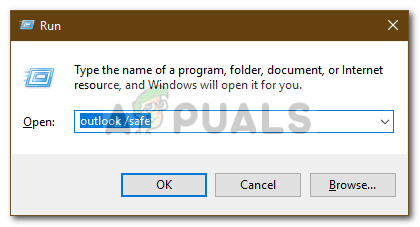 Запуск Outlook в безопасном режиме
Запуск Outlook в безопасном режиме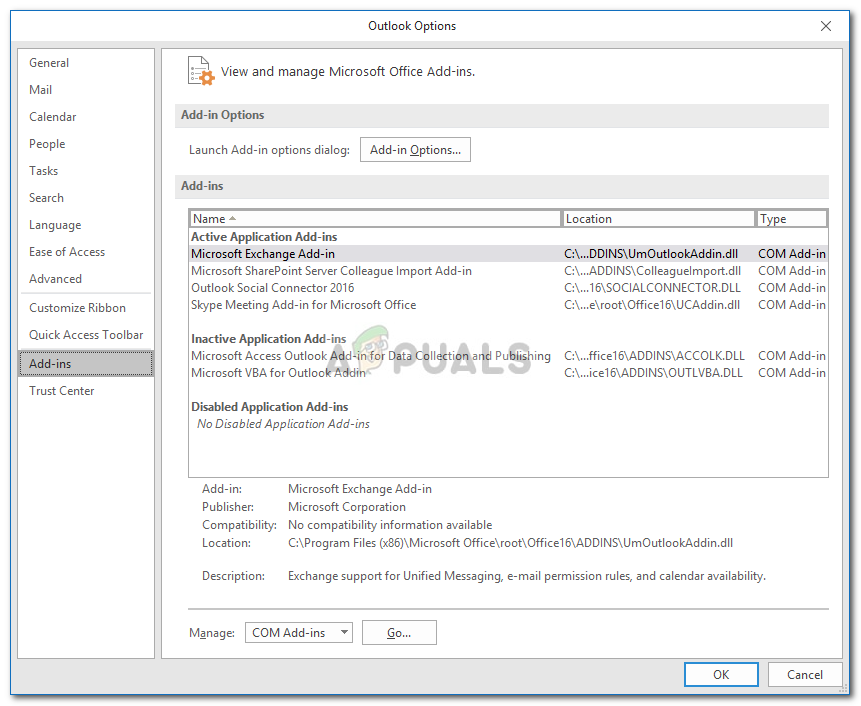 Outlook Addins
Outlook Addins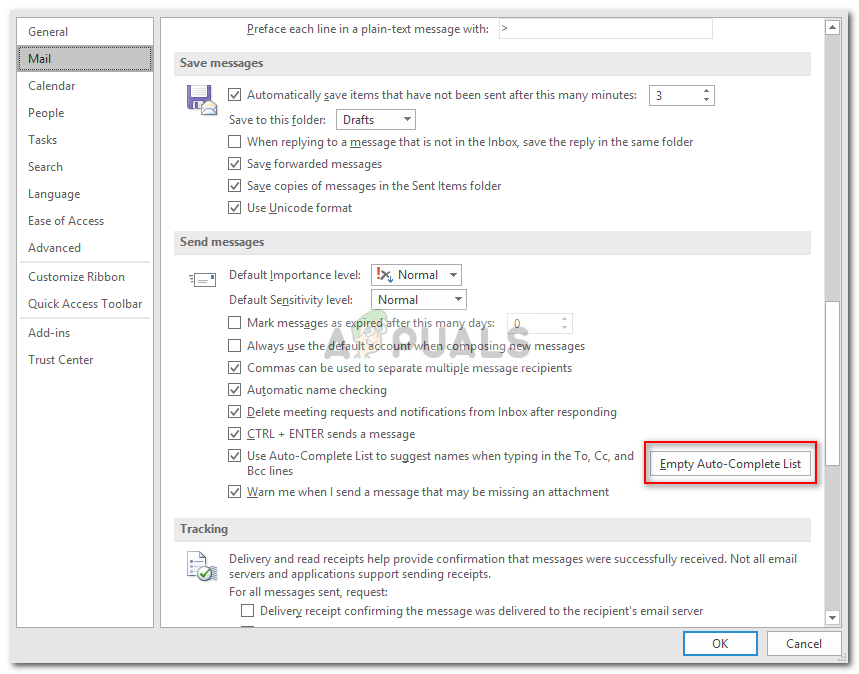 Очистка списка автозаполнения
Очистка списка автозаполнения