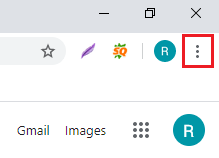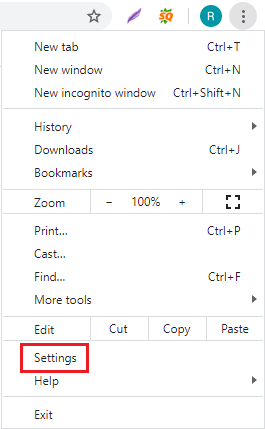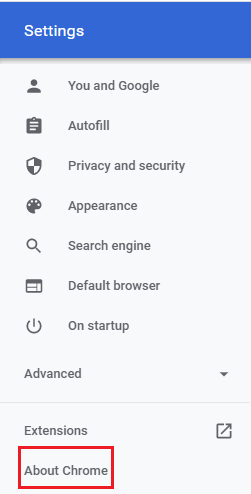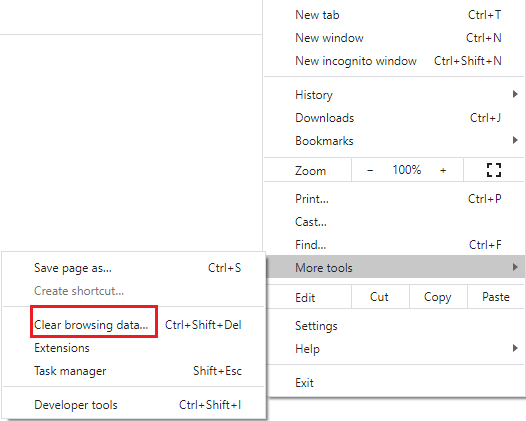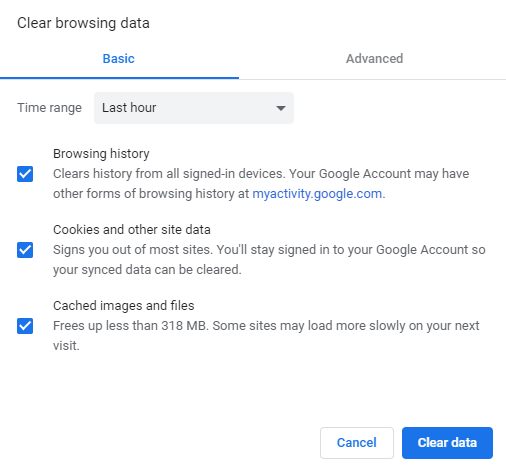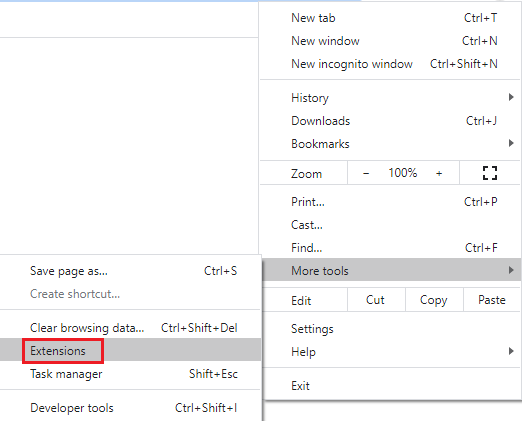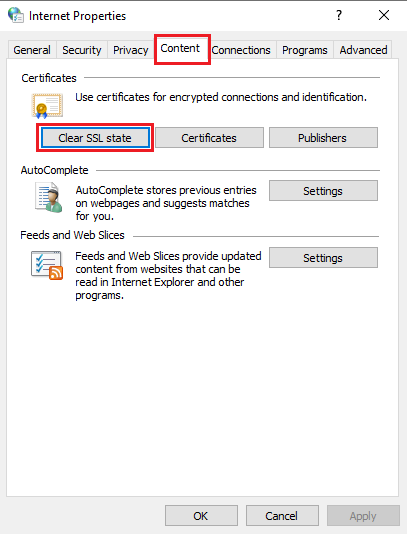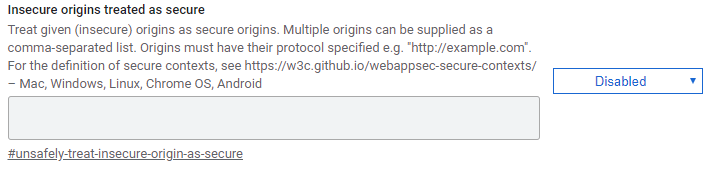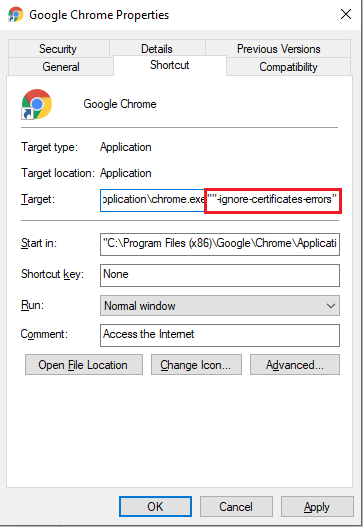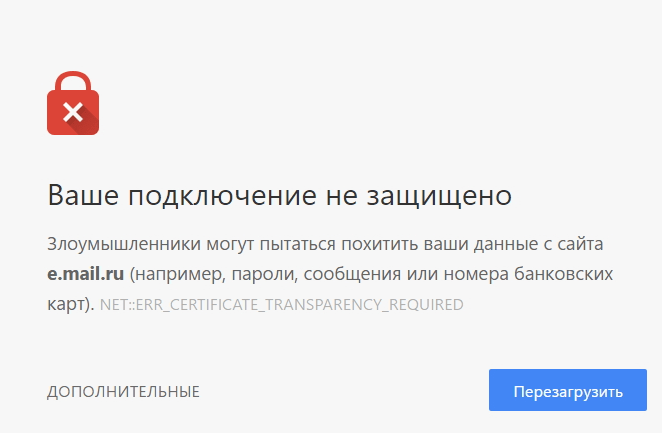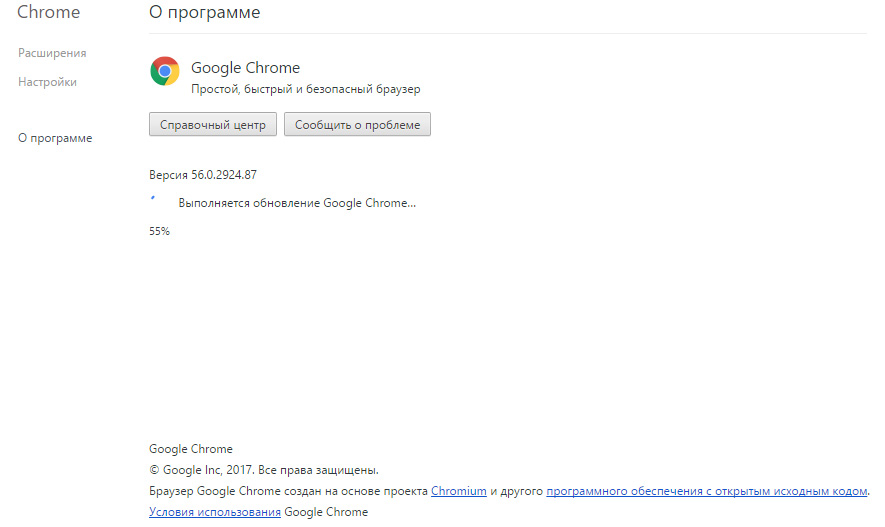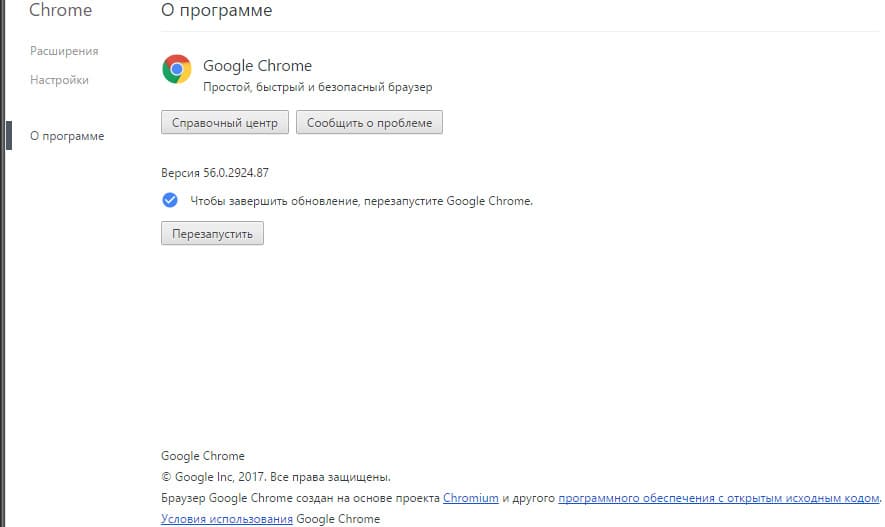Многие пользователи Chromium и Google Chrome столкнулись с проблемой: при попытке открыть сайты выдается сообщение net::err_certificate_transparency_required, либо «Ваше подключение не защищено». Установлено что данная ошибка появляется при использовании браузеров Хрома и Хромиума 53-й версии. Как известно, любой браузер использует сертификаты безопасности при попытке входа и обмена информацией с сайтами. Данная ошибка появляется на сайтах использующих сертификаты Symantec выпущенные 1 июня 2016 года, а так же сертификаты принадлежащие их компаниям Thawte и GeoTrust. Symantec допустила ошибку с одним из сертификатов — что вызвало многочисленные сообщения об ошибках у многих пользователей.
Как было сказано выше, самая распространенная причина — ошибка с сертификатом. Но не стоит вести себя беспечно, может случиться что ваша система, браузер или все вместе подверглись атаке вирусов и троянов. Настоятельно рекомендуем использовать антивирусный софт и регулярно обновлять антивирусные базы. При заражении злоумышленники могут воровать и использовать ваши данные, под угрозой ваши пароли, сообщения, информация по банковским и кредитным картам.
Net::err_certificate_transparency_required как исправить
Самый простой и рекомендуемый способ исправить ошибку net::err_certificate_transparency_required это полностью перезапустить браузер, почистить его кеш. На данный момент выпущена 54-я официальная версия. Наберите в адресной строке chrome://help/, загрузите и обновитесь до последней версии и пробуйте повторно. Либо остается дождаться следующего обновления, в котором этот баг устранят.
Если все таки хочется попасть на сайт здесь и сейчас без обновлений и заморочек выполните следующие шаги (при условии что вы доверяете этому порталу, внимательно посмотрите правильное написание домена в адресной строке, там не должно быть опечаток, должен быть оригинальный адрес «vk.com», «mail.ru», а не «vc.com», «mall.ru»), выполните следующие шаги:
- Нажмите на кнопку «Дополнительно». Появится кнопка «Перейти на сайт(небезопасно)», нажимаем на нее и попадаем на веб-ресурс. Если ресурс не известный, вызывает опасения или сомнения — просто закройте вкладку.
Исправляем ошибку Ваше подключение не защищено
- Внешне сайт может быть вменяемым, но создан как копия популярного существующего, при открытии такого адреса — скачается «левый» сертификат и будут похищены ваши данные.
- Сайт не использует SSL-сертификат. Так же распространенная ошибка, Вы могли по ошибке вместо http указать версию сайта https, что выховет ошибку «ERR_CERT_AUTHORITY_INVALID» — данный сертификат безопасности не будет обнаружен и браузер начнет ругаться.
- Err_cert_date_invalid — ошибка возникает при неправильной дате на компьютере. Нажмите на часы в правом нижнем углу и выберете пункт «Настройка даты и времени». Внимательно проверьте год, число, а так же локальное время. При несовпадении выбирайте «Изменить дату и время» и установите правильные дату и время.
- Еще одной причиной может быть антивирус. Он может блокировать определенные подключения с неизвестными или подозрительными SSL сертификатами. Для быстрой проверки кликните по иконке антивируса и найдите пункт «Приостановить», «Отключить» защиту (только для проверки). Если открывается — придется покопаться в настройках, либо подумать о замене антивирусной программы.
- В дополнение можно отключить предупреждающие сообщения, наберите «chrome://flags» в адресной строке Google Chrome или Хромиума и нажмите энтер. Вы попадете в меню, где можно провести тонкую настройку браузера, уведомлений и прочего. Эта информация для общего развития, мы, как и разработчики предупреждаем:
Будьте осторожны при работе с экспериментальной версией
Надеюсь вы разобрались с проблемой net::err_certificate_transparency_required и знаете что делать и как исправить эту ошибку.
Рекомендуем к просмотру короткое видео на данную тему:
Евгений Загорский
IT специалист. Автор информационных статей на тему Андроид смартфонов и IOS смартфонов. Эксперт в области решения проблем с компьютерами и программами: установка, настройка, обзоры, советы по безопасности ваших устройств. В свободное время занимается дизайном и разработкой сайтов.
Оценка статьи:

Загрузка…
Самое читаемое:
 10.02.2023
10.02.2023
0300300001 файл не соответствует xsd схеме — как исправить?
Люди, подающие налоговые отчеты через специальные средства связи, нередко получают в ответном письме сообщение…
Далее
 08.02.2023
08.02.2023
Ошибка в Роблоксе Error Code: 529 – что обозначает, решение
Если вы столкнулись с ошибкой Error Code: 529 в игре Roblox, знайте, что причин ее возникновения может быть две. Первая —…
Далее
 08.02.2023
08.02.2023
Ошибка 277 в Роблокс – что это, как исправить?
Ошибка Error Code: 277 является одной из самых распространенных, с которой сталкиваются игроки Roblox. Обычно она…
Далее
 08.02.2023
08.02.2023
Ошибка 273 в Роблокс – что значит, как исправить?
Игроки Roblox нередко сталкиваются с ошибкой Error C0de: 273, которая приводит к отключению от серверов и невозможностью…
Далее
NET:: ERR_Certificate_Transparency_Required is a Google Chrome browser error message that gets triggered when you visit any HTTPS website with SSL/TLS Certificate errors. These errors interfere with connections between the website remote server and your browser, making it impossible to complete a connection. It may be the outcome of an expired or corrupted SSL certificate.
NET::ERR_Certificate_Transparency_Required Errors – What are the Causes?
The possible causes of ERR_Certificate_Transparency_Required error on your device’s browser is when the SSL/TLS Certificate installed on the website server for the domain you’re trying to connect to is either.
- Not installed properly.
- Is corrupted.
- It has expired.
- The issuing Certificate Authority (CA) did not add that certificate to the Transparency Log (TL) OR
- The website owner requested the issuing CA not to add the certificate to the Transparency Log (TL), perhaps for privacy reasons, etc.
Note that Certificate Transparency (CT) is a critical requirement for all Certificate Authorities. Therefore, if you’re a website owner following this guide, each time you purchase an SSL Certificates, ensure your CA adds the certificate to at least one or multiple Public Transparency Logs (PTL).
This is important because the Transparency Log helps in not only discovering maliciously issued SSL Certificates but also helps discover digital certificates that have been wrongly issued by CAs.
Today it’s mandatory for CAs to log all the SSL Certificates they issue unless you request an exception.
How to Fix NET::ERR_Certificate_Transparency_Required
The solution for this error is two-fold. There are situations when this error is due to configuration problems in the end-user device or browser and situations where it’s the website owner who must act to fix it. We explain all of them in detail right below.
If you’re the website owner, here’s how to fix this problem.
Option 1: If you asked your CA not to log in to the domain or subdomain in the CT logs, be sure to apply the CT exception policy for devices that are corporate-managed with apps based on Chrome.
Option 2: If you didn’t request that your domains or subdomains not be logged in the CT logs and you see this error, your best bet is to get in touch with the CA that issued the certificate. Let them know the issue and ask them to add the website to CT logs immediately.
Also, do your research and check if they could be having any technical problems. In case there are any, perhaps it’s crucial that you switch to a more stable Certificate Authority to avoid putting the security of website users who trusts your brand at risk.
The reason for this is apparent but still worth the mention: Hackers are always on the look for simple vulnerabilities, and this could open a huge loophole to launch attacks on customers who trust your brand. The results would be broken trust and damaged reputation, something you really won’t like getting into.
How to Solve the NET::ERR_Certificate_Transparency_Required Error from Your Browser/Device
If you’re a web user experiencing this problem, and you’ve not heard complaints from other users, the problem could be your browser or device. Read on to discover how to solve this issue in a few minutes.
#1. Temporarily Disable Your Antivirus/Firewall Programs
This is not the best option, but we understand that some antivirus programs and firewalls inspect the website SSL/TLS traffic and may sometimes cause such errors. You can, therefore, try disabling the firewall/antivirus software on your PC and try to access the web pages.
If the problem resolves, be sure to enable your antivirus/firewall again. You may also need to find antivirus software or firewall which is not extremely sensitive to SSL errors.
#2. Update your Google Chrome Browser
It’s also possible that the error you’re getting is due to using an outdated browser to access the internet. For example, Chrome Version 53 was having a specific bug that triggered this error on for certificates issued by CAs like DigiCert and GeoTrust, etc.
Therefore, to solve this problem, perhaps you may only need to update your browser, and you’ll be good to go. To update the Chrome browser, open Menu by clicking on the three dots on the top right side.
While on the menu, select Settings and a new menu will pop up.
From the new menu, open ‘About Chrome’ on the bottom left corner of your screen. This will trigger the browser to begin the search for available updates.
If there are, be sure to upgrade it to the latest version and refresh the troublesome web pages again.
#3. Clear Cookies and Cached Data
Cookies and Cached data may also cause this problem, and to solve it, you’ll need to clear them all. It’s simple.
To clear cookies and cached data on your Chrome browser, open the Menu Icon on the top right corner. Navigate to More tools and then select ‘Clear browsing data.’
A new window will open where you’ll be asked to select the time range. Choose ‘All-time,’ and they checkmark Browsing history, Cookies, and other site data and Cached images and files, then click on ‘Clear data.’
That should resolve the issue if cookies and cached data caused it.
#4. Disable Malicious Extensions
The extensions you’ve installed on your browser could also be the culprits. To find out whether that’s the case, switch your browser to Incognito mode and try to access the troublesome web pages.
If the problem goes away, there must be a problem with one or a few extensions you’re using.
Here’s how to do it.
Now, open Menu from the three dots on the top right side. From the menu, navigate to ‘More tools’ and then click on ‘Extensions’ disable them one by one until you find the one causing the problems then delete it.
#5. Clear the SSL State
The SSL State has also been found sometimes to cause SSL errors. To clear it if you’re using Windows, launch ‘Internet Properties’ and then open the ‘Content’ tab.
Check the option marked ‘Clear SSL State,’ and then click on ‘Apply’ and then OK to save the changes. Refresh the page.
#6. Ignore the Error for a While
If your issue still doesn’t resolve, you may also decide to ignore the error for a while. This option is, however, not recommended, especially if you’ll be submitting confidential information like Usernames and Passwords, etc. on the site.
You can ignore the error in two ways.
Option 1: Type chrome://flags in the address bar. You’ll find an extensive menu with numerous features.
Locate the one labeled, ‘Insecure origins treated as secure.’ It’s disabled by default. Please enable it from the drop-down Menu then relaunch your browser.
Option 2: Locate the Chrome browser icon on your desktop. Right-click on it and then navigate to properties.
Select’ Shortcut.’ In the Target filed tab, type “-ignore-certificates-errors” at the end if chrome.exe then click on ‘Apply’ to initiate the changes and then OK to complete the process.
Restart your browser and access your web pages.
Bottom Line
Some SSL errors are very difficult to spot, but the options discussed above should help you find at least one cause of the SSL problem on your browser. Remember that ransomware attacks are launched after every 14 seconds, so it’s critically important to take necessary precautions every time.
If you’re just a web user and you had to ignore the errors to access your favorite web pages, the best thing you can do after that would be to contact the website admin. If you care about them, perhaps you’d advise them to get a valid SSL Certificate from a reputable CA or reseller. If you’re the website owner, boost the confidence of users on your website by installing a valid certificate and having it logged in the Certificate Transparency Logs.
Some other SSL Error
- ERR_SSL_PROTOCOL_ERROR
- NET::ERR_CERT_AUTHORITY_INVALID
- ERR_CONNECTION_REFUSED
- Secure Connection Failed in Firefox
- ERR_SSL_VERSION_INTERFERENCE
- SSL_ERROR_RX_RECORD_TOO_LONG Firefox
Цифровые сертификаты веб-сайтов должны быть добавлены в общедоступные журналы для прозрачности. Этот процесс повышает безопасность и может помочь обнаружить злонамеренную выдачу сертификатов SSL. Однако бывают случаи, когда между устройством и удаленным сервером возникает проблема с подключением. Таким образом, в браузере Google Chrome появляется ошибка NET :: ERR_CERTIFICATE_TRANSPARENCY_REQUIRED.
Встреча NET :: ERR_CERTIFICATE_TRANSPARENCY_REQUIRED Ошибка не является чем-то новым для многих пользователей Google Chrome. Одна из причин, по которой вы видите ошибку, — это когда SSL-сертификаты веб-сайта повреждены или просрочены. Другая причина — проблема с вашим интернет-соединением.
В некоторых случаях владелец веб-сайта мог не разрешить свое доменное имя в журнале прозрачности сертификатов или сертификат SSL не был добавлен центром сертификации в журнал прозрачности.
У этой ошибки Chrome могут быть разные причины, но важно то, что есть способы ее исправить.
Исправление ошибки NET :: ERR_CERTIFICATE_TRANSPARENCY_REQUIRED
Решение №1 — Обновите браузер Google Chrome

Ваш браузер Google Chrome может не обновляться, и многие из них упускают исправления, включенные в последнюю версию. Чтобы обновить браузер Chrome, перейдите в «Настройки» и перейдите на страницу «О программе». Вы можете проверить наличие доступных обновлений.
Или перейдите к хром: // настройки / помощь. Вы также увидите, доступны ли обновления. Щелкните «Перезапустить».
Решение №2 — Очистите файлы cookie и кеш браузера.

Файлы cookie и кеш вашего браузера также могут способствовать возникновению ошибки.
- В браузере Chrome нажмите кнопку меню в правом верхнем углу.
- Щелкните Дополнительные инструменты.
- Выберите Очистить данные просмотра.
- На вкладке «Основные» выберите «Все время» в качестве временного диапазона.
- Проверьте историю просмотров, файлы cookie и другие данные сайта, а также кешированные изображения и файлы.
- Щелкните Очистить данные.
Решение № 3 — Очистить состояние SSL
- Запустите панель управления вашего компьютера.
- Перейдите в Сеть и Интернет.
- Щелкните Свойства обозревателя.
- Перейдите на вкладку Content.
- Щелкните Очистить состояние SSL.
- Внизу нажмите Применить.
- Щелкните ОК.
Решение №4 — Отключите антивирус или брандмауэр.
Хотя не рекомендуется выключать антивирус, это может быть причиной появления ошибки. Временно отключите антивирус и переходите на веб-сайты. Проверьте, сохраняется ли ошибка. По завершении включите антивирус.
Какой из вышеперечисленных методов работает для вас? Дайте нам знать в комментариях ниже.
Get your FREE copy of «The Ultimate Guide of SSL»
Download Ebook
How to Fix ERR_CERTIFICATE_TRANSPARENCY_REQUIRED Error in Google Chrome?
Certificate Transparency (CT) is the Internet’s security standard, which is an open-source framework for auditing and monitoring digital certificates. It’s a security standard that enforces the practice of maintaining public logs of the digital certificates issued by trusted certificate authorities (CAs) to avoid mis-issuance and helps with revocation.
One of the common reasons for getting this Google Chrome error message ERR_CERTIFICATE_TRANSPARENCY_REQUIRED is because of the problem with CT logs. Usually, it occurs when an SSL is corrupted, expired, or misconfigured, as CT (Certificate Transparency) requires every issued certificate to be logged correctly.
What Causes the Chrome Error ERR_CERTIFICATE_TRANSPARENCY_REQUIRED?
The two most common reasons you’re getting this Google Chrome error “ERR_CERTIFICATE_TRANSPARENCY_REQUIRED” message are:
- The SSL certificate installed on the website you’re trying to browse hasn’t been added to a CT (Certificate Transparency) log by the CA (Certificate Authority), which could be due to negligence of the CA or could even be a potential fraud.
- The website owner might have requested the certificate authority not to add their domain or subdomains to a CT (Certificate Transparency) log to keep their company information private.
How to Solve Error: NET::ERR_CERTIFICATE_TRANSPARENCY_REQUIRED?
For Website Owners
- Contact the CA from whom you purchased the SSL/TLS certificate and request them to add your website’s name to a CT log.
- Check if there’s any technical error from their end. If that’s the case, then get your SSL/TLS certificate reissued.
- If with an intention you requested your CA to not log your domain or subdomain in the Certificate Transparency log report, then apply for the exception policy to manage Chrome/Chromium-based applications with devices.
For Website Visitors
If you’re a website visitor and you’ve read till here, you already must have an idea that this error is the responsibility of the website owner or the certificate authority from whom they’ve purchased the certificate.
Nonetheless, there are some solutions you can try in order to access the website from your browser, despite facing this error – though it will be a temporary solution.
Update Google Chrome
Check whether your Google Chrome browser is updated or it’s an outdated version. If it’s not, then upgrade it to its latest version, as obsolete Google Chrome versions don’t have support for the latest encryption algorithm of the SSL/TLS certificates. To update Google Chrome:
- Go to the address bar and type: chrome://settings/help
- Chrome will start updating
- Once it’s updated, click on the Relaunch button.
Clear Cache & Cookies
Cookies and cache files of your browser could be the reason for this error. Go to the settings and clear the cache and cookies to know whether it solves the chrome error message Net ERR_CERTIFICATE_TRANSPARENCY_REQUIRED. To clear the cache and cookies:
- In the Google Chrome address bar, type: chrome://settings
- In the settings page at the bottom, click Advanced
- Click Clear browsing data
- In the Time Range drop-down menu, select All time
- Select Browsing history, Cookies, and other site data and Cached images and files and click the Clear data button.
Installed Google Chrome Extensions
Third-party developers develop Google chrome extensions. Your installed chrome extension might be the culprit. To check:
- In the latest Google Chrome address bar, type: chrome://settings
- From the menu on the left side, click Extensions.
- Disable extensions one by one. If the error is resolved, then you’ll know which Google chrome extension is responsible for this error. So, it’s advised to remove that extension.
Clear SSL State
If the issue still persists, try clearing your SSL state.
Go to the control panel of your computer, select Network and Internet and click on Internet Options.
It will open Internet Properties. Select the Content tab and click on the Clear SSL state option. After completion, click on Apply and then the OK button.
Not Recommended
If the issue is still not fixed, the following are some other solutions that might work, but it’s not recommended.
- There are chances of antivirus software and firewalls being sensitive towards SSL errors – if the HTTPS protection or HTTPS scanning feature is enabled. Disable the option and check if it’s working. If it works, then you can visit the website and later enable the option again when you leave the website.
- Enable Google Chrome flag:
- In Google chrome address bar, type: chrome://flags
- Go to Insecure origins treated as secure option and enable it from the dropdown menu located beside it. (Disable it after visiting the website.)
- Manually ignore certificate errors by:
- Right-clicking on the Google Chrome icon located on the desktop. Go to properties and select the Shortcut tab.
- In the target field, type “-ignore-certificate-errors” after /chrome.exe and click on Apply and the OK button. Now, restart your Google Chrome browser.
Conclusion
If you’re a website owner and you’re facing this issue after the installation of an SSL certificate or modifying something on the server, then we recommend checking your server or contacting the CA early on to solve the issue. If you’re a visitor, then we would say that the error is quite critical and if possible, it’s better to avoid using that website.
Related Articles:
Disclosure: AboutSSL appreciates your continuous support. It helps us tremendously to keep moving in the competitive SSL industry. Here most of the links which direct you to buy any SSL/TLS related service or products earns us a certain percentage of referral commission. Learn More
-
О неисправности
-
Как устранить?
-
Как игнорировать сообщение?
Большинство пользователей столкнулось с проблемой в Google Chrome или других браузерах на базе Chromium: при попытке открыть сайты появляется уведомление “Ваше подключение не защищено” или “net::err_certificate_transparency_required”. Как устранить данную неисправность читайте в рамках данной статьи.
О неисправности
Проблема появилась в 53 версии браузера. Чтобы отобразить информацию на странице в том виде, в котором вы ее видите, браузер обменивается данными с сайтом используя сертификаты безопасности. Ошибка возникла на сайтах, которые использовали сертификаты Symantec (выданные 1.06.2016), Thawte и GeoTrust (дочерние компании). Произошла неисправность в одном из сертификатов, из-за чего случилась данная неприятность.
Но не стоит забывать о реальных опасностях, о которых может предупреждать браузер через данное сообщение. Вирусов и вредоносных ПО, которые “хотят” украсть ваши персональные данные, пароли, данные кредитных карт хватает.
Совет! Для безопасной работы в интернете не стоит посещать сомнительного рода сайты. Чтобы обезопасить себя, используйте бесплатные или платные антивирусные решения.
Как устранить?
Если вы наблюдаете ошибку net:: err_certificate_transparency_required в Google Chrome, обновите ваш браузер:
- В поисковой строке введите
chrome://help/
и нажмите Enter.
- Браузер автоматически начнет обновление до актуальной версии.
- После обновления, обязательно его перезагрузите.
Как игнорировать сообщение?
В случае, если обновление не дало нужный результат, вы можете игнорировать сообщение об ошибке.
Важно! Убедитесь, что в строке указано доменное имя доверительного сайта (например mail.ru), на который вы желаете перейти. Сайты с подобной ошибкой, которые вам не знакомы, лучше обходить стороной.
Чтобы игнорировать уведомление:
- Нажмите “Дополнительно”.
- Появится кнопка “Перейти на сайт (небезопасно)”.
- Нажав на нее, вы перейдете на нужную вам страницу.
Перейдя на какой-либо сайт, пользователь может столкнуться с сообщением «net::ERR_CERTIFICATE_TRANSPARENCY_REQUIRED», при этом нужный сайт отказывается открываться. Обычно с данной ошибкой сталкиваются пользователи браузеров на базе «Chromium», что связано с проблемной ситуацией, сложившейся с сертификатами безопасности центра сертификации Symantec. В этой статье я расскажу, что зто за ошибка, каковы её причины, и как её исправить на вашем ПК.
Содержание
- Предыстория проблемы
- Причина ошибки net::ERR_CERTIFICATE_TRANSPARENCY_REQUIRED
- Как исправить ошибку net::ERR_CERTIFICATE_TRANSPARENCY_REQUIRED
- Заключение
Предыстория проблемы
Как известно, для проверки надёжности и безопасности сайтов в сети Интернет используются специальные «сертификаты безопасности». Такие сертификаты выдаются специально уполномоченными центрами сертификации, удостоверяя безопасность работы с сетевым ресурсом, получившим такой сертификат.
В хранилище сертификатов вашего браузера (или ОС) хранятся корневые сертификаты, которые говорят системе (браузеру), на какой сайт можно безопасно перейти и спокойно пользоваться его функционалом.
При этом далеко не всегда уполномоченные центры сертификации работают законно и корректно. Случаются неоднократные злоупотребления, связанные с непроверенной выдачей сертификатов, выдачей сертификатов задним числом и так далее. Для борьбы с этим компания Google создала специальный проект — Certificate Transparency (в переводе «Прозрачность сертификата»), который ведёт лог (журнал) выданных сертификатов, позволяя всем желающим отследить законность выдачи сертификата, прозрачность условий его выдачи, собственника сертификата и так далее. Это и является причиной возникновения сообщения об ошибке net::ERR_CERTIFICATE_TRANSPARENCY_REQUIRED.
При попытке загрузить страницу в браузере могут также возникать ошибки с текстом SEC_ERROR_REVOKED_CERTIFICATE и ERR_CERT_AUTHORITY_INVALID.
Некоторые браузеры (в частности, на основе Chromium) отвергают сертификаты, которые не входят в лог «Certificate Transparency». В октябре 2016 года компания «Google» обвинила «Symantec» – крупнейший центр сертификации в использовании неподтверждённых «тестовых» сертификатов для google.com и других 75 доменов. Гугл объявила, что будет требовать подтверждения от «Sertificate Transparency» для всех сертификатов, выданных «Symantec» после 1 июня 2016 года, включая такие бренды «Symantec» как «Thawte» и «GeoTrust». Данная рекламация нашла своё воплощение в вышедшем Google Chrome 53 версии, отвергавшим сертификаты «Symantec»» как непроверенные.
Причина ошибки net::ERR_CERTIFICATE_TRANSPARENCY_REQUIRED
Соответственно, браузеры на движке Chromium, и в особенности Google Chrome, при переходе на сайты, имеющие спорные сертификаты от Symantec, будут демонстрировать своим пользователям ошибку ««net::ERR_CERTIFICATE_TRANSPARENCY_REQUIRED», что в переводе означает «сетевая ошибка, необходимо подтверждение от CERTIFICATE_TRANSPARENCY».
Как исправить ошибку net::ERR_CERTIFICATE_TRANSPARENCY_REQUIRED
Наиболее эффективным решением проблемы станет обновление вашего браузера (в частности, Google Chrome) до самой свежей версии (состоянием на конец марта 2017 года данная проблема, в общем, решена). Просто наберите в адресной строке:
chrome://help/ — и нажмите ввод (или перейдите в настройки браузера, и выберите там «О программе»). Браузер проверит свою актуальную версию и при необходимости обновит её до самой свежей. Если это не поможет, рекомендую скачать свежую версию браузера с родного сайта, и установить его на ваш ПК.
Также можно проигнорировать предупреждение браузера, в окне ошибки нажать на кнопку «Дополнительно», а затем выбрать «Перейти на сайт (небезопасно)» для получения доступа на нужный вам ресурс.
Заключение
Обычно возникновение проблемы CERTIFICATE_TRANSPARENCY_REQUIRED состоянием на март 2017 года связано с устаревшей версией браузера на основе Chromium, работающего с более ранней версией сертификатов безопасности. Обновите ваш браузер до самой свежей версии, это позволит вам исправить данную ошибку на вашем ПК.
A brief guide to fix an SSL Certificate Error: NET::ERR_CERTIFICATE_TRANSPARENCY_REQUIRED
While browsing from Google Chrome, you might have encountered ERR_CERTIFICATE_TRANSPARENCY_REQUIRED error. And that is why you are here looking for troubleshooting tips to fix the issue.
The error looks like:
Do not worry. Fix ERR_CERTIFICATE_TRANSPARENCY_REQUIRED error is a very common error faced by many Chrome users.
And luckily, there are solutions to resolve it.
But first things first. Why are you facing this error?
There are several reasons. Let’s look at them one by one.
Why are you seeing the ERR_CERTIFICATE_TRANSPARENCY_REQUIRED message?
- Probably, there is an issue with your CT(Certificate Transparency) logs since your SSL cert is corrupted, misconfigured, or expired.
- Your SSL has not been added to a Certificate Transparency log by the Certificate Authority due to negligence on their part. It might even be a fraud case.
- The webmaster has asked the CA not to include their domain or subdomains to a CT log. Some companies want to keep their information private.
How To Fix The ERR_CERTIFICATE_TRANSPARENCY_REQUIRED Error in Google Chrome
Solution for web owners
- Request your SSL certificate authority to add your website’s name to a Certificate Transparency log.
- You might be seeing the ERR_CERTIFICATE_TRANSPARENCY_REQUIRED error because of a technical error from their side. Ask them to reissue the SSL certificate.
- In case you have asked your CA not to add your domain or subdomain in the Certificate Transparency log, you will have to apply for the exception policy. It will allow you to manage Chrome-based apps with devices.
Solution for web visitors
Upgrade to the latest version of Google Chrome browser
If you are using an outdated browser, it might be causing the ERR_CERTIFICATE_TRANSPARENCY_REQUIRED error. You will have to upgrade it to the latest version.
To do that,
Open Chrome on your device and click on the ‘Menu’ icon at the top corner.
You will find several options. Tap on settings.
Next, hover your mouse on the Help menu
A pop up will appear that will contain the About Google Chrome option. Click on it.
Once you open it, Google Chrome will automatically begin to download the updates if they are available unless you have configured your Chrome to not auto-update. Your firewall can also, at times, prevent Chrome from checking for updates.
Assuming all is well, you will just have to wait for the download to complete and ensure that you are connected to a good network.
After the download is complete, click on Relaunch to install the new updates.
You can now revisit the site that has been showing the error to check if the issue is resolved.
Remove cache and cookies in Chrome
Some expired cache or cookies in your browser might be the culprit. To remove cache or cookies in Windows,
Open Chrome and click on More icon at the top right.
Next, tap on More tools and select History.
After that, click on Clear browsing data.
Select From the beginning of time and tap again on Clear browsing data. See that you tick everything next to Cached images and files and Cookies and other site data.
Relaunch Chrome and visit the site that was showing the ERR_CERTIFICATE_TRANSPARENCY_REQUIRED error.
Disable extensions in Google Chrome
You might be facing the error because of the third-party extensions which you have installed in Google Chrome.
To disable them, follow these steps:
Open Chrome and click on the Menu icon that you will find in the top right corner.
Select More tools and navigate to Extensions.
At the bottom-right of the extension box, click on the toggle switch. Next, click on the ‘Remove’ option.
You can remove the extensions one by one until you find the extension that is causing the problem.
Disable Firewall
Sometimes, your Firewall might be blocking you from visiting a site. To see if this is the issue, you will have to disable it.
To disable Firewall in Windows 10,
In the Power User Menu, open Control Panel.
Click on System and Security.
Next, select Windows Firewall/Windows Defender Firewall.
On the left side of the screen, choose the ‘Turn Windows Firewall on or off’ option.
Now, select Turn off Windows Firewall.
And tap on OK to save the changes that you made.
After you access the site, don’t forget to switch on the Firewall again.
Clear SSL State
If all else fails, you can try clearing the SSL State. But it is not recommended. Keep it as your last option.
On your computer, go to the control panel. Choose Network and Internet and tap on Internet Options.
This will take you to Internet Properties. Click on the Content tab and click on the select Clear SSL state option.
Next, click on Apply and press ‘OK.’
Enable Google Chrome flag
This is another unpopular option. Apply it only if the other tips don’t work.
To enable Google Chrome flag,
Just head to the address bar and type: chrome://flags. Hit Enter.
Find Insecure origins treated as a secure option and enable it.
You can disable it after you visit the website.
Manually ignore certificate errors
This option is also not recommended. Try it as a last resort.
On your desktop, right-click on the Google Chrome icon. Navigate to properties and choose the Shortcut tab.
In the Target field, enter “-ignore-certificate-errors” after /chrome.exe.
Tap on Apply and then press OK.
Restart your browser.
Wrapping-Up
Though using an SSL certificate can sometimes cause headaches, the pros of installing it outweigh the cons. It is the best security measure that you can obtain for your safety as well as for the safety of your customers.
Make sure that you are obtaining your SSL cert from an authorized CA to reduce the risk of encountering errors. Note that many browsers will not recognize certs from unauthorized CAs or self-signed certs.
Hopefully, the tips shared in this article will help you resolve the ERR_CERTIFICATE_TRANSPARENCY_REQUIRED error that you are facing. Try them one by one until you see positive results.
We offer some of the most competitive prices available.
In 2023, reduce the price
even further with this
10% discount coupon: SAVE10