Если вы получали код ошибки Netflix tvq-rnd-100, вы не одиноки. Многие пользователи сообщили о та же ошибка когда они запускают свои приложения Netflix.
Есть также вариации этой ошибки Netflix. Некоторые пользователи видят ошибку tvq-подробности-меню-100, tvq-details-edp-100, а также tvq-pm-100. Эти ошибки Netflix сопровождаются проблемами с воспроизведением этого заголовочного сообщения. В настоящее время у вас могут быть проблемы с сетевым подключением или проблемы, которые не позволяют вашему устройству подключиться к Netflix.
Решение 1. Перезагрузите устройство.
Перезагрузка устройства — самый простой способ устранить проблемы с подключением и может дать процессу новый старт. Независимо от того, какое устройство вы используете, просто отключите его от источника питания хотя бы на минуту. Затем снова подключите его и включите. Запустите приложение Netflix и посмотрите, сохраняется ли ошибка.
Решение 2. Перезагрузите домашнюю сеть.
Если перезапустить потоковое устройство не удается, проблема может быть связана с вашей домашней сетью. Проверьте свой маршрутизатор и модем и убедитесь, что эти устройства правильно подключены. Если да, выключите их и отсоедините от источника питания.
Затем подождите около минуты, затем подключите модем и маршрутизатор к розетке. Подождите, пока ваш модерн и роутер правильно подключатся. Затем запустите свой Приложение Netflix.
Решение 3.Выйдите из Netflix и войдите снова.
Простой выход и повторный вход также помогают обновить ваше приложение Netflix.
- Чтобы выйти, перейдите на главный экран Netflix.
- С левой стороны откройте меню.
- Выберите «Настройки».
- Щелкните Выйти.
- Выберите Да для подтверждения.
- После этого подождите около 30 секунд, затем попробуйте снова войти в Netflix.
Решение 4. Обновите приложение Netflix
Возможно, у вас не последняя версия приложения Netflix. Возможно, вы пропустили некоторые важные обновления, которые могут помочь исправить ошибку, поэтому лучше обновить их.
Использование устройств Android / Apple
- Перейти к Google Play магазин для Android и App Store для iOS.
- Затем перейдите в Мои приложения или Профиль.
- Ищите Netflix.
- Щелкните Обновить.
- Дождитесь завершения процесса и запустите приложение Netflix.
Использование Windows
- Щелкните «Пуск».
- Перейти к Магазин Microsoft.
- В правом верхнем углу щелкните Пользователь.
- В раскрывающемся меню выберите «Обновления».
- Выберите Проверить наличие обновлений / Получить обновления.
- Щелкните Netflix и дождитесь завершения обновления.
- Запустите приложение Netflix.
Статья вам помогла? Принимайте каждое решение по одному и посмотрите, какое сейчас лучше всего подходит для вашей ситуации. Сообщите нам в комментариях, какое решение подходит вам.
Solve the Netflix error codes and continue watching your favorites
by Vlad Turiceanu
Passionate about technology, Windows, and everything that has a power button, he spent most of his time developing new skills and learning more about the tech world. Coming… read more
Updated on December 7, 2022
Reviewed by
Alex Serban
After moving away from the corporate work-style, Alex has found rewards in a lifestyle of constant analysis, team coordination and pestering his colleagues. Holding an MCSA Windows Server… read more
- Hugely popular among streamers, Netflix needs no introduction.
- While it has its undeniable perks, the Netflix experience is not entirely bug-free. If you happen to run into Error 100, make sure you follow these easy steps to fix it.
- Get back to binging by solving other errors like this one: Netflix error code tvq-rnd-100.
As one of the most popular streaming media providers out there, Netflix needs little introduction if any. It offers ad-free, instant access to great content including Netflix originals, award-winning TV shows, documentaries, and films.
You can also pair it with an extensive array of browsers and devices ranging from PC to Xbox and everything in between and even take your videos offline and on the road with you.
It’s easy to see why people tend to prefer more and more the freedom that comes with streaming services as opposed to the traditional cable subscription.
Nevertheless, the Netflix experience is not entirely bug-free and issues may occasionally occur. There is, for instance, the Error code 100 often accompanied by this message:
Sorry we could not reach the Netflix service. Please try again later. If the problem persists please visit the Netflix website.
You might also come across the following variations:
- Unable to connect to Netflix. Please try again or visit: www.netflix.com/help
- Netflix Error tvq-cdp-100
- Netflix Error tvq-dl-100
- Sorry, something went wrong. Please try again later.
- Netflix Error tvq-details-queue-100
- Netflix error code tvq-rnd-100
Since Netflix Error 100 is usually connected to the information stored on your device that needs refreshing, there are a few solutions you can try before thinking of calling off your subscription plan.
How do I fix Netflix error code tvq-rnd-100 and Netflix Error 100?
1. Sign out of Netflix
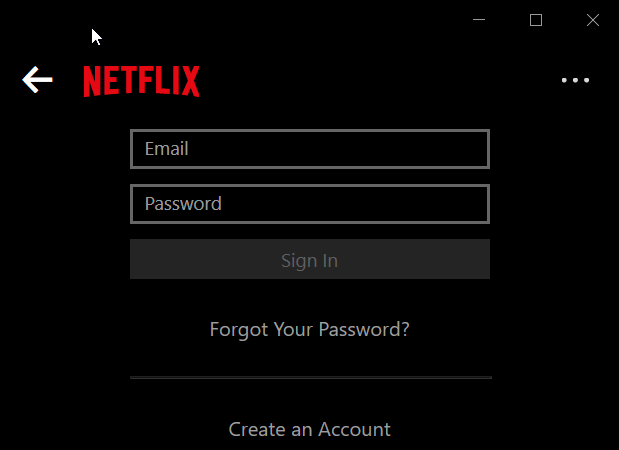
- From the Netflix home screen, select Sign Out.
- *If you own a profiles-based account, make sure to select the Switch Profiles option first.
- Sign back in and reload Netflix.
2. Restart your device
Since Netflix is compatible with an extensive array of devices, you might want to check the Netflix Help section for specific instructions. Nevertheless, the general steps include:
- Disconnect your device from the power source
- Wait for a couple of minutes
- Plug the device back in
- Reload Netflix
For devices running on Windows, simply press the Power button from the Start menu and choose to Restart.
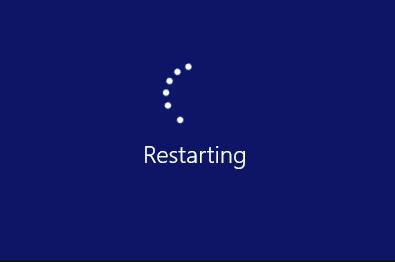
If you are using a mobile device like an iPhone or other similar apparatus, follow these steps:
- Press and hold the side button and the volume buttons simultaneously
- Use the top slider to turn your device completely off
- Wait for a couple of minutes
- Press the Sleep/Wake button to turn your device back on
- Reload Netflix
Some PC issues are hard to tackle, especially when it comes to corrupted repositories or missing Windows files. If you are having troubles fixing an error, your system may be partially broken.
We recommend installing Restoro, a tool that will scan your machine and identify what the fault is.
Click here to download and start repairing.
If this didn’t solve the Netflix error code tvq-rnd-100, go on with reinstalling the Netflix app.
3. Reinstall the Netflix app
Just like with all apps, in order to enjoy its full capacities and error-free behavior, you need to make sure that you run the latest version of the Netflix app and remove all instances of the outdated one.
To upgrade to the latest Netflix version, follow these steps:
- Uninstall the current version (you can either do this manually from the Control Panel or by using a dedicated removal software such as IObit Uninstaller) of the app
- Select the Microsoft Store from the Start menu
- Locate the Netflix app with the search function
- Click on Install
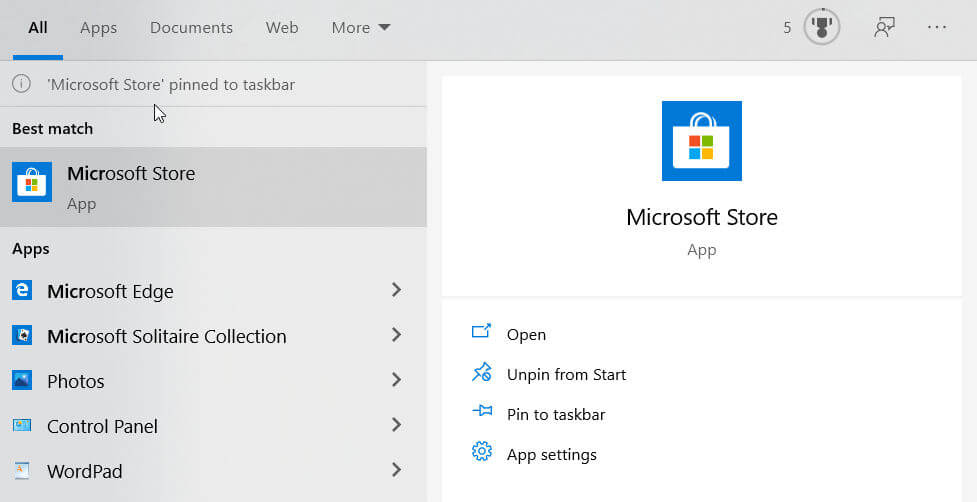
If you are using a mobile device like an iPhone or other similar apparatus, follow these steps:
- Press and hold the Netflix app
- Tap the X in the top left corner of the Netflix icon to delete it
- open the App Store
- Locate the free Netflix, Inc. app with the search function
- Tap the cloud icon to enter your credentials
- Install the app
Looking for the best software to backup your iPhone? Check out this amazing guide.
4. Free some space in the My List library
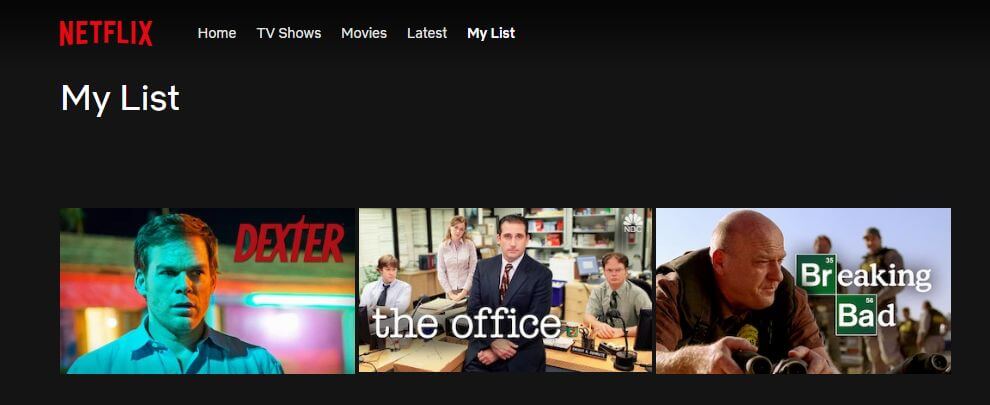
You might run into a variation of the Error code 100 under this format: tvq-details-queue-100.
This usually indicates that you have reached your allowed quota of selections included in the My List library. Since the My List feature can store up to 500 titles per profile, we recommend you follow these steps:
- Go to Netflix.com/MyList, or sign in to the Netflix app and scroll to My List
- Manually review your selections to check it you have reached this limit
- Remove a few titles either by selecting the checkmark icon available on the website
- Or simply select Remove from My List if you are using the app
5. Adjust the maturity level of your Netflix profile
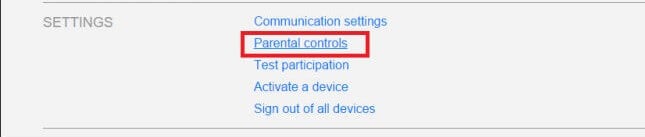
Another variation of the Netflix Error 100 is: tvq-dl-100 which usually indicates that the content you are trying to view exceeds your profile’s maturity level.
To remove this conflict, simply adjust your parental controls with these steps:
- Open the Account section and select Settings -> Parental Controls
- Choose the profile you want to adjust
- Select Change to adjust the desired settings
- Click Save to submit the changes
The freedom to play, pause, and resume your favorite shows that Netflix brings can be addictive. Don’t let random errors like Error code 100 get in the way of your binging, instead use the solutions listed above to quickly fix it.
If for whatever reason, you are unable to access certain Netflix libraries, here’s a quick extra tip: use a VPN that is optimized for streaming or feel free to pick one from our top VPNs for Netflix guide.
- How do I fix an unexpected error on Netflix?
While errors can be caused by various reasons, you can use the general troubleshooting steps in this article to narrow down the issues pool. Try to sign out and back into your account, reinstall the Netflix app, and always restart your device.
Newsletter
Solve the Netflix error codes and continue watching your favorites
by Vlad Turiceanu
Passionate about technology, Windows, and everything that has a power button, he spent most of his time developing new skills and learning more about the tech world. Coming… read more
Updated on December 7, 2022
Reviewed by
Alex Serban
After moving away from the corporate work-style, Alex has found rewards in a lifestyle of constant analysis, team coordination and pestering his colleagues. Holding an MCSA Windows Server… read more
- Hugely popular among streamers, Netflix needs no introduction.
- While it has its undeniable perks, the Netflix experience is not entirely bug-free. If you happen to run into Error 100, make sure you follow these easy steps to fix it.
- Get back to binging by solving other errors like this one: Netflix error code tvq-rnd-100.
As one of the most popular streaming media providers out there, Netflix needs little introduction if any. It offers ad-free, instant access to great content including Netflix originals, award-winning TV shows, documentaries, and films.
You can also pair it with an extensive array of browsers and devices ranging from PC to Xbox and everything in between and even take your videos offline and on the road with you.
It’s easy to see why people tend to prefer more and more the freedom that comes with streaming services as opposed to the traditional cable subscription.
Nevertheless, the Netflix experience is not entirely bug-free and issues may occasionally occur. There is, for instance, the Error code 100 often accompanied by this message:
Sorry we could not reach the Netflix service. Please try again later. If the problem persists please visit the Netflix website.
You might also come across the following variations:
- Unable to connect to Netflix. Please try again or visit: www.netflix.com/help
- Netflix Error tvq-cdp-100
- Netflix Error tvq-dl-100
- Sorry, something went wrong. Please try again later.
- Netflix Error tvq-details-queue-100
- Netflix error code tvq-rnd-100
Since Netflix Error 100 is usually connected to the information stored on your device that needs refreshing, there are a few solutions you can try before thinking of calling off your subscription plan.
How do I fix Netflix error code tvq-rnd-100 and Netflix Error 100?
1. Sign out of Netflix
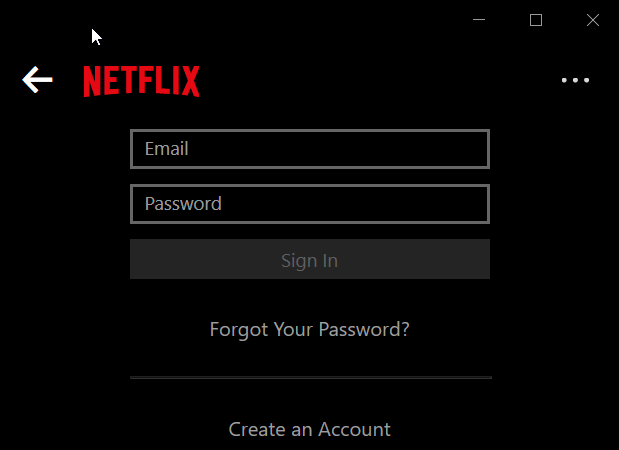
- From the Netflix home screen, select Sign Out.
- *If you own a profiles-based account, make sure to select the Switch Profiles option first.
- Sign back in and reload Netflix.
2. Restart your device
Since Netflix is compatible with an extensive array of devices, you might want to check the Netflix Help section for specific instructions. Nevertheless, the general steps include:
- Disconnect your device from the power source
- Wait for a couple of minutes
- Plug the device back in
- Reload Netflix
For devices running on Windows, simply press the Power button from the Start menu and choose to Restart.
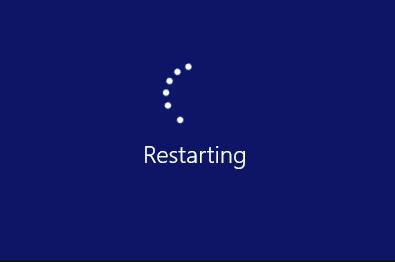
If you are using a mobile device like an iPhone or other similar apparatus, follow these steps:
- Press and hold the side button and the volume buttons simultaneously
- Use the top slider to turn your device completely off
- Wait for a couple of minutes
- Press the Sleep/Wake button to turn your device back on
- Reload Netflix
Some PC issues are hard to tackle, especially when it comes to corrupted repositories or missing Windows files. If you are having troubles fixing an error, your system may be partially broken.
We recommend installing Restoro, a tool that will scan your machine and identify what the fault is.
Click here to download and start repairing.
If this didn’t solve the Netflix error code tvq-rnd-100, go on with reinstalling the Netflix app.
3. Reinstall the Netflix app
Just like with all apps, in order to enjoy its full capacities and error-free behavior, you need to make sure that you run the latest version of the Netflix app and remove all instances of the outdated one.
To upgrade to the latest Netflix version, follow these steps:
- Uninstall the current version (you can either do this manually from the Control Panel or by using a dedicated removal software such as IObit Uninstaller) of the app
- Select the Microsoft Store from the Start menu
- Locate the Netflix app with the search function
- Click on Install
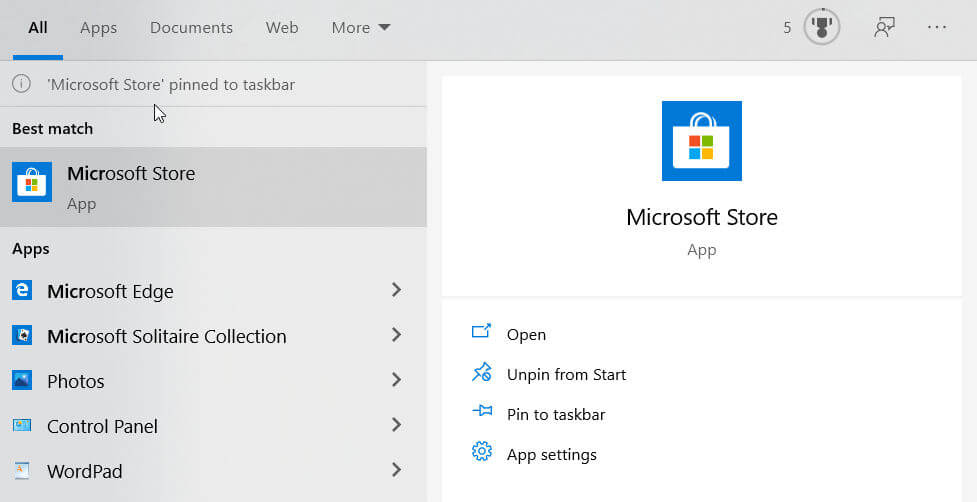
If you are using a mobile device like an iPhone or other similar apparatus, follow these steps:
- Press and hold the Netflix app
- Tap the X in the top left corner of the Netflix icon to delete it
- open the App Store
- Locate the free Netflix, Inc. app with the search function
- Tap the cloud icon to enter your credentials
- Install the app
Looking for the best software to backup your iPhone? Check out this amazing guide.
4. Free some space in the My List library
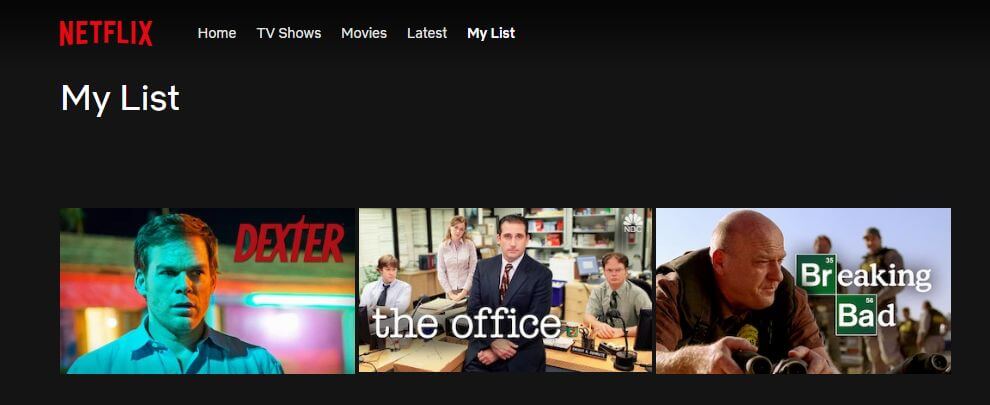
You might run into a variation of the Error code 100 under this format: tvq-details-queue-100.
This usually indicates that you have reached your allowed quota of selections included in the My List library. Since the My List feature can store up to 500 titles per profile, we recommend you follow these steps:
- Go to Netflix.com/MyList, or sign in to the Netflix app and scroll to My List
- Manually review your selections to check it you have reached this limit
- Remove a few titles either by selecting the checkmark icon available on the website
- Or simply select Remove from My List if you are using the app
5. Adjust the maturity level of your Netflix profile
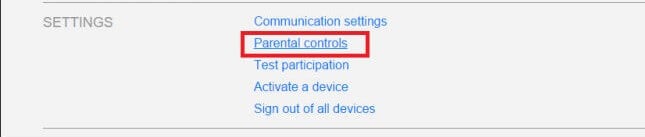
Another variation of the Netflix Error 100 is: tvq-dl-100 which usually indicates that the content you are trying to view exceeds your profile’s maturity level.
To remove this conflict, simply adjust your parental controls with these steps:
- Open the Account section and select Settings -> Parental Controls
- Choose the profile you want to adjust
- Select Change to adjust the desired settings
- Click Save to submit the changes
The freedom to play, pause, and resume your favorite shows that Netflix brings can be addictive. Don’t let random errors like Error code 100 get in the way of your binging, instead use the solutions listed above to quickly fix it.
If for whatever reason, you are unable to access certain Netflix libraries, here’s a quick extra tip: use a VPN that is optimized for streaming or feel free to pick one from our top VPNs for Netflix guide.
- How do I fix an unexpected error on Netflix?
While errors can be caused by various reasons, you can use the general troubleshooting steps in this article to narrow down the issues pool. Try to sign out and back into your account, reinstall the Netflix app, and always restart your device.







