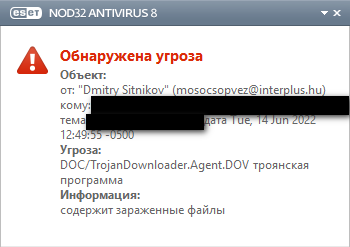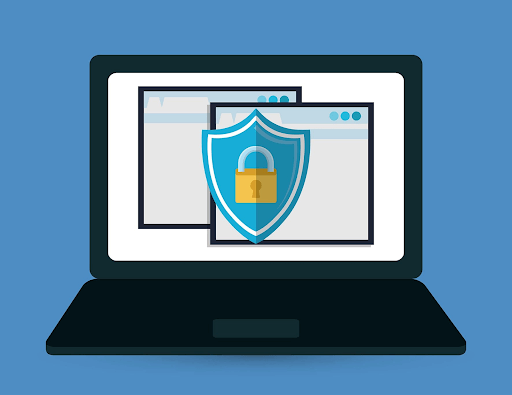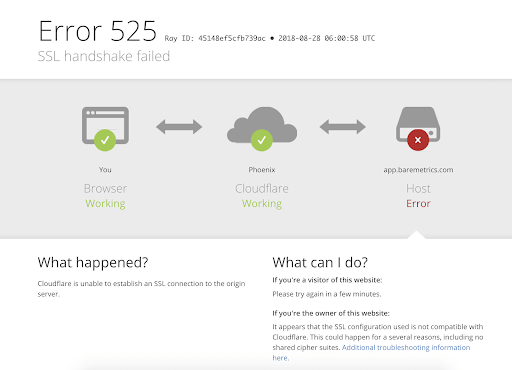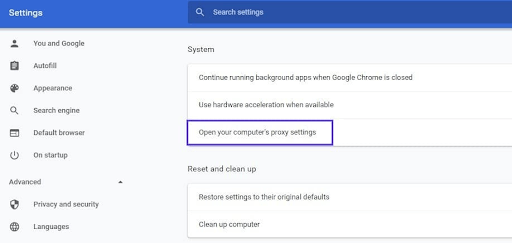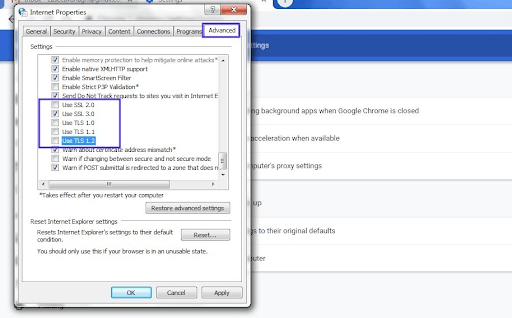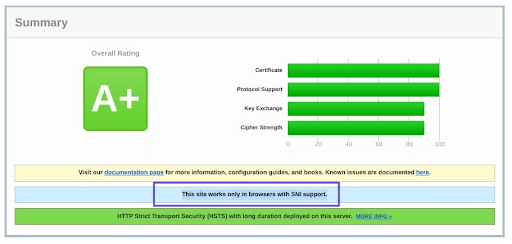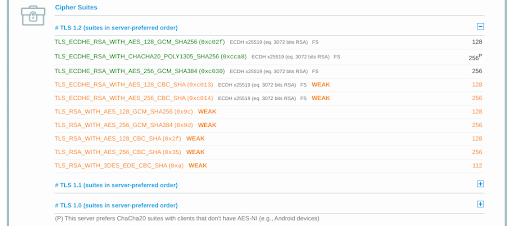Полезная информация
Пользователи не любят читать документацию. Станьте оригинальным, будьте не как все. Ознакомьтесь с нашей базой знаний.
№106-06-2022 10:03:21
- DS arena
- Участник
- Группа: Members
- Зарегистрирован: 06-06-2022
- Сообщений: 3
- UA:
102.0
Неустранимая ошибка TLC
Добрый день. В почтовом клиенте thunderbird не работает почта. При загрузке сообщений выдает ошибку:
Неустранимая ошибка TLC. Произошла ошибка рукопожатия или, возможно версия TLC или сертификат, используемый сервером imap.yandex.com несовместимы.
Почта на домене яндекса. Входящие и исходящие сервера яндекса. Защита ssltlc. метод аутентификации обычный пароль. Не работает только в клиенте thunderbird. В outlook или через браузер все открывается и работает. thunderbird обновлен до последней версии. В парке 30 машин и все работало, но сейчас уже у 3 перестало работать. На пк windows 10 домашняя лицензия с актуальными обновлениями. переустановка thunderbird не помогла. Изменение параметров security.tls.version.min и security.ssl.enable_ocsp_must_staple = false не дало результатов. Подскажите куда копать?
Добавлено 06-06-2022 10:04:35
Почта imap
Отредактировано DS arena (06-06-2022 10:04:35)
Отсутствует
№206-06-2022 14:08:20
- shadow_user
- Участник
- Группа: Members
- Зарегистрирован: 14-02-2007
- Сообщений: 244
- UA:
101.0
Re: Неустранимая ошибка TLC
DS arena пишет
метод аутентификации обычный пароль.
нужно сменить на OAuth-аутентификацию https://yandex.ru/support/mail/mail-cli … rbird.html , я так думаю.
Отредактировано shadow_user (06-06-2022 14:08:48)
Отсутствует
№306-06-2022 15:32:34
- DS arena
- Участник
- Группа: Members
- Зарегистрирован: 06-06-2022
- Сообщений: 3
- UA:
102.0
Re: Неустранимая ошибка TLC
Пробовал. Способ авторизации по IMAP стоит галочка OAuth токен и портальный пароль. Ошибка сохраняется. Проблема в том, что я захожу на проблемную почту с другого пк через thunderbird и все запускается. Значит дело не в почте а в самом почтовом клиенте, на конкретной машине. Возможно где то политики не работают или в реестре что то, но что конкретно искать?
Отредактировано DS arena (06-06-2022 15:33:20)
Отсутствует
№406-06-2022 16:54:02
- shadow_user
- Участник
- Группа: Members
- Зарегистрирован: 14-02-2007
- Сообщений: 244
- UA:
101.0
Re: Неустранимая ошибка TLC
DS arena пишет
Значит дело не в почте а в самом почтовом клиенте, на конкретной машине. Возможно где то политики не работают или в реестре что то, но что конкретно искать?
Средствами Thunderbird создайте новый профиль, в нем настраивайте проблемный почтовый аккаунт, это все равно, что чистая установка TB. При достижении положительного результата прежний аккаунт удалите. Т.к. у вас IMAP, письма не пострадают. Создание нового профиля обычно решает все проблемы.
Отсутствует
№507-06-2022 13:06:48
- DS arena
- Участник
- Группа: Members
- Зарегистрирован: 06-06-2022
- Сообщений: 3
- UA:
102.0
Re: Неустранимая ошибка TLC
shadow_user пишет
DS arena пишет
Значит дело не в почте а в самом почтовом клиенте, на конкретной машине. Возможно где то политики не работают или в реестре что то, но что конкретно искать?
Средствами Thunderbird создайте новый профиль, в нем настраивайте проблемный почтовый аккаунт, это все равно, что чистая установка TB. При достижении положительного результата прежний аккаунт удалите. Т.к. у вас IMAP, письма не пострадают. Создание нового профиля обычно решает все проблемы.
Такой же профиль по верх старого он мне сделать не дал, но кажется проблему я решил. Удалил профиль почты, удалил Thunderbird через Revo Uninstaller. Установил, подключил почту и все заработало. Пока буду наблюдать.
Добавлено 07-06-2022 13:08:16
DS arena пишет
shadow_user пишет
DS arena пишет
Значит дело не в почте а в самом почтовом клиенте, на конкретной машине. Возможно где то политики не работают или в реестре что то, но что конкретно искать?
Средствами Thunderbird создайте новый профиль, в нем настраивайте проблемный почтовый аккаунт, это все равно, что чистая установка TB. При достижении положительного результата прежний аккаунт удалите. Т.к. у вас IMAP, письма не пострадают. Создание нового профиля обычно решает все проблемы.
Такой же профиль по верх старого он мне сделать не дал, но кажется проблему я решил. Удалил профиль почты, удалил Thunderbird через Revo Uninstaller. Установил, подключил почту и все заработало. Пока буду наблюдать.
Хотя до этого удалял стандартными средствами windows и не помогало.
Отредактировано DS arena (07-06-2022 13:08:16)
Отсутствует
№607-06-2022 14:59:04
- shadow_user
- Участник
- Группа: Members
- Зарегистрирован: 14-02-2007
- Сообщений: 244
- UA:
101.0
Re: Неустранимая ошибка TLC
DS arena пишет
Такой же профиль по верх старого он мне сделать не дал, но кажется проблему я решил.
Он создается не поверх старого, а рядом со старым? или из интерфейса Thunderbird, или его запуском с определенными ключами. Новый профиль равнозначен новой установке Thunderbird. Но это уже не важно, главное, что проблема решена.
Отсутствует
№714-06-2022 13:39:16
- fartigo
- Участник
- Группа: Members
- Зарегистрирован: 14-06-2022
- Сообщений: 1
- UA:
100.0
Re: Неустранимая ошибка TLC
Я решил данную проблему настроив антивирус.
ESET: Дополнительные настройки — Интернет и электронная почта:
— Фильтрация протоколов — Исключённые приложения — (добавить Thunderbird).
— SSL/TLS — Блокировать шифрованные подключения SSL версии 2 — (выключить)
Отсутствует
№814-06-2022 16:19:16
- shadow_user
- Участник
- Группа: Members
- Зарегистрирован: 14-02-2007
- Сообщений: 244
- UA:
101.0
Re: Неустранимая ошибка TLC
fartigo пишет
— Фильтрация протоколов — Исключённые приложения — (добавить Thunderbird).
Так вроде сомнительное решение, что будет, если письмо будет со зловредом? Типа такого будет?
скрытый текст
Отредактировано shadow_user (15-06-2022 08:05:14)
Отсутствует
Статья обновлена: 02 июня 2020
ID: 14396
Статья относится к:
- Kaspersky Anti-Virus;
- Kaspersky Internet Security;
- Kaspersky Total Security;
- Kaspersky Security Cloud;
- Kaspersky Small Office Security;
- Kaspersky Free.
Если при открытии браузера Mozilla Firefox или Thunderbird появилось уведомление, что защищенный трафик для вашего профиля в браузере не контролируется, SSL-сертификат «Лаборатории Касперского» не был установлен в хранилище браузера.
Причиной может быть:
- Мастер-пароль. Он служит для безопасного хранения паролей на различных сайтах и защищает доступ к вашим сертификатам.
- Более одного профиля в браузере.
- Отключенный формат коротких имен 8dot3name.
- Ошибка установки сертификата.
Как установить сертификат для браузера с мастер-паролем
Как устранить ошибку, возникающую из-за нескольких профилей браузера
Как устранить ошибку, связанную с отключенным форматом коротких имен 8dot3name
Как переустановить сертификат для браузера
- Печать
Страницы: [1] Вниз
Тема: Dovecot. Thunderbird(imap). Ошибка авторизации(TLS) при создании ящика. [SOLVED] (Прочитано 7707 раз)
0 Пользователей и 1 Гость просматривают эту тему.

Brunen
« Последнее редактирование: 18 Апреля 2011, 14:06:36 от Brunen »

podkovyrsty
Вы сами то читали то, что пишете?
Проблемный птиц:
2011-04-16 10:26:15 imap-login: Info: Aborted login (no auth attempts): rip=192.168.172.21, lip=192.168.172.100, secured
Беспроблемные птицы:
2011-04-16 10:38:40 imap-login: Info: Login: user=<company-1>, method=PLAIN, rip=192.168.172.250, lip=192.168.172.100, TLS
imap-login: Info: Login: user=<company-3>, method=PLAIN, rip=192.168.172.21, lip=192.168.172.100, secured
auth default {
mechanisms = plain
passdb pam {
}
userdb passwd {
}
user = root
!include_try /etc/dovecot/auth.d/*.auth
}
Вы аутентификацию в первом Птице настраивали?
Шаг за шагом можно достичь цели.

Brunen
Вы аутентификацию в первом Птице настраивали?
Запускаю на машине Thunderbird впервые — спрашивает про имя/ящик/пароль. Вписываю их, птица определяет imap/smtp-сервер правильно. Жму «Продолжить» -> ошибка в логине/пароле.
Т.е. на других машинах ранее настраивал тундербирд именно таким же образом.

podkovyrsty
Вы аутентификацию в первом Птице настраивали?
Запускаю на машине Thunderbird впервые — спрашивает про имя/ящик/пароль. Вписываю их, птица определяет imap/smtp-сервер правильно. Жму «Продолжить» -> ошибка в логине/пароле.
Т.е. на других машинах ранее настраивал тундербирд именно таким же образом.
А тип шифрования и порты такие же?
Тип аутентификации PLAIN ?
Шаг за шагом можно достичь цели.

Brunen
Вы аутентификацию в первом Птице настраивали?
Запускаю на машине Thunderbird впервые — спрашивает про имя/ящик/пароль. Вписываю их, птица определяет imap/smtp-сервер правильно. Жму «Продолжить» -> ошибка в логине/пароле.
Т.е. на других машинах ранее настраивал тундербирд именно таким же образом.
А тип шифрования и порты такие же?
Тип аутентификации PLAIN ?
Да.
Метод аутентификации: Обычный пароль
Защита соединения: STARTTLS
imap: 143
smtp: 25
Пользователь решил продолжить мысль 16 Апреля 2011, 13:02:48:
2011-04-16 15:54:08 imap-login: Info: Aborted login (no auth attempts): rip=192.168.172.42, lip=192.168.172.100
2011-04-16 15:54:08 imap-login: Info: Aborted login (no auth attempts): rip=192.168.172.42, lip=192.168.172.100
2011-04-16 15:54:09 auth(default): Info: new auth connection: pid=3492
« Последнее редактирование: 16 Апреля 2011, 13:02:48 от Brunen »

podkovyrsty
Ну если настройки такие-же как и на других машинах — включайте более глубокий режим дебага в IMAP-сервере и смотрите лог подключения — в каком моменте что-то идет не так.
Шаг за шагом можно достичь цели.

Brunen
Может, как-то можно отключить у dovecot’a проверку на наличие сертификата у клиента-птицы?
Опции в dovecot.conf:
disable_plaintext_auth = noвыставлял, перезапускал довекот, но результат по логам такой же.
ssl = no
Сейчас в dovecot.conf выставил:
mail_debug = yes
auth_debug = yes
auth_verbose = yes
auth_debug_passwords = yes
Красным выделена часть после запуска птицы и попытке добавить существующий ящик. Остальное — запуск птицы, где проблем с аутентификацией нет:
« Последнее редактирование: 16 Апреля 2011, 14:52:23 от Brunen »

podkovyrsty
Logging verbosity
There are several settings that control logging verbosity. By default they’re all disabled, but they may be useful for debugging.
auth_verbose=yes enables logging all failed authentication attempts.
auth_debug=yes enables all authentication debug logging (also enables auth_verbose). Passwords are logged as <hidden>.
auth_debug_passwords=yes does everything that auth_debug=yes does, but it also removes password hiding.
mail_debug=yes enables all kinds of mail related debug logging, such as showing where Dovecot is looking for mails.
verbose_ssl=yes enables logging SSL errors and warnings. Even without this setting if connection is closed because of an SSL error, the error is logged as the disconnection reason (v1.1+).
Шаг за шагом можно достичь цели.

Brunen
Logging verbosity
There are several settings that control logging verbosity. By default they’re all disabled, but they may be useful for debugging.
auth_verbose=yes enables logging all failed authentication attempts.
auth_debug=yes enables all authentication debug logging (also enables auth_verbose). Passwords are logged as <hidden>.
auth_debug_passwords=yes does everything that auth_debug=yes does, but it also removes password hiding.
mail_debug=yes enables all kinds of mail related debug logging, such as showing where Dovecot is looking for mails.
verbose_ssl=yes enables logging SSL errors and warnings. Even without this setting if connection is closed because of an SSL error, the error is logged as the disconnection reason (v1.1+).
Простите, в конфиге не заметил опцию логирования ssl. Вот сам dovecot.conf:
Далее, сам лог:

podkovyrsty
Едрить.
Похоже птиц действительно не делает Attempt чтобы login.
Может запустите птицу через консоль — она туда руганется при попытке коннекта?
Шаг за шагом можно достичь цели.

Brunen
Едрить.
Похоже птиц действительно не делает Attempt чтобы login.Может запустите птицу через консоль — она туда руганется при попытке коннекта?
Пока проблематично запустить — убунтовские клиенты в удалённом офисе выключены, только сам сервер и пара клиентов…виндовых
Upd.
Обнаружил ещё такое:
В рабочей птице среди сертификатов(Инструменты-Настройки-Дополнительные-Сертификаты-Серверы) фигурирует пара записей моего сервера:
earth.srv:143
earth.srv:25
Удаляю их, заново захожу в птицу — и тут же она мне предлагает эти сертификаты недовернные установить. Устанавливаю — и всё пучком, аутентификация проходит.
В нерабочей же никаких требований не возникает.

AnrDaemon
Тогда сверяйте параметры безопасности.
А вообще это баг NN/Thunderbird, что они не используют системную службу сертификации.
Хотите получить помощь? Потрудитесь представить запрошенную информацию в полном объёме.
Прежде чем [Отправить], нажми [Просмотр] и прочти собственное сообщение. Сам-то понял, что написал?…

Brunen
Тогда сверяйте параметры безопасности.
А вообще это баг NN/Thunderbird, что они не используют системную службу сертификации.
Тут ситуация такая — все машины в домене(AD_Win2003Server), так что на виндовых(WinXPSP3) клиентах политики одинаковые, как и параметры безопасности. Так что тем более странно наблюдать такую картину с невозможностью аутетификации.

AnrDaemon
Если бы речь шла про Outlook и IE, я бы поверил. Но вы сами сказали, что у вас сторонние программы, которые никаким образом в доменную политику не смотрят вообще.
Хотите получить помощь? Потрудитесь представить запрошенную информацию в полном объёме.
Прежде чем [Отправить], нажми [Просмотр] и прочти собственное сообщение. Сам-то понял, что написал?…

Brunen
Если бы речь шла про Outlook и IE, я бы поверил. Но вы сами сказали, что у вас сторонние программы, которые никаким образом в доменную политику не смотрят вообще.
Если Вы про параметры безопасности Thunderbird, то везде стоят одинаковые настройки:
https://forum.ubuntu.ru/index.php?topic=147892.msg1087376#msg1087376
Пользователь решил продолжить мысль 16 Апреля 2011, 21:25:24:
Кажется, разобрался: в настройках птицы стояла опция в разделе прокси — «Использовать системные настройки прокси». Поставил «Без прокси».
По крайней мере на виндовых машинах учётки сразу же завелись и по логам довекота аутентификация прошла.
Пользователь решил продолжить мысль 18 Апреля 2011, 14:04:22:
Да, так и есть. В настройках Mozilla Thunderbird стояла галка об использовании прокси. Теперь ящики создаются, почта летает….лепота!!!
Спасибо всем учавствовавшим в дискуссии!
« Последнее редактирование: 20 Апреля 2011, 07:39:25 от Brunen »
- Печать
Страницы: [1] Вверх
If you’ve encountered an error messaging saying “TSL Handshake Failed,” and you’re confused about what to do, you’re not alone. TLS handshake failed is a common error. While it can be a frustrating experience, there are ways to troubleshoot TLS handshake issues and solve them.
In this post, you’ll learn what the TLS Handshake Failed error is and why it occurs. Then you’ll learn how to troubleshoot TLS handshake issues.
Let’s get started!
Understanding TLS/SSL
You need to make your website secure so as to establish secure connections between two servers. To do this, you’ll need to install a Secure Sockets Layer (SSL) certificate — SSL encryption and security protocol — on your site. This will enable your site to use HTTPS to ensure secure connections.
Unfortunately, sometimes things don’t go as planned, and you may encounter a problem when making a connection between your site’s server and a visitor’s browser. The problem can occur as a ‘TLS Handshake Failed’ error or any other issue.
Transport Layer Security (TLS) and Secure Sockets Layer (SSL) are security protocols that provide website encryption and identification. They are used to authenticate data transfers between servers, applications, systems such as browsers, and users.
Simply put, you need TLS/SSL certificates to secure your website using HTTPS.
Understanding TLS/SSL handshake
A TLS handshake is a form of communication and agreement between two servers — your sites’ host and the client’s server. It is the first step in the process of establishing a clear HTTPS connection.
To authenticate and establish a connection, your site’s server and the client’s browser must shake hands, i.e., go through a series of checks (the handshake). This establishes the HTTPS connection parameters.
What does this mean?
The client (usually a browser) typically sends a request to establish a secure connection to the site’s server. The server then sends a public key (protocol) to your device and ensures to check that key against a pre-prepared list of protocols/certificates. The device then generates a key and uses the server’s key to encrypt it.
If this back and forth communication doesn’t yield a positive result, i.e., if the SSL handshake fails between the server and the client, HTTPS won’t generate a secure connection, which will result in a TLS/SSL handshake failure. This error can show in two forms;
- HTTP/1.1 503 Service Unavailable
- Received fatal alert: handshake_failure (Error 525)
Note: You’ll see these error messages following an API call where a TLS handshake failure occurs.
What causes TLS handshake issues
Generally, Error 525 or Error 503 usually means that there’s been a failed TLS handshake. Some of the causes of the failure can include;
On the server-side, the error causes include;
- Protocol mismatch: The server doesn’t support the protocol that the client used.
- Incorrect certificate: The hostname of the client’s URL does not match the hostname in the certificate stored at the server end, or the certificate is incomplete or invalid, or the certificate is incorrect or expired
- Cipher suite mismatch: The server does not support the cipher suite that the client used.
- SNI enabled server: when the back end SNI (Server Name Identification) is enabled, but the client-server cannot communicate with the SNI servers.
On the client’s side, the causes can include;
- If the connection is being intercepted by a third party.
- If the client’s device has a wrong date or time.
- If the client is experiencing an error with the browser configuration.
How to troubleshoot TLS handshake issues
There are several potential causes of the “TLS Handshake issues.” You can use the following solutions to troubleshoot these issues;
Method #1: Update your system’s date and time
A wrong date or time setting is one of the key causes of TLS handshake issues. Because the system time helps to test whether the certificate is valid or expired, a mismatch between your device’s time or date and that of the server can make the certificates look expired.
Fix the time and date by setting it to automatic, then visit the site again and see if the TLS handshake issue has been fixed.
Method #2: Fix your Browser’s configuration to match the Latest TLS Protocol Support
Your browser is the ‘man in the middle’, and it can affect how your device communicates with the server. Any browser misconfiguration can cause TLS issues.
To check if your browser is the problem, try to use another browser to access the site and see if you are encountering the same problem. If the problem is occurring in all sites, then it’s a system problem.
Perhaps there is a browser extension or security software on your device that is intercepting the TLS connections and causing the problematic TLS handshake. In a number of cases, a virus or malware on the system was involved.
To fix this issue:
- You may need to disable the security software or browser extensions on your device, or,
- Reset your browser.
Method #3: Check and Change TLS Protocols [in Windows]
Browser related problems can also be caused by protocol mismatch.
For instance, if the browser is only configured for a specific TLS value, e.g., TLS 1.0 or TLS 1.1, but the server only supports TLS 1.2, then there’s the communication between the two will lack a mutually-supported protocol. This inevitably leads to a TLS handshake failure.
To check this issue in your browser (Google Chrome):
- Open Chrome browser
- Go to Settings > Advanced
- Scroll down open Systems > Open your computer’s proxy settings
- On the new popup Windows select the Advanced tab.
- In the advanced tab, under the Security section, see if the box next to Use TLS 1.2 is selected > check it if its not checked.
- See if the boxes for SSL 2.0 and SSL 3.0 are checked > then uncheck them if so. Do the same for TLS 1.0 and TLS 1.1.
- Click OK, then check to see if this process has resolved the handshake error.
Note: if you’re using Mac Os or Apple Safari, they don’t provide an option to disable or enable TLS/SSL protocols because TLS 1.2 is, by default, automatically enabled.
Method #4: Verify Your Server Configuration [to Support SNI]
Server name indication (SNI) configuration is one of the key causes of TLS issues. For the server to function properly, the SNI enables it to securely host several TLS certificates/protocols for one IP address.
On a server, each website has its own certificate. So, if the server isn’t SNI-enabled, there is a high likelihood of a TLS handshake failure because the server may fail to recognize the present certificate.
To check and see whether the site requires SNI, you can use the Qualys’ SSL Server Test. you’ll only need to input your site’s domain name, then click Submit and wait for the test to generate results.
On the results page, locate the message that reads “This site works only in browsers with SNI support”:
Method #5: Check and ensure that Cipher Suites Match
A Cipher Suites mismatch is also a key cause of TLS handshake issues, especially TLS handshake failure. Cipher suites are just a set of algorithms, including those for bulk encryption, key exchange, and message authentication code, which are used to secure TLS/SSL network connections.
If the server’s cipher suites don’t match with or support those of Cloudflare, there is a higher likelihood of a “TLD Handshake Failed” error.
To check the Cipher Suites configuration, you’ll again use the Qualys’ TLS Server Test. Again, just input your domain, then click Submit and wait for the report.
On the results page, check under the Cipher Suites section to locate the Cipher information.
Be keen on the status such as those written ‘Weak.’ You can then correct them by comparing them with your browser support.
Finally
We believe these tips have been easy to follow and that you were able to resolve the TLS handshake issue you encountered. TLS is an extremely vast topic, and there may be other solutions available.
If you found this useful, you might like our email list. We share many new tips, tricks, troubleshooting, how-to guides, product comparisons, and many more help-centered articles every day. Short, elaborate, sweet, and practical!
Also, Read
> Fixed: potential Windows update database error detected
> What is Windows Service Host SuperFetch, and how do you fix it
> Fixed: Google Chrome is waiting for cache issue on Windows 10
> Solved: Ethernet Doesn’t Have A Valid IP Configuration in Windows 10
If you’ve encountered an error messaging saying “TSL Handshake Failed,” and you’re confused about what to do, you’re not alone. TLS handshake failed is a common error. While it can be a frustrating experience, there are ways to troubleshoot TLS handshake issues and solve them.
In this post, you’ll learn what the TLS Handshake Failed error is and why it occurs. Then you’ll learn how to troubleshoot TLS handshake issues.
Let’s get started!
Understanding TLS/SSL
You need to make your website secure so as to establish secure connections between two servers. To do this, you’ll need to install a Secure Sockets Layer (SSL) certificate — SSL encryption and security protocol — on your site. This will enable your site to use HTTPS to ensure secure connections.
Unfortunately, sometimes things don’t go as planned, and you may encounter a problem when making a connection between your site’s server and a visitor’s browser. The problem can occur as a ‘TLS Handshake Failed’ error or any other issue.
Transport Layer Security (TLS) and Secure Sockets Layer (SSL) are security protocols that provide website encryption and identification. They are used to authenticate data transfers between servers, applications, systems such as browsers, and users.
Simply put, you need TLS/SSL certificates to secure your website using HTTPS.
Understanding TLS/SSL handshake
A TLS handshake is a form of communication and agreement between two servers — your sites’ host and the client’s server. It is the first step in the process of establishing a clear HTTPS connection.
To authenticate and establish a connection, your site’s server and the client’s browser must shake hands, i.e., go through a series of checks (the handshake). This establishes the HTTPS connection parameters.
What does this mean?
The client (usually a browser) typically sends a request to establish a secure connection to the site’s server. The server then sends a public key (protocol) to your device and ensures to check that key against a pre-prepared list of protocols/certificates. The device then generates a key and uses the server’s key to encrypt it.
If this back and forth communication doesn’t yield a positive result, i.e., if the SSL handshake fails between the server and the client, HTTPS won’t generate a secure connection, which will result in a TLS/SSL handshake failure. This error can show in two forms;
- HTTP/1.1 503 Service Unavailable
- Received fatal alert: handshake_failure (Error 525)
Note: You’ll see these error messages following an API call where a TLS handshake failure occurs.
What causes TLS handshake issues
Generally, Error 525 or Error 503 usually means that there’s been a failed TLS handshake. Some of the causes of the failure can include;
On the server-side, the error causes include;
- Protocol mismatch: The server doesn’t support the protocol that the client used.
- Incorrect certificate: The hostname of the client’s URL does not match the hostname in the certificate stored at the server end, or the certificate is incomplete or invalid, or the certificate is incorrect or expired
- Cipher suite mismatch: The server does not support the cipher suite that the client used.
- SNI enabled server: when the back end SNI (Server Name Identification) is enabled, but the client-server cannot communicate with the SNI servers.
On the client’s side, the causes can include;
- If the connection is being intercepted by a third party.
- If the client’s device has a wrong date or time.
- If the client is experiencing an error with the browser configuration.
How to troubleshoot TLS handshake issues
There are several potential causes of the “TLS Handshake issues.” You can use the following solutions to troubleshoot these issues;
Method #1: Update your system’s date and time
A wrong date or time setting is one of the key causes of TLS handshake issues. Because the system time helps to test whether the certificate is valid or expired, a mismatch between your device’s time or date and that of the server can make the certificates look expired.
Fix the time and date by setting it to automatic, then visit the site again and see if the TLS handshake issue has been fixed.
Method #2: Fix your Browser’s configuration to match the Latest TLS Protocol Support
Your browser is the ‘man in the middle’, and it can affect how your device communicates with the server. Any browser misconfiguration can cause TLS issues.
To check if your browser is the problem, try to use another browser to access the site and see if you are encountering the same problem. If the problem is occurring in all sites, then it’s a system problem.
Perhaps there is a browser extension or security software on your device that is intercepting the TLS connections and causing the problematic TLS handshake. In a number of cases, a virus or malware on the system was involved.
To fix this issue:
- You may need to disable the security software or browser extensions on your device, or,
- Reset your browser.
Method #3: Check and Change TLS Protocols [in Windows]
Browser related problems can also be caused by protocol mismatch.
For instance, if the browser is only configured for a specific TLS value, e.g., TLS 1.0 or TLS 1.1, but the server only supports TLS 1.2, then there’s the communication between the two will lack a mutually-supported protocol. This inevitably leads to a TLS handshake failure.
To check this issue in your browser (Google Chrome):
- Open Chrome browser
- Go to Settings > Advanced
- Scroll down open Systems > Open your computer’s proxy settings
- On the new popup Windows select the Advanced tab.
- In the advanced tab, under the Security section, see if the box next to Use TLS 1.2 is selected > check it if its not checked.
- See if the boxes for SSL 2.0 and SSL 3.0 are checked > then uncheck them if so. Do the same for TLS 1.0 and TLS 1.1.
- Click OK, then check to see if this process has resolved the handshake error.
Note: if you’re using Mac Os or Apple Safari, they don’t provide an option to disable or enable TLS/SSL protocols because TLS 1.2 is, by default, automatically enabled.
Method #4: Verify Your Server Configuration [to Support SNI]
Server name indication (SNI) configuration is one of the key causes of TLS issues. For the server to function properly, the SNI enables it to securely host several TLS certificates/protocols for one IP address.
On a server, each website has its own certificate. So, if the server isn’t SNI-enabled, there is a high likelihood of a TLS handshake failure because the server may fail to recognize the present certificate.
To check and see whether the site requires SNI, you can use the Qualys’ SSL Server Test. you’ll only need to input your site’s domain name, then click Submit and wait for the test to generate results.
On the results page, locate the message that reads “This site works only in browsers with SNI support”:
Method #5: Check and ensure that Cipher Suites Match
A Cipher Suites mismatch is also a key cause of TLS handshake issues, especially TLS handshake failure. Cipher suites are just a set of algorithms, including those for bulk encryption, key exchange, and message authentication code, which are used to secure TLS/SSL network connections.
If the server’s cipher suites don’t match with or support those of Cloudflare, there is a higher likelihood of a “TLD Handshake Failed” error.
To check the Cipher Suites configuration, you’ll again use the Qualys’ TLS Server Test. Again, just input your domain, then click Submit and wait for the report.
On the results page, check under the Cipher Suites section to locate the Cipher information.
Be keen on the status such as those written ‘Weak.’ You can then correct them by comparing them with your browser support.
Finally
We believe these tips have been easy to follow and that you were able to resolve the TLS handshake issue you encountered. TLS is an extremely vast topic, and there may be other solutions available.
If you found this useful, you might like our email list. We share many new tips, tricks, troubleshooting, how-to guides, product comparisons, and many more help-centered articles every day. Short, elaborate, sweet, and practical!
Also, Read
> Fixed: potential Windows update database error detected
> What is Windows Service Host SuperFetch, and how do you fix it
> Fixed: Google Chrome is waiting for cache issue on Windows 10
> Solved: Ethernet Doesn’t Have A Valid IP Configuration in Windows 10