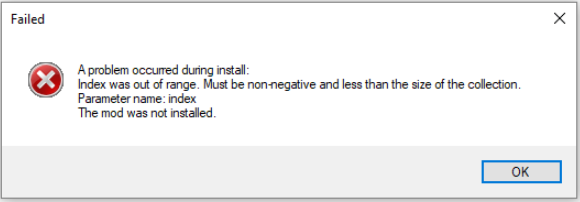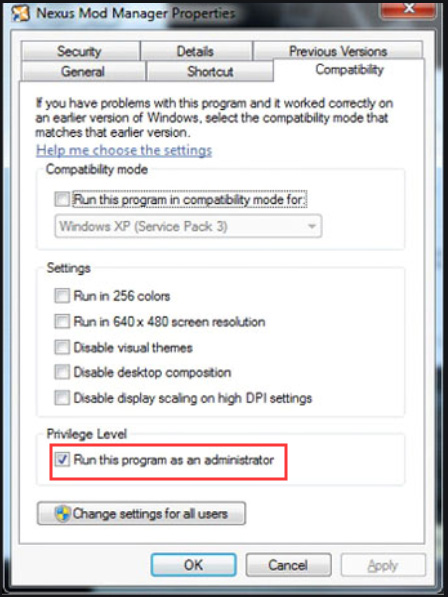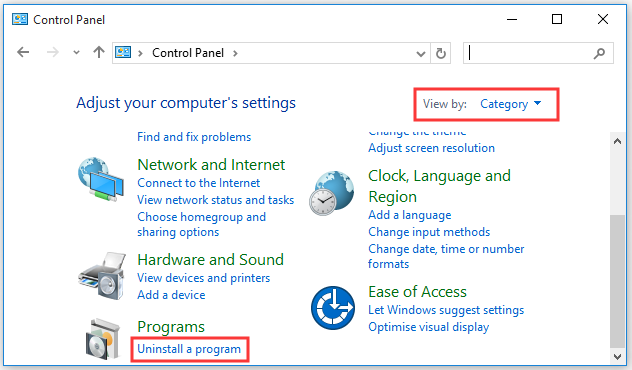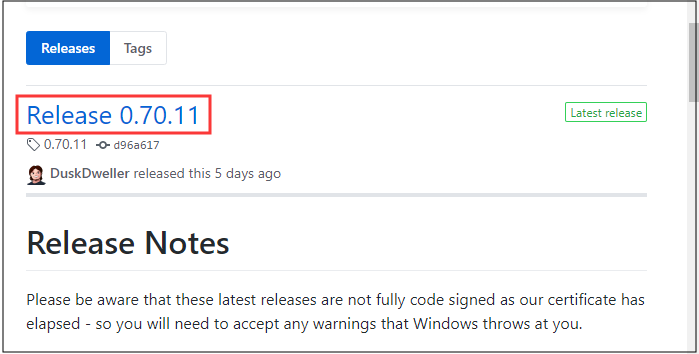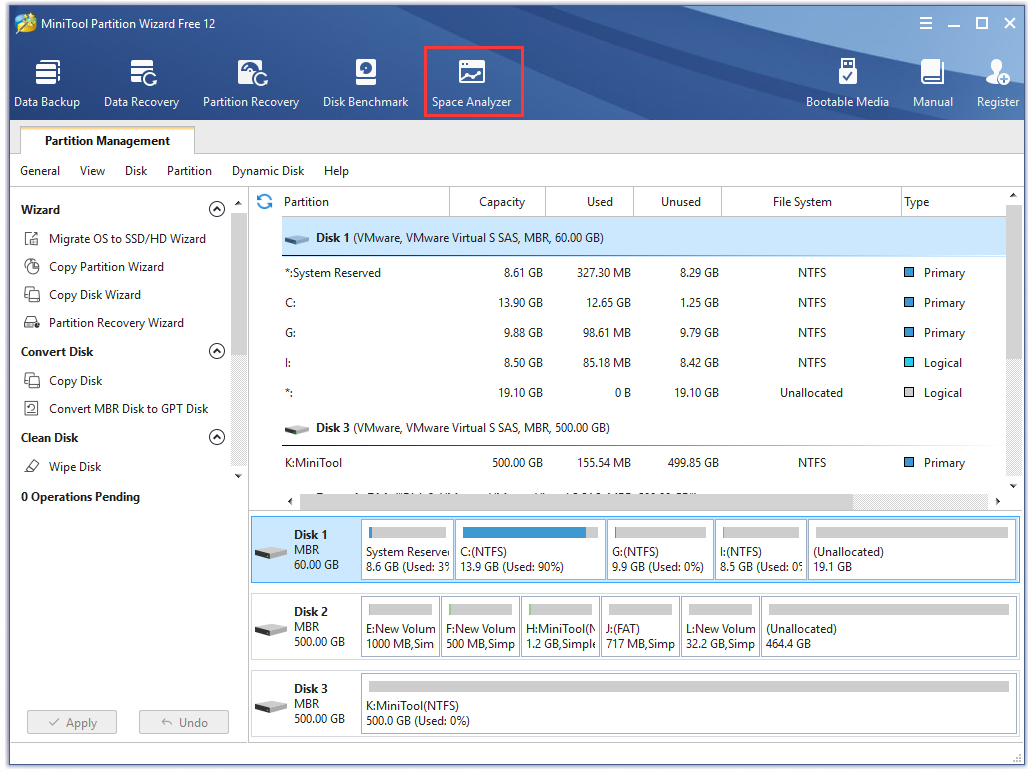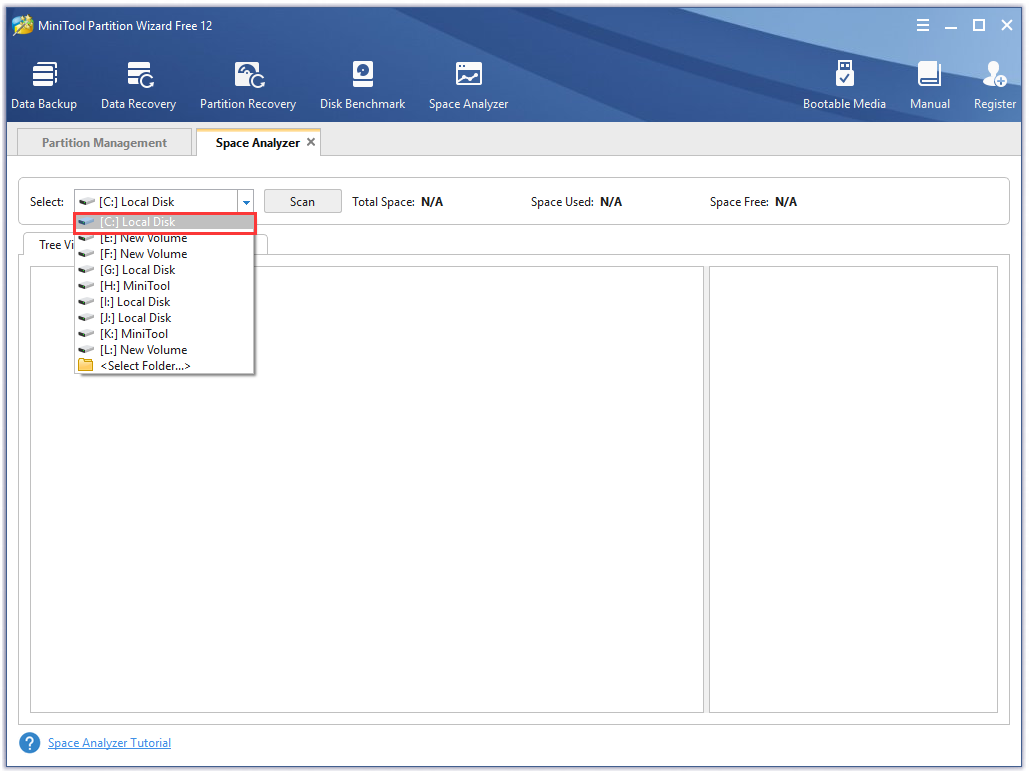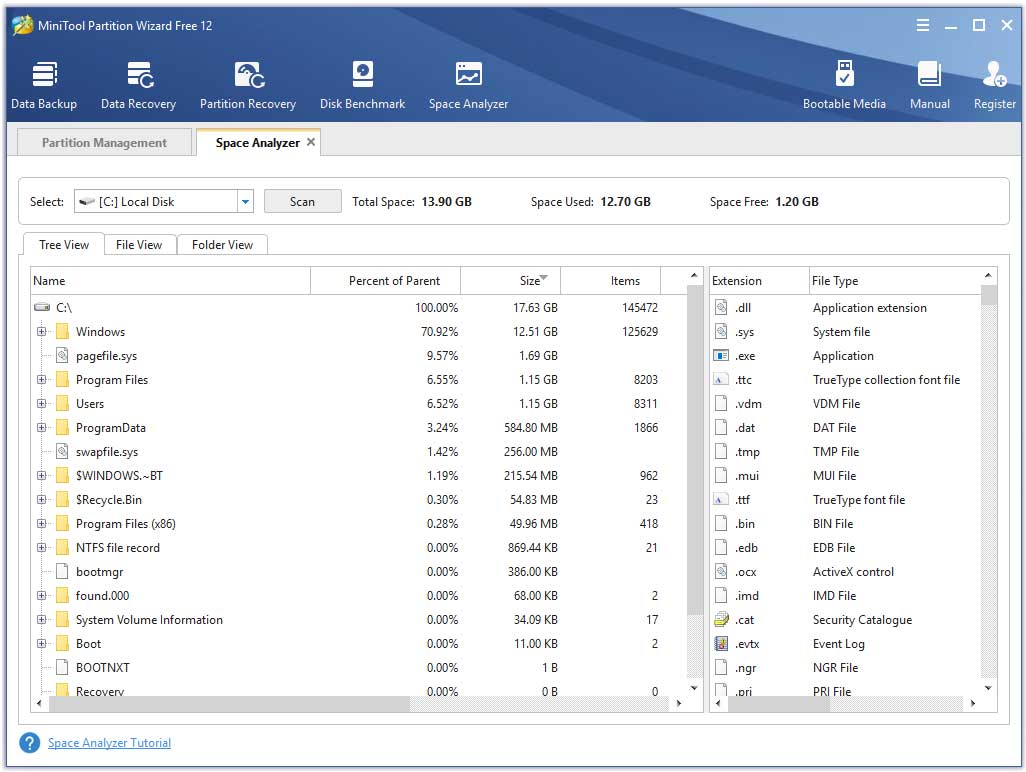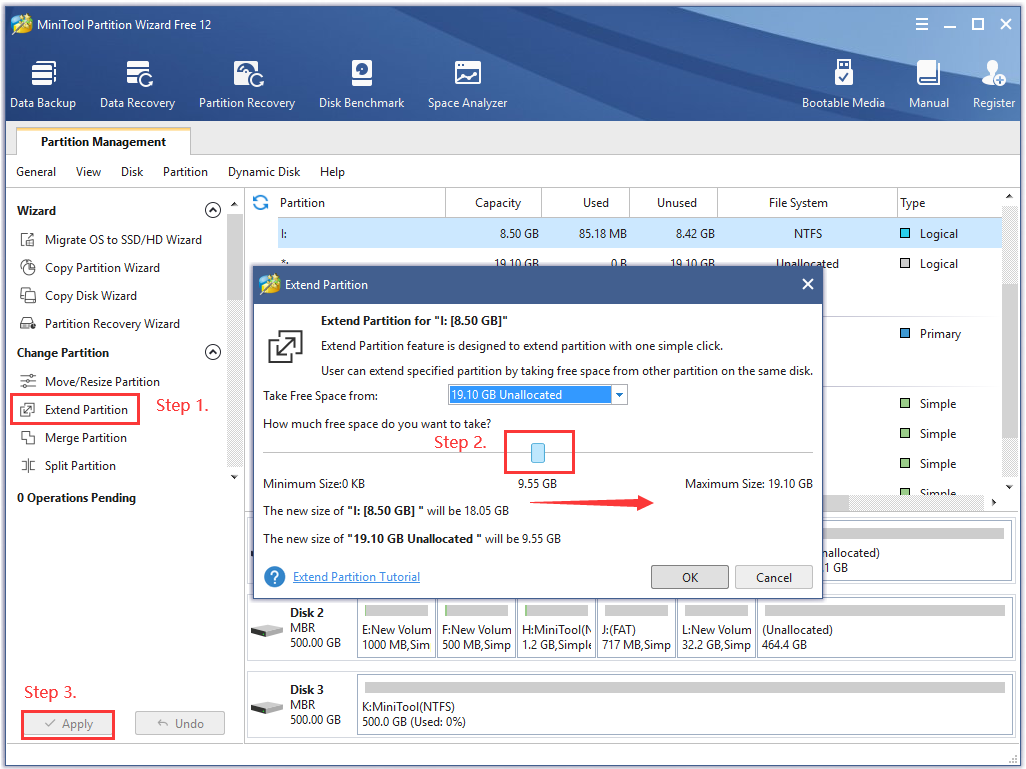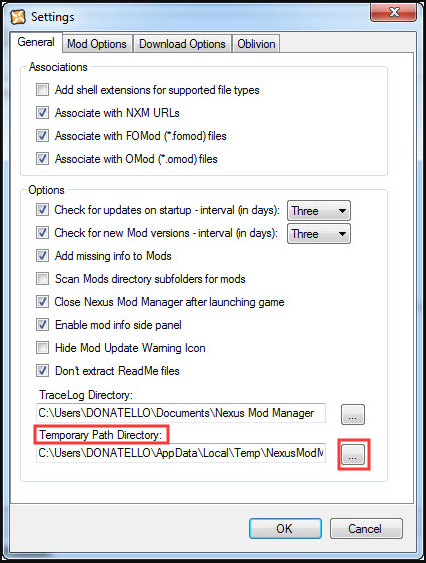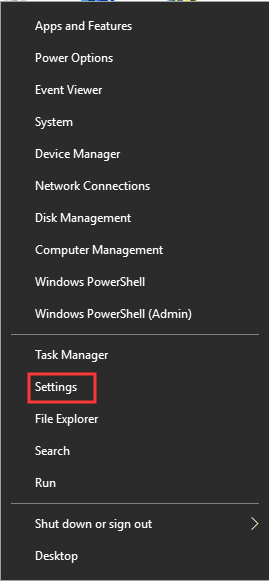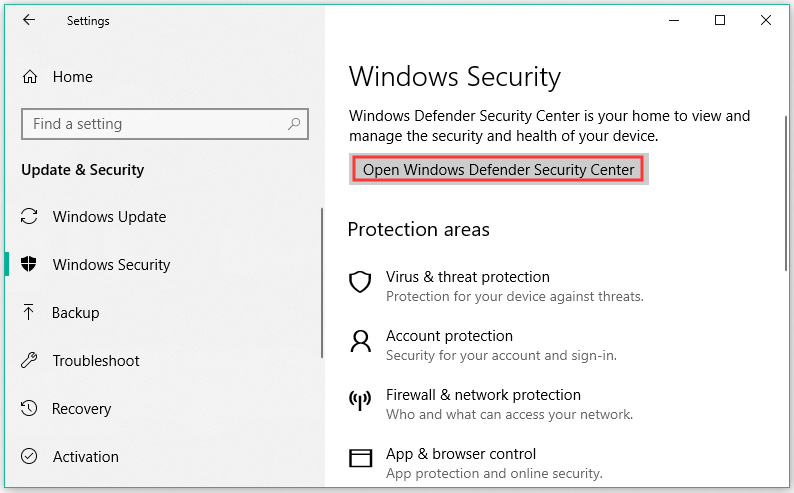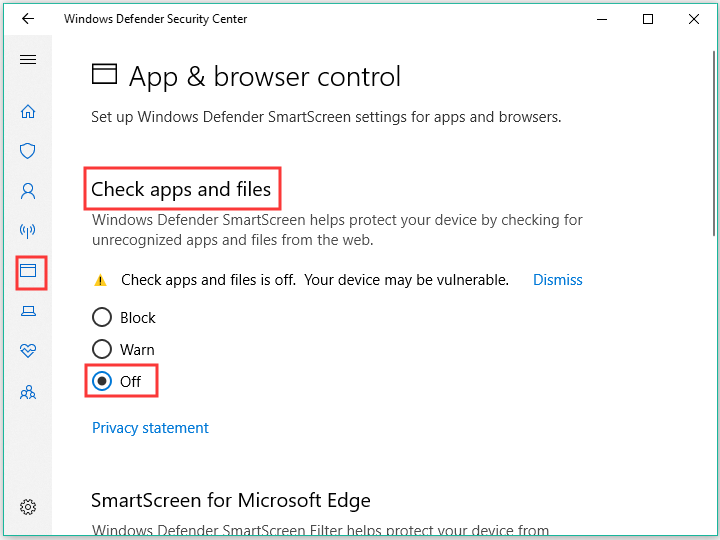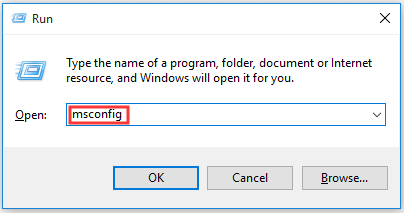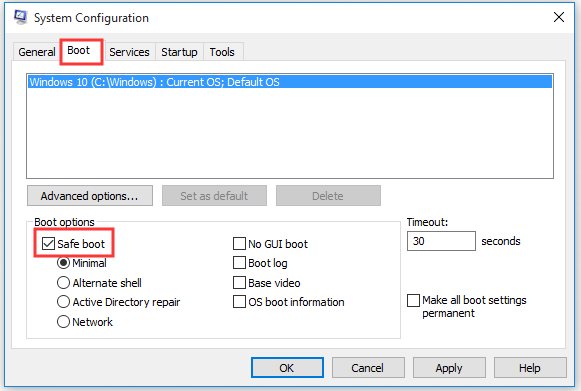#1

Posted 18 July 2013 — 03:13 am
Spongeman131
-
- Premium Member
-
- 2,344 posts
Faithful poster
I recently got a new computer and so I would like to be able to essentially move everything over.
I created a backup of my skyrim install directory and copied that over onto the new hard drive.
I installed the latest NMM (old version kept crashing).
I indicated the folders that the older NMMs had used to store mod info and install data.
When I go to launch NMM it tells me there’s an error loading every single mod I ever installed (around 200).
While I can enable plugins and since I know Skyrim worked before that’s not an issue. What is is that I can no longer manage the mods I had already installed.
The only problem I can think of is a directory error and it’s looking for the wrong drive letter? But as I already said I indicated the original folders with the new info.
Thanks for the help.
Back to top
#2

DuskDweller
Posted 18 July 2013 — 08:54 am
DuskDweller
-
- Premium Member
-
- 3,098 posts
Resident poster
Are you sure you selected the correct folders? This usually happens if you’re missing mod files in the Mods directory. Uninstall NMM removing config files when asked, and retry.
Back to top
#3

Spongeman131
Posted 19 July 2013 — 07:23 am
Spongeman131
-
- Premium Member
-
- 2,344 posts
Faithful poster
Exactly the same problem occurs. I am 100% positive that the correct paths are selected and I manually selected my Skyrim install instead of letting it automatically find it.
I’m genuinely confused with this. It should be something so simple.
EDIT: I suppose it could be a directory thing? I have an install info folder that contains an Overwrite folder and «InstallLog.xml». That is the only thing I can think of that could be wrong.
EDIT2: Maybe I want to set directories for the game before I copy over the old install?
Edited by Spongeman131, 20 July 2013 — 01:00 am.
Back to top
#4

bben46
Posted 20 July 2013 — 10:27 pm
bben46
-
- Premium Member
-
- 24,973 posts
I had a title once, but I forgot what it was.
When you install Skyrim it creates several entries in the Windows registry — copying the skyrim folder will not copy those registry entries — you will need to reinstall the game to get those entries — unless you feel confident enough to play around in the registry where a mistake can make your computer unbootable. (not recommended)
Back to top
#5

MrJetta
Posted 21 October 2017 — 02:05 am
MrJetta
-
- Members
-
- 16 posts
Newbie
I have the same error. I know it’s not a registry problem or a folder problem as I have installed several more mods after this one in particular (SkyrimImproved). I downloaded it and got the error: Error registering this mod: Skyrim Improved — Skyrim Improved Error: Version number ‘1.0.1’ is invalid. Line 1, position 16. I then manually download and copy it to the proper folder and I get the «Error loading the following mods» error.
Back to top
#6

PrestonGarvey1
Posted 04 December 2017 — 02:24 pm
PrestonGarvey1
-
- Members
-
- 12 posts
Newbie
I have the same error. I know it’s not a registry problem or a folder problem as I have installed several more mods after this one in particular (SkyrimImproved). I downloaded it and got the error: Error registering this mod: Skyrim Improved — Skyrim Improved Error: Version number ‘1.0.1’ is invalid. Line 1, position 16. I then manually download and copy it to the proper folder and I get the «Error loading the following mods» error.
Same here.
Other mods.
Still Error.
Back to top
#7

PrestonGarvey1
Posted 04 December 2017 — 02:36 pm
PrestonGarvey1
-
- Members
-
- 12 posts
Newbie
I have the same error. I know it’s not a registry problem or a folder problem as I have installed several more mods after this one in particular (SkyrimImproved). I downloaded it and got the error: Error registering this mod: Skyrim Improved — Skyrim Improved Error: Version number ‘1.0.1’ is invalid. Line 1, position 16. I then manually download and copy it to the proper folder and I get the «Error loading the following mods» error.
Fixed=
Go to «Nexus Mod Manager»
Delete every type of data from that mod, Total purge of those mods.
Reinstall mods?
Back to top
#8

Ausarq23
Posted 09 June 2021 — 03:19 am
i found that (when i got the error at least) going in to nmm mods file and deleting anything and everything named as the mod that was returning an error seems to fix it I’ll continue to check to see if maybe i did something else
Edited by Ausarq23, 09 June 2021 — 03:21 am.
Back to top
#9

ChaosKiller12
Posted 25 October 2021 — 01:39 am
ChaosKiller12
-
- Premium Member
-
- 4 posts
Stranger
I have the Same Crap. But I don’t even have the mod any more and it keeps coming up.
How do I fix this? Please Help me.
Back to top
Please give as much information as you can, replace/remove italicized text.
Describe the bug
«Realistic Transparent Glass Armors Weapons v3»
I am using the «http://www.skyrim-beautification-project.com/mods/mods/index.htm» guide to mod my Skyrim LE. After i get so far in to the mod install list i get an NMM error about this mod. Mod loading error «Error loading the following mods: D:GamesNexus Mod ManagerSkyrimModsRealistic Transparent Glass AandW v2-0 — UNP female — vanilla male — no more invisible through water-33602-2-0.7z»
Environment
- NMM version: 0.65.2
- Mod(s) used: <link to mod(s) on Nexus> I am using all the mods in the «http://www.skyrim-beautification-project.com/mods/mods/index.htm» guide up to «Interesting NPCs» this time last time i got more mods installed before i noticed the error.
Please remember to attach any trace logs you get in connection to this problem. Without these it will often be very hard to track down the bug. There is no log as NMM is not crashing just pops up with message and keeps running after clicking ok.
To Reproduce
How to reproduce the problem I don’t know when the error happens as it does not happen till you close and reopen NMM. I just know that it happens some time after you install mods following «Realistic Transparent Glass AandW v2-0 — UNP female — vanilla male — no more invisible through water-33602-2-0.7z» It does not happen right after though as i closed and reopened after my clean wipe and reinstall.
Additional information
Anything that could help track down this problem, other software used, screenshots, etc. I wiped all my mods, skyrim, NMM 0.65.2, for app data, docs, and their install location the issue was gone. If i uninstalled NMM and reinstalled the issue was still there. If i uninstalled the mod and reinstalled it i got 2 of the same error. If i just uninstalled the mod i still got the error with the mod not there. I dont know if wiping skyrim mattered but i know for sure i had to clear all NMM locations in app data, my docs, and install location before issue would stop popping up but thats not a fix i still get the issue again when i try to follow the SBP mod guide. I’m going to try backing up my mod profile in NMM 0.65.2 and upgrade to 0.65.5 and see if that helps. Someone should update nexus it’s still 0.65.2. Is why i didn’t know there was a newer version.
На чтение 4 мин. Просмотров 286 Опубликовано 19.04.2021
Nexus Mod Manager (NMM) – это бесплатное программное обеспечение с открытым исходным кодом, с помощью которого вы можете загружать, устанавливать, обновлять и управлять файлами модов. Он интегрируется с сайтами Nexus, чтобы вы могли быстро и без проблем создавать модификацию.

Однако некоторые пользователи попадают в ситуацию, когда вы переходите на сайт « Nexusmods » и пытаетесь загрузить какие-либо файлы мода, нажав кнопку « Загрузить с помощью Manager », и он немного загружается, но Nexus Mod Manager просто не загружает выбранный файл.
Содержание
- Почему не загружается Nexus Mod Manager?
- Метод 1. Связывание с URL-адресами NXM:
- Метод 2: Проверка Firefox на наличие настроек NXM
- Метод 3: Использование Vortex (альтернатива)
Почему не загружается Nexus Mod Manager?
Мы исследовали эту конкретную проблему, изучив различные отчеты пользователей и стратегии восстановления, которые были используется для решения этой конкретной проблемы. Исходя из того, что мы собрали, существует несколько распространенных причин, вызывающих эту проблему у пользователей:
- Настройки Nexus Mod Manager Ошибка : в основном эта проблема вызвана настройками Менеджера. Эта ошибка возникает из-за того, что менеджер не связывается с URL-адресами nxm и не может принимать какие-либо ссылки на файлы для загрузки.
- Настройки браузера : вторая причина, по которой это может произойти из-за настроек вашего браузера для nxm. Параметр для nxm не должен быть выбран или выбран неправильно, из-за чего менеджер не может загрузить ни один из файлов мода.
Теперь, когда вы знаете, что такое вызывая эту проблему, давайте перейдем к методам, которые помогут вам решить эту проблему.
Метод 1. Связывание с URL-адресами NXM:
Этот метод ориентирован на настройки Nexus Mod Manager , где вы найдете параметр, связанный с URL-адресами nxm . Иногда именно этот вариант является ошибкой для проблемы и не позволяет менеджеру связываться с URL-адресами нексуса, которые вы пытаетесь загрузить. Чтобы исправить это, выполните следующие действия:
- Откройте « Nexus Mod Manager », дважды щелкнув ярлык и перейдите к « Настройки «
- На вкладке Общие вверху вы увидите« Связать с URL-адресами NXM «
- Если он неактивен, закройте Диспетчер модов Nexus
- Щелкните правой кнопкой мыши значок ярлыка NMM и выберите « Запуск от имени администратора ».
- Вернитесь к « Настройки «и снимите флажок« Связать с URL-адресами NXM »(если он уже отмечен)
- Закройте настройки, затем снова откройте настройки и снова установите флажок
- Попробуйте, если теперь у вас есть возможность загрузки через NMM
Метод 2: Проверка Firefox на наличие настроек NXM
В этом методе мы будем проверять настройки браузера Firefox, связанные с менеджером модов Nexus. Существует вероятность того, что nxm будет связан с неправильным приложением или ни с одним приложением, выбранным в ваших настройках. Изменение настроек для nxm разрешит эта проблема заключается в невозможности получить загрузки в диспетчере с веб-сайта. Шаги для проверки и исправления этой опции:
- Запустите « Firefox », дважды щелкнув ярлык, и перейдите в « Параметры «
- Выберите вкладку « Applications » с левой стороны, а затем выберите « Nexus Mod Manager » для nxm в списке.
- Если NMM отсутствует в раскрывающемся списке, выберите « Использовать другое. «
- Нажмите« Обзор ng> «и выберите« NexusClient.exe »в установленной папке
- Теперь попробуйте загрузить через NMM.
Метод 3: Использование Vortex (альтернатива)
Если Nexus Mod Manager по-прежнему не работает, переключение на Vortex может быть полезным для загрузки модов. Vortex – это золотая середина между Nexus Mod Manager (NMM) и Mod Organizer (MO). У него есть несколько функций, которые лучше и недоступны для других. Vortex перешел из фазы альфа-бета-тестирования и теперь доступен в полной версии.
С NMM, если вы установите два мода, вы не получите указание, какой из них переопределяет другой, что приведет к конфликту. Для Vortex он сообщит вам о существовании файла и его конфликте в вашем порядке загрузки. Также предоставляется возможность изменить настройки того, какой мод должен победить в конфликте, идя последним, без необходимости переустановки, и программа информирует вас о наличии конфликта файлов в вашем порядке загрузки.
Игровой мир продолжает расти, а благодаря обновлениям и техническим усовершенствованиям возможности игры также улучшаются. К сожалению, время от времени случаются ошибки, и недавно геймеры Fallout 4 заметили, что моды не всегда работают.
У Fallout 4 есть процветающее сообщество моддеров, которое выпускает новые моды для этой игры. Эти моды изменяют игру различными способами.
Например, при загрузке модов, улучшающих визуальные эффекты или добавляющих новые функции в Fallout 4, в некоторых случаях моды не работают или не отображаются в игре.
Мы знакомим вас с лучшими исправлениями в этой статье, и если моды Fallout 4 не загружаются или не работают моды текстур Fallout 4, эти решения должны помочь.
Почему мои моды Fallout 4 не работают?
Модификации Fallout 4 не будут работать, если вы не настроили определенные INI-файлы для игры должным образом.
Брандмауэр Windows или антивирусная утилита могут блокировать Fallout 4 или его менеджер модов. Или менеджер модов для Fallout 4 может не иметь прав администратора.
Неисправные (поврежденные) или устаревшие моды также могут помешать работе других модов.
Общие проблемы с игрой возникнут при наличии неисправных модов. Например, Fallout 4 может регулярно вылетать или, в худшем случае, вообще не запускаться из-за сломанных модов.
Как заставить моды работать в Fallout 4?
1. Запустите Nexus Mod Manager (или Vortex) от имени администратора.
- Сначала откройте папку, содержащую Nexus Mod Manager (или программное обеспечение для моддинга Vortex) для Fallout 4.
- Щелкните правой кнопкой мыши файл EXE для вашего мода Fallout 4 и выберите «Свойства».
- Затем выберите вкладку «Совместимость», показанную на снимке экрана ниже.
- Выберите параметр «Запустить эту программу от имени администратора» и нажмите «Применить».
- Нажмите OK, чтобы закрыть окно свойств.
2. Настройте INI-файлы для моддинга Fallout 4.
- Сначала нажмите горячую клавишу Windows+ E, чтобы открыть проводник.
- Затем откройте папку Fallout 4 по этому пути:
DocumentsMyGamesFallout4 - Щелкните правой кнопкой мыши файл Fallout4Custom.ini и выберите «Открыть с помощью».
- Нажмите «Блокнот», чтобы открыть файл Fallout4Custom.ini в этом текстовом редакторе.
- Скопируйте следующий код с помощью горячей клавиши Ctrl+ C:
[Archive] bInvalidateOlderFiles=1 sResourceDataDirsFinal= - Вставьте этот код в файл Fallout4Custom.ini с помощью горячей клавиши Ctrl+ V, а затем сохраните его.
- Щелкните правой кнопкой мыши файл Fallout4Custom.ini и выберите «Свойства».
- Перейдите на вкладку «Общие» и снимите флажок « Атрибут только для чтения».
- Снова щелкните правой кнопкой мыши Fallout4Prefs.ini в той же папке Fallout 4 и выберите «Открыть с помощью», чтобы открыть файл в «Блокноте».
- Введите приведенный ниже код в файл Fallout4Prefs.ini под
bEnableFileSelection=1[Launcher]
- Затем выберите параметр «Сохранить» в меню «Файл» Блокнота.
Если в вашей папке Fallout 4 нет файла Fallout4Custom.ini, создайте новый файл для этой папки, нажав «Файл» > «Сохранить как» в «Блокноте».
Выберите «Все файлы» в раскрывающемся меню «Сохранить как тип». Затем введите Fallout4Custom.ini в поле заголовка файла и нажмите кнопку «Сохранить».
3. Включите Fallout 4 через брандмауэр Защитника Windows.
- Нажмите кнопку «Пуск », введите брандмауэр, затем выберите апплет брандмауэра Защитника Windows.
- Щелкните Разрешить приложение или функцию через брандмауэр Защитника Windows.
- Нажмите кнопку Изменить настройки.
- Затем установите флажки Public и Private для Fallout 4 и Nexus Mod Manager (или Vortex, если вы его используете).
- Нажмите кнопку ОК.
Если вы не можете найти Fallout 4 и менеджер модов в списке разрешенных приложений, нажмите «Разрешить другое приложение».
Затем вы можете нажать кнопку «Обзор», чтобы выбрать и добавить в список приложения Fallout 4 и менеджер модов.
4. Добавьте исключение Fallout 4 в систему безопасности Windows.
- Щелкните меню «Пуск», введите «Безопасность Windows», а затем выберите апплет «Безопасность Windows».
- Нажмите кнопку «Защита от вирусов и угроз» в левой части окна «Безопасность Windows», затем выберите «Управление параметрами» на правой панели.
- Прокрутите вниз и нажмите Добавить или удалить исключения.
- Нажмите кнопку «+ Добавить исключение», затем нажмите «Папка» и выберите каталог Fallout 4.
- Затем нажмите «Папка» и выберите каталог Fallout 4.
5. Отключайте и снова включайте моды по одному
- Откройте окно Nexus Mod Manager.
- Затем выберите Fallout 4 в Nexus Mod Manager, чтобы открыть список установленных модов.
- Играйте в Fallout 4 после деактивации всех модов. Если деактивация модов исправила предыдущие проблемы с игрой, по крайней мере один из модов неисправен.
- После этого активируйте мод; и играйте в Fallout 4 после активации, чтобы проверить наличие проблем. Продолжайте тестировать игру после повторной активации одного мода за раз, пока не сможете определить неисправный.
- Деактивируйте поврежденный мод, который вы обнаружили.
Если моды Fallout 4 не работают на Xbox, ПК, PS4 и PS5, попробуйте отключить и снова включить эти режимы.
6. Переустановите Nexus Mod Manager, чтобы обновить его.
- Чтобы открыть аксессуар «Бег», нажмите клавиши Windows+. R
- Перезагрузите Windows после удаления программного обеспечения мода.
- Нажмите кнопку загрузки вручную, чтобы получить последнюю версию Nexus Mod Manager на странице загрузки NMM.
- Установите скачанный вами менеджер модов.
Вот хорошее исправление для модов Fallout 4 Vortex, которые не работают, и модов Fallout 4 Nexus, которые не работают.
Убедитесь, что вы переустановили программное обеспечение менеджера модов на тот же жесткий диск, что и игра Fallout 4.
Есть большая вероятность, что приведенные выше разрешения исправят неработающие моды Fallout 4. Однако вы можете нажать кнопку «Отправить заявку» на странице поддержки Bethesda, если вам все еще нужны дополнительные потенциальные разрешения для модов Fallout 4, которые не отображаются.
Когда моды Fallout 4 не работают на ПК, возможно, INI-файлы для Fallout4 не настроены должным образом, мод может быть поврежден или брандмауэр Windows или антивирусная утилита могут блокировать Fallout 4 и его программное обеспечение для модификации.
Изменение настроек свойств для Fallout 4 может привести к тому, что моды Fallout 4 не будут отображаться в игре.
Антивирусная утилита Windows и исключения брандмауэра могут реально исправить неработающие текстуры Fallout 4 и другие проблемы с моддингом для этой игры.
Редактирование определенных файлов конфигурации также может исправить то, что моды Fallout 4 не отображаются.
Nexus Mod Manager is a widely used tool that can tweak your games on the computer. However, a great many users are troubled by the error “Nexus Mod Manager an exception occurred in the script” while installing. How to fix it? In today’s post, MiniTool wants to share you with 6 effective troubleshooting methods.
Possible Causes for “Nexus Mod Manager A Problem Occurred During Install
When it comes to manage your games on PC, you may want to use Nexus Mod Manager. It is a free and open software that enables you to download, tweak and save your games. However, many users encounter some certain errors like the Nexus Mod Manager error.
Nexus Mod Manager Error often occurs when you try to install the mod for some certain games such as Dark Souls, Fallout and so on. In most cases, this error message will show further information such as “Must be non-negative and less than the size of the collection” and “Master files must load before other plugins”.
Here we summarize several possible causes that may lead to the “Nexus Mod Manager a problem occurred during install” error.
- Nexus Mod Manager lacks enough permissions to download the game files from a certain location.
- Your antivirus software or Windows Defender prevents NMM from accessing the games.
- You are using an outdated NMM version.
- Insufficient free hard drive space is a major factor that will trigger the error. This is because the mods tend to take up 10 times more storage space due to their large size unpacked compressions.
Please keep reading, we will provide you with corresponding solutions for the possible causes.
Fix 1. Run Your NMM as Administrator
Usually, it is not recommended that you run third-party software with admin permissions. However, NMM is a verified software. So, you can run it with admin privilege. Here is how to do that:
Step 1. Right-click the software’s shortcut on Desktop and select Open file location from the menu to find the installation folder of your Nexus Mod Manager.
Step 2. In all list files, navigate to a file named Nexus Mod Manager (It should be an executable file), right-click it and select Properties from the context menu.
Step 3. In the pop-up window, go to the Compatibility section and check the box of the Run this program as an administrator.
Step 4. Click Apply to save the change and try installing the game to check if error “Nexus Mod Manager an exception occurred in the script” is resolved.
If this method doesn’t fix a problem occurred during install NMM error, move on to the following methods.
Fix 2. Update Your NMM to the Latest Version
According to the report, Nexus introduced the latest version. The old NMM versions contain some bugs that may cause the error “Nexus Mod Manager a problem occurred during install object reference”. Installing the newest version can help you fix the bugs.
To install the latest NMM version, you need to uninstall the old one as some drastic changes may have been made.
Uninstall the Old Version Nexus Mod Manager:
Step 1. Login to your admin account as you will not be able to uninstall the program without the administrator privilege.
Step 2. Right-click the Start menu and select Control Panel.
Step 3. In the control panel window, set the View by to Category, and then scroll down and click Uninstall a program under the Programs sections.
Step 4. Find the Nexus Mod Manager on the list, right-click it and select Uninstall. Then follow the on-screen instructions to finish the uninstallation.
After you finish the uninstallation, restart your computer and follow the steps below to install the latest NMM version.
Install the Latest Nexus Mod Manager:
Step 1. Click this link to download the latest Nexus Mode Manager-0.70.11 version.
Step 2. Open the download folder you saved, right-click the Nexus.Mod.Manager-0.65.10.exe file and select Install.
Then you can follow the on-screen prompts to finish the installation. Afterward, you can check if the “Nexus Mod Manager a problem occurred during install object reference” error still exists.
Fix 3. Create Sufficient Free Space on Your Hard Drive
As mentioned above, insufficient free space on the hard drive can also trigger “a problem occurred during install NMM”. When you try to install the mod for games, its size will grow up to 10 times since the files are often highly compressed. In other words, if the mod with 800MB storage space originally, it will grow up to 8GB of space.
So, it is highly recommended that you free up your hard drive space in order to install the mod smoothly. But these problems come into being. How to free up your hard drive effectively? What files are taking up too much space? Which one should I remove?
Here you can use MiniTool Partition Wizard Free Edition to analyze your hard drive. It is a partition management tool that boasts many powerful features like disk benchmark, space analyzer,convert MBR to GPT disk and so forth.
The Space Analyzer feature of this software is very simple to operate. You just need to follow these steps below.
Free Download
Step 1. Launch the program to get its main interface, and then select the hard drive that you want to analyze and click Space Analyzer on the top panel.
Step 2. In the pop-up window, select a partition that you want to scan from the drop-down menu on the upper left corner and click Scan.
Tip: This process may take you some time that depends on the number of files on your hard drive. So, please wait patiently.
Step 3. After this process completes, you can explore which files or folders are taking too much space on your hard drive.
In order to free up your hard drive, you can delete the unnecessary and large size files or folders from the analysis based on your needs.
Alternative, if you don’t want to delete your files or folders, you also can try increasing the size of the partition that you intend to install the mod on. MiniTool Partition Wizard Free Edition also provides you with effective solutions to extend your C partition. Let’s begin.
Tip: To keep your data safe, it is recommended that you have a backup in advanced.
Step 1. In the main interface, select the partition that you want to resize and click the Extend Partition feature on the left pane.
Step 2. In the new window, drag the blue handle rightward to extend your partition and click OK to go on.
Note: The box of Using Enhanced Data Protecting Mode is checked by default that will give you the strongest data protection.
Step 3. Click Apply on the top left corner to execute this change.
After that, you will find your partition is extended in Disk Management. Now, you can try installing the mod and check if a problem occurred during install NMM is resolved or not.
In addition to the above method, there are additional methods to free up hard drive. If you want to know, read this article: 10 Ways to Free up Disk Space in Windows 10.
Fix 4. Use a Different Partition or a Second Hard Drive
If you have a second partition or a second hard drive on your computer, you can consider changing the folder where NMM store the extracted files from the mod. To change the save location, follow the steps below:
Step 1. Double click the shortcut of the mod on the Desktop to open NMM.
Step 2. In the main interface, click the cog icon on the top menu to open the settings window.
Step 3. In the settings window, navigate to the Temporary Path Directory option and click the three dots button to select a location where you have enough storage space available.
Step 4. Right-click the blank space in File Explorer, and then select New > Folder to create a new folder and set its filename to Temp.
Step 5. Go back to the NMM settings window, click the three dots button again to open the File Explorer. Find the Temp folder and select it.
Step 6. Click OK to save the change and restart NMM. Now, you can see if a problem occurred during install NMM error still persists.
Fix 5. Disable Your Antivirus Programs Temporarily
As mentioned above, the antivirus programs are one of the major factors that lead to the error. So, we recommend that you try disabling them temporarily. Let’s start from disabling Windows Defender. Here is how to do that.
Step 1. Right-click the Start button and select Settings from the context menu.
Step 2. In the Settings window, navigate to the Update & Security section and click Windows Security on the left pane. Then click the Open Windows Defender Security Center option.
Step 3. Go to the Virus & threat protection tab on the left side, and then turn off the Real-time protection and Cloud-based protection on the right side to disable Windows Defender.
Step 4. Then go to the App & browser control section, turn off the Check apps and file option.
This operation will allow you to install mod without Defender. After you install the mod successfully, don’t forget to undo these changes since disabling defender will make your computer unprotected.
If you have installed other third-party antivirus software, disabling them may vary from one to another. You can read this post in which different ways to disable McAfee, Avast, Avira and Webroot Antivirus will be discussed.
Fix 6. Install Mods in Safe Mod
The last method to fix the install NMM error is to install Mods in Safe Mode. This operation will disable certain items from startup and only load basic services that Windows requires to run on startup. It can avoid some incompatibility problems.
So, you can try installing Mods in Safe Mode. Here’s your guide.
Step 1. Press Win + R keys to open the Run box and type msconfig in it and hit Enter.
Step 2. In the System Configuration window, go to the Boot tab and check the box of Safe Mode.
Step 3. Click OK and restart your computer. Then your computer will enter into Safe Mode, and you can try installing mods again and see if the error is fixed.
Click to Tweet
Final Words
Here comes the end of the article. Have you learned the 6 ways to fix the error “Nexus Mod Manager a problem occurred during install”? If you have any questions, please send us an email via [email protected]. We also appreciate any ideas left in the comment area.
Nexus Mod Manager A Problem Occurred During Install FAQ
How do I use Nexus Mod Manager as an administrator?
- Right-click the Nexus Mod Manager shortcut on the desktop and select Run as administrator from the sub-menu.
- Alternatively, find the location path in File Explorer and set it to C:UsersYOURNAMEDocumentsNexus Mod ManagerFallout4.
How do I uninstall Nexus Mod Manage?
- Right-click the Start button and select Programs and Features (App and Features)
- In the pop-up window, right-click Nexus Mod Manager in the list and select Uninstall. Then click OK to confirm this action.
Is Nexus Mod Manager Free?
Yes, it is. Nexus Mod Manager is an open-source that you can download, install, update from its official website. In addition, you can manage your game files via the main interface. But bear in mind this software only support some certain games like Dark Souls, Breaking Wheel and etc.
What is Vortex in Nexus Mod Manager?
Vortex is a new product based on Nexus Mods. It was designed to make new users mod their games as simple as possible including find, install and play mods from its official site. Meanwhile, it also provides experienced users with enough control of the modding sense.


 Back to top
Back to top