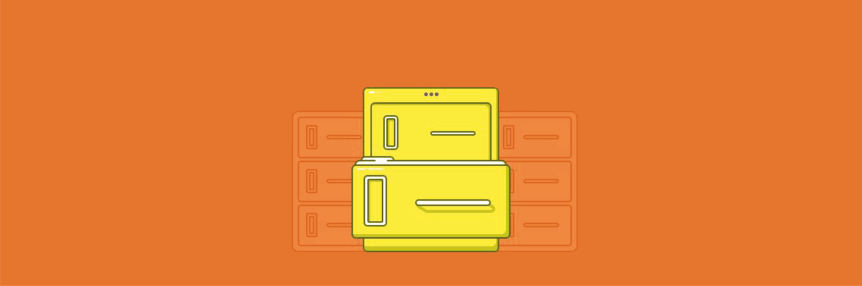7 сентября, 2016 11:48 дп
4 417 views
| Комментариев нет
Centos
Одним из наиболее важных источников информации для администратора являются логи, которые содержат данные о всех событиях в сети.
Логи веб-сервера (например, Nginx) хранят важную информацию о каждой попытке получить доступ к ресурсам через веб-сервер. Каждый посетитель сайта, открытое изображение или загруженный файл регистрируется в логе. Также в логах регистрируются ошибки. Для удобства работы рекомендуется поддерживать структуру логов.
Данное руководство поможет настроить модуль логирования Nginx и создать отдельные лог-файлы для виртуальных хостов. Также вы научитесь добавлять в стандартные логи дополнительную информацию о запросах (в данном случае это будет время обслуживания запроса).
Требования
- Сервер CentOS 7 (инструкции по начальной настройке сервера – здесь).
- Пользователь с доступом к sudo.
- Предустановленный веб-сервер Nginx (чтобы установить Nginx, читайте эту статью).
1: Создание тестовых файлов
Сначала нужно создать несколько тестовых файлов в каталоге сайта, который поддерживает Nginx.
Когда Nginx (или любой другой веб-сервер) получает HTTP-запрос на файл, он открывает этот файл и обслуживает его содержимое пользователю, передавая его по сети. Чем меньше файл, тем проще его обслужить. Когда файл передается в полном объеме, запрос считается завершенным, после чего он регистрируется в логе.
Далее в этом руководстве вы узнаете, как изменять конфигурацию логов и добавить в них полезную информацию (например, продолжительность обработки каждого запроса). Научиться работать с логами, настраивать их и понять разницу между различными запросами вам помогут тестовые файлы разных размеров (на передачу которых уйдёт разное количество времени).
Создайте файл 1mb.test размером в один мегабайт в каталоге сайта:
sudo truncate -s 1M /usr/share/nginx/html/1mb.test
Затем создайте ещё два файла размером в 10 и 100 мегабайт:
sudo truncate -s 10M /usr/share/nginx/html/10mb.test
sudo truncate -s 100M /usr/share/nginx/html/100mb.test
Также для работы понадобится пустой файл:
sudo touch /usr/share/nginx/html/empty.test
2: Стандартные настройки логов
Модуль log встроен в ядро Nginx, потому его не нужно устанавливать.
Конфигурация модуля по умолчанию включает только основные настройки.
На свежем сервере Nginx регистрирует запросы в двух отдельных файлах:
- /var/log/nginx/error.log (лог ошибок);
- /var/log/nginx/access.log (лог, в котором хранится информация о запросах).
В /var/log/nginx/access.log вы можете узнать, среди прочего, к каким файлам обращаются пользователи, какие веб-браузеры они используют, их IP-адреса и код состояния HTTP, который Nginx отправляет на каждый запрос.
Чтобы увидеть, как выглядит стандартная строка лога access.log, запросите пустой файл:
curl -i http://localhost/empty.test
На экране появится ряд HTTP-заголовков:
HTTP/1.1 200 OK
Server: nginx/1.6.3
Date: Fri, 05 Aug 2016 22:05:03 GMT
Content-Type: application/octet-stream
Content-Length: 0
Last-Modified: Fri, 05 Aug 2016 22:04:55 GMT
Connection: keep-alive
ETag: "57a50d87-0"
Accept-Ranges: bytes
Этот ответ содержит следующие данные:
- HTTP/1.1 200 OK – код состояния, отправленный Nginx (200 OK значит, что при обработке файла не возникло ошибки).
- Content-Length: 0 – это значит, что возвращаемый документ нулевой длины.
- Fri, 05 Aug 2016 22:05:03 – дата обработки процесса.
Теперь проверьте файл access.log.
sudo tail /var/log/nginx/access.log
В файле будет примерно такая запись:
::1 - - [05/Aug/2016:22:05:03 +0000] "GET /empty.test HTTP/1.1" 200 0 "-" "curl/7.29.0" "-"
Nginx использует комбинированный формат логов; это стандартизированный формат логов доступа, который используется популярными веб-серверами для обеспечения интероперабельности. В этом формате все данные отделяются одним пробелом; черточки указывают на недостающие фрагменты информации.
Рассмотрим по порядку категории, присутствующие в файле:
- Сначала указывается IP-адрес пользователя, сделавшего запрос (::1).
- Затем идут данные об удалённом входе (здесь всегда будет прочерк, потому что Nginx не поддерживает такие данные).
- Далее указано имя пользователя, создавшего подключение (в случае анонимного запроса в файле будет прочерк).
- Дата запроса (она совпадает с датой из ответа веб-сервера).
- Далее следует путь запроса, который включает в себя метод (GET), путь к запрашиваемому файлу (/empty.text) и протокол (HTTP/1.1).
- Затем идёт код состояния ответа (в данном случае 200 ОК).
- Длина передаваемого файла (0).
- HTTP заголовок Referer, который содержит адрес документа, от которого поступил запрос. В этом примере он пуст, но если бы это был файл изображения, то Referer указал бы на страницу, на которой использовано это изображение. Заголовок Referer – это результат неправильного написания слова «referrer», что является частью стандарта HTTP.
- Агент (в данном случае curl).
- Заголовок X-Forwarded-For (содержит информацию об исходном IP-адресе, если запрос был направлен через прокси-сервер; в данном случае стоит прочерк).
Как видите, даже простая запись в логе access предоставляет много полезной информации о запросе. Однако на данный момент в файле отсутствует важный фрагмент данных – имя хоста в пути к файлу (localhost).
3: Настройка дополнительного лога запросов
Теперь попробуйте переопределить настройки логов Nginx по умолчанию (имеется в виду использование одного лога запросов для регистрации всех запросов). Создайте дополнительный лог для стандартного виртуального хоста (server-блока), который поставляется с Nginx.
Примечание: Узнать о виртуальных хостах Nginx больше можно по этой ссылке.
Рекомендуется использовать отдельный лог для каждого виртуального хоста – это позволяет отделить запросы одного сайта от другого. Более того, отдельные логи будут гораздо меньше, а потому их проще анализировать.
Откройте виртуальный хост Nginx по умолчанию в редакторе:
sudo vi /etc/nginx/nginx.conf
Найдите блок server:
. . .
server {
listen 80 default_server;
listen [::]:80 default_server;
. . .
Добавьте в него следующие строки:
. . .
server {
listen 80 default_server;
listen [::]:80 default_server;
access_log /var/log/nginx/default-access.log;
error_log /var/log/nginx/default-error.log;
. . .
Директива access_log задаёт путь к логу запросов, а error_log указывает путь к логу ошибок. Эти файлы хранятся в одном каталоге со стандартными логами Nginx (/var/log/nginx).
Примечание: Если на одном сервере размещено несколько сайтов, можно использовать описательные имена логов (например, домены).
Сохраните и закройте файл.
Чтобы поддерживать отдельные логи для каждого виртуального хоста, вы должны применять предложенные выше настройки в новых виртуальных хостах Nginx.
Обновите настройки Nginx:
sudo systemctl restart nginx
Чтобы протестировать новую настройку, снова отправьте запрос:
curl -i http://localhost/empty.test
Теперь проверьте новый лог-файл:
sudo tail /var/log/nginx/default-access.log
4: Пользовательский формат логов
Теперь настройте пользовательский формат логов, поместив в них дополнительную информацию.
Примечание: В руководстве показано, как добавить в лог время обработки запроса.
Сначала нужно определить новый формат. Nginx позволяет устанавливать форматам уникальные имена.
Чтобы определить новый формат логов, создайте конфигурационный файл timed-log-format.conf в каталоге дополнительных конфигураций Nginx.
sudo nano /etc/nginx/conf.d/timed-log-format.conf
Поместите в файл такой код:
log_format timed '$remote_addr - $remote_user [$time_local] '
'"$request" $status $body_bytes_sent '
'"$http_referer" "$http_user_agent" "$http_x_forwarded_for" $request_time';
Сохраните и закройте его.
Директива log_format определяет новый формат лога. За ней следует уникальный идентификатор формата (в данном случае используется timed, но вы можете использовать любой другой).
Далее идёт сам формат. Для удобства он разделён на три строки. Для отображения информации о запросах Nginx использует переменные, перед которыми стоит символ $. Вместо них веб-сервер добавит в лог нужную информацию о запросах.
Этот формат почти полностью повторяет стандартный формат логов, но есть одно отличие: переменная $request_time в конце. Nginx использует эту переменную для регистрации времени обработки запроса.
Теперь у вас есть пользовательский формат логов, который называется timed. Но пока что этот формат не используется хостами. Настройте стандартный виртуальный хост для поддержки этого формата.
sudo vi /etc/nginx/nginx.conf
Найдите блок server и добавьте имя нового формата в директиву access_log:
. . .
server {
listen 80 default_server;
listen [::]:80 default_server;
access_log /var/log/nginx/default-access.log timed;
error_log /var/log/nginx/default-error.log;
. . .
Сохраните и закройте файл.
Перезапустите Nginx:
sudo systemctl restart nginx
5: Тестирование новых настроек
Убедитесь, что всё работает должным образом. Для этого снова отправьте запрос curl всем тестовым файлам:
curl -i http://localhost/empty.test
curl -i http://localhost/1mb.test
curl -i http://localhost/10mb.test
curl -i http://localhost/100mb.test
Вы увидите, что на выполнение каждой последующей команды уходит всё больше времени.
Просмотрите лог:
sudo tail /var/log/nginx/default-access.log
Теперь в логе будет больше строк. Последние четыре записи относятся к сделанным только что запросам:
::1 - - [05/Aug/2016:22:14:04 +0000] "GET /empty.test HTTP/1.1" 200 0 "-" "curl/7.29.0" "-" 0.000
::1 - - [05/Aug/2016:22:14:04 +0000] "GET /1mb.test HTTP/1.1" 200 1048576 "-" "curl/7.29.0" "-" 0.000
::1 - - [05/Aug/2016:22:14:07 +0000] "GET /10mb.test HTTP/1.1" 200 10485760 "-" "curl/7.29.0" "-" 2.063
::1 - - [05/Aug/2016:22:15:10 +0000] "GET /100mb.test HTTP/1.1" 200 104857600 "-" "curl/7.29.0" "-" 47.318
Обратите внимание: каждая запись содержит новый путь, а размер запроса постоянно увеличивается. Особенно важно последнее выделенное число. Это – время обработки запроса в миллисекундах.
Теперь виртуальный хост Nginx поддерживает пользовательский формат логов.
Заключение
Время обработки запроса в логе Nginx очень полезно при обслуживании динамических веб-сайтов. Этот показатель поможет обнаружить узкие места сайта и быстро найти запрос, на обработку которого уходит много времени.
Переменная $request_time – это только одна из многих доступных переменных Nginx. Другие переменные позволяют дополнить лог важными данными (например, добавить заголовок ответа).
Полный список переменных можно найти в документации модуля log.
Tags: CentOS 7, log, NGINX
Capture detailed information about errors and request processing in log files, either locally or via syslog.
This article describes how to configure logging of errors and processed requests in NGINX Open Source and NGINX Plus.
Setting Up the Error Log
NGINX writes information about encountered issues of different severity levels to the error log. The error_log directive sets up logging to a particular file, stderr, or syslog and specifies the minimal severity level of messages to log. By default, the error log is located at logs/error.log (the absolute path depends on the operating system and installation), and messages from all severity levels above the one specified are logged.
The configuration below changes the minimal severity level of error messages to log from error to warn:
error_log logs/error.log warn;
In this case, messages of warn, error crit, alert, and emerg levels are logged.
The default setting of the error log works globally. To override it, place the error_log directive in the main (top-level) configuration context. Settings in the main context are always inherited by other configuration levels (http, server, location). The error_log directive can be also specified at the http, stream, server and location levels and overrides the setting inherited from the higher levels. In case of an error, the message is written to only one error log, the one closest to the level where the error has occurred. However, if several error_log directives are specified on the same level, the message are written to all specified logs.
Note: The ability to specify multiple
error_logdirectives on the same configuration level was added in NGINX Open Source version 1.5.2.
Setting Up the Access Log
NGINX writes information about client requests in the access log right after the request is processed. By default, the access log is located at logs/access.log, and the information is written to the log in the predefined combined format. To override the default setting, use the log_format directive to change the format of logged messages, as well as the access_log directive to specify the location of the log and its format. The log format is defined using variables.
The following examples define the log format that extends the predefined combined format with the value indicating the ratio of gzip compression of the response. The format is then applied to a virtual server that enables compression.
http {
log_format compression '$remote_addr - $remote_user [$time_local] '
'"$request" $status $body_bytes_sent '
'"$http_referer" "$http_user_agent" "$gzip_ratio"';
server {
gzip on;
access_log /spool/logs/nginx-access.log compression;
...
}
}
Another example of the log format enables tracking different time values between NGINX and an upstream server that may help to diagnose a problem if your website experience slowdowns. You can use the following variables to log the indicated time values:
$upstream_connect_time– The time spent on establishing a connection with an upstream server$upstream_header_time– The time between establishing a connection and receiving the first byte of the response header from the upstream server$upstream_response_time– The time between establishing a connection and receiving the last byte of the response body from the upstream server$request_time– The total time spent processing a request
All time values are measured in seconds with millisecond resolution.
http {
log_format upstream_time '$remote_addr - $remote_user [$time_local] '
'"$request" $status $body_bytes_sent '
'"$http_referer" "$http_user_agent"'
'rt=$request_time uct="$upstream_connect_time" uht="$upstream_header_time" urt="$upstream_response_time"';
server {
access_log /spool/logs/nginx-access.log upstream_time;
...
}
}
When reading the resulting time values, keep the following in mind:
- When a request is processed through several servers, the variable contains several values separated by commas
- When there is an internal redirect from one upstream group to another, the values are separated by semicolons
- When a request is unable to reach an upstream server or a full header cannot be received, the variable contains
0(zero) - In case of internal error while connecting to an upstream or when a reply is taken from the cache, the variable contains
-(hyphen)
Logging can be optimized by enabling the buffer for log messages and the cache of descriptors of frequently used log files whose names contain variables. To enable buffering use the buffer parameter of the access_log directive to specify the size of the buffer. The buffered messages are then written to the log file when the next log message does not fit into the buffer as well as in some other cases.
To enable caching of log file descriptors, use the open_log_file_cache directive.
Similar to the error_log directive, the access_log directive defined on a particular configuration level overrides the settings from the previous levels. When processing of a request is completed, the message is written to the log that is configured on the current level, or inherited from the previous levels. If one level defines multiple access logs, the message is written to all of them.
Enabling Conditional Logging
Conditional logging allows excluding trivial or unimportant log entries from the access log. In NGINX, conditional logging is enabled by the if parameter to the access_log directive.
This example excludes requests with HTTP status codes 2xx (Success) and 3xx (Redirection):
map $status $loggable {
~^[23] 0;
default 1;
}
access_log /path/to/access.log combined if=$loggable;
Usecase: Sampling TLS Parameters
Many clients use TLS versions older than TLS 1.3. Though many ciphers are declared insecure, older implementations still use them; ECC certificates offer greater performance than RSA, but not all clients can accept ECC. Many TLS attacks rely on a “man in the middle” who intercepts the cipher negotiation handshake and forces the client and server to select a less secure cipher. Therefore, it’s important to configure NGINX Plus to not support weak or legacy ciphers, but doing so may exclude legacy clients.
You can evaluate the SSL data obtained from the client and determine what proportion of clients get excluded if support for older SSL protocols and ciphers is removed.
The following configuration example logs the SSL protocol, cipher, and User-Agent header of any connected TLS client, assuming that each client selects the most recent protocol and most secure ciphers it supports.
In this example, each client is identified by its unique combination of IP address and User-Agent.
-
Define the custom log format
sslparamsthat includes the version of the SSL protocol ($ssl_protocol), ciphers used in the connection ($ssl_cipher), the client IP address ($remote_addr), and the value of standardUser AgentHTTP request field ($http_user_agent):log_format sslparams '$ssl_protocol $ssl_cipher ' '$remote_addr "$http_user_agent"'; -
Define a key-value storage that will keep the IP address of the client and its User Agent, for example,
clients:keyval_zone zone=clients:80m timeout=3600s; -
Create a variable, for example,
$seenfor each unique combination of$remote_addrandUser-Agentheader:keyval $remote_addr:$http_user_agent $seen zone=clients; server { listen 443 ssl; ssl_protocols TLSv1 TLSv1.1 TLSv1.2; ssl_ciphers HIGH:!aNULL:!MD5; if ($seen = "") { set $seen 1; set $logme 1; } access_log /tmp/sslparams.log sslparams if=$logme; # ... } -
View the log file generated with this configuration:
TLSv1.2 AES128-SHA 1.1.1.1 "Mozilla/5.0 (X11; Linux x86_64; rv:45.0) Gecko/20100101 Firefox/45.0" TLSv1.2 ECDHE-RSA-AES128-GCM-SHA256 2.2.2.2 "Mozilla/5.0 (iPhone; CPU iPhone OS 9_1 like Mac OS X) AppleWebKit/601.1.46 (KHTML, like Gecko) Version/9.0 Mobile/13B143 Safari/601.1" TLSv1.2 ECDHE-RSA-AES128-GCM-SHA256 3.3.3.3 "Mozilla/5.0 (Windows NT 6.1; WOW64; rv:58.0) Gecko/20100101 Firefox/58.0" TLSv1.2 ECDHE-RSA-AES128-GCM-SHA256 4.4.4.4 "Mozilla/5.0 (Android 4.4.2; Tablet; rv:65.0) Gecko/65.0 Firefox/65.0" TLSv1 AES128-SHA 5.5.5.5 "Mozilla/5.0 (Android 4.4.2; Tablet; rv:65.0) Gecko/65.0 Firefox/65.0" TLSv1.2 ECDHE-RSA-CHACHA20-POLY1305 6.6.6.6 "Mozilla/5.0 (Linux; U; Android 5.0.2; en-US; XT1068 Build/LXB22.46-28) AppleWebKit/537.36 (KHTML, like Gecko) Version/4.0 Chrome/57.0.2987.108 UCBrowser/12.10.2.1164 Mobile Safari/537.36" -
Process the log file to determine the spread of data:
cat /tmp/sslparams.log | cut -d ' ' -f 2,2 | sort | uniq -c | sort -rn | perl -ane 'printf "%30s %sn", $F[1], "="x$F[0];'In this output, low‑volume, less secure ciphers are identified:
ECDHE-RSA-AES128-GCM-SHA256 ========================= ECDHE-RSA-AES256-GCM-SHA384 ======== AES128-SHA ==== ECDHE-RSA-CHACHA20-POLY1305 == ECDHE-RSA-AES256-SHA384 ==Then you can check the logs to determine which clients are using these ciphers and then make a decision about removing these ciphers from the NGINX Plus configuration.
For more information about sampling requests with NGINX conditional logging see the blog post.
Logging to Syslog
The syslog utility is a standard for computer message logging and allows collecting log messages from different devices on a single syslog server. In NGINX, logging to syslog is configured with the syslog: prefix in error_log and access_log directives.
Syslog messages can be sent to a server= which can be a domain name, an IP address, or a UNIX-domain socket path. A domain name or IP address can be specified with a port to override the default port, 514. A UNIX-domain socket path can be specified after the unix: prefix:
error_log syslog:server=unix:/var/log/nginx.sock debug;
access_log syslog:server=[2001:db8::1]:1234,facility=local7,tag=nginx,severity=info;
In the example, NGINX error log messages are written to a UNIX domain socket at the debug logging level, and the access log is written to a syslog server with an IPv6 address and port 1234.
The facility= parameter specifies the type of program that is logging the message. The default value is local7. Other possible values are: auth, authpriv, daemon, cron, ftp, lpr, kern, mail, news, syslog, user, uucp, local0 ... local7.
The tag= parameter applies a custom tag to syslog messages (nginx in our example).
The severity= parameter sets the severity level of syslog messages for access log. Possible values in order of increasing severity are: debug, info, notice, warn, error (default), crit, alert, and emerg. Messages are logged at the specified level and all more severe levels. In our example, the severity level error also enables crit, alert, and emerg levels to be logged.
Live Activity Monitoring
NGINX Plus provides a real-time live activity monitoring interface that shows key load and performance metrics of your HTTP and TCP upstream servers. See the Live Activity Monitoring article for more information.
To learn more about NGINX Plus, please visit the Products page.
Содержание:
- Важные логи сайта
- Расположение логов
- Чтение записей в логах
- Просмотр с помощью команды tail
- Просмотр с помощью ISPManager
- Программы для анализа логов
- Ведение логов медленных запросов сервера
- Ведение логов с помощью Logrotate
Логи сайта — это системные журналы, позволяющие получить информацию о посещении сайта ботами и пользователями, а также выявить скрытые проблемы на сервере — ошибки, битые ссылки, медленные запросы от сервера и многое другое.
Важные логи сайта
- Access.log — логи посещений пользователей и ботов. Позволяет составить более точную и подробную статистику, нежели сторонние ресурсы, выполняющие внешнее сканирование сайта и отправляющие ряд ненужных запросов серверу. Благодаря данному логу можно получить информацию об используемом браузере и IP-адрес посетителя, данные о местонахождении клиента (страна и город) и многое другое. Стоит обратить внимание, если сайт имеет высокую посещаемость, то анализ логов сервера потребует больше времени. Поэтому для составления статистики стоит использовать специализированные программы (анализаторы).
- Error.log — программные ошибки сервера. Стоит внимательно отнестись к анализу данного лога, ведь боты поисковиков, сканируя, получают все данные о работе сайта. При обнаружении большого количества ошибок, сайт может попасть под санкции поисковых систем. В свою очередь из записей данного журнала можно узнать точную дату и время ошибки, IP-адрес получателя, тип и описание ошибки.
- Slow.log (название зависит от используемой оболочки сервера) — в данный журнал записываются медленные запросы сервера. Так принято обозначать запросы с повышенным порогом задержки, выданные пользователю. Этот журнал позволяет выявить слабые места сервера и исправить проблему. Ниже будет рассмотрен способ включить ведение данного лога на разных типах серверов, а также настройка задержки, с которой записи будут заноситься в файл.
Расположение логов
Важно обратить внимание, что местоположение логов сайта по умолчанию зависит от используемого типа оболочки и может быть изменено администратором.
Стандартные пути до Error.log
Nginx
/var/log/nginx/error.log
Php-Fpm
/var/log/php-fpm/error.log
Apache (CentOS)
/var/log/httpd/error_log
Apache (Ubuntu, Debian)
/var/log/apache2/error_log
Стандартные пути до Access.log
Nginx
/var/log/nginx/access.log
Php-Fpm
/var/log/php-fpm/access.log
Apache (CentOS)
/var/log/httpd/access_log
Apache (Ubuntu, Debian)
/var/log/apache2/access_log
Чтение записей в логах
Записи в логах имеют структуру: одно событие – одна строка.
Записи в разных логах имеют общие черты, но количество подробностей отличается. Далее будут приведены примеры строк из разных системных журналов.
Примеры записей
Error.log
[Sat Sep 1 15:33:40.719615 2019] [:error] [pid 10706] [client 66.249.66.61:60699] PHP Notice: Undefined variable: moduleclass_sfx in /var/data/www/site.ru/modules/contacts/default.php on line 14
В приведенном примере:
- [Sat Sep 1 15:33:40.719615 2019] — дата и время события.
- [:error] [pid 10706] — ошибка и её тип.
- [client 66.249.66.61:60699] — IP-адрес подключившегося клиента.
- PHP Notice: Undefined variable: moduleclass_sfx in — событие PHP Notice. В данной ситуации — обнаружена неизвестная переменная.
- /var/data/www/site.ru/modules/contacts/default.php on line 14 — путь и номер строки в проблемном файле.
Access.log
194.61.0.6 – alex [10/Oct/2019:15:32:22 -0700] "GET /apache_pb.gif HTTP/1.0" 200 5396 "http://www.mysite/myserver.html" "Mozilla/4.08 [en] (Win98; I ;Nav)"
В приведенном примере:
- 194.61.0.6 — IP-адрес пользователя.
- alex — если пользователь зарегистрирован в системе, то в логах будет указан идентификатор.
- [10/Oct/2019:15:32:22 -0700]— дата и время записи.
- «GET /apache_pb.gif HTTP/1.0» — «GET» означает, что определённый документ со страницы сайта был отправлен пользователю. Существует команда «POST», наоборот отправляет конкретные данные (комментарий или любое другое сообщение) на сервер . Далее указан извлечённый документ «Apache_pb.gif», а также использованный протокол «HTTP/1.0».
- 200 5396 — код и количество байтов документа, которые были возвращены сервером.
- «http://www. www.mysite/myserver.html»— страница, с которой был произведён запрос на извлечение документа «Apache_pb.gif».
- «Mozilla/4.08 [en] (Win98; I ;Nav)» — данные о пользователе, которой произвёл запрос (используемый браузер и операционная система).
Просмотр логов сервера с помощью команды tail
Выполнить просмотр логов в Linux можно с помощью команды tail. Данный инструмент позволяет смотреть записи в логах, выводя последние строки из файла. По умолчанию tail выводит 10 строк.
Первый вариант использования Tail
tail -f /var/log/syslog
Аргумент «-f» позволяет команде делать просмотр событий в режиме реального времени, в ожидании новых записей в лог файлах. Для прерывания процесса следует нажать сочетание клавиш «Ctrl+C».
На место переменной «/var/log/syslog» в примере следует подставить актуальный адрес до нужных системных журналов.
Второй вариант использования Tail
tail -F /var/log/syslog
В Linux логи веб-сервера не ведутся до бесконечности, поскольку это усложняет их дальнейший анализ. При преодолении лимита записей, система переименует переполненный строками файл журнала и отправит в «архив». Вместо старого файла создастся новый, но с прежним названием.
Если будет использоваться аргумент «-f», команда продолжит отслеживание старого, переименованного журнала. Данный метод делает невозможным просмотр логов в реальном времени, поскольку файл более не актуален.
При использовании аргумента «-F», команда, после окончания записи старого журнала, перейдёт к чтению нового файла с логами. В таком случае просмотр логов в режиме реального времени продолжится.
Аналог команды Tail
tailf /var/log/syslog
Отличие команды tailf от предыдущей заключается в том, что она не обращается к файлу и файловой системе в период, когда запись логов не происходит. Это экономит ресурсы системы и заряд, если используется нестационарное устройство — ноутбук, смартфон или планшет.
Недостаток данного способа — проблема с чтением больших файлов. Если системный журнал достаточно большой, возникает вероятность отказа в работе программы.
Изменение стандартного количества строк для вывода
Как и отмечалось выше, по умолчанию выводится 10 строк. Если требуется увеличить или уменьшить их количество, в команду добавляется аргумент «-n» и необходимое число строк.
Пример:
tail -f -n 100 /var/log/syslog
При использовании данной команды будут показаны последние 100 строк журнала.
Просмотр логов с помощью ISPManager
Если на сервере установлен ISPManager, логи можно легко читать, используя приведенный ниже алгоритм.
- На главной странице, в панели инструментов «WWW» нужно нажать на вкладку «Журналы».
- ISPManager выдаст журналы посещений и серверных ошибок в виде:
- ru.access.log;
- ru.error.log.*
* Вместо «newdomen.ru» из примера в выдаче будет название актуального домена.
Открыть файл лога можно, нажав на «Посмотреть» в верхнем меню.
- Для просмотра всех записей журнала, необходимо нажать на «Скачать» и сохранить файл на локальный носитель.
- Более старые версии логов можно найти во вкладке «Архив».
Программы для анализа логов
Анализировать журналы с большим количеством данных вручную не только сложно, но и чревато ошибками. Для упрощения работы с лог файлами было создано большое количество сервисов и утилит.
Инструменты для анализа логов делятся на два основных типа — статические и работающие в режиме реального времени.
Статические программы
Данный тип выполняет работу только с извлеченными логами, но обеспечивает быструю сортировку данных.
WebLog Expert
Возможности
- Предоставление информации об активность сайта, количестве посетителей, доступ к файлам, URL страницы, ссылающиеся страницы, информацию о пользователе (браузер и операционная система).
- Создание отчётов в формате HTML (.html), PDF (.pdf), CSV (.csv).
- Поддерживает анализ логов Nginx, Apache, ISS.
- Чтение файлов даже в архивах ZIP (.zip), GZ (.gz).
Web Log Explorer
Возможности
- Создание многоуровневых отчётов, включающих количество посетителей, маршруты пользователей по сайту, местоположение хостов (страна и город), указанные в поисковике ключевые слова.
- Поддержка более 43 форматов логов.
- Возможность прямой загрузки логов с FTP, HTTP сервера.
- Чтение архивированных журналов.
Программы для анализа в режиме реального времени
Эти инструменты встраиваются в программную среду сервера, анализируют данные в реальном времени и записывают непрерывный отчёт.
GoAccess
Возможности
- Автоматическая генерация отчёта в формате HTML (.html), JSON (.json), CSV (.csv).
- При подключении к серверу через SSH, возможен анализ в браузере и в терминале
- Поддержка почти всех форматов (Apache, Nginx, Amazon S3, Elastic Load Balancing, CloudFront и др.).
Logstash
Возможности
- Постоянная генерация отчёта в файл JSON (.json).
- Получение и анализ информации из нескольких источников.
- Возможность пересылать журналы с помощью Filebeat.
- Поддержка анализа системных журналов.
- Поддерживается большое количество форматов: от Apache до Log4j (Java).
Ведения логов медленных запросов сервера
Анализ данного лога позволяет определить на какие типы запросов сервер отвечает долго. В идеале задержка должна составлять не более 1 секунды.
На некоторых типах оболочек (MySQL, PHP-FPM) ведение данного лога по умолчанию отключено. Процесс запуска и ведения зависит от сервера.
MySQL
Если сервер управляется с помощью MySQL, то необходимо создать каталог и сам файл для ведения журнала с помощью команд:
mkdir /var/log/mysql
touch /var/log/mysql/mysql-slow.log
Стоит изменить владельца файла, чтобы избежать дальнейших проблем с записью логов. Делается это командой:
chown mysql:mysql /var/log/mysql/mysql-slow.log
После выполнения предыдущих действий, нужно совершить вход в командную строку MySQL под учётной записью суперпользователя:
mysql -uroot -p
Для запуска и настройки ведения логов нужно последовательно ввести в терминале следующие команды:
> SET GLOBAL slow_query_log = 'ON'; > SET GLOBAL slow_launch_time = 2; > SET GLOBAL slow_query_log_file = '/var/log/mysql/mysql-slow.log'; > FLUSH LOGS;
В примере:
- slow_query_log — запускает ведение журналов медленных запросов.
- slow_launch_time — указывает максимальную задержку отклика, после которой статистика запроса попадёт в журнал. В данном случае запись в логи происходит при преодолении откликом порога 2 секунды.
- slow_query_log_file — задаёт путь до используемого журнала.
Проверить статус и параметры ведения лога медленных запросов можно командой:
> SHOW VARIABLES LIKE '%slow%';
Выход из консоли MySQL выполняется командой:
> exit
После выполнения всех предыдущих действий, можно просмотреть логи сервера. Для этого в терминале вводится:
tail -f /var/log/mysql/mysql-slow.log
PHP-FPM
Для ведения журнала на данной оболочке, необходимо отредактировать параметры в конфигурационном файле. Для этого в терминале вводится команда:
vi /etc/php-fpm.d/www.conf
Далее нужно найти строки:
- request_slowlog_timeout = 10s — параметр, позволяющий указать задержку, с которой запись о длительном запросе попадёт в журнал.
- slowlog = /var/log/php-fpm/www-slow.log — параметр, указывающий путь до актуального файла логирования (.log).
После применения изменений, необходимо перезагрузить сервер PHP-FPM. Для этого в консоль вводится команда:
systemctl restart php-fpm
Просмотр логов запускается командой:
tail -f /var/log/php-fpm/www-slow.log
Анализ логов медленных запросов
Логи медленных запросов могут за незначительное время вырасти до огромных размеров. Для сортировки и отображения повторяющихся запросов рекомендуется использовать программу MySQLDumpSlow.
Для запуска просмотра логов с помощью этой утилиты, нужно составить команду по приведенному ниже алгоритму:
mysqldumpslow местонахождение/файла
Ведение логов в Logrotate
На больших ресурсах журналы могут достигать огромных размеров, поэтому нужно своевременно архивировать или очищать логи. С помощью утилиты Logrotate можно управлять ведением журналов: настроить период ротации (архивирование старого журнала и создание нового), период и количество хранения журналов и многое другое.
Изначально программа отсутствует в системе. Ниже приведены команды для инсталляции Logrotate из официальных репозиториев.
Ubuntu, Debian:
sudo apt install logrotate
CentOS:
sudo yum install logrotate
После установки необходимо проверить путь для будущих конфигурационных файлов. Для правильной работы они должны находится в папке «logrotate.d». Проверить данный параметр можно открыв конфигурационный файл командой:
nano /etc/logrotate.conf
В директории «RPM packages drop log rotation information into this directory» должна присутствовать строка:
include /etc/logrotate.d
Теперь создаётся конфигурационный файл «rsyslog.conf». В нём будет находиться конфигурацию по работе с логами. Для создания файла в терминале вводится команда:
sudo nano /etc/logrotate.d/rsyslog.conf
В окне терминала откроется текстовой редактор. Теперь нужно внести конфигурацию, как указано в образце. В качестве примера будет использоваться журнал посещений «Access.log» (Nginx).
/var/log/nginx/access.log {
daily
rotate 3
size 500M
compress
delaycompress
}
Теперь остаётся только запустить Logrotate. Для этого вводится команда:
sudo logrotate -d /etc/logrotate.d/rsyslog.conf
Для проверки правильности работы программы в терминале можно ввести команду:
ls /var/cron.daily/
Nginx — это высокопроизводительный HTTP- сервер с открытым исходным кодом и обратный прокси-сервер, отвечающий за обработку нагрузки некоторых из крупнейших сайтов в Интернете. При управлении веб-серверами NGINX одной из наиболее частых задач, которые вы будете выполнять, является проверка файлов журналов.
Знание того, как настраивать и читать журналы, очень полезно при устранении неполадок сервера или приложений, поскольку они предоставляют подробную информацию об отладке.
Nginx записывает свои события в журналы двух типов: журналы доступа и журналы ошибок. Журналы доступа записывают информацию о клиентских запросах, а журналы ошибок записывают информацию о проблемах сервера и приложений.
В этой статье рассказывается, как настроить и прочитать журналы доступа и ошибок Nginx.
Настройка журнала доступа
Каждый раз, когда клиентский запрос обрабатывается, Nginx генерирует новое событие в журнале доступа. Каждая запись события содержит отметку времени и включает различную информацию о клиенте и запрошенном ресурсе. Журналы доступа могут показать вам местоположение посетителей, страницу, которую они посещают, сколько времени они проводят на странице и многое другое.
Директива log_format позволяет вам определять формат регистрируемых сообщений. Директива access_log включает и устанавливает расположение файла журнала и используемый формат.
Самый простой синтаксис директивы access_log следующий:
access_log log_file log_format;
Где log_file — это полный путь к файлу журнала, а log_format — формат, используемый файлом журнала.
Журнал доступа можно включить в блоке http , server или location .
По умолчанию журнал доступа глобально включен в директиве http в основном файле конфигурации Nginx.
/etc/nginx/nginx.conf
http {
...
access_log /var/log/nginx/access.log;
...
}
Для удобства чтения рекомендуется создавать отдельный файл журнала доступа для каждого серверного блока. Директива access_log установленная в директиве server access_log директиву, установленную в директиве http (более высокого уровня).
/etc/nginx/conf.d/domain.com.conf
http {
...
access_log /var/log/nginx/access.log;
...
server {
server_name domain.com
access_log /var/log/nginx/domain.access.log;
...
}
}
Если формат журнала не указан, Nginx использует предопределенный комбинированный формат, который выглядит следующим образом:
log_format combined '$remote_addr - $remote_user [$time_local] '
'"$request" $status $body_bytes_sent '
'"$http_referer" "$http_user_agent"';
Чтобы изменить формат ведения журнала, отмените настройку по умолчанию или определите новую. Например, чтобы определить новый формат ведения журнала с именем custom, который расширит комбинированный формат значением, показывающим заголовок X-Forwarded-For добавьте следующее определение в директиву http или server :
log_format custom '$remote_addr - $remote_user [$time_local] "$request" '
'$status $body_bytes_sent "$http_referer" '
'"$http_user_agent" "$http_x_forwarded_for"';
Чтобы использовать новый формат, укажите его имя после файла журнала, как показано ниже:
access_log /var/log/nginx/access.log custom;
Хотя журнал доступа предоставляет очень полезную информацию, он занимает дисковое пространство и может повлиять на производительность сервера. Если на вашем сервере мало ресурсов и у вас загруженный веб-сайт, вы можете отключить журнал доступа. Чтобы сделать это, установите значение access_log директиву off :
Настройка журнала ошибок
Nginx записывает сообщения об ошибках приложения и общих ошибках сервера в файл журнала ошибок. Если вы испытываете ошибки в своем веб-приложении, журнал ошибок — это первое место, с которого можно начать поиск и устранение неисправностей.
Директива error_log включает и устанавливает расположение и уровень серьезности журнала ошибок. Он имеет следующую форму и может быть установлен в блоке http , server или location :
error_log log_file log_level
Параметр log_level устанавливает уровень ведения журнала. Ниже перечислены уровни в порядке их серьезности (от низкого до высокого):
debug—debugсообщения.-
info— Информационные сообщения. -
notice— Уведомления. -
warn— Предупреждения. -
error— Ошибки при обработке запроса. -
crit— Критические проблемы. Требуется быстрое действие. -
alert— Оповещения. Действия должны быть предприняты немедленно. -
emerg— Чрезвычайная ситуация. Система находится в непригодном для использования состоянии.
Каждый уровень журнала включает в себя более высокие уровни. Например, если вы установите уровень журнала , чтобы warn , Nginx будет также регистрировать error , crit , alert и emerg сообщения.
Если параметр log_level не указан, по умолчанию используется error .
По умолчанию директива error_log определена в директиве http внутри основного файла nginx.conf:
/etc/nginx/nginx.conf
http {
...
error_log /var/log/nginx/error.log;
...
}
Как и в случае с журналами доступа, рекомендуется создать отдельный файл журнала ошибок для каждого блока сервера, который переопределяет настройку, унаследованную от более высоких уровней.
Например, чтобы настроить журнал ошибок domain.com на warn вы должны использовать:
http {
...
error_log /var/log/nginx/error.log;
...
server {
server_name domain.com
error_log /var/log/nginx/domain.error.log warn;
...
}
}
Каждый раз, когда вы изменяете файл конфигурации, вам необходимо перезапустить службу Nginx, чтобы изменения вступили в силу.
Расположение файлов журнала
По умолчанию в большинстве дистрибутивов Linux, таких как Ubuntu , CentOS и Debian , журналы доступа и ошибок расположены в каталоге /var/log/nginx .
Чтение и понимание файлов журнала Nginx
Вы можете открывать и анализировать файлы журнала, используя стандартные команды, такие как cat , less , grep , cut , awk и т. Д.
Вот пример записи из файла журнала доступа, в котором используется стандартный формат журнала Nginx для объединения:
192.168.33.1 - - [15/Oct/2019:19:41:46 +0000] "GET / HTTP/1.1" 200 396 "-" "Mozilla/5.0 (X11; Linux x86_64) AppleWebKit/537.36 (KHTML, like Gecko) Chrome/77.0.3865.120 Safari/537.36"
Давайте разберемся, что означает каждое поле записи:
$remote_addr—192.168.33.1— IP-адрес клиента, выполняющего запрос.-
$remote_user—-— Пользователь,$remote_userаутентификацию по HTTP. Если имя пользователя не задано, в этом поле отображается-. -
[$time_local]—[15/Oct/2019:19:41:46 +0000]— Время на локальном сервере. -
"$request"—"GET / HTTP/1.1"— тип запроса, путь и протокол. -
$status—200— Код ответа сервера. -
$body_bytes_sent—396— Размер ответа сервера в байтах. -
"$http_referer"—"-"— URL перехода. -
"$http_user_agent"—Mozilla/5.0 ...— Пользовательский агент клиента (веб-браузер).
Используйте команду tail для просмотра файла журнала в режиме реального времени:
tail -f access.log Выводы
Файлы журналов содержат полезную информацию о проблемах с сервером и о том, как посетители взаимодействуют с вашим сайтом.
Nginx позволяет настроить журналы доступа и ошибок в соответствии с вашими потребностями.
Если у вас есть какие-либо вопросы или отзывы, не стесняйтесь оставлять комментарии.
Nginx HTTP server has a phenomenal logging facility which is highly customizable. In this article, we will explain how to configure you own formats for access and error logs for Nginx in Linux.
The aim of this guide is to help you understand how logs are generated, so as to configure custom log formats for purposes of debugging, troubleshooting or analysis of what unfolds within your web server as well as web applications (such as tracing requests).
Read Also: 4 Good Open Source Log Monitoring and Management Tools for Linux
This article is made of three sections which will enlighten you about configuring access/error logs and how to enable conditional logging in Nginx.
Configuring Access Logs in Nginx
Under Nginx, all client requests to the server are recored in the access log in a specified format using the ngx_http_log_module module.
The default log file is log/access.log (usually /var/log/nginx/access_log on Linux systems) and the default format for logging is normally the combined or main format (this can vary from one distro to another).
The access_log directive (applicable in the http, server, location, if in location and limit except context) is used to set the log file and the log_format directive (applicable under the http context only) is used to set the log format. The log format is described by common variables, and variables that generated only at the time when a log is written.
The syntax for configuring a log format is:
log_format format_name 'set_of_variables_to_define_format';
and the syntax for configuring access log is:
access_log /path/to/log_file format_name; #simplest form OR access_log /path/to/log_file [format [buffer=size] [gzip[=level]] [flush=time] [if=condition]];
The following is a excerpt from the default Nginx configuration file /etc/nginx/nginx.conf on CentOS 7.
/etc/nginx/nginx.conf
http {
#main log format
log_format main '$remote_addr - $remote_user [$time_local] "$request" '
'$status $body_bytes_sent "$http_referer" '
'"$http_user_agent" "$http_x_forwarded_for"';
access_log /var/log/nginx/access.log;
}
This log format yields the following log entry.
127.0.0.1 - dbmanager [20/Nov/2017:18:52:17 +0000] "GET / HTTP/1.1" 401 188 "-" "Mozilla/5.0 (X11; Ubuntu; Linux x86_64; rv:47.0) Gecko/20100101 Firefox/47.0"
The following is another useful logging format which we use for tracing requests to our web applications using the some of the default variables, it most importantly has the request ID and logs client location details (country, country code, region and city).
/etc/nginx/nginx.conf
log_format custom '$remote_addr - $remote_user [$time_local] '
'"$request" $status $body_bytes_sent '
'"$http_referer" "$http_user_agent" '
'"$http_x_forwarded_for" $request_id '
'$geoip_country_name $geoip_country_code '
'$geoip_region_name $geoip_city ';
You can use it like this:
access_log /var/log/nginx/access.log custom;
This will produce a log entry which appears like this.
153.78.107.192 - - [21/Nov/2017:08:45:45 +0000] "POST /ngx_pagespeed_beacon?url=https%3A%2F%2Fwww.example.com%2Fads%2Ffresh-oranges-1509260795 HTTP/2.0" 204 0 "https://www.suasell.com/ads/fresh-oranges-1509260795" "Mozilla/5.0 (X11; Ubuntu; Linux x86_64; rv:47.0) Gecko/20100101 Firefox/47.0" "-" a02b2dea9cf06344a25611c1d7ad72db Uganda UG Kampala Kampala
You can specify several logs using the access_log directives on the same level, here we are using more than one log file in the http context.
/etc/nginx/nginx.conf
http{
##default log format
log_format main '$remote_addr - $remote_user [$time_local] "$request" '
'$status $body_bytes_sent "$http_referer" '
'"$http_user_agent" "$http_x_forwarded_for"';
##request tracing using custom format
log_format custom '$remote_addr - $remote_user [$time_local] '
'"$request" $status $body_bytes_sent '
'"$http_referer" "$http_user_agent" '
'"$http_x_forwarded_for" $request_id '
'$geoip_country_name $geoip_country_code '
'$geoip_region_name $geoip_city ';
##this uses the default log format
access_log /var/log/nginx/access.log;
##this uses the our custom log format
access_log /var/log/nginx/custom_log custom;
}
The following are more advanced logging configurations examples, which are useful for log formats that contain compression-related variables and for creating compressed log files:
access_log /var/log/nginx/custom_log custom buffer 32k; access_log /path/to/log.gz compression gzip flush=5m;
Configuring Error Logs in Nginx
In case Nginx experiences any glitches, it records information concerning them in the error log. These issues fall under different severity levels: debug, info, notice, warn, error (this is the default level and works globally), crit, alert, or emerg.
The default log file is log/error.log, but it is normally located in /var/log/nginx/ on Linux distributions. The error_log directive is used to specify the log file, and it can be used in the main, http, mail, stream, server, location context (in that order).
You should also note that:
- Configurations in the main context are always inherited by lower levels in the order above.
- and configurations in the lower levels override the configurations inherited from the higher levels.
You can configure error logging using the following syntax:
error_log /path/to/log_file log_level;
For example:
error_log /var/log/nginx/error_log warn;
This will instruct Nginx to log all messages of type warn and more severe log level crit, alert, and emerg messages.
In the next example, messages of crit, alert, and emerg levels will be logged.
error_log /var/www/example1.com/log/error_log crit;
Consider the configuration below, here, we have defined error logging on different levels (in the http and server context). In case of an error, the message is written to only one error log, the one closest to the level where the error has appeared.
/etc/nginx/nginx.conf
http {
log_format compression '$remote_addr - $remote_user [$time_local] '
'"$request" $status $body_bytes_sent '
'"$http_referer" "$http_user_agent" "$gzip_ratio"';
error_log /var/log/nginx/error_log crit;
server {
listen 80;
server_name example1.com;
#this logs errors messages for example1.com only
error_log /var/log/nginx/example1.error_log warn;
…...
}
server {
listen 80;
server_name example2.com;
#this logs errors messages for example2.com only
error_log /var/log/nginx/example1.error_log;
…….
}
}
If you use more than one error_log directives as in the configuration below (same level), the messages are written to all specified logs.
/etc/nginx/nginx.conf
server {
listen 80;
server_name example1.com;
error_log /var/www/example1.com/log/error_log warn;
error_log /var/log/nginx/example1.error_log crit;
…...
}
Configuring Conditional Logging in Nginx
In some cases, we may want Nginx to perform conditional logging of messages. Not every message has to be logged by Nginx, therefore we can ignore insignificant or less important log entries from our access logs for particular instances.
We can use the ngx_http_map_module module which creates variables whose values depend on values of other variables. The parameters inside a map block (which should exist in the http content only) specify a mapping between source and resulting values.
For this kind of setting, a request will not be logged if the condition evaluates to “0” or an empty string. This example excludes requests with HTTP status codes 2xx and 3xx.
/etc/nginx/nginx.conf
http{
map $status $condition {
~^[23] 0;
default 1;
}
server{
access_log /path/to/access.log custom if=$condition;
}
}
Here is another useful example for debugging a web application in a development phase. This will ignore all messages and only log debug information.
/etc/nginx/nginx.conf
http{
map $info $debuggable {
default 0;
debug 1;
}
server{
……..
access_log /var/log/nginx/testapp_debug_access_log debug if=$debuggable;
#logs other requests
access_log /var/log/nginx/testapp_access.log main;
…….
}
}
You can find out more information, including logging to syslog here.
That’s all for now! In this guide, we explained how to configure custom logging format for access and error logs in Nginx. Use the feedback form below to ask questions or share you thoughts about this article.
In this tutorial, you will learn everything you need to know about logging in
NGINX and how it can help you troubleshoot and quickly resolve any problem you
may encounter on your web server. We will discuss where the logs are stored and
how to access them, how to customize their format, and how to centralize them in
one place with Syslog or a log management service.
Here’s an outline of what you will learn by following through with this tutorial:
- Where NGINX logs are stored and how to access them.
- How to customize the NGINX log format and storage location to fit your needs.
- How to utilize a structured format (such as JSON) for your NGINX logs.
- How to centralize NGINX logs through Syslog or a managed cloud-based service.
Prerequisites
To follow through with this tutorial, you need the following:
- A Linux server that includes a non-root user with
sudoprivileges. We tested
the commands shown in this guide on an Ubuntu 20.04 server. - The
NGINX web server installed
and enabled on your server.
🔭 Want to centralize and monitor your NGINX logs?
Head over to Logtail and start ingesting your logs in 5 minutes.
Step 1 — Locating the NGINX log files
NGINX writes logs of all its events in two different log files:
- Access log: this file contains information about incoming requests and
user visits. - Error log: this file contains information about errors encountered while
processing requests, or other diagnostic messages about the web server.
The location of both log files is dependent on the host operating system of the
NGINX web server and the mode of installation. On most Linux distributions, both
files will be found in the /var/log/nginx/ directory as access.log and
error.log, respectively.
A typical access log entry might look like the one shown below. It describes an
HTTP GET request to the server for a favicon.ico file.
Output
217.138.222.101 - - [11/Feb/2022:13:22:11 +0000] "GET /favicon.ico HTTP/1.1" 404 3650 "http://135.181.110.245/" "Mozilla/5.0 (Windows NT 10.0; Win64; x64) AppleWebKit/537.36 (KHTML, like Gecko) Chrome/98.0.4758.87 Safari/537.36" "-"
Similarly, an error log entry might look like the one below, which was generated
due to the inability of the server to locate the favicon.ico file that was
requested above.
Output
2022/02/11 13:12:24 [error] 37839#37839: *7 open() "/usr/share/nginx/html/favicon.ico" failed (2: No such file or directory), client: 113.31.102.176, server: _, request: "GET /favicon.ico HTTP/1.1", host: "192.168.110.245:80"
In the next section, you’ll see how to view both NGINX log files from the
command line.
Step 2 — Viewing the NGINX log files
Examining the NGINX logs can be done in a variety of ways. One of the most
common methods involves using the tail command to view logs entries in
real-time:
sudo tail -f /var/log/nginx/access.log
You will observe the following output:
Output
107.189.10.196 - - [14/Feb/2022:03:48:55 +0000] "POST /HNAP1/ HTTP/1.1" 404 134 "-" "Mozila/5.0"
35.162.122.225 - - [14/Feb/2022:04:11:57 +0000] "GET /.env HTTP/1.1" 404 162 "-" "Mozilla/5.0 (Windows NT 10.0; Win64; x64; rv:58.0) Gecko/20100101 Firefox/58.0"
45.61.172.7 - - [14/Feb/2022:04:16:54 +0000] "GET /.env HTTP/1.1" 404 197 "-" "Mozilla/5.0 (X11; Linux x86_64) AppleWebKit/537.36 (KHTML, like Gecko) Chrome/81.0.4044.129 Safari/537.36"
45.61.172.7 - - [14/Feb/2022:04:16:55 +0000] "POST / HTTP/1.1" 405 568 "-" "Mozilla/5.0 (X11; Linux x86_64) AppleWebKit/537.36 (KHTML, like Gecko) Chrome/81.0.4044.129 Safari/537.36"
45.137.21.134 - - [14/Feb/2022:04:18:57 +0000] "GET /dispatch.asp HTTP/1.1" 404 134 "-" "Mozilla/5.0 (iPad; CPU OS 7_1_2 like Mac OS X; en-US) AppleWebKit/531.5.2 (KHTML, like Gecko) Version/4.0.5 Mobile/8B116 Safari/6531.5.2"
23.95.100.141 - - [14/Feb/2022:04:42:23 +0000] "HEAD / HTTP/1.0" 200 0 "-" "-"
217.138.222.101 - - [14/Feb/2022:07:38:40 +0000] "GET /icons/ubuntu-logo.png HTTP/1.1" 404 197 "http://168.119.119.25/" "Mozilla/5.0 (Windows NT 10.0; Win64; x64) AppleWebKit/537.36 (KHTML, like Gecko) Chrome/98.0.4758.87 Safari/537.36"
217.138.222.101 - - [14/Feb/2022:07:38:42 +0000] "GET /favicon.ico HTTP/1.1" 404 197 "http://168.119.119.25/" "Mozilla/5.0 (Windows NT 10.0; Win64; x64) AppleWebKit/537.36 (KHTML, like Gecko) Chrome/98.0.4758.87 Safari/537.36"
217.138.222.101 - - [14/Feb/2022:07:44:02 +0000] "GET / HTTP/1.1" 304 0 "-" "Mozilla/5.0 (Windows NT 10.0; Win64; x64) AppleWebKit/537.36 (KHTML, like Gecko) Chrome/98.0.4758.87 Safari/537.36"
217.138.222.101 - - [14/Feb/2022:07:44:02 +0000] "GET /icons/ubuntu-logo.png HTTP/1.1" 404 197 "http://168.119.119.25/" "Mozilla/5.0 (Windows NT 10.0; Win64; x64) AppleWebKit/537.36 (KHTML, like Gecko) Chrome/98.0.4758.87 Safari/537.36"
The tail command prints the last 10 lines from the selected file. The -f
option causes it to continue displaying subsequent lines that are added to the
file in real-time.
To examine the entire contents of an NGINX log file, you can use the cat
command or open it in your text editor:
sudo cat /var/log/nginx/error.log
If you want to filter the lines that contain a specific term, you can use the
grep command as shown below:
sudo grep "GET /favicon.ico" /var/log/nginx/access.log
The command above will print all the lines that contain GET /favicon.ico so we
can see how many requests were made for that resource.
Step 3 — Configuring NGINX access logs
The NGINX access log stores data about incoming client requests to the server
which is beneficial when deciphering what users are doing in the application,
and what resources are being requested. In this section, you will learn how to
configure what data is stored in the access log.
One thing to keep in mind while following through with the instructions below is
that you’ll need to restart the nginx service after modifying the config file
so that the changes can take effect.
sudo systemctl restart nginx
Enabling the access log
The NGINX access Log should be enabled by default. However, if this is not the
case, you can enable it manually in the Nginx configuration file
(/etc/nginx/nginx.conf) using the access_log directive within the http
block.
Output
http {
access_log /var/log/nginx/access.log;
}
This directive is also applicable in the server and location configuration
blocks for a specific website:
Output
server {
access_log /var/log/nginx/app1.access.log;
location /app2 {
access_log /var/log/nginx/app2.access.log;
}
}
Disabling the access log
In cases where you’d like to disable the NGINX access log, you can use the
special off value:
You can also disable the access log on a virtual server or specific URIs by
editing its server or location block configuration in the
/etc/nginx/sites-available/ directory:
Output
server {
listen 80;
access_log off;
location ~* .(woff|jpg|jpeg|png|gif|ico|css|js)$ {
access_log off;
}
}
Logging to multiple access log files
If you’d like to duplicate the access log entries in separate files, you can do
so by repeating the access_log directive in the main config file or in a
server block as shown below:
Output
access_log /var/log/nginx/access.log;
access_log /var/log/nginx/combined.log;
Don’t forget to restart the nginx service afterward:
sudo systemctl restart nginx
Explanation of the default access log format
The access log entries produced using the default configuration will look like
this:
Output
127.0.0.1 alice Alice [07/May/2021:10:44:53 +0200] "GET / HTTP/1.1" 200 396 "-" "Mozilla/5.0 (Windows NT 10.0; Win64; x64) AppleWebKit/537.36 (KHTML, like Gecko) Chrome/90.0.4531.93 Safari/537.36"
Here’s a breakdown of the log message above:
127.0.0.1: the IP address of the client that made the request.alice: remote log name (name used to log in a user).Alice: remote username (username of logged-in user).[07/May/2021:10:44:53 +0200]: date and time of the request."GET / HTTP/1.1": request method, path and protocol.200: the HTTP response code.396: the size of the response in bytes."-": the IP address of the referrer (-is used when the it is not
available)."Mozilla/5.0 (Windows NT 10.0; Win64; x64) AppleWebKit/537.36 (KHTML, like Gecko) Chrome/90.0.4531.93 Safari/537.36"—
detailed user agent information.
Step 4 — Creating a custom log format
Customizing the format of the entries in the access log can be done using the
log_format directive, and it can be placed in the http, server or
location blocks as needed. Here’s an example of what it could look like:
Output
log_format custom '$remote_addr - $remote_user [$time_local] ' '"$request" $status $body_bytes_sent ' '"$http_referer" "$http_user_agent"';
This yields a log entry in the following format:
Output
217.138.222.109 - - [14/Feb/2022:10:38:35 +0000] "GET /favicon.ico HTTP/1.1" 404 197 "http://192.168.100.1/" "Mozilla/5.0 (Windows NT 10.0; Win64; x64) AppleWebKit/537.36 (KHTML, like Gecko) Chrome/98.0.4758.87 Safari/537.36"
The syntax for configuring an access log format is shown below. First, you need
to specify a nickname for the format that will be used as its identifier, and
then the log format string that represents the details and formatting for each
log message.
Output
log_format <nickname> '<formatting_variables>';
Here’s an explanation of each variable used in the custom log format shown
above:
$remote_addr: the IP address of the client$remote_user: information about the user making the request$time_local: the server’s date and time.$request: actual request details like path, method, and protocol.$status: the response code.$body_bytes_sent: the size of the response in bytes.$http_referer: the IP address of the HTTP referrer.$http_user_agent: detailed user agent information.
You may also use the following variables in your custom log format
(see here for the complete list):
$upstream_connect_time: the time spent establishing a connection with an
upstream server.$upstream_header_time: the time between establishing a connection and
receiving the first byte of the response header from the upstream server.$upstream_response_time: the time between establishing a connection and
receiving the last byte of the response body from the upstream server.$request_time: the total time spent processing a request.$gzip_ratio: ration of gzip compression (if gzip is enabled).
After you create a custom log format, you can apply it to a log file by
providing a second parameter to the access_log directive:
Output
access_log /var/log/nginx/access.log custom;
You can use this feature to log different information in to separate log files.
Create the log formats first:
Output
log_format custom '$remote_addr - $remote_user [$time_local] ' '"$request" $status $body_bytes_sent ' '"$http_referer"';
log_format agent "$http_user_agent";
Then, apply them as shown below:
Output
access_log /var/log/nginx/access.log custom;
access_log /var/log/nginx/agent_access.log agent;
This configuration ensures that user agent information for all incoming requests
are logged into a separate access log file.
Step 5 — Formatting your access logs as JSON
A common way to customize NGINX access logs is to format them as JSON. This is
quite straightforward to achieve by combining the log_format directive with
the escape=json parameter introduced in Nginx 1.11.8 to escape characters that
are not valid in JSON:
Output
log_format custom_json escape=json
'{'
'"time_local":"$time_local",'
'"remote_addr":"$remote_addr",'
'"remote_user":"$remote_user",'
'"request":"$request",'
'"status": "$status",'
'"body_bytes_sent":"$body_bytes_sent",'
'"request_time":"$request_time",'
'"http_referrer":"$http_referer",'
'"http_user_agent":"$http_user_agent"'
'}';
After applying the custom_json format to a log file and restarting the nginx
service, you will observe log entries in the following format:
{
"time_local": "14/Feb/2022:11:25:44 +0000",
"remote_addr": "217.138.222.109",
"remote_user": "",
"request": "GET /icons/ubuntu-logo.png HTTP/1.1",
"status": "404",
"body_bytes_sent": "197",
"request_time": "0.000",
"http_referrer": "http://192.168.100.1/",
"http_user_agent": "Mozilla/5.0 (Windows NT 10.0; Win64; x64) AppleWebKit/537.36 (KHTML, like Gecko) Chrome/98.0.4758.87 Safari/537.36"
}
Step 6 — Configuring NGINX error logs
Whenever NGINX encounters an error, it stores the event data in the error log so
that it can be referred to later by a system administrator. This section will
describe how to enable and customize the error logs as you see fit.
Enabling the error log
The NGINX error log should be enabled by default. However, if this is not the
case, you can enable it manually in the relevant NGINX configuration file
(either at the http, server, or location levels) using the error_log
directive.
Output
error_log /var/log/nginx/error.log;
The error_log directive can take two parameters. The first one is the location
of the log file (as shown above), while the second one is optional and sets the
severity level of the log. Events with a lower severity level than set one will
not be logged.
Output
error_log /var/log/nginx/error.log info;
These are the possible levels of severity (from lowest to highest) and their
meaning:
debug: messages used for debugging.info: informational messages.notice: a notable event occurred.warn: something unexpected happened.error: something failed.crit: critical conditions.alert: errors that require immediate action.emerg: the system is unusable.
Disabling the error log
The NGINX error log can be disabled by setting the error_log directive to
off or by redirecting it to /dev/null:
Output
error_log off;
error_log /dev/null;
Logging errors into multiple files
As is the case with access logs, you can log errors into multiple files, and you
can use different severity levels too:
Output
error_log /var/log/nginx/error.log info;
error_log /var/log/nginx/emerg_error.log emerg;
This configuration will log every event except those at the debug level event
to the error.log file, while emergency events are placed in a separate
emerg_error.log file.
Step 7 — Sending NGINX logs to Syslog
Apart from logging to a file, it’s also possible to set up NGINX to transport
its logs to the syslog service especially if you’re already using it for other
system logs. Logging to syslog is done by specifying the syslog: prefix to
either the access_log or error_log directive:
Output
error_log syslog:server=unix:/var/log/nginx.sock debug;
access_log syslog:server=[127.0.0.1]:1234,facility=local7,tag=nginx,severity=info;
Log messages are sent to a server which can be specified in terms of a domain
name, IPv4 or IPv6 address or a UNIX-domain socket path.
In the example above, error log messages are sent to a UNIX domain socket at the
debug logging level, while the access log is written to a syslog server with
an IPv4 address and port 1234. The facility= parameter specifies the type of
program that is logging the message, the tag= parameter applies a custom tag
to syslog messages, and the severity= parameter sets the severity level of
the syslog entry for access log messages.
For more information on using Syslog to manage your logs, you can check out our
tutorial on viewing and configuring system logs on
Linux.
Step 8 — Centralizing your NGINX logs
In this section, we’ll describe how you can centralize your NGINX logs in a log
management service through Vector, a
high-performance tool for building observability pipelines. This is a crucial
step when administrating multiple servers so that you can monitor all your logs
in one place (you can also centralize your logs with an Rsyslog
server).
The following instructions assume that you’ve signed up for a free
Logtail account and retrieved your source
token. Go ahead and follow the relevant
installation instructions for Vector
for your operating system. For example, on Ubuntu, you may run the following
commands to install the Vector CLI:
curl -1sLf 'https://repositories.timber.io/public/vector/cfg/setup/bash.deb.sh' | sudo -E bash
$ sudo apt install vector
After Vector is installed, confirm that it is up and running through
systemctl:
You should observe that it is active and running:
Output
● vector.service - Vector
Loaded: loaded (/lib/systemd/system/vector.service; enabled; vendor preset: enabled)
Active: active (running) since Tue 2022-02-08 10:52:59 UTC; 48s ago
Docs: https://vector.dev
Process: 18586 ExecStartPre=/usr/bin/vector validate (code=exited, status=0/SUCCESS)
Main PID: 18599 (vector)
Tasks: 3 (limit: 2275)
Memory: 6.8M
CGroup: /system.slice/vector.service
└─18599 /usr/bin/vector
Otherwise, go ahead and start it with the command below.
sudo systemctl start vector
Afterward, change into a root shell and append your Logtail vector configuration
for NGINX into the /etc/vector/vector.toml file using the command below. Don’t
forget to replace the <your_logtail_source_token> placeholder below with your
source token.
sudo -s
$ wget -O ->> /etc/vector/vector.toml
https://logtail.com/vector-toml/nginx/<your_logtail_source_token>
Then restart the vector service:
sudo systemctl restart vector
You will observe that your NGINX logs will start coming through in Logtail:
Conclusion
In this tutorial, you learned about the different types of logs that the NGINX
web server keeps, where you can find them, how to understand their formatting.
We also discussed how to create your own custom log formats (including a
structured JSON format), and how to log into multiple files at once. Finally, we
demonstrated the process of sending your logs to Syslog or a log management
service so that you can monitor them all in one place.
Thanks for reading, and happy logging!
Centralize all your logs into one place.
Analyze, correlate and filter logs with SQL.
Create actionable
dashboards.
Share and comment with built-in collaboration.
Got an article suggestion?
Let us know
Next article
How to Get Started with Logging in Node.js
Learn how to start logging with Node.js and go from basics to best practices in no time.
→
This work is licensed under a Creative Commons Attribution-NonCommercial-ShareAlike 4.0 International License.
Файлы логов — первое место, где нужно искать ошибки. Особенно если это касается веб-сервера. В Nginx всего два основных лога: error_log и access_log.
Логирование ошибок Nginx происходит в определенный файл, stderr или syslog. Он собирает все ошибки, которые произошли во время работы веб-сервера. По умолчанию он включен глобально:
|
error_log logs/error.log error; |
Для сбора только определенных ошибок необходимо разместить директиву в секции http, server, stream или location. А так можно логировать только критические ошибки и сигналы тревоги:
|
error_log logs/error.log <b>warn</b>; |
Лог доступа access_log
Лог доступа Nginx по умолчанию размещен в директории logs/access.log. В него записываются данные о запросах пользователей, как только эти запросы обработаны. Для изменения директории расположения лога используется директива access_log:
|
access_log logs/access.log <b>combined</b>; |
В расширенном виде access_log можно настроить по своим требованиям:
[codesyntax lang=»php»]
|
http { log_format compression ‘$remote_addr — $remote_user [$time_local] ‘ ‘»$request» $status $body_bytes_sent ‘ ‘»$http_referer» «$http_user_agent» «$gzip_ratio»‘; server { gzip on; access_log /spool/logs/nginx-access.log compression; ... } } |
[/codesyntax]
Также можно исключить ненужную информацию из лога:
[codesyntax lang=»php»]
|
map $status $loggable { ~^[23] 0; default 1; } access_log /path/to/access.log combined if=$loggable; |
[/codesyntax]
Запись в syslog
Стандартная для UNIX-систем утилита syslog может собирать логи и различные сообщения разных процессов на одном сервере:
|
access_log <b>syslog</b>:server=[2001:db8::1]:1234,facility=local7,tag=nginx,severity=info; |
Директива server указывает адрес сервера (здесь IPv6) и порт. А facility — специфические параметры программы: auth, authpriv, daemon, cron, ftp, lpr, kern, mail, news, syslog,user, uucp, local0 … local7.
Включение режима debug
При необходимости можно включить Nginx debug-режим записи логов, который обеспечивает расширенную информацию и полезен при решении серьезных проблем:
|
error_log logs/error.log debug; |