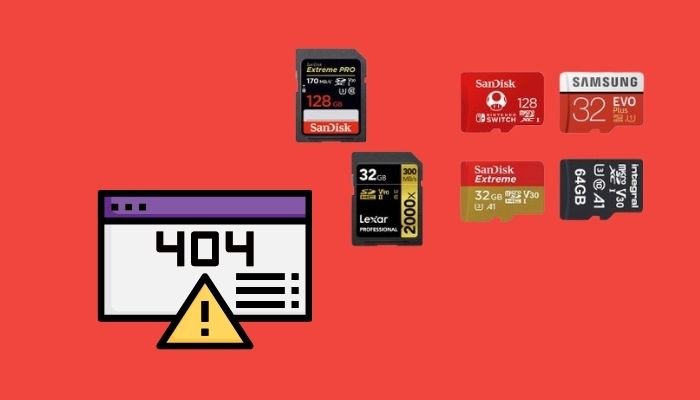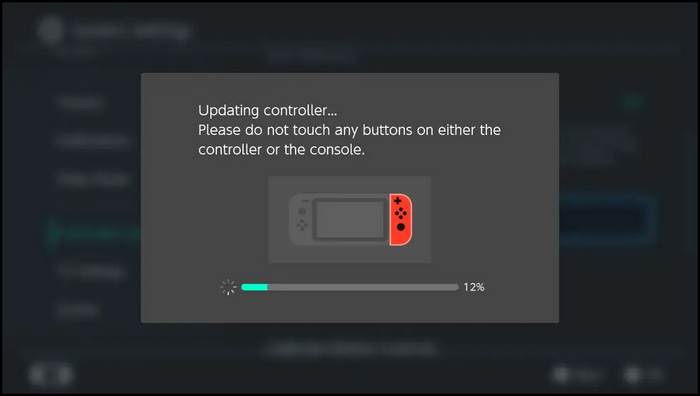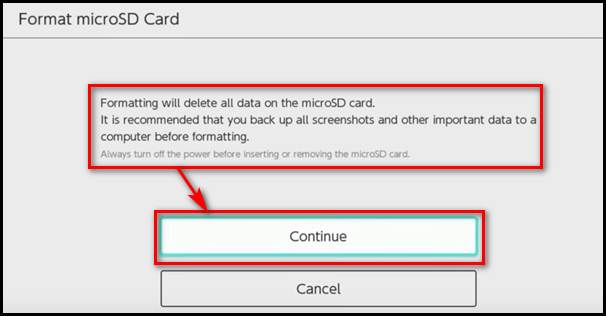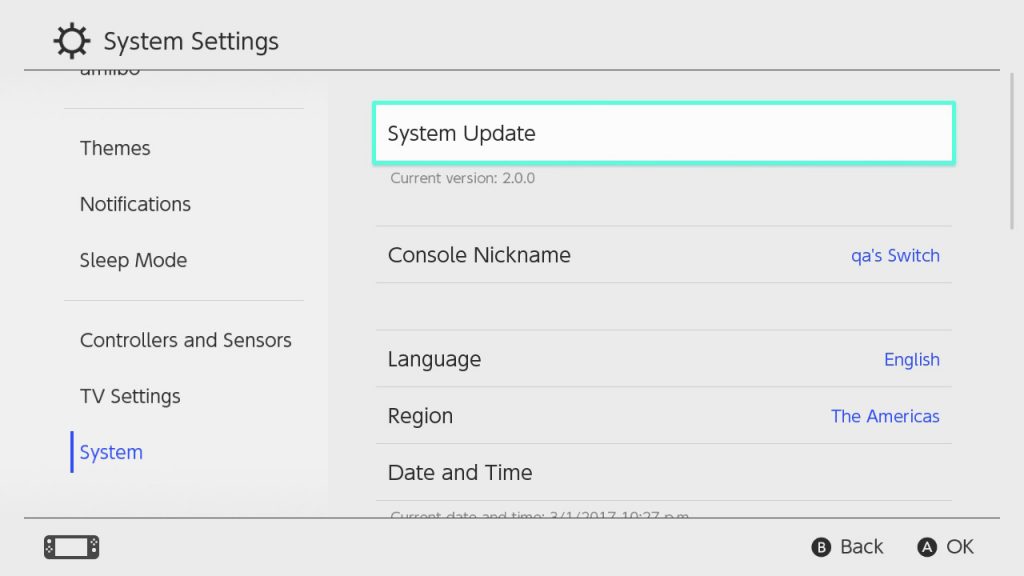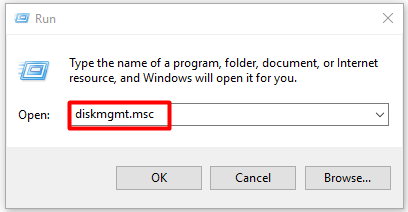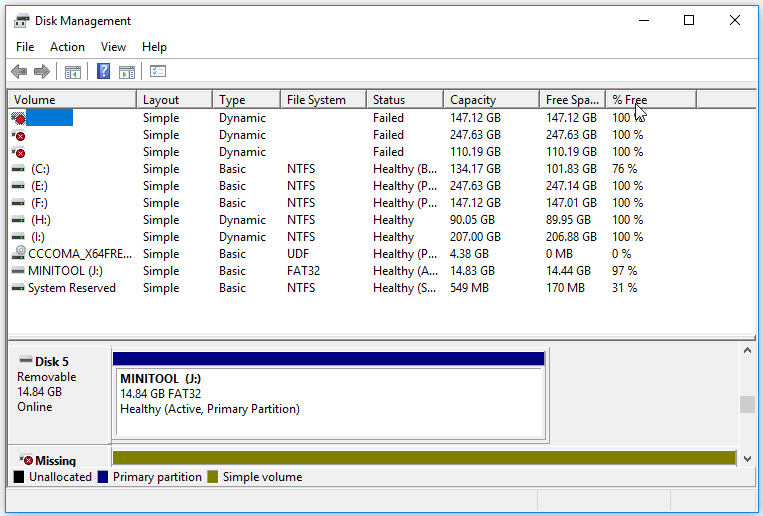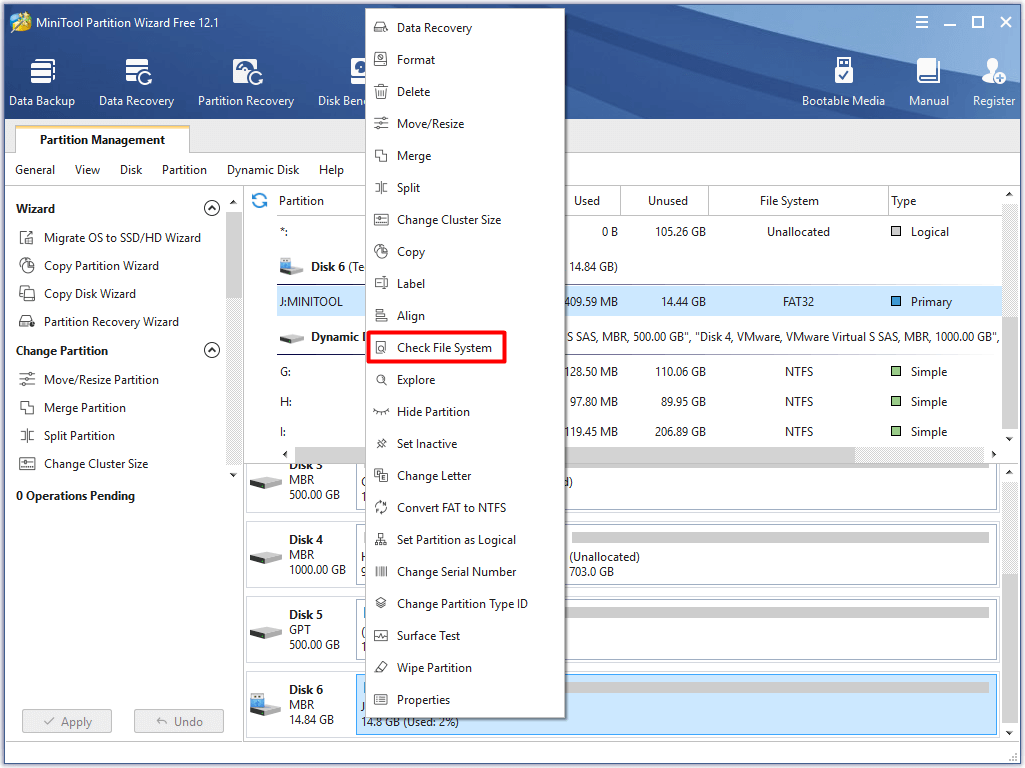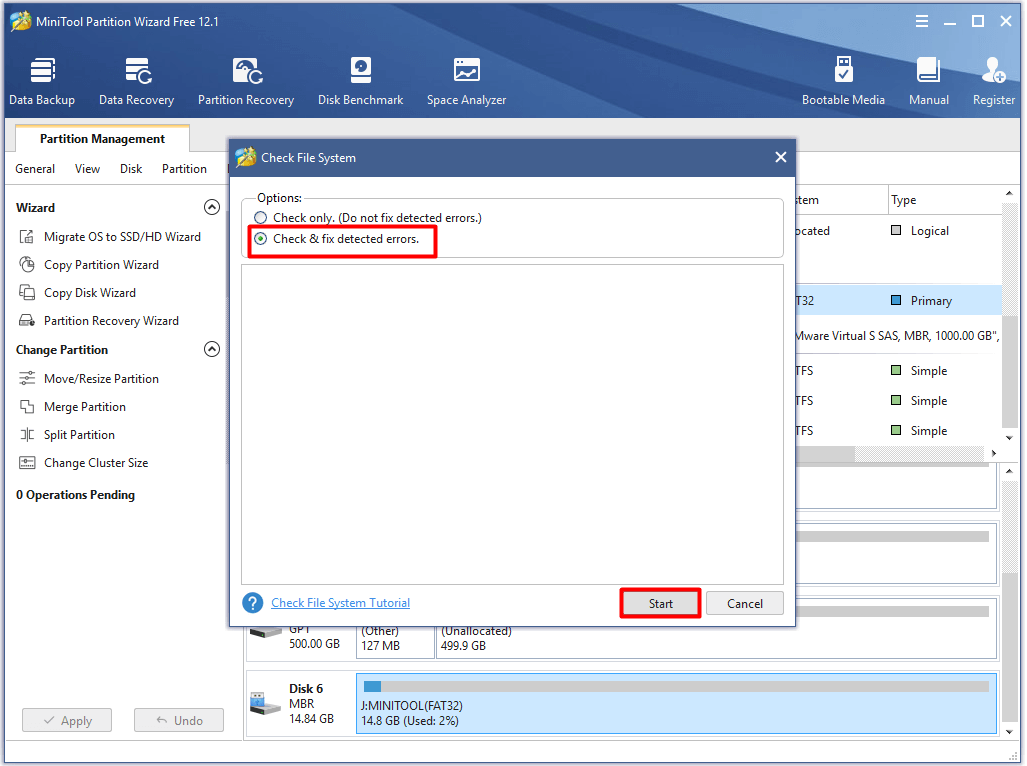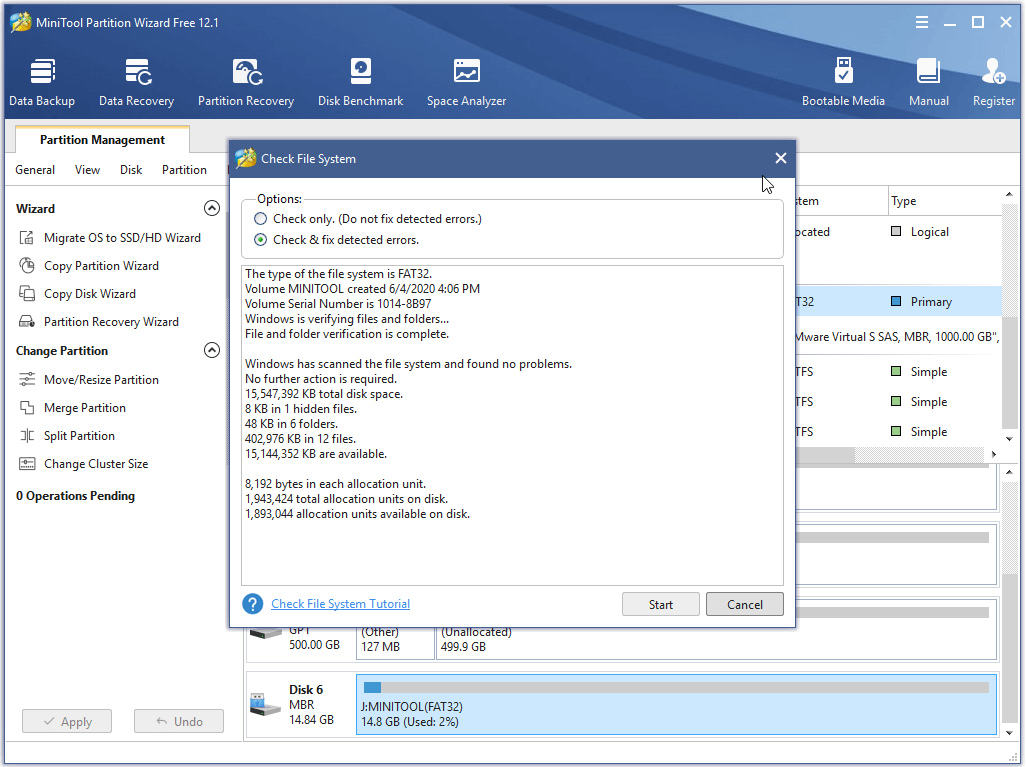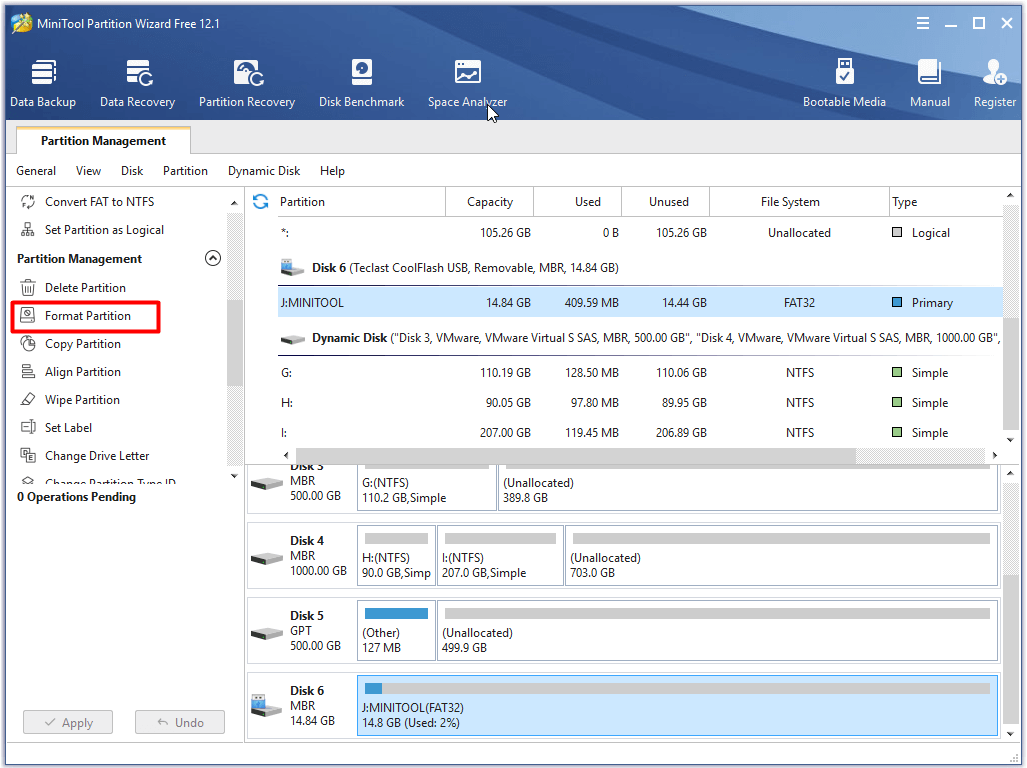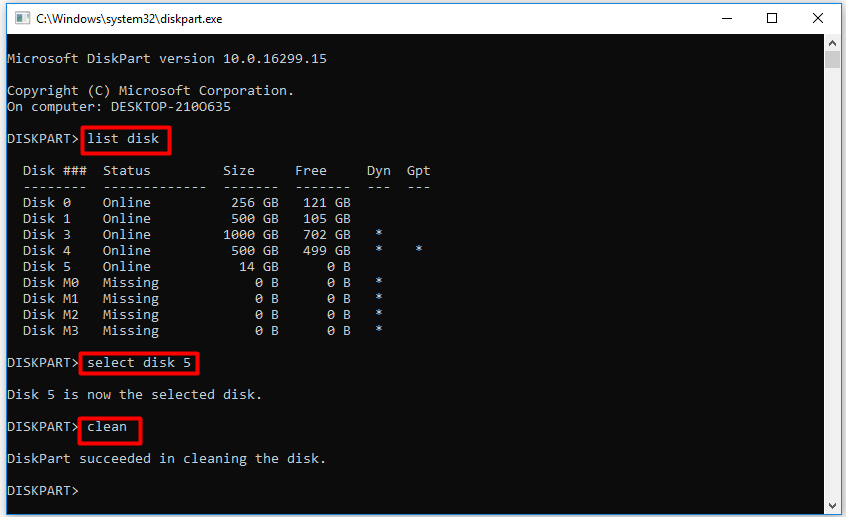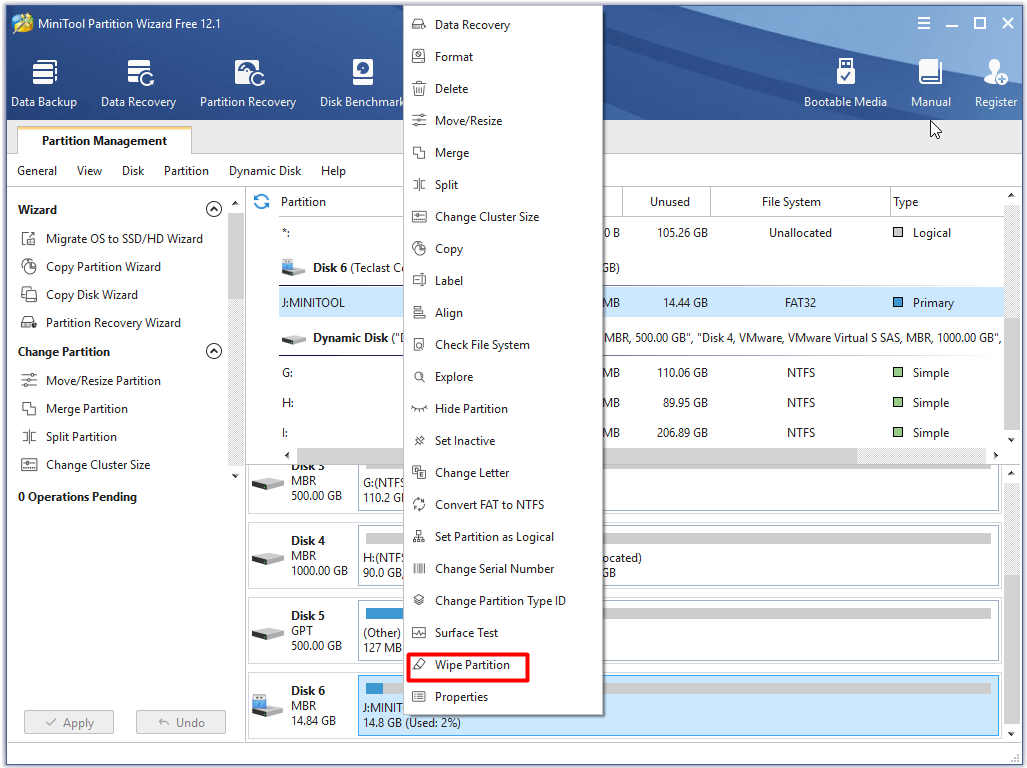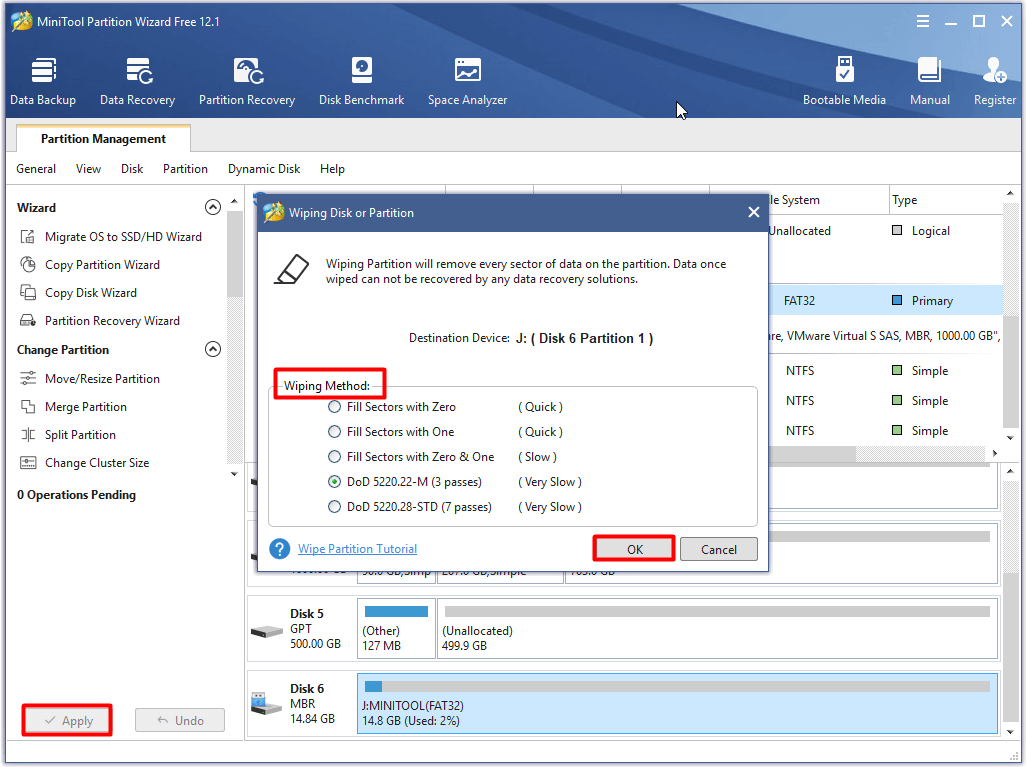Пользователи получают этот код ошибки на Nintendo, когда они пытаются загрузить обновление программного обеспечения или новую игру на Nintendo Switch. Код ошибки указывает на проблему, связанную с картой Micro SD, и обычно возникает, когда пользователи пытаются загрузить игры с помощью обычной или некачественной карты Micro SD.
Код ошибки Nintendo Switch 2005 -0003
Прежде чем перейти к методам решения этой проблемы, вам необходимо убедиться, что вы выполнили следующие предварительные решения:
Обновите консоль: обновите консоль до последней версии, нажмите и удерживайте кнопку питания в течение 3 секунд, затем выберите «Параметры питания»> «Перезагрузить».
Переустановите карту Micro SD: выключите консоль, извлеките карту Micro SD и снова вставьте ее, чтобы убедиться, что она правильно переустановлена.
Отформатируйте карту SD: возможно, карта Micro SD была повреждена, поэтому отформатируйте карту и посмотрите, решена ли проблема.
Переключение на системную память: убедитесь, что система может записывать данные на карту Micro SD. Для этого извлеките карту Micro SD и загрузите файлы в системную память. В случае успеха это означает, что система не может записать файлы на карту SD.
Метод 1: проверьте емкость карты памяти
На рынке существует большое количество поддельных USB-накопителей с гораздо меньшей емкостью, чем они заявляют. Если вы приобрели такую карту Micro SD, это может быть причиной того, что вы получаете код ошибки 2005-0003, потому что файлы, которые вы пытаетесь загрузить, требуют больше места для хранения, чем поддерживает ваша карта. В Интернете доступно множество бесплатных инструментов для проверки фактической емкости карты памяти. Вы можете использовать H2testw или FakeFlashTest.
Программа не требует установки, просто запустите .exe после распаковки Zip-файлов. Выберите диск, который вы хотите протестировать, в раскрывающемся меню и нажмите «Проверить пустое пространство». Этот процесс может занять некоторое время, но после завершения будет отображаться правильное пространство.
FakeFlashTest Тест пустого места
Если вы обнаружите, что общее доступное пространство меньше указанного места на SD-карте, значит, карта является поддельной, и это было вероятной причиной кода ошибки 2005-0003.
Метод 2: отремонтируйте карту Micro SD
Иногда SD-карты повреждаются или повреждаются, и невозможно записать данные на поврежденную SD-карту. Единственное решение — отформатировать SD-карту, и если это не сработает, вам нужно использовать инструмент для восстановления SD-карты. Вы можете попробовать один из нижеперечисленных инструментов для ремонта вашей карты.
Инструмент 1: Управление дисками Windows
- В строке поиска Windows введите «Управление дисками» и щелкните утилиту, чтобы открыть ее.
Откройте утилиту управления дисками
- Щелкните правой кнопкой мыши SD-карту и выберите «Изменить букву диска и пути…».
Выберите «Изменить букву диска и пути»…
- В новом всплывающем окне нажмите «Добавить».
Нажмите Добавить
- Windows назначит новую букву диска для SD-карты.
Windows присвоит SD-карте новую букву
- Нажмите «ОК», чтобы сохранить изменения.
Инструмент 2: проводник Windows
- Откройте проводник Windows, щелкните правой кнопкой мыши карту Micro SD и выберите свойства.
Выберите Windows SD card Properties.
- Откройте вкладку «Инструменты» и в поле «Проверка ошибок» нажмите «Проверить сейчас…»
Нажмите Проверить сейчас…
- Установите флажок «Автоматически исправлять ошибки файловой системы» и дождитесь завершения процесса сканирования, а затем закройте окно сканирования после завершения.
Автоматически исправить файловую систему
Инструмент 3: DiskPart
В командной строке Windows есть очень мощный инструмент Diskpart, который позволяет форматировать и исправлять ошибки на вашем диске. Он разработан для использования со всеми версиями Windows. Он позволяет лучше контролировать процесс управления дисками по сравнению с проводником Windows. У него есть возможность очистить диск, который ищет и исправляет ошибки на диске / флэш-накопителе.
- Откройте меню «Окно», введите «Diskpart» и нажмите Enter, чтобы открыть утилиту (для открытия diskpart вам потребуются права администратора).
Найдите Дикспарт в меню Windows
- Введите «Список дисков», чтобы вывести список всех дисков, подключенных к вашей системе.
Введите List Disk и нажмите Enter.
- Запишите номер вашей SD-карты и введите «Select Disk», а затем номер вашей SD-карты, чтобы выбрать ее.
Введите Select Disk, а затем номер вашей SD-карты
- Введите «Очистить», чтобы очистить, и нажмите Enter, или введите «Очистить все», если у вас более одного раздела.
- Утилита начнет очистку ошибок диска. Как только вы получите сообщение о том, что диск был очищен, вы можете отформатировать SD-карту и начать ее использовать в обычном режиме.
Очистить успешно
Содержание
- Служба поддержки Nintendo приветствует вас
- Описание.
- Важно!
- Дополнительная информация.
- Необходимые действия:
- Проблема не была решена.
- [FIX] Код ошибки Nintendo Switch 2005-0003
- Метод 1: проверьте емкость карты памяти
- Метод 2: отремонтируйте карту Micro SD
- Инструмент 1: Управление дисками Windows
- Инструмент 2: проводник Windows
- Инструмент 3: DiskPart
- Код ошибки 2005 0003 nintendo switch
- [FIX] Код ошибки Nintendo Switch 2005-0003
- Метод 1: проверьте емкость карты памяти
- Метод 2: отремонтируйте карту Micro SD
- Инструмент 1: Управление дисками Windows
- Инструмент 2: проводник Windows
- Инструмент 3: DiskPart
- A Full Guide to Fix Nintendo Switch Error Code 2005-0003 [Partition Magic]
- Quick Navigation :
- An Overview of Switch Error Code 2005-0003
- Solution 1: Update Nintendo Switch
- Solution 2: Make Sure the SD Card Is Placed Correctly
- Solution 3: Check the Available Space on Memory Card
- Solution 4: Check SD Card for Errors
- Solution 5: Format SD Card
- Solution 6: Wipe the SD Card
- Make a Choice Now
- Nintendo Switch Error Code 2005-0003 FAQ
- ABOUT THE AUTHOR
Служба поддержки Nintendo приветствует вас
Описание.
Невозможно загрузить программу на Nintendo Switch, появляется код ошибки 2005-0003.
Важно!
Если на консоли используется карта microSD, убедитесь, что карта microSD остается в консоли до окончания загрузки. Если вы выключаете консоль в процессе загрузки, не извлекайте и не меняйте карту microSD, пока не подтвердите завершение загрузки.
Дополнительная информация.
Данный код ошибки может означать, что используемая карта microSD работает некорректно.
Необходимые действия:
- Убедитесь, что на консоли установлено последнее обновление системы.
- Если на консоли уже установлено обновление, перезапустите ее, удерживая три секунды кнопку POWER, затем выберите «Параметры электропитания» > «Перезапустить».
- Если проблема сохраняется и используется карта microSD, попробуйте следующее:
- Переустановите карту microSD.
Попробуйте другую карту microSD.
Если загрузку невозможно завершить из-за используемой карты microSD, использование другой карты microSD может решить данную проблему.
Отформатируйте карту microSD.
Если у вас нет другой карты microSD или вторая карта microSD заработала и вы хотите снова использовать первую, отформатируйте данные карты и попробуйте снова.
Извлеките карту microSD и попробуйте загрузить программу в память системы.
Если нет другой карты microSD, извлеките карту microSD и попытайтесь загрузить программу. Если программа загрузилась в память системы, вы можете пользоваться ей с памяти системы или приобрести новую карту microSD для консоли Nintendo Switch.
Проблема не была решена.
Если проблема сохраняется при использовании разных совместимых карт microSD или при загрузке в память системы, консоль необходимо отправить в ремонт.
Источник
[FIX] Код ошибки Nintendo Switch 2005-0003
Пользователи получают этот код ошибки на Nintendo, когда они пытаются загрузить обновление программного обеспечения или новую игру на Nintendo Switch. Код ошибки указывает на проблему, связанную с картой Micro SD, и обычно возникает, когда пользователи пытаются загрузить игры с помощью обычной или некачественной карты Micro SD.
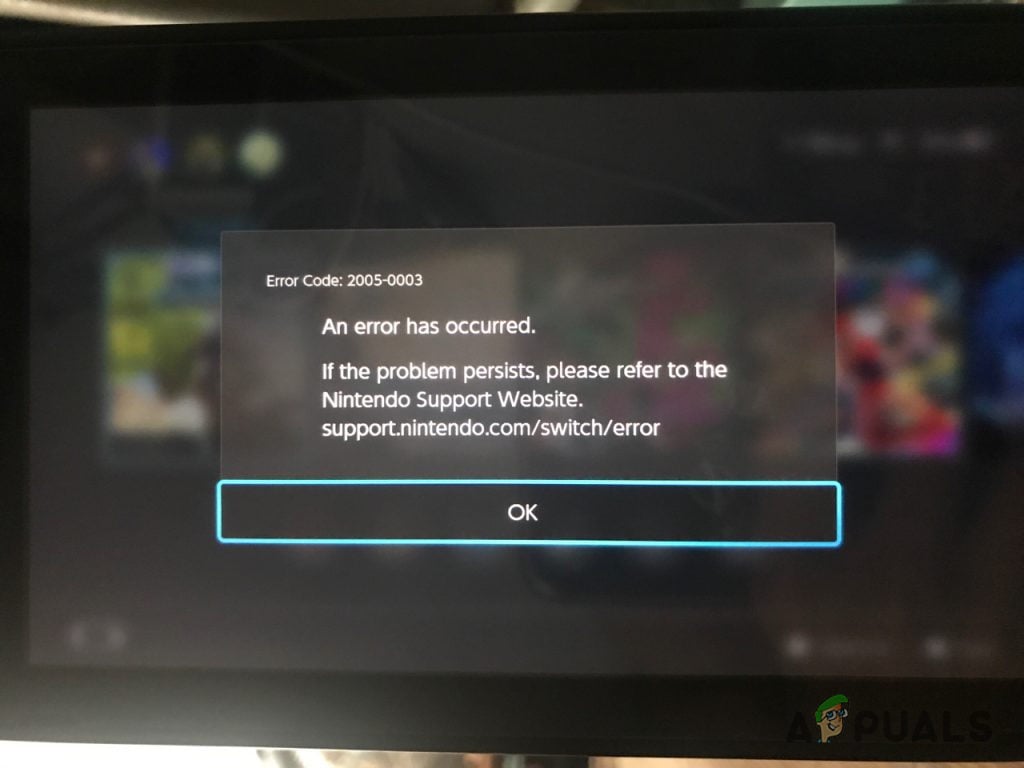
Программы для Windows, мобильные приложения, игры — ВСЁ БЕСПЛАТНО, в нашем закрытом телеграмм канале — Подписывайтесь:)
Прежде чем перейти к методам решения этой проблемы, вам необходимо убедиться, что вы выполнили следующие предварительные решения:
Обновите консоль: обновите консоль до последней версии, нажмите и удерживайте кнопку питания в течение 3 секунд, затем выберите «Параметры питания»> «Перезагрузить».
Переустановите карту Micro SD: выключите консоль, извлеките карту Micro SD и снова вставьте ее, чтобы убедиться, что она правильно переустановлена.
Отформатируйте карту SD: возможно, карта Micro SD была повреждена, поэтому отформатируйте карту и посмотрите, решена ли проблема.
Переключение на системную память: убедитесь, что система может записывать данные на карту Micro SD. Для этого извлеките карту Micro SD и загрузите файлы в системную память. В случае успеха это означает, что система не может записать файлы на карту SD.
Метод 1: проверьте емкость карты памяти
На рынке существует большое количество поддельных USB-накопителей с гораздо меньшей емкостью, чем они заявляют. Если вы приобрели такую карту Micro SD, это может быть причиной того, что вы получаете код ошибки 2005-0003, потому что файлы, которые вы пытаетесь загрузить, требуют больше места для хранения, чем поддерживает ваша карта. В Интернете доступно множество бесплатных инструментов для проверки фактической емкости карты памяти. Вы можете использовать H2testw или FakeFlashTest.
Программа не требует установки, просто запустите .exe после распаковки Zip-файлов. Выберите диск, который вы хотите протестировать, в раскрывающемся меню и нажмите «Проверить пустое пространство». Этот процесс может занять некоторое время, но после завершения будет отображаться правильное пространство.
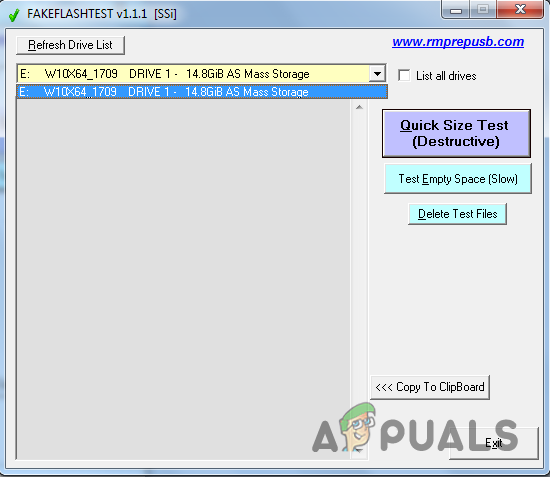
Если вы обнаружите, что общее доступное пространство меньше указанного места на SD-карте, значит, карта является поддельной, и это было вероятной причиной кода ошибки 2005-0003.
Метод 2: отремонтируйте карту Micro SD
Иногда SD-карты повреждаются или повреждаются, и невозможно записать данные на поврежденную SD-карту. Единственное решение — отформатировать SD-карту, и если это не сработает, вам нужно использовать инструмент для восстановления SD-карты. Вы можете попробовать один из нижеперечисленных инструментов для ремонта вашей карты.
Инструмент 1: Управление дисками Windows
- В строке поиска Windows введите «Управление дисками» и щелкните утилиту, чтобы открыть ее.
Откройте утилиту управления дисками
- Щелкните правой кнопкой мыши SD-карту и выберите «Изменить букву диска и пути…».
Выберите «Изменить букву диска и пути»…
- В новом всплывающем окне нажмите «Добавить».
Нажмите Добавить
- Windows назначит новую букву диска для SD-карты.
Windows присвоит SD-карте новую букву
- Нажмите «ОК», чтобы сохранить изменения.
Инструмент 2: проводник Windows
- Откройте проводник Windows, щелкните правой кнопкой мыши карту Micro SD и выберите свойства.
Выберите Windows SD card Properties.
- Откройте вкладку «Инструменты» и в поле «Проверка ошибок» нажмите «Проверить сейчас…»
Нажмите Проверить сейчас…
- Установите флажок «Автоматически исправлять ошибки файловой системы» и дождитесь завершения процесса сканирования, а затем закройте окно сканирования после завершения.
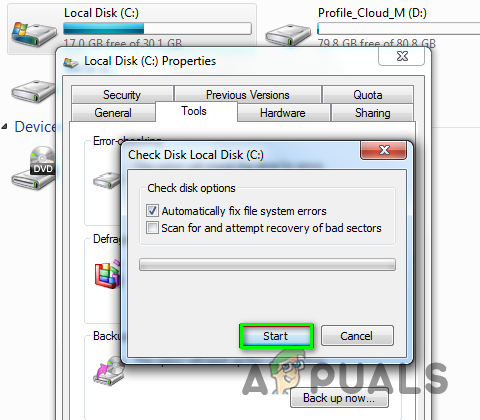
Инструмент 3: DiskPart
В командной строке Windows есть очень мощный инструмент Diskpart, который позволяет форматировать и исправлять ошибки на вашем диске. Он разработан для использования со всеми версиями Windows. Он позволяет лучше контролировать процесс управления дисками по сравнению с проводником Windows. У него есть возможность очистить диск, который ищет и исправляет ошибки на диске / флэш-накопителе.
- Откройте меню «Окно», введите «Diskpart» и нажмите Enter, чтобы открыть утилиту (для открытия diskpart вам потребуются права администратора).
Найдите Дикспарт в меню Windows
- Введите «Список дисков», чтобы вывести список всех дисков, подключенных к вашей системе.
Введите List Disk и нажмите Enter.
- Запишите номер вашей SD-карты и введите «Select Disk», а затем номер вашей SD-карты, чтобы выбрать ее.
Введите Select Disk, а затем номер вашей SD-карты
- Введите «Очистить», чтобы очистить, и нажмите Enter, или введите «Очистить все», если у вас более одного раздела.
- Утилита начнет очистку ошибок диска. Как только вы получите сообщение о том, что диск был очищен, вы можете отформатировать SD-карту и начать ее использовать в обычном режиме.
Очистить успешно
Источник
Код ошибки 2005 0003 nintendo switch
[FIX] Код ошибки Nintendo Switch 2005-0003
Пользователи получают этот код ошибки на Nintendo, когда они пытаются загрузить обновление программного обеспечения или новую игру на Nintendo Switch. Код ошибки указывает на проблему, связанную с картой Micro SD, и обычно возникает, когда пользователи пытаются загрузить игры с помощью обычной или некачественной карты Micro SD.
Прежде чем перейти к методам решения этой проблемы, вам необходимо убедиться, что вы выполнили следующие предварительные решения:
Обновите консоль: обновите консоль до последней версии, нажмите и удерживайте кнопку питания в течение 3 секунд, затем выберите «Параметры питания»> «Перезагрузить».
Переустановите карту Micro SD: выключите консоль, извлеките карту Micro SD и снова вставьте ее, чтобы убедиться, что она правильно переустановлена.
Отформатируйте карту SD: возможно, карта Micro SD была повреждена, поэтому отформатируйте карту и посмотрите, решена ли проблема.
Переключение на системную память: убедитесь, что система может записывать данные на карту Micro SD. Для этого извлеките карту Micro SD и загрузите файлы в системную память. В случае успеха это означает, что система не может записать файлы на карту SD.
Метод 1: проверьте емкость карты памяти
На рынке существует большое количество поддельных USB-накопителей с гораздо меньшей емкостью, чем они заявляют. Если вы приобрели такую карту Micro SD, это может быть причиной того, что вы получаете код ошибки 2005-0003, потому что файлы, которые вы пытаетесь загрузить, требуют больше места для хранения, чем поддерживает ваша карта. В Интернете доступно множество бесплатных инструментов для проверки фактической емкости карты памяти. Вы можете использовать H2testw или FakeFlashTest.
FakeFlashTest Тест пустого места
Если вы обнаружите, что общее доступное пространство меньше указанного места на SD-карте, значит, карта является поддельной, и это было вероятной причиной кода ошибки 2005-0003.
Метод 2: отремонтируйте карту Micro SD
Иногда SD-карты повреждаются или повреждаются, и невозможно записать данные на поврежденную SD-карту. Единственное решение – отформатировать SD-карту, и если это не сработает, вам нужно использовать инструмент для восстановления SD-карты. Вы можете попробовать один из нижеперечисленных инструментов для ремонта вашей карты.
Инструмент 1: Управление дисками Windows
Инструмент 2: проводник Windows
Автоматически исправить файловую систему
Инструмент 3: DiskPart
В командной строке Windows есть очень мощный инструмент Diskpart, который позволяет форматировать и исправлять ошибки на вашем диске. Он разработан для использования со всеми версиями Windows. Он позволяет лучше контролировать процесс управления дисками по сравнению с проводником Windows. У него есть возможность очистить диск, который ищет и исправляет ошибки на диске / флэш-накопителе.
A Full Guide to Fix Nintendo Switch Error Code 2005-0003 [Partition Magic]
The Nintendo Switch console is popular with games across the world. It performs well in most time. However, it sometimes goes wrong and throws you some errors like Nintendo Switch error code 2005-0003. Today, MiniTool will focus on Switch error 2005-0003 and provide you with some fixes.
Quick Navigation :
An Overview of Switch Error Code 2005-0003
The Nintendo Switch error code 2005-0003 is a common error with Switch, but it upsets plenty of gamers. You can see this error when browsing some technical forums and communities. Here is a true example from gamespot. com.
According to use reports, Nintendo Switch error code 2005-0003 will appear when trying to download a Software Update or a new game on Switch. The error code 2005-0003 seems to be associated with the Micro SD card because it also occurs when downloading games with a generic or low-quality SD card.
Based on the above facts, we would like to introduce the following methods to fix the Switch error code 2005-0003. Now, let’s explore them one by one.
Do you know what emuMMC/emuNAND is? How to set up EmuMMC/EmuNAND on Nintendo Switch? You can find the answers to the above questions in this post.
Solution 1: Update Nintendo Switch
When you encounter the error code 2005-0003 Nintendo Switch, the first thing you need to do is to check if the console is up to date. The outdated Switch console may trigger the error 2005-0003. Well, you can update Nintendo Switch with steps below.
Step 1: Move to System Settings of Nintendo Switch.
Step 2: Click on the System option in the left pane, and then move to the right side of the window and click on System Update. Then follow the prompted instruction to finish the update process.
Solution 2: Make Sure the SD Card Is Placed Correctly
The Nintendo Switch error code 2005-0003 may also occur because of improper plugin of Micro SD card. In this case, you need to turn off the Nintendo Switch console and remove the Micro SD card. Then re-plug it to the console to ensure it is placed correctly. After that, turn on the console and run it to see if the error is fixed. If not, try other methods immediately.
If you are a game player, you may be familiar with Nintendo Switch and PS4. Nintendo Switch vs PS4: which one is better? Check the details in this post.
Solution 3: Check the Available Space on Memory Card
As you know, here are lots of Micro SD cards on the market. Many of them have a lower storage capacity than they claim. If you use such one Micro SD card on your console, you may receive the Switch error 2005-0003.
It is because that the actual storage space is insufficient for storing the files to download. You are suggested to check the actual available space on your memory card after encountering the error code 2005-0003 via Disk Management or third-party utilities.
If you want to check that on Disk Management, follow the steps below.
Step 1: Plug the Micro SD card to your computer. Open the Run window by pressing Windows and R keys, and then type diskmgmt. msc and hit Enter.
Step 2: Then you can view the available disk space on the Micro SD card. If the actual space is truly less than the advertised one, get a new Micro SD card as soon as possible.
Solution 4: Check SD Card for Errors
In addition to insufficient disk space, errors with Micro SD card can cause the error code 2005-0003 Nintendo Switch too. For example, the file system error on the SD card will affect its normal running.
Fortunately, you are able to fix it under the help of MiniTool Partition Wizard. It is a multifunctional partition program, which enables you to perform disk benchmark, surface test, partition recovery, data backup, and other professional operations.
Moreover, MiniTool Partition Wizard is also helpful for solving various errors like Fallout 4 crashing, error 42125 Zip archive is corrupted, ce-32809-2, Windows Creator edition slow, etc. Now, download and install MiniTool Partition Wizard by clicking on the buttons below, and then follow the given steps to find and fix file system errors on the Micro SD card.
Step 1: Plug the Micro SD card in your computer.
Step 2: Launch MiniTool Partition Wizard to enter its main interface.
Step 3: Right click on the connected SD card and choose the Check File System option from the elevated menu.
Step 4: In the next window, choose the Check & fix detected errors option and click on the Start button to begin the process.
Step 5: Then wait for the finish of the process. When the process ends, any detected errors on the Micro SD card will be fixed.
Solution 5: Format SD Card
When the SD card is corrupted or damaged, you cannot write data on it. The only way to fix SD card is to format it. You are able to execute this operation either on Nintendo Switch console or the professional program.
Before starting the formatting operation, you need to know which file system is suitable for Switch. After reading piles of materials and feedbacks on the forums, we find that FAT32 works well with Switch without any issues. Now, we will show you the detailed steps.
Steps for Formatting SD card on Nintendo
Step 1: Select System Settings on the Home screen on Nintendo Switch.
Step 2: Click on System on the dropdown menu, and then move to the right side of the window and scroll down the content to find and click on the Formatting Options button.
Step 3: After clicking on the Formatting Options button, choose Format microSD Card option.
Step 4: If you receive the warning window, just click on Continue to execute the operation.
Steps for formatting SD card on MiniTool Partition Wizard
If you don’t like formatting the SD card on Nintendo Switch, remove it from the console. Then insert it in your computer. After that, follow the steps below to format SD card with MiniTool Partition Wizard.
Step 1: Run MiniTool Partition Wizard. Then right click your Micro SD card and choose Format Partition in the left action panel.
Step 2: Configure the file system as FAT32 and click on the OK button in next window. Finally, click Apply to execute the operation.
What does formatting a hard drive mean? Will it delete all the data on the drive? Well, you will find the answers in this post: What Does Formatting a Hard Drive Do? Here Are Answers
Solution 6: Wipe the SD Card
Alternatively, you can also fix the errors on the Micro SD card by cleaning it. You can do that via DiskPart or MiniTool Partition Wizard. Here are corresponding steps for you.
How to Wipe Disk via DiskPart
Step 1: Press Windows plus R keys to open the Run window, and then type diskpart and hit Enter.
Step 2: In the prompted window, type the following commands and hit Enter after each.
Step 3: After cleaning the SD card, you can format it and then use it as usual.
How to Wipe Disk via MiniTool Partition Wizard
Here is another method to clean up the SD card. With MiniTool Partition Wizard, you can wipe the SD card within a few clicks. Install it on your computer and then follow the provided steps to clean the SD card.
Step 1: Plug the SD card into your computer, and then run MiniTool Partition Wizard.
Step 2: Right click the connected SD card and choose the Wipe Partition option from the pop-up menu.
Step 3: In the next window, choose a wiping method from the given options and then click the OK button to save the changes. Finally, click Apply to carry out the pending operation.
Step 4: Likewise, you can format the SD card and utilize it on Nintendo Switch again.
Make a Choice Now
After reading the post, you may have a further understanding of Switch error 2005-0003. In addition, you are able to troubleshoot it easily with the given methods. You can select one according to your situation or try them one by one until the error is fixed.
Nintendo Switch Error Code 2005-0003 FAQ
You can take the following measures to fix the error 2162 0002.
The communication error may result from an issue with the DNS, time out connection, slow Internet connection, wireless interference or a weak wireless signal from the router. Accordingly, here are some possible methods to fix the error.
To reset eShop Switch, you can refer to the steps below.
Position: Columnist
Having writing articles about computer tech for a long time, I am rather experienced especially on the aspect of computer optimization, PC enhancement, as well as tech terms explanation. The habit of looking through tech forums makes me a great computer issues collector. And then, many articles related to these issues are released, which benefit plenty of users. Professional, effective, and innovative are always the pursuit of an editing worker.
Источник
Nintendo Switch has been the go-to handheld console for some time. Many people thought it would just be a device we would use while we were away from our homes.
But in this recent pandemic, Nintendo Switch sold more than ever, which doesn’t make sense because we cannot travel anywhere in this quarantine period. Maybe people are loving the games that Nintendo is offering, or they want to spend some chill time in Animal crossing.
While we are away, we don’t need that much storage, but we need bigger storage now that we are at home.
What does error code 2005 0003 mean on the switch?
A 2005-0003 error means your SD-Card is malfunctioning. First, check to see if there are any new updates available under Settings. Also, resetting, formatting, and replacing the SD card might fix the issue.
It is a huge bummer when you cannot download games on your Nintendo Switch because of this issue.
As a fellow Nintendo Switch owner, I get it. This is why I will be helping you out with this guideline, and your issue will be fixed in no time.
So keep reading till the end to get your desired solution.
Follow our guide on Can a Nintendo Switch Be Blacklisted
Why are games not downloading on my switch?
A digital game that would not download is often due to a lack of available storage space on the console’s hard disk. 32 GB of storage capacity is provided by the Nintendo Switch, which is absurdly insufficient.
But you probably are watching this error because of the error code 2005-0003. Despite the fact that the Nintendo Switch error code 2005-0003 is a typical issue, it causes a great deal of frustration among players. When downloading or installing software from the Nintendo e-shop on the SD card of your game console, the 2005-0003 error code may appear on your Nintendo Switch.
The micro SD card you’re using is the most typical cause of this Nintendo Switch error code. Make sure the micro SD card in your console is not faulty by physically inspecting or doing software tests to confirm it is compliant and operating correctly.
Check our separate post for Is Nintendo Switch Worth It
If you don’t format a microSD card before using it on your Nintendo Switch, unexpected problems may arise. If you’re using a microSD card that has been previously inserted into a device, you must do this procedure.
Using a microSD card on your Switch without formatting may result in a problem when you try to save anything to it since various devices have different operating systems. Data corruption is a regular outcome of using an unformatted MicroSD card.
Older versions of the Nintendo Switch system software may cause problems. Even if you aren’t having any problems, you should make sure to maintain your software up to date.
On the other hand, it can also take place because there is no storage left in your Nintendo Switch console. Since the Nintendo Switch’s internal capacity is so little, memory cards are almost a requirement these days.
Nintendo switch standard, and the lite one came out with 32 GB of inbuilt storage. But the OLED version of the switch came with 64GB, which was released in late 2021. On a 2021 console, 64GB of storage isn’t going to be enough. If you don’t have a microSD card, you can’t play NBA on either the regular Switch or the Nintendo Switch Lite.
If you wish to play your games digitally on the Nintendo Switch, you’ll need a MicroSD card. A new system with 32GB of inbuilt memory does not include the cost of a microSD card.
Even if you prefer physical copies, keep in mind that the Nintendo Switch will need more storage space if you want to download more games or updates. There will also be a lot of room for images and video clips.
So it is better to Use a MicroSD card to store all of your downloaded entertainment and games. If you want to play a lot of games on the Nintendo Switch, you should get a microSD card with at least 128 GB of storage space.
Check our separate post on how you can fix the Nintendo Switch Controller Not Charging
Nintendo Switch isn’t flawless, but that’s to be expected from any gaming device. When it comes to the storage issue, it can be a tricky one. You need to find out why this is happening, and your SD card can be the biggest culprit behind this.
It will show up when you try to download a software update or a new game on Nintendo Switch. But it is more apparent When you try to download games with a cheap or generic SD card, the error code 2005-0003 comes up.
Nintendo Switch only accepts microSD cards. SD and miniSD cards can’t be used on a Nintendo Switch. A Switch is compatible with the following three kinds of microSD cards:
- MicroSD
- MicroSDHC
- MicroSDXC
For microSDXC cards, ensure sure the system software is updated.
If any of your SD cards are not compatible with your Nintendo Switch, you may have difficulties identifying your SD card.
Occasionally, a firmware flaw in an SD card might cause it to malfunction, resulting in errors. Rebooting, doing a factory reset, or reformatting the card may all be used to remedy difficulties caused by firmware faults inside the card itself. It is possible that a damaged SD card will not function.
If you are inserting a microSD card for the first time, check to be that it is compatible and functional before proceeding. If there is any apparent evidence of damage, it is possible that this is the cause of the problem.
All you have to do is go through our latest Long Do Nintendo Switch Charge Last
Now that we know what are the possible reasoning. Let’s dive into the troubleshooting process.
Here are the steps to fix Nintendo Switch Error Code 2005-003:
1. Power Cycle the Nintendo Switch
A simple restart could solve this. When there are problems or errors, this is the first thing to do.
Here are the steps you need to take to restart the Nintendo switch:
- Press and hold the power button.
- Tap on power options.
- Select power off.
After the shutdown, restart the Nintendo device by pressing the power button. Then go to Eshop and download the game you were previously downloading. Hopefully, power cycling the Nintendo Switch will fix your issue. But if the problem is still there, follow the next method.
So, let’s get started by getting the latest problem fixing Nintendo Switch Not Reading SD Card
2. Update Nintendo Switch
If you have the MicroSDXC SD card, then updating your Nintendo firmware is a must. This is also the first troubleshooting method provided by Nintendo.
Here are the steps to update your Nintendo Switch:
- Go to settings.
- Look for the system.
- Press A on System updates.
- Download the update
- Update your Nintendo Switch.
After the update, go to Nintendo eshop and try to download the game you were trying to download.
Have some time to spare? Quickly check out our epic guide on how to Fix a Water Damaged Nintendo Switch
3. Reinsert the SD card
Sometimes your SD card might get displaced, which can create this issue. So it will be better if you turn the console off and reinsert the sd card.
Here are the steps to reinsert the SD card:
- Press the power button.
- Turn off the Switch.
- Open the kickstand.
- Take out the sd card.
- Clean it with a firm cloth.
- Insert The microSD card.
- Turn on the switch.
If your SD card is compatible with your Switch and there is no physical damage, then it should work by this point. If the problem is still there, then follow the next method.
Here’s a complete guide on how to solve Nintendo Switch Error Code 2137-8056
4. Format the SD card
The SD card may need to be reformatted if your Nintendo Switch recognizes the card, but there is a problem with it that won’t go away on its own.
Here are the steps to format your microSD card on Nintendo Switch:
- Navigate to Home.
- Go to system settings.
- Scroll down to the system.
- Look for formatting options.
- Choose the microSD card to format.
After the format, the console will restart. Head over to the Nintendo Eshop and download the game you were trying to download. Hopefully, your issue will be gone following this method.
A reformat completely wipes out all of the data on the card, and the information can no longer be retrieved when the procedure is completed.
If you don’t want to lose any of the data on your SD card, you might consider creating a backup of them on your computer. Downloadable software, such as DLCs, may be redownloaded after they have been used, so you do not have to be concerned about them.
Final Thoughts
A microSD card is an absolute must for the Nintendo Switch. But as the other technology is evolving rapidly, the microSD cards are yet to match the quality of standard storage for a console.
I can only hope you solved your issue with the SD card reading this guideline. And if you still have any queries, you can always reach out to us.
Обновлено 2023 января: перестаньте получать сообщения об ошибках и замедлите работу вашей системы с помощью нашего инструмента оптимизации. Получить сейчас в эту ссылку
- Скачайте и установите инструмент для ремонта здесь.
- Пусть он просканирует ваш компьютер.
- Затем инструмент почини свой компьютер.
Пользователи получают этот код ошибки на Nintendo при попытке загрузить обновление программного обеспечения или новую игру на Nintendo Переключатель. Код ошибки указывает на проблему с картой micro SD и обычно возникает, когда пользователи пытаются загрузить игры с помощью обычной или более ранней карты micro SD.
Ошибка возникает, когда пользователи не могут сохранять файлы на карту памяти. Информация в этой статье может быть полезна, если вы не можете загрузить программное обеспечение на Nintendo Switch и получить код ошибки 2005-0003.
Прежде чем переходить к методам решения этой проблемы, важно убедиться, что вы реализовали следующие предварительные решения:
Убедитесь, что на вашей консоли установлено последнее обновление системы.
Если ваш консоль уже обновлена, перезапустите его, нажав и удерживая кнопку POWER в течение трех секунд, затем выберите «Power», затем выберите «Restart».
Если проблема не исчезнет и вы используете карту microSD, попробуйте следующее:
Переустановите карту microSD.
Выключите консоль, извлеките карту microSD и снова вставьте ее.
Обновление за январь 2023 года:
Теперь вы можете предотвратить проблемы с ПК с помощью этого инструмента, например, защитить вас от потери файлов и вредоносных программ. Кроме того, это отличный способ оптимизировать ваш компьютер для достижения максимальной производительности. Программа с легкостью исправляет типичные ошибки, которые могут возникнуть в системах Windows — нет необходимости часами искать и устранять неполадки, если у вас под рукой есть идеальное решение:
- Шаг 1: Скачать PC Repair & Optimizer Tool (Windows 10, 8, 7, XP, Vista — Microsoft Gold Certified).
- Шаг 2: Нажмите «Начать сканирование”, Чтобы найти проблемы реестра Windows, которые могут вызывать проблемы с ПК.
- Шаг 3: Нажмите «Починить все», Чтобы исправить все проблемы.
Попробуйте другую карту microSD.
Если загрузка не может быть завершена из-за используемой карты microSD, использование другой карты microSD может решить проблему.
Отформатируйте карту microSD.
Если у вас нет другой карты microSD или вторая карта microSD работала, и вы хотите попробовать использовать первую, отформатируйте данные на карте и повторите попытку.
Извлеките карту microSD, затем попробуйте загрузить программное обеспечение в системное хранилище.
Если другой карты microSD нет, извлеките карту microSD и попробуйте загрузить программное обеспечение. Если вы можете загрузить программное обеспечение в системную память, считайте программное обеспечение из системной памяти или купите другую карту microSD для использования с Nintendo Switch.
Как определить и проверить поддельные карты памяти
Если вас беспокоит, что ваша карта памяти показывает больше, чем ее фактическая емкость, эти карты будут идентифицированы во время следующего теста с помощью бесплатного инструмента H2Testw. Учтите, что проверка займет некоторое время. Инструмент должен пройти через каждый сектор при записи данных, затем снова прочитать и проверить всю эту информацию. Итак, если у вас карта памяти большой емкости, которая работает очень медленно, это может занять несколько часов. Обратите внимание: если вы хотите запустить этот тест, вы можете полностью пропустить вышеуказанные тесты скорости, потому что инструмент активно сообщает о скоростях чтения и записи карты.
На мой взгляд, H2Testw — лучший инструмент для тестирования карт памяти. Он специально разработан для обнаружения поддельных карт памяти, сообщающих о полном объеме памяти. Хотя инструмент разработан для Windows, вы также можете запустить аналогичный инструмент под названием «F3» в MacOS (F3X — это версия с графическим интерфейсом пользователя). К сожалению, после загрузки на Mac мне не удалось запустить F3X на последней версии MacOs Mojave, поэтому я скомпилировал F3, версию программного обеспечения командной строки (для тех, кто не умеет компилировать) на Mac, я рекомендую только один. Найдите ПК с Windows или запустите Windows в виртуализированной среде и используйте вместо этого H2Testw.
После загрузки и установки H2Testw запустите его, выберите соответствующий объем носителя и нажмите «Запись + Проверка»:
Программа открывает еще одно окно, в котором выполняются все операции чтения и записи. Как только все будет сделано, программа сообщает о своих результатах:
Если карта памяти, которую вы используете, поддельная, она сообщит об ошибках и покажет количество фактических данных, записанных и прочитанных на карту. В приведенном выше случае я использовал настоящую карту памяти SanDisk Extreme Pro 16 ГБ, которую я удалил некоторое время назад. Как видите, программа не только не показала никаких ошибок, но и сообщила о средней скорости чтения и записи 70 МБ / с. Если вы запустите такой тест и обнаружите ошибки, это поддельная или неисправная карта памяти!
Совет экспертов: Этот инструмент восстановления сканирует репозитории и заменяет поврежденные или отсутствующие файлы, если ни один из этих методов не сработал. Это хорошо работает в большинстве случаев, когда проблема связана с повреждением системы. Этот инструмент также оптимизирует вашу систему, чтобы максимизировать производительность. Его можно скачать по Щелчок Здесь
CCNA, веб-разработчик, ПК для устранения неполадок
Я компьютерный энтузиаст и практикующий ИТ-специалист. У меня за плечами многолетний опыт работы в области компьютерного программирования, устранения неисправностей и ремонта оборудования. Я специализируюсь на веб-разработке и дизайне баз данных. У меня также есть сертификат CCNA для проектирования сетей и устранения неполадок.
Сообщение Просмотров: 406
The Nintendo Switch console is popular with games across the world. It performs well in most time. However, it sometimes goes wrong and throws you some errors like Nintendo Switch error code 2005-0003. Today, MiniTool will focus on Switch error 2005-0003 and provide you with some fixes.
An Overview of Switch Error Code 2005-0003
The Nintendo Switch error code 2005-0003 is a common error with Switch, but it upsets plenty of gamers. You can see this error when browsing some technical forums and communities. Here is a true example from gamespot.com.
According to use reports, Nintendo Switch error code 2005-0003 will appear when trying to download a Software Update or a new game on Switch. The error code 2005-0003 seems to be associated with the Micro SD card because it also occurs when downloading games with a generic or low-quality SD card.
Based on the above facts, we would like to introduce the following methods to fix the Switch error code 2005-0003. Now, let’s explore them one by one.
Solution 1: Update Nintendo Switch
When you encounter the error code 2005-0003 Nintendo Switch, the first thing you need to do is to check if the console is up to date. The outdated Switch console may trigger the error 2005-0003. Well, you can update Nintendo Switch with steps below.
Step 1: Move to System Settings of Nintendo Switch.
Step 2: Click on the System option in the left pane, and then move to the right side of the window and click on System Update. Then follow the prompted instruction to finish the update process.
Solution 2: Make Sure the SD Card Is Placed Correctly
The Nintendo Switch error code 2005-0003 may also occur because of improper plugin of Micro SD card. In this case, you need to turn off the Nintendo Switch console and remove the Micro SD card. Then re-plug it to the console to ensure it is placed correctly. After that, turn on the console and run it to see if the error is fixed. If not, try other methods immediately.
Solution 3: Check the Available Space on Memory Card
As you know, here are lots of Micro SD cards on the market. Many of them have a lower storage capacity than they claim. If you use such one Micro SD card on your console, you may receive the Switch error 2005-0003.
It is because that the actual storage space is insufficient for storing the files to download. You are suggested to check the actual available space on your memory card after encountering the error code 2005-0003 via Disk Management or third-party utilities.
If you want to check that on Disk Management, follow the steps below.
Step 1: Plug the Micro SD card to your computer. Open the Run window by pressing Windows and R keys, and then type diskmgmt.msc and hit Enter.
Step 2: Then you can view the available disk space on the Micro SD card. If the actual space is truly less than the advertised one, get a new Micro SD card as soon as possible.
Tip: Sometimes you can enlarge disk space by yourself. How to do that? Here is a tutorial for you: How to Increase Disk Space for Laptop? Try These Methods Now
This post offers you top 6 methods to repair error code 2005-0003 Nintendo Switch. You can try them to fix this error and then enjoy your games. Click to Tweet
Solution 4: Check SD Card for Errors
In addition to insufficient disk space, errors with Micro SD card can cause the error code 2005-0003 Nintendo Switch too. For example, the file system error on the SD card will affect its normal running.
Fortunately, you are able to fix it under the help of MiniTool Partition Wizard. It is a multifunctional partition program, which enables you to perform disk benchmark, surface test, partition recovery, data backup, and other professional operations.
Moreover, MiniTool Partition Wizard is also helpful for solving various errors like Fallout 4 crashing, error 42125 Zip archive is corrupted, ce-32809-2, Windows Creator edition slow, etc. Now, download and install MiniTool Partition Wizard by clicking on the buttons below, and then follow the given steps to find and fix file system errors on the Micro SD card.
Free Download Buy Now
Step 1: Plug the Micro SD card in your computer.
Step 2: Launch MiniTool Partition Wizard to enter its main interface.
Step 3: Right click on the connected SD card and choose the Check File System option from the elevated menu.
Step 4: In the next window, choose the Check & fix detected errors option and click on the Start button to begin the process.
Step 5: Then wait for the finish of the process. When the process ends, any detected errors on the Micro SD card will be fixed.
Solution 5: Format SD Card
When the SD card is corrupted or damaged, you cannot write data on it. The only way to fix SD card is to format it. You are able to execute this operation either on Nintendo Switch console or the professional program.
Before starting the formatting operation, you need to know which file system is suitable for Switch. After reading piles of materials and feedbacks on the forums, we find that FAT32 works well with Switch without any issues. Now, we will show you the detailed steps.
Steps for Formatting SD card on Nintendo
Step 1: Select System Settings on the Home screen on Nintendo Switch.
Step 2: Click on System on the dropdown menu, and then move to the right side of the window and scroll down the content to find and click on the Formatting Options button.
Tip: The options vary on different Nintendo Switch. You need to click on Initialize option on some Switch devices.
Step 3: After clicking on the Formatting Options button, choose Format microSD Card option.
Step 4: If you receive the warning window, just click on Continue to execute the operation.
Steps for formatting SD card on MiniTool Partition Wizard
If you don’t like formatting the SD card on Nintendo Switch, remove it from the console. Then insert it in your computer. After that, follow the steps below to format SD card with MiniTool Partition Wizard.
Free Download
Step 1: Run MiniTool Partition Wizard. Then right click your Micro SD card and choose Format Partition in the left action panel.
Step 2: Configure the file system as FAT32 and click on the OK button in next window. Finally, click Apply to execute the operation.
What does formatting a hard drive mean? Will it delete all the data on the drive? Well, you will find the answers in this post: What Does Formatting a Hard Drive Do? Here Are Answers
Solution 6: Wipe the SD Card
Alternatively, you can also fix the errors on the Micro SD card by cleaning it. You can do that via DiskPart or MiniTool Partition Wizard. Here are corresponding steps for you.
How to Wipe Disk via DiskPart
Step 1: Press Windows plus R keys to open the Run window, and then type diskpart and hit Enter.
Step 2: In the prompted window, type the following commands and hit Enter after each.
- list disk
- select disk * (* is the number of your Micro SD card on your computer.)
- clean (if there are more than one partition on the SD card, you should type clean all.)
Step 3: After cleaning the SD card, you can format it and then use it as usual.
How to Wipe Disk via MiniTool Partition Wizard
Here is another method to clean up the SD card. With MiniTool Partition Wizard, you can wipe the SD card within a few clicks. Install it on your computer and then follow the provided steps to clean the SD card.
Free Download
Step 1: Plug the SD card into your computer, and then run MiniTool Partition Wizard.
Step 2: Right click the connected SD card and choose the Wipe Partition option from the pop-up menu.
Step 3: In the next window, choose a wiping method from the given options and then click the OK button to save the changes. Finally, click Apply to carry out the pending operation.
Tip: The longer time the wiping process takes, the higher security level you will enjoy.
Step 4: Likewise, you can format the SD card and utilize it on Nintendo Switch again.
I solved the Nintendo Switch error code 2005-0003 under the help of this fix guide. Are you still bothered by this error now? Read this post and choose one from the given methods to repair it. Click to Tweet
Make a Choice Now
After reading the post, you may have a further understanding of Switch error 2005-0003. In addition, you are able to troubleshoot it easily with the given methods. You can select one according to your situation or try them one by one until the error is fixed.
If you have any ideas on Nintendo Switch error code 2005-0003, please share them with us in the comment area below. You can tell us your doubts about MiniTool software by sending an email via [email protected].
Nintendo Switch Error Code 2005-0003 FAQ
How to resolve error code 2162 0002 on Switch?
You can take the following measures to fix the error 2162 0002.
- Check if you use correct licensed accessories and controllers.
- Power off the Switch system and update it in Safe Mode.
How to repair communication error on Nintendo Switch?
The communication error may result from an issue with the DNS, time out connection, slow Internet connection, wireless interference or a weak wireless signal from the router. Accordingly, here are some possible methods to fix the error.
- Enter an alternative DNS by yourself.
- Restart the Nintendo Switch console.
- Refresh the home network.
- Shorten the distance between the Nintendo Switch console and the wireless router.
- Take objects like metal and electronic items away from the Switch console.
What causes game downloading failure on Switch?
According to investigation, here are multiple possible reasons for game downloading failure. For instance, corrupted data and problematic software can make you fail to download games on Switch.
How to reset eShop Switch?
To reset eShop Switch, you can refer to the steps below.
- Select the System Settings option at the bottom of the console Home screen.
- In the prompted menu, find and choose System.
- Then move to the right side of the window to find and select Initialize.
- Choose Reset option and then follow the on-screen instruction to complete the process.
The Nintendo Switch console is popular with games across the world. It performs well in most time. However, it sometimes goes wrong and throws you some errors like Nintendo Switch error code 2005-0003. Today, MiniTool will focus on Switch error 2005-0003 and provide you with some fixes.
An Overview of Switch Error Code 2005-0003
The Nintendo Switch error code 2005-0003 is a common error with Switch, but it upsets plenty of gamers. You can see this error when browsing some technical forums and communities. Here is a true example from gamespot.com.
According to use reports, Nintendo Switch error code 2005-0003 will appear when trying to download a Software Update or a new game on Switch. The error code 2005-0003 seems to be associated with the Micro SD card because it also occurs when downloading games with a generic or low-quality SD card.
Based on the above facts, we would like to introduce the following methods to fix the Switch error code 2005-0003. Now, let’s explore them one by one.
Solution 1: Update Nintendo Switch
When you encounter the error code 2005-0003 Nintendo Switch, the first thing you need to do is to check if the console is up to date. The outdated Switch console may trigger the error 2005-0003. Well, you can update Nintendo Switch with steps below.
Step 1: Move to System Settings of Nintendo Switch.
Step 2: Click on the System option in the left pane, and then move to the right side of the window and click on System Update. Then follow the prompted instruction to finish the update process.
Solution 2: Make Sure the SD Card Is Placed Correctly
The Nintendo Switch error code 2005-0003 may also occur because of improper plugin of Micro SD card. In this case, you need to turn off the Nintendo Switch console and remove the Micro SD card. Then re-plug it to the console to ensure it is placed correctly. After that, turn on the console and run it to see if the error is fixed. If not, try other methods immediately.
Solution 3: Check the Available Space on Memory Card
As you know, here are lots of Micro SD cards on the market. Many of them have a lower storage capacity than they claim. If you use such one Micro SD card on your console, you may receive the Switch error 2005-0003.
It is because that the actual storage space is insufficient for storing the files to download. You are suggested to check the actual available space on your memory card after encountering the error code 2005-0003 via Disk Management or third-party utilities.
If you want to check that on Disk Management, follow the steps below.
Step 1: Plug the Micro SD card to your computer. Open the Run window by pressing Windows and R keys, and then type diskmgmt.msc and hit Enter.
Step 2: Then you can view the available disk space on the Micro SD card. If the actual space is truly less than the advertised one, get a new Micro SD card as soon as possible.
Tip: Sometimes you can enlarge disk space by yourself. How to do that? Here is a tutorial for you: How to Increase Disk Space for Laptop? Try These Methods Now
This post offers you top 6 methods to repair error code 2005-0003 Nintendo Switch. You can try them to fix this error and then enjoy your games. Click to Tweet
Solution 4: Check SD Card for Errors
In addition to insufficient disk space, errors with Micro SD card can cause the error code 2005-0003 Nintendo Switch too. For example, the file system error on the SD card will affect its normal running.
Fortunately, you are able to fix it under the help of MiniTool Partition Wizard. It is a multifunctional partition program, which enables you to perform disk benchmark, surface test, partition recovery, data backup, and other professional operations.
Moreover, MiniTool Partition Wizard is also helpful for solving various errors like Fallout 4 crashing, error 42125 Zip archive is corrupted, ce-32809-2, Windows Creator edition slow, etc. Now, download and install MiniTool Partition Wizard by clicking on the buttons below, and then follow the given steps to find and fix file system errors on the Micro SD card.
Free Download Buy Now
Step 1: Plug the Micro SD card in your computer.
Step 2: Launch MiniTool Partition Wizard to enter its main interface.
Step 3: Right click on the connected SD card and choose the Check File System option from the elevated menu.
Step 4: In the next window, choose the Check & fix detected errors option and click on the Start button to begin the process.
Step 5: Then wait for the finish of the process. When the process ends, any detected errors on the Micro SD card will be fixed.
Solution 5: Format SD Card
When the SD card is corrupted or damaged, you cannot write data on it. The only way to fix SD card is to format it. You are able to execute this operation either on Nintendo Switch console or the professional program.
Before starting the formatting operation, you need to know which file system is suitable for Switch. After reading piles of materials and feedbacks on the forums, we find that FAT32 works well with Switch without any issues. Now, we will show you the detailed steps.
Steps for Formatting SD card on Nintendo
Step 1: Select System Settings on the Home screen on Nintendo Switch.
Step 2: Click on System on the dropdown menu, and then move to the right side of the window and scroll down the content to find and click on the Formatting Options button.
Tip: The options vary on different Nintendo Switch. You need to click on Initialize option on some Switch devices.
Step 3: After clicking on the Formatting Options button, choose Format microSD Card option.
Step 4: If you receive the warning window, just click on Continue to execute the operation.
Steps for formatting SD card on MiniTool Partition Wizard
If you don’t like formatting the SD card on Nintendo Switch, remove it from the console. Then insert it in your computer. After that, follow the steps below to format SD card with MiniTool Partition Wizard.
Free Download
Step 1: Run MiniTool Partition Wizard. Then right click your Micro SD card and choose Format Partition in the left action panel.
Step 2: Configure the file system as FAT32 and click on the OK button in next window. Finally, click Apply to execute the operation.
What does formatting a hard drive mean? Will it delete all the data on the drive? Well, you will find the answers in this post: What Does Formatting a Hard Drive Do? Here Are Answers
Solution 6: Wipe the SD Card
Alternatively, you can also fix the errors on the Micro SD card by cleaning it. You can do that via DiskPart or MiniTool Partition Wizard. Here are corresponding steps for you.
How to Wipe Disk via DiskPart
Step 1: Press Windows plus R keys to open the Run window, and then type diskpart and hit Enter.
Step 2: In the prompted window, type the following commands and hit Enter after each.
- list disk
- select disk * (* is the number of your Micro SD card on your computer.)
- clean (if there are more than one partition on the SD card, you should type clean all.)
Step 3: After cleaning the SD card, you can format it and then use it as usual.
How to Wipe Disk via MiniTool Partition Wizard
Here is another method to clean up the SD card. With MiniTool Partition Wizard, you can wipe the SD card within a few clicks. Install it on your computer and then follow the provided steps to clean the SD card.
Free Download
Step 1: Plug the SD card into your computer, and then run MiniTool Partition Wizard.
Step 2: Right click the connected SD card and choose the Wipe Partition option from the pop-up menu.
Step 3: In the next window, choose a wiping method from the given options and then click the OK button to save the changes. Finally, click Apply to carry out the pending operation.
Tip: The longer time the wiping process takes, the higher security level you will enjoy.
Step 4: Likewise, you can format the SD card and utilize it on Nintendo Switch again.
I solved the Nintendo Switch error code 2005-0003 under the help of this fix guide. Are you still bothered by this error now? Read this post and choose one from the given methods to repair it. Click to Tweet
Make a Choice Now
After reading the post, you may have a further understanding of Switch error 2005-0003. In addition, you are able to troubleshoot it easily with the given methods. You can select one according to your situation or try them one by one until the error is fixed.
If you have any ideas on Nintendo Switch error code 2005-0003, please share them with us in the comment area below. You can tell us your doubts about MiniTool software by sending an email via [email protected].
Nintendo Switch Error Code 2005-0003 FAQ
How to resolve error code 2162 0002 on Switch?
You can take the following measures to fix the error 2162 0002.
- Check if you use correct licensed accessories and controllers.
- Power off the Switch system and update it in Safe Mode.
How to repair communication error on Nintendo Switch?
The communication error may result from an issue with the DNS, time out connection, slow Internet connection, wireless interference or a weak wireless signal from the router. Accordingly, here are some possible methods to fix the error.
- Enter an alternative DNS by yourself.
- Restart the Nintendo Switch console.
- Refresh the home network.
- Shorten the distance between the Nintendo Switch console and the wireless router.
- Take objects like metal and electronic items away from the Switch console.
What causes game downloading failure on Switch?
According to investigation, here are multiple possible reasons for game downloading failure. For instance, corrupted data and problematic software can make you fail to download games on Switch.
How to reset eShop Switch?
To reset eShop Switch, you can refer to the steps below.
- Select the System Settings option at the bottom of the console Home screen.
- In the prompted menu, find and choose System.
- Then move to the right side of the window to find and select Initialize.
- Choose Reset option and then follow the on-screen instruction to complete the process.
Users receive this error code on Nintendo when they are trying to download a Software Update or a new game on Nintendo Switch. The error code indicates an issue related to the Micro SD Card and usually occurs when users try a generic or a low-quality Micro SD card to download the games.
Before you jump to the methods to fix this issue, you need to make sure you have gone through the following preliminary solutions:
Update your Console: Make your console is up-to-date and press and hold the Power Button for 3 seconds then select “Power Options” > “Restart”
Reseat the Micro SD Card: Power Off the Console and remove the Micro SD Card and reinsert it to make sure it is correctly reseated
Format the SD Card: It is possible that the Micro SD Card has been corrupted, therefore Format the Card and see if the problem is solved.
Switch to the System Memory: Make sure that the system is able to write on to the Micro SD Card. To do this remove the Micro SD Card and download the files on the system memory, if you are successful then this means that the system is unable to write the files on the SD Card.
Method 1: Test the Capacity of Memory Card
There is a large number of fake USB Flash Drives in the market with much lower storage capacity than they actually claim to have. If you have purchased such a Micro SD card then that might be the reason you are getting the Error Code 2005-0003 because the files that you are trying to download require more storage space than your card supports. There are many free tools available on the Web to check the actual capacity of the memory card. You can use H2testw or FakeFlashTest.
The program does not require installation just run the .exe after extracting the Zip files. Select the drive that you want to test from the Dropdown menu and click “Test Empty Space”. The process may take some time but it will show the correct space once completed.
If you find out that the total available space is less than the mentioned space on the SD Card then the card is fake and that was the probable cause of error code 2005-0003.
Method 2: Repair the Micro SD Card
Sometimes SD Cards get damaged or corrupted and it is impossible to write data on a corrupted SD card. The only solution is then to format the SD card and if that does not work that you need to use an SD Card Repair Tool. You may try one of the below-mentioned tools to repair your card.
Tool 1: Windows Disk Management
- In the Windows Search Bar Type “Disk Management” and click on the utility to open it.
Open Disk Management Utility - Right Click on the SD Card and select ‘Change Drive Letter and Paths…’
Select Change Drive Letter and Paths… - In the new pop-up window click “Add”
Click Add - Windows will assign a new drive letter to the SD Card Drive
Windows will assign a new letter to the SD card - Click “Ok” to Save changes
Tool 2: Windows Explorer
- Open your windows explorer and right-click on your Micro SD Card and select properties.
Select Windows SD card Properties - Open the “Tools” tab and in the “Error Checking” box click on “Check now…”
Click Check Now… - Check the option that says “Automatically fix file system errors” and let the Scan Process finish and then close the scan window after completion.
Tool 3: DiskPart
Windows Command-Line has a very powerful tool called Diskpart which enables you to format and fix the errors on your Drive. It is designed to be used with all versions of Windows. It allows more control of the Disk Management Process compared to the Windows Explorer. It has the option to clean the drive which searches and fixes the errors on the Disk/Flash Drive.
- Open Window Menu and type “Diskpart” and press Enter to open the utility (You will need admin rights to open diskpart)
Search for Dikspart in Windows Menu - Type “List Disk” to list all the drives attached to your system
Type List Disk and press Enter - Note down the number of your SD Card and Type “Select Disk” followed by your SD Card number to select it.
Type Select Disk followed by the number of your SD Card - Type “Clean” to clean and press enter or type “Clean All” if you have more than one partitions
- The utility will start cleaning the drive errors, once you get the message that the drive has been cleaned you can now format the SD Card and start using it normally.
Clean successful
Kevin Arrows
Kevin is a dynamic and self-motivated information technology professional, with a Thorough knowledge of all facets pertaining to network infrastructure design, implementation and administration. Superior record of delivering simultaneous large-scale mission critical projects on time and under budget.
Updated February 2023: Stop these error messages and fix common problems with this tool. Get it now at this link
- Download and install the software.
- It will scan your computer for problems.
- The tool will then fix the issues that were found.
The Nintendo Switch console is popular with gamers around the world. Most of the time it works well. However, sometimes it makes mistakes and produces errors, such as the Nintendo Switch error code 2005-0003. Today, IR Cache will focus on Nintendo Switch error code 2005-0003 and provide you with effective solutions.
Nintendo Switch error code 2005-0003 is a common error on the Switch, but it annoys many players. You can see this error by browsing some forums and tech communities.
According to user reports, the Nintendo Switch error code 2005-0003 appears when you try to download a software update or a new game on your Switch. Error code 2005-0003 appears to be related to the micro SD card, as it also occurs when downloading games with a generic or low-quality SD card.
What causes the Nintendo Switch error code 2005-0003
Damaged or corrupted microSD card: The most common cause of this Nintendo Switch error code is the microSD card in use. If you have such a card installed in your console, you need to make sure that the micro SD card is not defective by physically inspecting it or doing some software checks to make sure that it is compatible and working properly.
Memory cards for the Nintendo Switch are almost a necessity these days, especially since the console’s internal memory is very large. If you have a lot of games, downloaded content, and other things, using a microSD is a great choice. However, it’s not uncommon for some users to run into an SD card problem from time to time.
Random software error: For some players, the Nintendo Switch error code 2005-0003 occurs once. For others, it occurs sporadically during a boot or system software update. However, if your problem persists and is already disabling your Nintendo Switch, it may be caused by something serious.
Unformatted memory cards: To ensure that a third-party microSD card will work with your Nintendo Switch, you must format it before installing it. You can do this with a computer with a microSD card reader or on the console itself.
If you don’t format your microSD card before using it on your Nintendo Switch, you could run into unexpected problems. This should be done if you have a brand new microSD card, but even more so if you’re using a card that was already installed in the device. Some devices use different systems, and if you use a microSD card on your Switch without first formatting it, you may run into a conflict when you want to save something on it. One of the most common consequences of using an unformatted microSD card is data corruption.
Outdated system software: If the system software on your Nintendo Switch is outdated, this can cause problems. You need to make sure that the software is updated, even if you don’t have any known problems.
How to Solve Nintendo Switch error code 2005-0003
Updated: February 2023
This tool is highly recommended to help you fix your error. Plus, this tool offers protection against file loss, malware, and hardware failures, and optimizes your device for maximum performance. If you already have a problem with your computer, this software can help you fix it and prevent other problems from recurring:
- Step 1 : Install the PC Repair and Optimizer Tool. (Windows 10, 8, 7, XP, Vista).
- Step 2 : Click Start Scan to determine what problems you are experiencing with your computer.
- Step 3 : Click Repair Allto resolve all problems.
Repair the micro SD card using DiskPart
There is a very powerful Windows command line tool called Diskpart that you can use to format and fix disk errors. It is designed to be used with all versions of Windows. It gives you more control over the disk management process than Windows Explorer. It has a disk cleanup option that looks for and fixes hard drive/flash drive errors.
- Open the Windows menu, type “Diskpart” and press Enter to open the utility (you must have administrator rights to open Diskpart).
- Enter “List Disk” to list all the disks connected to your system.
- Write down your SD card number and enter “Select Disk” and then your SD card number to select it.
- Enter “Wipe” and press Enter, or enter “Wipe All” if you have multiple partitions.
- The utility will start wiping out errors on the disk. Once you receive a message that the disk has been cleared, you can format the SD card and use it normally.
Recovering a micro SD card with Windows Disk Management
Sometimes SD cards are damaged or corrupted and you cannot write data to the corrupted SD card. The only solution is to format the SD card, and if that doesn’t work, you need to use an SD card recovery tool. You can try using any of the following tools to repair your card.
- In the Windows search bar, type “Disk Management” and click on the tool to open it.
- Right-click on the SD card and select “Change drive letters and paths.”
- In the new pop-up window, click “Add”.
- Windows will assign a new drive letter to the SD card drive.
- Click “OK” to save the changes.
Restore the micro SD card using Windows Explorer
- Open Windows Explorer, right-click on the micro SD card, and select “Properties.”
- Open the “Tools” tab and click “Check now” in the “Check for errors.”
- Check the “Automatically fix file system errors” box, let the scan finish and close the scan window when it is finished.
APPROVED: To fix Windows errors, click here.
Frequently Asked Questions
- Reinstall the microSD card. Turn off the console, remove the microSD card and reinsert it.
- Try using a different microSD card.
- Format the microSD card.
- Remove the microSD card, then try loading the software into the system storage.
- Reboot your Nintendo Switch.
- Run a system update.
- Check for software updates for the game that is causing the problem.
- Check for corrupted data.
- Uninstall the problem software and then download it again.
- Reboot your Nintendo Switch system.
- Check the DNS settings in the console’s Internet settings.
- Turn off your home network.
- Manually enter an alternate DNS.
- Try again later.
This may be due to a faulty or damaged game card. Reinsert the game card and turn on the console. Check for software updates for the game that is causing the problem, then try running the game. If the problem persists, try using a different Nintendo Switch game card.
Post Views: 170

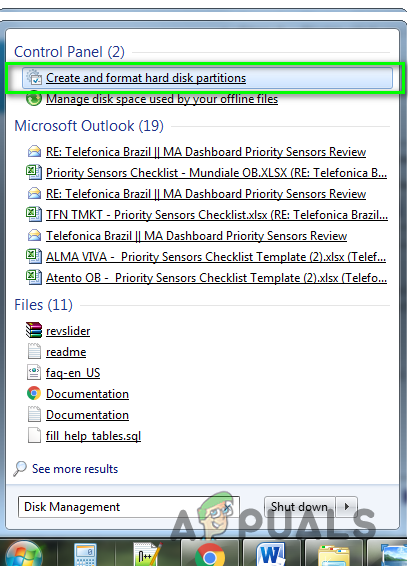 Откройте утилиту управления дисками
Откройте утилиту управления дисками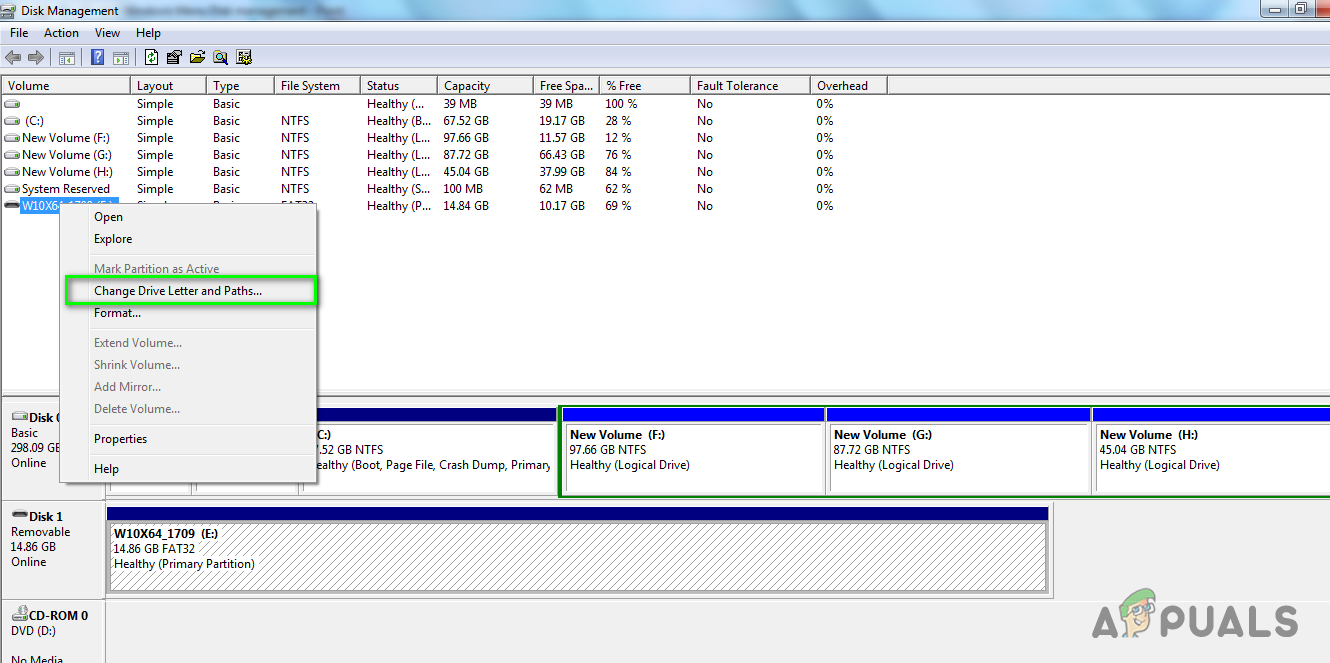 Выберите «Изменить букву диска и пути»…
Выберите «Изменить букву диска и пути»…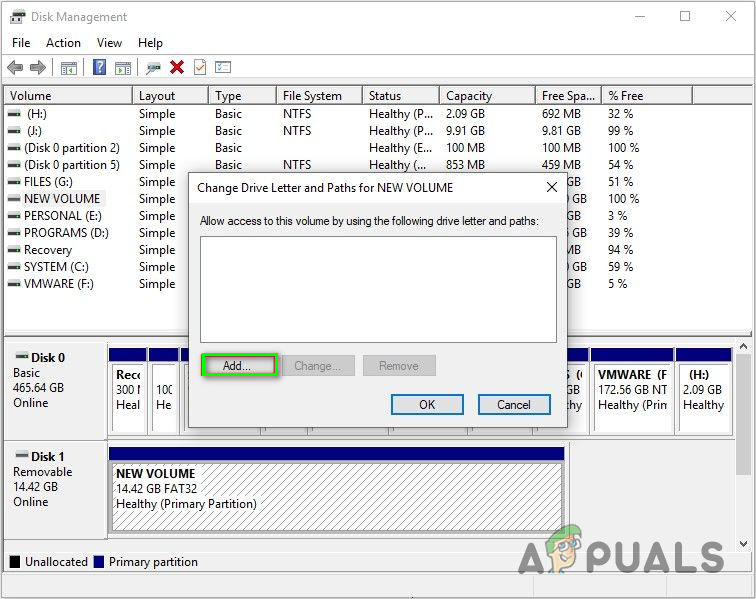 Нажмите Добавить
Нажмите Добавить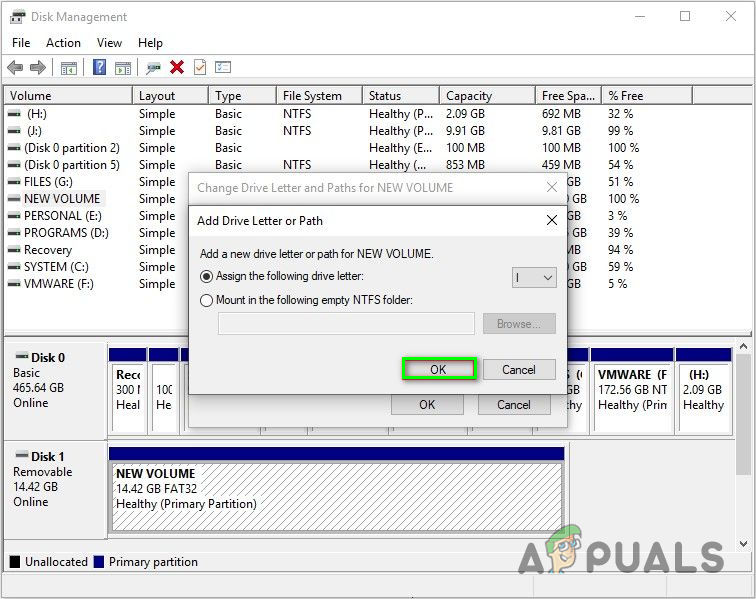 Windows присвоит SD-карте новую букву
Windows присвоит SD-карте новую букву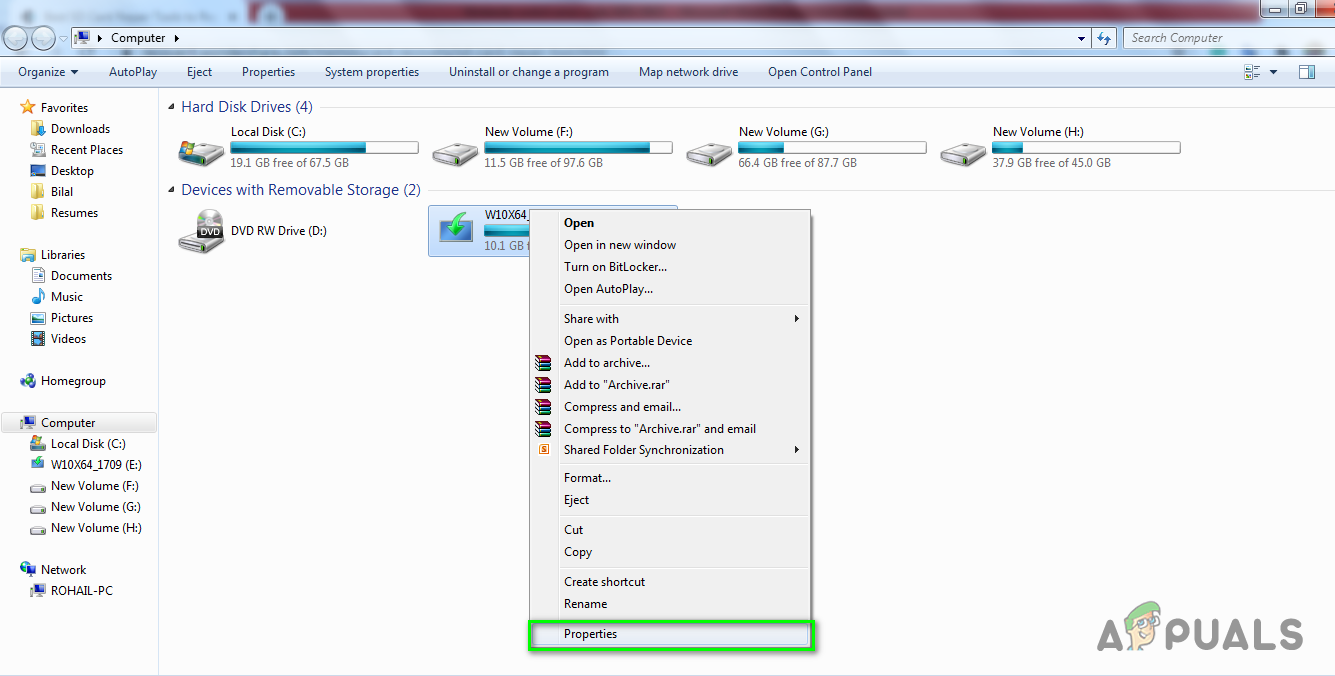 Выберите Windows SD card Properties.
Выберите Windows SD card Properties.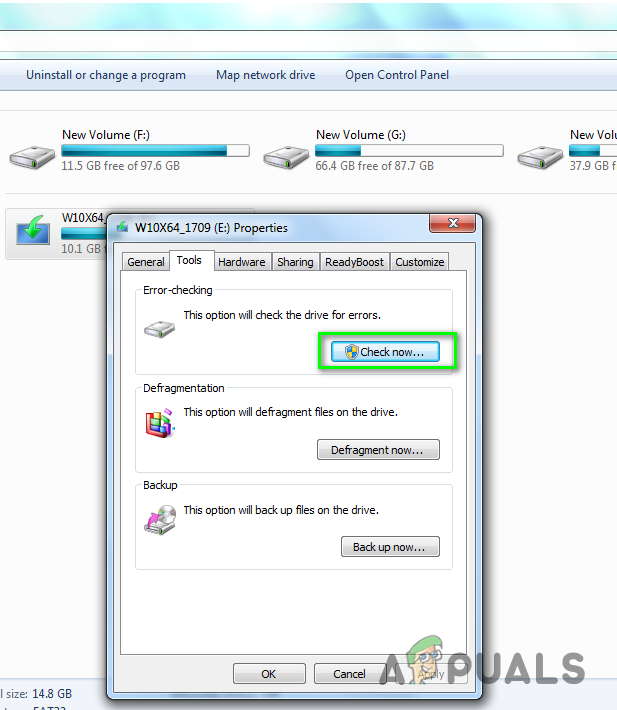 Нажмите Проверить сейчас…
Нажмите Проверить сейчас…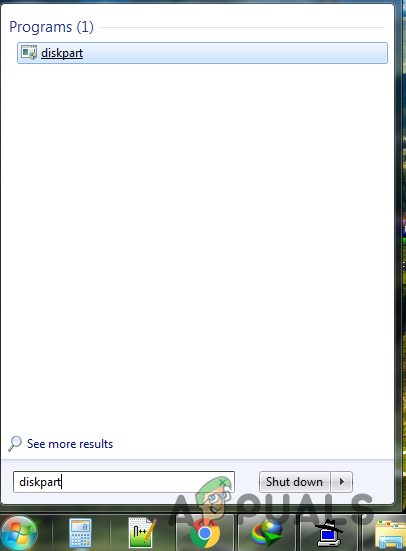 Найдите Дикспарт в меню Windows
Найдите Дикспарт в меню Windows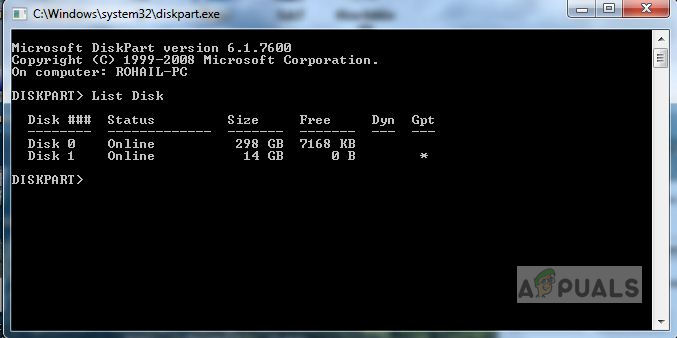 Введите List Disk и нажмите Enter.
Введите List Disk и нажмите Enter.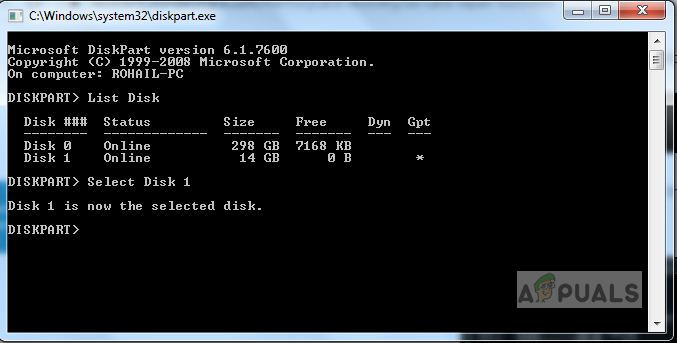 Введите Select Disk, а затем номер вашей SD-карты
Введите Select Disk, а затем номер вашей SD-карты Очистить успешно
Очистить успешно