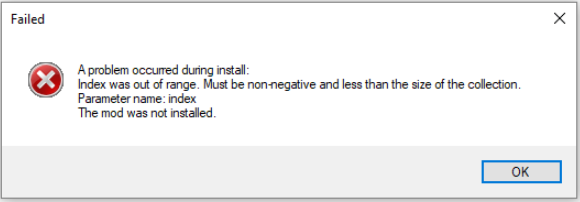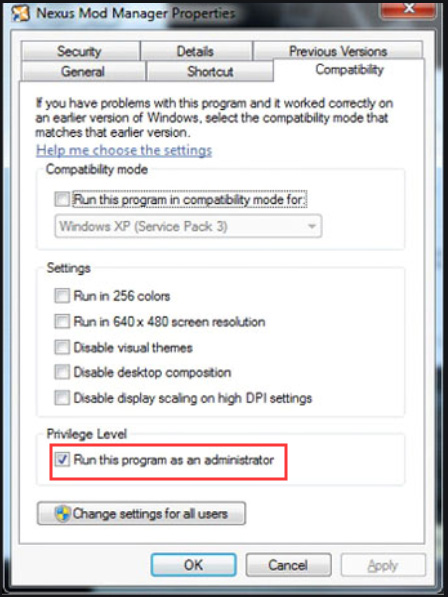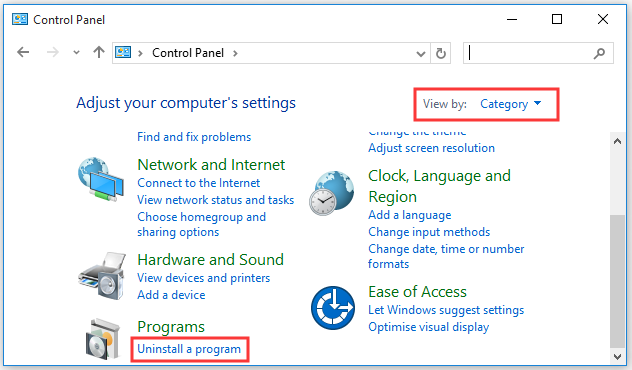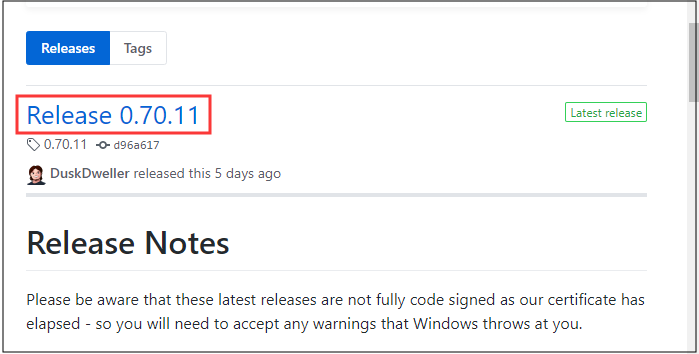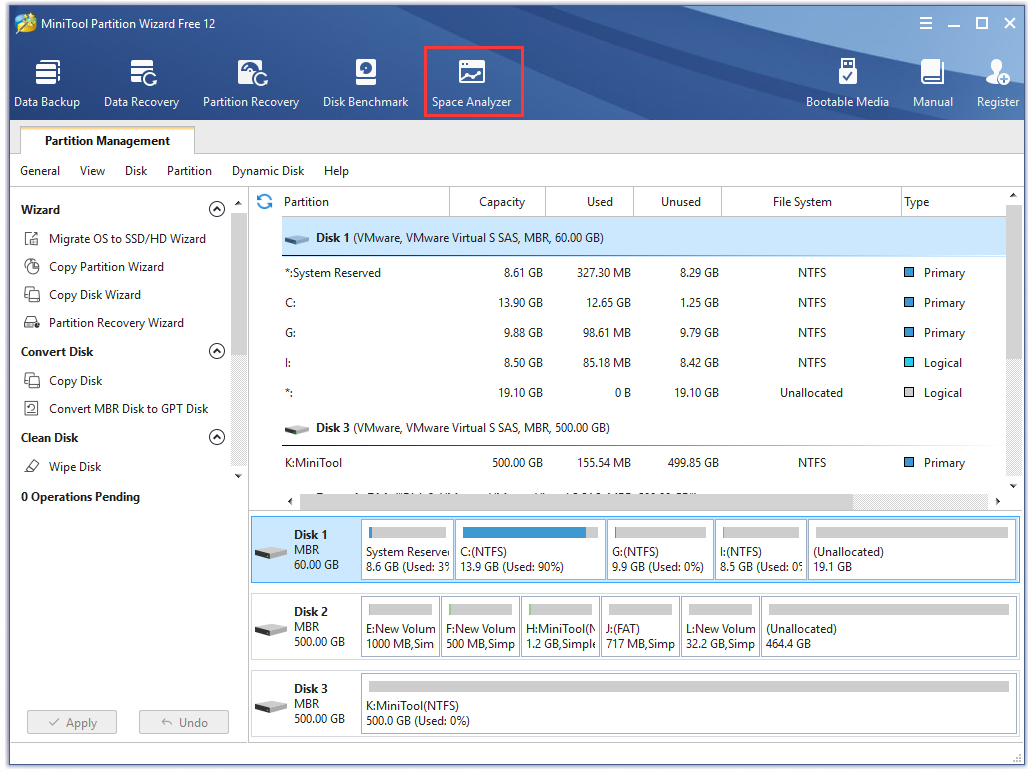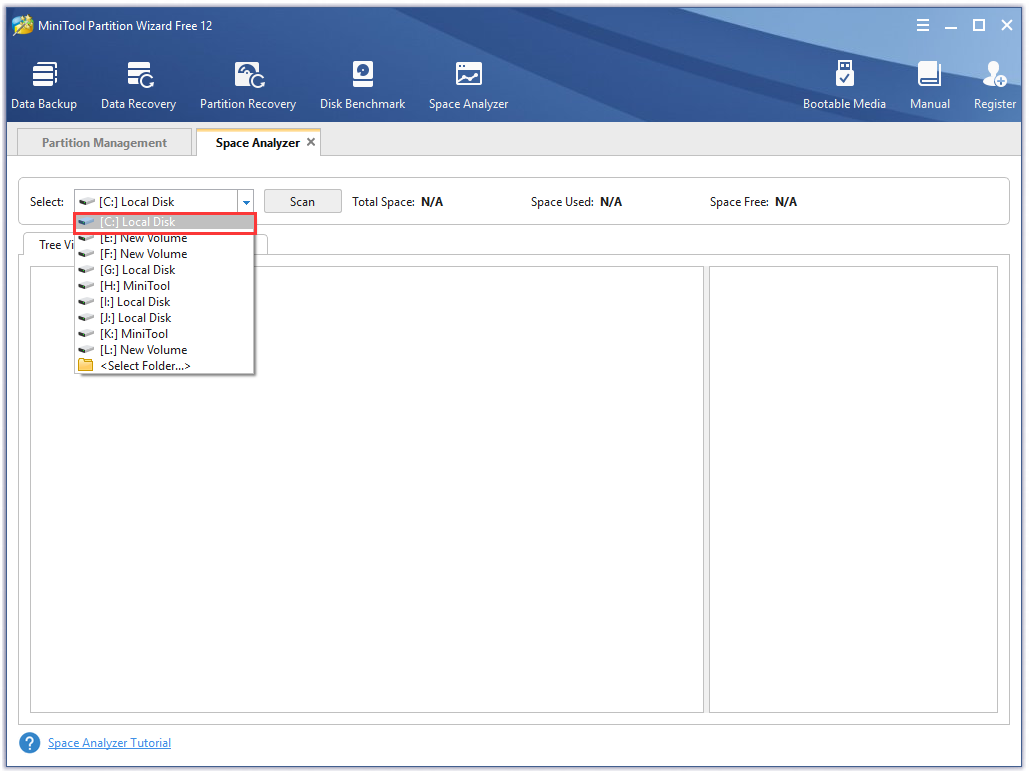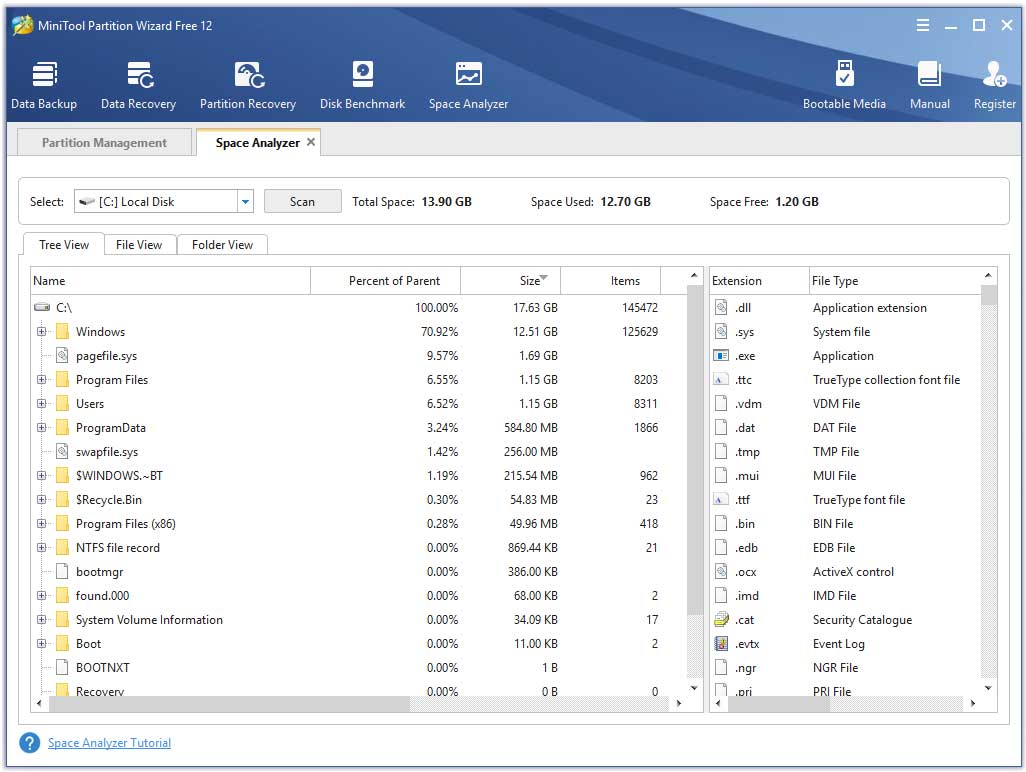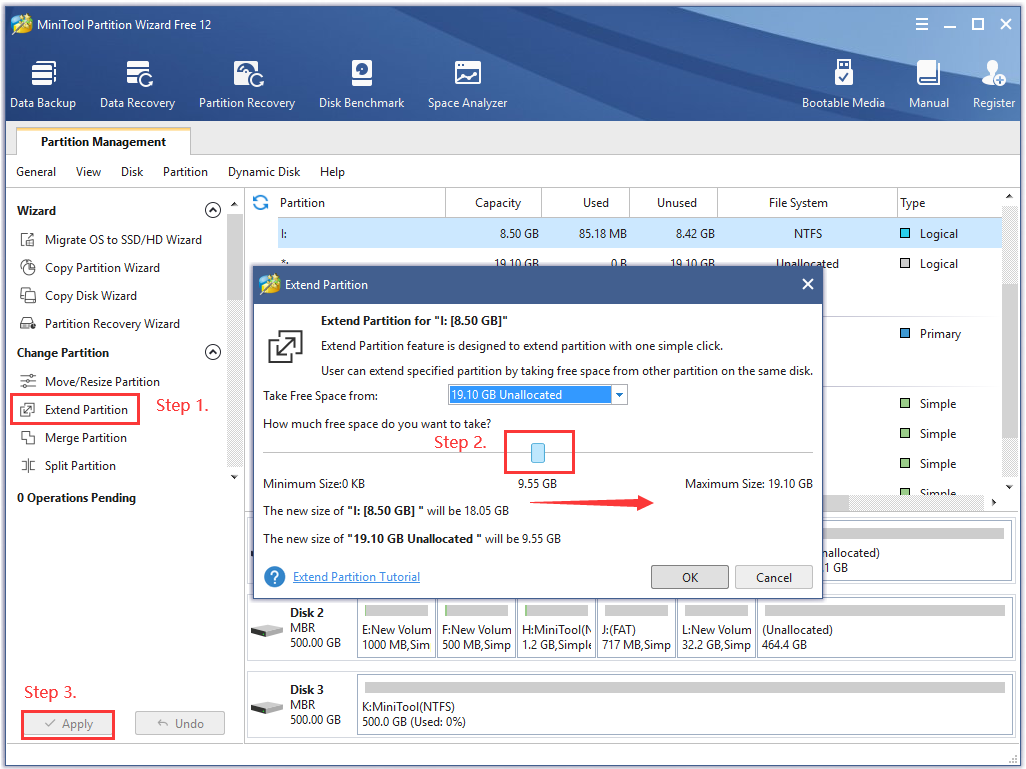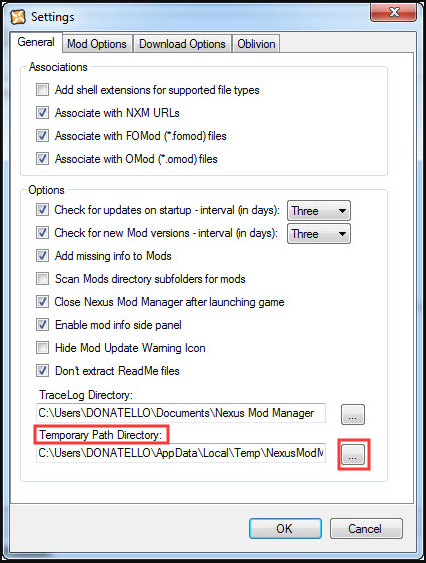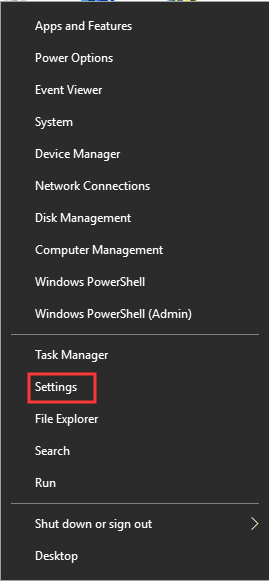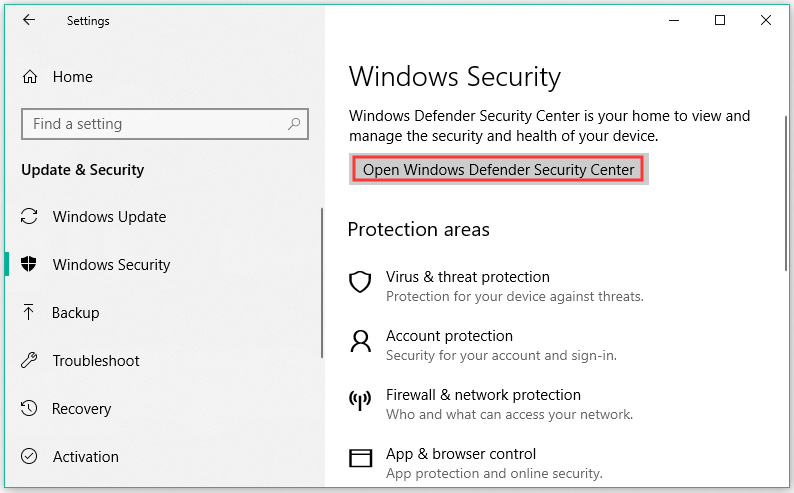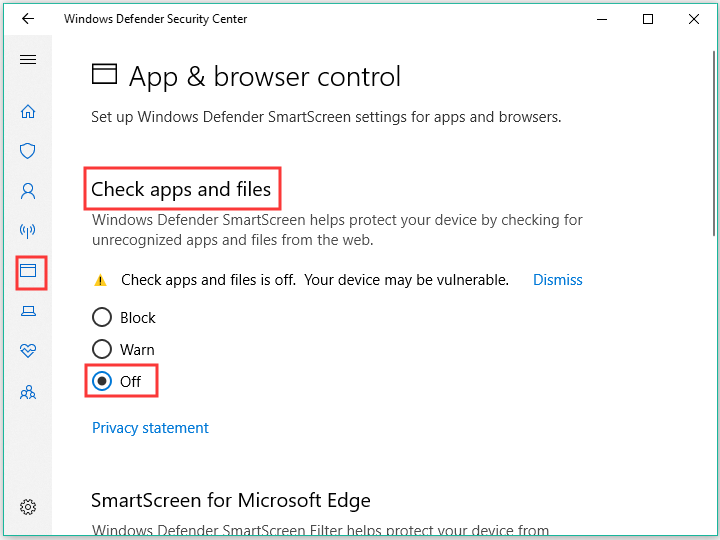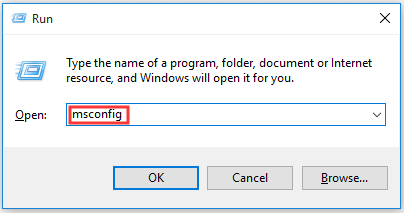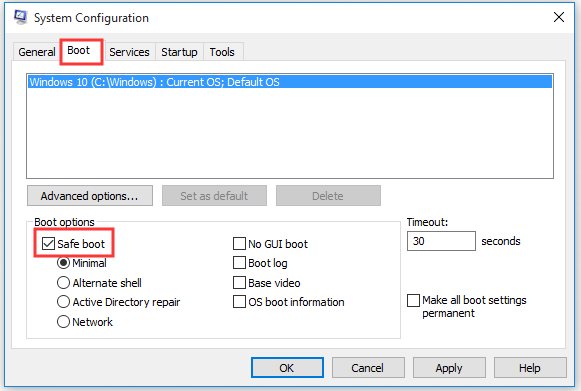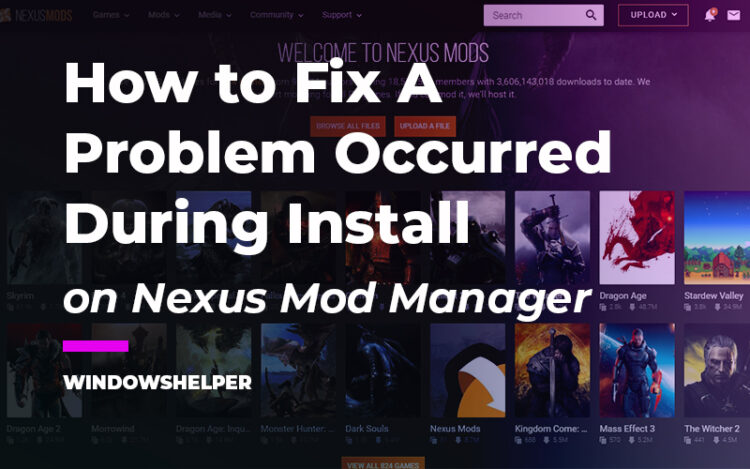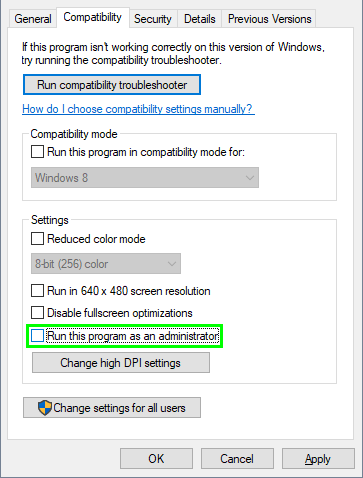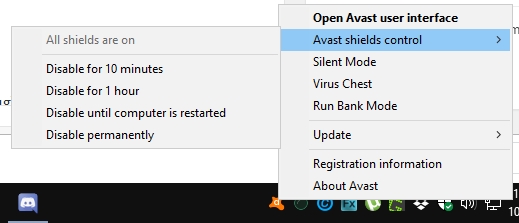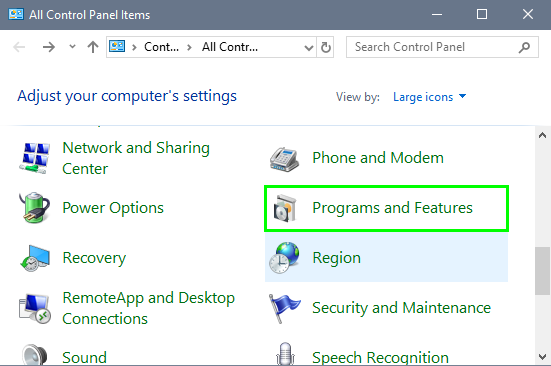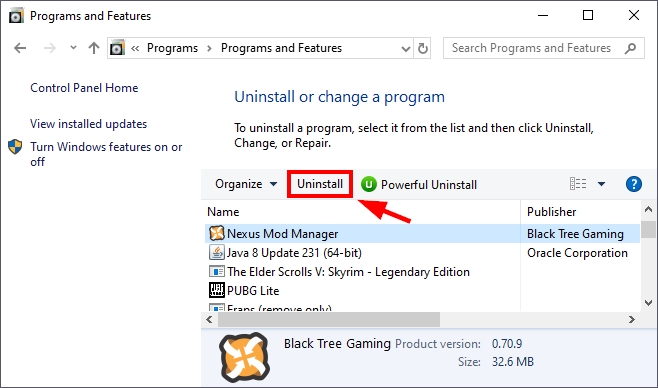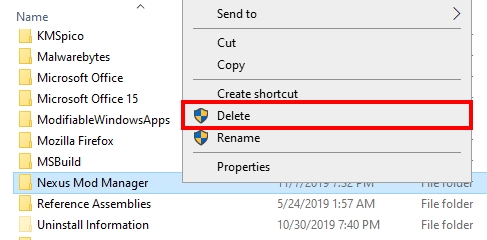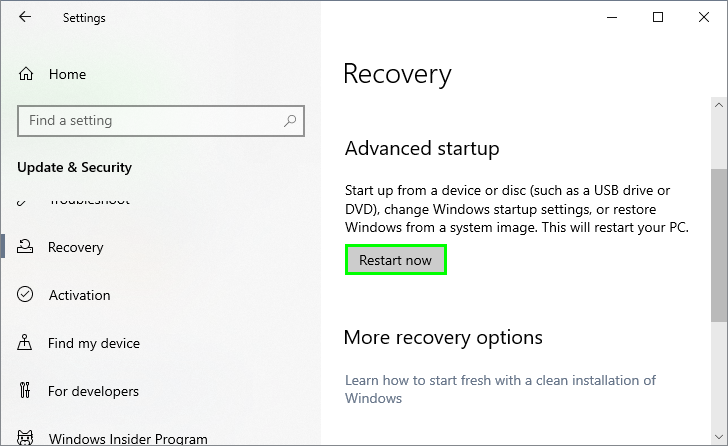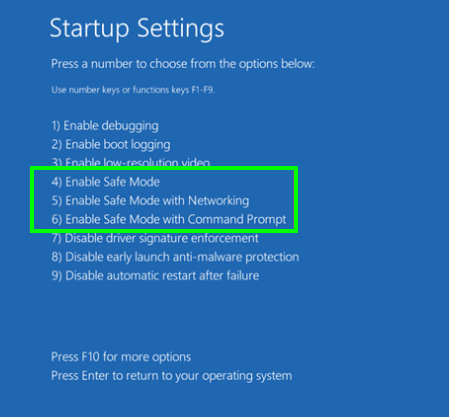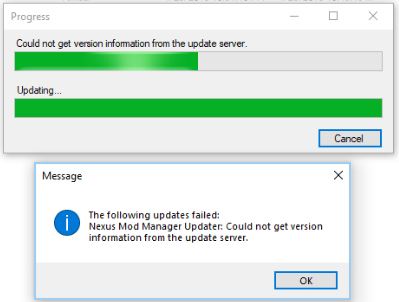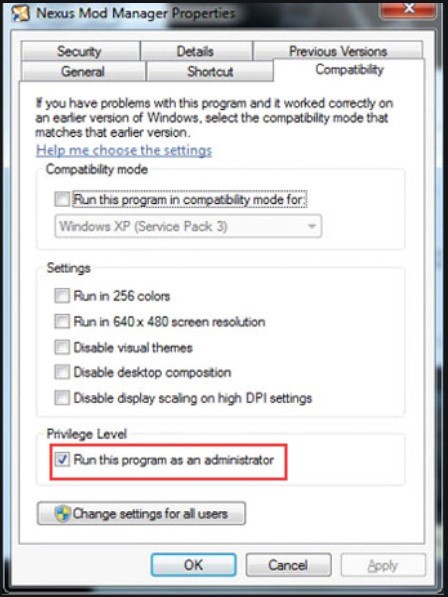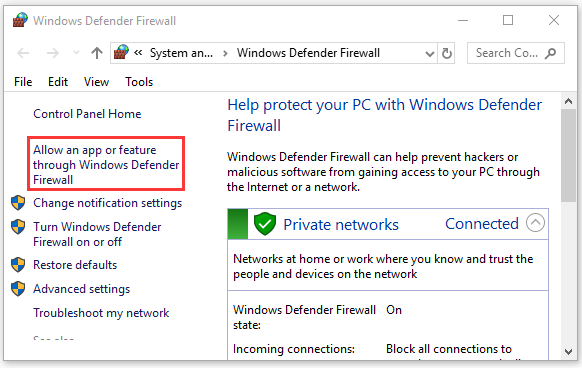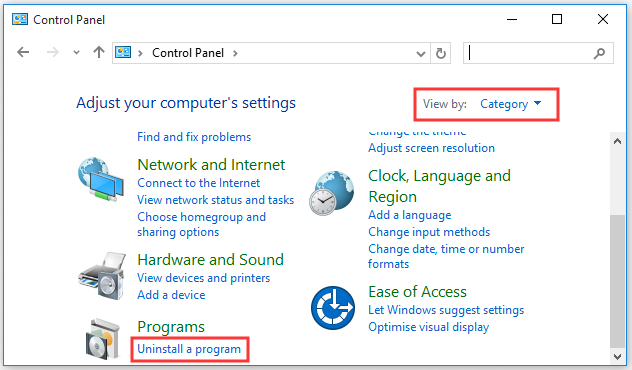Содержание
- Что вызывает «Nexus Mod Manager — проблема возникла во время установки»?
Nexus Mod Manager — это, вероятно, выбор номер один для всех, когда речь идет о программном обеспечении, которое может управлять модами, которые вы хотите установить, для настройки игр, установленных на вашем компьютере. Этот инструмент значительно упрощает этот процесс, но он также страдает некоторыми проблемами, такими как та, что указана в заголовке.
Ошибка «Диспетчер модов Nexus — возникла проблема во время установки» появляется, когда пользователи пытаются установить моды для определенных игр, которыми они владеют. Сообщение об ошибке иногда содержит дополнительную информацию. Мы подготовили несколько рабочих решений, поэтому обязательно прочтите статью от начала до конца, чтобы, надеюсь, решить проблему!
Среди различных вещей, которые могут вызвать эту проблему, когда NMM не может установить мод для вашей игры, есть несколько из них, которые распространены среди большого количества пользователей, и мы решили перечислить их здесь.
Во-первых, NMM может не иметь достаточных разрешений для доступа к файлу из определенного места. Виновником может быть ваш антивирус или вам просто нужно запустить NMM от имени администратора. Кроме того, вы можете использовать устаревшую версию NMM, и вам обязательно нужно установить последнюю версию, которая должна решить проблему.
Наконец, нехватка места также является серьезной проблемой, поскольку моды, как правило, занимают в 10 раз больше места при распаковке, поскольку их сжатие, вероятно, слишком велико. Попробуйте выбрать другое место.
Как исправить ошибку Nexus Mod Manager, возникшую во время установки
Решение 1. Отключите антивирус и запустите NMM от имени администратора.
Иногда у Nexus Mod Manager (NMM) возникают проблемы с получением достаточных разрешений на вашем компьютере для доступа к определенным файлам, необходимым для установки. Часто это означает, что инструмент блокирует либо ваша антивирусная программа, либо его нужно запускать с правами администратора!
Отключение антивируса — это процесс, который сильно отличается от одного антивирусного инструмента к другому, но каждый должен отключить Защитник Windows для успешной установки, поэтому для этого выполните следующие шаги!
Тем не менее, большинство из них можно отключить, щелкнув правой кнопкой мыши их запись на панели задач (нижняя правая часть экрана) и выбрав параметр Отключить.
- Однако, если вы являетесь пользователем Windows 10, вам обязательно следует отключить Защитник Windows, если у вас не установлен другой антивирус. Щелкните правой кнопкой мыши значок щита на панели задач и нажмите «Открыть».
- Если вы не видите значок, вы можете открыть приложение «Настройки», нажав кнопку меню «Пуск» и значок шестеренки над кнопкой меню «Пуск».
- Щелкните, чтобы выбрать раздел «Обновление и безопасность», и перейдите на вкладку «Безопасность Windows». В верхней части окна нажмите кнопку «Открыть центр безопасности Защитника Windows».
- Когда откроется Центр безопасности Защитника Windows, щелкните значок щита под значком главного экрана, откройте настройки защиты от вирусов и угроз и отключите защиту в реальном времени и облачную защиту, чтобы отключить Защитник.
- Перейдите к значку браузера (второй в правом меню) и отключите параметр Проверять приложения и файлы.
- Это отключит Защитник, пока вы устанавливаете мод, из-за которого возникают проблемы. Не забудьте отменить изменения, которые вы внесли на этих этапах, поскольку это оставляет ваш компьютер незащищенным.
Вторая часть этого решения фактически заставляет NMM работать с правами администратора на вашем компьютере. Обычно это не рекомендуется для сторонних приложений, но NMM — проверенный инструмент.
- Сначала вам нужно будет найти папку установки NMM на вашем компьютере. Лучше всего щелкнуть правой кнопкой мыши ярлык инструмента на рабочем столе или в любом другом месте и выбрать в меню Открыть расположение файла. Вы также можете просто проверить в C >> Program Files или C >> Program Files (x86), поскольку это папка по умолчанию для установки.
- В любом случае, оказавшись в папке установки, вы должны увидеть файл с именем Nexus Mod Manager, и это должен быть исполняемый файл. Щелкните этот файл правой кнопкой мыши и выберите «Свойства» в контекстном меню.
- Перейдите на вкладку «Совместимость» в окне «Свойства» и убедитесь, что вы установили флажок рядом с параметром «Запускать эту программу от имени администратора».
- Примените внесенные вами изменения и попробуйте повторить процесс установки, чтобы увидеть, появится ли снова сообщение «Проблема возникла во время установки».
Решение 2. Получите последнюю версию NMM
Похоже, что Nexus решил отказаться от поддержки этого инструмента и стал проектом GitHub, в котором старые разработчики NMM все еще выпускают новые сборки. Обычные версии NMM с сайта содержат эту ошибку, но им удалось исправить ее в новейшей сборке. Возможно, вам придется сначала удалить старую версию NMM, так как могли быть внесены радикальные изменения.
- Прежде всего, убедитесь, что вы вошли в систему с учетной записью администратора, так как вы не сможете удалять программы, используя какие-либо другие права учетной записи.
- Вы не должны терять установленные вами моды, так как в процессе удаления четко указано, что моды останутся нетронутыми, что бы вы ни делали.
- Щелкните меню «Пуск» и откройте панель управления, выполнив поиск или введя «control.exe» в диалоговом окне «Выполнить», которое можно открыть с помощью комбинации клавиш Win Key + R. Кроме того, вы можете нажать на значок шестеренки, чтобы открыть приложение «Настройки», если вы используете Windows 10.
- В панели управления выберите «Просмотреть как: Категория» в правом верхнем углу и нажмите «Удалить программу» в разделе «Программы».
- Если вы используете приложение «Настройки» в Windows 10, при нажатии на раздел «Приложения» немедленно откроется список всех установленных на вашем компьютере программ.
- Найдите в списке запись Nexus Mod Manager и щелкните по ней один раз. Нажмите кнопку «Удалить» над списком и подтвердите все диалоговые окна, которые могут появиться. Следуйте инструкциям на экране, чтобы удалить NMM, а затем перезагрузите компьютер для завершения процесса.
Теперь вы должны загрузить последнюю версию NMM, чтобы завершить этот метод.
- Щелкните эту ссылку, чтобы перейти к ссылке GitHub, где теперь хранится NMM, и щелкните ссылку Nexus.Mod.Manager-0.65.10.exe, чтобы начать загрузку.
- Щелкните его правой кнопкой мыши в папке «Загрузки» и выберите «Открыть». Установите его, следуя инструкциям на экране. Затем откройте его и проверьте, исчезла ли проблема.
Решение 3. Освободите место на вашем компьютере или используйте другой раздел
Недостаток места может быть проблемой, с которой вы столкнулись при получении этой ошибки. Когда вы пытаетесь установить моды, его размер может вырасти до 10 раз, так как они часто сильно сжаты. Существуют моды, которые изначально весят 800 МБ, но теперь занимают 8 ГБ.
Вот почему для успешной установки вам следует освободить место на вашем компьютере. Сначала попробуйте удалить ненужные файлы, например скачанные установщики. Попробуйте переместить некоторые документы в облако. Удалите программы, которые вы не используете; особенно игры, в которые вы больше не играете, поскольку они занимают больше всего места. После этого попробуйте запустить установку, чтобы увидеть, исчезла ли проблема.
Альтернатива: Если у вас есть второй раздел или второе физическое запоминающее устройство, подключенное к вашему компьютеру, вы даже можете изменить папку, в которой NMM будет хранить файлы, извлеченные из мода. Это проблематичная часть, поскольку эти файлы впоследствии удаляются, но вы не можете правильно установить игру. Выполните следующие действия, чтобы изменить этот параметр на другое место!
- Откройте NMM, дважды щелкнув его ярлык на рабочем столе или выполнив поиск в меню «Пуск» и щелкнув первый доступный вариант. Когда откроется его пользовательский интерфейс, щелкните значок шестеренки в верхнем меню, чтобы открыть окно его настроек.
- Внизу окна настроек вы должны увидеть опцию Temporary Path Directory. Сверните окно и перейдите в место, где у вас достаточно места для хранения. Щелкните правой кнопкой мыши это место, открытое в проводнике, выберите «Создать» >> Папка и установите для него имя «Темп».
- Вернитесь в окно настроек NMM и нажмите кнопку с тремя точками, которая должна открыть проводник. Перейдите к созданной вами папке Temp и выберите ее. Нажмите OK и обязательно перезапустите NMM после этого. Проверьте, появляется ли проблема во время установки!
Решение 4.Установите моды в безопасном режиме
Этот метод является скорее обходным решением, но если вы столкнетесь с этой проблемой при установке одного или двух модов, это может быть идеальным выбором, поскольку он быстрый и простой. Запуск Windows в безопасном режиме приведет к отключению некоторых элементов от запуска и загрузит только базовые вещи, необходимые Windows для работы при запуске, и это отличный способ устранить проблему.
- Этот метод полезен для версий Windows старше Windows 10. Используйте комбинацию клавиш Windows + R на клавиатуре, чтобы открыть диалоговое окно «Выполнить», и введите «msconfig» перед тем, как нажать OK.
- В окне «Конфигурация системы» перейдите на вкладку «Загрузка» справа и установите флажок рядом с записью «Безопасная загрузка». Нажмите OK и перезагрузите компьютер, чтобы загрузиться в безопасном режиме.
- Если вы используете Windows 10 на своем компьютере, есть другой способ получить доступ к безопасному режиму на вашем компьютере. Используйте комбинацию клавиш Windows + I, чтобы открыть Настройки, или щелкните меню «Пуск» и нажмите кнопку с шестеренкой в нижней левой части.
- Щелкните Обновление и безопасность >> Восстановление и выберите параметр «Перезагрузить сейчас» в разделе «Расширенный запуск». Ваш компьютер продолжит перезагрузку, и вам будет предложено с помощью экрана Выбрать параметры.
- Нажмите клавишу с цифрой 4 или F4, чтобы запустить компьютер в безопасном режиме в Windows 10.
Теперь, когда вы успешно перешли в безопасный режим после перезагрузки компьютера, вам следует запустить NMM и попытаться установить мод, из-за которого возникла проблема. Проверьте, появляется ли снова та же ошибка!
Nexus Mod Manager is probably everyone’s number one choice when it comes to software which can manage the mods you want to install to tweak games you have installed on your computer. This tool makes this process a whole lot easier but it also suffers from certain issues such as the one in the title.
The “Nexus mod manager – a problem occurred during install” error appears when users try to install mods for certain games they own. The error message sometimes provides further info. We have prepared several working solutions so make sure you follow the article from beginning to end to hopefully solve the problem!
Among various things which can cause this problem when NMM can’t install a mod for a game you own, there are few of them which are common among plenty of users and we have decided to list them here.
First of all, NMM may not have sufficient permissions to access a file from a certain location. The culprit may be your antivirus or you simply need to run NMM as an administrator. Furthermore, you may be using an outdated version of NMM and you should definitely install the latest one which should solve the problem.
Finally, not enough space is also a major problem as mods tend to take up to 10 times more spaces when unpacked as their compression is probably too high. Try selecting a different location.
How to Fix Nexus Mod Manager ‘Problem Occurred during installation Errors
Solution 1: Disable Your Antivirus and Run NMM as Administrator
Sometimes the Nexus Mod Manager (NMM) has problems gaining enough permission on your computer in order to access certain files needed for the installation to go through. This often means that it’s either your antivirus program blocking the tool or it needs to be run with administrator permissions!
Disabling the antivirus is a process which greatly differs from one antivirus tool to another but everyone should disable Windows Defender for the installation to succeed so follow the steps below in order to do so!
Still, most of them can be disabled by right-clicking their entry in the system tray (lower right part of your screen) and choosing the Disable option.
- However, if you are a Windows 10 user, you should definitely disable Windows Defender if you don’t have any other antivirus installed. Right-click on the shield icon on your taskbar and click on Open.
- If you don’t see the icon, you can open the Settings app by clicking the Start menu button and clicking the gear icon just above the Start menu button.
- Click to select the Update & Security section and navigate to the Windows Security tab. From the top of the window, click the Open Windows Defender Security Center option.
- When Windows Defender Security Center opens, click on the shield icon below the home icon, open Virus & threat protection settings and turn off Real-time protection and Cloud-based protection in order to disable Defender.
- Navigate to the browser icon (second from the of the right-side menu) and turn off the Check apps and files option.
- This will disable Defender while you install the mod which is giving you the problems. Don’t forget to revert the changes you have made during these steps as this leaves your computer unprotected.
The second part of this solution is actually making NMM run with admin permissions on your computer. This is usually not recommended for third-party apps but NMM is a verified tool.
- You will first have to locate NMM’s installation folder on your computer. The best way would be to right-click the tool’s shortcut on Desktop or anywhere else and choose Open file location from the menu. You can also simply check under C >> Program Files or C >> Program Files (x86) as that is the default folder for the installation
- Anyway, once inside the installation folder, you should be able to see a file named Nexus Mod Manager and it should be an Executable file. Right-click this file and choose Properties from the context menu.
- Navigate to the Compatibility tab in the Properties window and make sure you check the box next to the “Run this program as an administrator” setting.
- Apply the changes you have made and try repeating the installation process to see if the “a problem occurred during install” message appears again.
Solution 2: Get the Latest Version of NMM
It appears that The Nexus decided to drop support for the tool and it moved on to become a GitHub project where the old NMM developers are still releasing new builds. The common NMM versions from the site contain this error but they managed to fix it in the newest build. You might need to uninstall the old version of NMM first as drastic changes may have been made.
- First of all, make sure you have logged in with an admin account as you won’t be able to uninstall programs using any other account privileges.
- You shouldn’t lose the mods you have installed as the uninstall process clearly states that the mods will stay intact no matter what you do.
- Click on the Start menu and open Control Panel by searching for it or by typing “control.exe” inside a Run dialog box which can be opened with the Win Key + R key combination. Alternatively, you can click on the gear icon in order to open the Settings app if you are using Windows 10.
- In Control Panel, select to View as: Category at the top right corner and click on Uninstall a Program under the Programs section.
- If you are using the Settings app on Windows 10, clicking on the Apps section should immediately open a list of all installed programs on your PC.
- Locate the Nexus Mod Manager entry on the list and click on it once. Click on the Uninstall button above the list and confirm any dialog boxes which may appear. Follow the instructions on-screen in order to uninstall NMM and restart your computer afterwards to complete the process.
Now you should download the latest version of NMM in order to complete this method.
- Click this link to navigate to the GitHub link where NMM is now stored and click the Nexus.Mod.Manager-0.65.10.exe link in order to start the download.
- Right-click on it from the Downloads folder nad choose open. Install it by following the instructions on-screen. Open it afterwards and check to see if the problem has disappeared.
Solution 3: Free up some Space on Your PC or Use a Different Partition
A lack of space may just be the problem you are facing when receiving this error. When you try to install mods, its size may grow up to 10 times as they are often highly compressed. There are mods which weigh 800MB originally but grow to take up 8GB of space.
That is why you should free up space on your computer for the installation to succeed. Firstly try deleting the files you don’t need such as downloaded installers. Try moving some of your documents to cloud. Uninstall programs you don’t use; especially games you no longer play as they tend to take up the most space. Try running the installation afterwards to see if the problem is gone.
Alternative: If you have a second partition or a second physical storage device connected to your computer, you can even change the folder where NMM will store extracted files from the mod. This is the problematic part as these files are deleted afterwards but you fail to install the game properly. Follow the steps below to change this setting to a different location!
- Open NMM by double-clicking its shortcut on the Desktop or by searching for it in the Start menu and clicking the first available choice. When its user interface opens, click the cog icon from the top menu in order to open its settings window.
- At the bottom of the settings window, you should see the Temporary Path Directory option. Minimize the window for now and navigate to a location where you have enough storage space available. Right-click this location open in File Explorer and choose New >> Folder and set its name to Temp.
- Go back to the NMM Settings window and click the three dots button which should open the File Explorer. Navigate to the Temp folder you have created and choose it. Click OK and make sure you restart NMM afterwards. Check to see if the problem during installation still appears!
Solution 4: Install Mods in Safe Mode
This method is more of a workaround but if you receive this problem when installing a single mod or two, this may be the perfect choice as it’s quick and easy. Starting Windows in Safe Mode will disable certain items from starting up at all and it will load only basic things Windows needs to operate on startup and it’s a great way to troubleshoot the issue.
- This method is useful for version of Windows older than Windows 10. Use the Windows + R key combination on your keyboard in order to start the Run dialog box and type in “msconfig” before clicking OK.
- In the System Configuration window, navigate to the Boot tab to the right and check the box next to the Safe Boot entry. Click OK and restart your computer in order to boot into Safe Mode.
- If you are using Windows 10 on your PC, there is another way to access Safe Mode on your computer. Use the Windows Key + I key combination in order to open Settings or click the Start menu and click the gear key at the bottom left part.
- Click on Update & security >> Recovery and click the Restart Now option under the Advanced startup section. Your PC will proceed to restart and you will be prompted with the Choose an options screen.
- Click the number 4 key or F4 in order to start your PC in Safe Mode on Windows 10.
Now that you have successfully navigated to Safe Mode after restarting your computer, you should run NMM and try to install the mod which was giving you the problem. Check to see if the same error appears again!
Kevin Arrows
Kevin is a dynamic and self-motivated information technology professional, with a Thorough knowledge of all facets pertaining to network infrastructure design, implementation and administration. Superior record of delivering simultaneous large-scale mission critical projects on time and under budget.
#1

Posted 21 October 2016 — 04:02 am
A handful of mods have been giving me problems. I don’t want to install them manually because it’s a pain in the ass to uninstall them later. I’m getting this error:
Armorsmith Extended v3.2-2228-3-2 // A problem occurred during install:
Access to the path ‘C:GamesNexus Mod ManagerFallout4ModscacheArmorsmith Extended v3.2-2228-3-2Armorsmith Extended v3.2fomodinfo.xml’ is denied.
The mod was not installed. // Install //
What do I need to do to fix it?
Back to top
#2

damanding
Posted 21 October 2016 — 06:30 pm
damanding
-
- Premium Member
-
- 4,583 posts
Fixes it or Decorates it
Try running NMM as administrator. For some reason it doesn’t have permissions to access the file.
Back to top
#3

JSharp206
Posted 22 October 2016 — 01:10 am
JSharp206
-
- Members
-
- 6 posts
Stranger
I’m having the same problem somewhat frequently … running as admin doesn’t help. the file structure is there but the info.xml isn’t there. I noticed it was set to read only (but so is everything else in the mods cache) I tried unchecking the read-only box, but still no luck. I guess I’ll try manual install now.
Back to top
#4

libulan
Posted 22 October 2016 — 01:14 am
same here. herd some where its not reading a dill file or something. kind of noobish need help
Back to top
#5

Colleenfrances
Posted 22 October 2016 — 01:36 am
Try running NMM as administrator. For some reason it doesn’t have permissions to access the file.
Tried that and didn’t work. Also made sure I was logged in. Also weird since I don’t think the files I tried to install have fmod info files in them.
Back to top
#6

JSharp206
Posted 22 October 2016 — 02:50 am
JSharp206
-
- Members
-
- 6 posts
Stranger
I found a solution — tho it likely has drawbacks — especially if there is anything crucial that needs to be stored there. after attempting an install and failing due to not being able to access the info.xml,
go to the location where the info.xml file was supposed to be … make a new folder and name it info.xml … and attempt the install again.
to my suprise it worked…
no drawbacks as of yet, and the mod is working fine … for now at least. ^_^ It’s a quick «fix» till we find out how to do it right. lol
Back to top
#7

Colleenfrances
Posted 30 October 2016 — 09:19 am
I found a solution — tho it likely has drawbacks — especially if there is anything crucial that needs to be stored there. after attempting an install and failing due to not being able to access the info.xml, go to the location where the info.xml file was supposed to be … make a new folder and name it info.xml … and attempt the install again. to my suprise it worked… no drawbacks as of yet, and the mod is working fine … for now at least. ^_^ It’s a quick «fix» till we find out how to do it right. lol
That worked! Thanks!
Back to top
#8

p4ssive
Posted 03 November 2016 — 07:38 pm
p4ssive
-
- Supporter
-
- 6 posts
Stranger
Hey, i stumbled across this and couldnt find a Solution but i found it in reddit.
Disable your Antivirus bevore install and reactivate it afterwards ofc. Run the NMM in Admin and it should work.
Greetings P4ssive
Back to top
#9

Sylbanea
Posted 04 November 2016 — 07:35 pm
Sylbanea
-
- Members
-
- 2 posts
Stranger
I found a solution — tho it likely has drawbacks — especially if there is anything crucial that needs to be stored there. after attempting an install and failing due to not being able to access the info.xml, go to the location where the info.xml file was supposed to be … make a new folder and name it info.xml … and attempt the install again. to my suprise it worked… no drawbacks as of yet, and the mod is working fine … for now at least. ^_^ It’s a quick «fix» till we find out how to do it right. lol
What if there is a info.xml there?
Edited by Sylbanea, 04 November 2016 — 07:40 pm.
Back to top
#10

bren97122
Posted 05 November 2016 — 09:25 pm
bren97122
-
- Premium Member
-
- 59 posts
Regular
I found a solution — tho it likely has drawbacks — especially if there is anything crucial that needs to be stored there. after attempting an install and failing due to not being able to access the info.xml, go to the location where the info.xml file was supposed to be … make a new folder and name it info.xml … and attempt the install again. to my suprise it worked… no drawbacks as of yet, and the mod is working fine … for now at least. ^_^ It’s a quick «fix» till we find out how to do it right. lol
OH MY GOD IT WORKED
Thank you so so much!
Back to top
Nexus Mod Manager is a widely used tool that can tweak your games on the computer. However, a great many users are troubled by the error “Nexus Mod Manager an exception occurred in the script” while installing. How to fix it? In today’s post, MiniTool wants to share you with 6 effective troubleshooting methods.
Possible Causes for “Nexus Mod Manager A Problem Occurred During Install
When it comes to manage your games on PC, you may want to use Nexus Mod Manager. It is a free and open software that enables you to download, tweak and save your games. However, many users encounter some certain errors like the Nexus Mod Manager error.
Nexus Mod Manager Error often occurs when you try to install the mod for some certain games such as Dark Souls, Fallout and so on. In most cases, this error message will show further information such as “Must be non-negative and less than the size of the collection” and “Master files must load before other plugins”.
Here we summarize several possible causes that may lead to the “Nexus Mod Manager a problem occurred during install” error.
- Nexus Mod Manager lacks enough permissions to download the game files from a certain location.
- Your antivirus software or Windows Defender prevents NMM from accessing the games.
- You are using an outdated NMM version.
- Insufficient free hard drive space is a major factor that will trigger the error. This is because the mods tend to take up 10 times more storage space due to their large size unpacked compressions.
Please keep reading, we will provide you with corresponding solutions for the possible causes.
Fix 1. Run Your NMM as Administrator
Usually, it is not recommended that you run third-party software with admin permissions. However, NMM is a verified software. So, you can run it with admin privilege. Here is how to do that:
Step 1. Right-click the software’s shortcut on Desktop and select Open file location from the menu to find the installation folder of your Nexus Mod Manager.
Step 2. In all list files, navigate to a file named Nexus Mod Manager (It should be an executable file), right-click it and select Properties from the context menu.
Step 3. In the pop-up window, go to the Compatibility section and check the box of the Run this program as an administrator.
Step 4. Click Apply to save the change and try installing the game to check if error “Nexus Mod Manager an exception occurred in the script” is resolved.
If this method doesn’t fix a problem occurred during install NMM error, move on to the following methods.
Fix 2. Update Your NMM to the Latest Version
According to the report, Nexus introduced the latest version. The old NMM versions contain some bugs that may cause the error “Nexus Mod Manager a problem occurred during install object reference”. Installing the newest version can help you fix the bugs.
To install the latest NMM version, you need to uninstall the old one as some drastic changes may have been made.
Uninstall the Old Version Nexus Mod Manager:
Step 1. Login to your admin account as you will not be able to uninstall the program without the administrator privilege.
Step 2. Right-click the Start menu and select Control Panel.
Step 3. In the control panel window, set the View by to Category, and then scroll down and click Uninstall a program under the Programs sections.
Step 4. Find the Nexus Mod Manager on the list, right-click it and select Uninstall. Then follow the on-screen instructions to finish the uninstallation.
After you finish the uninstallation, restart your computer and follow the steps below to install the latest NMM version.
Install the Latest Nexus Mod Manager:
Step 1. Click this link to download the latest Nexus Mode Manager-0.70.11 version.
Step 2. Open the download folder you saved, right-click the Nexus.Mod.Manager-0.65.10.exe file and select Install.
Then you can follow the on-screen prompts to finish the installation. Afterward, you can check if the “Nexus Mod Manager a problem occurred during install object reference” error still exists.
Fix 3. Create Sufficient Free Space on Your Hard Drive
As mentioned above, insufficient free space on the hard drive can also trigger “a problem occurred during install NMM”. When you try to install the mod for games, its size will grow up to 10 times since the files are often highly compressed. In other words, if the mod with 800MB storage space originally, it will grow up to 8GB of space.
So, it is highly recommended that you free up your hard drive space in order to install the mod smoothly. But these problems come into being. How to free up your hard drive effectively? What files are taking up too much space? Which one should I remove?
Here you can use MiniTool Partition Wizard Free Edition to analyze your hard drive. It is a partition management tool that boasts many powerful features like disk benchmark, space analyzer,convert MBR to GPT disk and so forth.
The Space Analyzer feature of this software is very simple to operate. You just need to follow these steps below.
Free Download
Step 1. Launch the program to get its main interface, and then select the hard drive that you want to analyze and click Space Analyzer on the top panel.
Step 2. In the pop-up window, select a partition that you want to scan from the drop-down menu on the upper left corner and click Scan.
Tip: This process may take you some time that depends on the number of files on your hard drive. So, please wait patiently.
Step 3. After this process completes, you can explore which files or folders are taking too much space on your hard drive.
In order to free up your hard drive, you can delete the unnecessary and large size files or folders from the analysis based on your needs.
Alternative, if you don’t want to delete your files or folders, you also can try increasing the size of the partition that you intend to install the mod on. MiniTool Partition Wizard Free Edition also provides you with effective solutions to extend your C partition. Let’s begin.
Tip: To keep your data safe, it is recommended that you have a backup in advanced.
Step 1. In the main interface, select the partition that you want to resize and click the Extend Partition feature on the left pane.
Step 2. In the new window, drag the blue handle rightward to extend your partition and click OK to go on.
Note: The box of Using Enhanced Data Protecting Mode is checked by default that will give you the strongest data protection.
Step 3. Click Apply on the top left corner to execute this change.
After that, you will find your partition is extended in Disk Management. Now, you can try installing the mod and check if a problem occurred during install NMM is resolved or not.
In addition to the above method, there are additional methods to free up hard drive. If you want to know, read this article: 10 Ways to Free up Disk Space in Windows 10.
Fix 4. Use a Different Partition or a Second Hard Drive
If you have a second partition or a second hard drive on your computer, you can consider changing the folder where NMM store the extracted files from the mod. To change the save location, follow the steps below:
Step 1. Double click the shortcut of the mod on the Desktop to open NMM.
Step 2. In the main interface, click the cog icon on the top menu to open the settings window.
Step 3. In the settings window, navigate to the Temporary Path Directory option and click the three dots button to select a location where you have enough storage space available.
Step 4. Right-click the blank space in File Explorer, and then select New > Folder to create a new folder and set its filename to Temp.
Step 5. Go back to the NMM settings window, click the three dots button again to open the File Explorer. Find the Temp folder and select it.
Step 6. Click OK to save the change and restart NMM. Now, you can see if a problem occurred during install NMM error still persists.
Fix 5. Disable Your Antivirus Programs Temporarily
As mentioned above, the antivirus programs are one of the major factors that lead to the error. So, we recommend that you try disabling them temporarily. Let’s start from disabling Windows Defender. Here is how to do that.
Step 1. Right-click the Start button and select Settings from the context menu.
Step 2. In the Settings window, navigate to the Update & Security section and click Windows Security on the left pane. Then click the Open Windows Defender Security Center option.
Step 3. Go to the Virus & threat protection tab on the left side, and then turn off the Real-time protection and Cloud-based protection on the right side to disable Windows Defender.
Step 4. Then go to the App & browser control section, turn off the Check apps and file option.
This operation will allow you to install mod without Defender. After you install the mod successfully, don’t forget to undo these changes since disabling defender will make your computer unprotected.
If you have installed other third-party antivirus software, disabling them may vary from one to another. You can read this post in which different ways to disable McAfee, Avast, Avira and Webroot Antivirus will be discussed.
Fix 6. Install Mods in Safe Mod
The last method to fix the install NMM error is to install Mods in Safe Mode. This operation will disable certain items from startup and only load basic services that Windows requires to run on startup. It can avoid some incompatibility problems.
So, you can try installing Mods in Safe Mode. Here’s your guide.
Step 1. Press Win + R keys to open the Run box and type msconfig in it and hit Enter.
Step 2. In the System Configuration window, go to the Boot tab and check the box of Safe Mode.
Step 3. Click OK and restart your computer. Then your computer will enter into Safe Mode, and you can try installing mods again and see if the error is fixed.
Click to Tweet
Final Words
Here comes the end of the article. Have you learned the 6 ways to fix the error “Nexus Mod Manager a problem occurred during install”? If you have any questions, please send us an email via [email protected]. We also appreciate any ideas left in the comment area.
Nexus Mod Manager A Problem Occurred During Install FAQ
How do I use Nexus Mod Manager as an administrator?
- Right-click the Nexus Mod Manager shortcut on the desktop and select Run as administrator from the sub-menu.
- Alternatively, find the location path in File Explorer and set it to C:UsersYOURNAMEDocumentsNexus Mod ManagerFallout4.
How do I uninstall Nexus Mod Manage?
- Right-click the Start button and select Programs and Features (App and Features)
- In the pop-up window, right-click Nexus Mod Manager in the list and select Uninstall. Then click OK to confirm this action.
Is Nexus Mod Manager Free?
Yes, it is. Nexus Mod Manager is an open-source that you can download, install, update from its official website. In addition, you can manage your game files via the main interface. But bear in mind this software only support some certain games like Dark Souls, Breaking Wheel and etc.
What is Vortex in Nexus Mod Manager?
Vortex is a new product based on Nexus Mods. It was designed to make new users mod their games as simple as possible including find, install and play mods from its official site. Meanwhile, it also provides experienced users with enough control of the modding sense.
Nexus Mod Manager is a widely used tool that can tweak your games on the computer. However, a great many users are troubled by the error “Nexus Mod Manager an exception occurred in the script” while installing. How to fix it? In today’s post, MiniTool wants to share you with 6 effective troubleshooting methods.
Possible Causes for “Nexus Mod Manager A Problem Occurred During Install
When it comes to manage your games on PC, you may want to use Nexus Mod Manager. It is a free and open software that enables you to download, tweak and save your games. However, many users encounter some certain errors like the Nexus Mod Manager error.
Nexus Mod Manager Error often occurs when you try to install the mod for some certain games such as Dark Souls, Fallout and so on. In most cases, this error message will show further information such as “Must be non-negative and less than the size of the collection” and “Master files must load before other plugins”.
Here we summarize several possible causes that may lead to the “Nexus Mod Manager a problem occurred during install” error.
- Nexus Mod Manager lacks enough permissions to download the game files from a certain location.
- Your antivirus software or Windows Defender prevents NMM from accessing the games.
- You are using an outdated NMM version.
- Insufficient free hard drive space is a major factor that will trigger the error. This is because the mods tend to take up 10 times more storage space due to their large size unpacked compressions.
Please keep reading, we will provide you with corresponding solutions for the possible causes.
Fix 1. Run Your NMM as Administrator
Usually, it is not recommended that you run third-party software with admin permissions. However, NMM is a verified software. So, you can run it with admin privilege. Here is how to do that:
Step 1. Right-click the software’s shortcut on Desktop and select Open file location from the menu to find the installation folder of your Nexus Mod Manager.
Step 2. In all list files, navigate to a file named Nexus Mod Manager (It should be an executable file), right-click it and select Properties from the context menu.
Step 3. In the pop-up window, go to the Compatibility section and check the box of the Run this program as an administrator.
Step 4. Click Apply to save the change and try installing the game to check if error “Nexus Mod Manager an exception occurred in the script” is resolved.
If this method doesn’t fix a problem occurred during install NMM error, move on to the following methods.
Fix 2. Update Your NMM to the Latest Version
According to the report, Nexus introduced the latest version. The old NMM versions contain some bugs that may cause the error “Nexus Mod Manager a problem occurred during install object reference”. Installing the newest version can help you fix the bugs.
To install the latest NMM version, you need to uninstall the old one as some drastic changes may have been made.
Uninstall the Old Version Nexus Mod Manager:
Step 1. Login to your admin account as you will not be able to uninstall the program without the administrator privilege.
Step 2. Right-click the Start menu and select Control Panel.
Step 3. In the control panel window, set the View by to Category, and then scroll down and click Uninstall a program under the Programs sections.
Step 4. Find the Nexus Mod Manager on the list, right-click it and select Uninstall. Then follow the on-screen instructions to finish the uninstallation.
After you finish the uninstallation, restart your computer and follow the steps below to install the latest NMM version.
Install the Latest Nexus Mod Manager:
Step 1. Click this link to download the latest Nexus Mode Manager-0.70.11 version.
Step 2. Open the download folder you saved, right-click the Nexus.Mod.Manager-0.65.10.exe file and select Install.
Then you can follow the on-screen prompts to finish the installation. Afterward, you can check if the “Nexus Mod Manager a problem occurred during install object reference” error still exists.
Fix 3. Create Sufficient Free Space on Your Hard Drive
As mentioned above, insufficient free space on the hard drive can also trigger “a problem occurred during install NMM”. When you try to install the mod for games, its size will grow up to 10 times since the files are often highly compressed. In other words, if the mod with 800MB storage space originally, it will grow up to 8GB of space.
So, it is highly recommended that you free up your hard drive space in order to install the mod smoothly. But these problems come into being. How to free up your hard drive effectively? What files are taking up too much space? Which one should I remove?
Here you can use MiniTool Partition Wizard Free Edition to analyze your hard drive. It is a partition management tool that boasts many powerful features like disk benchmark, space analyzer,convert MBR to GPT disk and so forth.
The Space Analyzer feature of this software is very simple to operate. You just need to follow these steps below.
Free Download
Step 1. Launch the program to get its main interface, and then select the hard drive that you want to analyze and click Space Analyzer on the top panel.
Step 2. In the pop-up window, select a partition that you want to scan from the drop-down menu on the upper left corner and click Scan.
Tip: This process may take you some time that depends on the number of files on your hard drive. So, please wait patiently.
Step 3. After this process completes, you can explore which files or folders are taking too much space on your hard drive.
In order to free up your hard drive, you can delete the unnecessary and large size files or folders from the analysis based on your needs.
Alternative, if you don’t want to delete your files or folders, you also can try increasing the size of the partition that you intend to install the mod on. MiniTool Partition Wizard Free Edition also provides you with effective solutions to extend your C partition. Let’s begin.
Tip: To keep your data safe, it is recommended that you have a backup in advanced.
Step 1. In the main interface, select the partition that you want to resize and click the Extend Partition feature on the left pane.
Step 2. In the new window, drag the blue handle rightward to extend your partition and click OK to go on.
Note: The box of Using Enhanced Data Protecting Mode is checked by default that will give you the strongest data protection.
Step 3. Click Apply on the top left corner to execute this change.
After that, you will find your partition is extended in Disk Management. Now, you can try installing the mod and check if a problem occurred during install NMM is resolved or not.
In addition to the above method, there are additional methods to free up hard drive. If you want to know, read this article: 10 Ways to Free up Disk Space in Windows 10.
Fix 4. Use a Different Partition or a Second Hard Drive
If you have a second partition or a second hard drive on your computer, you can consider changing the folder where NMM store the extracted files from the mod. To change the save location, follow the steps below:
Step 1. Double click the shortcut of the mod on the Desktop to open NMM.
Step 2. In the main interface, click the cog icon on the top menu to open the settings window.
Step 3. In the settings window, navigate to the Temporary Path Directory option and click the three dots button to select a location where you have enough storage space available.
Step 4. Right-click the blank space in File Explorer, and then select New > Folder to create a new folder and set its filename to Temp.
Step 5. Go back to the NMM settings window, click the three dots button again to open the File Explorer. Find the Temp folder and select it.
Step 6. Click OK to save the change and restart NMM. Now, you can see if a problem occurred during install NMM error still persists.
Fix 5. Disable Your Antivirus Programs Temporarily
As mentioned above, the antivirus programs are one of the major factors that lead to the error. So, we recommend that you try disabling them temporarily. Let’s start from disabling Windows Defender. Here is how to do that.
Step 1. Right-click the Start button and select Settings from the context menu.
Step 2. In the Settings window, navigate to the Update & Security section and click Windows Security on the left pane. Then click the Open Windows Defender Security Center option.
Step 3. Go to the Virus & threat protection tab on the left side, and then turn off the Real-time protection and Cloud-based protection on the right side to disable Windows Defender.
Step 4. Then go to the App & browser control section, turn off the Check apps and file option.
This operation will allow you to install mod without Defender. After you install the mod successfully, don’t forget to undo these changes since disabling defender will make your computer unprotected.
If you have installed other third-party antivirus software, disabling them may vary from one to another. You can read this post in which different ways to disable McAfee, Avast, Avira and Webroot Antivirus will be discussed.
Fix 6. Install Mods in Safe Mod
The last method to fix the install NMM error is to install Mods in Safe Mode. This operation will disable certain items from startup and only load basic services that Windows requires to run on startup. It can avoid some incompatibility problems.
So, you can try installing Mods in Safe Mode. Here’s your guide.
Step 1. Press Win + R keys to open the Run box and type msconfig in it and hit Enter.
Step 2. In the System Configuration window, go to the Boot tab and check the box of Safe Mode.
Step 3. Click OK and restart your computer. Then your computer will enter into Safe Mode, and you can try installing mods again and see if the error is fixed.
Click to Tweet
Final Words
Here comes the end of the article. Have you learned the 6 ways to fix the error “Nexus Mod Manager a problem occurred during install”? If you have any questions, please send us an email via [email protected]. We also appreciate any ideas left in the comment area.
Nexus Mod Manager A Problem Occurred During Install FAQ
How do I use Nexus Mod Manager as an administrator?
- Right-click the Nexus Mod Manager shortcut on the desktop and select Run as administrator from the sub-menu.
- Alternatively, find the location path in File Explorer and set it to C:UsersYOURNAMEDocumentsNexus Mod ManagerFallout4.
How do I uninstall Nexus Mod Manage?
- Right-click the Start button and select Programs and Features (App and Features)
- In the pop-up window, right-click Nexus Mod Manager in the list and select Uninstall. Then click OK to confirm this action.
Is Nexus Mod Manager Free?
Yes, it is. Nexus Mod Manager is an open-source that you can download, install, update from its official website. In addition, you can manage your game files via the main interface. But bear in mind this software only support some certain games like Dark Souls, Breaking Wheel and etc.
What is Vortex in Nexus Mod Manager?
Vortex is a new product based on Nexus Mods. It was designed to make new users mod their games as simple as possible including find, install and play mods from its official site. Meanwhile, it also provides experienced users with enough control of the modding sense.
«A problem occurred during install:
Could not extract files! Message: File is corrupted. Data error has occurred.
The mod was not installed.»
This is the message I get when I click on the mod that won’t install in the Mod Activation Queue. This has occurred with two mods now; Ultimate Deadly Encounters, aka Sands of Time or Way of the Dovahkin(https://rd.nexusmods.com/skyrimspecialedition/mods/3093?tab=posts), and Footprints(https://rd.nexusmods.com/skyrimspecialedition/mods/3808). I am indeed trying to install mods for Skyrim SE, and this has never been an issue before. I have communicated with the mod authors to attempt to understand why this could be happening, but I haven’t heard from them yet. Please help, I would like to use these mods and any future mods.
Thank you for your time.
Have you solved the problem? My mod manager is doing the same thing, only its just my xp32 maximum skeletons, the original and the extended. any help would be appreciated.
No I have not solved it, I apologize, and I have also discovered that this occurs with every mod I attempt to activate.
Mine isn’t to that point yet. It just picks and chooses and recently
crashed on me after I got it working and didn’t change anything so I give
up on Skyrim. thanks for getting back to me. Hope you have better luck.
…
Hey, it just started happening to me as well yesterday. The only thing I can recount on doing differently was downloading a few new mods on January 2, 2018. I made sure they were all fully downloaded and then turned my pc off. The next day, everything I try to install just gets up to like 63% and then gives me «A problem has occurred during install:»
You may want some cool mods to your game using the Nexus Mod Manager, but you are not able to install the mods properly because there is a warning message that says: A problem occurred during the install.
Nexus Mod Manager is one of the most accessible programs to manage the mods you installed on your games, but when you face problems during installation, you won’t be able to enable those mods correctly.
If you are of those users that have been experiencing this problem, on this post, I will leave you some solutions to fix installation error and be able to start Nexus Mod Manager.
Solution 1: Run NNM Installer as Administrator
The first reason why the mods could be appropriately installed on your games is that it doesn’t have the appropriate permissions to read or modify your files. This could happen because you have an old version uninstalled that left some data or problems with the permissions.
The easy way to fix this issue is by running NNM with administrator rights. You can do that by right-clicking in the Nexus Mod Manager shortcut, and there choose the option Run as Administrator.
Have you been able to install the mods after enabling administrator rights? You can try to enable that permission permanently following these steps:
- Right-click on the Nexus Mod Manager and select the option Properties
- Now navigate to the Compatibility tab and there check the box Run this program as administrator
- Click on Apply to save the changes
Now you will run Nexus Mod Manager with administrator rights every time you opened it from the shortcut.
Note: Don’t add the administrator rights directly to the executable file because it could create some conflicts.
Solution 2: Disable Antivirus
This is another of the quickest way to fix this issue, disabling the antivirus.
Have been reported multiple times that security software that blocks some important mod files if they find it suspicious or similar to another virus.
If you trust the mod and have downloaded it from the trusty worthy website, like Nexus Mods, you can disable your antivirus temporarily while you install the mod.
Note: Remember to enable the antivirus after performing the installation process to protect from any threat. Don’t forget that.
Solution 3: Update Nexus Mod Manager
You have followed the previous methods, but you still see the error ‘a problem occurred during install’ when you want to install the mods? You may be there is some problem in the NMM program that requires some update or even reinstallation.
The first thing that you should try to update NNM and then try to install the mods. After that, you need to reinstall the software to fix this problem appropriately.
Update NNM
- You can update NNM from the program itself, so first launch Nexus Mod Manager
- Once opened, you need to click on the Update button located at the upper right section
- If the program finds any update available, you need to click on the button Update to install it. Only wait until shows you the installer and then close NNM to continue with the updating process.
Reinstall NNM
If you haven’t found any update for NNM, but you still see the error when you try to install the mod, you will need to reinstall the NNM.
- To uninstall the Nexus mod manager, you can open the Control Panel. Press the keys Win + R and type the command
control. Then hit Enter - Once there, navigate to the section Programs and then click on Programs and Features
- In the list, scroll down and select the program Nexus Mod Manager and click on the button Uninstall
- When you finally uninstall NNM, open the File Explorer and navigate to the path:
C:Program Files - There check if the folder Nexus Mod Manager appears, right-click on it and select Delete to remove it
- Restart your computer to apply the changes and open your favorite web browser, then navigate to the Nexus Mod Manager community edition releases page.
- Download the latest version and install it on your computer as usual.
- Finally, verify if the mod could be installed without problems this time.
https://github.com/Nexus-Mods/Nexus-Mod-Manager/releases
Solution 4: Install in Safe Boot
You have tried all the solutions above, but you still can’t install the mod on your game. Well, there is an ultimate and safe way to install the mods on Windows, using the Safe Mode.
In Safe Mode, you can start the system using only the necessary services and components, and from there launch NNM and install the mod, then you can go back to the normal mode and run your game with the mod installed.
On Windows 7 and earlier versions, you can restart your computer and press the key F8 to open the advanced startup options, there choose the option Safe Mode with Networking.
To enter Safe Mode on Windows 10, you can follow these steps:
- First, you need to open the Windows Settings pressing the keys Win + I
- There, scroll down and click on the option Update & Security
- Now, on the left side, navigate to the section Recovery
- On the right, click on the button Restart now under the section Advanced startup
- Your computer will restart into the advanced options, and there you need to click on Troubleshoot
- Then click on Advanced Options and there on Startup Settings
- Click on the button Restart now and wait until your computer restarts
- In this new section, you will see some options, and there you can press the key F4 to enter in safe mode
- Once you are in safe mode, you need to launch NNM and try to install the mod from there. When you finally install the mod, restart your computer and boot as usual.
Wrapping Up: Nexus Mod Manager: A Problem Occurred During Install
I hope this tutorial helps you to fix this issue quickly and be able to install your favorite mods without problems on the Nexus Mod Manager.
If you need some help with other NMM problems, check these other articles:
- How to Fix Nexus Mod Manager Login Error
- How to Fix Nexus Mod Manager Won’t Open
-
Partition Wizard
-
Partition Magic
- How to Fix Nexus Mod Manager Update Failed [Ultimate Guide]
By Ariel | Follow |
Last Updated December 24, 2021
A great many users are troubled by Nexus Mod Manager not updating. What Nexus Mod Manager update failed? How to fix it? Now, MiniTool will explore these questions together with you.
Nexus Mod Manager is free and open software that can help you download, tweak and save your games. Sometimes, however, you may encounter various errors when using NMM, such as NMM a problem occurred during install, NMM is not set up to work with Skyrim, NMM not opening, and the one discussed here.
When trying to update, a lot of users receive an error message that displays “Nexus Mod Manager could not get version information from the update server”. What causes the Nexus Mod Manager update failed? How to fix it? Let’s start exploring.
What Causes Nexus Mod Manager Update Failed
After analyzing extensive user reports and references, we conclude some common reasons for the Nexus Mod Manager update failed. They are listed below:
- Insufficient permissions: If the program lacks sufficient permissions, the launcher may fail to contact the servers and write on the hard drive, causing the Nexus Mod Manager update failed.
- Antivirus software: Sometimes your antivirus program can prevent certain elements of the Nexus Mod Manager from accessing the servers. That’s why the Nexus Mod Manager failed to update.
- Protocol error: If you are using the previous version, Nexus Mod Manager could not update. This is because the newest version uses the HTTPS that is necessary for servers, but the old version still uses HTTP. So, we recommend you update it to the latest version.
How to Fix Nexus Mod Manager Not Updating
Based on the analysis of possible causes, we summarize several effective fixes to Nexus Mod Manager failed to update. Here’s how to do that:
Fix 1. Run Nexus Mod Manager as Administrator
The first and simplest troubleshooting method for Nexus Mod Manager not updating is to grant administrative privileges.
Step 1. Right-click the software’s shortcut on Desktop and select Open file location from the menu to find the installation folder of your Nexus Mod Manager.
Step 2. In all list files, navigate to a file named Nexus Mod Manager (It should be an executable file), right-click it, and select Properties from the context menu.
Step 3. In the pop-up window, go to the Compatibility section and check the box of the Run this program as an administrator.
Now, you can relaunch the software and see if the Nexus Mod Manager could not get version information error still appears.
Fix 2. Allow Nexus Mod Manager Through Your Antivirus Program
As pointed in above, your antivirus including Windows Firewall may block some elements of the NMM from accessing its server. To avoid this situation, we recommend you allow the NMM through your Windows Firewall.
Step 1. Type firewall in the search box and then select the Windows Defender Firewall from the context menu.
Step 2. Click on Allow an app or feature through Windows Defender Firewall from the left pane.
Step 3. Click on the Changing Settings link and tick the checkbox for Nexus Mod Manager and all its related applications through both the Public and Private networks.
Step 4. Click on OK to save the changes. Now, you can see if the Nexus Mod Manager update failed issue is fixed.
Fix 3. Reinstall Nexus Mod Manager
Sometimes the Nexus Mod Manager could not update if you are using an older version. This is because the Nexus Mod Manager uses the HTTPS protocol to update, while the old version still uses HTTP. To fix the issue, you can try updating to the latest version.
Step 1. Login to your admin account as you will not be able to uninstall the program without the administrator privilege.
Step 2. Right-click the Start menu and select Control Panel.
Step 3. In the control panel window, set the View by to Category, and then scroll down and click Uninstall a program under the Programs sections.
Step 4. Find the Nexus Mod Manager on the list, right-click it and select Uninstall. Then follow the on-screen instructions to finish the uninstallation.
Step 5. Click here to download the latest Nexus Mode Manager-0.70.11 version.
Step 6. Open the download folder you saved, right-click the Nexus.Mod.Manager-0.65.10.exe file and select Install. Then you can follow the on-screen prompts to finish the installation
About The Author
Position: Columnist
Ariel is an enthusiastic IT columnist focusing on partition management, data recovery, and Windows issues. She has helped users fix various problems like PS4 corrupted disk, unexpected store exception error, the green screen of death error, etc. If you are searching for methods to optimize your storage device and restore lost data from different storage devices, then Ariel can provide reliable solutions for these issues.












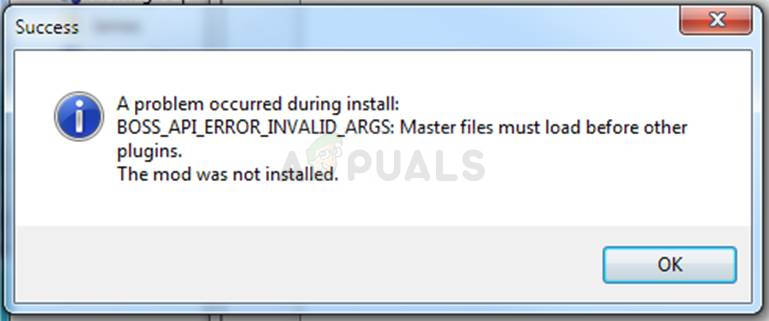
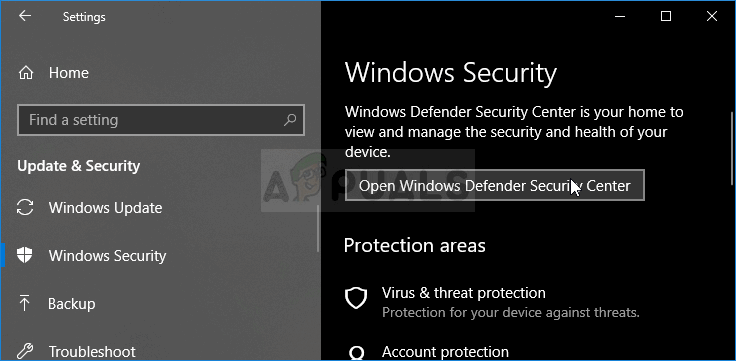
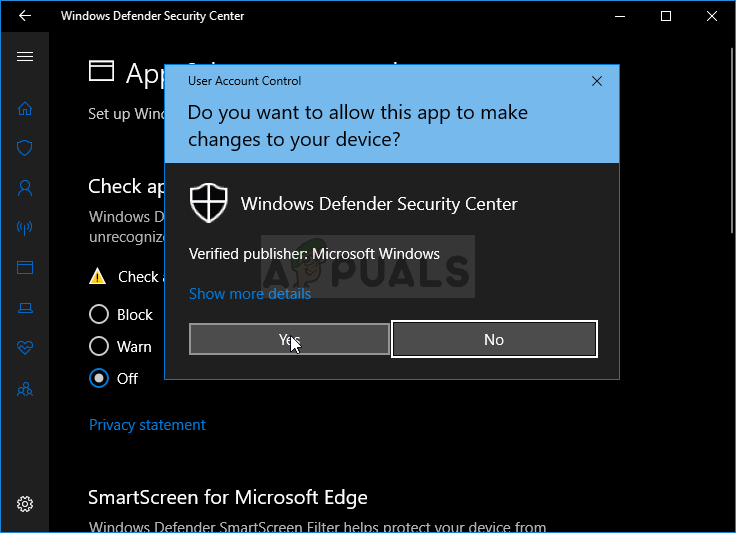
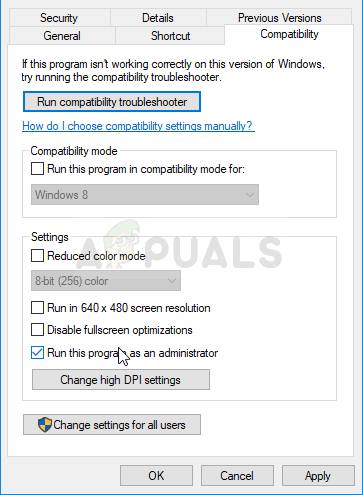
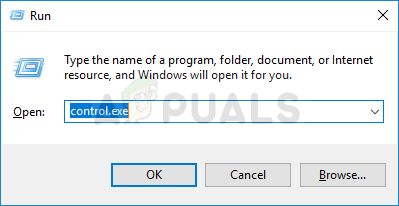
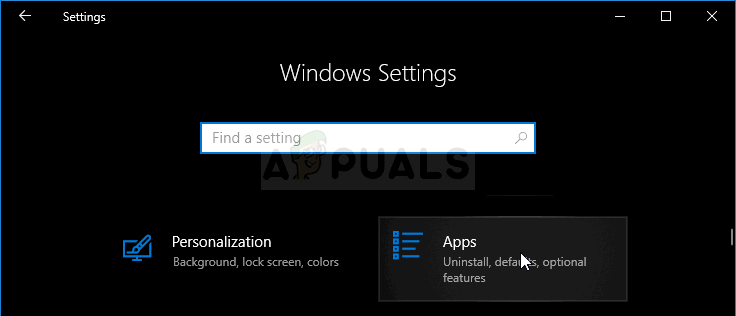
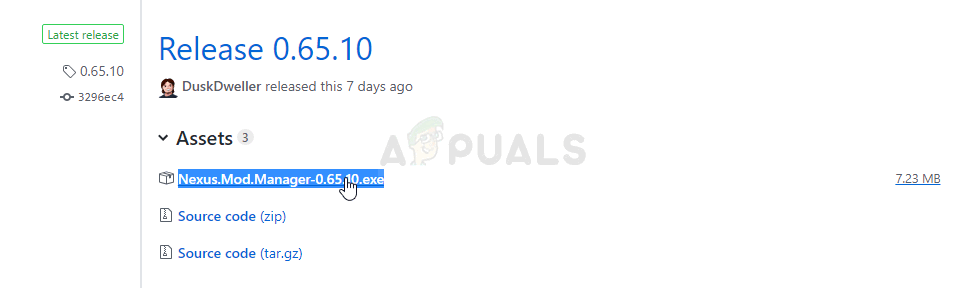
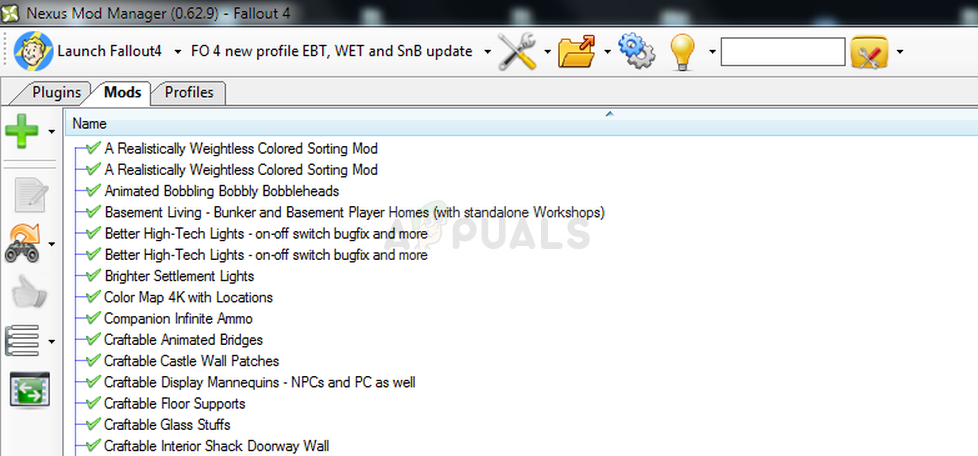
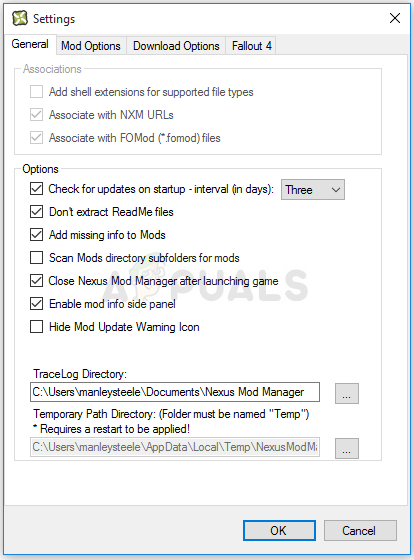
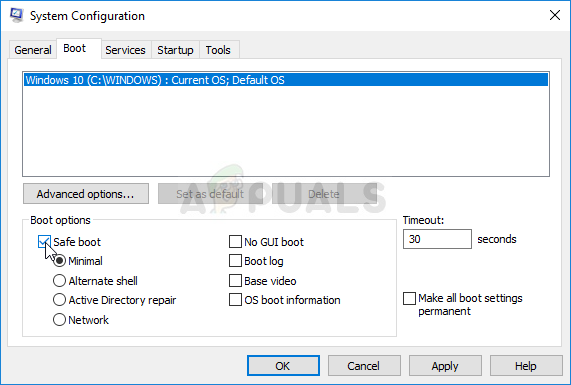
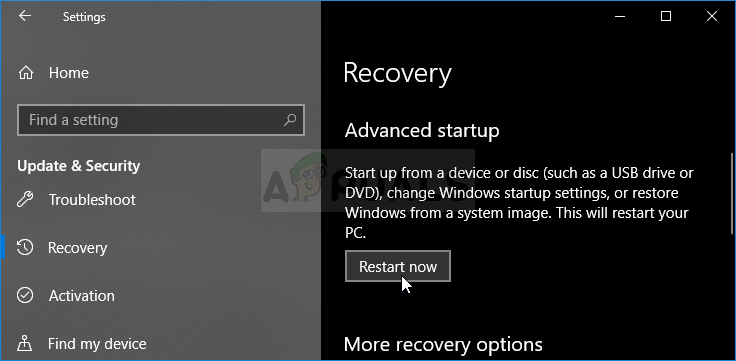

 Back to top
Back to top