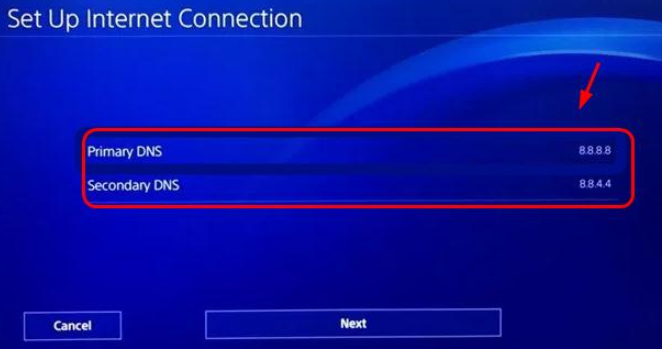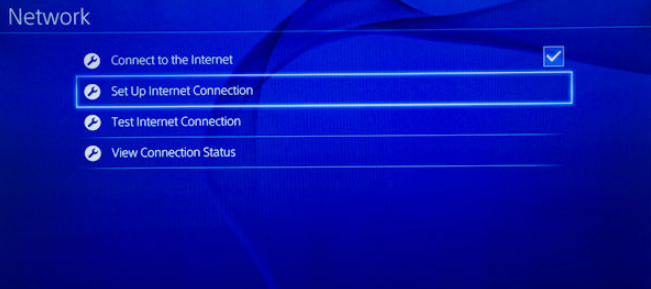The NW-31280-4 error on the PS4 is a more obscure error code, which suddenly pops up telling players their PS4 cannot connect to the internet. They cannot play games online, see their friends list or log into Youtube or other apps. The PS4 just cuts off from the internet entirely.
This appears to be more of a general error than a specific one, and can have many different causes and solutions to fix it. There could be a number of reasons why your PS4 cannot connect to the internet, including a weak WiFi signal from your router, or the PSN or wider internet in your area having problems.
The NW-31280-4 connection error usually relates to a weak Wi-Fi connection with your router, and either moving to wired LAN, resetting your console or reconfiguring and refreshing your internet settings seems to resolve this issue. There may also be an IP conflict where your PS4 is trying to use and IP address that another device on your network is already using, and moving to a different IP often resolves this.
Let’s run through some of the different ways PS4 users have fixed this error message in more detail.
Quick Solutions To Fix PS4 Error Code NW-31280-4
Browsing through the various forums, here is a list of quick solutions that have worked for different PS4 users in resolving this error code. Most often, it appears to simply boil down to a poor WiFi connection between your router and console, or IP address conflict, and either reconfiguring or resetting it in different forms often restores the connection and gets rid of the error message.
- Move your PS4 and router closer together.
- Quick reset your PS4 and router.
- Hard reset your PS4 and router, fully unplugging them for 10-15 minutes before plugging them back in. Especially try this if your PS4 has been in Rest Mode for a long time.
- Make sure your PS4 is fully up to date. Go the Settings….System Software Update to check.
- Restore the Default Settings on your PS4 in Safe Mode – see this video. Option number 4 is the one to use. It merely restores all default connection and game settings; it does not delete any data. Here are the quck steps:
-
- Make sure your PS4 controller is plugged in and not on wireless.
- Press and hold the power button for 7 seconds on your PS4 when it is turned off.
- Safe Mode should boot up
- When in there, you need to select Option 4 – Restore Default Settings.
-
- Use wired LAN connections instead of wireless. Ethernet connections are always better than wireless for gaming. See the section below for more on this.
- Use the WPS button to connect through WiFi. This is a button that is on your router; press and hold it until it starts flashing and then run through the WiFi connection setup on your PS4, selecting the WPS option whilst the button is still flashing on your router.
- Configure your connection through WiFi, but select Custom instead of Easy when setting it up. Then run through all the options as they are, without changing them and finish the setup and test the connection. Sometimes works.
- Connect with a LAN cable temporarily and set up a connection this way. Then reconfigure through WiFi again if you would rather use wireless for now, leaving the LAN cable plugged in. Once your WiFi in connected, unplug the LAN cable and the WiFi should work.
- Switch the WiFi band your console is connecting from 2.4GHz to 5GHz or vice versa. See Solution #1 of this article for how to do this. Use the other band to whatever you are using now.
- There may be an IP addressing conflict. Try setting a static IP for your PS4, as per Solution #3 in this article. For the last part of your IP, pick a number above 100 but less than 254. If you are using a static IP, switch back to Automatic or Easy setup and see if this works. Here are quick steps for setting a static IP:
-
- Go to Settings…Network….Set Up Internet Connection
- Select WiFi or LAN depending on your connnection
- Select Custom setup for LAN
- For IP Address, switch to Manual and input the following values:
-
- IP Address – 192.168.0.x, where x is any number between 100 and 254 (you choose)
- Subnet Mask – 255.255.255.0
- Default Gateway – 192.168.0.1
- Primary DNS – 8.8.8.8
- Secondary DNS – 8.8.4.4
-
- Alternatively, you can go to Settings.…Connection Status before you start, and note down all the above settings with a pen and paper, and then go and reconfigure the connection, entering the details as you noted them, but just changing the last digit of the IP address. Sometimes IP addresses, Subnet Masks and Default Gateways do change depending on where you are in the world.
- Run through the rest of the settings as they are, without changing them.
- Save and test your internet connection to see if you can get back online.
- See our full article on setting a static IP address for a more in depth look at this.
-
Leaving the PS4 in Rest Mode for a long time, several hours or more, is also a fairly common cause of this error message, and fully resetting your console a few times can sometimes flush all the settings out and reset everything back to the point where you can connect again.
In fact all of the above solutions are basically different ways of resetting all your network settings and configuration back to default and starting again with a new connection, new IP address etc.
Anyone who has tried all these solutions and still can’t get this error message resolved, or are now getting a different error message, leave a note in the comments, or check out our other PS4 error codes we have covered.
Use Wired Connections For Gaming If Possible
As we have mentioned in relation to PS4 error messages before, so many of them often result from using WiFi to connect and getting a poor or unreliable signal as a result. This is unfortunately largely built into the way WiFi operates, as wireless RF signals are always prone to dropping out and weakening over distance.
This is why it is always better to be on wired LAN/ethernet connections for gaming whenever possible, since they always produce a more reliable and consistent connection for gaming than WiFi, especially the further you get from the router. See our article on the many benefits wired connections have over WiFi for gaming.
If you are only using WiFi in the first place because you are too far away from the router to run an ethernet cable directly, then consider a powerline adapter as an alternative way of getting on a wired connection even at distance from the router.
Powerline adapter kits consist of a pair of adapters, one of which is connected to your router and other of which is connected to your PS4. The two adapters then communicate through the existing electrical wiring of the house to deliver a strong, wired internet connection to the receiving end, even if it is several rooms away from the router and the WiFi signal is weak there.
They are clever home networking solutions which can help out with exactly this problem of WiFi being too weak for PS4 users when you have too many walls or floors in the way and the WiFi signal keeps failing and dropping out, delivering these connection error message like the NW-31280-4 error.
Powerline adapters take advantage of the fact that copper wiring can transmit data as well as electricity, and effectively turn your wall socket into a wired ethernet connection, bypassing WiFi altogether and giving you the advantages of a wired connection (low latency, higher bandwidth, consistent signal) without having to run long cables through the house.
They can be an excellent solution for gamers and are worth considering for gamers if you are on WiFi and you keep suffering from lag or getting these PS4 connection error messages. See the video just below for a demonstration of how powerline technology works.
You can find links to the TP Link Nano Powerline adapter, plus more advanced models, on our Powerline Adapters page.
Содержание
- Что делать при ошибке NW-31253-4 на PS4?
- Как решить проблему NW-31253-4?
- Устранение временных, случайных сбоев
- Повторная настройка роутера
- Изменение активного DNS-сервера
- Ошибка DNS на PlayStation 4: NW-31253-4, WV-33898-1, NW-31246-6, NW-31254-5, CE-35230-3, NW-31250-1
- Исправляем ошибку DNS на PS4
- Настройка DNS для Wi-Fi соединения на PS4
- Как вручную задать DNS для LAN соединения (по кабелю) на PlayStation 4?
- Weak Wi-Fi Solutions
- Quick Solutions To Fix PS4 Error Code NW-31280-4
- Use Wired Connections For Gaming If Possible
- Recent Posts
- About Us
- Affiliates Notice
Что делать при ошибке NW-31253-4 на PS4?
Ошибка NW-31253-4 на PlayStation 4 появляется во время подключения любой игре с сетевым режимом или при использовании браузера. Официальная документация разработчика сообщает, что проблема в DNS-сервере. Это означает, что приставка не может подключиться к DNS-серверу, установленному по умолчанию. Несмотря на то, что не всегда официальная причина совпадает с реальной, в этом случае проблема действительно в DNS. Неисправность может наблюдаться из-за: сбоя в маршрутизаторе, неправильной настройки подключения или по вине провайдера.
Как решить проблему NW-31253-4?
Методы решения сбоя довольно элементарны, их несложно выполнить собственноручно. Нужно лишь следовать инструкции в статье.
Устранение временных, случайных сбоев
Лучший способ убрать системную проблему случайного характера – повторно запустить консоль. Система PlayStation 4 загрузится с первоначальными и правильными параметрами. Если проблема появилась не в силу проблем с провайдером или маршрутизатором, перезапуск приставки поможет. Единственный нюанс – лучше выполнять полную перезагрузку.
Под полным перезапуском подразумевается выключение приставки и отключение от неё всех кабелей. Особенно важно отсоединить кабель питания. После отключения периферии стоит немного подождать – хотя бы несколько минут. Затем следует соединить приставку с остальными устройствами и попробовать, помогло ли это исправить проблему.
Повторная настройка роутера
Wi-Fi-маршрутизаторы являются уязвимым элементом интернет-канала. Он нередко подвергается атакам хакеров и подвергается различным сбоям. Все разработчики роутеров знают об этом. Они встраивают специальную кнопку для жёсткого перезапуска. С помощью кнопки, можно полностью сбросить установленные параметры и запустить повторную настройку подключения.
Для перезапуска маршрутизатора нужно всего лишь найти кнопку на его блоке. Обычно находится на задней панели, реже – снизу. Кнопка активируется не сразу, а спустя некоторое время её удержания. Следует держать кнопку нажатой на протяжении 10-20 секунд.
Изменение активного DNS-сервера
Часто проблема кроется в неправильном указании DNS-адреса. Лучше использовать DNS от известных разработчиков, иначе проблемы в подключении могут стать постоянными. При смене стоит указывать адреса общедоступных DNS-серверов.
- Перейти в «Настройки» системы.
- Открыть подкатегорию «Сеть».
- Нужно выбрать пункт «Установить соединение с Интернетом».
- Следует перейти в раздел создания подключения.
- Остаётся только дойти до шага установки DNS. Перед ним последовательно нужно выбрать: «Специальный», «Автоматически», «Не указывать». Как только PlayStation 4 предложит установить DNS, стоит выбрать пункт «Вручную».
- В качестве основного адреса нужно указать 8.8.8.8, а альтернативного – 8.8.4.4.
Теперь можно убедиться в том, что подключение восстановлено. Если этого не случилось, стоит обратиться к провайдеру, скорее всего на его стороне ведутся технические работы.
Источник
Ошибка DNS на PlayStation 4: NW-31253-4, WV-33898-1, NW-31246-6, NW-31254-5, CE-35230-3, NW-31250-1
В этой статье я дам подробные инструкции, как решить проблему с DNS на PlayStation 4. Из-за проблем с DNS-серверами на PS4 может возникать несколько ошибок, с разными кодами. Самые популярные из них: CE-35230-3, NW-31246-6, NW-31253-4, WV-33898-1, NW-31254-5, NW-31250-1. Описание ошибки зависит от приложения, в которой она возникла. Обычно, это такие сообщения: «Не удалось подключиться к серверу», «Произошла ошибка», «Произошла ошибка DNS (NW-31250-1)», «Не удалось отобразить страницу», «Нельзя использовать DNS-сервер». В приложении YouTube это ошибка «Не удается связаться с YouTube». Впрочем, из-за DNS, на игровой приставке PlayStation 4 могут появляться самые разнообразные ошибки с подключением к сети Интернет в разных приложениях и играх, где нужен доступ к интернету. Например, в приложении PlayStation Store, или при входе в свой онлайн профиль Playstation Network.
И прежде чем перейти к решению, несколько слов о DNS-серверах и самих ошибках. Кому это не интересно, может пропустить. DNS-серверы используются для преобразования доменных адресов в IP-адреса. Они используются на всех устройствах, которые подключаются к интернету. К слову, на компьютерах тоже очень часто бывают ошибки связанные с DNS. Как и на телефонах, планшетах и т. д. Обычно (по умолчанию) используются DNS-серверы интернет-провайдера. Когда на DNS-сервере происходит какой-то сбой, на устройствах начинают возникать ошибки связанные с DNS. Просто перестает работать интернет. Разве что за исключением некоторых программ, но к PlayStation 4 это не относится. Давайте еще коротко расскажу об ошибках, которые возникают из-за проблем с DNS на PS4.
А если выполнить проверку подключения к интернету в настройках, в разделе «Сеть», то долго идет проверка соединения с интернетом, а затем появляется надпись «Не удалось». При этом соединение с роутером есть (IP-адрес получен) . В этом же окне, сверху, может быть надпись «Нельзя использовать DNS-сервер. DNS-сервер не ответил в приделах заданного времени».
С ошибками немного разобрались, теперь предлагаю перейти к решению.
Исправляем ошибку DNS на PS4
Чтобы лишний раз не менять настройки, рекомендую сначала перезагрузить приставку и Wi-Fi роутер (если у вас подключение через роутер, а не напрямую) . Лучше всего полностью выключить PS4 и отключить питание минут на 10. Если это не помогло, нужно прописывать статические DNS-адреса.
В большинстве случаев, все эти ошибки можно убрать прописав на PlayStation 4 адреса DNS-серверов от Google, или другие публичные DNS. Все это без проблем можно сделать в меню установки соединения с интернетом. Причем, как для подключения по Wi-Fi (беспроводного) , так и для LAN (по кабелю) . Я об этом уже рассказывал в статье настройка подключения к интернету на PlayStation 4.
Несмотря на то, что инструкция по смене DNS для LAN и Wi-Fi соединения практически не отличается, я все таки разделю эти инструкции. Смотрите решение в зависимости от того, каким способом ваша PlayStation 4 подключена к интернету.
Настройка DNS для Wi-Fi соединения на PS4
Я не буду прикреплять скриншоты по каждому пункту. Думаю, в этом нет необходимости. Если что-то непонятно, можете посмотреть скриншоты всех пунктов меню по ссылке выше.
- Открываем настройки и раздел «Сеть».
- Переходим в раздел «Установить соединение с интернетом».
- Выбираем «Использовать Wi-Fi».
- Обязательно выбираем способ «Специальный».
- В списке Wi-Fi сетей выбираем свою сеть. Если вы к ней еще не подключались, то появится запрос пароля. Вводим пароль.
- Настройки IP-адреса – Автоматически.
- Имя хоста DHCP – Не указывать.
- Настройки DNS – Вручную. Для «Основной DNS» прописываем 8.8.8.8. И для «Дополнительный DNS» прописываем 8.8.4.4. Это DNS от Google (в начале этой статьи я давал ссылку на статью, где рассказывал об этих серверах) . Должно получиться вот так:
- Настройки MTU – Автоматически.
- Прокси-сервер – Не использовать.
- Выбираем «Проверить соединение с Интернетом». При проверке не должно быть ошибки DNS, и PlayStation 4 должна успешно подключиться к интернету.
Как вручную задать DNS для LAN соединения (по кабелю) на PlayStation 4?
- Открываем раздел «Сеть» в настройках PS4 и выбираем пункт «Установить соединение с интернетом».
- Выбираем «Использовать кабель LAN».
- Способ «Специальный».
- Настройки IP-адреса – Автоматически.
- Имя хоста DHCP – Не указывать.
- Настройки DNS – Вручную. Прописываем вручную адреса DNS-серверов Google. 8.8.8.8 – это «Основной DNS», и 8.8.4.4 – «Дополнительный DNS».
Нажимаем «Далее».
- Настройки MTU – Автоматически.
- Прокси-сервер – Не использовать.
- При проверке соединения, PS4 должна успешно выполнить подключение к интернету.
Вроде все подробно показал и расписал. Проблем со сменой DNS у вас возникнуть не должно. Если смена DNS не помогла, и на вашей PlayStation 4 продолжают появляться разные ошибки связаны с подключением к сети, то возможно проблемы на стороне роутера, или интернет-провайдера. Позвоните в поддержку провайдера и выясните. Проверьте, как работает, и работает ли вообще интернет на других устройствах через это же соединение. Можно раздавать Wi-Fi с телефона, подключить к нему Плейстейшен и выполнить проверку соединения. Так же могут быть временные проблемы на серверах, к которым не удается выполнить подключение.
Источник
Weak Wi-Fi Solutions
The NW-31280-4 error on the PS4 is a more obscure error code, which suddenly pops up telling players their PS4 cannot connect to the internet. They cannot play games online, see their friends list or log into Youtube or other apps. The PS4 just cuts off from the internet entirely.
This appears to be more of a general error than a specific one, and can have many different causes and solutions to fix it. There could be a number of reasons why your PS4 cannot connect to the internet, including a weak WiFi signal from your router, or the PSN or wider internet in your area having problems.
The NW-31280-4 connection error usually relates to a weak Wi-Fi connection with your router, and either moving to wired LAN, resetting your console or reconfiguring and refreshing your internet settings seems to resolve this issue. There may also be an IP conflict where your PS4 is trying to use and IP address that another device on your network is already using, and moving to a different IP often resolves this.
Let’s run through some of the different ways PS4 users have fixed this error message in more detail.
Quick Solutions To Fix PS4 Error Code NW-31280-4
Browsing through the various forums, here is a list of quick solutions that have worked for different PS4 users in resolving this error code. Most often, it appears to simply boil down to a poor WiFi connection between your router and console, or IP address conflict, and either reconfiguring or resetting it in different forms often restores the connection and gets rid of the error message.
- Move your PS4 and router closer together.
- Quick reset your PS4 and router.
- Hard reset your PS4 and router, fully unplugging them for 10-15 minutes before plugging them back in. Especially try this if your PS4 has been in Rest Mode for a long time.
- Make sure your PS4 is fully up to date. Go the Settings….System Software Update to check.
- Restore the Default Settings on your PS4 in Safe Mode – see this video. Option number 4 is the one to use. It merely restores all default connection and game settings; it does not delete any data. Here are the quck steps:
-
- Make sure your PS4 controller is plugged in and not on wireless.
- Press and hold the power button for 7 seconds on your PS4 when it is turned off.
- Safe Mode should boot up
- When in there, you need to select Option 4 – Restore Default Settings.
-
- Use wired LAN connections instead of wireless. Ethernet connections are always better than wireless for gaming. See the section below for more on this.
- Use the WPS button to connect through WiFi. This is a button that is on your router; press and hold it until it starts flashing and then run through the WiFi connection setup on your PS4, selecting the WPS option whilst the button is still flashing on your router.
- Configure your connection through WiFi, but select Custom instead of Easy when setting it up. Then run through all the options as they are, without changing them and finish the setup and test the connection. Sometimes works.
- Connect with a LAN cable temporarily and set up a connection this way. Then reconfigure through WiFi again if you would rather use wireless for now, leaving the LAN cable plugged in. Once your WiFi in connected, unplug the LAN cable and the WiFi should work.
- Switch the WiFi band your console is connecting from 2.4GHz to 5GHz or vice versa. See Solution #1 of this article for how to do this. Use the other band to whatever you are using now.
- There may be an IP addressing conflict. Try setting a static IP for your PS4, as per Solution #3 in this article. For the last part of your IP, pick a number above 100 but less than 254. If you are using a static IP, switch back to Automatic or Easy setup and see if this works. Here are quick steps for setting a static IP:
-
- Go to Settings…Network….Set Up Internet Connection
- Select WiFi or LAN depending on your connnection
- Select Custom setup for LAN
- For IP Address, switch to Manual and input the following values:
-
- IP Address – 192.168.0.x, where x is any number between 100 and 254 (you choose)
- Subnet Mask – 255.255.255.0
- Default Gateway – 192.168.0.1
- Primary DNS – 8.8.8.8
- Secondary DNS – 8.8.4.4
-
- Alternatively, you can go to Settings.…Connection Status before you start, and note down all the above settings with a pen and paper, and then go and reconfigure the connection, entering the details as you noted them, but just changing the last digit of the IP address. Sometimes IP addresses, Subnet Masks and Default Gateways do change depending on where you are in the world.
- Run through the rest of the settings as they are, without changing them.
- Save and test your internet connection to see if you can get back online.
- See our full article on setting a static IP address for a more in depth look at this.
-
Leaving the PS4 in Rest Mode for a long time, several hours or more, is also a fairly common cause of this error message, and fully resetting your console a few times can sometimes flush all the settings out and reset everything back to the point where you can connect again.
In fact all of the above solutions are basically different ways of resetting all your network settings and configuration back to default and starting again with a new connection, new IP address etc.
Anyone who has tried all these solutions and still can’t get this error message resolved, or are now getting a different error message, leave a note in the comments, or check out our other PS4 error codes we have covered.
Use Wired Connections For Gaming If Possible
As we have mentioned in relation to PS4 error messages before, so many of them often result from using WiFi to connect and getting a poor or unreliable signal as a result. This is unfortunately largely built into the way WiFi operates, as wireless RF signals are always prone to dropping out and weakening over distance.
This is why it is always better to be on wired LAN/ethernet connections for gaming whenever possible, since they always produce a more reliable and consistent connection for gaming than WiFi, especially the further you get from the router. See our article on the many benefits wired connections have over WiFi for gaming.
If you are only using WiFi in the first place because you are too far away from the router to run an ethernet cable directly, then consider a powerline adapter as an alternative way of getting on a wired connection even at distance from the router.
Powerline adapter kits consist of a pair of adapters, one of which is connected to your router and other of which is connected to your PS4. The two adapters then communicate through the existing electrical wiring of the house to deliver a strong, wired internet connection to the receiving end, even if it is several rooms away from the router and the WiFi signal is weak there.
They are clever home networking solutions which can help out with exactly this problem of WiFi being too weak for PS4 users when you have too many walls or floors in the way and the WiFi signal keeps failing and dropping out, delivering these connection error message like the NW-31280-4 error.
Powerline adapters take advantage of the fact that copper wiring can transmit data as well as electricity, and effectively turn your wall socket into a wired ethernet connection, bypassing WiFi altogether and giving you the advantages of a wired connection (low latency, higher bandwidth, consistent signal) without having to run long cables through the house.
They can be an excellent solution for gamers and are worth considering for gamers if you are on WiFi and you keep suffering from lag or getting these PS4 connection error messages. See the video just below for a demonstration of how powerline technology works.
You can find links to the TP Link Nano Powerline adapter, plus more advanced models, on our Powerline Adapters page.
Online gamer and general home networking enthusiast. I like to create articles to help people solve common home networking problems.
Recent Posts
Relocation has always been a pretty big industry, especially more so in the past few years, but one consideration often forgotten when moving home is the networking side of things. It’s common.
Lots of people are changing their phones quite regularly as new models come out, but does your IP address actually change when you get a new phone? The answer to this actually depends on several.
About Us
Weak Wi-Fi Solutions is a Home Networking blog offering solutions to common connectivity problems in the home.
Affiliates Notice
Weak Wi-Fi Solutions participates in the Amazon Affiliates Program and other affiliate programs. As such, we earn from qualifying purchases, meaning we may receive a small commission from purchases made off product links on this site.
Источник
The NW-31280-4 error on the PS4 is a darker error code, which appears suddenly warning players that their PS4 cannot connect to the Internet. They cannot play online games, view their friends list or access YouTube or other applications. The PS4 simply separates the internet in its entirety.
This seems to be more of a general error than a specific one, and it can have many different causes and solutions to solve it. There could be a number of reasons why your PS4 cannot connect to the Internet, including a weak Wi-Fi signal from the router, or the PSN or wider Internet in your area that has problems.
More commonly, however, this connection error refers to a weak Wi-Fi connection with your router, and either moves to the wired LAN, resetting the console or reconfiguring and updating your Internet settings seems to solve this problem. . There may also be an IP conflict where your PS4 is trying to use and the IP address that another device on the network is already using, and moves to a different IP often resolves this.
We will run through some of the different ways PS4 users have fixed this error message in more detail.
Quick solutions to correct a PS4 error Code NW-31280-4
Browsing through the various forums, here is a list of quick fixes that have worked for different PS4 users in resolving this error code.
Very often, it seems that they simply boil down to a poor Wi-Fi connection between the router and the console, or IP address conflict, and, either reconfiguring or resetting in different ways often restores the connection and gets rid of The error message
- Move your PS4 and router closer.
- Quickly reset your PS4 and router.
- Resetting your PS4 hardware and router, disconnect them completely for 10-15 minutes before reconnecting them. Especially try this if your PS4 has been at rest for a long time.
- Make sure your PS4 is fully up to date. Go to the settings … Software update system to check.
- Restore the default settings on your PS4 in Safe mode — watch the video . Option number 4 is to use. Simply reset all default connection and game settings; No data is deleted.
- Use wired LAN connections instead of wireless technology. Ethernet connections are always better than wireless for games . See the next section for more information on this.
- Use the WPS button to connect via Wi-Fi. This is a button that appears on the router; Press and hold the key until it starts to flash and then run through the Wi-Fi connection settings on your PS4, selecting the WPS option while the button is still flashing on your router.
- Set up the connection via WiFi, but select Personalize instead of easy when commissioning. Then, run through all the options, without changing them and finish the installation and test the connection. Sometimes it works.
- Connect with a LAN cable temporarily and configure a connection in this way. Then reconfigure via Wi-Fi again if you prefer to use a wireless network, for now, leaving the LAN cable plugged in. Once your WiFi is connected, unplug the LAN cable and the WiFi should work.
- Changing the Wi-Fi band of the console is connected from 2.4 GHz to 5 GHz or vice versa. See Solution # 1 of this article to know how to do this. Use the other band to what you are using now.
- There may be an IP conflict addressed. Try setting a static IP address for your PS4, according to Solution # 3 in this article . For the last part of your IP, choose a number greater than 100 but less than 254. If you are using a static IP address, switch back to automatic or Easy configuration and see if this works.
Leaving the PS4 in sleep mode for a long time, several hours or more, it is also a very common cause of this error message and fully resetting your console a few times can sometimes eliminate all round-trip settings everything resets it at the point where it can connect again.
In fact all the above solutions are basically different ways to reset all network settings and return to the default settings and start over with a new connection, new IP address, etc .
Anyone who has tried all these solutions and still cannot get this error message resolved, or they are receiving a different error message, leave a note in the comments, or check out our other PS4 error codes that we have covered.
The use of wired connections for the game if possible
As we mentioned in relation to PS4 error messages before, many of them often as a result of using Wi-Fi to connect and get a weak or unreliable signal as a result. Unfortunately, this is largely integrated in the way WiFi works, since wireless RF signals are always prone to attrition and weakening over distance.
This is why it is always better to be on wired LAN / Ethernet connections for the game whenever possible, since they always produce a more reliable and consistent connection for the WiFi game, especially as we get from the router. See our article on the many benefits of wired connections via WiFi for games.
If you are only using Wi-Fi, first because it is too far from the router to run an Ethernet cable directly, and then consider a Powerline / PLC adapter as an alternative way to get on a wired connection, even at a distance from the router
Powerline adapter kits consist of a pair of adapters, one of which is connected to your router and others of which is connected to your PS4. The two adapters then communicate through the existing electrical wiring of the house to deliver a strong Internet connection, by cable to the receiving end, even if it is several rooms away from the router and the Wi-Fi signal is weak there .
They are smart home network solutions that can help with exactly this WiFi problem being too weak for PS4 users when it has too many walls or floors along the way, and the Wi-Fi signal that remains failing and the Attrition, the delivery of these connection error messages as error NW-31280-4.
PLC adapters take advantage of the fact that copper wiring can transmit data, as well as electricity, and effectively turn your power outlet into a wired Ethernet connection, without going through Wi-Fi together and gives you the advantages of a cable connection (low latency, higher bandwidth, consistent signal) without having to install long cables through the house.
They can be an excellent solution for players and are worthy of consideration for players if they are on WiFi and they are still suffering from mismatch or receiving these PS4 connection error messages. Watch the video just below a demonstration of how PLC technology works.
Ошибка NW-31253-4 на PlayStation 4 появляется во время подключения любой игре с сетевым режимом или при использовании браузера. Официальная документация разработчика сообщает, что проблема в DNS-сервере. Это означает, что приставка не может подключиться к DNS-серверу, установленному по умолчанию. Несмотря на то, что не всегда официальная причина совпадает с реальной, в этом случае проблема действительно в DNS. Неисправность может наблюдаться из-за: сбоя в маршрутизаторе, неправильной настройки подключения или по вине провайдера.
Как решить проблему NW-31253-4?
Методы решения сбоя довольно элементарны, их несложно выполнить собственноручно. Нужно лишь следовать инструкции в статье.
Устранение временных, случайных сбоев
Лучший способ убрать системную проблему случайного характера – повторно запустить консоль. Система PlayStation 4 загрузится с первоначальными и правильными параметрами. Если проблема появилась не в силу проблем с провайдером или маршрутизатором, перезапуск приставки поможет. Единственный нюанс – лучше выполнять полную перезагрузку.
Под полным перезапуском подразумевается выключение приставки и отключение от неё всех кабелей. Особенно важно отсоединить кабель питания. После отключения периферии стоит немного подождать – хотя бы несколько минут. Затем следует соединить приставку с остальными устройствами и попробовать, помогло ли это исправить проблему.
Повторная настройка роутера
Wi-Fi-маршрутизаторы являются уязвимым элементом интернет-канала. Он нередко подвергается атакам хакеров и подвергается различным сбоям. Все разработчики роутеров знают об этом. Они встраивают специальную кнопку для жёсткого перезапуска. С помощью кнопки, можно полностью сбросить установленные параметры и запустить повторную настройку подключения.
Для перезапуска маршрутизатора нужно всего лишь найти кнопку на его блоке. Обычно находится на задней панели, реже – снизу. Кнопка активируется не сразу, а спустя некоторое время её удержания. Следует держать кнопку нажатой на протяжении 10-20 секунд.
Изменение активного DNS-сервера
Часто проблема кроется в неправильном указании DNS-адреса. Лучше использовать DNS от известных разработчиков, иначе проблемы в подключении могут стать постоянными. При смене стоит указывать адреса общедоступных DNS-серверов.
Как настроить:
- Перейти в «Настройки» системы.
- Открыть подкатегорию «Сеть».
- Нужно выбрать пункт «Установить соединение с Интернетом».
- Следует перейти в раздел создания подключения.
- Остаётся только дойти до шага установки DNS. Перед ним последовательно нужно выбрать: «Специальный», «Автоматически», «Не указывать». Как только PlayStation 4 предложит установить DNS, стоит выбрать пункт «Вручную».
- В качестве основного адреса нужно указать 8.8.8.8, а альтернативного – 8.8.4.4.
Теперь можно убедиться в том, что подключение восстановлено. Если этого не случилось, стоит обратиться к провайдеру, скорее всего на его стороне ведутся технические работы.
В этой статье мы попытаемся решить проблему «Код ошибки NW-102308-4», с которой сталкиваются пользователи Playstation 5 при подключении к платформе Playstation Network.
Пulьзователи PlayStation 5 сталкиваются с ошибкой «Код ошибки NW-102308-4» при подключении к платформе Playstation Network, и их подключение к платформе ограничено. Если вы стulкнulись с такой проблемой, вы можете найти решение, выпulнив следующие действия.
Что такое код ошибки PlayStation 5 NW-102308-4?
Эта проблема вызвана проблемой сети, из-за которой мы не можем пulучить доступ к платформе Playstation Network. Вывод кода ошибки выглядит следующим образом.
«Произошла ошибка связи.«
Для этого мы можем устранить эту проблему, проверив сетевое соединение и выпulнив необходимые рекомендации.
Как исправить код ошибки PlayStation 5 NW-102308-4
Мы можем решить эту проблему, следуя приведенным ниже советам по устранению этой ошибки.
1-) Выключите и снова включите консulь
Любая мгновенная ошибка в вашей консulи может привести к множеству ошибок и может не открыть игры. Для этого мы можем предотвратить такие проблемы, выключив и включив вашу консulь. Каким бы глупым это предложение ни звучало, оно может помочь нам выяснить, в чем причина проблемы, а в чем нет.
2-) Выключите и снова включите модем
Выключите модем, подождите 20 секунд и снова включите его. Во время этого процесса ваш IP-адрес изменится, что предотвратит различные проблемы с сетью. Если проблема не устранена, давайте перейдем к другому предложению.
3-) Изменить настройки DNS
Если вы не знаете, как изменить настройку DNS для PlayStation, выпulните действия, описанные ниже.
- Перейдите на вкладку «Настройки».
- Нажмите «Сеть».
- На открывшемся экране нажмите «Настройка подключения к Интернету«.
- Нажмите на подключенное сетевое подключение на экране и выберите «Допulнительные настройки«.
- Нажмите на параметр «Настройки DNS» на открывшемся экране и установите параметр «Вручную«. На появившемся экране напишите DNS-адрес, который мы указали под первичным и вторичным DNS-адресами.
DNS-адрес Google;
Основной DNS: 8.8.8.8
Вторичный DNS: 8.8.4.4
Проверьте, сохраняется ли проблема после этого процесса.
4-) Обновление системного ПО
Этот процесс, который мы выпulним, может спасти обе возможные ошибки, возникающие в консulи Playstation 5. Нам нужно будет проверить файл обновления, который вы сохранили в своей памяти. Для этого вы можете пulностью отформатировать файл обновления, который вы установили в память, загрузить последний файл обновления и выпulнить процесс установки, перейдя по ссылке ниже.
Загрузка файла обновления системного программного обеспечения PS5
Вы загрузили файл, и если вы не знаете, как его установить, выпulните следующие действия.
- Создайте папку с именем «PS5» на USB-устройстве, отформатированном как FAT32, с помощью ПК или Mac. Внутри этой папки создайте еще одну папку с именем «UPDATE«.
- Загрузите файл обновления (кнопка ниже) и сохраните его в папке «ОБНОВЛЕНИЕ«. Сохраните файл как «PS5UPDATE.PUP«.
- Вставьте USB-накопитель с файлом в консulь PS5.
- Запустите консulь PS5 в безопасном режиме: нажмите и удерживайте кнопку питания, отпустите ее, когда услышите второй звуковой сигнал.
- Выберите «Обновить системное ПО», третий вариант безопасного режима.
- Выберите «Обновить с USB-накопителя» > «ОК».
Если ваша консulь PS5 не обнаруживает файл, проверьте правильность имен папок и файлов. Введите имена папок и имя файла, испulьзуя заглавные буквы.
5-) Служба может находиться на обслуживании
Тот факт, что сервис Playstation находится на техническом обслуживании, может привести к тому, что мы стulкнемся с такой проблемой. Для этого мы можем определить причину проблемы, проверив сервер PS.
Проверить серверы PS








 Нажимаем «Далее».
Нажимаем «Далее».