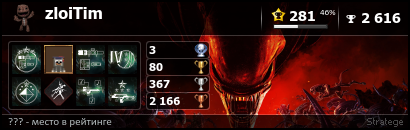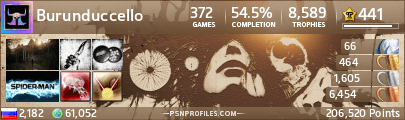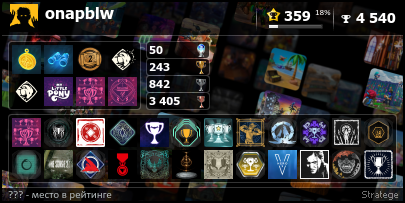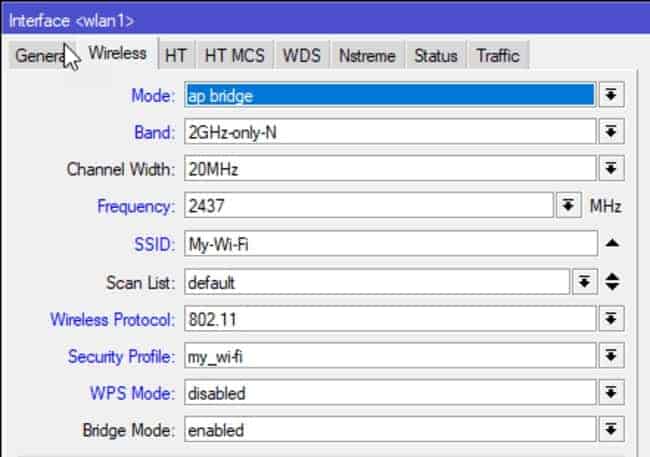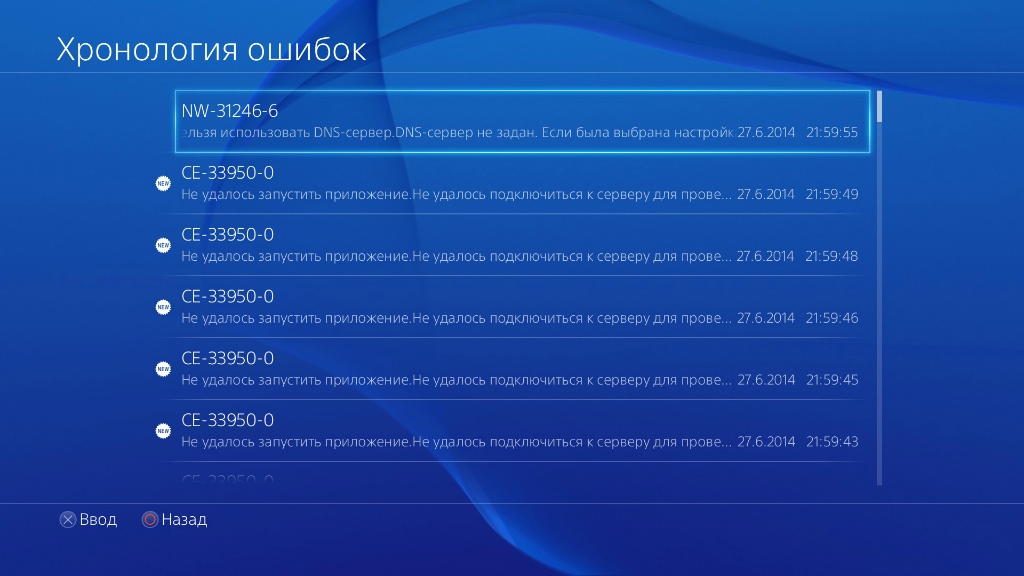- Форум
- Раздел PlayStation
- Технические вопросы PlayStation 4
- PS4 не видит сеть Wi-Fi
-
27.01.2014, 23:02
#1
0
PS4 не видит сеть Wi-Fi
Парни может кто знает в чем проблема/
Уже второй раз возникает проблема :
PS4 не видит домашнюю сеть wi-fi, при проверке соединения выдает ошибку nw-31291-6 ( Нельзя найти сеть wi-fi
Возможно ,сигнал точки сети wi-fi недостаточно мощный или неверно указан ssid.) Хотя приставка находится в пару метрах от роутера, и другие девайсы ловят сеть без проблем.При этом приставка видит чужые сети .
Первый раз проблема решилась сама собой через день, роутер asus rt-n10 .
Заранее спасибо за ответыПоследний раз редактировалось zloi; 27.01.2014 в 23:04.
-
27.01.2014, 23:12
#2
-
27.01.2014, 23:14
#3
0
Нет , проблема возникает спонтанно .
Играл по сетке , перегрузил роутер . После перезагрузки сеть так и не поймал
-
27.01.2014, 23:22
#4
-
27.01.2014, 23:23
#5
0
C этим сложнее ))) в настройках роутера вообще не разбираюсь
-
27.01.2014, 23:31
#6
-
27.01.2014, 23:35
#7
0
Так6 в настройки зашел а дальше что ?
-
28.01.2014, 00:01
#8
-
28.01.2014, 00:13
#9
0
Сбросил настройки до заводских у пс4, заново стал подключать ее к сети ,с 5 раза подключился ))))Инет есть , а в сеть зайти не могу
Последний раз редактировалось zloi; 28.01.2014 в 00:17.
-
28.01.2014, 00:56
#10
Парни может кто знает в чем проблема/
Уже второй раз возникает проблема :
PS4 не видит домашнюю сеть wi-fi, при проверке соединения выдает ошибку nw-31291-6 ( Нельзя найти сеть wi-fi
Возможно ,сигнал точки сети wi-fi недостаточно мощный или неверно указан ssid.) Хотя приставка находится в пару метрах от роутера, и другие девайсы ловят сеть без проблем.При этом приставка видит чужые сети .
Первый раз проблема решилась сама собой через день, роутер asus rt-n10 .
Заранее спасибо за ответыбыла похожая проблема с ноутами. какбудто соседские роутеры сбивали канал .. если на канале много соседних роутеров, то такое может быть. попробуй в след раз поменять канал.
или если проблема повторится, то спец прогой определи на каком канале больше всего сидит соседей, и выбирай самый разгруженый.
-
28.01.2014, 01:11
#11
0
gefla, Что за прога?
В итоге в PSN тоже удалось забраться
-
28.01.2014, 10:44
#12
0
выбирай самый разгружеНный
по умолчанию 6 или 3 канал стоит, выбери 2. А лучше лекарство- протянуть шнурок!
-
28.01.2014, 10:55
#13
0
а в следующий раз лучше скидывай скрины настроек роутера)
-
28.01.2014, 13:25
#14
0
gefla, Что за прога?
В итоге в PSN тоже удалось забратьсяхз, не помню. набери в яндексе, логичный набор слов, из сказанного мною выше) и точно найдешь)
-
28.01.2014, 14:19
#15
0
Спасибо всем за ответы , сегодня попробую шнурок протянуть .
-
27.08.2014, 21:58
#16
Бумажный охотник за трофеями
0
У меня такая беда,товарищи:Купил ПС4,она увидела точку доступа,скачала последнюю версию прошивки(т.е.интернет соединение работает),а в PSN зайти не могу,причем с ПС3 захожу(пишет»ожидание» ,бесконечно),те. ни стор,ни трофеи синхронизировать,да вообще ничего нельзя.Кто-нибудь с таким сталкивался?
PS Зашел с 25го раза,так и не понял,в чем было дело.
Последний раз редактировалось Burunduccello; 27.08.2014 в 23:03.
-
18.02.2015, 14:10
#17
0
Была аналогичная проблема, пс4 перестала видеть мой вайфай, но с выходом последней прошивки все починили
-
25.02.2018, 19:34
#18
0
Собственно столкнулся с этой ошибкой nw-31291-6, консоль подключена через провод, вообше ни какой инет не видит. Пробовал через вай фай тоже болт, что за беда
-
28.02.2018, 21:06
#19
столкнулся с этой ошибкой nw-31291-6, консоль подключена через провод
Ну как так? Ошибка в работе WIFI, а подключено проводом. Где-то ошибаешься. Через WIFI если — ок.
Поехали по порядку что надо сделать:
1. проверить что у тебя точно белый IP (динамический, статический — пофиг)
2. проверить в роутере Радиоканал для WIFI (выбрать 1ый или 6ой или 11ый и никакой другой, они не пересекающиеся)
3. Проверить что приставка получает внутрисетевой IP из диапазона который раздает DHCP роутера. Можно всё настроить игнорируя DHCP, достаточно просто посмотреть какой у тебя ip роутера (web интерфейса)
Если 192.168.1.1 то в приставке пропиши в настройках вайфая: ip 192.168.1.123; mask 255.255.255.0; gw (gataway, шлюз) 192.168.1.1
Если 192.168.0.1 то в приставке пропиши в настройках вайфая: ip 192.168.0.123; mask 255.255.255.0; gw (gataway, шлюз) 192.168.0.1 и т.д. думаю закономерность понял.
в качестве DNS серверов сервера OpenDNS (208.67.222.222 и 208.67.220.220) или Google Public DNS (8.8.8.8 и 8.8.4.4) или Яндекс DNS (77.88.8.8 и 77.88.8.1)
аналогично если по проводу, но 2 пункт не надо.
Больше ничего влиять не должно на работу сети на консоли.
Если хочешь, пиши в телеграм на https://t.me/exec00t постараюсь помочь.Последний раз редактировалось exec00t; 28.02.2018 в 23:07.
Лежат в коробках до лучших времен:
Sony PlayStation 4 CUH-1208b 1TbSony PlayStation 5 CFI-1008b Digital Edition 825Gb + HDD 1Tb
Ушел играть на PC в MMORPG..
-
24.07.2019, 17:27
#20
Начинающий охотник за трофеями
0
А такой вопрос, приставка пс 4 фат не видит сеть вайфая второго диапазона роутера. Т.е. 2.4 видит а 5 нет, хотя другие устройства видят сеть
- Форум
- Раздел PlayStation
- Технические вопросы PlayStation 4
- PS4 не видит сеть Wi-Fi
Информация о теме
Пользователи, просматривающие эту тему
Эту тему просматривают: 1 (пользователей: 0 , гостей: 1)

Ваши права
- Вы не можете создавать новые темы
- Вы не можете отвечать в темах
- Вы не можете прикреплять вложения
- Вы не можете редактировать свои сообщения
- BB коды Вкл.
- Смайлы Вкл.
- [IMG] код Вкл.
- [VIDEO] code is Вкл.
- HTML код Выкл.
Правила форума
An error code that can suddenly appear on the PS4 is the NW-31291-6 message. It can happen in the middle of gameplay and the error message is usually that the PS4 cannot connect to the Wi-Fi Network. After this they can’t seem to connect their PS4 to that particular router at all.
This error code happens because the PS4 cannot find the Wi-Fi router on the network, or the signal is too weak. This can be an extremely irritating error for users, since the connection may have been fine on Wi-Fi for months or years until it suddenly drops and they get this error code.
Another strange thing that people report with this error is that they seem to be able to connect to other Wi-Fi networks, even mobile hotspots, without any problems on the same console.
It just seems to be the specific router in their home that they can’t connect to, and only the PS4 has this problem (other devices in the home are usually fine connecting to the same router). Also, the normal quick solutions, like resetting your console and router, don’t seem to work with this error.
The NW-31291-6 error is usually caused by the PS4 connecting to the router on the 5Ghz Wi-Fi band, and taking it off this band and moving to 2.4Ghz is the most common solution to fix the error message. In rare cases, changing the DNS servers to Google DNS (8.8.8.8, 8.8.4.4) can also resolve the problem.
Here the most common way to fix the problem:
- Go to Settings….Network….Set Up Internet Connection.
- Go to Easy/Auto setup if on Wi-Fi
- A list of available networks should appear
- Press the Options button to bring up Wi-Fi bands
- Switch from 5GHz to 2.4Ghz or vice versa
- Your PS4 should be able to find your Wi-Fi again.
PlayStation themselves suggest some quick solutions, like quick resetting your console and router, or hard resetting by unplugging them both for 5 minutes, and moving the console and router closer together. In our experience these steps rarely fix this particular problem; changing the Wi-Fi band on which your PS4 connects usually works better.
We’ll go through this solution first, then look at some other solutions which can also fix the problem.
Solution #1 – Switch to a 2.4 GHz Connection on Your Router
The solution that seems to most often work for PS4 gamers with this error code is to switch to either Automatic or 2.4Ghz Wi-Fi band when setting up their Wi-Fi connection. Moving the PS4 off 5Ghz seems to get rid of the error message for a lot of users. It seems the most effective solution to this problem that works most of the time.
It simply involves configuring the Wi-Fi connection on your PS4 so it connects only on the 2.4 GHz band. Most router now are dual band, meaning they have two separate frequencies that devices can connect on – 2.4GHz and 5GHz. Unfortunately, it appears that connecting on the 5 GHz band sometimes causes this error.
Here are the steps to take:
- On your PS4, go to Settings….Network….Set Up Internet Connection
- Select Wi-Fi if thats what you are using
- Select Easy – a list of Wi-Fi networks would usually pop up, but may not because of this error.
- Press the Options button – the small button on the right of your Dualshock, close to the main four buttons (square, x etc)
- A Wi-Fi Frequency Bands menu should come up, with three options – Automatic, 5GHz Only and 2.4GHz Only.
- Move it over from 5.GHZ to either Automatic or 2.4GHz Only
- In many cases, your Wi-Fi network should reappear on the screen. Your PS4 is now able to find it again!
- Finish the network setup. In most cases this fixes the problem and the PS4 reconnects to the router as normal.
- See just below for a video demo of these steps
- If this doesn’t work, we have more solutions below.
Sorry for the poor video quality; it is the best video demonstration online at the time of writing. The others were even worse!
Solution #2 – Manually Changing the Frequency Modes/Channels on the Router
If pressing the Options button doesn’t get the Wi-Fi bands to come up, then you’ll have to log into your router and manually place your PS4 console on a different Wi-Fi mode, channel or band if it’s currently in the 5GHz band. Here are the steps to do this
For changing the Wi-Fi mode or type:
- Log into your router by typing it’s IP address into a browser address bar. The most common are 192.168.0.1 (or 192.168.1.1 or 192.168.1.254). Then type in the admin/password which will be on the back of the router.
- Once logged into your router, you are looking for Wireless Settings or something similar.
- In the menus here, you are looking for a Mode, 802.11 Mode or Network or Protocol option or something similar.
- If available, change the wireless mode to the b/g/n option.
- Change the Security Mode option to WPA2-PSK (AES/TKIP) or similar if available
- This reverts to an older form of Wi-Fi which is less secure but sometimes has better connectivity. Security is not so important for games consoles as they can’t catch viruses.
For changing the Wi-Fi channel width/frequency:
- Go to Wireless Settings in your router again.
- Look for the Channel Width setting something similar.
- Change the current setting off what it is currently on onto something else. If it’s on 20MHz, move it to 40Mhz, or vice versa.
- Note this is distinct from the Channel, which usually runs on a range from 1-11. Here, you are looking for the Channel Width option, usually stated in MHz. See the picture below.
- Save settings and exit.
Play around with different channel width to try and get rid of the NW-31291-6 error
Solution #3 – Configuring DNS Settings For Your PS4
This error can sometimes also show up because the DNS is either not working, or not properly set. This can be the case on occasion, but far less often than the 5.Ghz error we mentioned above.
However, simply manually configuring your DNS servers to Google DNS has sometimes resolved this error for some users. Here are the general steps to do this:
- Go to Settings….Network……Set Up Internet Connection
- Select Wi-Fi or LAN depending on your connection. Plug into your router and use wired if the Wi-Fi doesn’t work.
- Run through all the settings as they are, without changing them, until you get to DNS Settings
- For DNS Settings, switch to Manual
- Input these DNS servers: Primary: 8.8.8.8 Secondary: 8.8.4.4
- See this video for an example of someone solving this error code by doing this. This solution works less often than the 2.4GHz solution above.
How to Set Google DNS on PS4
Longer Term Solution – Use Wired Connections Instead of Wireless
A longer term solution for better connectivity in general for PS4 gamers is to simply use wired connections instead of Wi-Fi, since ethernet connection always deliver a more solid and consistent experience than wireless anyway. See our article which covers this.
Wi-Fi is not always reliable and is prone to dropping out over distance and giving an unreliable signal, resulting in lag when playing online, and error messages like these popping up and stopping people getting online.
Of course some PS4 gamers are only using Wi-Fi because they are several rooms or floors away from the router and are too far away to run a cable directly. In these cases a powerline adapter is a great solution which can allow for a wired ethernet connection, even at distance from the router.
Powerline kits consist of a pair of adapter plugs, one of which is plugged in and connected to your router, the other of which is plugged in and connected to your device. The two adapters then communicate through the electrical wiring of the house to deliver a strong, wired internet connection for maximum bandwidth and minimal latency, which is just what gamers need.
Copper wiring can transmit data as well as electricity and powerline technology cleverly takes advantage of this to deliver internet connections to any room you like in the house. They can give you all the benefits of being on a wired connection without any DIY or long wires trailing around.
They are worth considering as a next best solution for gamers who are a long way from the router and can’t run ethernet directly. They are almost always more reliable than Wi-Fi.
You can find links to the TP Link Nano Powerline adapter, pictured above, plus more advanced models, on our Powerline Adapters page.
Содержание
- — Как исправить ошибку NW 31246 6?
- — Что означает NW 31291 6?
- — Как исправить, что моя PS4 не подключается к Интернету?
- — Как исправить ошибку DNS на PS4?
- — Что означает NW 31247 7 на PS4?
- — Какой самый быстрый DNS для PS4?
- — Как мне исправить свой SSID на PS4?
- — Может ли PS4 подключаться к 5 ГГц?
- — Что делать, если PS4 не может получить IP-адрес?
- — Почему у меня такое плохое подключение к Интернету на PS4?
- — Почему моя PS4 продолжает терять соединение?
- — Что означает отсутствие ответа DNS-сервера для PS4?
- — Каким должен быть мой DNS на PS4?
- — Что это значит, когда мой DNS-сервер не отвечает?
Настройки DNS недействительны. Перезагрузите систему PlayStation 4, чтобы обновить сетевое соединение.. Если вы выбрали «Вручную» в разделе «Настройки IP-адреса» или «Настройки DNS» при настройке подключения к Интернету для PlayStation 4, убедитесь, что первичный и вторичный DNS заданы правильно.
Что означает NW 31291 6?
Не удается подключиться к сети Wi-Fi. Уровень сигнала Wi-Fi может быть слишком слабым. Сбросьте подключение к локальной сети, выключив модем или маршрутизатор и подождав 5 минут, прежде чем снова включить. … Расположите PS4 и маршрутизатор Wi-Fi ближе друг к другу и убедитесь, что между ними нет препятствий.
Как исправить, что моя PS4 не подключается к Интернету?
Как это исправить, когда ваш PS4 не подключается к Wi-Fi
- Проверьте статус PlayStation Network. …
- Перезагрузите модем и роутер. …
- Перезагрузите PlayStation 4. …
- Убедитесь, что ваш пароль Wi-Fi правильный. …
- Переместите PS4 ближе к беспроводному маршрутизатору. …
- Измените номер канала сети Wi-Fi. …
- Измените настройки DNS на PS4.
Как исправить ошибку DNS на PS4?
Как я могу исправить ошибки DNS-сервера PS4?
- Включите PS4 и перейдите в Настройки.
- Перейдите в Сеть и выберите Настроить подключение к Интернету.
- Выберите тип подключения к Интернету между Wi-Fi и LAN.
- Подключите маршрутизатор или кабель Ethernet.
- Щелкните Custom setup.
- Измените настройки IP-адреса на автоматический.
Что означает NW 31247 7 на PS4?
Время ожидания сетевого подключения истекло. Ваше сетевое соединение может быть нестабильным или недостаточно сильным. Если вы используете соединение Wi-Fi, поместите PS4 и маршрутизатор ближе друг к другу и убедитесь, что между ними нет препятствий.
Какой самый быстрый DNS для PS4?
25 лучших DNS-серверов для PS4
| Провайдер DNS | Основной DNS-адрес | Вторичный DNS-адрес |
|---|---|---|
| FreeDNS | 37.253.1.174 | 37.253.1.177 |
| Преимущество DNS | 156.154.70.1 | 156.154.71.1 |
| Главная страница OpenDNS | 208.67.220.220 | 208.67.222.222 |
| Безопасный DNS | 195.46.39.39 | 195.46.39.40 |
Как мне исправить свой SSID на PS4?
PlayStation 4 (PS4) Сетевое подключение
- В главном меню PS4 выберите «Настройки».
- Выберите Сеть.
- Выберите «Настроить подключение к Интернету».
- Выберите «Использовать Wi-Fi», а затем выберите «Легко».
- Выберите имя вашей сети (SSID) из списка доступных сетей.
Может ли PS4 подключаться к 5 ГГц?
Для подключения к 5 ГГц вам нужны модели PS4 Slim или PS4 Pro. … К сожалению, оригинал или обычные модели PS4 не могут быть подключены к 5ГГц, потому что они не поддерживают это соединение и не имеют необходимой функции.
Что делать, если PS4 не может получить IP-адрес?
Решение 1. Установите IP-адрес на Вручную
- Перейти к настройкам.
- Зайдите в Сеть.
- Перейдите в раздел «Настройка подключения к Интернету».
- Выберите форму Wi-Fi или кабель LAN, в зависимости от того, что вы используете.
- Выберите Custom.
- Для IP-адреса выберите Вручную или Автоматически. …
- Если у вас нет DNS-сервера, используйте Google Public DNS. …
- Для настройки MTU выберите автоматический.
Почему у меня такое плохое подключение к Интернету на PS4?
Простая перезагрузка часто может решить проблему с подключением. Отключите консоль PS4 на несколько минут и также перезагрузите ее. … Отключив его, вы освобождаете PS4, чтобы сосредоточиться на игре, в которую вы играете. Перейдите в «Настройки»> «Настройки подключения к удаленному воспроизведению», затем снимите флажок «Включить удаленное воспроизведение».
Почему моя PS4 продолжает терять соединение?
Консоли PS4 PRO сталкиваются с падением PS4 Проблема с WIFI из-за автоматического выбора частотных диапазонов. … Если у вас двухдиапазонный маршрутизатор, вы можете перейти к настройкам сети консоли PS4 и попробовать выбрать полосу частот самостоятельно. Обычно 2,4 ГГц обеспечивает более широкий охват, но меньшую скорость.
Что означает отсутствие ответа DNS-сервера для PS4?
Ошибка DNS PlayStation 4 NW-31250-1 обычно означает что что-то не так, будь то сеть внутри вашего Ps4 или ваш Интернет.
Каким должен быть мой DNS на PS4?
Вот как ввести лучшие настройки DNS-сервера на PS4. Мы продемонстрируем это, войдя в настройки общедоступного DNS Google (8.8. 8.8 и 8.8. 4.4), которые обычно обеспечивают хорошую производительность и являются безопасными (и бесплатными).
Что это значит, когда мой DNS-сервер не отвечает?
«DNS-сервер не отвечает» означает, что вашему браузеру не удалось установить соединение с Интернетом. … Следовательно, возможно, вам удастся решить проблему, просто переключив браузеры. В других случаях может потребоваться отключить подключения, изменить DNS-серверы или очистить кеш DNS.
Интересные материалы:
Что такое команды Биксби?
Что такое команды FTP?
Что такое команды управления процессами?
Что такое комбинатор констант Factorio?
Что такое комфортная влажность?
Что такое коммуникационные устройства и примеры?
Что такое коммутатор класса 2?
Что такое компактная посудомоечная машина?
Что такое компания Vertex?
Что такое комплекс ЗППП?
— Advertisement —
PS4 users may encounter the NW-31291-6 message as a result of a sudden error. Playing a game can be interrupted by an error message that says the PS4 cannot connect to the WiFi Network. As a result, their PS4 cannot connect to that router at all. PS4 won’t detect the Wi-Fi router on the network, or signal strength is too weak.
Users who receive this error are sometimes extremely frustrated, since their connection might have been working on Wi-Fi fine for months or years before it suddenly drops, resulting in this error code NW-31291-6.
Interestingly, people who report this error get this error while connecting to other Wi-Fi networks, including mobile hotspots, without issue on the same console.
It just seems to be the specific router in their home that they can’t connect to, and only the PS4 has this problem (other devices in the home are usually fine connecting to the same router). Also, the normal quick solutions, like resetting your console and router, don’t seem to work with this error code NW-31291-6.
It is generally considered to be a result of the PS4 connecting to the router over the 5Ghz Wi-Fi band. This error is usually fixed by moving the PS4 from this band to 2.4GHz. If the problem persists, switching to Google DNS (8.8.8.8, 8.8.4.4) can also help.
Recommended: How to Fix Dying Light Error 0xc000007b, Missing MSVCP140.dll and VCRUNTIME140.dll Error?
Below are some of the most common solutions to fix error NW-31291-6 on PS4.
- In Settings, go to Network, and then set up an Internet connection.
- If Wi-Fi is available, choose Easy/Auto setup
- It should display the available networks
- The Wi-Fi bands are displayed when you click the Options button
- Alternate between 5GHz and 2.4GHz
- It should now be possible for your PS4 to reconnect to your Wi-Fi.
There are several quick fixes recommended by PlayStation, such as quick resets and hard resets, such as unplugging the console for 5 minutes and the router and “moving the router closer to the console.” It is usually best to change the Wi-Fi band your PS4 is connected to, since these steps seldom solve this particular issue.
During this article, we’ll consider this solution first, then explore some other alternatives that might fix the issue.
Solution #1 – Set your router’s frequency to 2.4 GHz
In order to solve this problem, players with this error code are usually advised to set their Wi-Fi connection either to automatic or 2.4GHz band when they set up their connection. Several users report that switching off the PS4’s 5GHz frequencies has solved error code NW-31291-6 on the PS4. Generally speaking, this solution seems to work best in the majority of cases.
You just need to configure your PS4’s Wi-Fi connection to only connect to the 2.4 GHz band. Nowadays, the vast majority of routers have dual bands, meaning that devices can connect over two frequencies – 2.4GHz and 5GHz. A connectivity error sometimes appears when the 5 GHz band is used.
Recommended: How To Rebuild Your PS4 Database | Fix So Many Problem on Console
To get started, follow these steps:
- To set up your Internet connection on your PS4, go to Settings > Network > Set Up Internet Connection
- If you’re using Wi-Fi, choose that option
- By selecting Easy, a list of Wi-Fi networks should appear, but may not due to this error.
- You will find the Options button on the right side of your Dualshock, just out of the way of the main four buttons (square, x, etc.)
- You will be able to select three choices – Automatic, 5GHz Only, and 2.4GHz Only – from the Wi-Fi frequency bands menu.
- From 5.GHZ, switch to Automatic or only 2.4GHz
- If your Wi-Fi network reappears on the screen, there is a good likelihood of it working again. The PS4 should now be able to locate it!
- Configure the network. Now this error NW-31291-6 usually resolved by doing this, and the PS4 will reconnect normally to the router.
Solution #2 – Changing the frequencies manually on the router
If your PS4 could not obtain an IP address from the SSID (WiFi network name), the NW-31291-6 error may appear. Perhaps the problem is due to an old WiFi module unavailable within the router’s bandwidth limits. If you wish to change the wireless settings on your modem router, you may need to access it via the internet.
It will be necessary to log into your router if pressing the Options button doesn’t bring up the Wi-Fi bands. If the PS4 is currently in the 5GHz band, you will have to manually change the Wi-Fi mode, channel, or band. It is also and effective way to fix NW-31291-6 error on PS4. Below you will find options 1 and 2. To do this, follow these steps.
Option 1: In order to change the type or Wi-Fi mode:
- Enter the IP address of your router into the address bar of your browser. It is typically 192.168.0.1 (or 192.168.1.1) or 192.168.1.254. Once you’ve done that, enter the admin/password that is located on the back of the router.
- You need to find the Wireless Settings option once you’re logged into your router.
- You must select either Mode, 802.11 Mode, Network or Protocol option from the menu below.
- The b/g/n wireless mode should be selected if available.
- Optionally, switch to the WPA2-PSK (AES/TKIP) or similar security mode
- The older form of WiFi being reverted to offers a somewhat less secure connection but is sometimes easier to connect to. As games consoles cannot catch viruses, security is not as important as it is for PCs.
Recommended: How to Download and Install Twitch App on PS5? Easy Guide
Option 2: To change the channel width/frequency of your Wi-Fi network, follow these steps:
- Once again, go to the Wireless Setting in your router.
- Find the Channel Width setting or something similar.
- Put a new setting on to replace the current one. Put it at 40mhz if it is on 20MHz, or vice versa.
- This is not the same as the Channel, which usually runs from 1-11. Channel Width, usually expressed in MHz, is what you’re looking for here. Take a look at the picture below.
- Exit after saving settings.
- Here are some additional solutions you can try if this does not work.
Solution #3 – Configuring your PS4’s DNS settings
In some cases, this error can also indicate that the DNS has not been set up properly or is not working. It can happen from time to time, but it does not happen as often as the 5 Ghz error mentioned above.
However, some users have been able to fix this issue by manually configuring their DNS servers to Google DNS. To do this, follow these steps:
- In Settings, click Network, then set up an internet connection
- If you have a LAN or Wi-Fi connection, choose the appropriate one. When Wi-Fi fails, plug into your router and use wired Internet.
- Keep all the settings in their current format until you reach the DNS setting, then you can modify them
- To configure DNS settings manually, switch to Manual
- These are the DNS servers you need to input: Primary: 8.8.8.8 Secondary: 8.8.4.4
Recommended: How to Download and Install Twitch App on PS5? Easy Guide
Wired connections are a better long-term solution than wireless
To ensure better connectivity for PS4 gamers in general, users can simply switch to wired connections instead of wireless. Ethernet connections are always more stable and consistent than wireless anyway. You can read more about it in our article.
Wireless connections are unreliable due to dropouts over distance or undependable signals, causing lag with online play, and error messages like those above showing up and preventing people from getting online.
It’s understandable why some PS4 gamers rely on Wi-Fi since they are several rooms or floors away from the router and cannot plug in directly. An Ethernet powerline adapter is often the best choice in these cases, as it can allow you to connect to the router with a wired ethernet connection even when the router is far away.
Recommended: How to Fix Error Code WC-34737-4 on PS4 | Easy Guide to Fix Invalid Credit Card issue
Plugging one of the adapter plugs into your router, and plugging the other into your device, is all that’s required to use the Powerline kit. With two such adapters connected to the wiring of the house, gamers can get a strong, wired internet connection with maximum bandwidth and minimal latency.
Powerline technology makes use of copper wiring to carry data as well as electricity, allowing anyone in the house to access the internet from any room. Despite the fact that they don’t require any DIY or long wires, you get all the benefits of a wired connection.
In the case of gamers who are far from their router and can’t connect via ethernet directly, they may be the next best option. The reliability of these networks is usually greater than that of Wi-Fi.
Игра на Playstation 4 является отличным способом на время убежать из реальности. Поэтому неудивительно, что внезапно возникающие проблемы портят настроение и сильно мешают при прохождении очередного уровня. Нередко о неприятности предупреждает сообщение на экране «ошибка NW-31246-6». Что это значит, и каким образом необходимо устранять данную задержку в досуге?
Причина появления ошибки
Справка! Все глюки, которые возникают на приставке, имеют группировку. По начальным буквам шифра можно сразу понять, какой формат проблемы предстоит решать. Например, NW (Network Library) – ошибки сетевой библиотеки, а 31246-6 – сбой параметров DNS сервера либо не заданные настройки.
Смысл DNS сервера заключается в том, чтобы заменять собой адресную книгу Интернета. Компьютер, который подключён к всемирной сети, получает личный идентификатор в виде цифрового значения – IP, а каждый сайт обладает собственным доменным именем. Его главная задача сводится к трансляции доменного имени в IP и обратный процесс. Порой в данной цепочке происходят сбои, вызванные следующими причинами:
- отсутствует подключение к Интернету;
- ошибочные настройки роутера или модема;
- некорректные данные брандмауэра;
- критическое состояние драйвера сетевой карты;
- заражение вирусом;
- технические работы у провайдера;
- проблемы программного обеспечения.
Внимание! К устранению неполадок стоит приступать, начиная с проверки элементарных настроек. Только в случае провала, нужно переходить к более сложным программным действиям.
Ошибки DNS могут возникнуть по вине Интернет-провайдера. Если все устройства работают в прежнем режиме, а ошибка появляется снова и снова лишь на одном компьютере, она напрямую связана именно с неправильной работой самой техники.
Как исправить ошибку
Вернуть прежнее состояние Playstation 4 необходимо как можно быстрее, поскольку ошибка NW-31246-6 может повлечь за собой целую цепочку аналогичных проблем в системе. За основу можно взять следующий алгоритм:
1. Отключите приставку и модем маршрутизатора минимум на 3 минуты и повторите соединение, чтобы обновить Интернет.
2. Зайдите в меню, выберите вкладку «Настройки]», оттуда перейдите в графу «Сеть» и нажмите на Проверить соединение с Интернетом».
3. Проверьте доступ Speedtest, используя смартфон или компьютер. Если скорость Интернета низкая, обратитесь к своему провайдеру или переместитесь в зону, где более сильный сигнал Wi-Fi.
4. Теперь подключите кабель Ethernet. Если он работает исправно, должны возникнуть проблемы с модулем.
5. Подключитесь к модему напрямую.
6. Убедитесь, что параметры «Основной DNS» и «Дополнительный DNS» заданы правильно, иначе система может не получить IP-адрес.
Важно! Если данная информация отсутствует, обратитесь к Интернет провайдеру за разъяснениями. Проблема может быть вызвана брандмауэром, ограничителем или родительским контролем.
7. Перезагрузите маршрутизатор и повторно настройте параметры сети Playstation 4.
8. Перейдите в «Просмотр соединения» и увеличьте свой IP-адрес за последние три цифры, чтобы избежать конфликта с другими устройствами.
9. Далее переключитесь на «Сеть», затем на «Настройка подключения к Интернету», после чего выберите форму WiFi или LAN Cable (смотря что используете).
10. Выберите графу «Пользовательский» и вручную введите IP-адрес, подсеть и шлюз, который можно скопировать ранее.
11. Если вдруг у вас нет DNS-сервера, используйте Google Public: первичный 8.8.8.8 и вторичный DNS: 8.8.4.4
12. Для установки MTU выберите автоматический режим и настройте на 1473, а в строчке выбора прокси-сервера значение «Не использовать».
Теперь повторно проверьте ваше соединение. Упомянутая проблема должна исчезнуть сразу после очередного включения приставки.
Код ошибки NW-31246-6 сам по себе не доставит проблем. Наоборот, он позволяет своевременно выявить изъяны в DNS сервере. Сами настройки могут занять много времени, особенно, если придётся консультироваться с провайдером. Но каждый пользователь может самостоятельно исправить данный сбой и далее играть на Playstation 4 сколько угодно.