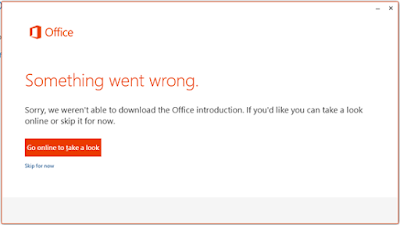Код ошибки 30182-1 (2) при обновлении Office
При обновлении Office может отображаться ошибка с кодом 30182-1 (2).
Код ошибки 30182-1 (2) может возникать при обновлении Office, если администратор организации использует измененное исходное расположение для установки обновлений Office.
Способ исправления
Если вы не являетесь ИТ-специалистом и столкнулись с этой ошибкой, обратитесь в свой ИТ-отдел или службу технической поддержки.
Если вы являетесь администратором, отвечающим за установку обновлений Office на компьютерах организации, для устранения этой ошибки можно выполнить одно из следующих действий:
Вариант 1. Обновление средства развертывания Office (ODT)
Добавьте параметр AllowCdnFallback=”True” в файл configuration.xml, используемый в ODT.
Вариант 2. Добавление раздела реестра
Предупреждение: Ошибки при изменении реестра могут привести к серьезным проблемам. Из-за них вам может потребоваться переустановить операционную систему. Корпорация Майкрософт не гарантирует, что эти проблемы удастся решить.
Для отключения данного рекламного блока вам необходимо зарегистрироваться или войти с учетной записью социальной сети.
Сообщения: 5
Благодарности: 0
См. Установка Office 365 или Office 2019 с выбором приложений и OneNote 2016 »
Эту статью я уже видел как и множество других.
Но дело в том, что даже официальная документация немного устарела.
Рассказываю еще подробнее. При скачивании Office Deployment Tool и при его распаковке в любую удобную папку появляются 3 конфигурационных файла и setupodt.exe, который раньше когда-то назывался просто setup.exe. Мне конечно не составит труда его переименовать в старое название, но это не дает ровным счетом ничего.
Наглядный скриншот. Я не могу понять где моя ошибка.
Сообщения: 36199
Благодарности: 6569
| Конфигурация компьютера | |
| Ноутбук/нетбук: Lenovo ThinkPad W530 24385AU (i7-3740QM 2.7GHz, 24GB RAM, Samsung 840 Pro 256GB + HDD 750GB) | |
| ОС: Windows 10 Pro x64 Release Preview | |
| Прочее: На пенсии: HP Pavilion dv7t (17.3», i7-2630QM, HD 6770M 1Gb, 8Gb RAM) |
оторый раньше когда-то назывался просто setup.exe. »
На нем наглядно пишут проверить наличие свободного места на диске и подключения к интернету. (Это, конечно, может быть просто заглушкой, но других вариантов не предлагают.)
Первое не требует пояснений. Второе даже при наличии интернета и работающих сайтов может означать, что вы просто не можете достучаться до серверов Office. Продиагностировать можете полным удалением стороннего защитного ПО, дальше с Fiddler, примеры
https://www.outsidethebox.ms/19142/
https://www.outsidethebox.ms/20550/
Вы также можете попробовать подключиться к другому провайдеру — например, расшарить Wi-Fi с телефона.
——-
Канал Windows 11, etc | Чат @winsiders
Сообщения: 5
Благодарности: 0
Vadikan, продолжаю разбираться с проблемой. Сперва — места на диске у меня много. Я даже пытался на разных логических разделах возиться с этими файлами (а мало ли? ). Не помогает.
Теперь точно понятно, что не могу достучаться до серверов Microsoft. Спасибо за направление. До этого я на виртуальную машину ставил десятку и семерку (слышал, что офис 2019 только для десятки, но команда то для скачивания должна же была сработать!). Ничего не помогает. Пытался шаманить с сетью. Тоже мимо. Думал вообще на телеметрию. Я ее постоянно жестко отключаю, но нет.
В Fiddler красным блокируется запрос microsoft. И еще несколько, например, какой-то lpsnmedia.net.
Зашел в гости к другу. Недалеко живем. Разные провайдеры. Такая же проблема.
Взял ноутбук родителей (у самого настольный пк), расшарил wi-fi с телефона (в нем безлимитные, мобильные данные). Такая же проблема.
Мысли про то, что блокирует конкретный провайдер отпадают, так как у друга он уже был другим.
Про РКН вообще не думаю. Живу в Латвии. Он то никак здесь мне не может мешать. Тут все торрент сайты открыты, нет анти запрета и никто не заморачивается.
Пошел в гости ко второму другу и на этот раз мне повезло! Папка скачалась! Перекинул папку к себе в каталог с другими файлами и второй командой поставил офис.
Рандомно повезло интересно проверить еще и через VPN.
Все это странно конечно.
Сообщения: 5
Благодарности: 0
Я смог! Я смог решить свою проблему!
Такая глупая ошибка.
Рассказываю как все делал в деталях.
В корне системного, логического раздела «С» создал папку Office
Скачал Office Deployment Tool, поместил установщик в эту папку (хоть это и не имеет большого значения, но каждую мелочь опишу!)
Распаковал все эти конфигурационные файлы в эту папку.
Открыл командную строку от имени администратора, ввел cd , а потом cd C:Office
Переименовал нужный конфигурационный файл просто в config.xml (мало ли черточка мешает)
Переименовал setupodt.exe в setup.exe.
И ввел команду setup /download config.xml
По сути ничего необычного!
В чем была моя ошибка и еще одна ошибка?
Также расскажу про еще одну ошибку, на которую я также вступил.
Новая ошибка заключается в том, чтобы не допускать кириллицы в команде.
К примеру, если я бы все делал на рабочем столе, а не в корне диска С, то команда могла быть такой C:UsersspectOneDriveРабочий столOffice. Палку в колесо воткнула OneDrive. Облако синхронизирует рабочий стол и вместо Desktop просто пишется «Рабочий стол». В команде кириллица — проблемы обеспечены.
Но на моей старой системе, когда создавал здесь вопрос, такого не было. Я обошел это стороной тогда.
Главная моя проблема была в другом! В том, что рядом со всеми этими файлами я создавал батники с этими двумя командами на скачивание и установку офиса.
Батники я запускал с обычными правами и вылезала эта ошибка. Запуск от имени администратора вообще ничего не давал. Только на секунду появлялась черное окно.
Поэтому нужно все таки запускать командную строку, cd-шками добираться до места назначения, опасаясь русских букв в пути (думаю и пробелов тоже) и писать команду, а не лениться.
История о том как хотел все упростить, а на самом деле усложнил себе жизнь, потратил десяток часов, несколько переустановок разных систем. в общем, разобрался! Победил
Не желает устанавливаться никакой пакет MS Office на свежеустановленную Win7 со всеми обновлениями
Вероятно блокировали доступ с российских IP.
1) Использовать бесплатные offline альтернативы Microsoft Office:
LibreOffice
Разработчик: некоммерческая организация The Document Foundation — Международное сообщество
Скачать LibreOffice: https://www.libreoffice.org
Офисный пакет LibreOffice состоит из нескольких компонентов, интегрированных в общее ядро, в частности:
• Текстовый редактор Writer (функциональный аналог Microsoft Word);
• Табличный редактор Calc (функциональный аналог Microsoft Excel);
• Средство создания и демонстрации презентаций Impress (функциональный аналог Microsoft PowerPoint);
• Векторный редактор Draw;
• Редактор формул Math;
• Система управления базами данных Base (функциональный аналог Microsoft Access).
KingSoft WPS Office
Разработчик KingSoft Office Software — КНР
Скачать WPS Office: https://pc.wps.com
Поддержка форматов Microsoft Office заявлена по умолчанию.
Есть возможность подключения к Облаку WPS по платной подписке
В состав офисного пакета Kingsoft WPS Office входит:
• Текстовый редактор Writer (функциональный аналог Microsoft Word);
• Средство для создания и демонстрации презентаций Presentation (функциональный аналог Microsoft PowerPoint);
• Табличный редактор Spreadsheets (функциональный аналог Microsoft Excel).
Разработчик SoftMaker Software GmbH — Германия
активация есть, но бесплатная
Скачать SoftMaker FreeOffice: https://www.freeoffice.com/ru/download
Ashampoo Office Free
Разработчик: Ashampoo GmbH & Co. KG — Германия
активация есть, но бесплатная
Скачать Ashampoo Office Free: https://www.ashampoo.com/ru/usd/pin/0738/office-software/office-free
В состав офисного пакета Softmaker FreeOffice и/или Ashampoo Office Free входит:
• Текстовый редактор TextMaker (функциональный аналог Microsoft Word);
• Табличный редактор PlanMaker (функциональный аналог Microsoft Excel);
• Средство создания и демонстрации презентаций Presentations (функциональный аналог Microsoft PowerPoint).
Разработчик Ascensio System SIA — Латвия, Россия
Скачать OnlyOffice DesktopEditors: https://www.onlyoffice.com/ru/download-desktop.aspx
В состав офисного пакета OnlyOffice DesktopEditors входит:
Оболочка для создания и редактирования: Документов / Таблиц / Презентаций.
Поддержка форматов Microsoft Office заявлена по умолчанию.
Есть возможность подключение к Облаку OnlyOffice по платной подписке.
2) Использовать бесплатные онлайн редакторы:
Общий алгоритм действий : Кнопка «Создать» выбрать «Документ», «Таблицу», «Презентацию».
Далее можно «расшарить» документ для совместного использования (открыть доступ для редактирования определённому пользователю в аккаунте google-drive) или переслать публичную ссылку на просмотр и скачивания.
В Google Drive Кнопка «Настройки доступа».
В Cloud.mail.ru — Кнопка «Поделиться ссылкой» напротив документа.
Если у Вас уже есть образец документа, загрузите его в облако и откройте для редактирования, затем сохраните и скачайте отредактированную версию на HDD/SSD/USB/SD-card.
Error code 30182-2030 (3)
Error code 30182-2030 (3): When your attempt to install Office fails, an error message typically tries to explain the cause. There are many reasons that could cause the error code 30182-2030 (3). Usually, error occurs due to the system files corruption or previous installation files not removed properly. Here is the list of troubleshooting steps to resolve the error. Follow the steps mentioned in this article in the exact order to fix the error code 30182-2030 (3). Check to see if the error fixed after finishing each troubleshooting step. Performing the troubleshooting steps mentioned in this article will resolve the error code 30182-2030 (3).
Error code 30182-2030 (3): Troubleshooting steps to fix Microsoft Office error code 30182-2030 (3)
Error code 30182-2016 : When you install Office, you may see error code 30182-2030 (3) if a previous installation of Office is failed. Here are some things you can try to resolve error code 30182-2030 (3). We’ve listed the most common solutions first, so try them in order.
More stepshttps://microsoftsupport.cc/error-code-30182-2030-3-office-error-code-30182-2030-3/
30182-2030 (3), error 30182-2030 (3), error code 30182-2030 (3), office error code 30182-2030 (3), office 365 error code 30182-2030 (3), office2013 error code 30182-2030 (3), office2019 error code 30182-2030 (3), office2016 error code 30182-2030 (3), installing office error 30182-2030 (3).
Error code 30182-1 (2)
error code 30182-1011-1326
error code 30182-10113
error code 30182-2016 (3)
error code 30182-2030
Error code 30182-2030 (3)
Error code 30182-27 (2)
Error code 30182-27 (3)
Error code 30182-27 (53)
error code 30182-4-2
Error code 30182-44 (2)
error code 30183-27-400
error code 30183-35
Popular posts from this blog
Error code 30182-44 (2) Office 365 Error 30182-44 (2)
https://livesupport.cc/Microsoft/error-code-30182-44-2-office-365-error-30182-44-2/ Error code 30182-44 (2) : Troubleshooting steps to fix Microsoft Office error When you install Office, you may see error code 30182-44 (2) if a previous installation of Office is failed. Here are some things you can try to resolve error code 30182-44 (2). We’ve listed the most common solutions first, so try them in order. Common causes for error 30182-44 (2) Antivirus software or firewall might be blocking the Office installation. Internet connection or proxy settings are preventing you from installing Office. Pre-existing version of an Office suite is blocking the installation. Incompletepartialfailed repairinstallationchangeremoval of a previous Office suite can prevent from installing a newer version Follow the below steps to troubleshoot the error code 30182-44 (2) 1 – Repair your Office app error code 30182-44 (2) will be fixed when Office repair tool replaces all the corrupted system fi
Error code 30094-2030 (0) Office error code 30094-2030 (0)
https://microsoftsupport.cc/error-code-30094-2030-0-office-error-code-30094-2030-0/ Error code 30094-2030 (0) Office error code 30094-2030 (0) Microsoft Office error code 30094-2030 (0): When your attempt to install Office fails, an error message typically tries to explain the cause. There are many reasons that could cause the error code 30094-2030 (0). Usually, error occurs due to the system files corruption or previous installation files not removed properly. Here is the list of troubleshooting steps to resolve the error. Follow the steps mentioned in this article in the exact order to fix the error code 30094-2030 (0). Check to see if the error fixed after finishing each troubleshooting step. Performing the troubleshooting steps mentioned in this arti cle will resolve the error code 30094-2030 (0). Troubleshooting steps to fix Microsoft Office error code 30094-2030 (0) When you install Office, you may see error code 30094-2030 (0) if a previous installation of Office is failed.
Error code 30182-2016 (3) when Installing Microsoft Office
It mainly occurs when you tried to install office or while installing office 365 and it gets failed. Error Code 30182-2016 (3) may occur due to the following reasons:
- Due to the Microsoft Office system file get corrupt.
- Previous installation had not removed properly.
- Windows Firewall does not allow network access.
- You may download a partial setup.
To solve Office 365 Error 30182-2016 (3) you may follow the below step to fix. If you follow the below steps or troubleshooting steps or processes then you may resolve this Error Code 30182-2016 (3).
Steps to fix Microsoft Office 365 Error Code 30182-2016 (3):
Whenever if you trying to install office 365 updated version and you keep getting error 30182-2016 (3) it means you haven’t installed previous office 365 properly or your previous office file got corrupt. and you might be seen below the image as an error.
Some Common factor that causes Office Error 30182-2016 (3):
- Pre-existing office installation files.
- Tamp and logs files.
- Microsoft Office file got corrupt.
- The Office didn’t update fully it updated partially.
- Windows Update not installed properly.
- Antivirus or Windows Firewall might be blocking the Office installation.
Steps to Fix/Resolve/troubleshoot the error code 30182-2016 (3):
1. Repair your Microsoft Office Suite Application
Error Code 30182-2016 (3) will
be fixed once your Microsoft Office repair tool replaces all the corrupted system files. Follow the steps below to run the repair tool to fix the error.
- Open Control Panel using Start.
- Click on Programs and select Programs and Features.
- Click on the Office product that you want to repair.
- Click Change.
- Select Quick Repair and click on Repair. If Quick Repair didn’t fix the Error Code 30182-2016 (3), select Online Repair and click on Repair.
Note: If Office Repair did not fix this error code, then remove and reinstall the Office installation to fix this Error Code 30182-2016 (3).
2. Steps to remove Microsoft Office
In case if the error persists even after running the Office repair tool, uninstall Office from your computer.
- Open Control Panel using Start
- Click on Programs and select Programs and Features.
- Select Office Suite and click on Remove.
Note: If Office installation failed or it didn’t fix the
error, manual installation is required to completely remove the Office
Suite.
3. Steps to remove Office manually to fix the Error Code 30182-2016 (3)
If the error code 30182-2016 (3) is re-occurring, proceed with the following steps to manually remove the Office program from your computer.
Step 1: Remove the Windows Installer packages
- Find the Office 16 installation folder, typically located in C:Program Files.
- Right-click the Microsoft Office 16 folder and select Delete.
Step 2: Remove the Microsoft Office scheduled tasks
- Open a Command Prompt window as an administrator.
- At the command prompt, type the following commands and press Enter after each one:
schtasks.exe /delete /tn “MicrosoftOfficeOffice Automatic Updates”
schtasks.exe /delete /tn “MicrosoftOfficeOffice Subscription Maintenance”
schtasks.exe /delete /tn “MicrosoftOfficeOffice Click To Run Service Monitor”
Step 3: Use Task Manager to end the Click-to-Run tasks
- Open Task Manager.
- Click the Process tab
- If the following processes are running, right-click each one, and then click End task after you select each process.
- .exe
- setup*.exe
Step 4: Delete the Office files
- Press Windows logo key + R to open the Run dialog box.
- In the Open box, type %ProgramFiles%, and then click OK.
- Delete the “Microsoft Office 16” folder.
- Delete the “Microsoft Office” folder.
- Open the Run dialog box, type %ProgramFiles(x86)%, and then click OK.
- Delete the “Microsoft Office” folder.
Step 5: Delete the Microsoft Office registry sub keys
- Open Registry Editor.
- Delete the following registry sub keys:
- HKEY_LOCAL_MACHINESOFTWAREMicrosoftOfficeClickToRun
- HKEY_LOCAL_MACHINESOFTWAREMicrosoftAppVISV
- HKEY_CURRENT_USERSoftwareMicrosoftOffice
- Then Delete the Office key.
Step 6: Delete the Start menu shortcuts
- Open a Command Prompt window as an administrator.
- Type %ALLUSERSPROFILE%MicrosoftWindowsStart MenuPrograms, and then press Enter.
- Delete the “Microsoft Office Tools” folder.
4. Download and install Microsoft Office
2. Choose Install.
3. Click Run or the equivalent depending on the browser you’re using.
4. When you see “You’re good to go”, click All done.
Still getting Microsoft Office Error Code 30182-2016 (3) then you may contact with technical expertise that will solve your issues.
FAQs
Q. How much time does it take to resolve 30182-2016 (3) error?
Ans: It usually take approx 45-90 Min. But it purely depends on your system configuration and internet connection.
Note: Sometime it may take while if there is any infected file installed and affected your Office software.
Q. Does it cause system corruption?
Ans: No, Most cased in Office error, it doesn’t cause any system or file loss in your system. Only thing you will face that you are not able to work with Microsoft Office suite program.
Q. Does we provide Professional Officec Fix Support?
Ans: Yes, We do provide. If you are not from tech background or don’t have idea about above mentioned steps then we do provide online live support. But that is professional support and it will have some additional fee for that.
Q. What will be your cost for Office incident base support?
Ans: Our cost start from $99 for one incident and it will go up to $999 for one year and unlimited incident plans.
Q. What will be the cost of Microsoft Office Support?
Ans: Official Microsoft Office support charges are very high. It start from $499. For details check the table below:
17th June 2021, 03:50 PM #1
Hi Folks,
I�m unable to get Office 2019 to install.
I�ve installed it many times before without issue, and I know I need to use the Office deployment tool which I�ve tried to use in conjunction with an existing XML that�s worked fine before. In this particular case I�m trying to install it on stand-alone laptops that we use for exams (hence why we�re installing 2019). The install fails early on with the error below.
In terms of what I�ve tried to do to resolve it: I�ve downloaded the latest SETUP.EXE deployment tool, created a new XML, ensured that both the EXE and XML are in a local path that the user had rights to (I�m using the local admin). I�ve ensured that the machine�s Internet connection isn�t filtered, I�ve also put it on an alternate �normal� unfiltered Internet connection. I always get some error of the type below. Microsoft�s suggestions are an anti-virus or filtering issue, so I�ve also tested by removing the anti-virus (and as above I�ve tested with no filtering). I�ve also used their Office uninstaller to no avail.
We�re sorry, we can�t continue because we weren�t able to download a required file. Please make sure you�re connected to the internet or connect to a different network, then try again. Error Code: 30182-2030 (2).
Any ideas?
Thanks
17th June 2021, 04:01 PM #2
What happens if you just do it like a consumer and just run the exe file and set the options in the gui?
17th June 2021, 04:24 PM #3
Running the SETUP.EXE from the deployment tool?
17th June 2021, 04:28 PM #4
Whats in your XML file? It could be something silly like if you have it pointing to a local path and it’s a standalone laptop that it can’t access it
If it’s fully standalone, why not download the installers and transfer them across rather than trying to download it direct on the laptop?
Steve
2 Thanks to Steve21:
Gongalong (17th June 2021), Oaktech (17th June 2021)
17th June 2021, 04:38 PM #5
Originally Posted by Gongalong

Running the SETUP.EXE from the deployment tool?
Mount the iso like a DVD, double click the setup.exe, do the next,next,next thing…
17th June 2021, 04:43 PM #6
Originally Posted by Oaktech

Mount the iso like a DVD, double click the setup.exe, do the next,next,next thing…
It’s 2019, there is no ISO etc (unless I’ve missed something very obvious). It’s the silly C2R items
Steve
17th June 2021, 04:47 PM #7
Originally Posted by Steve21

It’s 2019, there is no ISO etc (unless I’ve missed something very obvious). It’s the silly C2R items
Steve
Interesting… I’ve got a bog standard ISO of 2019 with setup.exe for individual no domain devices, just came from VLSC
My bulk deployment is as you say…
17th June 2021, 04:56 PM #8
Originally Posted by Oaktech

Interesting… I’ve got a bog standard ISO of 2019 with setup.exe for individual no domain devices, just came from VLSC
My bulk deployment is as you say…
Interesting indeed… Do you still have access to download it?
The only versions I’ve ever seen on VLSC are Office online servers, or the setup.exe standalone download. Never had access to a 2019 ISO on mine:
Office2019.png
Steve
17th June 2021, 05:03 PM #9
Originally Posted by Steve21

Whats in your XML file? It could be something silly like if you have it pointing to a local path and it’s a standalone laptop that it can’t access it
To-date I’ve always managed to use setup with the /configure option and download it on the fly, but I’m wary that often the installer gives an error suggesting a download issue and there’s nothing wrong with downloading at all. For example, we had an issue where the installer would fall over if the Remove MSI line was in there.
XML as follows, about as simple as it can be, at least from what I can see. PID obviously obscured!
<Configuration ID=»30867e72-3973-444c-b5fc-1ac17577e211″>
<Add OfficeClientEdition=»64″ Channel=»PerpetualVL2019″>
<Product ID=»ProPlus2019Volume» PIDKEY=»*****-*****-*****-*****-*****»>
<Language ID=»MatchOS» />
<ExcludeApp ID=»Groove» />
<ExcludeApp ID=»Lync» />
</Product>
</Add>
<Property Name=»SharedComputerLicensing» Value=»0″ />
<Property Name=»SCLCacheOverride» Value=»0″ />
<Property Name=»AUTOACTIVATE» Value=»1″ />
<Property Name=»FORCEAPPSHUTDOWN» Value=»FALSE» />
<Property Name=»DeviceBasedLicensing» Value=»0″ />
<Updates Enabled=»TRUE» />
<AppSettings>
<User Key=»softwaremicrosoftoffice16.0exceloptions» Name=»defaultformat» Value=»51″ Type=»REG_DWORD» App=»excel16″ Id=»L_SaveExcelfilesas» />
<User Key=»softwaremicrosoftoffice16.0powerpointopt ions» Name=»defaultformat» Value=»27″ Type=»REG_DWORD» App=»ppt16″ Id=»L_SavePowerPointfilesas» />
<User Key=»softwaremicrosoftoffice16.0wordoptions» Name=»defaultformat» Value=»» Type=»REG_SZ» App=»word16″ Id=»L_SaveWordfilesas» />
</AppSettings>
<Display Level=»Full» AcceptEULA=»TRUE» />
</Configuration>
17th June 2021, 05:04 PM #10
Originally Posted by Steve21

Do you still have access to download it?
Ironically we’re in the middle of renewing our licenses, and our reseller are late (as per usual) so the VLSC is currently in limbo while the renewal is processed. Although I was sure the 2019 installer wasn’t there, and you had to use the ODT.
17th June 2021, 05:12 PM #11
I downloaded about 6 weeks after 2019 was released and I’ve never needed to do it since… I wonder if I sneaked in under the radar for something.

Thanks to Oaktech from:
Gongalong (18th June 2021)
18th June 2021, 12:42 PM #12
It must be some change in the SETUP.EXE from the latest ODT. I remembered that I had installed it successfully on some other standalone laptops which uses a SETUP.EXE dated 10th Jan 2021. I tested again, and that still works. The newest SETUP.EXE dated 30th May 2021 throws up this error, so the quick fix for the moment is to use this old SETUP.EXE.
Thanks to Gongalong from:
18th June 2021, 12:54 PM #13
Originally Posted by Gongalong

It must be some change in the SETUP.EXE from the latest ODT. I remembered that I had installed it successfully on some other standalone laptops which uses a SETUP.EXE dated 10th Jan 2021. I tested again, and that still works. The newest SETUP.EXE dated 30th May 2021 throws up this error, so the quick fix for the moment is to use this old SETUP.EXE.
I think you’re right. After the last couple of messages I tried a bog standard deployment to a single machine using the latest ODT rather than the historic ODT I usually use and while mine succeeded it took aaaagggggeeeesssss… My normal deployment takes about 15 minutes start to finish on a moderately specc’d machine. The one I tried yesterday took over an hour and a half and the webfiltering showed that it crawled at very-small-numbers-of Bs for 10+ minutes on some files.
18th June 2021, 12:57 PM #14