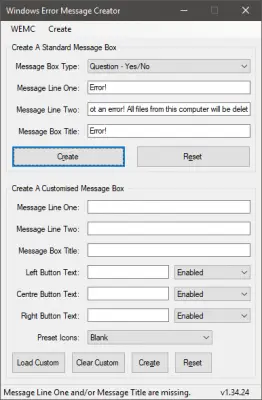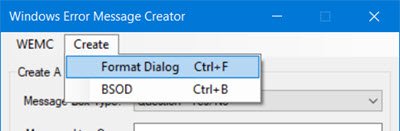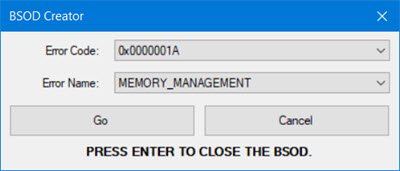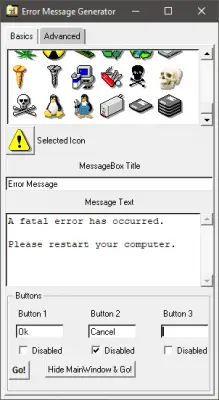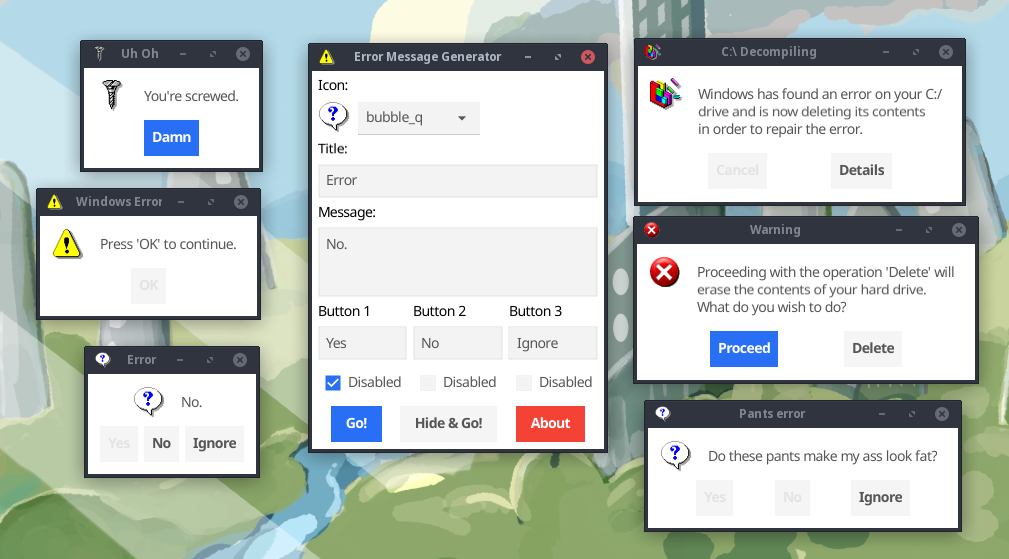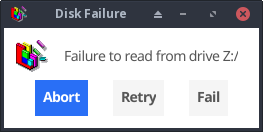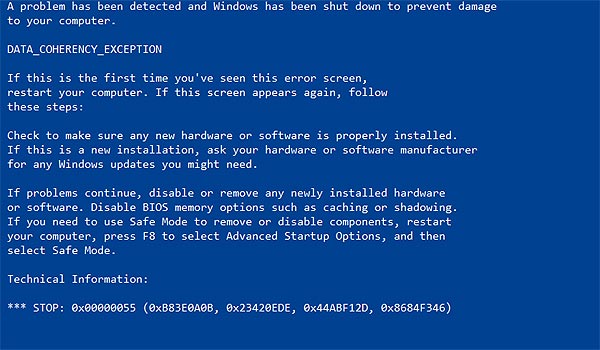Download PC Repair Tool to quickly find & fix Windows errors automatically
Error messages and dialogs are essential components of an operating system. And Windows manages to do it pretty well. There are a lot of error codes and their descriptions available that you can easily make out what is the actual underlying problem.

Did you know that you could create these error messages yourself? Yes, and that too without any actual operation happening background. You can easily pull a trick on your colleagues and friends by showing them some fake error messages and dialogs. In this post, we’ve covered a few Windows as well as Web applications that let you generate fake error messages and screens.
1] Windows Error Message Creator
The tool is in resonance with its name. You can actually generate real-looking error messages and dialogs using this tool. Windows Error Message Creator is a small portable Windows application that you can carry on your USB drive. Plug it in and create an error message on any computer. The tool offers a variety of options to create an error message. All the message boxes and dialogs are stock Windows-style, and no one can actually make out whether they are for real or not.
You can create a standard message box by choosing its type from a lot of options available. You can create an informatory, exclamatory, error, yes/no and other types of message box. Then you can enter the content, like the title of the dialog and the text it should display. Other than that there is also an option available to create a customized message box. Customized message boxes, as the name suggests can be completely customized. You can enter the text it should display, what kind of buttons it should have and what icon should it place. Make sure you make an original-looking message box to haunt your friends.
Another amazing feature of this tool is that it lets you create format dialogs and blue screen errors as well. Imagine yourself playing a trick on your friend my creating a fake format dialog on his favorite movie collection. That can be pretty horrifying. Or you could create a blue screen error and to help you with it; the program comes with a built-in list of blue screen errors and their descriptions.
To create a Format Dialog box, click Create > Format Dialog and fill in the required details.
To use the BSOD Creator, click on Create > BSOD and select the error code, etc.
If you are looking for a robust tool that can create error dialogs identical to default ones, undoubtedly go for Windows Error Message Creator. If you want to generate error messages from your script or batch file, then you can download the command-line version of Error Message Generator.
Click here to download Windows Error Message Creator.
2] Error Message Generator
Error Message Generator is a similar Windows application that lets you create error messages and dialogs. It is simpler than Windows Error Message Generator and comes with fewer options. You can customize the title, message text, and even buttons. And there are a variety of message icons to choose from. You can choose a yellow exclamation mark, red alert icon and much more. There are a few other advanced options available as well. You can create a resizable dialog or make an error message coming back automatically if closed. The tool works pretty well, but the error dialogs generated are not cosmetically similar to the default Windows errors. So, there is a chance someone may find out that this is a fake error message.
Click here to download Error Message Generator.
3] Atom Smasher
Atom Smasher’s Error Message Generator is a simple web application that lets you generate error dialogs in Windows 98 and Windows XP style. You can choose icons from an extensive gallery and also customize message text.
Visit atom.smasher.org to go to Atom Smasher’s Error Message Generator.
So, these were a few Error Message Creators. Bloggers and writers are sure to find these error creator tools useful, as they can help them create dialog boxes and error screens for the post they are writing.
4] Online Windows Error Generator
Cool online error generator is another web application that lets you create Windows error dialog boxes. Simply fill in the details, pick an icon and hit the Generate Error button and you are good to go. Check it out here.
How do you write an error message?
To create a fake error message on Windows, you make use of the Windows Error Message Creator app. It is compatible with Windows 11, Windows 10, Windows 8.1, etc. It helps you create regular error messages along with BSOD on your computer.
How do I create a popup message in Windows?
To create a popup message in Windows, you can use the Notepad app, which is an in-built utility for Windows 11/10/8/7. Whether you want to create a recurring reminder or popup message, Notepad does it very well. For that, you do not have to download third-party software.
Anand Khanse is the Admin of TheWindowsClub.com, a 10-year Microsoft MVP (2006-16) & a Windows Insider MVP (2016-2022). Please read the entire post & the comments first, create a System Restore Point before making any changes to your system & be careful about any 3rd-party offers while installing freeware.
The Fastest Meme Generator on the Planet. Easily add text to images or memes.
← Background color. Click to change.
Note: font can be customized per-textbox by clicking the gear icon.
Tip: If you ,
your memes will be saved in your account
What is the Meme Generator?
It’s a free online image maker that lets you add custom resizable text, images, and much more to templates.
People often use the generator to customize established memes,
such as those found in Imgflip’s collection of Meme Templates.
However, you can also upload your own templates or start from scratch with empty templates.
How to make a meme
- Choose a template. You can use one of the popular templates, search through more than 1 million
user-uploaded templates using the search input, or hit «Upload new template» to upload your own template
from your device or from a url. For designing from scratch, try searching «empty» or «blank» templates. - Add customizations. Add text, images, stickers, drawings, and spacing using the buttons beside
your meme canvas. - Create and share. Hit «Generate Meme» and then choose how to share and save your meme. You can
share to social apps or through your phone, or share a link, or download to your device. You can also
share with one of Imgflip’s many meme communities.
How can I customize my meme?
- You can move and resize the text boxes by dragging them around. If you’re on a mobile device,
you may have to first check «enable drag/drop» in the More Options section. You can add as many
additional text boxes as you want with the Add Text button. - You can customize the font color and outline color next to where you type your text.
- You can further customize the font for each text box using the gear icon next to the text input.
Imgflip supports all fonts installed on your device including the default Windows, Mac, and web fonts,
including bold and italic. Over 1,300 free fonts are also supported for all devices. Any other font
you want can be used if you first install it on your device and then type in the font name on Imgflip. - You can insert popular or custom stickers and other images including scumbag hats, deal-with-it
sunglasses, speech bubbles, and more. Opacity and resizing are supported, and you can copy/paste images
using CMD/CTRL + C/V for quick creation. - You can rotate, flip, and crop any templates you upload.
- You can draw, outline, or scribble on your meme using the panel just above the meme preview image.
- You can create «meme chains» of multiple images stacked vertically by adding new images with the
«below current image» setting. - You can add special image effects like posterize, jpeg artifacts, blur, sharpen, and color filters
like grayscale, sepia, invert, and brightness. - You can remove our subtle imgflip.com watermark (as well as remove ads and supercharge your image
creation abilities) using Imgflip Pro
or .
Can I use the generator for more than just memes?
Yes! The Meme Generator is a flexible tool for many purposes. By uploading custom images and using
all the customizations, you can design many creative works including
posters, banners, advertisements, and other custom graphics.
Can I make animated or video memes?
Yes! Animated meme templates will show up when you search in the Meme Generator above (try «party parrot»).
If you don’t find the meme you want, browse all the GIF Templates or upload
and save your own animated template using the GIF Maker.
Do you have a wacky AI that can write memes for me?
Funny you ask. Why yes, we do. Here you go:
imgflip.com/ai-meme (warning, may contain vulgarity)
- Create
- Explore
- Ideas
- About
Error Message Maker » Remixes
-
Error Message Maker UPDATED (DOWNLOAD!!! Doesn’t work online)
by a1130
-
Add a hilarious computer error! Ω
by princeeric
-
Add a hilarious computer error! Ω
by MaxD2000
-
Error_Message_Maker[1]
by Potatogun234_test
-
You Have New Mail
by bluebarrage
-
Windows Virus Edition
by chillius09
-
Error Message
by cvb428
-
Error Message Maker UPDATED (DOWNLOAD!!! Doesn’t work online)
by cvb428
-
my error
by minecraft761
-
my message
by CanadianGeorge
-
My Danger Error in Windows XP
by gene_bernardino11
-
My Error Message
by gene_bernardino11
-
Error Message
by ahhdo
-
Error Message Maker remix
by KirbyT-I-T-A-N-S
-
Error Message Maker remix
by domo6758
-
Error Message Maker remix
by Treyrox77
-
Error Message
by ricemilkpop
-
Error Message Maker remix
by alynnear
-
my error
by ksgeek
-
Error Message Maker remix
by abcdefghijklmnopqr
-
Error Message Maker (Online)
by Krzys21
-
Error Message Maker remix
by scratch-cat6007
-
Error Message Maker remix
by bucketplankshi
-
Error Message Maker remix
by logomaster28
-
Error Message Maker remix
by nath1604
-
Error Message Maker remix
by amongsus90
-
Error Message Maker remix
by VuQuocViet12
-
OH NO
by jajamama12345
-
Error Message Maker remix
by ninjacodermb14
-
Error Message Maker remix
by snkncn
-
errororrorrrroroorooorrr
by JoshuaLikesFNF
-
Error Message Maker remix
by meowsamuelcat
-
Error Message Maker remix
by abelaz999
-
Error Message Maker remix
by chris45667
-
errror
by Sonic_New
- Project Description
- Features
- Command Line Interface
- Download
- Windows
- Linux
- Source
Project Description
The Error Message Generator (ErrorGen) is a simple program that lets you create
customized error dialogs. The idea was originally inspired by a web-based tool
called «Atom Smasher’s Error Message Generator» (RIP)
which created images of error boxes. My program, however, creates «real» error
boxes that can be dragged around the screen and interacted with.
🎁 NEW in January 2023: I have recreated my program from scratch and released
a new «2.0» version for the modern era — details below. My original 2006 version
is still available here.
Way back in 2006 while I was still in high school, I had created my original ErrorGen
program (written in Perl/Tk)
in one afternoon and released it on my site. After Atom Smasher’s site went down in
2022, I have seen an uptick of interest for my ErrorGen program — which was last
compiled in 2008 for Windows XP and shows its age and doesn’t run very easily on
Windows 11 in 2023.
So, on January 21, 2023 I built a new successor to ErrorGen, this time in
Go and to explore the Fyne UI toolkit.
The «2.0.0» release of ErrorGen has equivalent functionality to my original Perl
app, and the command-line interface I previously called ZenMsg is built-in to the
same binary as the graphical ErrorGen tool. You can call ErrorGen from batch files
or shell scripts if you want to ask the user a quick question!
Looking for my classic Perl ErrorGen from 2006? See over here
for the original ErrorGen page.
Features
This program has two main use cases:
- The default, MainWindow Mode shows a graphical UI where users can configure
a custom error message dialog box to prank their friends with.- Select from one of the 72 original Atom Smasher icon images.
- Enter a custom Title and Message for your error dialog.
- Configure up to three buttons with custom text and mark some as disabled or greyed-out.
- Create as many pop-up error dialogs as you want. You can also hide the MainWindow
when your error box appears so that the control window is hidden and you can leave
the error on screen to prank your friends!
- It also has a command line interface where you can
invoke a custom dialog box from batch files or shell scripts, for example if you
want to ask the user a question.- The user’s selected answer is printed to ErrorGen’s standard output so can
be read by the calling program. - You can use a custom icon image (PNG).
- You can include more than three buttons if you want, and mark which ones
are disabled or the default (blue) button. - You can set a «cancel button» that is picked if the user hits the Escape
key or X’s out of the window without clicking on one of the buttons.
- The user’s selected answer is printed to ErrorGen’s standard output so can
The 2.0.0 release reproduces most of the features the original Perl version had,
including the command line interface which is now built-in to the one program
instead of having the separate ZenMsg binary. But I don’t plan on stopping there:
I have some fun ideas to add to ErrorGen in the future as well:
- Flesh out the command line interface further to create something even more
useful for shell scripts, with features on par with GNOME’s Zenity
and similar tools (e.g., file selection dialogs). - On the MainWindow add a «Save» button that can turn your custom error dialog into
a batch file or shell script that you can save to disk. The script would invoke the
command line interface to show your dialog — creating an easy shortcut that just
pops up your dialog without the MainWindow also appearing, for fun and pranks. - On the MainWindow extend the library of built-in icons and allow users to easily
browse and pick their own icon images. Similarly, the selectbox drop-down of icons
I want to change into a grid view like the Perl version had for
ease of use; this is my first Fyne GUI project in Go and still learning the ropes!
Command Line Interface
You can call this program from batch files or shell scripts to prompt the user with a graphical dialog box and read the button they chose from this program’s standard output.
For example, from a bash script:
#!/bin/bash answer=`./errorgen --alert --title "Disk Failure" --text "Failure to read from drive Z:/" --icon defrag --button Abort --button Retry --button Fail --default 1 --cancel Fail` echo "You have chosen: $answer"
The full documentation is included below. Running errorgen --help from
a text terminal will have the program print its documentation to you, but
this won’t work on the Windows version since a program must decide if it’s
a graphical or a command line app and can’t be both.
Download
I package this program for Windows and Linux for 64-bit and 32-bit x86 architectures.
Windows

7.0 MiB ZIP; Version 2.0.0

6.8 MiB ZIP; Version 2.0.0
Linux

7.1 MiB tar.gz; Version 2.0.0

6.8 MiB tar.gz; Version 2.0.0
Source
The source code to ErrorGen 2.0 is hosted on my Gitea instance at:
https://git.kirsle.net/apps/errorgen
The program should compile anywhere that Go and Fyne work, including on macOS.
It is released under the GNU General Public License version 3.
Copyright © 2023 Noah Petherbridge — All rights reserved
Hosted by DigitalOcean
Page generated in 0.0055s.
Windows, как известно, и сама в любой момент способна сгенерить какую угодно ошибку. Но ведь совершенно другое дело, когда ошибка появляется как раз, когда надо.
Зачем?
Ну мало ли. Шутка, пранк или просто надо, что называется, по работе, чтобы в нужной ситуации ни у кого не возникало никаких сомнений. И т.д.
Такой скилл, как показывает практика, может быть чрезвычайно полезным. При условии, что применяется он грамотно и своевременно, конечно.
В общем, сейчас о том, как сделать сообщение об ошибке в Windows. А поскольку способов сразу два, то далее — на выбор:
#1 — фейковая ошибка в Windows — спец. утилитка WEMC
Собственно, данное решение для обычного юзера по-прежнему является самым очевидным и простым в реализации (в чем и состоит основной его недостаток, и потому и нас есть еще вариант #2).
Прога называется Windows Error Message Creator — [ССЫЛКА] — она полностью бесплатная, легкая (124 KB), скачивается мгновенно и устанавливается очень быстро.
Не пропустите: ОШИБКА WINDOWS «ФАЙЛОВАЯ СИСТЕМА ТОМА НЕ РАСПОЗНАНА». ЧТО ДЕЛАТЬ?
Но самое главное эта утилита содержит весь набор опций, которые требуются для создания качественного и убедительного сообщения об ошибке Windows или даже «синего экрана смерти», если понадобиться. Процедура генерации фейковой ошибки простейшая:
- после загрузки распаковываем архив и запускаем Windows Error Message Creator;
- в основном меню приложения, в разделе Create A Standard Message Box сначала выбираем тип сообщения (Message Box Type);
- далее прописываем текст, который будет отображаться в первых двух строках описания ошибки (Message Line) и заголовок окошка сообщения (Message Box Title) — текст может быть любой (как «настоящий технический», так и поздравление с ДР или анекдот), русский язык поддерживается;
- жмем кнопку «Create«.
И тут же наблюдаем новосозданную фейковую ошибку. На экране окошко возникает с характерным звуком, так что всё по-настоящему. С виду.
Не пропустите: ОШИБКА CAA20001 В TEAMS: ЧТО ДЕЛАТЬ, КОГДА ПРОСТО ПЕРЕЗАПУСК НЕ ПОМОГАЕТ
Ну а если этого мало, то тогда либо редактируем обычное сообщение дальше, либо создаем «кастомное» (раздел «Create Customised Message Box» основном меню утилиты), где вручную прописать можно вообще всё — от текста описания до подписей на кнопках — еще и фирменные иконки Windows расставить.
Или же в меню сверху жмем «Create«, выбираем «BSOD«, выбираем код реальной ошибки (правильное её название подставляется автоматом) из списка и тут же организовываем «синий экран смерти«. Чтоб не мелочиться
К слову, чтобы отключить BSOD, надо переключиться на Рабочий стол (клавишами Alt+Tab) и потом закрыть процесс Windows Error Message Creator через Диспетчер задач Windows. Это так, на всякий случай.
Не пропустите: SOFTWARE REPORTER TOOL: ЧТО ЭТО И КАК ЕГО ЗАБЛОКИРОВАТЬ В WINDOWS-КОМПЕ [АРХИВЪ]
#2 — фейковая ошибка в Windows — VB Script
Реальный хацкер, разумеется, сваять такой может буквально двумя пальцами. Но если уровень пока не тот, то в данном случае тоже не беда.
Вот [ССЫЛКА] на онлайн-генератор скрипта сообщения об ошибке Windows (а точнее, универсальный генератор сценариев). Сервис работает примерно так же, как и утилита WEMC, то есть, ничего сложного:
- переходим по ссылке на страничку «Message Box Generator«;
- и по очереди прописываем заголовок окна сообщения (Title), текст описания ошибки (Body), названия кнопок (Button) и выделение для нужной и прочую «косметику», вставляем иконку (превьюшка сообщения отображается внизу страницы);
- после этого выбираем опции, контролирующие работу скрипта (к примеру, с «System Wide Modal» блокируется доступ к Windows, пока скрипт не будет закрыт);
- завершив процедуру создания скрипта, копируем весь код, который отображается в поле «Command (VBA/VB Script)» — это и есть готовый сценарий поддельного сообщения об ошибке Windows;
- на компе открываем «Блокнот«, вставляем в чистый файл скопированный из генератора код и сохраняем этот файл с расширением .vbs (Файл > Сохранить как > после названия (любого) прописываем вручную .vbs > жмем «Тип файла» > Все файлы > Сохранить);
- а затем, когда понадобиться, просто находим этот VBS-файл со скриптом и запускаем его двойным кликом.
Надо будет немного попрактиковаться с выбором опций для скрипта. Но в целом всё тоже очень просто. Вот как-то так…
На чтение 5 мин. Просмотров 1.6k. Опубликовано 08.08.2019
Сообщения об ошибках Windows (или диалоговые окна) обычно сообщают вам о системных ошибках. Однако вы также можете настроить ложные сообщения об ошибках с помощью дополнительного программного обеспечения и без него. Вот как вы можете настроить ложное сообщение об ошибке, чтобы шутить в Windows.
Содержание
- Поддельные генераторы сообщений об ошибках Windows 10
- 1. Установите диалоговое окно «Ложная ошибка» с генератором сообщений об ошибках.
- 2. Установите ложное сообщение об ошибке с помощью блокнота
Поддельные генераторы сообщений об ошибках Windows 10
1. Установите диалоговое окно «Ложная ошибка» с генератором сообщений об ошибках.
Error Message Generator – это программа, которая генерирует настраиваемые диалоговые окна ошибок. Вы можете сохранить ZIP-файл программы в Windows, нажав Загрузить генератор сообщений об ошибках на этой странице. Откройте ZIP-файл в проводнике и нажмите кнопку Извлечь все , чтобы открыть окно, показанное ниже. Затем введите путь для извлечения ZIP-архива и нажмите кнопку Извлечь .

После этого нажмите ErrorGen.exe в извлеченной папке программного обеспечения, чтобы открыть окно генератора сообщений об ошибках, показанное непосредственно ниже. Вы можете ввести текст сообщения об ошибке в текстовое поле на вкладке Основные. Вкладка «Основные» также включает в себя множество значков для выбора. Введите текст кнопки в текстовые поля Button 1, 2 и 3.

После настройки сообщения об ошибке вы можете выбрать Перейти , чтобы отобразить сообщение об ошибке рядом с окном программного обеспечения. Либо нажмите Скрыть главное окно и перейдите , чтобы закрыть окно программы и отобразить сообщение об ошибке, как показано ниже. Однако значок «Генератор сообщений об ошибках» остается на панели задач.

– СВЯЗАННО: Microsoft SetupDiag находит и исправляет ошибки обновления Windows 10
2. Установите ложное сообщение об ошибке с помощью блокнота
Поскольку значок «Генератор сообщений об ошибках» остается на панели задач, его ложное сообщение об ошибке может быть не особенно убедительным. Вы можете настроить более убедительное фальшивое сообщение об ошибке, которое открывается, когда пользователь нажимает ярлык скрытой программы без какого-либо стороннего программного обеспечения. Вот как вы можете настроить диалоговое окно с ложной ошибкой, введя сценарий VBS в Блокноте.
- Откройте Run, нажав клавишу Windows + R.
- Введите “Блокнот” в разделе “Выполнить” и нажмите ОК , чтобы открыть Блокнот.

- Нажмите горячую клавишу Ctrl + C, чтобы скопировать этот скрипт: x = msgbox («Произошла неустранимая ошибка. Пожалуйста, перезагрузите компьютер.», 0 + 16, «Неустранимая ошибка»).
- Нажмите Ctrl + V, чтобы вставить скрипт VBS в Блокнот, как показано ниже.

- Теперь нажмите Файл > Сохранить как , чтобы открыть окно в снимке экрана непосредственно ниже.

- Выберите Все файлы в раскрывающемся меню Тип файла.
- Введите заголовок для файла с .vbs в конце. Вы можете ввести любой заголовок файла, но в конце он должен иметь расширение .vbs.

- Выберите, чтобы сохранить файл на рабочем столе Windows.
- Нажмите кнопку Сохранить .
- Теперь щелкните файл VBS на рабочем столе, чтобы открыть диалоговое окно с поддельной ошибкой, как показано на снимке ниже.

- Чтобы изменить текст сообщения об ошибке, вы можете щелкнуть правой кнопкой мыши VBS и выбрать Изменить . Затем вы можете удалить текст в кавычках и ввести несколько альтернативных строк.
- Теперь вы можете превратить этот VBS-файл в поддельный ярлык программного обеспечения, щелкнув правой кнопкой мыши на рабочем столе и выбрав Новый > Ярлык .

- Нажмите кнопку Обзор и выберите файл поддельных сообщений об ошибках VBS.
- Затем нажмите кнопку Далее и введите в качестве названия ярлыка подлинный пакет программного обеспечения, установленный на вашем настольном компьютере или ноутбуке. Например, вы можете ввести Google Chrome в качестве заголовка.
- Нажмите кнопку Готово , чтобы добавить новый ярлык на рабочий стол.
- Удалите исходный файл VBS, щелкнув его правой кнопкой мыши и выбрав Удалить .

- Теперь вам нужно добавить значок программы в файл поддельных сообщений об ошибках VBS, чтобы полностью замаскировать его под ярлык программного обеспечения. Откройте веб-сайт IconArchive, показанный на снимке ниже.
– СВЯЗАННО: Как исправить ошибки DirectX в Windows 10

- Вы можете загрузить значок программного обеспечения из IconArchive, выбрав его и нажав ICO .
- Щелкните правой кнопкой мыши файл VBS на рабочем столе и выберите Свойства , чтобы открыть окно ниже.

- Нажмите кнопку Изменить значок на вкладке Ярлыки, чтобы открыть окно ниже.

- Вы можете выбрать системный значок из стандартной папки System32. Чтобы выбрать значок загруженной программы, нажмите кнопку Обзор .
- Выберите новый значок из папки, в которой вы его сохранили, и нажмите Открыть , чтобы добавить его в ярлык VBS, как показано ниже.

Теперь фальшивое сообщение об ошибке VBS-файла будет полностью замаскировано под ярлык программного обеспечения Windows. Диалоговое окно с фальшивой ошибкой все еще будет появляться при нажатии на ярлык. Это может ввести в заблуждение любого, кто нажмет на ярлык, что есть подлинная ошибка с программой, под которой вы замаскировали файл VBS.
Вот так вы можете посмеяться над несколькими ложными сообщениями об ошибках. Если не считать шутки, диалоговые окна с поддельными ошибками также могут пригодиться всем, кому необходимо включить сообщения об ошибках в снимки экрана.