Код ошибки 10022 в Fortnite является одним из популярных, с которым сталкиваются многие игроки в игре. Учитывая преобладающее недовольство геймеров кодом ошибки 10022 в Fortnite, мы подготовили это руководство о том, как исправить ее навсегда. Итак, прочтите эту статью до конца, если вы столкнулись с тем же самым. Вот все, что вам нужно знать.
Fortnite господствовала в жанре BR довольно долго, пока на рынок не вышли новые игры, такие как Apex Legends, COD Warzone. И по сей день Fortnite остается очень приятной игрой с очень большой базой игроков. Однако, как и любая другая многопользовательская онлайн-игра, Fortnite также страдает от множества багов и кодов ошибок, которые портят впечатления геймеров. Одним из таких кодов ошибок, на который многие жалуются, является код ошибки 10022. Он обычно появляется, когда игроки пытаются подключиться к серверам Epic Games или даже получить доступ к информации об учетной записи после обновления. Когда возникает эта ошибка, игроки должны знать, что существует проблема с сертификатами безопасности игры и даже EAC, поэтому ее необходимо немедленно устранить, иначе они не смогут нормально играть в игру. Чтобы узнать, как выполнить все возможные исправления этого кода ошибки, продолжайте читать.
1) Переустановите EAC
Если код ошибки 10022 беспокоит вас в Fortnite, попробуйте переустановить службу Easy Anti Cheat в вашей системе. Просто зайдите в каталог Fortnite и найдите папку EAC. Войдите в папку и откройте файл EasyAntiCheat_setup.exe. Теперь нажмите на кнопку удаления и позвольте программе деинсталлироваться. После деинсталляции появится кнопка Install. Нажмите на нее, и EAC будет установлен.
2) Проверьте файлы игры с помощью Epic Games Launcher
Перейдите в библиотеку Epic Games Launcher и щелкните правой кнопкой мыши на Fortnite. Теперь нажмите кнопку Verify, чтобы запустить сканирование на наличие поврежденных файлов. После сканирования ошибка должна быть устранена.
3) Проверьте состояние сервера Fortnite
Всегда проверяйте состояние сервера Fortnite перед запуском игры, чтобы избежать появления кодов ошибок.
4) Переустановите Fortnite
Вы также можете переустановить Fortnite, если вышеупомянутые обходные пути не помогли вам.
5) Обратитесь в службу поддержки Epic Games
Последнее средство для устранения ошибки с кодом 10022 — обратиться в службу поддержки Epic Games и надеяться на возможное исправление.
Итак, это все, что вам нужно знать об устранении ошибки с кодом 10022 в Fortnite.
Последнее обновление 05.01.2023
На чтение 2 мин Просмотров 874 Опубликовано 05.09.2022
Многие игроки Фортнайт могли наблюдать у себя непредвиденную ошибку 0xc0030004, как же устранить данную неприятность? Давайте разбираться!
Ошибка 0xc0030004 возникает при попытке открыть игру, тем самым огранивая дальнейшую загрузку. Мы приведем для вас несколько советов, как именно избавиться от насущной проблемы.
Что это за ошибка 0xc0030004
Изначально следует понять, в чем кроется проблематика данного сбоя приложения. В основном, причиной становится нерабочая программная система Easy Anti-cheat. Так как при отключении данного софта, игроки могут пользоваться мошенническими программами, которые в свое время будут нецелесообразны политике игры. Именно поэтому дальнейший запуск просто невозможен.
Исправляем ошибку 0xc0030004
После того, как мы разобрались с причиной, стоит перейти к исправлению ошибки.
Во-первых, что мы можем сделать – установить ПО Easy Anti-cheat.
Для этого нужно сделать следующие действия:
- Отыскать папку с игрой.
- Открываем соответствующую папку ЕАС.
- Открываем софт Easy Anti-Cheat.
- Выбираем нашу игру и нажимаем «установить Easy Anti-Cheat».
- Дожидаемся завершения и радуемся игре.
Может быть и такое, что эти действия не помогли. Тогда мы советуем вам полностью переустановить программное обеспечение с нуля.
Еще одно решение проблемы – исправление непосредственно самой игры. Для этого можно использовать программу запуска Epic Games. Заходим в само приложение, находим меню библиотека и напротив Фортнайта нажимаем кнопку «Восстановить».
Таким образом будет произведена проверка игровых файлов, и при любой не состыковке компонентов будет происходить восстановление.
Следующим действенным методом устранения проблем ошибки 0xc0030004. Этот способ решения проблем уже давно стал «народным», то есть – от всех проблем! Попробуйте удалить, или если это «Защитник», то просто отключить все антивирусные программы на компьютере.
Зачастую, это действенные метод, с которого стоит начинать исправление любой ошибки, ведь нередко именно антивирусное обеспечения является причиной сбоя.
Вместо заключения
Если придерживаться вышеперечисленных способов решения проблемы, то вы с вероятностью в 100 процентов сможете запустить вашу любимую игру! Если у вас остались какие-либо вопросы, задавайте их в комментариях!
Skins that you think are gone actually aren’t! Fortnite doesn’t really delete your skins, and you can get them back.
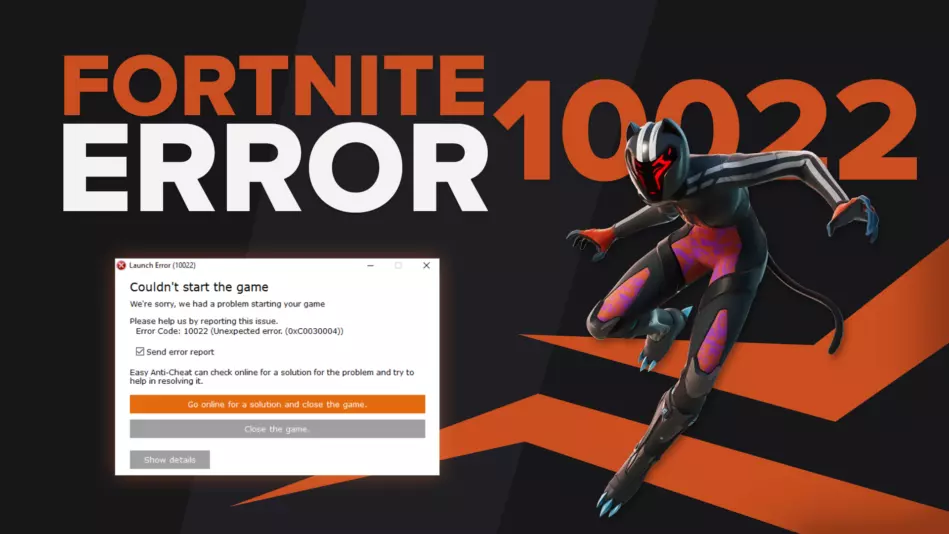
Any game has its bugs and errors, and Epic Games’ Fortnite isn’t anything different. Some bugs can be really annoying, like the one where it looks like your skins are deleted. They can appear for many reasons, including problems with the Epic Games servers, issues with the Easy Anti Cheat, etc.
One of these error codes is the Fortnite Error Code 10022. So if you’ve encountered this error code, don’t worry because here you’ll learn why you’re getting it and how to fix Error Code 10022 Fortnite, so you can start playing the game with the best Marvel skins again!
The Reason behind Fortnite Error Code 10022
Fortnite Error Code 10022 will appear right after you try to start the game with the error message “Couldn’t start the game — Error Code: 10022…Easy Anti-Cheat can check online…”. So the Fortnite Error 10022 appears because of problems with the Easy Anti Cheat which exists to prevent cheating.
This Easy Anti Cheat error occurs mostly due to some corrupted EAC files, game files, or corrupted data on your PC overall. They’re data that the Easy Anti Cheat needs to run properly, so if they’re corrupted they can cause this Easy Anti Cheat error when you try to launch the Fortnite game.
Knowing why this error occurs is key because next, you’ll learn fixes and solutions for the Fortnite Error Code 10022 to start getting kills with the best SMGs!
How to Fix Fortnite Error Code 10022
Repair Easy Anti Cheat System
The first solution to fix the unexpected Error 10022 is to repair the Easy Anti Cheat system. Easy Anti has an app for its proper repairing and uninstallation, so you can play the game properly. Here’s how you can repair Easy Anti Cheat:
- Type This PC on the Search Bar below and open the first app
- Find the EAC folder where you’ve installed it. The most usual location of the EAC Folder: “C:Program FilesEpic GamesFortniteFortniteGameBinariesWin64EasyAntiCheat”
- Open the EasyAntiCheat_Setup file
- Click on Repair Service, wait, then click on Finish
After this, you should be able to launch the Fortnite game without the Fortnite Error 10022 bothering you. Though if this Fortnite problem persists, follow the solutions below so you can start leveling up fast again!
Reinstall Easy Anti Cheat (Verify Game Files)
The second solution you can do to fix Fortnite Error Code 10022 is to reinstall the Easy Anti Cheat. To reinstall the Easy Anti for this unexpected error, you can either do it from the EasyAntiCheat_Setup file from the above solution like in Error 10011, or you can delete the EAC files manually.
A lot of other players have reported that deleting the EAC files alongside other Fortnite game data directly has helped them fix this Fortnite Error 10022, so here’s how you can do it:
- Open This PC by searching for it in the Search Bar below
- Find the Fortnite directory for the EAC folder where you’ve installed it. Most usual location: “C:Program FilesEpic GamesFortniteFortniteGameBinariesWin64”
- Delete these folders and apps in the Win64 folder:
- BattlEye folder
- EasyAntiCheat folder
- FortniteClient-Win64-Shipping
- FortniteLauncher
- FortniteClient-Win64-Shipping_BE
- FortniteClient-Win64-Shipping_EAC
- Open the Epic Games launcher
- Click on Library on the left
- Locate the Fortnite game on the Epic Games launcher
- Click on the triple dots beside it to open the settings
- Select Verify
The verification process will verify all the game files you’ve deleted from the game directory, so it’ll reinstall them properly had they’ve been corrupted causing Fortnite Error 10022. Try to launch the game and see if you can play Fortnite with the best DC skins. If you’re still getting the Fortnite Error 10022, then maybe the problem’s because of your PC.
Update your Windows PC
The third solution to fix Fortnite Error Code 10022 is to update your Windows PC. Updating your Operating System will do you wonders as updates will keep you more secure, fix corrupted data, make other programs running in the background more smooth, and even help you prevent the Fortnite Error 10022. Here’s how you can update your Windows computer:
- In the Search Bar below, type Settings and open the first option
- Select the Update and Security section
- Click on Check for updates and update your computer
This should fix Fortnite Error 10022 and make other programs running on your PC secure. Though if the Fortnite Error Code 1022 still appears, then you’ll have to do more tinkering on your device before you play the Fortnite game with the best FPS again.
Reinstall Microsoft Visual C++
The third solution you can try out to fix Fortnite Error Code 10022 is to reinstall and fix Visual C++. You’ll need to know what type of Operating System you have before you do this. Here’s how you can check what type of an OS you use:
- In the Search Bar below, type This PC
- Right-click the first option and select Properties
- Under the System Type option check if it’s either 32bit or 64bit
Now you’re ready to reinstall Visual C++. To do this, visit the official Microsoft Visual C++ Website. To fix Fortnite Error 1022 and prevent other error codes as well, download the proper file.
- If you’re using a 64bit PC, download the X64 file
- If you’re using a 32bit PC, download the X86 file
Once you fully download the proper file, open it and select Repair. If you don’t see a Repair option, follow the Visual C++ installation as usual. After this, you’ll want to check your whole device for any corrupted data to solve this Fortnite Error 10022.
Check Device for Corrupted Data
Sometimes your device can cause Fortnite Error 10022 issues with any corrupted program or app data for the game. That’s why you should check your device for corrupted data manually. Here’s how you can do that:
- Type Command Prompt in the Search Bar below and right-click the first option
- Once you right-click Command Prompt, select Run as administrator
- Type the following command in the Command prompt: “sfc /scannow”
- Press Enter
- Wait until the process is finished
With this, you should probably get rid of Fortnite Error Code 10022 so you can launch Fortnite freely. Though if all the fixes above didn’t help you out, then the last solution you can try is to:
Reinstall Fortnite
The last solution from all the fixes you can try to fix the Fortnite Error Code 10022 is to reinstall Fortnite. This will give the game a clean and fresh new start to prevent any other error code. Here’s how you can reinstall Fortnite:
- Open the Epic Games launcher
- Click on Library on the left and locate the Fortnite game
- Select the triple dots beside it and click on Uninstall
- Wait a bit, then try restarting your PC
- Install Fortnite again from the Epic Games launcher
- Once the installation is finished, restart your device again
This should’ve solved your Fortnite Error 10022 so you can launch Fortnite, start playing, and flex with the rarest skins. Though if you’re still getting the Error Code 10022, then you should:
Contact Epic Games Support
The Epic Games support team exists to help and provide support to Fortnite players with any error they may suffer. So if your Fortnite Error 10022 persists, you can contact the support team here.
Fortnite bugs and errors about the Easy Anti, Internet connection, and even party lobbies are a big annoyance to deal with like with this Fortnite Error Code 10022. That’s why you should always stay with the best solutions for any Fortnite error code and check out the Fortnite error behind packet loss for problems with the Internet.
Another error that could stop you from launching the game is Fortnite Error Code LS-0018, and it can be even more annoying. Nevertheless, you can also beat it with the methods we have presented you today, as they are pretty universal for any error code!
Spread the love
Modern Warfare Warzone — How To Fix…
Please enable JavaScript
Some of the users start complaining about getting Fornite Error 10022.
The user explained that whenever he opens the game he encounters errors, especially Fortnite Error 10022 (Unexpected Error 0xC0030004).
Don’t worry about it!
The CPU Guide brings you the best working solution to solve the Easy Anti Cheat Fortnite Error 10022 (Unexpected Error 0x0030004).
Solution 1: Restart your Fortnite
The most simple solution of all time is to restart your game.
Whenever you encounter Fortnite Error 10022 or any game bug, you should restart the PC before trying any further solutions.
Restarting the PC will eliminate any temporary error which is occurring due to the old cache.
Read More: Fortnite Error IS-0002-DP-OS-03
Solution 2: Check the Fortnite Game Server Status
Fortnite servers sometimes go down and start causing Fortnite Error 10022.
To ensure that the server is working or not Check the Fortnite server status
Read More: Fortnite Error DP-01? Fortnite Installation Error?
Solution 3: Run as Administrator
Running Fortnite as an Administrator will help you to eliminate any permission barrier or bugs which is causing Fortnite Error 10022.
Here is you can run Fortnite As an Administrator on a PC:
- Open the PC
- Right-click on the Epic Games Launcher
- A small menu will appear select Run as administrator
Advertisements
- The Epic game launcher will open.
- Now you can install the Fortnite game easily without getting Fortnite Error 10022.
If the error still persists then proceed to the next solution to solve Fortnite Error 10022.
Solution 4: Repair the Anti-Cheat Service
Anti-Cheat Service is a service that protects you from cheaters and hackers, this software is designed to deduct any suspicious activity this software comes with your game.
When this service gets corrupted your game will not run properly.
Here are the steps to repair the Anti-Cheat Service.
- Open the File explorer
- Search Easyanti-cheat
- Select EasyAntiCheat_setup.exe
- Right-Click on the EasyAntiCheat_setup.exe
- And Run as Administrator
- The anti-cheat service software will open
- Select “Fortnite“
- And click on the “Repair Service” button
- And Service is repaired
After repairing the EAC services is time to close some unwanted programs that might be interfering with the launching of Fortnite.
Solution 5: Close Unwanted Programs
If the above solution didn’t work, then closing unwanted programs will help you to eliminate the Fortnite Error 10022 “Failed to initialize the game launcher” Error.
If there are too many programs running in the background that is using too much internet and causing the “Fortnite Error 10022 Easy Anti Cheat Launch Error”
Advertisements
So, let’s close unwanted programs:
- Press Ctrl + Shift + ESC keys to open Task Manager
- Now check which program is using more Network
- Right-click on that program and select End task
- And check if the “Fortnite Error 10022” is solved or not.
Read More: Fortnite Error Code 91: Unable to Join Party?
Solution 6: Power Cycle your Wi-Fi Router
If the above solution didn’t work, this solution has worked for many users to fix the Fortnite Error 10022.
All you need to do is follow these steps:
- Turn off your router completely by taking out the power cable from the power switch
- Now leave it for 5 to 10 minutes and then plug it back in
- And check if the Fortnite Error 10022 is solved.
Solution 7: Reinstall Fortnite Game To Fix Fortnite Error 10022
Reinstalling the Fortnite game will definitely help to get rid of the Fortnite Error 10022.
Reinstalling the Game helps many players.
But, we recommend trying the above solutions before uninstalling the app.
Here is how you uninstall the app on a PC:
- Start Epic Game launcher
- Click on your Library
- Click on the three dots beside your game
- Now select uninstall
Advertisements
- Restart the Epic games launcher
- Now install your game again
And your Fortnite Error 10022 will be resolved.
Solution 8: Contact Support
After performing all of the above solutions if the error still bothering you then it’s time to contact Fortnite support.
Go to the support page explain to them when an error pops up on your screen and also tell them all solutions you applied before approaching them to solve Fortnite Error 10022.
Hope all of the above solutions help you to solve Fortnite Error 10022.
If you have any queries or suggestions feel free to share your experience with us in the comments section down below or you can reach us on our social handles.
Обновлено: 10.02.2023
«Existing data violates the new setting for the ‘|1’ property for field ‘|2» обычно называется формой «ошибки времени выполнения». Разработчики Microsoft Corporation обычно оценивают Microsoft Access с помощью серии модулей для удаления ошибок в соответствии с отраслевыми стандартами. Как и во всем в жизни, иногда такие проблемы, как ошибка 10022, упускаются из виду.
Причины ошибок в файле Existing data violates the new setting for the ‘|1’ property for field ‘|2
Эти проблемы Existing data violates the new setting for the ‘|1’ property for field ‘|2 создаются отсутствующими или поврежденными файлами Existing data violates the new setting for the ‘|1’ property for field ‘|2, недопустимыми записями реестра Microsoft Access или вредоносным программным обеспечением.
Точнее, ошибки Existing data violates the new setting for the ‘|1’ property for field ‘|2, созданные из:
Привет, случилось проблемка. При запуске игры выскакивает ощибка от анти-чита EAC 10022. Переустановка EAC не помогла. Помогите!
- Отметить как новое
- Закладка
- Подписаться
- Электронная почта другу
qHarDwareExs1tE p
2.Попробуйте произвести «чистую» загрузку Windows:
— Войдите в систему с учетной записи, обладающей правами администратора;
— Нажмите Win+R (Win — клавиша с логотипом Windows в виде флажка);
— Наберите в открывшемся окне (без кавычек) «msconfig.exe»;
— В появившемся окне «Конфигурация системы» на вкладке «Общие» выберите параметр «Выборочный запуск» и снимите флажок с параметра «Загружать элементы автозагрузки»;
— На вкладки «Службы» поставьте галочку в параметре «Не отображать службы Майкрософт», затем нажмите кнопку «Отключить все»;
— Нажмите «Ок» и перезагрузите компьютер.
После этих действий запустите клиент игры.
- Отметить как новое
- Закладка
- Подписаться
- Электронная почта другу
qHarDwareExs1tE p
2.Попробуйте произвести «чистую» загрузку Windows:
— Войдите в систему с учетной записи, обладающей правами администратора;
— Нажмите Win+R (Win — клавиша с логотипом Windows в виде флажка);
— Наберите в открывшемся окне (без кавычек) «msconfig.exe»;
— В появившемся окне «Конфигурация системы» на вкладке «Общие» выберите параметр «Выборочный запуск» и снимите флажок с параметра «Загружать элементы автозагрузки»;
— На вкладки «Службы» поставьте галочку в параметре «Не отображать службы Майкрософт», затем нажмите кнопку «Отключить все»;
— Нажмите «Ок» и перезагрузите компьютер.
После этих действий запустите клиент игры.
- Отметить как новое
- Закладка
- Подписаться
- Электронная почта другу
EA_Archi
Очень жаль, что вы столкнулись с подобными проблемами. Дайте знать, если советы других пользователей помогли вам вернуться в игру.
Обезопасьте свою учетную запись
Мы убедимся, что это действительно вы, отправив вам код для доверенных устройств.
Не удается подключиться к игре?
Если вы испытываете проблемы при подключении к играм EA, выполните следующие действия.
11 мар в 12:33
TL:DR and fix at bottom!
Hey everyone, the past few days i’ve been having an issue where any game running with EAc (Easy anti cheat) will not run or launch. It will open up to an error, most often error 10022. I haven’t really been able to find any solutions online until last night.
The short and simple to it is that EAC updated, but did not overwrite it’s security certificates, causing a mismatch and not allowing any games using EAc (smite, Fortnite, Apex Legends to run.)
The fix is simple
1. Find where your game is installed
2. Open up the EAC folder in that game directory
3. Find the certificates folder
4. Delete the certificates folder
5. Verify the integrity of your game (or your launchers equivalent)
6. Play!
TL:DR EAC updated, but fudged it’s security certs. Delete the certs folder in your game directory, verify integrity, done.
repaired easy anti cheat, uninstalled reinstalled. Cannot get passed the first little splash screen.
played fine last night
New comments cannot be posted and votes cannot be cast
For me i just needed to repair EAC then I restarted my pc and it worked
You also need to have your windows upadated
I think that may be what I did as well. I have no idea it was four months ago but thanks for the response.
My faux pas. I try to launch the game from steam. Hit the play button. The loading bar on the little splash screen fills up then the error in my title happens. I Google it and it has several steps talking about EAC. What I eventually had to do was disable EAC on the client and the server to play. I reinstalled the game and EAC with no luck.
Ошибки Existing data violates the new setting for the ‘|1’ property for field ‘|2
Общие проблемы Existing data violates the new setting for the ‘|1’ property for field ‘|2, возникающие с Microsoft Access:
- «Ошибка программы Existing data violates the new setting for the ‘|1’ property for field ‘|2. «
- «Недопустимый файл Existing data violates the new setting for the ‘|1’ property for field ‘|2. «
- «Извините, Existing data violates the new setting for the ‘|1’ property for field ‘|2 столкнулся с проблемой. «
- «Existing data violates the new setting for the ‘|1’ property for field ‘|2 не может быть найден. «
- «Existing data violates the new setting for the ‘|1’ property for field ‘|2 не может быть найден. «
- «Ошибка запуска программы: Existing data violates the new setting for the ‘|1’ property for field ‘|2.»
- «Файл Existing data violates the new setting for the ‘|1’ property for field ‘|2 не запущен.»
- «Existing data violates the new setting for the ‘|1’ property for field ‘|2 остановлен. «
- «Existing data violates the new setting for the ‘|1’ property for field ‘|2: путь приложения является ошибкой. «
Проблемы Microsoft Access Existing data violates the new setting for the ‘|1’ property for field ‘|2 возникают при установке, во время работы программного обеспечения, связанного с Existing data violates the new setting for the ‘|1’ property for field ‘|2, во время завершения работы или запуска или менее вероятно во время обновления операционной системы. Запись ошибок Existing data violates the new setting for the ‘|1’ property for field ‘|2 внутри Microsoft Access имеет решающее значение для обнаружения неисправностей электронной Windows и ретрансляции обратно в Microsoft Corporation для параметров ремонта.
Что вызывает ошибку времени выполнения 10022?
Проблема с исходным кодом Microsoft Access приведет к этому «Existing data violates the new setting for the ‘|1’ property for field ‘|2», чаще всего на этапе запуска. Мы можем определить происхождение ошибок ошибки 10022 во время выполнения следующим образом:
Ошибка 10022 Crash — Ошибка 10022 является хорошо известной, которая происходит, когда неправильная строка кода компилируется в исходный код программы. Обычно это происходит, когда Microsoft Access не может обработать данные в удовлетворительной форме и поэтому не может получить ожидаемый результат.
Утечка памяти «Existing data violates the new setting for the ‘|1’ property for field ‘|2» — если есть утечка памяти в Microsoft Access, это может привести к тому, что ОС будет выглядеть вялой. Возможные причины включают сбой Microsoft Corporation для девыделения памяти в программе или когда плохой код выполняет «бесконечный цикл».
Ошибка 10022 Logic Error — Логическая ошибка возникает, когда ПК производит неправильный вывод, даже когда пользователь вводит правильный вход. Неисправный исходный код Microsoft Corporation может привести к этим проблемам с обработкой ввода.
Читайте также:
- Как в самп включить музыку в голосовой чат
- Как установить сборку на гта самп
- Borderlands 2 как убрать интерфейс
- Как запустить frostfall в скайриме
- Limbo как поменять управление
Are you having trouble playing Fortnite? Several users have reported the error ‘10022’ that prevents them from playing Fortnite.
Fortnite is a video game developed by Epic Games. It was released on July 21, 2017 for PlayStation 4, Nintendo Switch, Xbox One, and other devices. It is a co-op sandbox survival game. Fortnite can also be played by four players at the same time.
Fortnite is known for its interesting combat system and it is known for being a free-to-play game. It also features many different weapons that you can use in battle. You can also customize your character and your gear as well. The game has a Battle Royale mode where you have to fight against other players until only one player remains alive.
Tech Support 24/7
Ask a Tech Specialist Online
Connect with the Expert via email, text or phone. Include photos, documents, and more. Get step-by-step instructions from verified Tech Support Specialists.
On this page, you will find more information about the most common causes and most relevant solutions for the Fortnite error ‘10022’. Do you need help straight away? Visit our support page.
Error information
How to solve Fortnite error 10022
We’ve created a list of solutions which you can follow if you want to solve this Fortnite problem yourself. Do you need more help? Visit our support page if you need professional support with Fortnite right away.
Tech Support 24/7
Ask a Tech Specialist Online
Connect with the Expert via email, text or phone. Include photos, documents, and more. Get step-by-step instructions from verified Tech Support Specialists.
Verified solution
There are various errors that can occur when you try to play Fortnite. One of the most common errors is the Fortnite 10022 error code. This error occurs when you try to connect to the server or when you try to access your account information after an update has been installed on your computer or mobile device. This error can be annoying and frustrating because you cannot access the game properly or if you have lost all of your progress in the game due to this error. To fix this error, you need to try a few solutions.
First of all, error 10022 typically relates to Anticheat, or in other words, the software that Steam and Epic Games uses to prevent cheating. You may not see any error on your screen when you launch the game. Instead, it may take a while before you can actually play the game.
If you are facing this problem, this means that the security certificates that Epic Games has installed on your computer have been revoked. You can fix this problem by going to the directory where Fortnite is installed. Then, find the EAC folder that is located in the game directory. Find the certificates folder, delete it, and then you need to verify the integrity of the game on Steam.
In addition, this error might also be caused by a server error on the Fortnite service. If this is the case, you can wait for them to fix the issue. This might take a few hours.
Lastly, another solution you can try is to contact the Customer Service to solve this error. You can try contacting them through their customer support number or their website. The customer support will usually ask you to send them the error code that is appearing on your screen. They will tell you what to do next for your problem and give another solution.
Check the server status of Epic Games
Before you restart everything, check the server status of Fortnite first. It may well be that Fortnite is struggling with a temporary outage.
Check the status of Fortnite
Have you found a solution yourself, but it is not in the list? Share your solution in the comments below.
Need more help?
Do you need more help?
Tech experts are ready to answer your questions.
Ask a question
При запуске какой-либо игры из-под клиента «Steam» (к примеру, популярной «Fortnite»), пользователь может столкнуться с сообщением «Easy Anti Cheat is not installed», после чего запуск игры становится невозможен. Обычно это связано с некорректной работой программы «Easy Anti Cheat» (также известной как «EAC»), нуждающейся в переустановке или обновлении. Ниже я разберу, в чём суть данной дисфункции, а также поясню, как исправить данную ошибку запуска на вашем ПК.
«Easy Anti Cheat» («Простой (лёгкий) Анти Чит») – это специализированная программа для защиты от читеров и читерских программ, использующаяся на многих популярных игровых серверах (включая и Киберарену).
Возможности EAC позволяют:
Проблемы с работой «Easy Anti Cheat»
При установке некоторых современных игр параллельно устанавливается и программа «Easy Anti Cheat». Запуск такой игры требует и параллельную активацию «EAC», и если с последней наблюдаются проблемы, то пользователь получает сообщение «Easy Anti Cheat is not installed» (в переводе «Easy Anti Cheat не установлен»).
Ошибка часто возникает после очередных обновлений какой-либо игры, когда исправно работающий до того EAC внезапно прекращает работать. Пользователь же получает уже упомянутое мной сообщение об ошибке.
Что делать при появлении ошибки запуска
Как можно заключить из вышеизложенного, наиболее эффективным способом исправить возникшую проблему является переустановка (восстановление) программы «Easy Anti Cheat» на вашем ПК. Способы решения проблемы таковы:
Переустановите EAC
Перейдите в папку «Easy Anti Cheat» в директории игры.
Например, в случае игры «Fortnite» это может быть путь:
В случае игры «Friday13» это может быть путь:
Путь к папке EasyAntiCheat в случае запускаемой вами игры поищите самостоятельно.
В указанной директории найдите файл EasyAntiCheat_Setup. exe. Дважды кликните на нём. Затем нажмите на кнопке «Install Easy Anti Cheat». Далее запустите лаунчер и саму игру.
Восстановите функционал EAC
Обновите EAC через клиент Steam
Ряду пользователей также помог следующий способ:
Выполните проверку файлов игры через Стим
Запустите ваш клиент «Стим», щёлкните ПКМ на нужной вам игре, после чего выберите «Свойства» — «Локальные файлы», и кликните на кнопку «Проверить целостность файлов игры». Дождитесь окончания процесса процесса проверки, после чего запустите вашу игру.
Заключение
Ошибка «Easy Anti Cheat is not installed» вызвана сбоем в работе программы «Easy Anti Cheat» — популярным сетевым инструментом по борьбе с разнообразным читерским софтом. Эффективным способом решить возникшую проблему является переустановка данной программы, что позволит избавиться от ошибки запуска на вашем ПК.
Ошибка «Служба EasyAntiCheat» не установлена» и ее исправление
Чтобы предотвратить победы участников, достигнутые нечестным способом, разработчики предусматривают античиты. В этой статье будет рассмотрена проблема «Служба EasyAntiCheat не установлена», а также порядок ее решения.
Что представляет собой программа?
В геймерском кругу чаще используется аббревиатура EAC. Это утилита, направленная на предупреждение вмешательства стороннего софта в процесс.
С ее помощью можно легко решить задачи:
Рассматриваемая система используется в таких играх как Fortnite, SCUM, Cuisine Royale, Кроссаут, Калибр и многих других. Ее распространенным аналогом является VAC-античит.
По каким причинам появляется баг?
После того как игры Стим устанавливаются, файлы начинают загружаться автоматически.
Если есть соответствующая поддержка, загрузка происходит в конце, а установка – в момент записи файлов.
Что предпринять?
Если возникла ошибка запуска, в первых двух ситуациях нужно полностью переустановить или восстановить данные античита.
Все, что нужно делать, соблюдать такую последовательность:
После поиска нужного файла – нажать на него два раза и согласиться со всеми предложениями.
Действовать можно и через официальный клиент, порядок действий выглядит так:
Далее останется лишь перезагрузить компьютер и посетить собственный профиль заново. Что касается работ по восстановлению, для их проведения нужно осуществить проверку кеша.
Служба EAC – особенности скачивания и игра без нее
Скачать EAC Фортнайт можно автоматически. Если папка с названием утилиты отсутствует, можно игру удалить и загрузить файлы снова. Устанавливать клиент, используя сторонние сервисы, опасно, т. к. есть риск предоставления личных данных злоумышленникам.
Играть без этого приложения на серверах, которые являются официальными, нельзя, данное условие является обязательным. Если попытаться делать это, карты не прогрузятся, даже если совершить попытки обхода.
Пытаться играть без программы не стоит. Ведь система может расценить данное действие как несанкционированный доступ, что однозначно приведет к бану профиля пользователя.
Заключение
Если вдруг у пользователя возникнут вопросы, или не будет возможности исправления проблемы, можно обратиться в службу технической поддержки Стим. При этом потребуется обязательное указание виртуального адреса. На протяжении одного или двух дней администрация отправит ответ и вышлет инструкции в случае необходимости.
Таким образом, используя материал из данной статьи, можно решить проблему, когда служба EasyAntiCheat не установлена. Избавление от проблемы произойдет быстро и грамотно, т. е. она не возникнет снова.
Источники:
https://lifehacki. ru/easy-anti-cheat-is-not-installed-kak-ispravit-oshibku-zapuska/
https://itstimetoknow. ru/sluzhba-easyanticheat-ne-ustanovlena/






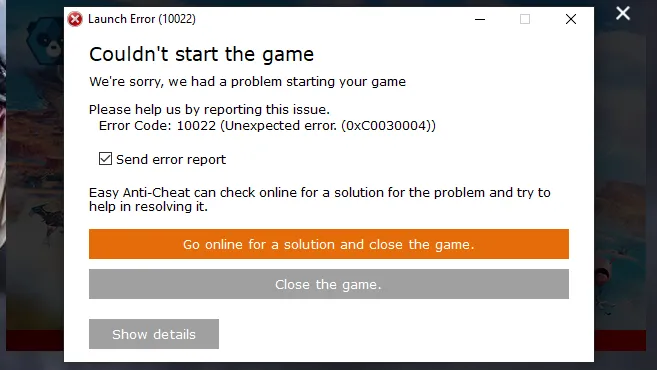
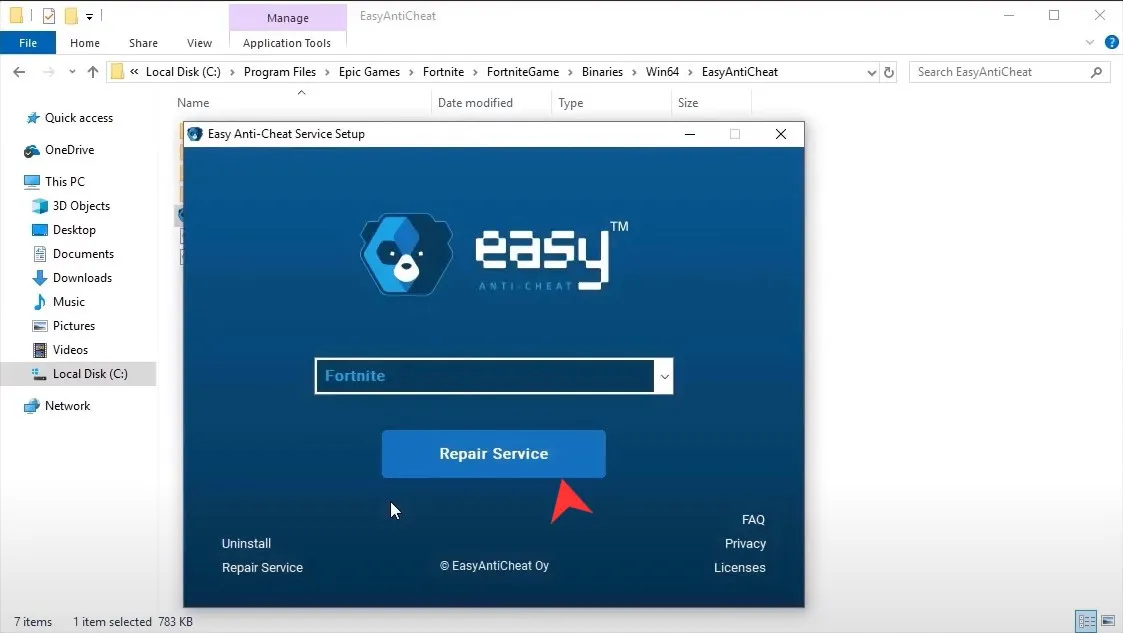
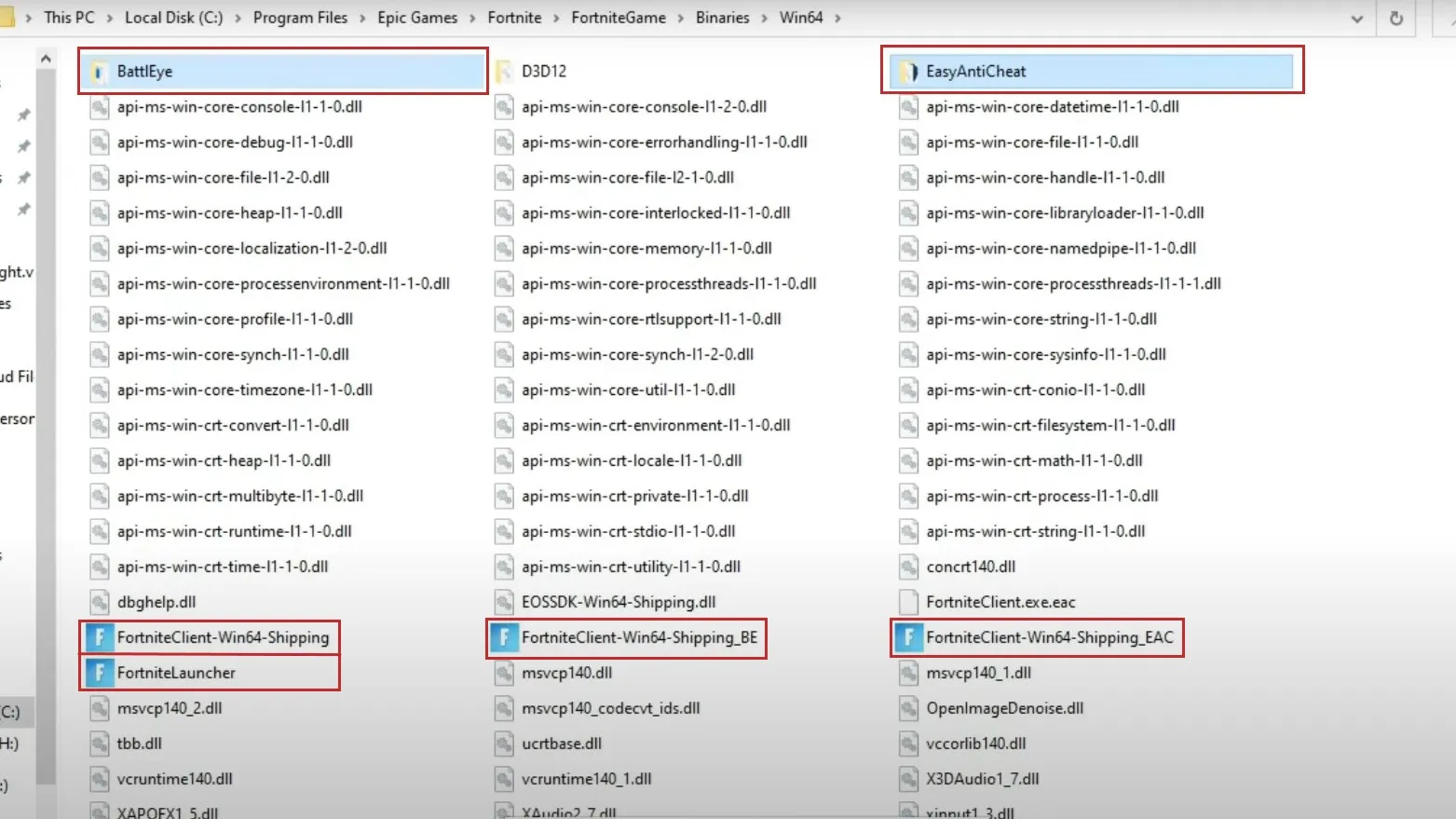
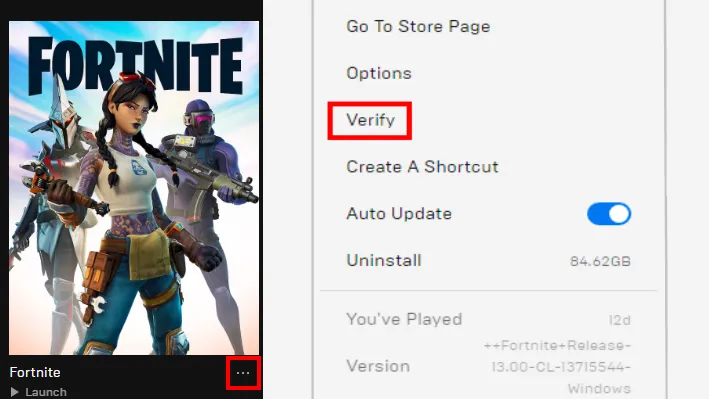
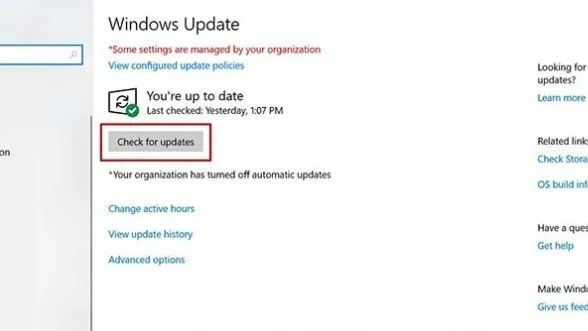


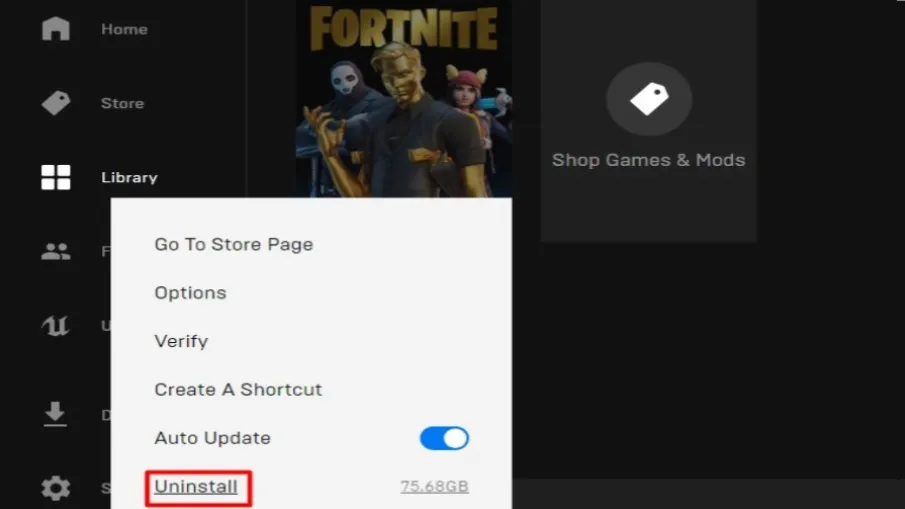




![Fortnite Error 14 [Ultimate Fixes Guide] 7 Fortnite Error 14 [Ultimate Fixes Guide]](https://www.thecpuguide.com/wp-content/uploads/2022/04/Fornite-Support-1024x513.jpg)








