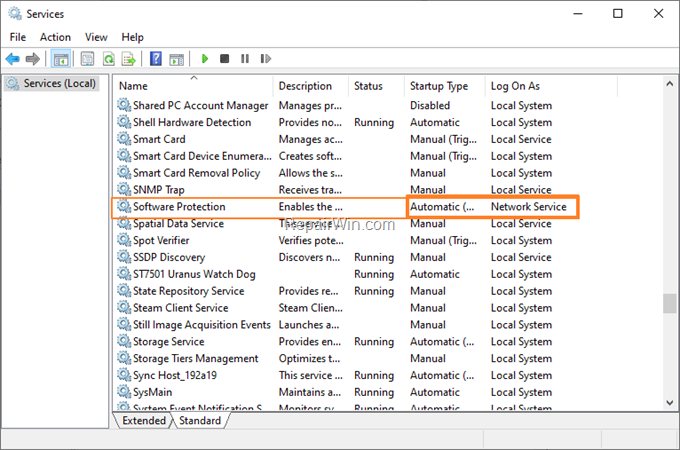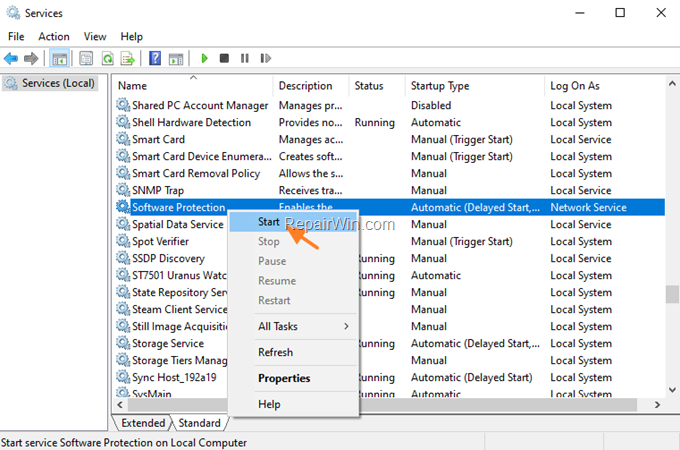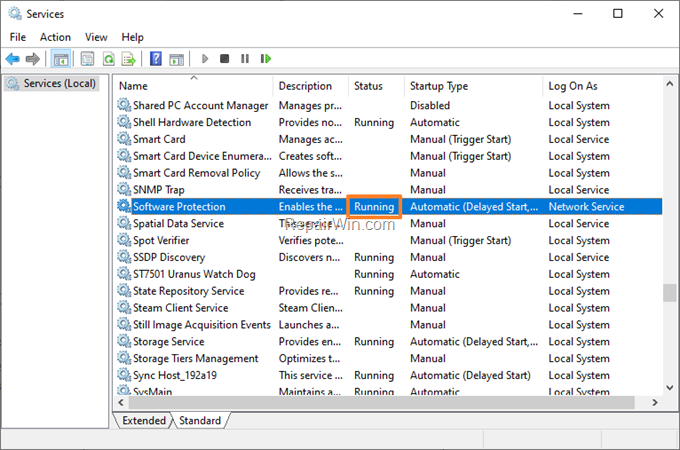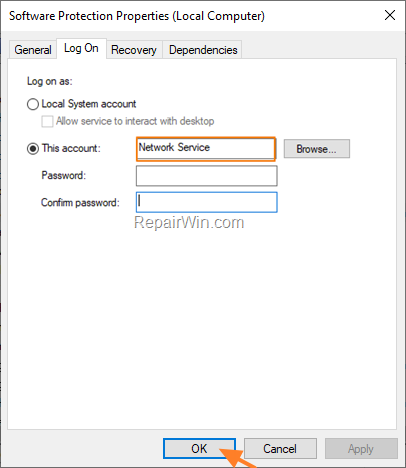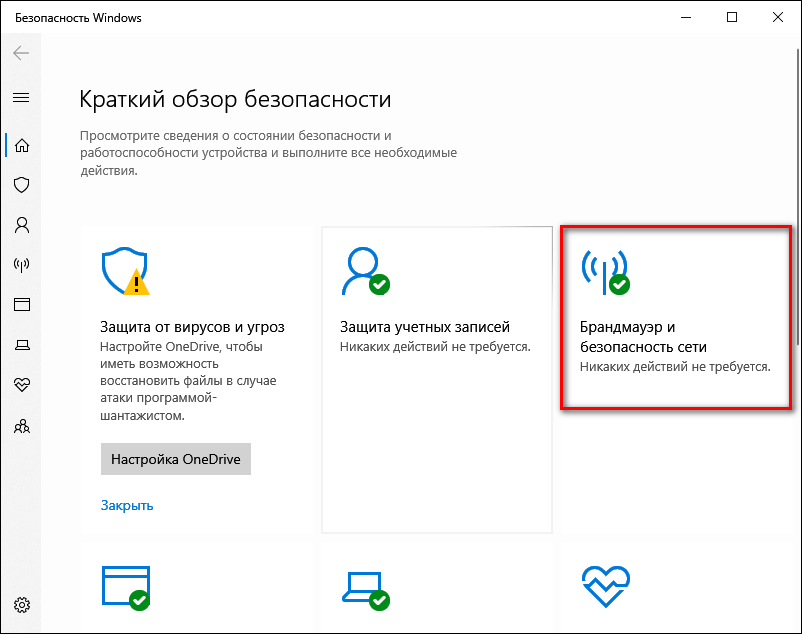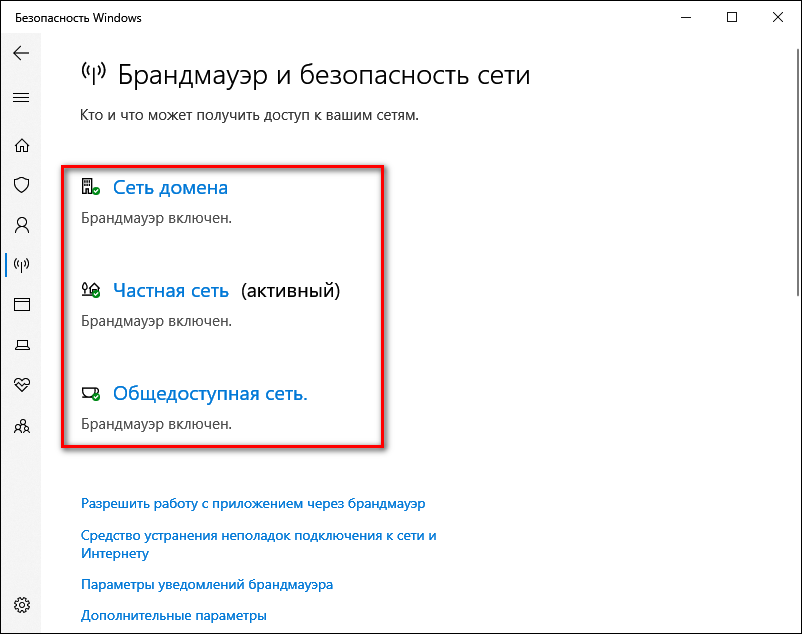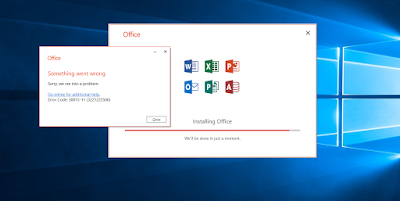Практически все те, кто увидел у себя на экране ошибку с кодом 30015-11 (3221225506), стали ее свидетелями при попытке установить Microsoft Office. При чем не так важно, какая у него версия: 2013, 2016 или 2019. Причинами могут стать как довольно банальные, так и более сложные проблемы. В некоторых случаях без дополнительного программного обеспечения не обойтись. Сейчас мы рассмотрим основные причины ошибки и способы ее устранения.
Что-то пошло не так. Извините, мы столкнулись с проблемой. Зайдите в Интернет, чтобы получить дополнительную помощь. Код ошибки: 30015-11 (-1073741790).
Причины
Нередко речь идет о каких-то системных проблемах, которые сложно поддаются исправлению вручную. Помимо этого, есть вполне понятные причины появления сбоя:
- конфликт с другими версиями офисного пакета;
- блокировка работы программы средствами защиты операционной системы;
- неактивные службы.
Как исправить ошибку 30015-11 (-1073741790)?
Самое эффективное решение, исходя из опыта других пользователей, это установка и использование диагностического инструмента. Microsoft распространяет утилиту, которая умеет обнаруживать и исправлять различного рода неполадки, связанные с установкой, обновлением и удалением офисного пакета программ. В данном случае предлагаем полностью удалить старый софт от этого разработчика, чтобы он не мешал в новой установке.
Что нужно сделать:
- Перейти на официальную страницу с инструментами для восстановления правильной работы Microsoft Office.
- В разделе Microsoft Support and Recovery Assistant жмем на кнопку «Download» и устанавливаем полученную утилиту.
- Выбираем установленный Microsoft Office и удаляем его.
- Пытаемся выполнить установку, если это не сработает пробуем инструмент Setup Office.
Также на время установки уместно отключить средства защиты: как встроенные, так и внешние. Так больше шансов избежать неполадок с инсталляцией Microsoft Office. Некоторые рекомендуют отключить и службу защиты программного обеспечения (Microsoft Software Protection). Попробовать стоит. Среди прочего можно попробовать проверить ключ Windows, чтобы система была правильно активирована.
Содержание
- Ошибка 30015-11 (3221356598) при установке любой программы microsoft office
- FIX: Error Code 30015-11 (3221225506) or 30015-11 (1073741790) in Office installation (Solved)
- How to FIX: Office Setup Error Code 30015-11 (-1073741790) & 30015-11 (3221225506)
- Method 1. FIX Error 30015-11 by Uninstalling all Office versions from your PC.
- Method 2. Repair Windows Component Store & System Files.
- Method 3. Check if the Software Protection service can Start.
- Method 4. Clean install Windows 10.
- Ошибки при установке microsoft office
- Ошибка в конце установки Microsoft Office 2010
- Службе установщика Windows не удаётся обновить один или несколько защищённых файлов
- Ошибка 2203 при установке Microsoft Office
- Ошибка Error 1935 при установке Microsoft Office 2010
- Одной из таких ошибок является 30015-6 (-1).
- Другие способы решения оишбки Office 2016
Ошибка 30015-11 (3221356598) при установке любой программы microsoft office
Итак, я:
— Искал ключи
— Активировал офис разными активаторами
— Удалял его (он не удалялся из-за той же ошибки)
— Несколькими активаторами экстренно удалял его (пишется complete, но он не удаляется)
— Восстанавливал его через активаторы, программы от microsoft, через саму виндовс
— Устанавливал все возможные версии офиса, пакеты, программы оплаты
После всего этого, результат не изменился
1. Захожу в любую программу от office
2. Получаю ошибку без описания (Произошла неизвестная ошибка, придется закрыть X)
3. Ни одна из 3 кнопок не позволяет провести ни секунды в программе, а само диалоговое окно блокирует все внутри программы
Брандмауэр отключен, антивируса нет, перезагружать компьютер пробовал многократно как и интернет.
Уже 3 дня ищу решение, пересмотрел все видео, статьи на разных языках, помогите чем-нибудь, пожалуйста.
И да, у меня нет 9000 рублей на лицензию windows, еще 6000 рублей на пакет adobe, еще 12000 рублей на антивирус, я живу в бедной семье, а моя школа отказывается выдавать лицензии на офис, требуя презентации каждую неделю, поэтому купить лицензию у майков не предлагать.
В моём случае, на Windows 10, проблема была в том, что ранее я менял значение регистра, чтобы полностью остановить службу платформы защиты программного обеспечения майкрософт, которая постоянно потребляла 20%-30% ресурсов. Через время слетела активация и офис.
■ Решение проблемы:
1) Запустите редактор реестра (Win+R, ввести regedit и нажать Enter).
2) Перейдите к разделу:
HKEY_LOCAL_MACHINESYSTEMCurrentControlSetServicessppsvc
3) В правой части редактора реестра найдите параметр Start, нажмите по нему дважды мышью и измените значение на 2 (Соответственно, мы так вновь включаем платформу защиты программного обеспечения, а при значении 4, у меня не открывался офис и я не мог активировать винду).
Уж лучше пусть ресурсы тратит, чем не активированная винда и офис. По крайней мере, можно прямо через службы временно приостанавливать.
Источник
FIX: Error Code 30015-11 (3221225506) or 30015-11 (1073741790) in Office installation (Solved)
If you are trying to install Microsoft Office 2019 or Office 2016 on your Windows 10 PC and the Office installation fail with error «Something went wrong, Error Code: 30015-11 (-1073741790) or 30015-11 (3221225506), then continue below to fix the problem.
Problem in details: When you try to install or to re-install Microsoft Office 2019, 2016 or 2013, the installation fails with error: «Something went wrong. Sorry, we ran into a problem. Go online for additional help. Error Code: 30015-11 (3221225506) or Error Code: 30015-11 (-1073741790).
How to FIX: Office Setup Error Code 30015-11 (-1073741790) & 30015-11 (3221225506)
Before continuing below to resolve the Office installation problems, try the following:
1. Temporarily disable any third-party Antivirus or Firewall program before starting the Office installation.
2. Install all available Windows 10 Updates.
3. Update Windows 10 to its latest version.
Method 1. FIX Error 30015-11 by Uninstalling all Office versions from your PC.
The first method to solve the error codes 30015-11 (-1073741790) & 30015-11 (3221225506) in Office installation is to remove all Office installations, by following the steps below:
1. Download the Microsoft Support and Recovery Assistant (SARA) utility.
2. When the download is completed double click to run the SetupProd_OffScrub.exe application.
3. Click Install to install the SARA utility.
4. When the installation is completed, click Agree and then click Yes.
5. Wait until the ‘Microsoft Support and Recovery Assistant’ troubleshooting the issue.
6. Select the checkbox, at the left of the Office product name to select all the installed Office products and click Next.
7. Now wait until the Office removal process is complete and when this is done, restart your computer.
8. After restart, proceed and reinstall Office by following the instructions from these links:
Method 2. Repair Windows Component Store & System Files.
1. Open Command Prompt as Administrator.
2. In command prompt give the following command and press Enter:
- DISM /Online /Cleanup-Image /StartComponentCleanup
3. When the process is completed, give the following command:
- DISM.exe /Online /Cleanup-image /Restorehealth
4. When the DISM operation is completed, type the following command and hit Enter:
5. Now wait until the System File Checker repairs the Windows System Files.
6. When the repair is completed, restart your PC and check if the problem has resolved.
Method 3. Check if the Software Protection service can Start.
1. Open Windows Services control panel: To do that:
- Press Windows
+ R keys to open the run command box.
- In the Search box, type: services.msc & click OK.
2. In the right pane, make sure that the Startup Type of the Software Protection service is set to Automatic and the Log On As is Network Service.
3. Now try to start the Software Protection service manually, by right-clicking on the service and choosing Start.
4. Now according to your situation, proceed as follows:
A. If the service can start without errors (Status: Running), try again to install Office again.
B. If the service cannot be started for any reason or if you got an «access denied» error:
a. Right-click on the Software Protection service and choose Properties.
b. At Log On tab, choose This account and type Network Service. Then clear the password fields and click OK twice to save the changes.
5. Restart your computer and perform the steps 1-3 above to ensure that the Software Protection can be started without errors. If this happens, go ahead and install Office.
Method 4. Clean install Windows 10.
If after applying the above methods, you still cannot install Microsoft Office, I suggest to perform a clean Windows 10 installation.
Important: The clean Windows 10 installation means that all your files and settings will be lost during the installation process. So, proceed and backup all your important files and settings to another storage media before continue. (e.g. to an external USB drive).
That’s all folks! Did it work for you?
Please leave a comment in the comment section below or even better: like and share this blog post in the social networks to help spread the word about this solution.
Источник
Ошибки при установке microsoft office
Сегодня будем решать ошибки при установке Microsoft Office различных версий. А именно разберем такие ошибки как 2203, 1935, 30015-6 (-1) также разберем сбои в конце установки Microsoft Office и ошибку « Службе установщика Windows не удаётся обновить файлы». Надеюсь, что ниже изложенный материал вам поможет.
Существует несколько причин, по которым может возникнуть ошибка при установке Microsoft Office. Среди них:ошибка 2203; ошибка 1935; ошибка 1406 и др. Несмотря на богатый функционал пакета редакторов, сама программа в плане структуры файлов довольно сложная и громоздкая. Это приводит к множеству проблем на этапах деинсталляции или установки. В частности, ошибка может произойти по следующим причинам:
- На компьютере уже был установлен Офис, а после удален, но не до конца;
- Устанавливаемая версия Офиса не поддерживается текущей операционной системой;
- Не установлены необходимые дополнительные библиотеки.
Ошибка в конце установки Microsoft Office 2010
В конце установки программа зависает или же отображается сообщение «Обнаружена проблема при установке Microsoft Office». В окне инсталлятора появится кнопка «Исправить», которую нужно нажать. После этого будут внесены необходимые изменения в реестр компьютера. Далее повторите установку. Если же программа по-прежнему выдает ошибку, или же кнопка «Исправить» не работает, то необходимо удалить программу и попробовать установить другую весию.
Службе установщика Windows не удаётся обновить один или несколько защищённых файлов
Чтобы понять в чем причина ошибки,заходим в журнал событий Windows. Для этого надо зайти в “Пуск” – “Панель управления” – “Администрирование” – “Просмотр событий”. В открывшемся окошке, выбираем слева раздел “Приложение” видем в правом поле ошибку. Если открыть ее двойным щелчком и прочитать описание, то становится понятно, что служба установщика Windows не может обновить защищенный файл, находящийся по следующему пути: Program FilesCommon FilesMicrosoft Sharedweb server extensions40binfp4autl.dll.
Для решения проблемы делаем следующее:
- Заходим в папку C:Program FilesCommon FilesMicrosoft Sharedweb server extensions40bin
- Скачиваем файл fp4autl
- Загруженный файл копируем в указанную выше папку bin. Появится окошко с предложением вставить установочный компакт-диск – нажимаем “Отмена”
- Следом появится еще одно сообщение – нажимаем здесь “Да”.
- Запускаем установку Microsoft Office заново. Ошибка больше не должна появится.
Если же ошибка возникает снова – перезагрузите компьютер и после этого проверьте, чтобы файл fp4autl.dll находился в указанной выше папке.
Ошибка 2203 при установке Microsoft Office
Во время установки Microsoft Office появляется сообщение «Ошибка 2203. Внутренняя ошибка» и операция прерывается. Код данной ошибки свидетельствует о том, что при установке MS Office система не может получить полный доступ к папке временных файлов (temp). В Windows есть несколько таких папок. Расположены они по следующим адресам:
- C:Temp
- C:WindowsTemp
- C:UsersВаш_профиль_пользователяAppDataLocalTemp
Чтобы узнать, какая именно папка вам нужна, щелкните правой кнопкой мыши по ярлыку Мой компьютер и откройте Свойства. В меню раскройте Дополнительные параметры системы — Переменные среды. В раскрывшемся окне вы увидите, какая именно папка Temp используется вашей операционной системой по умолчанию. Для устранения проблемы с ошибкой 2203 необходимо выставить все разрешения для данной папки для всех пользователей и групп. Для этого отыскиваем нужную папку Temp, правой кнопкой открываем ее Свойства и переходим на вкладку Безопасность. Для всех пользователей и системы должны стоять все галочки в разрешениях для полного доступа.
Так же рекомендуем добавить пользователя (группу) с именем Все (именно так, обязательно с большой буквы) и аналогично разрешить полный доступ. Точно так же можно настроить полный доступ и для других папок Temp, расположение которых указано в начале страницы.После всех манипуляций и перезагрузки компьютера ошибка 2203 при установке Microsoft Office должна исчезнуть.
Однако не стоит забывать, что Windows любит преподносить не только одиночные проблемы, но и сразу букетом. Например, ошибку 2203 часто сопровождает проблема удаления старой версии MS Office, в частности невозможно удалить файлы GROOVEEX.DLL и GrooveIntlResource.dll Кроме того, установке офиса может препятствовать даже антивирус, особенно часто слышны нарекания на самого известного российского разработчика. Поэтому если даже после настройки папки Temp проблема с ошибкой 2203 не исчезла, попробуйте отключить антивирус Касперского на время установки MS Office.
Ошибка Error 1935 при установке Microsoft Office 2010
Ошибка 1935 возникает при установке Office 2010 с пакетом обновления 2 . В состав Офис 2010 входит поддержка программирования .NET, поэтому эту ошибку вызывает конфликт между установщиком Windows (msiexec.exe) и службой Windows Search (SearchIndexer.exe) или же другим модулем. Этот конфликт возникает при копировании файла сборки. Кроме того, ошибку могут вызывать другие обновления, например исправление для компонентов Microsoft .NET Framework.
Основная причина заключается в сбое хода установки или распаковки компоненто что происходит из-за повреждения NET Framework. Если вы устанавливали пакет программ MS Office 2007, 2010, 2013, 2016 или отдельную его программу и у вас возникла 1935-я ошибка, то попробуйте сначала перезагрузить компьютер, возможно больше ошибки не будет. Но если ошибка все равно появляется, то проделайте следующие действия.
- Очистите реестр компьютера, через программу CCleaner
- Откройте «Мой компьютер» и перейдите на вкладку «Изменение/Удаление программ»
- Найдите программу Microsoft .NET Framework и нажмите на нее, чтобы изменить
- В открывшемся окне выберите пункт «Восстановить программу Microsoft .NET Framework до исходного состояния»
- После того, как программа восстановит свои настройки, перезагрузите компьютер
- Пробуйте установить MS Office.
Другой способ
- Остановите службу Виндовс Search и запустите Office 2010
- Вот как остановить службу Windows Search: Щелкните «Пуск».
- Введите запрос services.msc в поле Найти программы и файлы.
- В списке служб нажмите пр. кнопкой мыши Windows Search и нажмите Остановить.
- Запустите установку Office 2010
Одной из таких ошибок является 30015-6 (-1).
Эта ошибка появляется во время установки Ms Office 2016.
Способ 1. Отключение антивируса и Брандмауэра Windows Первая вещь, которую вы должны сделать, так это отключить ваш антивирус и фаерволл. Что бы отключить фаерволл сделайте следующее: Зайдите в «Панель управления» и выберите «Брандмауэр Windows». В левой панели нажмите на «Отключить Бранмауэр Windows». В открывшемся окне отключите фаерволл для публичных и приватных опций. Эти две утилиты порой могут конфликтовать с установщиками различных программ. Попробуйте установить MS Office 2016 снова. Если вы получайте ошибку 30015-6 (-1) , то переходите к следующему методу статьи.
Способ 2. Установка в «чисто» загруженной системе Для того что бы запустить систему без каких либо лишних утилит нужно выполнить «чистую» загрузку. Для того что бы это выполнить сделайте следующее: Нажмите комбинацию клавиш Win+R и впишите в появившемся окне команду msconfig. В первой вкладке выберите «Выборочная загрузка» и уберите галочку с «Загружать элементы автозагрузки». Далее пройдите в «Службы» и пометьте галочкой «Не отображать службы Microsoft». Перед вами появится список из сторонних программ. Нажмите на кнопку «Отключить все». Нажмите применить и перезагрузите свой компьютер для принятия изменений. На старте системы вы сможете установить MS Office 2016 без каких либо проблем. Однако, после установки, не забудьте выставить параметры автозагрузки которые стояли ранее.
Другие способы решения оишбки Office 2016
Проверьте включён ли у вас сбор телеметрии для этого нажмите сочетание клавиш Win+R и в открывшемся окне «Выполнить» введите regedit.exe,далее перейдите в ветку HKEY_LOCAL_MACHINESOFTWAREPoliciesMicrosoftWindowsDataCollection и проверьте нет ли там ключа AllowTelemetry.Если есть,удалите его и повторите установку Office. Возможно потребуется перезагрузка после удаления ключа.
Можно попробовать удалите раздел реестра HKLMSOFTWAREMicrosoftWindows NTCurrentVersionScheduleTaskCacheTreeMicrosoftOffice и папку (при наличии) C:WindowsSystem32TasksMicrosoftOffice.
Источник
Содержание
- Ошибка 0x426-0x0 в Microsoft Office
- Microsoft office код ошибки 30015 11
- Удаление стороннего программного обеспечения
- Step 2. SFC Scan to fix Error code 30015-11 (1073741790)
- Troubleshooting steps to fix Microsoft Office Error code 30015-11 (3221225506)
- Ошибка Error 1935 при установке Microsoft Office 2010
- For Windows 8 / Windows 8.1/10:-
- Installing Office Product:-
- Windows Registry Fix:-
- Удаление стороннего программного обеспечения
- Step 2. SFC Scan to fix Error code 30015-11 (1073741790)
- Troubleshooting steps to fix Microsoft Office Error code 30015-11 (3221225506)
- Ошибка Error 1935 при установке Microsoft Office 2010
- For Windows 8 / Windows 8.1/10:-
- Installing Office Product:-
- Windows Registry Fix:-
- Ошибка 30015-11 (3221356598) при установке любой программы microsoft office
- Код ошибки 30175-11 при установке Office
- Удаление и повторная установка Office
- Ошибка 0x426-0x0 в Microsoft Office
- Удаление стороннего программного обеспечения
- Step 2. SFC Scan to fix Error code 30015-11 (1073741790)
- Troubleshooting steps to fix Microsoft Office Error code 30015-11 (3221225506)
- Ошибка Error 1935 при установке Microsoft Office 2010
- For Windows 8 / Windows 8.1/10:-
- Installing Office Product:-
- Windows Registry Fix:-
- Код ошибки 30015 11 при установке office windows 10
Ошибка 0x426-0x0 в Microsoft Office
Microsoft office код ошибки 30015 11
Установку или обновление Office и других продуктов Microsoft может блокировать файрвол, в том числе встроенный в «Защитника Windows». Решение у этой проблемы простое — временное отключение брандмауэра. На Windows 10 это можно сделать так:
Так на Windows 10 отключается файрвол
Отключаем все брандмауэры
На предыдущих версиях Windows файрволом можно управлять через «Панель управления». Если функции брандмауэра выполняет антивирус от стороннего разработчика, то отключите его на время установки Microsoft Office.
Удаление стороннего программного обеспечения
Удалите стороннее программное обеспечение, особенно программное обеспечение безопасности, установленное на вашем компьютере. Если вы не можете выполнить шаг 3 выше, попробуйте это:
Step 2. SFC Scan to fix Error code 30015-11 (1073741790)
Error code 30015-11 (1073741790) also occurs in case of system file errors or corruption. If the Error code 30015-11 (1073741790) is occurred due to the system file corruption, it could be fixed easily by the SFC scan. The SFC scan or system file checking scan is the process of replacing or repairing the corrupted copy of system files using the cached copy of the file from the directory.
Follow the steps to initiate SFC scan:
Step 1. Open command prompt in administrative privileges.
Step 2. Type “ sfc /scannow “ and click enter.
Step 4. Do not close the command prompt until the scan get completed.
Step 5. Try installing or updating Microsoft Office and check whether the Error code 30015-11 (1073741790) is fixed.
For more information: Click here to view Microsoft reference kb article 929833 for sfc scan
Troubleshooting steps to fix Microsoft Office Error code 30015-11 (3221225506)
When you install Office, you may see Error code 30015-11 (3221225506) if a previous installation of Office is failed. Here are some things you can try to resolve Error code 30015-11 (3221225506). We’ve listed the most common solutions first, so try them in order.
Error code 30015-11 (3221225506)
Ошибка Error 1935 при установке Microsoft Office 2010
Основная причина заключается в сбое хода установки или распаковки компоненто что происходит из-за повреждения NET Framework. Если вы устанавливали пакет программ MS Office 2007, 2010, 2013, 2016 или отдельную его программу и у вас возникла 1935-я ошибка, то попробуйте сначала перезагрузить компьютер, возможно больше ошибки не будет. Но если ошибка все равно появляется, то проделайте следующие действия.
Другой способ
For Windows 8 / Windows 8.1/10:-
To uninstall follow the first 4 steps from repair process, and choose to Remove instead of repair.
IMPORTANT:. It’s impossible to uninstall office applications (word, excel, publisher etc) individually from total office product. The only way to uninstall an individual app is if you purchased it as a stand-alone version.
Installing Office Product:-
Once you have done the uninstallation part, now do a clean installation.
If the error code 30015-11 (5) still persists then try an advanced registry fix if you are familiar with it.
Windows Registry Fix:-
The registry in Windows is a console that shows the structure of your Windows Operating system and it’s internal programs. The Hexa codes inside the registry may change due to some unwanted conflicting programs which use the same resources.
To fix the error code 30015-11 (5) in office 365/2010/2016 you need to delete the altered Office Registry keys or remove and re-create the keys with previous values. (HEXA CODE or H-KEYS).
Note: Don’t do Registry changes if you are not aware of the structure as it damages applications with one single change. Sometimes damages your computer operating system.
Take a support from Online experts regarding any unresolved issues on your computer.
Chat with our technician to fix your computer issues Now!
Related issues to error code 30015-11 (5) in Office 365, 2010/2013:
Error 30015-11, Error 30174-45, Error 30174-4 (1), Error 1056-4, Error 1058-16, Error 12002-28, Error 1392-26, Error 30125-1 (12007), Error 30015-1015 (32)
Установку или обновление Office и других продуктов Microsoft может блокировать файрвол, в том числе встроенный в «Защитника Windows». Решение у этой проблемы простое — временное отключение брандмауэра. На Windows 10 это можно сделать так:
Так на Windows 10 отключается файрвол
Отключаем все брандмауэры
На предыдущих версиях Windows файрволом можно управлять через «Панель управления». Если функции брандмауэра выполняет антивирус от стороннего разработчика, то отключите его на время установки Microsoft Office.
Удаление стороннего программного обеспечения
Удалите стороннее программное обеспечение, особенно программное обеспечение безопасности, установленное на вашем компьютере. Если вы не можете выполнить шаг 3 выше, попробуйте это:
Step 2. SFC Scan to fix Error code 30015-11 (1073741790)
Error code 30015-11 (1073741790) also occurs in case of system file errors or corruption. If the Error code 30015-11 (1073741790) is occurred due to the system file corruption, it could be fixed easily by the SFC scan. The SFC scan or system file checking scan is the process of replacing or repairing the corrupted copy of system files using the cached copy of the file from the directory.
Follow the steps to initiate SFC scan:
Step 1. Open command prompt in administrative privileges.
Step 2. Type “ sfc /scannow “ and click enter.
Step 4. Do not close the command prompt until the scan get completed.
Step 5. Try installing or updating Microsoft Office and check whether the Error code 30015-11 (1073741790) is fixed.
For more information: Click here to view Microsoft reference kb article 929833 for sfc scan
Troubleshooting steps to fix Microsoft Office Error code 30015-11 (3221225506)
When you install Office, you may see Error code 30015-11 (3221225506) if a previous installation of Office is failed. Here are some things you can try to resolve Error code 30015-11 (3221225506). We’ve listed the most common solutions first, so try them in order.
Error code 30015-11 (3221225506)
Ошибка Error 1935 при установке Microsoft Office 2010
Основная причина заключается в сбое хода установки или распаковки компоненто что происходит из-за повреждения NET Framework. Если вы устанавливали пакет программ MS Office 2007, 2010, 2013, 2016 или отдельную его программу и у вас возникла 1935-я ошибка, то попробуйте сначала перезагрузить компьютер, возможно больше ошибки не будет. Но если ошибка все равно появляется, то проделайте следующие действия.
Другой способ
For Windows 8 / Windows 8.1/10:-
To uninstall follow the first 4 steps from repair process, and choose to Remove instead of repair.
IMPORTANT:. It’s impossible to uninstall office applications (word, excel, publisher etc) individually from total office product. The only way to uninstall an individual app is if you purchased it as a stand-alone version.
Installing Office Product:-
Once you have done the uninstallation part, now do a clean installation.
If the error code 30015-11 (5) still persists then try an advanced registry fix if you are familiar with it.
Windows Registry Fix:-
The registry in Windows is a console that shows the structure of your Windows Operating system and it’s internal programs. The Hexa codes inside the registry may change due to some unwanted conflicting programs which use the same resources.
To fix the error code 30015-11 (5) in office 365/2010/2016 you need to delete the altered Office Registry keys or remove and re-create the keys with previous values. (HEXA CODE or H-KEYS).
Note: Don’t do Registry changes if you are not aware of the structure as it damages applications with one single change. Sometimes damages your computer operating system.
Take a support from Online experts regarding any unresolved issues on your computer.
Chat with our technician to fix your computer issues Now!
Related issues to error code 30015-11 (5) in Office 365, 2010/2013:
Error 30015-11, Error 30174-45, Error 30174-4 (1), Error 1056-4, Error 1058-16, Error 12002-28, Error 1392-26, Error 30125-1 (12007), Error 30015-1015 (32)
Источник
Ошибка 30015-11 (3221356598) при установке любой программы microsoft office
Итак, я:
— Искал ключи
— Активировал офис разными активаторами
— Удалял его (он не удалялся из-за той же ошибки)
— Несколькими активаторами экстренно удалял его (пишется complete, но он не удаляется)
— Восстанавливал его через активаторы, программы от microsoft, через саму виндовс
— Устанавливал все возможные версии офиса, пакеты, программы оплаты
После всего этого, результат не изменился
1. Захожу в любую программу от office
2. Получаю ошибку без описания (Произошла неизвестная ошибка, придется закрыть X)
3. Ни одна из 3 кнопок не позволяет провести ни секунды в программе, а само диалоговое окно блокирует все внутри программы
Брандмауэр отключен, антивируса нет, перезагружать компьютер пробовал многократно как и интернет.
Уже 3 дня ищу решение, пересмотрел все видео, статьи на разных языках, помогите чем-нибудь, пожалуйста.
И да, у меня нет 9000 рублей на лицензию windows, еще 6000 рублей на пакет adobe, еще 12000 рублей на антивирус, я живу в бедной семье, а моя школа отказывается выдавать лицензии на офис, требуя презентации каждую неделю, поэтому купить лицензию у майков не предлагать.
В моём случае, на Windows 10, проблема была в том, что ранее я менял значение регистра, чтобы полностью остановить службу платформы защиты программного обеспечения майкрософт, которая постоянно потребляла 20%-30% ресурсов. Через время слетела активация и офис.
■ Решение проблемы:
1) Запустите редактор реестра (Win+R, ввести regedit и нажать Enter).
2) Перейдите к разделу:
HKEY_LOCAL_MACHINESYSTEMCurrentControlSetServicessppsvc
3) В правой части редактора реестра найдите параметр Start, нажмите по нему дважды мышью и измените значение на 2 (Соответственно, мы так вновь включаем платформу защиты программного обеспечения, а при значении 4, у меня не открывался офис и я не мог активировать винду).
Уж лучше пусть ресурсы тратит, чем не активированная винда и офис. По крайней мере, можно прямо через службы временно приостанавливать.
Источник
Код ошибки 30175-11 при установке Office
Если при обновлении Office 2013 до Office 2016 возникает ошибка с кодом 30175-11, удалите и снова установите Office.
Удаление и повторная установка Office
Нажмите расположенную ниже кнопку для скачивания и установки средства поддержки удаления.
Следуйте указанным ниже инструкциям, чтобы скачать средство поддержки удаления для соответствующего браузера.
Совет: Скачивание и установка средства может занять несколько минут. После завершения установки откроется окно удаления продуктов Office.
В левом нижнем углу щелкните правой кнопкой мыши SetupProd_OffScrub.exe и выберите пункт Открыть.

Microsoft Edge (старый) или Internet Explorer
В нижней части окна браузера нажмите кнопку Выполнить, чтобы запустить файл SetupProd_OffScrub.exe.

Во всплывающем окне выберите Сохранить файл, а затем в правом верхнем окне браузера выберите стрелку загрузки> SetupProd_OffScrub.exe.

Выберите версию, которую нужно удалить, и нажмите кнопку «Далее».
Следуйте остальным указаниям и при появлении запроса перезагрузите компьютер.
После перезагрузки компьютера средство удаления автоматически откроется для завершения последнего этапа процесса удаления. Следуйте остальным указаниям.
Выберите действия для версии Office, которую нужно установить или переустановить. Закройте средство удаления.
Источник
Ошибка 0x426-0x0 в Microsoft Office
Установку или обновление Office и других продуктов Microsoft может блокировать файрвол, в том числе встроенный в «Защитника Windows». Решение у этой проблемы простое — временное отключение брандмауэра. На Windows 10 это можно сделать так:
Так на Windows 10 отключается файрвол
Отключаем все брандмауэры
На предыдущих версиях Windows файрволом можно управлять через «Панель управления». Если функции брандмауэра выполняет антивирус от стороннего разработчика, то отключите его на время установки Microsoft Office.
Удаление стороннего программного обеспечения
Удалите стороннее программное обеспечение, особенно программное обеспечение безопасности, установленное на вашем компьютере. Если вы не можете выполнить шаг 3 выше, попробуйте это:
Step 2. SFC Scan to fix Error code 30015-11 (1073741790)
Error code 30015-11 (1073741790) also occurs in case of system file errors or corruption. If the Error code 30015-11 (1073741790) is occurred due to the system file corruption, it could be fixed easily by the SFC scan. The SFC scan or system file checking scan is the process of replacing or repairing the corrupted copy of system files using the cached copy of the file from the directory.
Follow the steps to initiate SFC scan:
Step 1. Open command prompt in administrative privileges.
Step 2. Type “ sfc /scannow “ and click enter.
Step 4. Do not close the command prompt until the scan get completed.
Step 5. Try installing or updating Microsoft Office and check whether the Error code 30015-11 (1073741790) is fixed.
For more information: Click here to view Microsoft reference kb article 929833 for sfc scan
Troubleshooting steps to fix Microsoft Office Error code 30015-11 (3221225506)
When you install Office, you may see Error code 30015-11 (3221225506) if a previous installation of Office is failed. Here are some things you can try to resolve Error code 30015-11 (3221225506). We’ve listed the most common solutions first, so try them in order.

Ошибка Error 1935 при установке Microsoft Office 2010
Основная причина заключается в сбое хода установки или распаковки компоненто что происходит из-за повреждения NET Framework. Если вы устанавливали пакет программ MS Office 2007, 2010, 2013, 2016 или отдельную его программу и у вас возникла 1935-я ошибка, то попробуйте сначала перезагрузить компьютер, возможно больше ошибки не будет. Но если ошибка все равно появляется, то проделайте следующие действия.
Другой способ
For Windows 8 / Windows 8.1/10:-
To uninstall follow the first 4 steps from repair process, and choose to Remove instead of repair.
IMPORTANT:. It’s impossible to uninstall office applications (word, excel, publisher etc) individually from total office product.The only way to uninstall an individual app is if you purchased it as a stand-alone version.
Installing Office Product:-
Once you have done the uninstallation part, now do a clean installation.
If the error code 30015-11 (5) still persists then try an advanced registry fix if you are familiar with it.
Windows Registry Fix:-
The registry in Windows is a console that shows the structure of your Windows Operating system and it’s internal programs. The Hexa codes inside the registry may change due to some unwanted conflicting programs which use the same resources.
To fix the error code 30015-11 (5) in office 365/2010/2016 you need to delete the altered Office Registry keys or remove and re-create the keys with previous values. (HEXA CODE or H-KEYS).
Note: Don’t do Registry changes if you are not aware of the structure as it damages applications with one single change. Sometimes damages your computer operating system.
Take a support from Online experts regarding any unresolved issues on your computer.
Chat with our technician to fix your computer issues Now!
Related issues to error code 30015-11 (5) in Office 365, 2010/2013:
Error 30015-11, Error 30174-45, Error 30174-4 (1), Error 1056-4, Error 1058-16, Error 12002-28, Error 1392-26, Error 30125-1 (12007), Error 30015-1015 (32)
Источник
Код ошибки 30015 11 при установке office windows 10
Сообщения: 36072
Благодарности: 6526
На нем наглядно пишут проверить наличие свободного места на диске и подключения к интернету. (Это, конечно, может быть просто заглушкой, но других вариантов не предлагают.)
Первое не требует пояснений. Второе даже при наличии интернета и работающих сайтов может означать, что вы просто не можете достучаться до серверов Office. Продиагностировать можете полным удалением стороннего защитного ПО, дальше с Fiddler, примеры
https://www.outsidethebox.ms/19142/
https://www.outsidethebox.ms/20550/
Пошел в гости ко второму другу и на этот раз мне повезло! Папка скачалась! Перекинул папку к себе в каталог с другими файлами и второй командой поставил офис.
Рандомно повезло интересно проверить еще и через VPN. Все это странно конечно.Источник
Adblock
detector
If you are trying to install Microsoft Office 2019 or Office 2016 on your Windows 10 PC and the Office installation fail with error «Something went wrong, Error Code: 30015-11 (-1073741790) or 30015-11 (3221225506), then continue below to fix the problem.
Problem in details: When you try to install or to re-install Microsoft Office 2019, 2016 or 2013, the installation fails with error: «Something went wrong. Sorry, we ran into a problem. Go online for additional help. Error Code: 30015-11 (3221225506) or Error Code: 30015-11 (-1073741790).
How to FIX: Office Setup Error Code 30015-11 (-1073741790) & 30015-11 (3221225506)
Before continuing below to resolve the Office installation problems, try the following:
1. Temporarily disable any third-party Antivirus or Firewall program before starting the Office installation.
2. Install all available Windows 10 Updates.
3. Update Windows 10 to its latest version.
Method 1. FIX Error 30015-11 by Uninstalling all Office versions from your PC.
The first method to solve the error codes 30015-11 (-1073741790) & 30015-11 (3221225506) in Office installation is to remove all Office installations, by following the steps below:
1. Download the Microsoft Support and Recovery Assistant (SARA) utility.
2. When the download is completed double click to run the SetupProd_OffScrub.exe application.
3. Click Install to install the SARA utility.
4. When the installation is completed, click Agree and then click Yes.
5. Wait until the ‘Microsoft Support and Recovery Assistant’ troubleshooting the issue.
6. Select the checkbox, at the left of the Office product name to select all the installed Office products and click Next.
7. Now wait until the Office removal process is complete and when this is done, restart your computer.
8. After restart, proceed and reinstall Office by following the instructions from these links:
- Office 365
- Office 2019
- Office 2016
- Office 2013
Method 2. Repair Windows Component Store & System Files.
1. Open Command Prompt as Administrator.
2. In command prompt give the following command and press Enter:
- DISM /Online /Cleanup-Image /StartComponentCleanup
3. When the process is completed, give the following command:
- DISM.exe /Online /Cleanup-image /Restorehealth
4. When the DISM operation is completed, type the following command and hit Enter:
- sfc /scannow
5. Now wait until the System File Checker repairs the Windows System Files.
6. When the repair is completed, restart your PC and check if the problem has resolved.
Method 3. Check if the Software Protection service can Start.
1. Open Windows Services control panel: To do that:
- Press Windows
+ R keys to open the run command box.
- In the Search box, type: services.msc & click OK.
2. In the right pane, make sure that the Startup Type of the Software Protection service is set to Automatic and the Log On As is Network Service.
3. Now try to start the Software Protection service manually, by right-clicking on the service and choosing Start.
4. Now according to your situation, proceed as follows:
A. If the service can start without errors (Status: Running), try again to install Office again.
B. If the service cannot be started for any reason or if you got an «access denied» error:
a. Right-click on the Software Protection service and choose Properties.
b. At Log On tab, choose This account and type Network Service. Then clear the password fields and click OK twice to save the changes.
5. Restart your computer and perform the steps 1-3 above to ensure that the Software Protection can be started without errors. If this happens, go ahead and install Office.
Method 4. Clean install Windows 10.
If after applying the above methods, you still cannot install Microsoft Office, I suggest to perform a clean Windows 10 installation.
Important: The clean Windows 10 installation means that all your files and settings will be lost during the installation process. So, proceed and backup all your important files and settings to another storage media before continue. (e.g. to an external USB drive).
That’s all folks! Did it work for you?
Please leave a comment in the comment section below or even better: like and share this blog post in the social networks to help spread the word about this solution.
If this article was useful for you, please consider supporting us by making a donation. Even $1 can a make a huge difference for us.

Office Error Code 30015-11 (3221225506) While Installing It’s Updates
Microsoft Office Error Code 30015-11 (3221225506) Info:
It mainly occurs when you tried to install office or while installing office 365 and it gets failed. Error Code 30015-11 (3221225506) may occur due to the following reasons:
- Due to the Microsoft Office system file get corrupt.
- Previous installation had not removed properly.
- Windows Firewall does not allow network access.
- You may download a partial setup.
To solve Office 365 Error 30015-11 (3221225506) you may follow the below step to fix. If you follow the below steps or troubleshooting steps or processes then you may resolve this Error Code 30015-11 (3221225506).
Steps to fix Microsoft Office 365 Error Code 30015-11 (3221225506):
Whenever if you trying to install office 365 updated version and you keep getting error 30015-11 (3221225506) it means you haven’t installed previous office 365 properly or your previous office file got corrupt. and you might be seen below the image as an error.
Some Common factor that causes Office Error 30015-11 (3221225506):
- Pre-existing office installation files.
- Tamp and logs files.
- Microsoft Office file got corrupt.
- The Office didn’t update fully it updated partially.
- Windows Update not installed properly.
- Antivirus or Windows Firewall might be blocking the Office installation.
Steps to Fix/Resolve/troubleshoot the error code 30015-11 (3221225506):
1. Repair your Microsoft Office Suite Application
Error Code 30015-11 (3221225506) will
be fixed once your Microsoft Office repair tool replaces all the corrupted system files. Follow the steps below to run the repair tool to fix the error.
- Open Control Panel using Start.
- Click on Programs and select Programs and Features.
- Click on the Office product that you want to repair.
- Click Change.
- Select Quick Repair and click on Repair. If Quick Repair didn’t fix the Error Code 30015-11 (3221225506), select Online Repair and click on Repair.
Note: If Office Repair did not fix this error code, then remove and reinstall the Office installation to fix this Error Code 30015-11 (3221225506).
2. Steps to remove Microsoft Office
In case if the error persists even after running the Office repair tool, uninstall Office from your computer.
- Open Control Panel using Start
- Click on Programs and select Programs and Features.
- Select Office Suite and click on Remove.
Note: If Office installation failed or it didn’t fix the
error, manual installation is required to completely remove the Office
Suite.
3. Steps to remove Office manually to fix the Error Code 30015-11 (3221225506)
If the error code 30015-11 (3221225506) is re-occurring, proceed with the following steps to manually remove the Office program from your computer.
Step 1: Remove the Windows Installer packages
- Find the Office 16 installation folder, typically located in C:Program Files.
- Right-click the Microsoft Office 16 folder and select Delete.
Step 2: Remove the Microsoft Office scheduled tasks
- Open a Command Prompt window as an administrator.
- At the command prompt, type the following commands and press Enter after each one:
schtasks.exe /delete /tn “MicrosoftOfficeOffice Automatic Updates”
schtasks.exe /delete /tn “MicrosoftOfficeOffice Subscription Maintenance”
schtasks.exe /delete /tn “MicrosoftOfficeOffice Click To Run Service Monitor”
Step 3: Use Task Manager to end the Click-to-Run tasks
- Open Task Manager.
- Click the Process tab
- If the following processes are running, right-click each one, and then click End task after you select each process.
- .exe
- setup*.exe
Step 4: Delete the Office files
- Press Windows logo key + R to open the Run dialog box.
- In the Open box, type %ProgramFiles%, and then click OK.
- Delete the “Microsoft Office 16” folder.
- Delete the “Microsoft Office” folder.
- Open the Run dialog box, type %ProgramFiles(x86)%, and then click OK.
- Delete the “Microsoft Office” folder.
Step 5: Delete the Microsoft Office registry sub keys
- Open Registry Editor.
- Delete the following registry sub keys:
- HKEY_LOCAL_MACHINESOFTWAREMicrosoftOfficeClickToRun
- HKEY_LOCAL_MACHINESOFTWAREMicrosoftAppVISV
- HKEY_CURRENT_USERSoftwareMicrosoftOffice
- Then Delete the Office key.
Step 6: Delete the Start menu shortcuts
- Open a Command Prompt window as an administrator.
- Type %ALLUSERSPROFILE%MicrosoftWindowsStart MenuPrograms, and then press Enter.
- Delete the “Microsoft Office Tools” folder.
4. Download and install Microsoft Office
2. Choose Install.
3. Click Run or the equivalent depending on the browser you’re using.
4. When you see “You’re good to go”, click All done.
Still getting Microsoft Office Error Code 30015-11 (3221225506) then you may contact with technical expertise that will solve your issues.
Error code 30015-11 (1073741790) : Microsoft office application is now an important element of our day to day life as it deals about our studies, work, business etc. And as it is a development era Microsoft has launched the well developed and secured products such as Office 365 and Office 2016 and also Office 2013 which was precede of Office 365 and Office 2016. You could buy the Office product from Microsoft product list or store .And in some cases the installation or update of Office may end up with Error code 30015-11 (1073741790)
Step 1. Temporarily disable Firewall and Antivirus
Error code 30015-11 (1073741790) while installing or updating the Microsoft Office may occur in case of Network or firewall restriction. The network rules or firewall rules in the network/computer may block the installation of Office program or its updating as a part of their security measurements. These firewall rules and Antivirus are implemented on the computer by the network provider or the computer user on its core system or registry.
You could fix the Error code 30015-11 (1073741790) by disabling the firewall or antivirus temporarily or you could fix the Error code 30015-11 (1073741790) by making creating an exceptional rule for Microsoft Office installation or update.
Follow the steps to disable Firewall:
Step 1. Open “control panel”
Step 2. Navigate to “system and security” and then to “Windows Firewall”
Step 3. Click on “turn windows firewall On or Off”
Step 4. Select Turn Off firewall for both private and public network.
Step 5. Try installing or updating Microsoft Office and check whether the Error code 30015-11 (1073741790) is fixed.
For more information: click here to view Microsoft Reference article to disable windows firewall.
Follow the steps to disable Antivirus:
Step 1. Open Antivirus application installed on the computer.
Step 2. Click on settings and navigate to real time protection.
Step 3. Turn Off real time protection.
Step 4. Navigate to Antivirus firewall.
Step 5. Turn off Antivirus firewall.
Step 6. Click on YES or OK confirmation prompt if prompted.
Step 7. Try installing or updating Microsoft Office and check whether the Error code 30015-11 (1073741790) is fixed.
Step 2. SFC Scan to fix Error code 30015-11 (1073741790)
Error code 30015-11 (1073741790) also occurs in case of system file errors or corruption. If the Error code 30015-11 (1073741790) is occurred due to the system file corruption, it could be fixed easily by the SFC scan. The SFC scan or system file checking scan is the process of replacing or repairing the corrupted copy of system files using the cached copy of the file from the directory.
Follow the steps to initiate SFC scan:
Step 1. Open command prompt in administrative privileges.
Step 2. Type “ sfc /scannow “ and click enter.
Step 3. The scan will begin automatically .
Step 4. Do not close the command prompt until the scan get completed.
Step 5. Try installing or updating Microsoft Office and check whether the Error code 30015-11 (1073741790) is fixed.
For more information: Click here to view Microsoft reference kb article 929833 for sfc scan
Step 3. Registry repair to fix Error code 30015-11 (1073741790)
Error code 30015-11 (1073741790) also occurs due to registry corruption or key value errors. A single key value corruption or change may lead to malfunctioning of the entire Microsoft Office program.
In order to fix Error code 30015-11 (1073741790) it is required to repair the registry keys and rebuilt the string values. And we request you to back up the registry before initiating the registry repair as registry is a highly sensitive element of a computer system and it is recommended to be done in the presence of Online or offline technician.
For more information on back up of registry follow the Microsoft kb article 322756
Follow the steps to repair registry:
Step 1. Open registry editor
Step 2. Delete the preinstalled or older registry key which block the installation of latest version or update.
Step 3. Navigate the below keys and delete it.
HKEY_CURRENT_USERSoftwareMicrosoftOffice11.0
HKEY_CURRENT_USERSoftwareMicrosoftOffice12.0
HKEY_CURRENT_USERSoftwareMicrosoftOffice14.0
HKEY_CURRENT_USERSoftwareMicrosoftOffice15.0
HKEY_CURRENT_USERSoftwareWow6432NodeMicrosoftOffice11.0
HKEY_CURRENT_USERSoftwareWow6432NodeMicrosoftOffice12.0
HKEY_CURRENT_USERSoftwareWow6432NodeMicrosoftOffice14.0
HKEY_CURRENT_USERSoftwareWow6432NodeMicrosoftOffice15.0
Step 5. Also change the DWORD values in below keys from 0 to 1 in Office common registry folder.
LicenseServers
LicenseServerRedirection
AutoExpandDLsEnable
PassportAuthProvider
Solution 4. Remove and reinstallation.
If Error code 30015-11 (1073741790) is not fixed in registry repair, SFC scan and firewall/antivirus exception, it is required to remove the Office suite completely from the programs and features, and then to reinstall the product for a proper use.
Follow the steps given below to fix Error code 30015-11 (1073741790) completely.
Step 1. Open control panel
Step 2. Click on uninstall programs and features
Step 3. Search for Microsoft Office in the list.
Step 4. Select Microsoft Office and click on uninstall.
Step 5. Once uninstall is finished, try running Office setup to install Microsoft Office.
For more information: Click here to view Microsoft reference kb article to uninstall a program.
How to install Microsoft Office
Step 1. Open Office My Account
Step 2. Login to Office account using your registered email ID and password.
Step 3. Click on install Option under the Office product in your account.
Step 4. Save the installer setup if prompted and run it once download is completed.
Step 5. Do not go offline or reboot the computer once installation is initiated.
Step 6. Click on finish button once the program is installed completely.
Please note: If you are trying to install School or college or company version of Office suite click here to login to your office account and then follow from step 2.


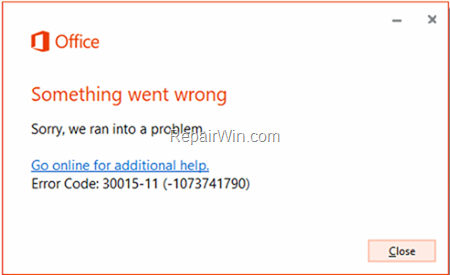
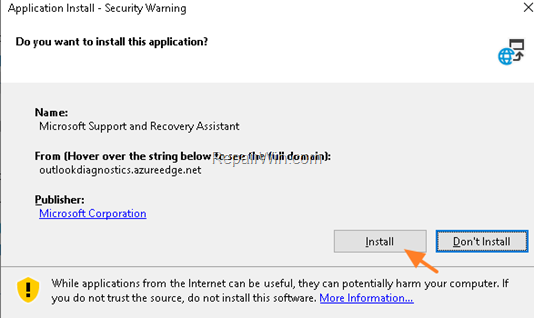
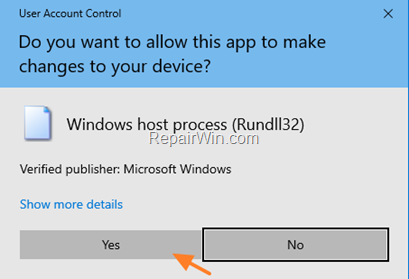
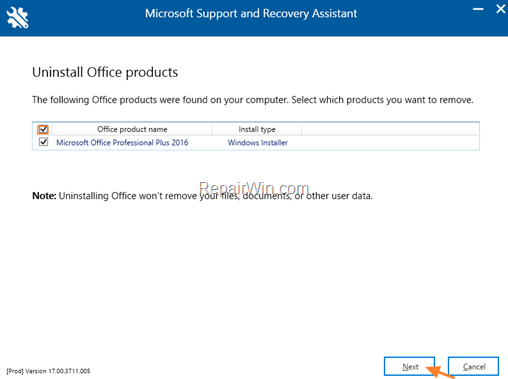
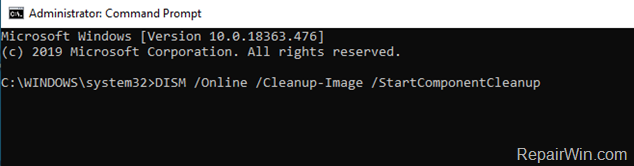

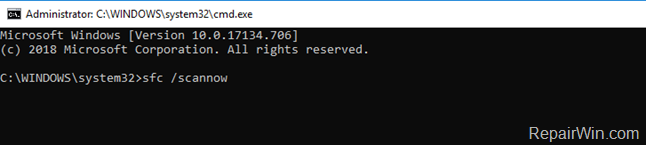
 + R keys to open the run command box.
+ R keys to open the run command box.