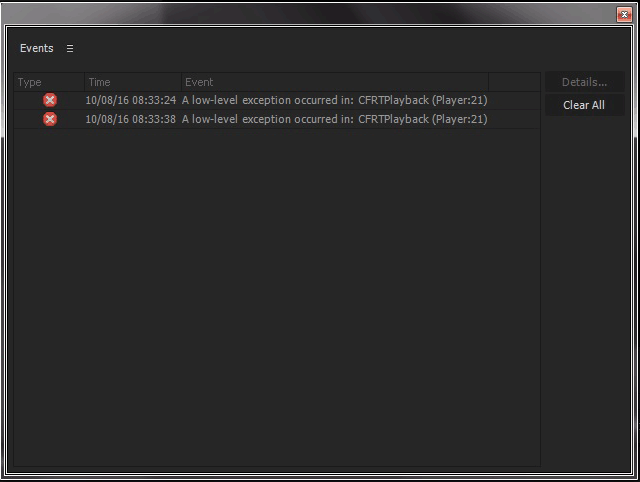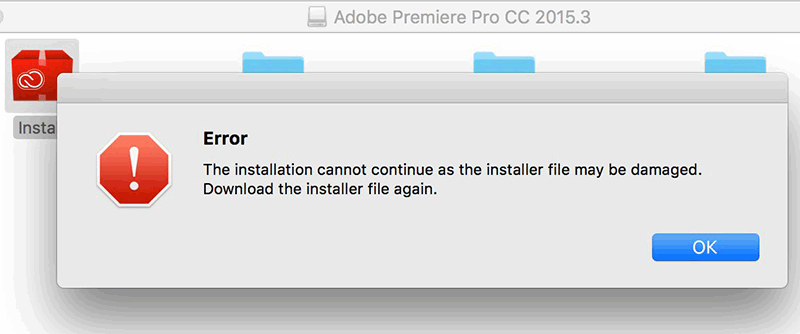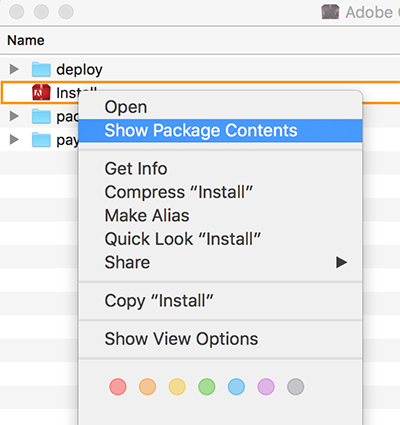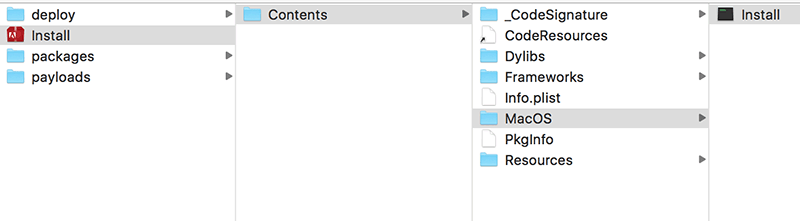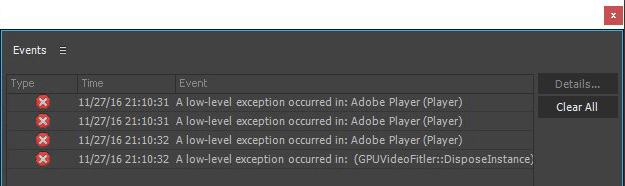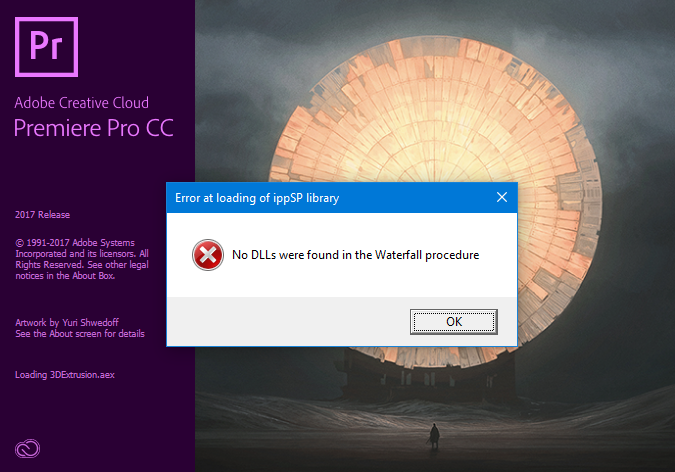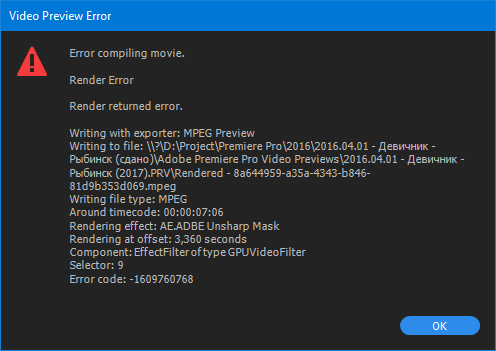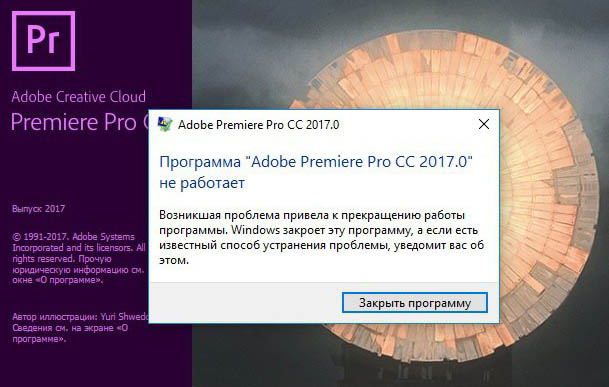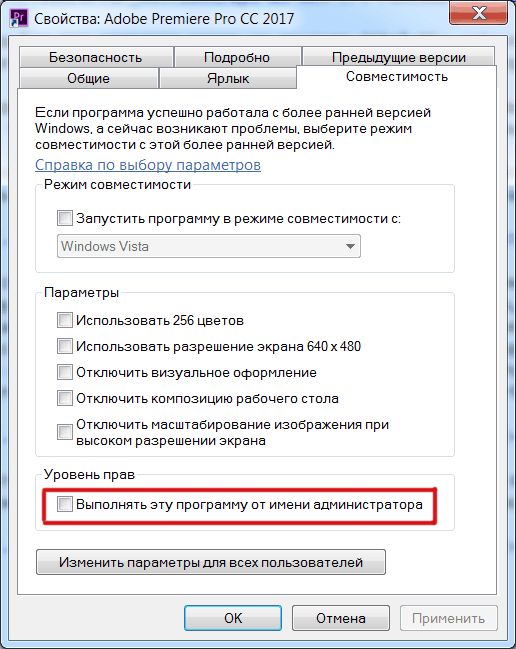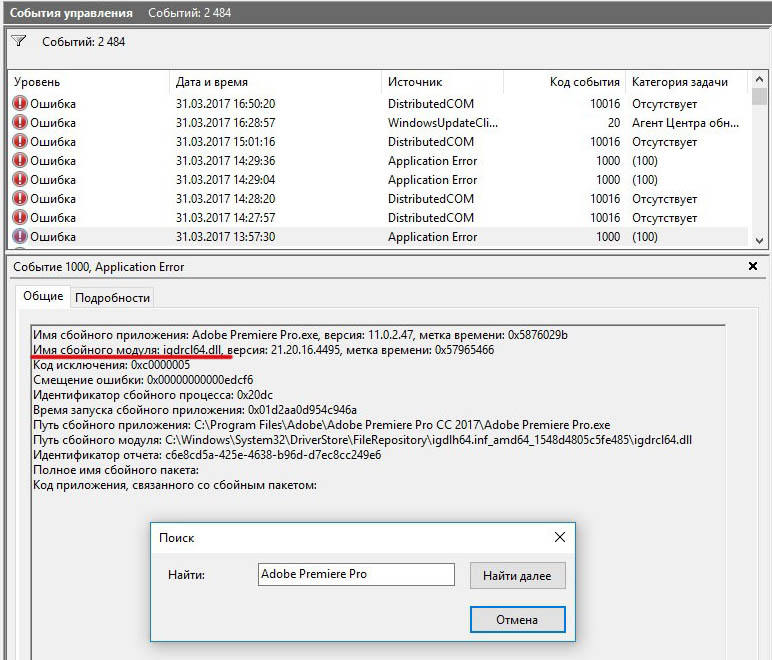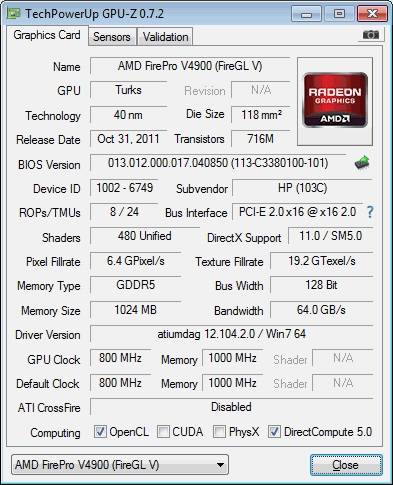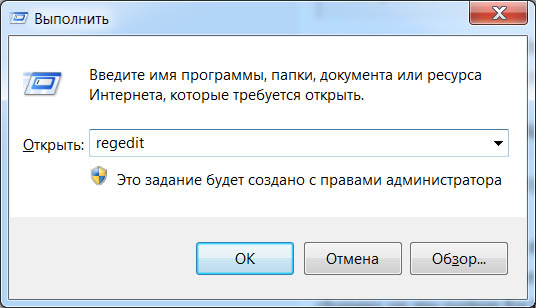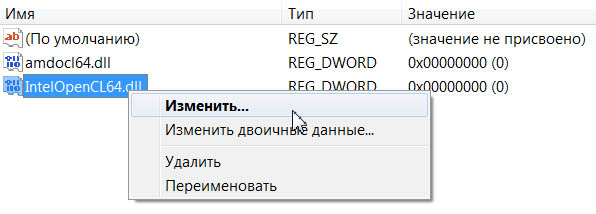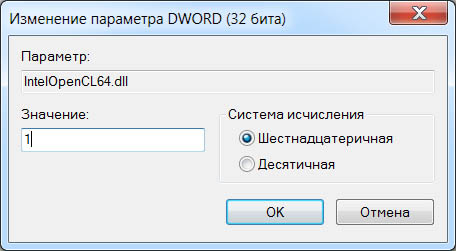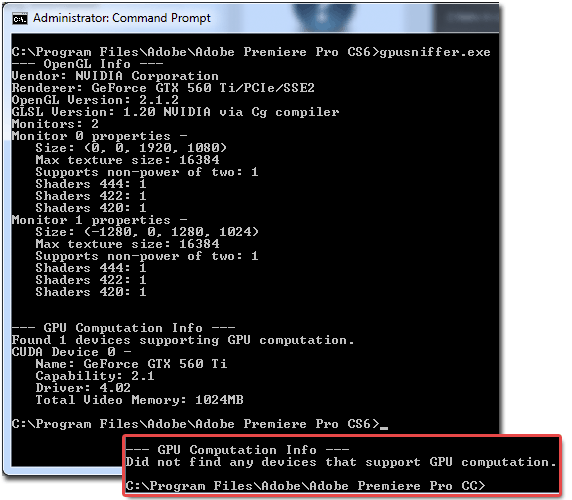Okay, first some system specs:
Macbook Pro
2.2 GHz Intel Core i7
8 GB RAM
Radeon HD 6750
OSX Lion 10.7.5
Premiere Pro CS6 (updated to lastest available version)
—I remember installing updates a few days ago (maybe last week), but don’t remember if any of them were for Premiere and could possibly be the problem.
The trouble I’m having is with one .MTS clip. I have a timeline about 20 minutes in length. I edited the whole thing and had no problems the whole time, with any clip. All clips originally imported correctly, played back fine, etc.
I exported a copy for client review (from Media Encoder CS6) the other day. One clip (the .MTS clip in question) showed as «Media Offline». It is not offline, I did not move the clip, etc. I unlinked the clip in the project, relinked it, and it did show up in the project and was able to be played back.
Exported another copy, found the same error occured with just this one clip. Now I’m noticing that when I open the project, I receive the error in the topic title (A low level exception occured in: Importer MPEG (Importer). The clip will not play back and shows up as «Media Pending», as if it’s not coming in correctly. Unlinking and relinking doesn’t fix the issue.
I have many other .MTS clips in my timeline. All of them work correctly, play back correctly, and export correctly. There doesn’t seem to be any inherent problem with the clip itself; it plays back smoothly in VLC, and I’ve transcoded it to a .mov to try and just bring that in and get around this stupid issue. This didn’t work either; I unlink the clip, then relink to the transcoded .mov — it actually will play back in the preview monitor, but will not display when trying to view it on my timeline. I have also created a copy of the project, tried this inside of the copy, as well as created a new sequence and pasted over the information; none of that worked either. There are also other sequences this clip is on, and it will not play back in any of them either, but as I mentioned, plays back in the preview.
I did find one other topic with a similar issue; they recommend deactivating Premiere, restarting the computer, and activating it again. I did do a restart initially to try and diagnose the problem, but to no avail. I tried deactivating the program, but the Adobe Application Manager doesn’t load; it has almost never loaded for me whenever I try to use it, which is frustrating in and of itself.
I tried creating an entirely new project and importing the other project. When I did this Premiere just froze; I’m assuming it can’t handle all the pieces (it’s a fairly complex project with hundreds of clips) and they are also coming off an external drive through a USB 3.0 cable.
I’ve temporarily «fixed» this by bringing in the transcoded clip, resyncing it to to the spot I need it in, and cutting it as necessary. I typed this post as I went and tried various things, and while I’ve found my way around the problem, it doesn’t really solve it. I opened another old project that was very similar to this one and also encountered the same error message. I didn’t stick around to find out if there was just one clip causing the issue; the fact that it was there was enough for me.
So, what do I need to be doing here? I’m guessing the stock answer is to uninstall Premiere and reinstall it, which I don’t want to do unless I have to since it’s a pain in the ass. I’m kind of through the problem for this project, but want to be able to deal with it for the future. Hoping someone with knowledge can chime in and tell me whether it’s the update from the other day causing this.
If the answer is to uninstall and reinstall Premiere, do I need to run some cleaner tool? I vaguely remember hearing about that before in regards to uninstalling and reinstalling.
Okay, first some system specs:
Macbook Pro
2.2 GHz Intel Core i7
8 GB RAM
Radeon HD 6750
OSX Lion 10.7.5
Premiere Pro CS6 (updated to lastest available version)
—I remember installing updates a few days ago (maybe last week), but don’t remember if any of them were for Premiere and could possibly be the problem.
The trouble I’m having is with one .MTS clip. I have a timeline about 20 minutes in length. I edited the whole thing and had no problems the whole time, with any clip. All clips originally imported correctly, played back fine, etc.
I exported a copy for client review (from Media Encoder CS6) the other day. One clip (the .MTS clip in question) showed as «Media Offline». It is not offline, I did not move the clip, etc. I unlinked the clip in the project, relinked it, and it did show up in the project and was able to be played back.
Exported another copy, found the same error occured with just this one clip. Now I’m noticing that when I open the project, I receive the error in the topic title (A low level exception occured in: Importer MPEG (Importer). The clip will not play back and shows up as «Media Pending», as if it’s not coming in correctly. Unlinking and relinking doesn’t fix the issue.
I have many other .MTS clips in my timeline. All of them work correctly, play back correctly, and export correctly. There doesn’t seem to be any inherent problem with the clip itself; it plays back smoothly in VLC, and I’ve transcoded it to a .mov to try and just bring that in and get around this stupid issue. This didn’t work either; I unlink the clip, then relink to the transcoded .mov — it actually will play back in the preview monitor, but will not display when trying to view it on my timeline. I have also created a copy of the project, tried this inside of the copy, as well as created a new sequence and pasted over the information; none of that worked either. There are also other sequences this clip is on, and it will not play back in any of them either, but as I mentioned, plays back in the preview.
I did find one other topic with a similar issue; they recommend deactivating Premiere, restarting the computer, and activating it again. I did do a restart initially to try and diagnose the problem, but to no avail. I tried deactivating the program, but the Adobe Application Manager doesn’t load; it has almost never loaded for me whenever I try to use it, which is frustrating in and of itself.
I tried creating an entirely new project and importing the other project. When I did this Premiere just froze; I’m assuming it can’t handle all the pieces (it’s a fairly complex project with hundreds of clips) and they are also coming off an external drive through a USB 3.0 cable.
I’ve temporarily «fixed» this by bringing in the transcoded clip, resyncing it to to the spot I need it in, and cutting it as necessary. I typed this post as I went and tried various things, and while I’ve found my way around the problem, it doesn’t really solve it. I opened another old project that was very similar to this one and also encountered the same error message. I didn’t stick around to find out if there was just one clip causing the issue; the fact that it was there was enough for me.
So, what do I need to be doing here? I’m guessing the stock answer is to uninstall Premiere and reinstall it, which I don’t want to do unless I have to since it’s a pain in the ass. I’m kind of through the problem for this project, but want to be able to deal with it for the future. Hoping someone with knowledge can chime in and tell me whether it’s the update from the other day causing this.
If the answer is to uninstall and reinstall Premiere, do I need to run some cleaner tool? I vaguely remember hearing about that before in regards to uninstalling and reinstalling.
Explorer
,
/t5/premiere-pro-discussions/faq-how-to-solve-low-level-exception-error-after-updating-to-premiere-pro-14-1/m-p/11051939#M263486
Apr 15, 2020
Apr 15, 2020
Copy link to clipboard
Copied
I’m having the same error, but I’m not doing using nested clips.
i7-6920HQ 2.9GHz
Ram 16GB
NVIDIA Quadro M2000M
Video Driver 26.21.14.4274 Dated 3/13/2020
I’ve cleared cache and changed renderer to Software only. The video now appears, but so does the error.
Community guidelines
Be kind and respectful, give credit to the original source of content, and search for duplicates before posting.
Learn more
Community Beginner
,
/t5/premiere-pro-discussions/faq-how-to-solve-low-level-exception-error-after-updating-to-premiere-pro-14-1/m-p/11051987#M263490
Apr 15, 2020
Apr 15, 2020
Copy link to clipboard
Copied
I’m having the same issues, but I get the error message when playing back ProRes422LT media in multicam sequences. Both the individual and multicam clips play properly, but those clips within a sequence will only play when the renderer is set to the CPU rather than GPU. (Resetting preferences and clearing the media cache make no difference.) When I uninstall 14.1 and revert to 14.0.4 everything works nominally.
Intel i9-7980XE on MSI Gaming Pro Carbon, 64GB RAM, Samsung 960PRO X 2 (One system & programs, one media.)
NVIDIA GTX1080Ti X 2
Studio drivers: 442.19 (02/03/2020)
Community guidelines
Be kind and respectful, give credit to the original source of content, and search for duplicates before posting.
Learn more
New Here
,
/t5/premiere-pro-discussions/faq-how-to-solve-low-level-exception-error-after-updating-to-premiere-pro-14-1/m-p/11052263#M263522
Apr 15, 2020
Apr 15, 2020
Copy link to clipboard
Copied
I started having this problem after I built a legacy title in my project. I’ve cleared the cache and changed the preferences, but the After Effects files I’ve brought in are now «missing/offline.» I have many small icon animations in my timeline that I then customized in Premiere. How can I link them again without redoing the work?
Community guidelines
Be kind and respectful, give credit to the original source of content, and search for duplicates before posting.
Learn more
New Here
,
/t5/premiere-pro-discussions/faq-how-to-solve-low-level-exception-error-after-updating-to-premiere-pro-14-1/m-p/11052269#M263524
Apr 15, 2020
Apr 15, 2020
Copy link to clipboard
Copied
Great… clearing the media cache did not work. Switching to Mercury Playback Engine Software Only worked, in that I was able to get the media files to load, but it takes more than 10x longer to render.
Community guidelines
Be kind and respectful, give credit to the original source of content, and search for duplicates before posting.
Learn more
Community Beginner
,
/t5/premiere-pro-discussions/faq-how-to-solve-low-level-exception-error-after-updating-to-premiere-pro-14-1/m-p/11059653#M264250
Apr 18, 2020
Apr 18, 2020
Copy link to clipboard
Copied
In Response To e1treehill
I had this exact same issue. 12 hours to render a 5 minute video! I switched back to previous version and rendered in 5 minutes and did not have to change the Mercury settings.
Community guidelines
Be kind and respectful, give credit to the original source of content, and search for duplicates before posting.
Learn more
New Here
,
/t5/premiere-pro-discussions/faq-how-to-solve-low-level-exception-error-after-updating-to-premiere-pro-14-1/m-p/11066071#M264880
Apr 20, 2020
Apr 20, 2020
Copy link to clipboard
Copied
In Response To e1treehill
Hello,
I have the same trouble and I’ve done clear the media cache and switch to Mercury…only.
It’s just impossible to work!
Can I back to an aolder version? I can’t work in this kind of speed render…
Community guidelines
Be kind and respectful, give credit to the original source of content, and search for duplicates before posting.
Learn more
New Here
,
/t5/premiere-pro-discussions/faq-how-to-solve-low-level-exception-error-after-updating-to-premiere-pro-14-1/m-p/11052354#M263538
Apr 15, 2020
Apr 15, 2020
Copy link to clipboard
Copied
Yup, I’m having the same problem. Going back down to the previous version now, because the «Software Only» switch slows down my whole computer massively. Kind of insane a bug this massive wasn’t noticed before release.
Edit: Downgrading back to 14.0.4 from Creative Cloud fixed the issue, and is a way better solution than the one pinned here.
Community guidelines
Be kind and respectful, give credit to the original source of content, and search for duplicates before posting.
Learn more
New Here
,
/t5/premiere-pro-discussions/faq-how-to-solve-low-level-exception-error-after-updating-to-premiere-pro-14-1/m-p/11052392#M263543
Apr 15, 2020
Apr 15, 2020
Copy link to clipboard
Copied
In Response To Syyiailea
Switch the software render from GPU Acceleration (CUDA) to playback software only. Then try scrubbing through your timeline or editing the squence to see if playback works.
I swithed from GPU to playback software and then back to CUDA and it seems to work. I still get the low-level exception error notification but at least I can see what tf I’m editing now.
Also I’ve had some luck with duplicating the sequence that you’re working on to get playback as well
Community guidelines
Be kind and respectful, give credit to the original source of content, and search for duplicates before posting.
Learn more
Community Beginner
,
/t5/premiere-pro-discussions/faq-how-to-solve-low-level-exception-error-after-updating-to-premiere-pro-14-1/m-p/11054044#M263730
Apr 16, 2020
Apr 16, 2020
Copy link to clipboard
Copied
In Response To Syyiailea
14.0.4 is still premiere 2020?
Community guidelines
Be kind and respectful, give credit to the original source of content, and search for duplicates before posting.
Learn more
New Here
,
/t5/premiere-pro-discussions/faq-how-to-solve-low-level-exception-error-after-updating-to-premiere-pro-14-1/m-p/11056082#M263873
Apr 17, 2020
Apr 17, 2020
Copy link to clipboard
Copied
In Response To rcervio
Yes, 14.0.4 is still premiere 2020, I did the same thing by ‘downgrading’ back to ver 14.0.4 and it solved both low-level exception error and slow exporting time, best solution ever.
Community guidelines
Be kind and respectful, give credit to the original source of content, and search for duplicates before posting.
Learn more
New Here
,
/t5/premiere-pro-discussions/faq-how-to-solve-low-level-exception-error-after-updating-to-premiere-pro-14-1/m-p/11056906#M263955
Apr 17, 2020
Apr 17, 2020
Copy link to clipboard
Copied
In Response To Syyiailea
I was looking for solutions for a whole day without being able to keep working and any of the them worked! I had to end up downgrading too, you’re totally right, this is insane!
Community guidelines
Be kind and respectful, give credit to the original source of content, and search for duplicates before posting.
Learn more
New Here
,
/t5/premiere-pro-discussions/faq-how-to-solve-low-level-exception-error-after-updating-to-premiere-pro-14-1/m-p/11061412#M264436
Apr 19, 2020
Apr 19, 2020
Copy link to clipboard
Copied
In Response To Lola J Espejo
I also did the downgrade which is working fine now. Rendering 4K film is not what you want in software only as I just bought 3 weeks ago a totally new pc with a heavy CPU for this job. I would like to use it then as well For now I just wait in this version 14.0.4 until Abobe has solved the issue as it should be working!
Kind Regards, Alex
Community guidelines
Be kind and respectful, give credit to the original source of content, and search for duplicates before posting.
Learn more
New Here
,
/t5/premiere-pro-discussions/faq-how-to-solve-low-level-exception-error-after-updating-to-premiere-pro-14-1/m-p/13373437#M442081
Nov 25, 2022
Nov 25, 2022
Copy link to clipboard
Copied
LATEST
In Response To Lola J Espejo
Community guidelines
Be kind and respectful, give credit to the original source of content, and search for duplicates before posting.
Learn more
New Here
,
/t5/premiere-pro-discussions/faq-how-to-solve-low-level-exception-error-after-updating-to-premiere-pro-14-1/m-p/11136664#M271372
May 16, 2020
May 16, 2020
Copy link to clipboard
Copied
In Response To Syyiailea
Some issues as described here — and I’ve tried everything suggested — if I downgrade, will the project I started in 14.1 work?
Community guidelines
Be kind and respectful, give credit to the original source of content, and search for duplicates before posting.
Learn more
New Here
,
/t5/premiere-pro-discussions/faq-how-to-solve-low-level-exception-error-after-updating-to-premiere-pro-14-1/m-p/11052397#M263544
Apr 15, 2020
Apr 15, 2020
Copy link to clipboard
Copied
Switch the software render from GPU Acceleration (CUDA) to playback software only. Then try scrubbing through your timeline or editing the squence to see if playback works.
I swithed from GPU to playback software and then back to CUDA and it seems to work. I still get the low-level exception error notification but at least I can see what tf I’m editing now.
Also I’ve had some luck with duplicating the sequence that you’re working on to get playback as well
Community guidelines
Be kind and respectful, give credit to the original source of content, and search for duplicates before posting.
Learn more
New Here
,
/t5/premiere-pro-discussions/faq-how-to-solve-low-level-exception-error-after-updating-to-premiere-pro-14-1/m-p/11052476#M263553
Apr 15, 2020
Apr 15, 2020
Copy link to clipboard
Copied
So the only fix… is to just not use GPU acceleration and accept significantly lower performance during playback? Wow.
Having the same issue with no nesting, no effects, no legacy titles, just editing with a single MOV proxy and a single music track. I’ve come to terms with the always-kinda-buggy nature of Premiere but this is absurd. No choice but to revert to 14.0.1 (because, of course, 14.0.3 was also giving me inexplicable errors)
Community guidelines
Be kind and respectful, give credit to the original source of content, and search for duplicates before posting.
Learn more
Community Beginner
,
/t5/premiere-pro-discussions/faq-how-to-solve-low-level-exception-error-after-updating-to-premiere-pro-14-1/m-p/11052489#M263555
Apr 15, 2020
Apr 15, 2020
Copy link to clipboard
Copied
Another >>>QUICK<<< Fix is to Uninstall 14.1, and downgrade back to 14.0.4
Had the same issue as everyone else, with a legacy Title. . . had to crash our whole daily workflow with Software Rendering, and it was not fast.
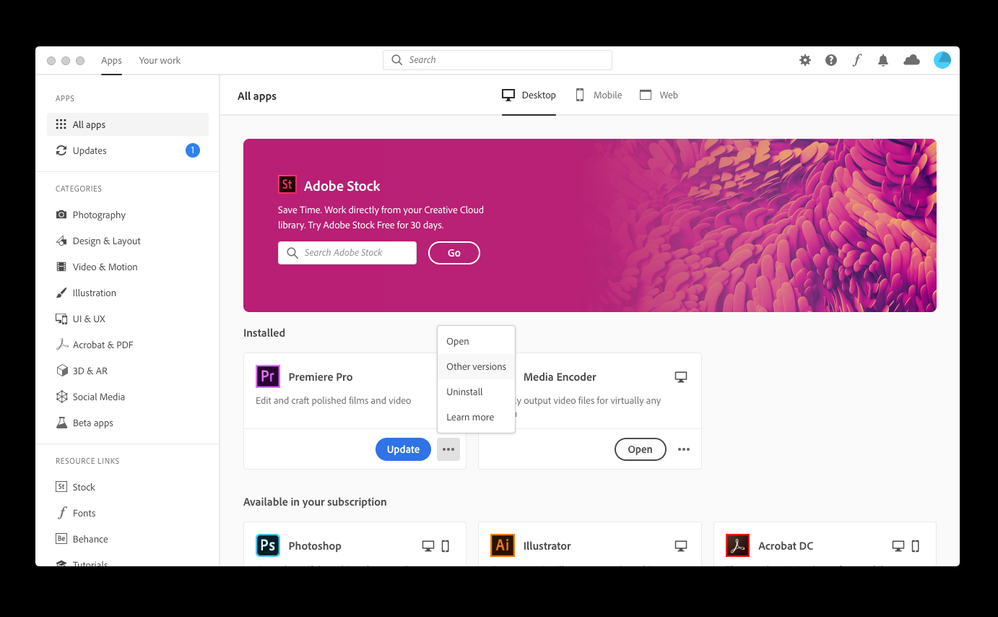

Community guidelines
Be kind and respectful, give credit to the original source of content, and search for duplicates before posting.
Learn more
New Here
,
/t5/premiere-pro-discussions/faq-how-to-solve-low-level-exception-error-after-updating-to-premiere-pro-14-1/m-p/11053468#M263652
Apr 16, 2020
Apr 16, 2020
Copy link to clipboard
Copied
In Response To Mike.Mazzotta
How do I convert my project made in the newer version to be seen in this older version?
Community guidelines
Be kind and respectful, give credit to the original source of content, and search for duplicates before posting.
Learn more
Explorer
,
/t5/premiere-pro-discussions/faq-how-to-solve-low-level-exception-error-after-updating-to-premiere-pro-14-1/m-p/11057283#M264006
Apr 17, 2020
Apr 17, 2020
Copy link to clipboard
Copied
I upgraded last night and after that all critical projects I worked on were crashing, so it was great to find out that I can easily reinstall the 14.0.4. Switching to Software Only to resolve the issue is not feasible for my projects, even if it worked.
Well, my problems did not end here. I found out that the new Adobe Media Encoder was taking hours on a file that usually takes about an hour to export, so I had to downgrade it too. Guess what was the next problem — I lost all my predefined export settings …
Community guidelines
Be kind and respectful, give credit to the original source of content, and search for duplicates before posting.
Learn more
New Here
,
/t5/premiere-pro-discussions/faq-how-to-solve-low-level-exception-error-after-updating-to-premiere-pro-14-1/m-p/11058956#M264185
Apr 17, 2020
Apr 17, 2020
Copy link to clipboard
Copied
Oh, my God. Thank you. You’re a genius, you’re a genius, you’re a genius, you’re a genius. thx
Community guidelines
Be kind and respectful, give credit to the original source of content, and search for duplicates before posting.
Learn more
New Here
,
/t5/premiere-pro-discussions/faq-how-to-solve-low-level-exception-error-after-updating-to-premiere-pro-14-1/m-p/11060200#M264322
Apr 18, 2020
Apr 18, 2020
Copy link to clipboard
Copied
This worked. Thank you very much lifesaver.
Thanks mate
Community guidelines
Be kind and respectful, give credit to the original source of content, and search for duplicates before posting.
Learn more
New Here
,
/t5/premiere-pro-discussions/faq-how-to-solve-low-level-exception-error-after-updating-to-premiere-pro-14-1/m-p/11062663#M264582
Apr 19, 2020
Apr 19, 2020
Copy link to clipboard
Copied
I had this issue today. «Mercury Playback Engine Software Only» option slowed my Macbook Pro to unusable speeds with extremely long render times compared to the version 14.0.4. I just reinstalled the old version and my workflow is back to normal. Don’t reccomend the update it was a nightmare trying to work on Software Only
Community guidelines
Be kind and respectful, give credit to the original source of content, and search for duplicates before posting.
Learn more
New Here
,
/t5/premiere-pro-discussions/faq-how-to-solve-low-level-exception-error-after-updating-to-premiere-pro-14-1/m-p/11063782#M264666
Apr 20, 2020
Apr 20, 2020
Copy link to clipboard
Copied
Check if you have old title graphics and delete them. The old way of making those are not available anymore and after I deleted them the error went away and I am able to work with CUDA.
Community guidelines
Be kind and respectful, give credit to the original source of content, and search for duplicates before posting.
Learn more
Community Beginner
,
/t5/premiere-pro-discussions/faq-how-to-solve-low-level-exception-error-after-updating-to-premiere-pro-14-1/m-p/11065566#M264811
Apr 20, 2020
Apr 20, 2020
Copy link to clipboard
Copied
Just in case anyone is wondering if the Nvidia Studio Driver update (442.92, released 4-16-2020) changed the bad behavior of Premiere Pro 14.1, it did not. I tried it on my main machine (i9-7980XE w/ 2 GTX1080ti cards) and my laptop (Dell XPS 9650 i7-7700HQ w/ GTX1050) and 14.1 was not able to playback footage with legacy titles in them. Downgrading to 14.0.4 restores nominal operation.
This has me wondering: Is Adobe treating this as a bug or program error, or will all my past projects with legacy titles be unplayable until I change all the legacy titles to the newer graphics versions? If it’s the latter, that really unacceptable because I’d have to recreate hundreds (perhaps thousands) of titles.
MattLTH
Community guidelines
Be kind and respectful, give credit to the original source of content, and search for duplicates before posting.
Learn more
-
Gudzon
- Нуб
- Сообщения: 4
- Зарегистрирован: 14 мар 2019, 12:41
- Поблагодарили: 1 раз
Adobe Premiere вылетает при рендере с включенным аппаратным ускорением GPU Mercury Playback (CUDA)
Здравствуйте!
Столкнулся с такой проблемой, при рендере в Adobe Premiere с включенным аппаратным ускорением GPU Mercury Playback (CUDA) программа крашится и вылетает, может на 1% или после 90% прекратить рендер. Через Adobe Media Encoder тоже самое.
А если только с ЦП рендерить то без проблем и вылетов нет.
Процессор: AMD Ryzen 7 2700X.
Видеокарта: MSI GeForce GTX 1060 GAMING X 6G.
В предыдущей старой сборке такой проблемы не было.
На официальном сайте да, сказано что из 1*** линейки видеокарта официально поддерживается только 1080ti и старые не поддерживают, но на моей старой карте GTX 950 все отлично работало.
Подскажите, кто нибудь сталкивался с такой проблемой, особенной у кого карта GTX 1060?
Код: Выделить всё
------------------------------------------------------------
- Время кодирования: 00:32:33
03/13/2019 10:41:39 AM : Не удалось выполнить кодирование
------------------------------------------------------------
A low-level exception occurred in: Ускорение GPU с помощью механизма Adobe Mercury Playback (CUDA) (AcceleratedRenderer:10)
Ошибка экспорта
Ошибка компиляции фильма.
Возникло исключение!
Возникло низкоуровневое исключение.
Запись с помощью средства экспорта: H.264
Запись в файл: \?D:videoЭпизод.mp4
Запись типа файла: H264
По тайм-коду: 01;14;38;22
Компонент: Ускорение GPU с помощью механизма Adobe Mercury Playback (CUDA) типа AcceleratedRenderer
Инструмент выбора: 10
Код ошибки: -2147287036
------------------------------------------------------------
-
aeplug
- Санта
- Сообщения: 2801
- Зарегистрирован: 18 мар 2016, 23:20
- Откуда: С Ютуба
- Благодарил (а): 18 раз
- Поблагодарили: 274 раза
- Контактная информация:
Сообщение #2 aeplug » 14 мар 2019, 14:40
Где это такое написано? Я вот нашел только Рекомендованные графические процессоры для Adobe Premiere Pro CC, а это немного другое.
https://helpx.adobe.com/ru/premiere-pro … celeration
Про нее можно много чего почитать в гугле, там и имена секвенций каким-то образом влияют и че только люди не выдумывают.
Последнее время мне часто пишут про какие-нибудь странные ошибки и там всегда оказывается 1060
—
ДА что тут скажешь — все как всегда: обновляй программу, обновляй дрова, обновляй винду или наоборот лучше 7 ставить. С 10 вечно танцы у кого работает у кого нет, потом обновлений и уже ни у кого не работает, жди патча…
-
Gudzon
- Нуб
- Сообщения: 4
- Зарегистрирован: 14 мар 2019, 12:41
- Поблагодарили: 1 раз
Сообщение #3 Gudzon » 14 мар 2019, 15:34
aeplug писал(а):Источник цитаты ДА что тут скажешь — все как всегда: обновляй программу, обновляй дрова, обновляй винду или наоборот лучше 7 ставить.
Драйвера всегда последней версии.
aeplug писал(а):Источник цитаты Где это такое написано? Я вот нашел только Рекомендованные графические процессоры для Adobe Premiere Pro CC, а это немного другое.
Согласен
aeplug писал(а):Источник цитаты Последнее время мне часто пишут про какие-нибудь странные ошибки и там всегда оказывается 1060
Для проверки приносил gtx 1070, все тоже самое(
Я уж начал думать, может как то процессор AMD Ryzen 7 2700x не «дружит с видеокартами» при вкл аппаратным ускорением GPU Mercury Playback (CUDA).
-
aeplug
- Санта
- Сообщения: 2801
- Зарегистрирован: 18 мар 2016, 23:20
- Откуда: С Ютуба
- Благодарил (а): 18 раз
- Поблагодарили: 274 раза
- Контактная информация:
Сообщение #4 aeplug » 14 мар 2019, 15:57
Если просто поискать по коду 2147287036, то там упоминают утечки памяти. Попробуй последи за ресурсами на графиках. Последнее время использую Process Hacker, там и видео загрузку видно и обычную.
-
Gudzon
- Нуб
- Сообщения: 4
- Зарегистрирован: 14 мар 2019, 12:41
- Поблагодарили: 1 раз
Сообщение #5 Gudzon » 17 мар 2019, 12:54
Чаще всего выскакивает окошко как на скрине (рис 1), и если кликнуть показать отчет об ошибке, то там огромный текст похожий на html разметку, вот начала этого текста:
Код: Выделить всё
<?xml version="1.0"?>
<!DOCTYPE AdobeCrashReport SYSTEM "AdobeCrashReporter.dtd">
<crashreport serviceVersion="2.1.1" clientVersion="2.1.1" applicationName="Premiere Pro" applicationVersion="13.0.3" build="9" source="Windows-Client">
<time year="2019" month="3" day="14" hour="21" minute="0" second="17" timeoffset="180" timezone="RTZ 2 (A§A?A¬A*)"/>
<user guid="3fb1f9df-c3de-4b86-bfbc-b4bc503e8f2c"/>
<system platform="Windows 10 Pro" osversion="10.0" osbuild="17763" applicationlanguage="en-us" userlanguage="ru-RU" oslanguage="ru-RU" ram="15835" machine="AMD Ryzen 7 2700X Eight-Core Processor" model="AMD64 Family 23 Model 8 Stepping 2" cpuCount="16" cpuType="8664" cpuFreq="3700 MHz"/>
<crash exception="EXCEPTION_ACCESS_VIOLATION" exceptionCode="0xc0000005" instruction="0x00007FFB397A16FA">
<backtrace crashedThread="0">
<thread index="0">
<stackStatement index="0" address="0x00007FFB397A16FA" symbolname="memset"/>
<stackStatement index="1" address="0x000000000DA3A189" symbolname="VF::TerminateFrameCache"/>
<stackStatement index="2" address="0x000000000DA3AFA5" symbolname="VF::CreateHostMemoryVideoFrame"/>
<stackStatement index="3" address="0x000000000D929BFF" symbolname="VF::GPUFrameManipulators::AllocateHostFrameForUpload"/>
<stackStatement index="4" address="0x000000001238BD0C" symbolname="unknown"/>
<stackStatement index="5" address="0x000000001238F6DA" symbolname="unknown"/>
<stackStatement index="6" address="0x0000000012284BF2" symbolname="unknown"/>
<stackStatement index="7" address="0x000000001235C4A9" symbolname="unknown"/>
<stackStatement index="8" EndlessStack="TRUE"/>
</thread>
</backtrace>
<registerSet>
<register name="RAX" value="0x000000000DA9D340"/>
<register name="RBX" value="0x000000000DA9D340"/>
<register name="RCX" value="0x000000000DA9D340"/>
<register name="RDX" value="0x0000000000000000"/>
<register name="RSI" value="0x000000003E01E040"/>
<register name="RDI" value="0x000000003E01DD60"/>
<register name="RSP" value="0x000000003E01D848"/>
<register name="RBP" value="0x000000003E01D950"/>
<register name="RIP" value="0x00007FFB397A16FA"/>
<register name="EFL" value="0x0000000000010206"/>
<register name="LastExceptionToRip" value="0x0000000000000000"/>
<register name="LastExceptionFromRip" value="0x0000000000000000"/>
</registerSet>
Отправлено спустя 4 минуты 5 секунд:
В console показывает это (рис 2), иногда и такая ошибка выскакивает (рис 3).
-
aeplug
- Санта
- Сообщения: 2801
- Зарегистрирован: 18 мар 2016, 23:20
- Откуда: С Ютуба
- Благодарил (а): 18 раз
- Поблагодарили: 274 раза
- Контактная информация:
Сообщение #6 aeplug » 17 мар 2019, 13:33
Это XML
Поставил бы 7 — проверил
-
Still-Hungry
- Нуб
- Сообщения: 2
- Зарегистрирован: 12 янв 2020, 12:07
- Поблагодарили: 1 раз
Сообщение #7 Still-Hungry » 12 янв 2020, 12:10
Столкнулся с такой же проблемой : не запускается Adobe Premiere 2020 ( EXCEPTION_ACCESS_VIOLATION» exceptionCode=»0xc0000005″ instruction=»0x0000000000000000)
Процессор: AMD Ryzen 7 2700X.
Видеокарта: Gigabyte GeForce GTX 1070
Windows 10×64 1909
Adobe Premiere 2019 — работает
Пробовал на другом пк с видеокартой GeForce GT 710, запустилось , только ругалось на неподдерживаемую видеокарту.
Пока не нашёл выхода из ситуации
-
Gudzon
- Нуб
- Сообщения: 4
- Зарегистрирован: 14 мар 2019, 12:41
- Поблагодарили: 1 раз
Сообщение #9 Gudzon » 20 янв 2020, 22:34
Still-Hungry писал(а):Источник цитаты Запустилась версия Adobe Premiere Pro CC 2020 14.0.1.71
Да, у меня тоже еще с последними обновлениями 2019 и с последующей версий 2020 тоже все отлично!
Содержание
- Устранение проблем экспорта в Premiere Pro
- 7 простых действий для исправления распространенных ошибок
- Проблемы при рендеринге или экспорте определенного проекта?
- Очень низкая скорость экспорта?
- Premiere Pro продолжает зависать или перестает отвечать во время экспорта?
- Adobe Premiere Pro CC 2018
- Ошибка компиляции фильма
- Ошибка компиляции фильма
Устранение проблем экспорта в Premiere Pro
Проблемы с рендерингом или экспортом проекта Premiere Pro? Приложение зависает, тормозит или перестает отвечать во время рендеринга или экспорта? Мы готовы помочь!
В данном документе приведены методы устранения следующих неполадок:
- Ошибка импорта
- Ошибка рендеринга с использованием ГП
- Ошибка недостатка памяти
- Ошибка экспорта
- Ошибка ввода-вывода
- Ошибка рендеринга с ускорением
7 простых действий для исправления распространенных ошибок
- Ознакомьтесь с текущими и распространенными известными ошибками, которые могут привести к сбою Premiere Pro при экспорте.
- Обновитесь до последней версии Premiere Pro, которая обеспечивает более стабильную работу по мере исправления ошибок продукта.
Обновить Premiere Pro сейчас. - Принудительно завершите работу и перезапустите Premiere Pro или перезагрузите компьютер, чтобы устранить проблему в работе системы.
- Проверьте наличие записей об ошибках в Отчете о совместимости системы. В отчете будет указано о проблемах с драйверами и необходимости их обновления.
- Удалите все знаки препинания в именах медиаданных, файла проекта или вывода.
- Убедитесь, что на диске достаточно свободного места.
- Экспортируйте в другое место на компьютере.
Если проблема не устранена, выполните следующие действия.
Попробуйте экспортировать этот проект в другом формате файла. Список поддерживаемых форматов файлов см. в разделе Форматы, экспортированные непосредственно из Premiere Pro.
Экспортируете в H.264 или HEVC? Перейдите в Установки > Медиаданные и снимите флажок Включить аппаратное ускорение декодирования (требует перезагрузки) .
При экспорте не в H.264 или если проблема не была устранена:
- Выберите Файл > Настройки проекта > Общие . Откроется окно «Настройки проекта».
- В разделе Рендеринг и воспроизведение видео выберите Только программное обеспечение Mercury Playback Engine .
Включение параметра Только программное обеспечение Mercury Playback Engine может снизить скорость рендеринга.
Выберите Добавить в очередь , чтобы открыть Media Encoder и экспортировать проект с помощью Adobe Media Encoder. Дополнительным преимуществом использования Media Encoder является возможность работать над другими проектами в Premiere Pro.
При использовании стороннего подключаемого модуля или перехода необходимо временно удалить его из проекта и повторить попытку экспорта.
Проблемы при рендеринге или экспорте определенного проекта?
При наличии подозрений, что проблема связана с определенным проектом, попытайтесь экспортировать другой проект и посмотрите, возможно ли это.
Если с экспортом других проектов не возникает проблем, ошибка рендеринга существующего проекта может быть вызвана наличием сторонних подключаемых модулей, переходов или LUT.
Чтобы устранить эту проблему, импортируйте необходимый проект в новый проект и повторите попытку экспорта.
Очень низкая скорость экспорта?
Чтобы увеличить скорость рендеринга необходимо убедиться, что устройство соответствует рекомендуемым системным требованиям. Дополнительные сведения см. в разделе Системные требования Premiere Pro. Кроме того, убедитесь, что используется последняя версия драйверов. Мы рекомендуем использовать драйвер NVIDIA Studio.
- Если поддержка новейших игр, патчей и DLC в день выпуска — приоритет, используйте драйверы Game Ready.
- Если же приоритетом является стабильность и качество творческих рабочих процессов, таких как редактирование видео, анимация, фотография, графический дизайн и потоковая передача, используйте драйвера Studio.
Для получения дополнительной информации см. документацию NVIDIA.
Premiere Pro продолжает зависать или перестает отвечать во время экспорта?
В качестве крайней меры, если решить эту проблему не удается, попробуйте вернуться к предыдущей версии приложения.
Источник
Adobe Premiere Pro CC 2018
— A low-level exeption occured in CFRTPlayback (Player:21). Ошибка возникает при открытии видео в окне Источника (Source). Решение проблемы, идем в C:Program FilesAdobeCommonPlug-ins7.0MediaCoreCineForm и удаляем старый плагин: CFRTPlayback.prm.
— Adobe Premiere Pro CC 2015.4. Error. The installation cannot continue as the installer file may be damaged. Download the installer file again. Компания Adobe обнаружила проблемы с совместимостью, и с запуском программ на новой операционной системе: Apple MacOS 10.12 (Sierra).
Или появляется сообщение, при попытке запустить инсталлятор: Installer failed to initialize. This could be due to a missing file. Please download Adobe Support Advisor to detect the problem. Эти ошибки возникают, при локальной установке продуктов Creative Cloud. Рекомендуется устанавливать приложения через приложение Adobe Creative Cloud. Для локальной установки, проводим следующую процедуру, открываем DMG архив. Далее, нажимаем на Install правую кнопку мыши и выбираем из списка пункт: Show Package Contents.
Идем в следующую директорию и делаем двойной клик по файлу Install.
— Ошибка A low-level exception occurred in: (GPUVideoFitler::DisposeInstance) идет вслед ошибке: A low-level exception occurred in: Adobe Player (Player). Вследствие чего пропадает изображение в окне Программа (Program). Решение: необходимо создать новый проект и импортировать туда старый эпизод, либо создать новый эпизод и из старого скопировать туда весь контент.
Или если используете сторонние плагины, снять галку Включить Mercury Transmit (Enable Mercury Transmit) в настройках: Изменить > Установки > Воспроизведение (Edit > Preferences > Playback).
*При варианте ошибки A low-level exception occurred in: Adobe Player (Player:60) можно переключиться либо на движок Mercury Playback Engine Software Only, либо поставить обновление Adobe Premiere Pro 14.2 и выше.
— Ошибка Error at loading of ippSP library. No DLLS were Found in the Waterfall Procedure. Например такая ошибка может происходить, после установки GoPro CineForm Studio. Решение проблемы: переносим следующие файлы: ippcore-6.1, ippj-6.1, ippjw7-6..1, IPPS-6.1, ippvc-6.1 из директории C:WindowsSysWOW64, в другую директорию (для возможности отката). Нюансы: это не глобальное решение проблемы, но позволит запустить программу. Убрав данные библиотеки, нельзя будет импортировать Time-lapse последовательности в GoPro CineForm Studio и т.д. Как решить глобально проблему, читаем здесь:
https://software.intel.com/en-us/articles/intel-integrated-performance-primitives-intel-ipp-for-windows-run-ippidemoexe-or-ippsdemoexe-with-error-message
— Ошибка при работе с аудиоэффектом DeNoiser. В начале примененного аудио клипа (первые 3 секунды) может быть либо шипение, либо отсутствовать действие примененного эффекта. Решение проблемы: пробуем перетащить аудио клип с DeNoiser на другой аудио трек (ниже/выше не важно).
*Новый фильтр DeNoiser (Adaptive Noise Reduction) также имеет похожие проблемы: задержки в начале каждого клипа.
— Ошибка при запуске программы: Adobe Premiere Pro.exe — Системная ошибка. Запуск программы невозможен, так как на компьютере отсутствует api-ms-win-crt-runtime-l1-1-0.dll. Попробуйте переустановить программу. Решение проблемы: устанавливаем Microsoft Visual C++ 2015.
https://www.microsoft.com/ru-ru/download/confirmation.aspx?id=48145
Если не помогло, то также устанавливаем обновление KB2999226:
https://support.microsoft.com/ru-ru/help/2999226/update-for-universal-c-runtime-in-windows
— Ошибка при отправке видео на экспорт (Ctrl+M): Offline material is present in this export and will be encoded using the Offline Media graphic. В результате идет долгий экспорт и отсутствие файла в итоге (про проблему 24Кб читаем здесь).
Решение проблемы: идем в Metadata Display / Отображение метаданных и выбираем колонку Offline Properties / Свойства автономного файла и Properties / Свойства. Которое показывает: Состояние клтипа с привязкой к медиафайлу, например: онлайн, автономный. Т.е. ищем Offline файлы и смотрим в чем причина. Например, это может быть сложное название файла с . или на кириллице.
— Video Preview Error. Error compiling movie. Render Error. Render returned error. Ошибка предпросмотра видео. Ошибка компиляции фильма. Ошибка рендеринга. Невозможно обработать фрейм. Ошибка связана с GPU эффектом AE.ADBE Unsharp Mask. Быстрый вариант лечения: отключить GPU ускорение.
— Adobe Premiere Pro CC 2017.0. Программа Adobe Premiere Pro CC 2017.0 не работает. Возникшая проблема привела к прекращению работы программы. Windows закроет эту программу, а если есть известный способ устранения проблемы, уведомит вас об этом. (Adobe Premiere Pro CC 2017.0. Adobe Premiere Pro CC 2017.0 has stopped working. A problem caused the program to stop working correctly. Windows will close the program and notify you if a solution is available.).
Решение проблемы: если у вас графика AMD, то переименовываем в директории программы Adobe Premiere Pro.exe, например на Adobe Premiere Pro СС.exe. Это нужно если в AMD Catalyst Control Center, для Adobe Premiere Pro выбран режим энергосбережения Power Saving и стоит значок замка. Нажимаем на кнопку: Add Application и выбираем переименнованный экзешник: Adobe Premiere Pro СС.exe и выставляем для него режим: High Performance.
Другой вариант: нажимаем правую кнопку мыши на ярлыке программы Adobe Premiere Pro CC 2017 и выбираем пункт: Свойства. Там, идем в закладку Совместимость, и проверяем чтобы была снята галка: Выполнять эту программу от имени администратора.
Если и этот вариант не подошел, то надо узнать какой конкретно модуль сбоит. Пуск > Выполнить, вбиваем eventvwr.msc и нажимаем Enter. В появившемся окне Просмотр событий > Сводка административных событий, выделяем Ошибки, нажимаем правую кнопку мыши и выбираем следующий пункт: Просмотр всех экземпляров этого события. Нажимаем на кнопку: Найти (в разделе Действия), далее вбиваем Adobe Premiere Pro и Enter. И смотрим расшифровку ошибки в логах:
Имя сбойного модуля: igdrcl64.dll. Описание файла: OpenCL User Mode Driver for Intel(R) Graphics Technology. Проблема сввязана с установленными драйверами от интегрированной видеокарты (даже если они и не используются). Например в директории C:WindowsSystem32 может находится два файла igdrcl64.dll, удаляем или переносим в другую директорию один из них.
— После загрузки Adobe Premiere Pro CC 2019 нет окон интерфейса. Такая ситуация например может случиться на операционной системе Windows 10. Решение проблемы: идем в директорию программы Adobe Premiere Pro CC 2019 и там изменяем название Adobe Premiere Pro.exe. Далее, для графики nVidia, идем в Панель управления Nvidia / Nvidia Control Panel > Управление параметрами 3D / Manage 3D Settings > Программные настройки / Program Settings. И там нажимаем на кнопку: Добавить / Add и Обзор / Browse. Указываем путь к измененному Adobe Premiere Pro.exe.
Если адаптеров два: интегрированный и дискретный, то в Select the preferred graphics processor for this program: выбираем — High-performance NVIDIA processor. И нажимаем на кнопку: Apply.
Метки: a low level exception occurred in adobe premiere что это, the installation cannot continue as the installer file may be damaged.
Источник
Ошибка компиляции фильма
3. Недоступен движок Mercury Playback Engine GPU Acceleration (OpenCL) / для сертифицированной видеокарты AMD FirePro 4900 в Adobe Premiere Pro CC. Драйвера не полностью установлены (либо старой версии с установочного диска), надо проверить есть ли чекбокс OpenCL в GPU-Z. При установке версии драйвера atiumdag 12.104.2.0 движок стал доступен в программе Adobe Premiere Pro CC.
Также для видеокарт Intel и AMD использующих OpenCL ускорение, проблема может быть в реестре. Нажимаем комбинацию клавиш: Win+R и в окне Выполнить, вбиваем regedit. ОК.
Далее, идем в следующие ветки реестра:
ComputerHKEY_LOCAL_MACHINESOFTWAREKhronosOpenCLVendors
ComputerHKEY_LOCAL_MACHINESOFTWAREWow6432NodeKhronosOpenCLVendors
Находим пункт IntelOpenCL64.dll, нажимаем на нем правую кнопку мыши и выбираем: Изменить.
Вбиваем значение: 1 (отключить) или 0 (включить). ОК.
4. Нет поддержки Mercury Playback Engine GPU Acceleration (CUDA) / Аппаратное GPU-ускорение ядра Mercury Playback (CUDA) в Adobe Premiere Pro CC для видеокарты GeForce GTX 560 Ti вендора Gigabyte.
Проблема в том, что новые драйвера выше ForceWare 296.10 отключают поддержку CUDA/OpenCL.
Источник
Ошибка компиляции фильма
3. Недоступен движок Mercury Playback Engine GPU Acceleration (OpenCL) / для сертифицированной видеокарты AMD FirePro 4900 в Adobe Premiere Pro CC. Драйвера не полностью установлены (либо старой версии с установочного диска), надо проверить есть ли чекбокс OpenCL в GPU-Z. При установке версии драйвера atiumdag 12.104.2.0 движок стал доступен в программе Adobe Premiere Pro CC.
Также для видеокарт Intel и AMD использующих OpenCL ускорение, проблема может быть в реестре. Нажимаем комбинацию клавиш: Win+R и в окне Выполнить, вбиваем regedit. ОК.
Далее, идем в следующие ветки реестра:
ComputerHKEY_LOCAL_MACHINESOFTWAREKhronosOpenCLVendors
ComputerHKEY_LOCAL_MACHINESOFTWAREWow6432NodeKhronosOpenCLVendors
Находим пункт IntelOpenCL64.dll, нажимаем на нем правую кнопку мыши и выбираем: Изменить.
Вбиваем значение: 1 (отключить) или 0 (включить). ОК.
4. Нет поддержки Mercury Playback Engine GPU Acceleration (CUDA) / Аппаратное GPU-ускорение ядра Mercury Playback (CUDA) в Adobe Premiere Pro CC для видеокарты GeForce GTX 560 Ti вендора Gigabyte.
Проблема в том, что новые драйвера выше ForceWare 296.10 отключают поддержку CUDA/OpenCL.
Источник