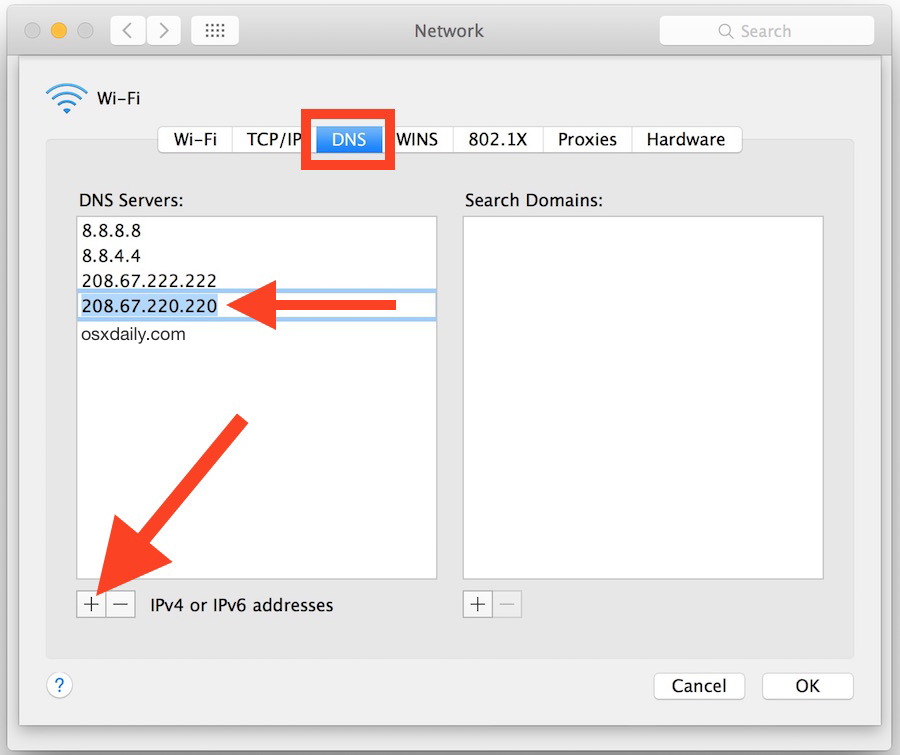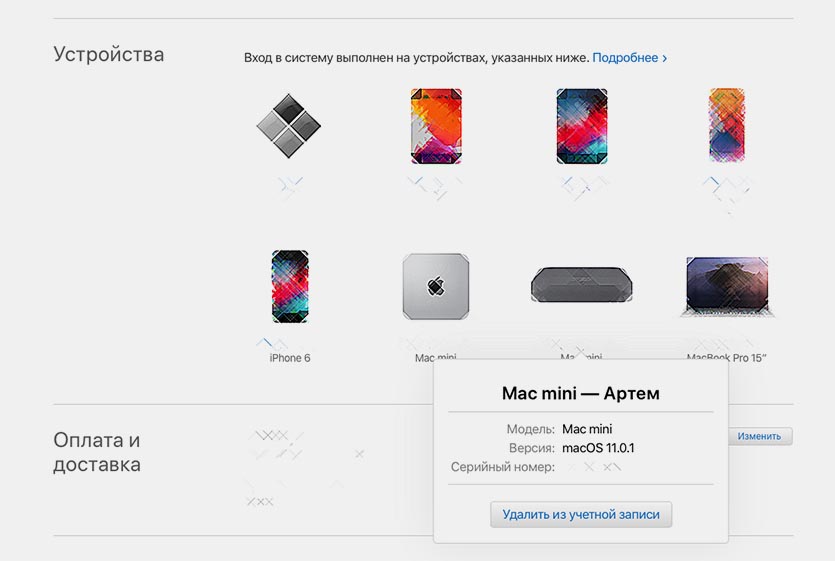- Информация о материале
- Категория: MacOSX
-
Создано: 11.05.2020 08:10
-
Просмотров: 14275
Всем привет сегодня разберем ошибку 2002f на mac os данная ошибка возникает при восстановлении mac через интернет дальше дадим ряд советов по ее решению.
Причины ошибки 2002f
В целом причин может быть много, но основной причиной является невозможность mac os подключиться к серверу Apple.
Как можно решить ошибку 2002f
1. Первое нужно проверить интернет соединение если есть возможность использовать проводное подключение Ethernet в место Wi-Fi
2. Можно попробовать раздать Wi-Fi со смартфона и подключиться к нему
3. Выключить роутер от розетки на некоторое время потом его включить
4. Так же попробуйте поменять настройки DNS на следующие Googles public DNS 8.8.8.8. и 8.8.4.4. Их можно поменять на самом маршрутизаторе перейдя в раздел «Network» «WLAN».
Так же их можно поменять через настройки интернет соединения в самом mac OS
5. Еще вариант если у вас есть другой mac то можно воспользоваться программой Recovery Disk Assistant который позволяет развернуть том восстановления (тот самый Recovery HD) на внешнем USB-диске.
6. Последнее это создать загрузочный установщик с флешки для этого нам понадобится другой mac book .
- Заходим в App Store и скачиваем нужную версию операционной системы
- Скачиваем и запускаем приложение Disk Maker X
- Выбираем нужную версию операционной системы
-
Далее нужно указать путь к скаченному образу OS она обычно находится в папке приложения
- Выбираем нашу флешку ее объем должна быть не меньше 8 гб
-
Форматируем флешку и вводим пароль администратора
- Через некоторое время установочная флешка будет готова
Как установить mac os c флешки
- Подключаем нашу флешку к компьютеру и перезагружаем его
- После его выключения нажимаем Option и ожидаем появления меню выбора загрузочного диска
- Выбираем нашу флеку и подтверждаем выбор
- В меню «Утилиты» выбираем «Дисковая утилита»
-
Форматируем системный диск и закрываем его
- Далее выбираем установка Mac OS и следуем подсказкам системы.
На этом все надеюсь данная статья как-то поможет в решении ошибки 2002f если вам удалось как-то ее решить по-другому обязательно напишите в комментариях будет интерес почитать. Спасибо!
{youtube}35qbQea9GjE{/youtube}
Комментарии ()
Оставьте свой комментарий
✏️ Нам пишут:
Пытаюсь произвести чистую установку macOS Big Sur с загрузкой по сети (Catalina не загружается из-за какой-то ошибки), но после нескольких минут ожидания на экране появляется ошибка 2002f. Как это исправить?
Мы уже рассказывали обо всех способах обновления операционной системы до macOS Big Sur на любом совместимом компьютере Mac. Если вы вынуждены остановиться на сетевом восстановлении системы, то можете столкнуться с ошибками во время загрузки данных с серверов Apple.
Такая ошибка не первый год возникает у пользователей во всем мире. Все дело в том, что во время восстановления компьютер скачивает данные с серверов Apple и производит удаленную проверку на привязку к определенной учетной записи Apple ID. Ошибка возникает исключительно во втором случае, но загрузка без этого не продолжится.
Как рекомендуют исправить ошибку 2002f в Apple
На тематических форумах и при обращении в службу поддержки такую проблему рекомендуют решать следующим образом:
1. Перезагрузить компьютер и роутер, через который осуществляется подключение к сети.
2. Изменить DNS настройки роутера со значения 0.0.0.0 на публичный DNS Google: 8.8.8.8.
3. Подключить Mac к роутеру при помощи ethernet-кабеля.
4. Попробовать произвести загрузку системы, подключившись к другой сети.
Такие действия помогают не всем и ошибка продолжает мешать установке системы.
Как еще можно исправить ошибку 2002f
Пользователи в сети нашли более простое и доступное решение, которое помогает избежать данной ошибки. Чтобы компьютер не приходил проверку на привязку к учетной записи Apple ID во время сетевого восстановления, следует предварительно отключить его от своей учетки.
1. С любого устройства перейдите на страницу управления учетной записью Apple ID и авторизуйтесь.
2. В разделе Устройства найдите Mac, на котором будете переустанавливать систему через интернет.
3. Отвяжите данный Mac от своей учетной записи.
После этого во время установки не будет происходить соответствующая проверка, а ошибка 2002f возникать не будет.
← Вернуться в раздел помощь
Не нашли то, что искали?
All friends of mine know that I’m a tech-guy… That I love technology whatever it is – from phones to quad-copters, from hand tools to RGB video lights. That said, if there is something I can help with, sure my friends will bring it to me. This time I had to erase a MacBook, so the owner could sell it. I didn’t think too long before deciding to complete an Internet Recovery… and it returned Error -2002F, which I eventually solved. The details are below…
You may wonder why I didn’t use a recovery partition? … I tried, but unfortunately it turned out to be damaged, since somebody “tried” before me. We’ll talk about this one in other article.
As you probably know, Internet Recovery can be initiated by pressing Command + T during Mac start up. Computer will boot for few seconds, then propose to choose a Wi-Fi network, following with password entry box.
This is where the trouble usually starts. After entering correct Wi-Fi password, my computer “froze” for few minutes, then shown an exclamation mark in triangle with the following text below: apple.com/support -2002F.
The meaning of error -2002F is “Failed connection to Apple server”, but it doesn’t give the reason for this.
Luckily I found a thread on Apple forum, which suggested to change DNS servers from default 0.0.0.0 to 8.8.8.8 in Wi-Fi router settings. And IT ACTUALLY WORKED! Pure magic!
What is 8.8.8.8 DNS?
8.8.8.8 is the primary public Google DNS server, that is provided by Google with the aim to make the Internet and the DNS system faster, safer, secure, and more reliable for all Internet users. ATTENTION: Configuring to use that instead of your default means that your queries go to Google instead of to your ISP.
I hope you know how to change Wi-Fi router DNS settings, but for those who don’t, here is a step by step guide.
Solving error -2002F by changing DNS
STEP 1 You have to physically take your wi-fi router in your hands, turn it over and get login details from the bottom sticker. Usually it’s something like admin/admin. There is also a router IP address to access the settings page.
STEP 2 Enter the IP address (from the sticker) in any browser on any device… In my case it was – 192.168.0.1. Most probably you’ll have the same… but it might be 192.168.1.1.
STEP 3 Enter login credentials from STEP 1.
STEP 4 Look for DHCP settings. Replace default numbers 0.0.0.0 with 8.8.8.8.
STEP 5 Try to start internet recovery on Mac again.
Hopefully this method sorted the error -2002F for you.
Alternative ways
In case you don’t have access to router settings, find another wi-fi connection… these days it’s not a problem. Possibly the DNS servers of another router will let your MAC to connect Apple servers.
Another solution is to connect your Mac with Ethernet cable directly to router.
The last thing to try is to un-tight the Mac from your Apple ID at icloud.com. I personally didn’t check if that method works, but other Mac users mention it. Try and give us some feedback.
In any case, leave a comment below to see whether this method was helpful or not.
By the way… if you are here for the first time, read My Story here. I need your help to escape the Rat Race.
That’s all for today! Bye for now…
I’m trying to clean install OS X El Capitan on a MacBook Pro (early 2015).
After erasing my disk I started the installation of OS X. After accepting the license agreement I was asked to choose a target drive. I hesitated a little bit and wanted to cross-check if I have created the partitions correctly so I canceled the installation. There were no options to go back to Disk Utility so I restarted my machine.
Now when I press cmd+R, it always leads me to internet recovery. The only thing I saw was a spinning globe and I was asked to choose a Wi-Fi connection. I connected to my Wi-Fi network and still only saw a spinning globe. After waiting for a long time it has shown the error apple.com/support 2002f
How can I access the normal recovery mode and install OS X?
nohillside♦
91.4k39 gold badges196 silver badges242 bronze badges
asked Aug 20, 2016 at 15:07
someone_ smileysomeone_ smiley
2491 gold badge2 silver badges8 bronze badges
6
Your model Mac was shipped with Yosemite (OS X 10.10) installed. The tags you placed on the question suggest you have upgraded to El Capitan (OS X 10.11). There is the possibility you could have erased the Recovery partition by using the Disk Utility if you had Yosemite installed. Evidently, this would be much harder (or perhaps impossible) to do if El Capitan was installed. Also, I do not know if you were using Core Storage and if so, how this would effect the ability to erase the Recovery partition.
Evidentially, you can now only boot using OS X Internet Recovery. You can use Internet Recovery to install the version of OS X that came with your machine. From this, you can go to the App Store and download and install newer versions of OS X.
An alternative would be to use another Mac to download OS X. You can then transfer the download to a USB drive. You then use the USB drive to install OS X on your Mac. The instructions are given the Apple web site: Create a bootable installer for OS X.
answered Aug 20, 2016 at 15:29
David AndersonDavid Anderson
35.2k11 gold badges50 silver badges95 bronze badges
9
I have a workaround for this problem. It seems somehow my system hates my Wi-Fi connection (may be due to some encryptions related to Wi-Fi). When I went to my friend’s place and connected to Wi-Fi, I was able to proceed with Internet Recovery. After waiting 5 minutes, I landed on a page similar to normal recovery mode and then I was able to install OS X normally (Yosemite was installed in this case).
If this doesn’t work, I would have create a bootable installer for OS X as suggested by David’s and bmike’s answer
techraf
3,8388 gold badges21 silver badges43 bronze badges
answered Aug 22, 2016 at 10:48
someone_ smileysomeone_ smiley
2491 gold badge2 silver badges8 bronze badges
1
The Recovery Partition on the system disk corresponds to the version of the macOS installed. Since you aborted installation of macOS just after partitioning (thus erasing all partitions, including Recovery) the only option for your Mac was a fallback to Internet Recovery.
However, according to HT204904 there are actually several key combinations for (Internet) Recovery giving you a choice of macOS version you want to install:
CommandR — Install the latest macOS that was installed on your Mac, without upgrading to a later version. (currently that being macOS 10.13 High Sierra)
OptionCommandR — Upgrade to the latest macOS that is compatible with your Mac. (currently that being macOS 10.13 High Sierra)
ShiftOptionCommandR — Install the macOS that came with your Mac, or the version closest to it that is still available. (for your computer that is macOS 10.10 Yosemite — source: EveryMac)
answered May 6, 2018 at 17:26
Disconnect from the network if you care and then hold the option key when you reboot.
If you have a viable standard recovery HD it will be shown. From there you can attempt to repartition or download an installer.
- Check your time, if it’s off more than three minutes, TLS and SSL will sporadically fail.
- Then check DNS, if your Mac can’t find Apple’s servers, this
won’t work.
Another option is to use another bootable OS to run the repair / install. Holding option will let you select those OS once they are connected.
Once you’re booted — the steps are the same as recovering from Internet Recovery: Erased Macintosh HD and installing OS X Lion again
answered Aug 20, 2016 at 18:33
bmike♦bmike
226k78 gold badges397 silver badges869 bronze badges
1
Not to take anything away from anyone here… I had hit the wall on this error too. Just could not get the Internet recovery mode to connect to Apple. I found an article that said to edit DNS to 8.8.8.8. I noticed my router had an option for secondary DNS, put in 8.8.8.8 and internet recovery connected first attempt.
Hope it helps someone else. I was worried my 16yo bricked a $4,000 mac book pro!
answered Apr 10, 2020 at 14:06
2
There is another nice way to avoid the DNS time sync problem and the local internet problem with your at home router.
- Power off
- Tether to a Hotspot on a mobile device with a data plan
- Hold down Option and then Power On
- You will be prompted with a wifi selection menu, select your Mobile Hotspot from the list
- Power Off. At this point the recovery booter has cached your hotspot as its last internet connection
- Hold down OptionCommandR and then Power On
- Boot loader will now start your internet recovery tethering off your mobile data plan which avoids the DNS and time sync issues.
On LTE device it took about 6 minutes to move past the internet recovery then proceeded to be able to install the OS again
answered Apr 21, 2020 at 23:09
Set the correct date and time via terminal using external ntp server. This is why connection fails (SSL).
answered Sep 12, 2018 at 11:44
1
You must log in to answer this question.
Not the answer you’re looking for? Browse other questions tagged
.
Not the answer you’re looking for? Browse other questions tagged
.
I’m trying to clean install OS X El Capitan on a MacBook Pro (early 2015).
After erasing my disk I started the installation of OS X. After accepting the license agreement I was asked to choose a target drive. I hesitated a little bit and wanted to cross-check if I have created the partitions correctly so I canceled the installation. There were no options to go back to Disk Utility so I restarted my machine.
Now when I press cmd+R, it always leads me to internet recovery. The only thing I saw was a spinning globe and I was asked to choose a Wi-Fi connection. I connected to my Wi-Fi network and still only saw a spinning globe. After waiting for a long time it has shown the error apple.com/support 2002f
How can I access the normal recovery mode and install OS X?
nohillside♦
91.4k39 gold badges196 silver badges242 bronze badges
asked Aug 20, 2016 at 15:07
someone_ smileysomeone_ smiley
2491 gold badge2 silver badges8 bronze badges
6
Your model Mac was shipped with Yosemite (OS X 10.10) installed. The tags you placed on the question suggest you have upgraded to El Capitan (OS X 10.11). There is the possibility you could have erased the Recovery partition by using the Disk Utility if you had Yosemite installed. Evidently, this would be much harder (or perhaps impossible) to do if El Capitan was installed. Also, I do not know if you were using Core Storage and if so, how this would effect the ability to erase the Recovery partition.
Evidentially, you can now only boot using OS X Internet Recovery. You can use Internet Recovery to install the version of OS X that came with your machine. From this, you can go to the App Store and download and install newer versions of OS X.
An alternative would be to use another Mac to download OS X. You can then transfer the download to a USB drive. You then use the USB drive to install OS X on your Mac. The instructions are given the Apple web site: Create a bootable installer for OS X.
answered Aug 20, 2016 at 15:29
David AndersonDavid Anderson
35.2k11 gold badges50 silver badges95 bronze badges
9
I have a workaround for this problem. It seems somehow my system hates my Wi-Fi connection (may be due to some encryptions related to Wi-Fi). When I went to my friend’s place and connected to Wi-Fi, I was able to proceed with Internet Recovery. After waiting 5 minutes, I landed on a page similar to normal recovery mode and then I was able to install OS X normally (Yosemite was installed in this case).
If this doesn’t work, I would have create a bootable installer for OS X as suggested by David’s and bmike’s answer
techraf
3,8388 gold badges21 silver badges43 bronze badges
answered Aug 22, 2016 at 10:48
someone_ smileysomeone_ smiley
2491 gold badge2 silver badges8 bronze badges
1
The Recovery Partition on the system disk corresponds to the version of the macOS installed. Since you aborted installation of macOS just after partitioning (thus erasing all partitions, including Recovery) the only option for your Mac was a fallback to Internet Recovery.
However, according to HT204904 there are actually several key combinations for (Internet) Recovery giving you a choice of macOS version you want to install:
CommandR — Install the latest macOS that was installed on your Mac, without upgrading to a later version. (currently that being macOS 10.13 High Sierra)
OptionCommandR — Upgrade to the latest macOS that is compatible with your Mac. (currently that being macOS 10.13 High Sierra)
ShiftOptionCommandR — Install the macOS that came with your Mac, or the version closest to it that is still available. (for your computer that is macOS 10.10 Yosemite — source: EveryMac)
answered May 6, 2018 at 17:26
Disconnect from the network if you care and then hold the option key when you reboot.
If you have a viable standard recovery HD it will be shown. From there you can attempt to repartition or download an installer.
- Check your time, if it’s off more than three minutes, TLS and SSL will sporadically fail.
- Then check DNS, if your Mac can’t find Apple’s servers, this
won’t work.
Another option is to use another bootable OS to run the repair / install. Holding option will let you select those OS once they are connected.
Once you’re booted — the steps are the same as recovering from Internet Recovery: Erased Macintosh HD and installing OS X Lion again
answered Aug 20, 2016 at 18:33
bmike♦bmike
226k78 gold badges397 silver badges869 bronze badges
1
Not to take anything away from anyone here… I had hit the wall on this error too. Just could not get the Internet recovery mode to connect to Apple. I found an article that said to edit DNS to 8.8.8.8. I noticed my router had an option for secondary DNS, put in 8.8.8.8 and internet recovery connected first attempt.
Hope it helps someone else. I was worried my 16yo bricked a $4,000 mac book pro!
answered Apr 10, 2020 at 14:06
2
There is another nice way to avoid the DNS time sync problem and the local internet problem with your at home router.
- Power off
- Tether to a Hotspot on a mobile device with a data plan
- Hold down Option and then Power On
- You will be prompted with a wifi selection menu, select your Mobile Hotspot from the list
- Power Off. At this point the recovery booter has cached your hotspot as its last internet connection
- Hold down OptionCommandR and then Power On
- Boot loader will now start your internet recovery tethering off your mobile data plan which avoids the DNS and time sync issues.
On LTE device it took about 6 minutes to move past the internet recovery then proceeded to be able to install the OS again
answered Apr 21, 2020 at 23:09
Set the correct date and time via terminal using external ntp server. This is why connection fails (SSL).
answered Sep 12, 2018 at 11:44
1
You must log in to answer this question.
Not the answer you’re looking for? Browse other questions tagged
.
Not the answer you’re looking for? Browse other questions tagged
.