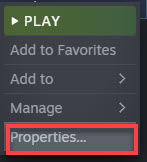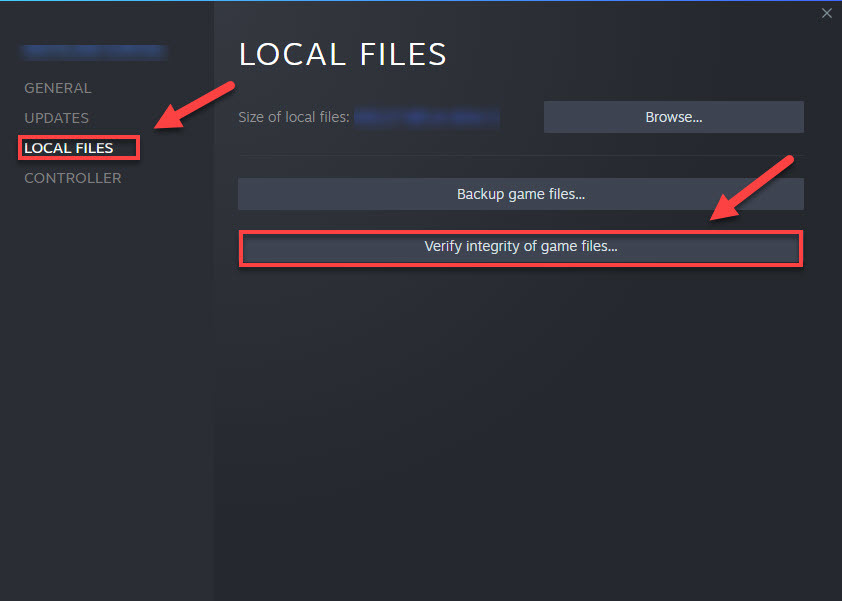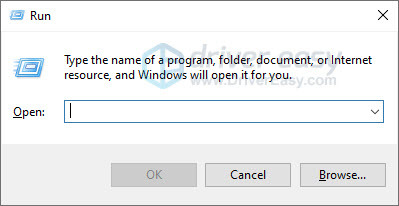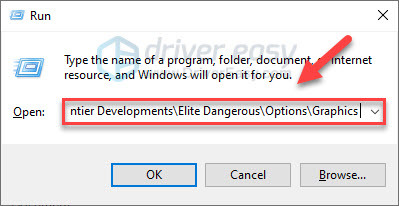-
#1
Приветствую! После халявной раздачи EGS, Elite Dangerous появились вылеты в главное меню с ошибкой «Ошибка Black Adder» и только в астероидных кольцах при майнинге!
Подскажите как лечить её!?
-
#2
CONNECTION ERROR MESSAGES
| Error message | What does it mean? | What can I try? |
| Orange Sidewinder | This is a generic error which means that you cannot connect to the server. This most often happens when your CMDR cannot be loaded. |
|
| Mauve Adder | This error appears when you experience a problem connecting to the matchmaking server. |
|
| Scarlet Krait Magenta Krait |
Could not connect to the transaction server. |
|
| Black Adder Yellow Adder |
Unrecoverable error on transaction server. |
|
| Purple Python Blue Cobra Gold Cobra Teal Cobra Taupe Cobra |
These errors are variations of problems connecting to the adjudication or in-game mission servers. |
|
| Silver Fer-De-Lance | This is a multicrew timeout. |
|
из вот тут
-
#3
Спасибо! Еще бы найти как им в саппорт написать…На русском можно?
Коды ошибок в Elite: Dangerous используются для определения причины отключения от серверов игры. В этих кодах ошибок используется упрощённая схема именования для удобства, обычно это цвет, за которым следует имя одного из кораблей игры. Коды ошибок перечислены ниже, а руководство по устранению неполадок можно найти на странице поддержки Frontier.
- Обычно это временная ошибка пользователя, связанная с модулем или самими данными пользователя, рекомендуется перезапустить игру, и возможно, сможете восстановить соединение.
- Если проблема не исчезнет, отправьте заявку в FD, так как, скорее всего, нам потребуется внести некоторые изменения в ваши пользовательские данные, чтобы вы смогли вернуться в игру.
- Обычно это временная ошибка пользователя, связанная с модулем или самими данными пользователя, рекомендуется перезапустить игру, и возможно, сможете восстановить соединение.
- Если проблема не исчезнет, отправьте заявку в FD, так как, скорее всего, нам потребуется внести некоторые изменения в ваши пользовательские данные, чтобы вы смогли вернуться в игру.
- Если эта ошибка появляется только в игре с другими игроками, скорее всего, может помочь настройка переадресации портов, у FD имеется руководство, где рассказано, как произвести настройки, доступно здесь (на англ.).
- Другой вариант — зайдите в настройки маршрутизатора, найдите все фильтры содержимого и отключите их, если они имеются, попробуйте поставить другой маршрутизатор.
Эти ошибки представляют собой разновидности проблем с подключением к серверу объявлений или серверу заданий внутри игры.
- При запросе заданий, загружается часть данных за короткое время. Поэтому для достижения наилучших результатов разработчики рекомендуют убедиться, что никакие другие процессы не загружают сетевые процессы в фоновом режиме. По этой причине разработчики рекомендуют избегать одновременного потоковых сервисов, таких как YouTube / Twitch, и не загружать большие файлы.
- Зайдите в настройки своего маршрутизатора и отключите все фильтры содержимого, которые могут присутствовать, в частности, ищите всё, что направлено на фильтрацию фрагментированного трафика.
- При запросе заданий, загружается часть данных за короткое время. Поэтому для достижения наилучших результатов разработчики рекомендуют убедиться, что никакие другие процессы не загружают сетевые процессы в фоновом режиме. По этой причине разработчики рекомендуют избегать одновременного потоковых сервисов, таких как YouTube / Twitch, и не загружать большие файлы.
- Зайдите в настройки своего маршрутизатора и отключите все фильтры содержимого, которые могут присутствовать, в частности, ищите всё, что направлено на фильтрацию фрагментированного трафика.
- При запросе заданий, загружается часть данных за короткое время. Поэтому для достижения наилучших результатов разработчики рекомендуют убедиться, что никакие другие процессы не загружают сетевые процессы в фоновом режиме. По этой причине разработчики рекомендуют избегать одновременного потоковых сервисов, таких как YouTube / Twitch, и не загружать большие файлы.
- Зайдите в настройки своего маршрутизатора и отключите все фильтры содержимого, которые могут присутствовать, в частности, ищите всё, что направлено на фильтрацию фрагментированного трафика.
- При запросе списка заданий, загружаются данные за короткое время. Поэтому для достижения наилучших результатов разработчики рекомендуют убедиться, что нникакие другие процессы не загружают сетевые процессы в фоновом режиме. По этой причине разработчики рекомендуют не использовать потоковые сервисы, такие, как YouTube или Twitch, и не производить в это время загрузку больших файлов.
- Зайдите в настройки своего маршрутизатора и отключите все фильтры содержимого, которые могут присутствовать, в частности, ищите всё, что направлено на фильтрацию фрагментированного трафика.
- При запросе заданий, загружается часть данных за короткое время. Поэтому для достижения наилучших результатов разработчики рекомендуют убедиться, что никакие другие процессы не загружают сетевые процессы в фоновом режиме. По этой причине разработчики рекомендуют избегать одновременного потоковых сервисов, таких как YouTube / Twitch, и не загружать большие файлы.
- Зайдите в настройки своего маршрутизатора и отключите все фильтры содержимого, которые могут присутствовать, в частности, ищите всё, что направлено на фильтрацию фрагментированного трафика.
- Чаще всего это устраняется путём настройки MTU, у FD имеется руководство, в котором рассказано, как это сделать, доступно здесь.
- Чаще всего это устраняется путём настройки MTU, у FD имеется руководство, в котором рассказано, как это сделать, доступно здесь.
- Перезагрузите маршрутизатор и игровое устройство (ПК), чтобы обновить соединение, подождите не менее 5 минут, а затем попробуйте войти в систему ещё раз.
- Если проблема не исчезнет, отправьте запрос в FD, так как, скорее всего потребуется переместить данные вашего аакаунта, чтобы можно было зайти в игру.
- Убедитесь, что у вас и у тех, с кем вы играете, совместимые типы NAT, в идеале, у всех игроков должен быть открытый тип NAT.
- Убедитесь, что вы и другие игроки из вашей группы могут находиться в режиме Multi-Crew с другими игроками. Вероятно, что проблема существует у игрока, который не может этого сделать, поэтому рекомендуется отправить запрос в FD.
So Elite Dangerous has been around the block a few times, and in recent years have started their own little naming scheme for game errors. Similar to Rare’s take on Sea of Thieves, Elite now uses a colour and ship system to let you know what’s gone wrong. Sadly though, other than giving you images of a rainbow fleet of starships, the error names don’t give much away in terms of what’s going wrong. Here, you can find the reasons behind the errors as well as suggested fixes to combat them.
There are a number here which share more than one name for the same type of error. If the fixes below don’t help and you do have to log a support ticket with Frontier, it’s still worth remembering the specific error you had. While these answers provide an umbrella of understanding, the individual errors themselves are valuable to the support team for further diagnosing your particular problem. We’ve also provided guides for other issues such as users not being able to access Odyssey through Epic Games.
Epic Games Login Issue
Solution discovered thanks to: CMDR Gustavo
If you’re having an issue with accessing Odyssey features through the Epic Games launcher, it’s likely that there’s been a slight mix up with your login details. In this case, where users log in using their Frontier details, they may only be able to access the base game.
The fix for this is, thankfully a relatively simple one. Once in the launcher, select “options” and then “Log Out Machine”. After you’ve done this, close the Epic Games client and ensure it is fully closed by right clicking the icon in the system tray and selecting exit.
After you’ve done this, restart the Epic Games library and start the game again (through the library). This should then allow you to log in to Elite using your Epic account, which will restore access to Odyssey.
Orange Sidewinder
The Orange Sidewinder error in Elite Dangerous is what Frontier refer to as a “generic error” with your connection to the Elite server. This message typically refers to errors when your CMDR cannot be loaded.
In order to fix this, Frontier recommend restarting your router as well as your machine (PC / Xbox / PS4) in order to fully refresh the connection. Wait at least five minutes and then try and log in once more. If this doesn’t fix things, Frontier will usually move your CMDR into another system to get you back into the game, and you should log a support ticket.
Mauve Adder
The Mauve Adder error again appears when you are having server issues, with this one specifically pointing to an error with your connection to the matchmaking server. If this only ever happens when you are in-game with other players (friend or foe!) it’s likely that port forwarding will help, and they have a great guide on how to do that just here.
If it happens at other times, it’s worth logging into your router and disable any likely looking content filters. It’s worth saying of course, that you should only disable filters if you have a grasp on technology as otherwise you may disable important security filters.
Scarlet Krait / Magenta Krait
These two names both refer to errors with your connection to the transaction server. To fix this on your lonesome, Frontier recommend adjusting your MTU, and again have a handy guide which can show you just how to do that, available here
Black Adder / Yellow Adder
Look. I’m trying desperately hard not to sing the theme tune so let’s just get past this one. The Black Adder and Yellow Adder errors within Elite Dangerous refer to an unrecoverable error on the transaction server.
This is usually a temporary error regarding your CMDR’s details, involving either the CMDR data itself or a module within. Frontier suggest restarting the game and trying once more to load in. If you are not successful with a follow up attempt, it’s likely that the support team will need to make some changes within your CMDR data, and you should log a support ticket.
Can you spare enough to buy us a coffee? In order to keep videos and guides ad-free and independent, we instead ask for those who can to support Pixel Bandits through Ko-fi
[kofi]
Purple Python / Blue Cobra / Gold Cobra / Teal Cobra / Taupe Cobra
We all got past Purple Python ok, yeah? These errors are variations on issues relating to the adjudication or in-game mission servers, typically appearing where you are requesting missions. To properly test, it’s worth ensuring that no data-heavy processes are running on your network, as your system will be trying to download a chunk of data within a relatively short time.
Again, Frontier here suggest taking a look within your router’s content filters to disable any which may be present, with a particularly close eye on ones which aim to filter fragmented traffic.
Silver Fer-De-Lance
The Silver Fer-De-Lance error here refers to a multicrew timeout. Another connection issue, it seems but this time one with connecting to another player rather than to Frontier’s servers. As the Multicrew and multiplayer aspects of elite use Peer-to-Peer networking, it’s important to have a good connection to each other.
Frontier’s first suggestion to resolve the Silver Fer-De-Lance error is to ensure that all players you are interacting with have their NAT types set in a compatible configuration. Those who have been playing multiplayer games for some time will know the impact that these settings can have, and for an ideal setting, all players should have their NAT type set to “open”.
Test by seeing which players can connect with which others (if there are more than two of you involved) and once you’ve found which account is causing the issue, get a ticket created with Frontier support using their account.
Содержание
- Elite dangerous orange sidewinder error
- Elite Dangerous
- Elite dangerous orange sidewinder error
- Elite Dangerous
- Elite dangerous orange sidewinder error
- Elite dangerous orange sidewinder error
- Elite Dangerous
- Update 4 Orange Sidewinder Workaround and Investigation
- sallymorganmoore
Elite dangerous orange sidewinder error
Elite Dangerous
Orange Sidewinder is usually because of a connection issue.
TBH I’m surprised you can even login at all, I thought Russia had been blocked from most of AWS (which Elite relies on). Unless of course you’re using a VPN to get around that.
Fortunately Elite often doesn’t like VPN connections.
Orange Sidewinder is usually because of a connection issue.
TBH I’m surprised you can even login at all, I thought Russia had been blocked from most of AWS (which Elite relies on). Unless of course you’re using a VPN to get around that.
Fortunately Elite often doesn’t like VPN connections.
Nah. People are blocked from purchasing games, but generally speaking, if there are any blocks, they are from the Russian side.
Источник
Elite dangerous orange sidewinder error
Elite Dangerous
Black Adder, Mauve Adder, Orange Sidewinder.
I like their error-codes. 😀
Verify game files; check ingame network options and if it doesn’t work, read more here:
https://steamcommunity.com/app/359320/discussions/0/1628538005504987557/
Black Adder, Mauve Adder, Orange Sidewinder.
I like their error-codes. 😀
Funny, i recently got a yellow adder, and can recreate him any time.
Every time i want to share a squadron bookmark, i get a yellow adder and crash to main menu.
This makes me believe there’s a limit on squadron bookmarks at about 115/ 130, sadly.
Yes, it was because i was lauching the game without the horizons pass, and last time i disconected i was inside a planet. So the game could not place my ship where i was, so i got this error
Usually in this case the game tells you that it can’t place you on a planet, and offers you to be placed in an orbit instead.
Or have you been disconnected while gliding and not yet being at the planet’s surface?
Источник
Elite dangerous orange sidewinder error
Seems like AMD driver issue
Thanks for getting in touch with us.
The latest drivers for some AMD cards have been conflicting with Elite Dangerous. We are aware of the issue and are currently working on a fix, however, there is a temporary workaround that we’re aware of that might work out for you.
You may be able to get around this disconnection error if you uninstall AMD Adrenalin 22.5.2 and reinstall 22.5.1. This should just be a temporary workaround while we work on fixing the conflict at its root.
We’re still collecting data about this issue, so please let us know if rolling back to an earlier version of AMD Adrenalin changes things!»
Seems like AMD driver issue
Thanks for getting in touch with us.
The latest drivers for some AMD cards have been conflicting with Elite Dangerous. We are aware of the issue and are currently working on a fix, however, there is a temporary workaround that we’re aware of that might work out for you.
You may be able to get around this disconnection error if you uninstall AMD Adrenalin 22.5.2 and reinstall 22.5.1. This should just be a temporary workaround while we work on fixing the conflict at its root.
We’re still collecting data about this issue, so please let us know if rolling back to an earlier version of AMD Adrenalin changes things!»
Источник
Elite dangerous orange sidewinder error
Elite Dangerous
Orange Sidewinder is usually because of a connection issue.
TBH I’m surprised you can even login at all, I thought Russia had been blocked from most of AWS (which Elite relies on). Unless of course you’re using a VPN to get around that.
Fortunately Elite often doesn’t like VPN connections.
Orange Sidewinder is usually because of a connection issue.
TBH I’m surprised you can even login at all, I thought Russia had been blocked from most of AWS (which Elite relies on). Unless of course you’re using a VPN to get around that.
Fortunately Elite often doesn’t like VPN connections.
Nah. People are blocked from purchasing games, but generally speaking, if there are any blocks, they are from the Russian side.
Источник
Update 4 Orange Sidewinder Workaround and Investigation
sallymorganmoore
Senior Community Manager : Elite Dangerous
Thanks for your patience and diligence in helping us narrow down a cause for the ongoing ‘Orange Sidewinder’ issues being faced today, when attempting to play Elite Dangerous Odyssey following the deployment of Update 4 (primarily affecting Steam users).
We’re not out of the woods with it just yet, but thanks to your help we have confirmed along with many Commanders active in discussions, that the following workaround holds a good chance of getting you back in game.
We are naturally continuing to look into a full solution in the meantime.
Workaround (thank you again o7):
- Open the Elite Dangerous Steam launcher.
- Select Options > Validate Game Files.
- You should now be able to play.
- AS AN ADDITIONAL step to try (thank you to several Commanders more on this), some success has been found by disabling the Elite Dangerous Cache prior to validating:
- Steam > Settings from the top left client menu.
- In the Settings panel, select the Downloads tab and you’ll find the «Clear Download Cache» button at the bottom.
- Then select «OK» to confirm and acknowledge that you’ll need to login to Steam again.
We currently believe that the reason why loading screen timeouts and ‘Orange Sidewinders’ are occurring, is because some of the resource files for Odyssey appear to have initially deployed to Steam incorrectly, during the update process.
Please do let us know if this does not work for you and we will reach out for some extra info, to try and narrow down on the issue further.
Similarly do also let us know if you’re experiencing these issues as a non Steam launcher user, as we continue to look into a full solution as a priority.
Источник
Many Elite Dangerous players have been reporting the game crashing issue. It occurs randomly, at launch or mid-game, causing extreme annoyance. In this guide, we’ll take a look at Elite Dangerous crashing fixes.
How to Fix Elite Dangerous Crashing
Before going any further, it’s critical that you restart your computer first. A restart can clean away the current state of the software, which includes any issues that have occurred.
After the reboot, try the solutions below. You don’t have to try them all; just work your way down the list until you find the one that does the trick for you.
- Ran the game as administrator
- Verify the integrity of game files
- Update your graphics driver
- Stop overclocking
- Close unnecessary software
- Lower your graphics settings
- Run the game in Windowed mode
Fix 1 – Ran the game as administrator
Your PC may not give Elite Dangerous or the game launcher the necessary permissions they need to work correctly. You might run into game issues like game crashing in this case.
Try running the game and the game launcher as administrator to see if it helps. If not, try the next solution.
Fix 2 – Verify the integrity of game files
Files of your game installation might get corrupt sometimes, or be deleted as a false positive by antivirus, which could cause crashing issues during gameplay. Fortunately, you can verify the integrity of the game’s installation through Steam.
1) Run Steam.
2) Click LIBRARY.
3) Right-click Elite Dangerous and select Properties.
4) Click the LOCAL FILES tab, then click VERIFY INTEGRITY OF GAME FILES.
This could take several minutes. Wait for the process to be complete.
5) Relaunch your game to test the issue.
Still failing? Try the next solution to update your graphics driver to the most recent version.
Fix 3 – Update your graphics driver
The graphics processing unit (GPU), or your graphics card, has the most impact on your gameplay experience. And your graphics driver is essential for getting top performance from your GPU. An outdated graphics driver could cause game glitches.
You can update your graphics driver manually by going to the manufacturer’s website for your graphics product, (such as AMD, Intel or Nvidia,) and searching for the most recent correct driver. Be sure to choose only driver that is compatible with your Windows version.
If you’re not comfortable playing with device drivers, we recommend using Driver Easy. Driver Easy will automatically recognize your system and find the correct driver for you.
You don’t need to know exactly what system your computer is running, you don’t need to risk downloading and installing the wrong driver, and you don’t need to worry about making a mistake when installing.
1) Download and install Driver Easy.
2) Run Driver Easy and click the Scan Now button. Driver Easy will then scan your computer and detect any problem drivers.
3) Click the Update button next to the graphics driver to automatically download the correct version of that driver, then you can manually install it.
Or click Update All to automatically download and install the correct version of all the drivers that are missing or out of date on your system. (This requires the Pro version which comes with full support and a 30-day money back guarantee. You’ll be prompted to upgrade when you click Update All.)
The Pro version of Driver Easy comes with full technical support.
If you need assistance, please contact Driver Easy’s support team at support@drivereasy.com.
Relaunch the game to test your issue. If the crash still occurs, try the next fix below.
Fix 4 – Stop overclocking
An unstable overclock will crash your game and the whole system. So, if you’re overclocking your CPU or GPU, set the clock speed rate back to the default to see if that resolves the crash issue. If it doesn’t, move on to the fix below.
Fix 5 – Disable unnecessary programs
Game performance issues happen when your game is unable to gain access to the memory it needs. So, it’s always wise to close background programs that take up a lot of PC memory when playing games.
1) On your keyboard, press the Ctrl, Shift and Esc keys at the same time to open Task Manager.
2) Right-click the programs you don’t need and select End Task.
Make sure you diable any software overlays (Steam, Discord, Nvidia Geforce Experience, etc).
3) Restart your game to see if it runs correctly now.
Your game still won’t work correctly? Read on and try Fix 5.
Fix 6 – Lower your graphics settings
If you’re playing Elite Dangerous on higher graphics settings than your PC can handle, you may run into crashing issues. To see if that’s the core issue, try lowering your graphics settings.
1) Launch the game.
2) Go to the Main Menu > Options > Graphics > Presets.
3) Set a less demanding configuration for your game.
If the crashing still happens, continue with the next solution below.
Fix 7 – Run the game in Windowed mode
In some cases, Elite Dangerous crashes due to resolution or refresh issues. If that’s the problem for you, running the game in Windowed mode may help fix it.
1) On your keyboard, press the Windows logo key and R at the same time.
2) Copy %localappdata%Frontier DevelopmentsElite DangerousOptionsGraphics and paste it into the text box, then press Enter.
3) Double-click DisplaySettings.xml to open the file.
4) Change the fullscreen option to <FullScreen>0</FullScreen>.
5) Save the change and launch your game to test the issue.
Hopefully, this post helped. If you have any questions or suggestions, feel free to leave a comment below.
Many Elite Dangerous players have been reporting the game crashing issue. It occurs randomly, at launch or mid-game, causing extreme annoyance. In this guide, we’ll take a look at Elite Dangerous crashing fixes.
How to Fix Elite Dangerous Crashing
Before going any further, it’s critical that you restart your computer first. A restart can clean away the current state of the software, which includes any issues that have occurred.
After the reboot, try the solutions below. You don’t have to try them all; just work your way down the list until you find the one that does the trick for you.
- Ran the game as administrator
- Verify the integrity of game files
- Update your graphics driver
- Stop overclocking
- Close unnecessary software
- Lower your graphics settings
- Run the game in Windowed mode
Fix 1 – Ran the game as administrator
Your PC may not give Elite Dangerous or the game launcher the necessary permissions they need to work correctly. You might run into game issues like game crashing in this case.
Try running the game and the game launcher as administrator to see if it helps. If not, try the next solution.
Fix 2 – Verify the integrity of game files
Files of your game installation might get corrupt sometimes, or be deleted as a false positive by antivirus, which could cause crashing issues during gameplay. Fortunately, you can verify the integrity of the game’s installation through Steam.
1) Run Steam.
2) Click LIBRARY.
3) Right-click Elite Dangerous and select Properties.
4) Click the LOCAL FILES tab, then click VERIFY INTEGRITY OF GAME FILES.
This could take several minutes. Wait for the process to be complete.
5) Relaunch your game to test the issue.
Still failing? Try the next solution to update your graphics driver to the most recent version.
Fix 3 – Update your graphics driver
The graphics processing unit (GPU), or your graphics card, has the most impact on your gameplay experience. And your graphics driver is essential for getting top performance from your GPU. An outdated graphics driver could cause game glitches.
You can update your graphics driver manually by going to the manufacturer’s website for your graphics product, (such as AMD, Intel or Nvidia,) and searching for the most recent correct driver. Be sure to choose only driver that is compatible with your Windows version.
If you’re not comfortable playing with device drivers, we recommend using Driver Easy. Driver Easy will automatically recognize your system and find the correct driver for you.
You don’t need to know exactly what system your computer is running, you don’t need to risk downloading and installing the wrong driver, and you don’t need to worry about making a mistake when installing.
1) Download and install Driver Easy.
2) Run Driver Easy and click the Scan Now button. Driver Easy will then scan your computer and detect any problem drivers.
3) Click the Update button next to the graphics driver to automatically download the correct version of that driver, then you can manually install it.
Or click Update All to automatically download and install the correct version of all the drivers that are missing or out of date on your system. (This requires the Pro version which comes with full support and a 30-day money back guarantee. You’ll be prompted to upgrade when you click Update All.)
The Pro version of Driver Easy comes with full technical support.
If you need assistance, please contact Driver Easy’s support team at support@drivereasy.com.
Relaunch the game to test your issue. If the crash still occurs, try the next fix below.
Fix 4 – Stop overclocking
An unstable overclock will crash your game and the whole system. So, if you’re overclocking your CPU or GPU, set the clock speed rate back to the default to see if that resolves the crash issue. If it doesn’t, move on to the fix below.
Fix 5 – Disable unnecessary programs
Game performance issues happen when your game is unable to gain access to the memory it needs. So, it’s always wise to close background programs that take up a lot of PC memory when playing games.
1) On your keyboard, press the Ctrl, Shift and Esc keys at the same time to open Task Manager.
2) Right-click the programs you don’t need and select End Task.
Make sure you diable any software overlays (Steam, Discord, Nvidia Geforce Experience, etc).
3) Restart your game to see if it runs correctly now.
Your game still won’t work correctly? Read on and try Fix 5.
Fix 6 – Lower your graphics settings
If you’re playing Elite Dangerous on higher graphics settings than your PC can handle, you may run into crashing issues. To see if that’s the core issue, try lowering your graphics settings.
1) Launch the game.
2) Go to the Main Menu > Options > Graphics > Presets.
3) Set a less demanding configuration for your game.
If the crashing still happens, continue with the next solution below.
Fix 7 – Run the game in Windowed mode
In some cases, Elite Dangerous crashes due to resolution or refresh issues. If that’s the problem for you, running the game in Windowed mode may help fix it.
1) On your keyboard, press the Windows logo key and R at the same time.
2) Copy %localappdata%Frontier DevelopmentsElite DangerousOptionsGraphics and paste it into the text box, then press Enter.
3) Double-click DisplaySettings.xml to open the file.
4) Change the fullscreen option to <FullScreen>0</FullScreen>.
5) Save the change and launch your game to test the issue.
Hopefully, this post helped. If you have any questions or suggestions, feel free to leave a comment below.