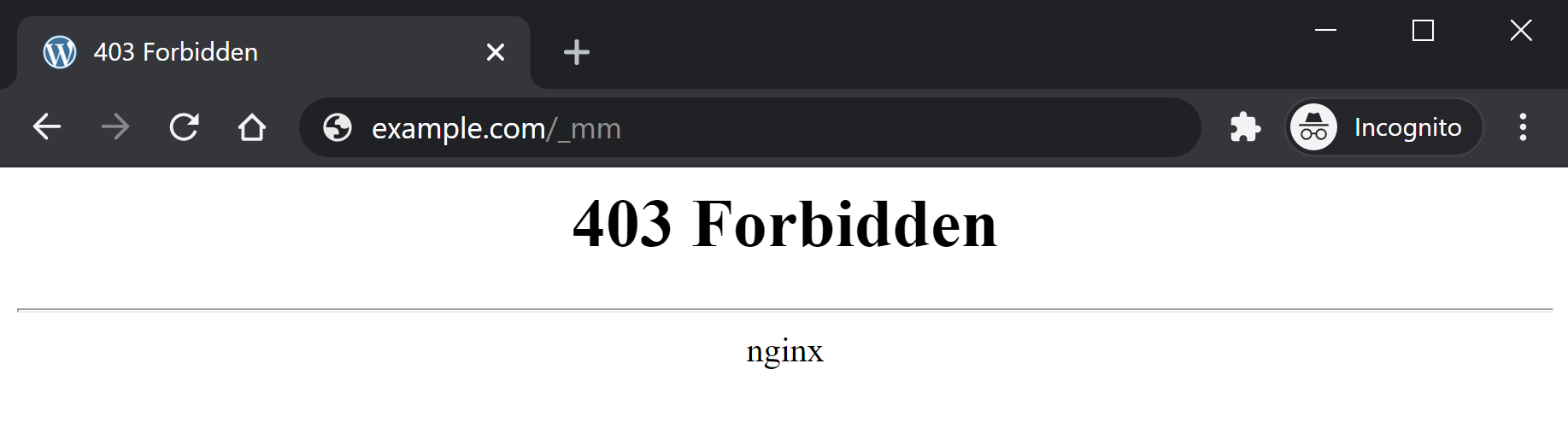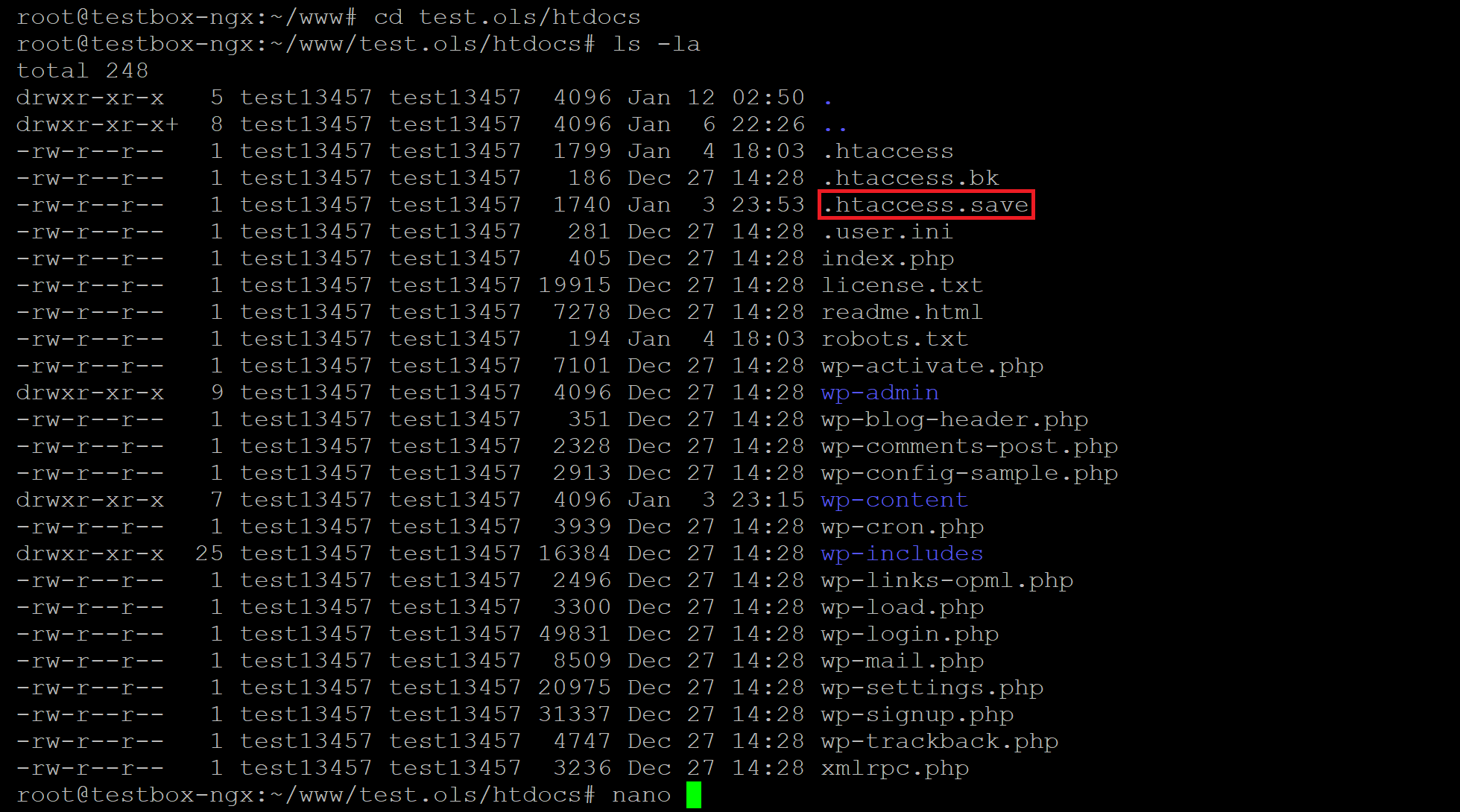Все мы, путешествуя по просторам интернета, натыкаемся на различные ошибки при загрузке сайтов. Одна из них, кстати, достаточно часто встречается – я говорю об ошибке сервера 403 Forbidden Error. Сегодня я рассмотрю причины ее возникновения и способы устранения со стороны владельца сайта и его пользователя.
Что означает ошибка 403 и почему она появляется
Ошибка сервера 403 Forbidden означает ограничение или отсутствие доступа к материалу на странице, которую вы пытаетесь загрузить. Причин ее появления может быть несколько, и вот некоторые из них:
- Формат индексного файла неверен.
- Некорректно выставленные права на папку/файл.
- Файлы были загружены в неправильную папку.
Комьюнити теперь в Телеграм
Подпишитесь и будьте в курсе последних IT-новостей
Подписаться
Исправление ошибки сервера 403 Forbidden
Чтобы исправить ошибку сервера 403 Forbidden, обязательно нужен доступ к панели управления вашего хостинга. Все описанные ниже шаги применимы к любой CMS, но примеры будут показаны на основе WordPress.
Проверка индексного файла
Сначала я проверю, правильно ли назван индексный файл. Все символы в его имени должны быть в нижнем регистре. Если хотя бы один символ набран заглавной буквой, возникнет ошибка 403 Forbidden. Но это больше относится к ОС Linux, которой небезразличен регистр.
Еще не стоит забывать, что индексный файл может быть нескольких форматов, в зависимости от конфигураций сайта: index.html, index.htm, или index.php. Кроме того, он должен храниться в папке public_html вашего сайта. Файл может затеряться в другой директории только в том случае, если вы переносили свой сайт.
Любое изменение в папке или файле фиксируется. Чтобы узнать, не стала ли ошибка итогом деятельности злоумышленников, просто проверьте графу «Дата изменения».
Настройка прав доступа
Ошибка 403 Forbidden появляется еще тогда, когда для папки, в которой расположен искомый файл, неправильно установлены права доступа. На все директории должны быть установлены права на владельца. Но есть другие две категории:
- группы пользователей, в числе которых есть и владелец;
- остальные, которые заходят на ваш сайт.
На директории можно устанавливать право на чтение, запись и исполнение.
Так, по умолчанию на все папки должно быть право исполнения для владельца. Изменить их можно через панель управления TimeWeb. Для начала я зайду в раздел «Файловый менеджер», перейду к нужной папке и выделю ее. Далее жму на пункт меню «Файл», «Права доступа».
Откроется новое окно, где я могу отрегулировать права как для владельца, так и для всех остальных.
Отключение плагинов WordPress
Если даже после всех вышеперечисленных действий ошибка не исчезла, вполне допустимо, что влияние на работу сайта оказано со стороны некоторых плагинов WordPress. Быть может они повреждены или несовместимы с конфигурациями вашего сайта.
Для решения подобной проблемы необходимо просто отключить их. Но сначала надо найти папку с плагинами. Открываю папку своего сайта, перехожу в раздел «wp-content» и нахожу в нем директорию «plugins». Переименовываю папку – выделяю ее, жму на меню «Файл» и выбираю соответствующий пункт. Название можно дать вот такое: «plugins-disable». Данное действие отключит все установленные плагины.
Теперь нужно попробовать вновь загрузить страницу. Если проблема исчезла, значит, какой-то конкретный плагин отвечает за появление ошибки с кодом 403.
Но что делать, если у вас плагин не один, а какой из них влияет на работу сайта – неизвестно? Тогда можно вернуть все как было и провести подобные действия с папками для определенных плагинов. Таким образом, они будут отключаться по отдельности. И при этом каждый раз надо перезагружать страницу и смотреть, как работает сайт. Как только «виновник торжества» найден, следует переустановить его, удалить или найти альтернативу.
Читайте также
Как решить проблему, если вы – пользователь
Выше я рассмотрела способы устранения ошибки 403 Forbidden для владельцев сайта. Теперь же разберу методы исправления в случаях с пользователем.
- Сначала надо убедиться, что проблема заключается именно в вашем устройстве. Внимательно проверьте, правильно ли вы ввели URL сайта. Может, в нем есть лишние символы. Или, наоборот, какие-то символы отсутствуют.
- Попробуйте загрузить страницу с другого устройства. Если на нем все будет нормально, значит, проблема кроется именно в используемом вами девайсе. Если нет – надо перейти к последнему шагу.
- Еще хороший вариант – немного подождать и обновить страницу. Делается это либо кликом по иконке возле адресной строки браузера, либо нажатием на комбинацию Ctrl + F5. Можно и без Ctrl, на ваше усмотрение.
- Если ничего из вышеперечисленного не помогло, надо очистить кэш и cookies. Провести такую процедуру можно через настройки браузера. Для этого необходимо открыть историю просмотров, чтобы через нее перейти к инструменту очистки. Эту же утилиту часто можно найти в настройках, в разделе «Конфиденциальность и безопасность». В новом окне нужно отметить пункты с кэшем и cookies и нажать на кнопку для старта очистки.
- Ошибка 403 Forbidden возникает и тогда, когда пользователь пытается открыть страницу, для доступа к которой сначала надо осуществить вход в систему. Если у вас есть профиль, просто войдите в него и попробуйте вновь загрузить нужную страницу.
- Если вы заходите со смартфона, попробуйте отключить функцию экономии трафика в браузере. Она находится в настройках, в мобильном Google Chrome под нее отведен отдельный раздел.
- Последний шаг – подождать. Когда ни один способ не помогает, значит, неполадки возникли именно на сайте. Возможно, его владелец уже ищет способы решения проблемы и приступает к их исполнению, но это может занять какое-то время. Пользователям остается только дождаться, когда все работы будут завершены.
Еще одна допустимая причина появления ошибки сервера 403 – доступ к сайту запрещен для определенного региона или страны, в которой вы находитесь. Бывает и такое, что сайт доступен для использования только в одной стране. Если вы используете VPN, попробуйте отключить его и перезагрузите страницу. Вдруг получится все исправить.
Если ничего из вышеперечисленного не сработало, рекомендуется обратиться к владельцу сайта. Есть вероятность, что никто не знает о возникшей проблеме, и только ваше сообщение может изменить ситуацию.
From Wikipedia, the free encyclopedia
HTTP 403 is an HTTP status code meaning access to the requested resource is forbidden. The server understood the request, but will not fulfill it.
Specifications[edit]
HTTP 403 provides a distinct error case from HTTP 401; while HTTP 401 is returned when the client has not authenticated, and implies that a successful response may be returned following valid authentication, HTTP 403 is returned when the client is not permitted access to the resource despite providing authentication such as insufficient permissions of the authenticated account.[a]
Error 403: «The server understood the request, but is refusing to authorize it.» (RFC 7231)[1]
Error 401: «The request requires user authentication. The response MUST include a WWW-Authenticate header field (section 14.47) containing a challenge applicable to the requested resource. The client MAY repeat the request with a suitable Authorization header field (section 14.8). If the request already included Authorization credentials, then the 401 response indicates that authorization has been refused for those credentials.» (RFC 2616)[2]
The Apache web server returns 403 Forbidden in response to requests for URL[3] paths that corresponded to file system directories when directory listings have been disabled in the server and there is no Directory Index directive to specify an existing file to be returned to the browser. Some administrators configure the Mod proxy extension to Apache to block such requests and this will also return 403 Forbidden. Microsoft IIS responds in the same way when directory list
ings are denied in that server. In WebDAV, the 403 Forbidden response will be returned by the server if the client issued a PROPFIND request but did not also issue the required Depth header or issued a Depth header of infinity.[3]
Substatus error codes for IIS[edit]
The following nonstandard codes are returned by Microsoft’s Internet Information Services, and are not officially recognized by IANA.
- 403.1 – Execute access forbidden
- 403.2 – Read access forbidden
- 403.3 – Write access forbidden
- 403.4 – SSL required
- 403.5 – SSL 128 required
- 403.6 – IP address rejected
- 403.7 – Client certificate required
- 403.8 – Site access denied
- 403.9 – Too many users
- 403.10 – Invalid configuration
- 403.11 – Password change
- 403.12 – Mapper denied access
- 403.13 – Client certificate revoked
- 403.14 – Directory listing denied
- 403.15 – Client Access Licenses exceeded
- 403.16 – Client certificate is untrusted or invalid
- 403.17 – Client certificate has expired or is not yet valid
- 403.18 – Cannot execute request from that application pool
- 403.19 – Cannot execute CGIs for the client in this application pool
- 403.20 – Passport logon failed
- 403.21 – Source access denied
- 403.22 – Infinite depth is denied
- 403.502 – Too many requests from the same client IP; Dynamic IP Restriction limit reached
- 403.503 – Rejected due to IP address restriction
See also[edit]
- List of HTTP status codes
- URL redirection
Notes[edit]
- ^ See #403 substatus error codes for IIS for possible reasons of why a webserver may refuse to fulfill a request.
References[edit]
- ^
Hypertext Transfer Protocol (HTTP/1.1): Semantics and Content. IETF. sec. 6.5.3. doi:10.17487/RFC7231. RFC 7231. - ^ Nielsen, Henrik; Mogul, Jeffrey; Masinter, Larry M.; Fielding, Roy T.; Gettys, Jim; Leach, Paul J.; Berners-Lee, Tim (June 1999). «RFC 2616 — Hypertext Transfer Protocol — HTTP/1.1». Tools.ietf.org. doi:10.17487/RFC2616. Retrieved 2018-04-09.
- ^ a b «HTTP Extensions for Web Distributed Authoring and Versioning (WebDAV)». IETF. June 2007. Archived from the original on March 3, 2016. Retrieved January 12, 2016.
External links[edit]
- Apache Module mod_proxy – Forward
- Working with SELinux Contexts Labeling files
- Hypertext Transfer Protocol (HTTP/1.1): Semantics and Content
From Wikipedia, the free encyclopedia
HTTP 403 is an HTTP status code meaning access to the requested resource is forbidden. The server understood the request, but will not fulfill it.
Specifications[edit]
HTTP 403 provides a distinct error case from HTTP 401; while HTTP 401 is returned when the client has not authenticated, and implies that a successful response may be returned following valid authentication, HTTP 403 is returned when the client is not permitted access to the resource despite providing authentication such as insufficient permissions of the authenticated account.[a]
Error 403: «The server understood the request, but is refusing to authorize it.» (RFC 7231)[1]
Error 401: «The request requires user authentication. The response MUST include a WWW-Authenticate header field (section 14.47) containing a challenge applicable to the requested resource. The client MAY repeat the request with a suitable Authorization header field (section 14.8). If the request already included Authorization credentials, then the 401 response indicates that authorization has been refused for those credentials.» (RFC 2616)[2]
The Apache web server returns 403 Forbidden in response to requests for URL[3] paths that corresponded to file system directories when directory listings have been disabled in the server and there is no Directory Index directive to specify an existing file to be returned to the browser. Some administrators configure the Mod proxy extension to Apache to block such requests and this will also return 403 Forbidden. Microsoft IIS responds in the same way when directory list
ings are denied in that server. In WebDAV, the 403 Forbidden response will be returned by the server if the client issued a PROPFIND request but did not also issue the required Depth header or issued a Depth header of infinity.[3]
Substatus error codes for IIS[edit]
The following nonstandard codes are returned by Microsoft’s Internet Information Services, and are not officially recognized by IANA.
- 403.1 – Execute access forbidden
- 403.2 – Read access forbidden
- 403.3 – Write access forbidden
- 403.4 – SSL required
- 403.5 – SSL 128 required
- 403.6 – IP address rejected
- 403.7 – Client certificate required
- 403.8 – Site access denied
- 403.9 – Too many users
- 403.10 – Invalid configuration
- 403.11 – Password change
- 403.12 – Mapper denied access
- 403.13 – Client certificate revoked
- 403.14 – Directory listing denied
- 403.15 – Client Access Licenses exceeded
- 403.16 – Client certificate is untrusted or invalid
- 403.17 – Client certificate has expired or is not yet valid
- 403.18 – Cannot execute request from that application pool
- 403.19 – Cannot execute CGIs for the client in this application pool
- 403.20 – Passport logon failed
- 403.21 – Source access denied
- 403.22 – Infinite depth is denied
- 403.502 – Too many requests from the same client IP; Dynamic IP Restriction limit reached
- 403.503 – Rejected due to IP address restriction
See also[edit]
- List of HTTP status codes
- URL redirection
Notes[edit]
- ^ See #403 substatus error codes for IIS for possible reasons of why a webserver may refuse to fulfill a request.
References[edit]
- ^
Hypertext Transfer Protocol (HTTP/1.1): Semantics and Content. IETF. sec. 6.5.3. doi:10.17487/RFC7231. RFC 7231. - ^ Nielsen, Henrik; Mogul, Jeffrey; Masinter, Larry M.; Fielding, Roy T.; Gettys, Jim; Leach, Paul J.; Berners-Lee, Tim (June 1999). «RFC 2616 — Hypertext Transfer Protocol — HTTP/1.1». Tools.ietf.org. doi:10.17487/RFC2616. Retrieved 2018-04-09.
- ^ a b «HTTP Extensions for Web Distributed Authoring and Versioning (WebDAV)». IETF. June 2007. Archived from the original on March 3, 2016. Retrieved January 12, 2016.
External links[edit]
- Apache Module mod_proxy – Forward
- Working with SELinux Contexts Labeling files
- Hypertext Transfer Protocol (HTTP/1.1): Semantics and Content
From Wikipedia, the free encyclopedia
HTTP 403 is an HTTP status code meaning access to the requested resource is forbidden. The server understood the request, but will not fulfill it.
Specifications[edit]
HTTP 403 provides a distinct error case from HTTP 401; while HTTP 401 is returned when the client has not authenticated, and implies that a successful response may be returned following valid authentication, HTTP 403 is returned when the client is not permitted access to the resource despite providing authentication such as insufficient permissions of the authenticated account.[a]
Error 403: «The server understood the request, but is refusing to authorize it.» (RFC 7231)[1]
Error 401: «The request requires user authentication. The response MUST include a WWW-Authenticate header field (section 14.47) containing a challenge applicable to the requested resource. The client MAY repeat the request with a suitable Authorization header field (section 14.8). If the request already included Authorization credentials, then the 401 response indicates that authorization has been refused for those credentials.» (RFC 2616)[2]
The Apache web server returns 403 Forbidden in response to requests for URL[3] paths that corresponded to file system directories when directory listings have been disabled in the server and there is no Directory Index directive to specify an existing file to be returned to the browser. Some administrators configure the Mod proxy extension to Apache to block such requests and this will also return 403 Forbidden. Microsoft IIS responds in the same way when directory list
ings are denied in that server. In WebDAV, the 403 Forbidden response will be returned by the server if the client issued a PROPFIND request but did not also issue the required Depth header or issued a Depth header of infinity.[3]
Substatus error codes for IIS[edit]
The following nonstandard codes are returned by Microsoft’s Internet Information Services, and are not officially recognized by IANA.
- 403.1 – Execute access forbidden
- 403.2 – Read access forbidden
- 403.3 – Write access forbidden
- 403.4 – SSL required
- 403.5 – SSL 128 required
- 403.6 – IP address rejected
- 403.7 – Client certificate required
- 403.8 – Site access denied
- 403.9 – Too many users
- 403.10 – Invalid configuration
- 403.11 – Password change
- 403.12 – Mapper denied access
- 403.13 – Client certificate revoked
- 403.14 – Directory listing denied
- 403.15 – Client Access Licenses exceeded
- 403.16 – Client certificate is untrusted or invalid
- 403.17 – Client certificate has expired or is not yet valid
- 403.18 – Cannot execute request from that application pool
- 403.19 – Cannot execute CGIs for the client in this application pool
- 403.20 – Passport logon failed
- 403.21 – Source access denied
- 403.22 – Infinite depth is denied
- 403.502 – Too many requests from the same client IP; Dynamic IP Restriction limit reached
- 403.503 – Rejected due to IP address restriction
See also[edit]
- List of HTTP status codes
- URL redirection
Notes[edit]
- ^ See #403 substatus error codes for IIS for possible reasons of why a webserver may refuse to fulfill a request.
References[edit]
- ^
Hypertext Transfer Protocol (HTTP/1.1): Semantics and Content. IETF. sec. 6.5.3. doi:10.17487/RFC7231. RFC 7231. - ^ Nielsen, Henrik; Mogul, Jeffrey; Masinter, Larry M.; Fielding, Roy T.; Gettys, Jim; Leach, Paul J.; Berners-Lee, Tim (June 1999). «RFC 2616 — Hypertext Transfer Protocol — HTTP/1.1». Tools.ietf.org. doi:10.17487/RFC2616. Retrieved 2018-04-09.
- ^ a b «HTTP Extensions for Web Distributed Authoring and Versioning (WebDAV)». IETF. June 2007. Archived from the original on March 3, 2016. Retrieved January 12, 2016.
External links[edit]
- Apache Module mod_proxy – Forward
- Working with SELinux Contexts Labeling files
- Hypertext Transfer Protocol (HTTP/1.1): Semantics and Content
Introduction
When a web server denies access to a particular webpage or web content, it displays the 403 Forbidden error. Different web servers report different variations of the 403 Forbidden error.
In this article, you will learn what a 403 error is and how to fix it.
The 403 Forbidden error happens when a web server denies access to a webpage to a user trying to access it trough a web browser. The name «403 error» derives from the HTTP status code that the web server uses to describe that type of error.
There are several variations of the error and several reasons why the web server has denied access. The following sections deal with the different ways the error is displayed and its causes.
Common 403 Error Messages
Like with other errors, webmasters can customize how the 403 error is displayed. Its contents also depend on the web server used. That is why there are many different 403 pages across different websites.
Some common 403 error messages are:
- 403 Forbidden
- HTTP 403
- Forbidden
- HTTP Error 403 – Forbidden
- HTTP Error 403.14 – Forbidden
- Error 403
- Forbidden: You don’t have permission to access [directory] on this server
- Error 403 – Forbidden
- 403 Forbidden Error
- 403 Error
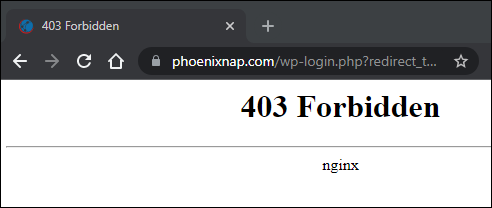
The image above shows an example of a 403 Forbidden error served by an Nginx web server.
What Causes the 403 Forbidden Error
The 403 Forbidden error usually occurs due to access misconfiguration. The misconfiguration involves improper read, write, or execute permission settings for a file or directory.
Possible causes for the 403 Forbidden error are:
- An empty website directory. If there is no index.php or index.html page, the 403 error displays.
- Missing index page. The 403 error may occur if the homepage name isn’t index.html or index.php.
- Permission/ownership errors. Incorrect permission settings or ownership cause the 403 error.
- Incorrect .htaccess file settings. The .htaccess file holds important website configuration settings, and it could be corrupted.
- Malware infection. If your files are infected with malware, it can keep corrupting the .htaccess file.
- Cached outdated webpage. The 403 error comes up if the page link has been updated, which is now different from the cached version.
- Faulty plugin. Improperly configured WordPress plugins or their incompatibility could trigger the 403 error.
The following section deals with different ways of fixing the 403 Forbidden error.
How to Fix the 403 Forbidden Error (Tips for Webmasters)
You can do several things to fix the 403 Forbidden error, depending on whether you are a website visitor or a webmaster.
The following fixes for the 403 Forbidden error are resources for site webmasters:
Check Website Directory
An empty website directory may cause the 403 error. Make sure that the content is in the correct directory on the server.
Depending on the server you are using, the correct directory for your content is:
- For Nginx: /var/www/vhosts/domain.com/httpdocs/
- For Apache: /home/username/public_html/
If there is no such directory, create one.
Add an Index Page
The website homepage by default is index.html or index.php. If there is no such page on your website, the visitors can encounter a 403 Error. Resolve this by uploading an index page to your httpdocs or public_html directory.
If you already have a homepage named other than index, you can rename it or set up a redirect in your .htaccess file to that homepage.
Warning: Be careful when editing the .htaccess file as it contains server configuration instructions and affects your web server’s behavior. The file is usually hidden as a precaution, but you can find it in your public_html directory by checking the Show Hidden Files option.
To redirect to your homepage, follow the steps below:
1. Log in to cPanel and navigate to your public_html directory.
Note: You can also download and edit the .htaccess file locally using an FTP client instead of cPanel.
2. Right-click the .htaccess file and choose Edit from the dropdown menu.
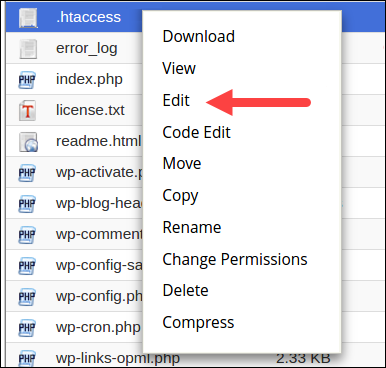
3. Redirect the index.php or index.html file to your existing homepage by inserting the following code snippet:
redirect /index.html /homepage.htmlReplace homepage.html with the actual name of your page.
Check File and Directory Permissions
Each file and directory on your website have permissions that control access to those files and directories. Incorrect file or directory permissions can cause the 403 Forbidden error. The permissions specify who has read or write access to the file or directory in question.
The permissions are represented with numeric values. The general practice is to use:
- 755 for directories
- 644 for static content
- 700 for dynamic content
Note: Linux file permissions can include numbers, letters, or words, as well as an entry stating to whom the file has been assigned — Owner, Group, or Both.
You can change file permissions recursively with the chmod command. If you prefer a GUI, use an FTP client to change file or directory permissions.
Create a New .htaccess File
A 403 error can be the result of improper .htaccess file configuration. The .htaccess file controls the high-level website configuration.
Follow the steps below to check if the .htaccess file is the cause of the 403 error:
1. Find the .htaccess file via your file management software (e.g., cPanel) or via an sFTP or FTP client.
2. Right-click the .htaccess file and select Download to create a local backup.
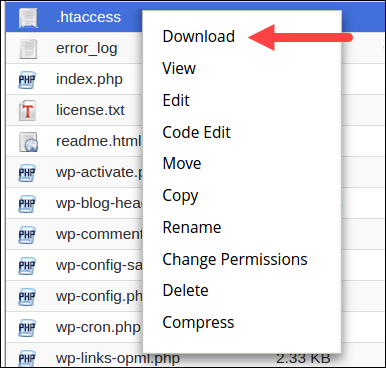
3. Next, click Delete to delete the file.
4. Visit your website. If the 403 error no longer appears, it means that the .htaccess file was corrupt.
5. Now you need to generate a new .htaccess file. Log in to your dashboard and click Settings > Permalinks.
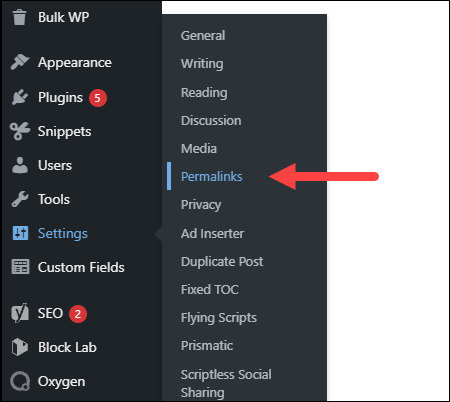
6. Don’t make any changes. Just click the Save Changes button to create a new .htaccess file.
Visit your website to check if the error is fixed.
Enable Directory Browsing
If the website shows a 403 error when you’re trying to browse a directory, you may need to enable directory browsing in your web server software. You can turn on directory browsing in the config file. If you don’t feel confident editing the config files yourself, seek help from a web master or your hosting provider.
The following examples show how to enable directory browsing in different web servers:
- IIS Express
1. Open the Web.config file of your project.
2. Add the following tags within <system.webServer>:
<directoryBrowse enabled="true" />
<modules runAllManagedModulesForAllRequests="true" />
- Nginx
Change the autoindex value to on in the config file:
The following is an example of the config file with the on value for autoindex.
server {
listen 80;
server_name phoenixnap.com www.phoenixnap.com;
access_log /var/...........................;
root /path/to/root;
location / { index index.php index.html index.htm; }
location /somedir { autoindex on; }
}
Apache
You have to specify the DirectoryIndex directive in the site’s .conf file (found in /etc/apache2/sites-available on Linux).
Turn on directory browsing in the Options directive. Following is an example of the .conf file with directory browsing turned on:
<Directory /usr/local/apache2/htdocs/listme>
Options +Indexes
</Directory>
Contact the Hosting Company
The reason for the 403 Forbidden error could be with the hosting company and not with you. If everything else fails to remove the error, get in touch with your hosting company and let them check what could be causing the issue.
Disable WordPress Plugins
Sometimes, a faulty or incompatible plugin is what causes a 403 forbidden error. You can try to fix the error by disabling all plugins to check if the error goes away.
Follow the steps below to disable all plugins:
1. Log into the WP Admin and navigate to Plugins > Installed Plugins.
2. Select all plugins, choose Deactivate from the drop-down menu and click Apply.
3. Try to access your website. If there is no 403 forbidden error, that means that the cause was one of the plugins.
4. Now enable one plugin at a time to determine which one is causing the 403 error. When you find the root of the problem, update or remove the plugin or install an alternative one to resolve the issue.
Check the A Record
One of the reasons for the 403 Forbidden error can be a domain name pointing to the wrong IP address, where you don’t have the permission to view the content. This happens when the A record of a migrated website still points to the old IP address.
Follow the steps below to check if the domain A record points to the right IP address:
1. Log in to cPanel.
2. In the Domains section, click DNS Zone Editor.
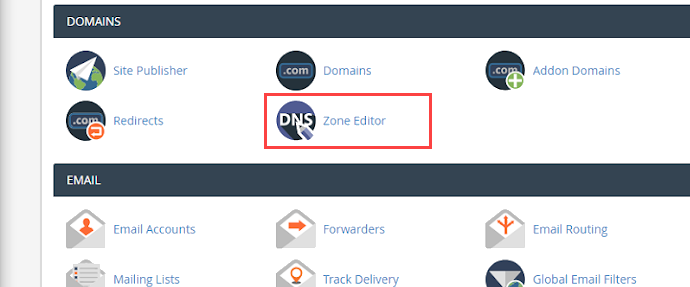
3. In the list of DNS records, find the record with the A label in the Type column.
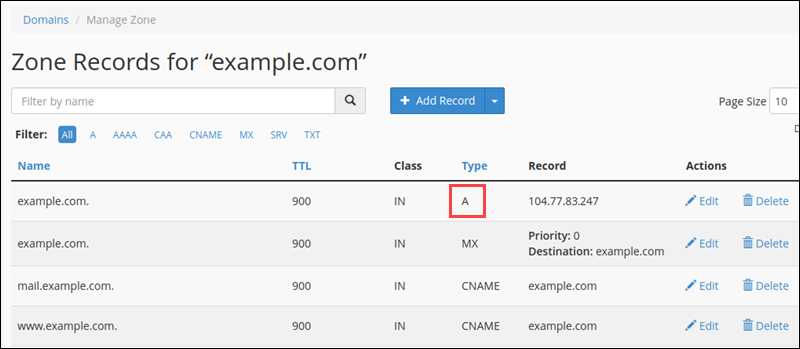
4. Check if the A record IP address in the Record column is correct. If it’s wrong, click Edit to change it.
5. Click Update to finish.
Revisit the website to see if the issue has been resolved.
Scan for Malware
Having malware on your web server can cause the 403 Forbidden error. The malware can keep injecting unwanted lines into the .htaccess file, and that way the error persists even if you generate a new .htaccess file.
Use a security plugin to scan your web server for malware and remove it if any is found. Most plugins also offer actions when detecting malware infected files, such as deleting the infected file or restoring it.
Some of the best security plugins for WordPress are Sucuri, Wordfence, Defender, etc.
How to Fix the 403 Forbidden Error (Tips for Site Visitors)
If you are a site visitor that has encountered the 403 error, below is a list of things you can try to fix the issue.
Check URL
A wrong URL is a common cause of the 403 Forbidden error. Make sure that you’re trying to access an actual webpage instead of a directory.
Many websites don’t allow visitors to browse through directories, so if you are trying to acces a directory, you will likely get a 403 Forbidden error.
Clear History/Cache
Your browser stores cached webpages to load them faster the next time you visit them. Sometimes the website link has been updated, making the actual link different from the cached version. Loading the cached version then results in a 403 error.
The stored cookies on your browser can also cause the 403 error. If the cookies are invalid or corrupted, they can cause improper server authentication. Clearing browser cache and cookies should resolve this issue.
Note: Clearing the browser cache and cookies means that the next time you load the webpage, your browser requests all the site files again, making it load slower. Clearing the cookies also signs you out from all logged-in websites.
Follow the steps below to clear the cache and cookies on Google Chrome:
- Click the three-dot button on the top right corner and select Settings.
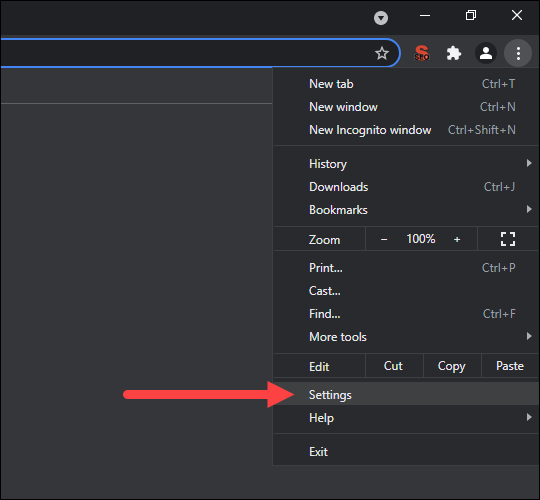
2. Find the Privacy and security section and click Clear browsing data.
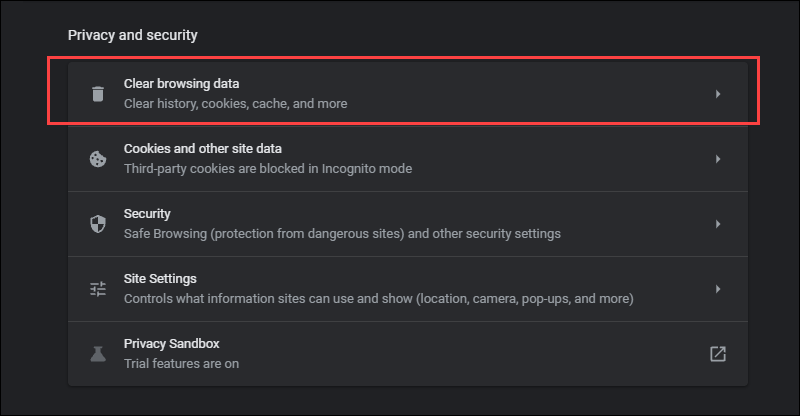
- In the drop-down menu, select the data deletion time frame.
- Check the Cookies and other site data and Cached images and files options and click Clear data.
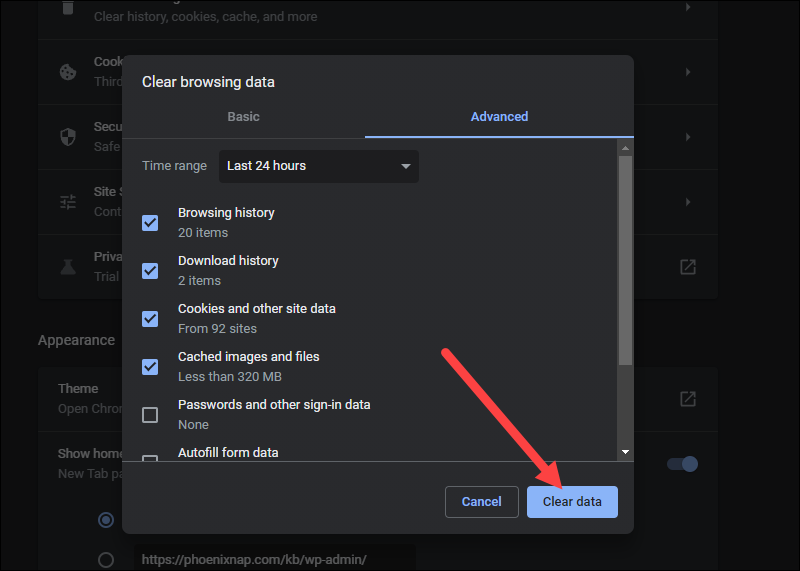
Try to reload the site to see if the problem persists.
Log in
A 403 Forbidden error code could sometimes appear because you need to log in to a website to access a page. If possible, log in with your credentials to gain access to the content.
Note: Although the 401 error is usually displayed when you need special permission to access content, sometimes the 403 Forbidden error is displayed instead.
Reload the Page
Sometimes, reloading the page is the trick to getting around the 403 Forbidden error. Each browser has its own reload button near the address bar. Press Ctrl+F5 on Windows and Linux or Cmd+Shift+R on Mac to reload the page if you prefer using the keyboard.
Try Later
If you aren’t the only one denied access to the website, then the problem is usually with the host. Revisit the site later and see if the issue has been resolved.
Contact Your ISP
If you cannot get around the 403 error on a website, but it works for other people, contact your internet service provider (ISP).
Your IP address could be added to a blocklist, and it is causing the 403 forbidden error. In that case, your ISP cannot help you, and the only way to access the website is to use a VPN.
Conclusion
High website availability provides the best user experience and shows reliability. That is why website owners try to keep their site available at all times and invest in website maintenance services.
Preventing or quickly resolving HTTP errors is crucial if you want to retain your visitors. After reading this guide, you should be able to promptly fix the 403 Forbidden error and keep your business running.
Receiving any error code while online can be a frustrating experience. While we’ve become accustomed to 404 Not Found pages, even to the extent that it’s become common to see cute placeholder pages to entertain us whenever we get lost, one of the more puzzling errors is the 403: Forbidden response.
What does it mean?
Simply put: the server has determined that you are not allowed access to the thing you’ve requested.
According to RFC 7231:
The 403 (Forbidden) status code indicates that the server understood the request but refuses to authorize it…If authentication credentials were provided in the request, the server considers them insufficient to grant access.
The 403 response belongs to the 4xx range of HTTP responses: Client errors. This means either you, or your browser, did something wrong.
If you encounter this it usually means that you have already authenticated yourself with the server, i.e. you’ve logged in, but the resource you have requested expects someone with higher privileges.
Most commonly, you might be logged in as a standard user, but you are attempting to access an admin page.
How do you fix it?
As a user without access to the server, you really only have a few options:
Authenticate yourself with a more appropriate account
Again, according to RFC 7231:
If authentication credentials were provided in the request, the server considers them insufficient to grant access. The client SHOULD NOT automatically repeat the request with the same credentials. The client MAY repeat the request with new or different credentials.
This is the only one that gives you any immediate power to rectify the issue.
If you have multiple accounts for a site and you are attempting to do something you can usually do, but this time are forbidden from doing, this is the option you should try. Log in with your other account.
You may find that this option also requires clearing your cache or cookies, just in case logging in as another user doesn’t sufficiently flush the previous authentication tokens. But this is usually unnecessary.
As a desperate move, you could also try disabling browser extensions that might be interfering with your use of the site. However, this is unlikely, since a 403 implies you are authenticated, but not authorized.
Notify the site owner that a 403 is being returned when you’d expect otherwise
If you fully expect that you should be able to access the resource in question, but you are still seeing this error, it is wise to let the team behind the site know — this could be an error on their part.
Once more from RFC 7231:
However, a request might be forbidden for reasons unrelated to the credentials.
A common cause for this happening unintentionally can be that a server uses allow- or deny-lists for particular IP addresses or geographical regions.
They might have a good reason for blocking your access outside of their strictly defined parameters, but it could also just be an oversight.
Give up.
Maybe you just aren’t supposed to be able to access that resource. It happens. It’s a big internet and it’s reasonable to expect that there are some areas off limits to you personally.
You could visit http.cat instead while ruminating on why your original request was forbidden.
As a reader of freeCodeCamp News, you are almost certainly not forbidden from following @JacksonBates on Twitter for more tech and programming related content.
Learn to code for free. freeCodeCamp’s open source curriculum has helped more than 40,000 people get jobs as developers. Get started
Table of Contents
- Introduction: What is a 403 Error?
- Firewall Rules
- 403 on an Image or File
- Caching and Nonces
- File Permissions
- CDN Issues
- Corrupt/Misconfigured .htaccess file
- Broken/Missing Plugins
- Custom Nginx Config Rules
Introduction: What is a 403 Forbidden Error?
The 403 Forbidden error occurs when a request is made the server cannot allow. This is often due to a firewall ruleset that strictly prohibits this specific request, but other settings such as permissions may prevent access based on user rights.
When 403s occur, your server understands the request that is being made, but is refusing to comply with the request.
That’s about all there is to it. Your request is forbidden.
Error Messaging
On Nginx a 403 looks as follows: 403 Forbidden – nginx
Other variations of a 403 include:
- 403 – Forbidden: Access is denied
- Error 403 – Forbidden
- 403 – Forbidden Error – You are not allowed to access this address
- HTTP Error 403 – Forbidden – You do not have permission to access the document or program you requested
- 403 Forbidden – Access to this resource on the server is denied
Note
The following are all certainly possibilities for your 403 errors, however, in 90% of cases, 403 errors are caused by a firewall, caching issue, or permissions issue.
1. Firewall Rules
By far the most common reason for 403 errors is that the request you’re making is being blocked for breaking one of the firewall rules.
Unlike most other hosting providers, GridPane equips you with 1-3 different Web Application Firewall (WAF) options depending on your plan: –
- 6G WAF
- 7G WAF
- ModSecurity
Usually, 403s are a good thing. In most cases, these types of requests are malicious in nature and the firewall blocks those from even reaching your application (WordPress website). However, WordPress is a vast ecosystem of different functionality and false positives can and do occur.
The quickest way to discover if your 403 error is being caused by a WAF is to simply turn it off and try to reproduce the issue. If the 403 no longer occurs, this is a WAF issue.
You can find out the specific reason the request is being blocked by checking the log. This is available directly inside the security tab at the bottom of the settings.
Once you know the cause, you can begin crafting an exclusion that is fairly straightforward, and fully documented in the links above.
Example
Here’s an example of a request that resulted in a 403 error with the 7G WAF:
website.com/wp-admin/admin.php?page=seopress-google-analytics&code=4/0AY0eSoaWlA&scope=https://www.googleapis.com/auth/analytics.readonly
This request broke 2 rules, as detailed by this result in the 7G WAF log:
[17/Nov/2020:15:05:35 +0000] [":bad_querystring_12::bad_request_15:"] 199.199.199.199 yourdomain.com "GET /wp-admin/admin.php?page=seopress-google-analytics&code=4/0AY0e-g44ZrE9024kffJQ2LbRdRxVLOQgAruyU9wAHI1jYFCDaUo10xmwW5rpilPzqNKOSoaWlA&scope=https://www.googleapis.com/auth/analytics.readonly HTTP/1.1" 403 "https://accounts.google.com/" "Mozilla/5.0 (Macintosh; Intel Mac OS X 11_0_0) AppleWebKit/537.36 (KHTML, like Gecko) Chrome/86.0.4240.198 Safari/537.36"
Using this information we can create a rule to exclude these two results by targeting “page=seopress-google-analytics&code” and adding an exclusion for both errors like so:
set $exclusion_rule_match "";
if ( $args ~* ^page=seopress-google-analytics&code ) {
set $exclusion_rule_match 15;
}
if ($bad_request_7g = $exclusion_rule_match) {
set $7g_drop_bad_request 0;
}
set $exclusion_rule_match "";
if ( $args ~* ^page=seopress-google-analytics&code ) {
set $exclusion_rule_match 12;
}
if ($bad_querystring_7g = $exclusion_rule_match) {
set $7g_drop_bad_query_string 0;
}
Please see the full articles for a complete tutorial.
403 on an Image or File
Following on from the above section, images or files may sometimes return a 403 for a seemingly unknown reason.
These can be difficult to troubleshoot because it’s really not obvious what the cause is, however, this is almost certainly either the 7G firewall.
A couple of examples to illustrate this are images/files that contain either the word “Specialist” or the word “Conference”.
The reason these get flagged are due to the word conference containing “conf” (which is a file name extension), and specialist containing the name of a commonly spammed pharmaceutical.
The quickest solution is to rename the file, or to edit out that specific line or word in the firewall. Our documentation has details how to do this here:
Using the GridPane 7G Web Application Firewall
2. Caching and Nonces
The second most common issue outside of a firewall rule being is broken is where caching is interfering with a form (such as a contact form, or payment gateway form). Here, the form uses what’s called a “nonce” (a security token which is a number or random string used only once), which exists for a set period of time (12 hours is common) after which it changes to something new. Once change occurs, the cache may serve the outdated nonce and this results in an error.
If you have a form or any functionality that makes use of a nonce, these can break and return 403 errors if the cache isn’t cleared once the nonce expires.
In many cases, nonces last 12-24 hours. For example, the Gravity forms payment gateway has a 12-hour nonce and can result in 403 errors if cached for over 12 hours.
If clearing the cache allows your functionality to begin operating correctly again, this is a caching issue.
Plugins we know of that may experience cache related issues are:
- Gravity Forms Payments
- Divi Forms
- Caldera Forms
In these cases, there are a couple of different solutions.
Solution 1. Exclude the page from the cache
If you exclude the page from the cache, the cache will not interfere with the nonce and all forms will operate as normal.
Please see the following guide on how to exclude a page from your website’s cache (Nginx only):
Exclude a page from server caching
Solution 2. Reduce Cache TTL
If you’re using Redis Page Caching, the default TTL is 30 days. If you’re experiencing nonce related form failures, you can reduce the cache time to avoid these in the future.
This requires running a single GP-CLI command. To do so, you will need to SSH into your server. Please see the following guides to get started:
The command for altering the default caching TTL is as follows:
gp stack nginx redis -site-cache-valid {accepted.value} {site.url}
Run the following command to reduce cache time to 6 hours (replacing site.url with your domain name):
gp stack nginx redis -site-cache-valid 21600 site.url
The time length has to be entered in seconds. In this case, 6 hours = 21600 seconds.
For 10 hours, run the following:
gp stack nginx redis -site-cache-valid 36000 site.url
For more details, please see this Redis Page caching section in the Configure Nginx article:
Set caching expiry time for all successful requests going into Redis SRCache page cache
3. Permissions
403 errors can also be caused by incorrect permissions settings. This can sometimes occur when migrating a website over to GridPane.
Fortunately, we have a quick fix self-help tool that can help reset your website to the correct permissions very quickly and with minimal fuss. To fix your websites permissions, please see this article:
Self Help Tools: Reset Application File Permissions
4. CDN Issues
If the 403 forbidden errors you’re experiencing are specific to your assets (images, CSS, and JS files), and you’re using a delivery network (CDN) for your website, try temporarily disabling this service to see if this is at the root of your issue.
If it isn’t, this is likely firewall related, possibly due to 7G Bad Bot rule #5.
5. Corrupt/Misconfigured .htaccess File
Nginx doesn’t use .htaccess, so this error is OpenLiteSpeed specific for GridPane hosted websites.
This is a very powerful file, and if corrupted or misconfigured, this could result in a 403 error for your website.
Fortunately, GridPane keeps a backup copy that you can use in the case of an emergency:
You can get your website back up and running by replacing the current .htaccess file with the contents of the .htaccess.save file.
This is easier done over SFTP. To connect to your server over SFTP, please see either one of the following articles:
Connect to a GridPane Server by SFTP as System User
Connect to a GridPane Server by SFTP as Root user
Step 1
Once connected, first save a copy of the .htaccess.save file to your computer.
Step 2
Next, rename the corrupt .htaccess file to .htaccess.bad
Step 3
Next, rename .htaccess.save to .htaccess and then check your website.
Step 4
You can now re-upload the .htaccess.save to your server again for safekeeping, and delete the .htaccess.bad file.
6. Broken/Missing Plugin Files
If none of the above is the cause for your 403 error, then this could be the work of a broken or missing plugin file.
To check, connect to your server over SFTP (see the links in part 5 above to get started) and rename the plugins folder (located at site.url/htdocs/wp-content/plugins) to plugins-off.
Next, check your website and see if the 403 error is occurring. If not, then you know the root cause is one of the plugins on your website.
Rename the plugins-off directory back to plugins, and then do the same for each of your individual plugin folders, renaming them one by one until you find the one responsible.
7. Custom Nginx Configurations
Sometimes plugin authors can be rather careless with their Nginx recommendations, documenting broad Nginx rules that can result in unexpected/undesirable behavior such as blocking specific types of files altogether, or blocking them when not logged into the website.
You may have added custom configuration rules to Nginx via .conf files in your /var/www/site.url/nginx directory.
For example:
/var/www/example.com/nginx/ithemes-security-main-context.conf
Custom configurations that affect ALL websites on the server may also have been added in these directories:
/etc/nginx/extra.d/
/etc/nginx/conf.d/
Be sure to check this directory for any Nginx configuration files that you or your team members may have added (be sure to ask them so you know what to look for), and review them for code that could prevent access to page or file that your getting your 403 forbidden error.
Does the term ‘403 forbidden’ seem familiar? This is a client-side error that denies you access to specific areas of a website. You might have seen it when you landed on a webpage with a permission error or an empty website directory.
Why? Because the majority of websites are configured to disallow directory browsing, with an aim to stop unauthorized users from getting into files containing sensitive data.
But if you or users run into a 403 forbidden error on your website, you need to fix it — or you could lose traffic. And that would cost you invaluable new customers over time.
However, as there are various causes for a 403 forbidden error, you have more than one solution to consider.
In this guide, we’ll explore everything you need to know about 403 forbidden errors, including likely causes and several solutions to try.
What Does the 403 Forbidden Error Mean?
The HTTP status code ‘403 forbidden — you don’t have permission to access this resource’ is displayed when a web server recognizes a user’s request but is unable to allow additional access.
What Causes the 403 Forbidden Error?
HTTP 403 forbidden errors are typically triggered by a client-side setup issue, so you should be able to fix it independently. One of the most common reasons for a 403 forbidden error is the settings for a specific folder or file. These determine which users can read, write, or execute that folder or file.
In this case, the site owner may have:
- Changed the settings and denied you from accessing the relevant resources.
- Failed to put the proper permissions in place.
Another common cause is the htaccess file settings, which may simply be wrong or (less simply) corrupt. This could occur after a file has been changed. Fortunately, you can fix this problem in an easy way — just create a new server configuration file.
Other possible causes of a 403 forbidden error include:
- Incorrect IP address: A domain name directs to an incorrect or outdated IP address hosting a site that prevents you from gaining access.
- Issues with a WordPress plugin: WordPress plugins that are incompatible with other plugins or set up incorrectly.
- New link to page: A site owner updates a page’s link, which differs from the version that has been cached.
- Malware: Malware infections can lead a .htaccess file to be in a state of ongoing corruption, so you would need to get rid of the infection before completing a file restoration.
- No index page: Your site’s homepage isn’t named ‘index.php’ or ‘index.html’.
Any of these causes may be responsible for your site’s 403 forbidden error.
Try These Techniques to Solve Your 403 Forbidden Error
The techniques we’ll explore below focus primarily on 403 forbidden errors associated with file access permissions. But alternative options, including malware scans and emptying your browser’s cache, could also fix the problem.
And while we focus on WordPress websites, you can apply our solutions to different types of sites too.
Assess the .htaccess File for Signs of Corruption
The .htaccess file usually remains inside the site’s document root..
Are you using cPanel or Plesk? First, find the File Manager, open the site’s document root directory, then search for the .htaccess file. Not there? In case of cPanel tap ‘Settings’ in the top-right area of the screen, then turn on the ‘Show Hidden Files (dotfiles)’ setting.
The .htaccess file primarily works by adjusting the settings for Apache Web Server, as it’s a server configuration file. But while you’ll find this file on the majority of sites by default, you have to manually make a new file if your site lacks one or it has been accidentally deleted.
In any case, when you find the file, take the following steps to find out whether the 403 forbidden error has been caused by an incorrect configuration:
- Right-click on the file then tap ‘Download’ to make a backup.
- Delete the file.
- Try to access your site — if you can get into it, it’s safe to say that the file was corrupted.
- If you want to make a new .htaccess file, sign in to your WordPress dashboard then click on the ‘Settings’ option followed by ‘Permalinks’.
- Tap the ‘Save Changes’ button without making changes.
Completing these steps will create a new .htaccess file for your site. But if this process fails to fix the problem, move on to our next technique.
Resetting Permissions for the File and Directory
Incorrect file or folder permissions could be causing your HTTP 403 issue.
New files carry certain default permissions that determine how you read, write, and execute them. But you can edit permissions for files and folders with FTP. To get started:
- Set up an FTP client and connect it to your site.
- Right-click ‘publichtml’ after connecting the FTP client, then select ‘File Attributes’.
- Input permission ‘755’ in the ‘Numeric value’ field, choose ‘Apply to directories only’, then press ‘ok’.
Generally, with regards to file permission numeric values, ‘755’ relates to folders, ‘644’ relates to static content, while ‘700’ relates to dynamic content.
Next, once you have adjusted your folder permissions, repeat the second and third steps above — but use ‘644’ in the ‘Numeric value’ field instead. Then, click on ‘Apply to files only’.
After you complete these steps, try to access your site to find out if you have fixed the problem.
Deactivating Plugins for WordPress
It’s likely that your 403 forbidden error is caused by a plugin which is faulty or simply incompatible if neither of the previous techniques have worked for you. So, we’ll explore how to disable plugins to discover if they’re behind the error.
Before we begin, though, we want to recommend that you disable all of the plugins at the same time rather than disabling them one by one.
Follow these steps:
- Use FTP to get into your hosting account, or use the file manager in your hosting account, and navigate to the public_html -> wp-content folder.
- Find the ‘plugins’ folder.
- Change the folder’s name to something simple and relevant, such as ‘plugins-disabled’, to disable all of the plugins.
Next, try to access your site — if you don’t see the error again, the problem will have been caused by a plugin which is no longer active.
Change the folder name back to ‘plugins’, then disable one plugin at a time and see if the site continues to run properly. This will make it easy to identify the plugin causing the problem.
Either update or delete the plugin when you find it. But if the 403 forbidden error continues to appear, get in touch with your hosting provider for further help.
Index Page Uploading
Take a look at the name of your site’s homepage: it should be &lsquoindexphp’ or index.html’. Otherwise, you have two options to consider.
One possibility is to name your homepage either ‘index.php’ or ‘index.html’ instead. Alternatively, if you would prefer to retain the current name, just upload an index page to your public_html directory then set up a redirect to your present homepage.
Sounds good? Follow these steps:
- Use FTP or the file manager in your hosting account to upload an index.php or index.html file to your public_html directory.
- Find the .htaccess file and open it.
- Enter this snippet of code to start redirecting the index.php or index.html file to your present homepage:
Redirect index.html /myhomepagehtml
And make sure you swap ‘nyhomepage.html’ with the actual page name.
Reconfigure Ownership of the File
Do you use VPS or Linux web hosting? Improper file ownership could be causing your 403 forbidden error problem.
Folders and files may be assigned to a specific Group, Owner, or even both. However, you’ll require SSH access to change ownership within these environments, as well as an SSH terminal for connecting to the VPS.
Use the following SSH command to assess ownership after you connect SSH to your site’s server:
ls -1 [file name]
You should see this (or something similar):
-rwxrw-rw- 1 [owner][group] 20 Jul 22 12:00 filename.txt
Focus on the owner and group elements: the username for your hosting account will be the proper ownership. If the ownership is different, enter the following chown Linux command to change that:
chown [owner][:group] [file name]
Check Your A Record
Another potential reason for your 403 forbidden error is that your domain name is pointing to the incorrect IP address, where you lack permission to view the site’s content. To get around that, verify that your domain name is pointing to the right IP address.
Your domain could still point to your previous web host if you have migrated to a new one and forgot about updating your nameservers. A 403 error status code will be triggered when your previous host terminates your account.
Run a Malware Scan
Your 403 error may be due to malware: your WordPress website may continually add unwanted code to the .htaccess file after becoming infected. The 403 error will continue even if you fix the file using our first suggested method.
So, run a scan of your site to find malware using a WordPress plugin like Wordfence or Sucuri. Most security plugins for WordPress can get rid of malware: you’ll be presented with various options when the plugin locates the infection, such as restoring or deleting the affected files.
Another way to restore your site is to use backup files or, if you’re missing a full backup of the necessary files, a database backup.
Empty Your Cache
Our final recommended technique for fixing your 403 forbidden error involves the cache and cookies in your browser. The cache retains data to help websites load more quickly next time you go back to it. But the real page link could be different from the cached one if a site has been updated.
Additionally, cookies may trigger an error too. That could be the case if you see the error when trying to sign in to a site that you log into frequently.
Fortunately, clearing out both the cache and cookies in your chosen browser could solve the problem. But be prepared: emptying the cache could cause a site to run more slowly the next time you visit it, as the browser will request the site’s files again. Also, emptying your cookies will log you out of any sites that you’re currently signed in to.
If you use Google Chrome like countless other people, take the following steps to clear out your cache and cookies:
- Tap the ellipsis icon in the top-right area of the screen, then click on ‘Settings’.
- Locate the ‘Privacy and security’ section, then tap the ‘Clear browsing data’ button.
- Choose the data-deletion time period via the drop-down menu, then select both ‘Cookies and other site data’ and ‘Cached images and files’.
- Tap the ‘Clear data’ button to proceed.
After finishing all four steps, go back to your site and sign in if necessary. Hopefully, the 403 forbidden error will be solved!
Conclusion
If you have run into 403 forbidden errors before, you’ll know just how annoying they can be, especially when they prevent you from accessing a website you depend on daily. They’re typically caused by file permission issues, though glitchy plugins and malware infections could be responsible too.
It’s not always easy to identify the reason for 403 errors, but the eight techniques explored in this guide should help you get your site running properly again.
However, there are plenty of HTTP error codes, and the 403 forbidden is just one of them. Website owners may face client- and server-side errors, including 404 and 504 gateway timeouts.
The more you know about these and other errors, the faster you will be able to fix them if they disrupt activity on your site.