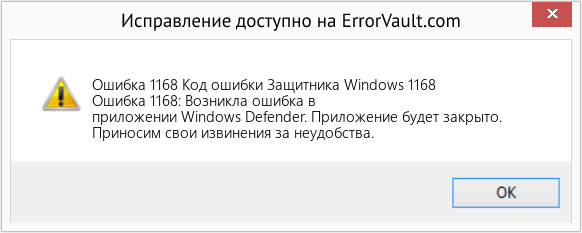Using the latest version of DISM (Version: 10.0.14393.0) I mounted the Install.wim for W10 1607 and injected the five roll-up updates (KB3193494, KB3176938, KB3176934, KB3176495, KB3176929.) I got no errors during the installs, but afterward I got
the 1168 error and the message that the image was no longer serviceable.
I first tried this on my host system running W10 1511, then my Hyper-V VM running W10 1607 (with SecureBoot enabled). The error is the same on both. Injecting only one KB gave no error.
The roll-up updates were DLed from Microsoft Update Catalog and the hash codes confirmed.
Below is the DISM log (LogLevel:1).
Thanks and enjoy, John.
[6632] Caller did not request sparse mount
[6632] Mounting new image.
Wim: [\tsclientWW10-FXsourcesinstall.wim]
Image Index: [1]
Mount Path: [C:FastMount]
[6632] Wimserv process started for guid 577426ba-4a55-4981-9d32-ba6794ce4ab8. Id is 1920
[1920] ImageUnmarshallHandle: Reconstituting wim at \tsclientWW10-FXsourcesinstall.wim.
[1920] Mounted image at C:FastMount.
[696] ImageUnmarshallHandle: Reconstituting wim at \tsclientWW10-FXsourcesinstall.wim.
[696] ImageUnmarshallHandle: Reconstituting wim at \tsclientWW10-FXsourcesinstall.wim.
2016-09-26 12:47:39, Error DISM DISM Package Manager: PID=5736 TID=2476 Incorrect parameter E:W10-ComponentsBuild-ComponentsUpdates — path not found
— CDISMPackageManager::Internal_CreatePackageByPath(hr:0x80070003)
2016-09-26 12:47:39, Error DISM DISM Package Manager: PID=5736 TID=2476 Failed to get the underlying CBS package. — CDISMPackageManager::OpenPackageByPath(hr:0x80070003)
2016-09-26 12:47:39, Error DISM DISM Package Manager: PID=5736 TID=2476 Failed to open the package at location: «E:W10-ComponentsBuild-ComponentsUpdates»
— CPackageManagerCLIHandler::ProcessPackagePath(hr:0x80070003)
2016-09-26 12:47:39, Error DISM DISM Package Manager: PID=5736 TID=2476 Failed while processing command add-package. — CPackageManagerCLIHandler::ExecuteCmdLine(hr:0x80070003)
[4944] ImageUnmarshallHandle: Reconstituting wim at \tsclientWW10-FXsourcesinstall.wim.
[4944] ImageUnmarshallHandle: Reconstituting wim at \tsclientWW10-FXsourcesinstall.wim.
[1920] ReadWriteDataInternal:(135)
[1920] ResExtract:(558)
[1920] [ResExtract:(559) -> WIMCopyFileEx failed] C:FastMountWindowsWinSxSamd64_microsoft-windows-ui-search_31bf3856ad364e35_10.0.14393.0_none_2285a4ae39b49b48logo.scale-80.png (Error = 59)
[1920]
2016-09-26 13:16:37, Error CBS Doqe: Failed processing queue [HRESULT = 0x80070490 — ERROR_NOT_FOUND]
2016-09-26 13:16:37, Error CBS Doqe: Failed while processing driver operations queue. [HRESULT = 0x80070490 — ERROR_NOT_FOUND]
2016-09-26 13:16:37, Error CBS Failed to process single phase execution. [HRESULT = 0x80070490 — ERROR_NOT_FOUND]
2016-09-26 13:16:38, Error CBS Failed to perform operation. [HRESULT = 0x80070490 — ERROR_NOT_FOUND]
2016-09-26 13:16:38, Error DISM DISM Package Manager: PID=1352 TID=4416 Failed finalizing changes. — CDISMPackageManager::Internal_Finalize(hr:0x80070490)
2016-09-26 13:16:42, Error DISM DISM Package Manager: PID=1352 TID=4416 Failed processing package changes — CDISMPackageManager::ProcessChanges(hr:0x80070490)
2016-09-26 13:16:42, Error DISM DISM Package Manager: PID=1352 TID=4416 Failed to process package changes in unattend file. — CPackageManagerUnattendHandler::Internal_ProcessChanges(hr:0x80070490)
2016-09-26 13:16:42, Error DISM DISM Package Manager: PID=1352 TID=4416 Failed to process package changes. — CPackageManagerUnattendHandler::Apply(hr:0x80070490)
2016-09-26 13:16:42, Error DISM DISM Package Manager: PID=1352 TID=4416 Failed to Apply the unattend. — CDISMPackageManager::Apply(hr:0x80070490)
2016-09-26 13:16:42, Error DISM DISM Unattend Manager: PID=1352 TID=4416 «Error applying unattend for provider: DISM Package Manager» — CUnattendManager::Apply(hr:0x80070490)
2016-09-26 13:16:42, Error DISM DISM Package Manager: PID=1352 TID=4416 Failed applying the unattend file from the MSU package. — CMsuPackage::ApplyMsuUnattend(hr:0x80070490)
2016-09-26 13:16:42, Error DISM DISM Package Manager: PID=1352 TID=4416 Failed to apply the MSU unattend file to the image. — CMsuPackage::Install(hr:0x80070490)
2016-09-26 13:16:43, Error DISM DISM Package Manager: PID=1352 TID=4416 Discard this Windows image and try the operation again on a new Windows image.
— GetCbsErrorMsg
2016-09-26 13:16:43, Error DISM DISM Package Manager: PID=1352 TID=4416 The specified image is no longer serviceable. Unmount the image and discard your
changes. Mount the original image to try the operation again. — CPackageManagerCLIHandler::ReportFailedPackage
2016-09-26 13:17:27, Error CBS The image has been damaged by an offline servicing failure and no further servicing is allowed. [HRESULT = 0x800f0830
— CBS_E_IMAGE_UNSERVICEABLE]
2016-09-26 13:17:27, Error CBS Failed to perform operation. [HRESULT = 0x800f0830 — CBS_E_IMAGE_UNSERVICEABLE]
2016-09-26 13:17:27, Error DISM DISM Package Manager: PID=1352 TID=4416 Failed finalizing changes. — CDISMPackageManager::Internal_Finalize(hr:0x800f0830)
2016-09-26 13:17:27, Error DISM DISM Package Manager: PID=1352 TID=4416 Discard this Windows image and try the operation again on a new Windows image.
— GetCbsErrorMsg
2016-09-26 13:17:27, Error DISM DISM Package Manager: PID=1352 TID=4416 Failed processing package changes — CDISMPackageManager::ProcessChanges(hr:0x800f0830)
2016-09-26 13:17:27, Error DISM DISM Package Manager: PID=1352 TID=4416 Discard this Windows image and try the operation again on a new Windows image.
— GetCbsErrorMsg
2016-09-26 13:17:27, Error DISM DISM Package Manager: PID=1352 TID=4416 Failed to process package changes in unattend file. — CPackageManagerUnattendHandler::Internal_ProcessChanges(hr:0x800f0830)
2016-09-26 13:17:27, Error DISM DISM Package Manager: PID=1352 TID=4416 Failed to process package changes. — CPackageManagerUnattendHandler::Apply(hr:0x800f0830)
2016-09-26 13:17:27, Error DISM DISM Package Manager: PID=1352 TID=4416 Failed to Apply the unattend. — CDISMPackageManager::Apply(hr:0x800f0830)
2016-09-26 13:17:27, Error DISM DISM Unattend Manager: PID=1352 TID=4416 «Error applying unattend for provider: DISM Package Manager» — CUnattendManager::Apply(hr:0x800f0830)
2016-09-26 13:17:27, Error DISM DISM Package Manager: PID=1352 TID=4416 Failed applying the unattend file from the MSU package. — CMsuPackage::ApplyMsuUnattend(hr:0x800f0830)
2016-09-26 13:17:27, Error DISM DISM Package Manager: PID=1352 TID=4416 Failed to apply the MSU unattend file to the image. — CMsuPackage::Install(hr:0x800f0830)
2016-09-26 13:17:27, Error DISM DISM Package Manager: PID=1352 TID=4416 Failed while processing command add-package. — CPackageManagerCLIHandler::ExecuteCmdLine(hr:0x80070490)
внезапно моя Visual Studio Express 2010 c ++ перестала перестраивать мой проект. Когда я впервые нажимаю F7, проект строится и работает нормально (черт возьми, это привет, мир). Затем я вношу некоторые изменения и снова нажимаю F7, после чего получаю: 1> ССЫЛКА: фатальная ошибка LNK1168: невозможно открыть C: Users username Documents Visual Studio 2010 Projects console Debug console.exe для записи А теперь самое смешное:
- приложение не запущено и не отображается в диспетчере задач.
- зайти в директорию проекта и попытаться удалить его руками увенчался успехом, но файл ПОЯВЛЯЕТСЯ ВНОВЬ ОТКУДА o_O
- восстановление системы отключено
- Я также пытался завладеть всем чертовым приводом
- каждый раз, когда я удаляю файл, он воссоздает себя снова, но иногда перестает это делать
- если удалить файл (и после этого он воссоздается), а затем я запускаю sysinternals procmon, файл исчезнет.
- если я запускаю procmon раньше — то файл продолжает появляться после удаления, как всегда
ОС: W7 SP1 64-бит, с последними обновлениями какие идеи, пожалуйста? гугл мне не помог 
- 1 Для меня простая перезагрузка устранила эту ошибку (аналогично ответу CodeMed ниже).
Включите службу «Опыт работы с приложением». Запустите окно консоли и введите
- http://support.microsoft.com/kb/902196
- Большое вам спасибо, я бы никогда не подумал об этом без вашей помощи!
- Спасибо так много, это сводило меня с ума
- 25 Windows 10 выдает ошибку: «Неверное имя службы»
- Как включить взаимодействие с приложением?
- 3 У меня сработало. Еще один нелепый взлом Windows. Microsoft должна заплатить Google изрядную сумму за поддержку своей ОС, иначе никто не сможет воспользоваться этой штукой.
Проблема, вероятно, в том, что вы забыли закрыть программу и вместо этого она работает в фоновом режиме.
Найдите окно консоли, в котором запущена программа exe-файла, и закройте его, щелкнув X в правом верхнем углу. Затем попробуйте перекомпилировать программу. В моем случае это решило проблему.
Я знаю, что эта публикация устарела, но я отвечаю за других людей вроде меня, которые находят ее через поисковые системы.
- 3 Это исправило это для меня. Я скажу, что мне пришлось искать процессы в диспетчере задач Windows, потому что окно консоли исчезло.
- Я не могу закрыть кнопкой X, есть ли другой способ …? Один из способов, который я нашел, — это потерять вашу IDE, а затем она автоматически закроет окно подсказки.
- Win10 VS 2017. Завершение всего до тех пор, пока в диспетчере задач не осталось ничего значимого, не помогает, вместо этого мне приходится перезагружать компьютер. При завершении работы внезапно появляется диалоговое окно с ошибкой, которое немедленно закрывается, предположительно, это диалоговое окно необходимо закрыть, прежде чем отладчик сможет снова получить доступ к приложению, но диалоговое окно не появляется (до завершения работы). Возможно, этот процесс существовал в диспетчере задач, но с общим / бесполезным именем.
- 2 Добавляя к моему вышеупомянутому комментарию, Диспетчер задач не отображает процесс filename.exe, но монитор ресурсов отображает, поэтому я могу убить его оттуда, что решает проблему без перезагрузки.
- @CodeMed ой … вот почему я люблю StackOverflow
Перезапуск Visual Studio решил проблему для меня.
- 1 Мне действительно пришлось перезагрузить весь компьютер.
Я столкнулся с этой проблемой, когда сборка внезапно закрывается перед загрузкой. В диспетчере задач не будет отображаться ни один процесс, но если вы перейдете к исполняемому файлу, созданному в папке проекта, и попытаетесь удалить его, Windows заявит, что приложение уже используется. (Если нет, просто удалите файл и выполните повторную сборку, в результате чего будет создан новый исполняемый файл). В Windows (Visual Studio 2019) файл по умолчанию находится в этом каталоге:
Чтобы завершить предположительно запущенный процесс, откройте командную строку и введите следующую команду:
Это принудительно завершает любой запущенный экземпляр. Восстановите и выполните!
В моем случае очистка и перестройка проекта решили проблему.
ну, на самом деле я просто сохранил и закрыл проект и перезапустил VS Express 2013 в Windows 8, и это решило мою проблему.
- Привет, Спарш Джайн, в вопросе упоминалось, что «визуальная студия экспресс 2010«на»W7 SP1«использовалось. Более того, я не думаю, что ваш ответ не добавляет ничего, чего не охватили существующие ответы.
- Спасибо! Я сделал это с VS 2015 на Windows 10, и это мне помогло
Я думаю, что это самый простой способ решить эту проблему.
Причина в том, что ваша предыдущая сборка все еще работает в фоновом режиме. Я решаю эту проблему, выполнив следующие действия:
- Открыть диспетчер задач
- Перейти к вкладке сведений
- Найдите свое приложение
- Завершите задачу, щелкнув по ней правой кнопкой мыши
- Готово!
Это также может быть проблемой из-за неправильного использования таких функций, как FindNextFile, когда FindClose никогда не выполняется. Процесс созданного файла завершается, и саму сборку можно удалить, но LNK1168 предотвратит перестройку из-за открытого дескриптора. Это может создать утечку дескрипторов в проводнике, которую можно устранить, завершив и перезапустив проводник, но во многих случаях необходима немедленная перезагрузка.
Я знаю, что это старый вопрос, но подумал, что расскажу, как я решил проблему.
Если вы используете Visual Studio и возникает эта ошибка, вы можете попытаться подключиться к процессу (CTRL + ALT + P) и найти процесс «(программа) .exe». Когда вы попытаетесь подключиться к нему, отобразится сообщение об ошибке о том, что подключиться не удалось, что выводит процесс из «запущенного» (даже если это не так …). Вы также сможете удалить (программу) .exe из ваша папка отладки.
Надеюсь, это кому-то поможет! 
НАКОНЕЦ НАИЛУЧШИЙ СПОСОБ Сработал идеально для меня
Ни одно из решений на этой странице не помогло мне ЗА ИСКЛЮЧЕНИЕМ СЛЕДУЮЩЕГО
Под секциями комментариев ко второму ответу попробуйте следующее:
Добавляя к моему вышеупомянутому комментарию, Диспетчер задач не отображает процесс filename.exe, но Монитор ресурсов делает, поэтому я могу убить его оттуда, что решает проблему без перезагрузки. — A__ 19 июня ’19 в 21:23
У меня тоже была такая же проблема. Мое окно консоли больше не было открыто, но я мог видеть, как работает мое приложение, перейдя к процессам в диспетчере задач. Имя процесса было именем моего приложения. Как только я закончил процесс, я смог без проблем собрать и скомпилировать свой код.
Запустите вашу программу как администратор. Программа не может перезаписать ваши файлы, потому что они находятся в защищенном месте на жестком диске.
Suddenly, my Visual Studio Express 2010 C++ stopped rebuilding my project.
When I first hit F7 the project builds and runs fine (heck, it’s a hello world example).
Then I make some changes and hit F7 again, then I get:
1>LINK : fatal error LNK1168: cannot open C:UsersusernameDocumentsVisual Studio 2010ProjectsconsoleDebugconsole.exe for writing**<br><br>
Now the funny thing comes:
- The app is not running and it’s not shown in the Task Manager.
- Going into the project directory and trying to remove it with hands comes with success but the file APPEARS AGAIN FROM NOWHERE.
- The system restore is disabled.
- I also tried to take the ownership of the whole damn drive.
- Every time I delete the file it recreates itself again but sometimes it stops doing that.
- If I delete the file (and it recreates after that), and then I start sysinternals procmon then the file disappears.
- If I start procmon before — then the file keeps appearing after delete like always.
OS: W7 SP1 64-bit, with latest updates
Any ideas, please?
Amal K
4,0642 gold badges18 silver badges43 bronze badges
asked Aug 25, 2012 at 17:25
1
The problem is probably that you forgot to close the program and that you instead have the program running in the background.
Find the console window where the exe file program is running, and close it by clicking the X in the upper right corner. Then try to recompile the program. In my case this solved the problem.
I know this posting is old, but I am answering for the other people like me who find this through the search engines.
answered Jul 6, 2013 at 6:53
CodeMedCodeMed
9,69869 gold badges205 silver badges354 bronze badges
7
I’ve encountered this problem when the build is abruptly closed before it is loaded. No process would show up in the Task Manager, but if you navigate to the executable generated in the project folder and try to delete it, Windows claims that the application is in use. (If not, just delete the file and rebuild, which generates a new executable)
In Windows(Visual Studio 2019), the file is located in this directory by default:
%USERPROFILE%sourcereposProjectFolderNameDebug
To end the allegedly running process, open the command prompt and type in the following command:
taskkill /F /IM ApplicationName.exe
This forces any running instance to be terminated.
Rebuild and execute!
answered Sep 17, 2019 at 16:20
Amal KAmal K
4,0642 gold badges18 silver badges43 bronze badges
1
Restarting Visual Studio solved the problem for me.
answered Jan 7, 2017 at 18:15
Aleksei MialkinAleksei Mialkin
2,1371 gold badge26 silver badges25 bronze badges
1
In my case, cleaning and rebuilding the project resolved the problem.
Uli Köhler
12.8k15 gold badges69 silver badges117 bronze badges
answered Mar 2, 2014 at 15:35
Hau LeHau Le
1211 silver badge5 bronze badges
If the above solutions didn’t work, you can try this which worked for me.
Open an elevated command prompt (cmd -> Run as administrator), then write following command and hit enter:
wmic process where name='YOUR_PROCESS_NAME.exe' delete
If you see a message: Instance deletion successful., then you will be again able to build and run project from VS.
e.g. in OP’s case, the command will be:
wmic process where name='console.exe' delete
answered Aug 3, 2021 at 9:06
UkFLSUIUkFLSUI
5,4016 gold badges34 silver badges47 bronze badges
well, I actually just saved and closed the project and restarted VS Express 2013 in windows 8 and that sorted my problem.
answered Apr 8, 2015 at 17:50
2
The Reason is that your previous build is still running in the background.
I solve this problem by following these steps:
- Open Task Manager
- Goto Details Tab
- Find Your Application
- End Task it by right clicking on it
- Done!
answered Aug 4, 2020 at 12:48
back2Lobbyback2Lobby
4836 silver badges12 bronze badges
This solved same problem I also came across very well
- Close the app if it is still running on the taskbar,
- Open cmd (command prompt) and run the following
taskkill /F /IM ApplicationName.exe
- Rebuild your project!! error solved!
answered Sep 25, 2022 at 1:11
niosnios
611 silver badge7 bronze badges
This can also be a problem from the improper use of functions like FindNextFile when a FindClose is never executed. The process of the built file is terminated, and the build itself can be deleted, but LNK1168 will prevent a rebuild because of the open handle. This can create a handle leak in Explorer which can be addressed by terminating and restarting Explorer, but in many cases an immediate reboot is necessary.
answered Oct 9, 2015 at 2:44
Laurie StearnLaurie Stearn
9431 gold badge12 silver badges33 bronze badges
I know this is an old question but thought I’d share how I resolved the issue.
If you’re using Visual Studio and this error occurs, you can try to attach to process (CTRL+ALT+P) and find the «(program).exe» process. When you try to attach to it, an error will display stating that it failed to attach which removes the process from «running» (even though it’s not…) You’ll also be able to delete the (program).exe from your Debug folder.
Hope this helps someone! 
answered Oct 4, 2019 at 5:25
tw1tch01tw1tch01
491 silver badge4 bronze badges
FINALLY THE BEST WAY WORKED PERFECTLY FOR ME
None of the solutions in this page worked for me EXCEPT THE FOLLOWING
Below the comment sections of the second answer, try the following :
Adding to my above comment, Task Manager does not display the
filename.exe process but Resource Monitor does, so I’m able to
kill it from there which solves the issue without having to reboot. –
A__ Jun 19 ’19 at 21:23
answered Aug 14, 2020 at 14:32
SamSam
2523 silver badges10 bronze badges
If none of the above suggested work for you, which was the case for me, just change the project name. It creates a new exe in the new project name. Later when you restart, you can change it back to your original project name.
answered Aug 22, 2021 at 9:43
RathnavelRathnavel
751 silver badge12 bronze badges
I know this is an old thread but I was stumbling in the same problem also. Finding it in task manager is tricky, and I started to grow tired of having to restart my PC every time this happened.
A solution would be to download Process Explorer and there you can search for running tasks. In my case I was having the following error:
1>LINK : fatal error LNK1168: cannot open C:OutBuildVS12_appDebugplatform_test.exe for writing [C:BuildVS12_appplatform_test.vcxproj]
I searched for C:OutBuildVS12_appDebugplatform_test.exe in Process Explorer, killed it and I was able to compile.
answered Sep 15, 2022 at 11:15
Ra’wRa’w
1132 silver badges10 bronze badges
I also had this same issue. My console window was no longer open, but I was able to see my application running by going to processes within task manager. The process name was the name of my application. Once I ended the process I was able to build and compile my code with no issues.
answered Sep 12, 2013 at 23:54
JasonJason
1471 gold badge2 silver badges11 bronze badges
Start your program as an administrator. The program can’t rewrite your files cause your files are in a protected location on your hard drive.
answered Jan 6, 2014 at 15:07
0
Suddenly, my Visual Studio Express 2010 C++ stopped rebuilding my project.
When I first hit F7 the project builds and runs fine (heck, it’s a hello world example).
Then I make some changes and hit F7 again, then I get:
1>LINK : fatal error LNK1168: cannot open C:UsersusernameDocumentsVisual Studio 2010ProjectsconsoleDebugconsole.exe for writing**<br><br>
Now the funny thing comes:
- The app is not running and it’s not shown in the Task Manager.
- Going into the project directory and trying to remove it with hands comes with success but the file APPEARS AGAIN FROM NOWHERE.
- The system restore is disabled.
- I also tried to take the ownership of the whole damn drive.
- Every time I delete the file it recreates itself again but sometimes it stops doing that.
- If I delete the file (and it recreates after that), and then I start sysinternals procmon then the file disappears.
- If I start procmon before — then the file keeps appearing after delete like always.
OS: W7 SP1 64-bit, with latest updates
Any ideas, please?
Amal K
4,0642 gold badges18 silver badges43 bronze badges
asked Aug 25, 2012 at 17:25
1
The problem is probably that you forgot to close the program and that you instead have the program running in the background.
Find the console window where the exe file program is running, and close it by clicking the X in the upper right corner. Then try to recompile the program. In my case this solved the problem.
I know this posting is old, but I am answering for the other people like me who find this through the search engines.
answered Jul 6, 2013 at 6:53
CodeMedCodeMed
9,69869 gold badges205 silver badges354 bronze badges
7
I’ve encountered this problem when the build is abruptly closed before it is loaded. No process would show up in the Task Manager, but if you navigate to the executable generated in the project folder and try to delete it, Windows claims that the application is in use. (If not, just delete the file and rebuild, which generates a new executable)
In Windows(Visual Studio 2019), the file is located in this directory by default:
%USERPROFILE%sourcereposProjectFolderNameDebug
To end the allegedly running process, open the command prompt and type in the following command:
taskkill /F /IM ApplicationName.exe
This forces any running instance to be terminated.
Rebuild and execute!
answered Sep 17, 2019 at 16:20
Amal KAmal K
4,0642 gold badges18 silver badges43 bronze badges
1
Restarting Visual Studio solved the problem for me.
answered Jan 7, 2017 at 18:15
Aleksei MialkinAleksei Mialkin
2,1371 gold badge26 silver badges25 bronze badges
1
In my case, cleaning and rebuilding the project resolved the problem.
Uli Köhler
12.8k15 gold badges69 silver badges117 bronze badges
answered Mar 2, 2014 at 15:35
Hau LeHau Le
1211 silver badge5 bronze badges
If the above solutions didn’t work, you can try this which worked for me.
Open an elevated command prompt (cmd -> Run as administrator), then write following command and hit enter:
wmic process where name='YOUR_PROCESS_NAME.exe' delete
If you see a message: Instance deletion successful., then you will be again able to build and run project from VS.
e.g. in OP’s case, the command will be:
wmic process where name='console.exe' delete
answered Aug 3, 2021 at 9:06
UkFLSUIUkFLSUI
5,4016 gold badges34 silver badges47 bronze badges
well, I actually just saved and closed the project and restarted VS Express 2013 in windows 8 and that sorted my problem.
answered Apr 8, 2015 at 17:50
2
The Reason is that your previous build is still running in the background.
I solve this problem by following these steps:
- Open Task Manager
- Goto Details Tab
- Find Your Application
- End Task it by right clicking on it
- Done!
answered Aug 4, 2020 at 12:48
back2Lobbyback2Lobby
4836 silver badges12 bronze badges
This solved same problem I also came across very well
- Close the app if it is still running on the taskbar,
- Open cmd (command prompt) and run the following
taskkill /F /IM ApplicationName.exe
- Rebuild your project!! error solved!
answered Sep 25, 2022 at 1:11
niosnios
611 silver badge7 bronze badges
This can also be a problem from the improper use of functions like FindNextFile when a FindClose is never executed. The process of the built file is terminated, and the build itself can be deleted, but LNK1168 will prevent a rebuild because of the open handle. This can create a handle leak in Explorer which can be addressed by terminating and restarting Explorer, but in many cases an immediate reboot is necessary.
answered Oct 9, 2015 at 2:44
Laurie StearnLaurie Stearn
9431 gold badge12 silver badges33 bronze badges
I know this is an old question but thought I’d share how I resolved the issue.
If you’re using Visual Studio and this error occurs, you can try to attach to process (CTRL+ALT+P) and find the «(program).exe» process. When you try to attach to it, an error will display stating that it failed to attach which removes the process from «running» (even though it’s not…) You’ll also be able to delete the (program).exe from your Debug folder.
Hope this helps someone! 
answered Oct 4, 2019 at 5:25
tw1tch01tw1tch01
491 silver badge4 bronze badges
FINALLY THE BEST WAY WORKED PERFECTLY FOR ME
None of the solutions in this page worked for me EXCEPT THE FOLLOWING
Below the comment sections of the second answer, try the following :
Adding to my above comment, Task Manager does not display the
filename.exe process but Resource Monitor does, so I’m able to
kill it from there which solves the issue without having to reboot. –
A__ Jun 19 ’19 at 21:23
answered Aug 14, 2020 at 14:32
SamSam
2523 silver badges10 bronze badges
If none of the above suggested work for you, which was the case for me, just change the project name. It creates a new exe in the new project name. Later when you restart, you can change it back to your original project name.
answered Aug 22, 2021 at 9:43
RathnavelRathnavel
751 silver badge12 bronze badges
I know this is an old thread but I was stumbling in the same problem also. Finding it in task manager is tricky, and I started to grow tired of having to restart my PC every time this happened.
A solution would be to download Process Explorer and there you can search for running tasks. In my case I was having the following error:
1>LINK : fatal error LNK1168: cannot open C:OutBuildVS12_appDebugplatform_test.exe for writing [C:BuildVS12_appplatform_test.vcxproj]
I searched for C:OutBuildVS12_appDebugplatform_test.exe in Process Explorer, killed it and I was able to compile.
answered Sep 15, 2022 at 11:15
Ra’wRa’w
1132 silver badges10 bronze badges
I also had this same issue. My console window was no longer open, but I was able to see my application running by going to processes within task manager. The process name was the name of my application. Once I ended the process I was able to build and compile my code with no issues.
answered Sep 12, 2013 at 23:54
JasonJason
1471 gold badge2 silver badges11 bronze badges
Start your program as an administrator. The program can’t rewrite your files cause your files are in a protected location on your hard drive.
answered Jan 6, 2014 at 15:07
0
| Номер ошибки: | Ошибка 1168 | |
| Название ошибки: | Windows Defender Error Code 1168 | |
| Описание ошибки: | Ошибка 1168: Возникла ошибка в приложении Windows Defender. Приложение будет закрыто. Приносим извинения за неудобства. | |
| Разработчик: | Microsoft Corporation | |
| Программное обеспечение: | Windows Defender | |
| Относится к: | Windows XP, Vista, 7, 8, 10, 11 |
Фон «Windows Defender Error Code 1168»
Эксперты обычно называют «Windows Defender Error Code 1168» «ошибкой времени выполнения». Программисты, такие как Microsoft Corporation, стремятся создавать программное обеспечение, свободное от этих сбоев, пока оно не будет публично выпущено. Как и во всем в жизни, иногда такие проблемы, как ошибка 1168, упускаются из виду.
После первоначального выпуска пользователи Windows Defender могут столкнуться с сообщением «Windows Defender Error Code 1168» во время запуска программы. Когда это происходит, конечные пользователи могут сообщить Microsoft Corporation о наличии ошибок «Windows Defender Error Code 1168». Microsoft Corporation может устранить обнаруженные проблемы, а затем загрузить измененный файл исходного кода, позволяя пользователям обновлять свою версию. Поэтому, когда вы сталкиваетесь с запросом на обновление Windows Defender, это обычно связано с тем, что это решение для исправления ошибки 1168 и других ошибок.
Что генерирует ошибку времени выполнения 1168?
Вполне вероятно, что при загрузке Windows Defender вы столкнетесь с «Windows Defender Error Code 1168». Проанализируем некоторые из наиболее распространенных причин ошибок ошибки 1168 во время выполнения:
Ошибка 1168 Crash — это распространенная ошибка 1168 во время выполнения ошибки, которая приводит к полному завершению работы программы. Обычно это происходит, когда Windows Defender не может обработать данные в удовлетворительной форме и поэтому не может получить ожидаемый результат.
Утечка памяти «Windows Defender Error Code 1168» — ошибка 1168 утечка памяти приводит к тому, что Windows Defender постоянно использует все больше и больше памяти, увяская систему. Возможные причины включают сбой Microsoft Corporation для девыделения памяти в программе или когда плохой код выполняет «бесконечный цикл».
Error 1168 Logic Error — Ошибка программной логики возникает, когда, несмотря на точный ввод от пользователя, производится неверный вывод. Это связано с ошибками в исходном коде Microsoft Corporation, обрабатывающих ввод неправильно.
Повреждение, отсутствие или удаление файлов Windows Defender Error Code 1168 может привести к ошибкам Windows Defender. Как правило, решить проблему можно заменой файла Microsoft Corporation. В некоторых случаях реестр Windows пытается загрузить файл Windows Defender Error Code 1168, который больше не существует; в таких ситуациях рекомендуется запустить сканирование реестра, чтобы исправить любые недопустимые ссылки на пути к файлам.
Распространенные проблемы Windows Defender Error Code 1168
Усложнения Windows Defender с Windows Defender Error Code 1168 состоят из:
- «Ошибка программного обеспечения Windows Defender Error Code 1168. «
- «Недопустимая программа Win32: Windows Defender Error Code 1168»
- «Windows Defender Error Code 1168 должен быть закрыт. «
- «Файл Windows Defender Error Code 1168 не найден.»
- «Windows Defender Error Code 1168 не может быть найден. «
- «Проблема при запуске приложения: Windows Defender Error Code 1168. «
- «Windows Defender Error Code 1168 не выполняется. «
- «Windows Defender Error Code 1168 выйти. «
- «Windows Defender Error Code 1168: путь приложения является ошибкой. «
Проблемы Windows Defender Error Code 1168 с участием Windows Defenders возникают во время установки, при запуске или завершении работы программного обеспечения, связанного с Windows Defender Error Code 1168, или во время процесса установки Windows. При появлении ошибки Windows Defender Error Code 1168 запишите вхождения для устранения неполадок Windows Defender и чтобы HelpMicrosoft Corporation найти причину.
Причины проблем Windows Defender Error Code 1168
Проблемы Windows Defender Error Code 1168 могут быть отнесены к поврежденным или отсутствующим файлам, содержащим ошибки записям реестра, связанным с Windows Defender Error Code 1168, или к вирусам / вредоносному ПО.
В первую очередь, проблемы Windows Defender Error Code 1168 создаются:
- Недопустимая или поврежденная запись Windows Defender Error Code 1168.
- Вирус или вредоносное ПО, которые повредили файл Windows Defender Error Code 1168 или связанные с Windows Defender программные файлы.
- Windows Defender Error Code 1168 злонамеренно удален (или ошибочно) другим изгоем или действительной программой.
- Другая программа, конфликтующая с Windows Defender Error Code 1168 или другой общей ссылкой Windows Defender.
- Windows Defender (Windows Defender Error Code 1168) поврежден во время загрузки или установки.
Продукт Solvusoft
Загрузка
WinThruster 2022 — Проверьте свой компьютер на наличие ошибок.
Совместима с Windows 2000, XP, Vista, 7, 8, 10 и 11
Установить необязательные продукты — WinThruster (Solvusoft) | Лицензия | Политика защиты личных сведений | Условия | Удаление
- Remove From My Forums
-
Вопрос
-
Подскажите пожалуйста. Пишу исходник в Microsoft Visual C++ 2008 Express Edition. Компилирую — все нормально, работает. вношу какие либо изменения в коде и пытаюсь заново скомпилировать. Выдает вот такую ошибку.
1>—— Построение начато: проект: 5_stepen’, Конфигурация: Debug Win32 ——
1>Компиляция…
1>stepen’.cpp
1>Компоновка…
1>LINK : fatal error LNK1168: не удается открыть C:UsersAntonDocumentsVisual Studio 2008Projects5_stepen’Debug5_stepen’.exe для записи
1>Журнал построения был сохранен в «file://c:UsersAntonDocumentsVisual Studio 2008Projects5_stepen’5_stepen’DebugBuildLog.htm»
1>5_stepen’ — ошибок 1, предупреждений 0
========== Построение: успешно: 0, с ошибками: 1, без изменений: 0, пропущено: 0 ==========Для устранения приходится сохранить мой.cpp и закрыть прогу. через 2 минуты отрывать. тогда запускается компиляция. Ни чего не могу поделать.
-
Перемещено
2 октября 2010 г. 0:53
MSDN Forums Consolidation (От:Visual Studio — отзывы и пожелания)
-
Перемещено
Ответы
-
Добрый день.
Такое происходит, когда Ваш файл 5_stepen.exe не доступен для записи. В ОС WinNT это ситуация возникает, когда файл залочен. Причиной может служить следующее: Вы скомпилировали проект и запустили полученный код. Вносите изменения, компилируете, но запись в файл .exe линковщиком не может быть выполнена, т.к. программа продолжает выполняться, т.е. она продолжает висеть в памяти. Для решения проблемы необходимо просто остановить выполнение Вашей программы 5_stepen.exe.
-
Помечено в качестве ответа
-An-
9 мая 2010 г. 19:15
-
Помечено в качестве ответа
В этой статье представлена ошибка с номером Ошибка 1168, известная как Код ошибки Защитника Windows 1168, описанная как Ошибка 1168: Возникла ошибка в приложении Windows Defender. Приложение будет закрыто. Приносим свои извинения за неудобства.
О программе Runtime Ошибка 1168
Время выполнения Ошибка 1168 происходит, когда Windows Defender дает сбой или падает во время запуска, отсюда и название. Это не обязательно означает, что код был каким-то образом поврежден, просто он не сработал во время выполнения. Такая ошибка появляется на экране в виде раздражающего уведомления, если ее не устранить. Вот симптомы, причины и способы устранения проблемы.
Определения (Бета)
Здесь мы приводим некоторые определения слов, содержащихся в вашей ошибке, в попытке помочь вам понять вашу проблему. Эта работа продолжается, поэтому иногда мы можем неправильно определить слово, так что не стесняйтесь пропустить этот раздел!
- Код ошибки . Код ошибки — это значение, возвращаемое для предоставления контекста, почему произошла ошибка.
- Windows — ОБЩАЯ ПОДДЕРЖКА WINDOWS ВНЕШНЯЯ ТЕМА
Симптомы Ошибка 1168 — Код ошибки Защитника Windows 1168
Ошибки времени выполнения происходят без предупреждения. Сообщение об ошибке может появиться на экране при любом запуске %программы%. Фактически, сообщение об ошибке или другое диалоговое окно может появляться снова и снова, если не принять меры на ранней стадии.
Возможны случаи удаления файлов или появления новых файлов. Хотя этот симптом в основном связан с заражением вирусом, его можно отнести к симптомам ошибки времени выполнения, поскольку заражение вирусом является одной из причин ошибки времени выполнения. Пользователь также может столкнуться с внезапным падением скорости интернет-соединения, но, опять же, это не всегда так.
(Только для примера)
Причины Код ошибки Защитника Windows 1168 — Ошибка 1168
При разработке программного обеспечения программисты составляют код, предвидя возникновение ошибок. Однако идеальных проектов не бывает, поскольку ошибки можно ожидать даже при самом лучшем дизайне программы. Глюки могут произойти во время выполнения программы, если определенная ошибка не была обнаружена и устранена во время проектирования и тестирования.
Ошибки во время выполнения обычно вызваны несовместимостью программ, запущенных в одно и то же время. Они также могут возникать из-за проблем с памятью, плохого графического драйвера или заражения вирусом. Каким бы ни был случай, проблему необходимо решить немедленно, чтобы избежать дальнейших проблем. Ниже приведены способы устранения ошибки.
Методы исправления
Ошибки времени выполнения могут быть раздражающими и постоянными, но это не совсем безнадежно, существует возможность ремонта. Вот способы сделать это.
Если метод ремонта вам подошел, пожалуйста, нажмите кнопку upvote слева от ответа, это позволит другим пользователям узнать, какой метод ремонта на данный момент работает лучше всего.
Обратите внимание: ни ErrorVault.com, ни его авторы не несут ответственности за результаты действий, предпринятых при использовании любого из методов ремонта, перечисленных на этой странице — вы выполняете эти шаги на свой страх и риск.
Метод 1 — Закройте конфликтующие программы
Когда вы получаете ошибку во время выполнения, имейте в виду, что это происходит из-за программ, которые конфликтуют друг с другом. Первое, что вы можете сделать, чтобы решить проблему, — это остановить эти конфликтующие программы.
- Откройте диспетчер задач, одновременно нажав Ctrl-Alt-Del. Это позволит вам увидеть список запущенных в данный момент программ.
- Перейдите на вкладку «Процессы» и остановите программы одну за другой, выделив каждую программу и нажав кнопку «Завершить процесс».
- Вам нужно будет следить за тем, будет ли сообщение об ошибке появляться каждый раз при остановке процесса.
- Как только вы определите, какая программа вызывает ошибку, вы можете перейти к следующему этапу устранения неполадок, переустановив приложение.
Метод 3 — Обновите программу защиты от вирусов или загрузите и установите последнюю версию Центра обновления Windows.
Заражение вирусом, вызывающее ошибку выполнения на вашем компьютере, необходимо немедленно предотвратить, поместить в карантин или удалить. Убедитесь, что вы обновили свою антивирусную программу и выполнили тщательное сканирование компьютера или запустите Центр обновления Windows, чтобы получить последние определения вирусов и исправить их.
Метод 4 — Переустановите библиотеки времени выполнения
Вы можете получить сообщение об ошибке из-за обновления, такого как пакет MS Visual C ++, который может быть установлен неправильно или полностью. Что вы можете сделать, так это удалить текущий пакет и установить новую копию.
- Удалите пакет, выбрав «Программы и компоненты», найдите и выделите распространяемый пакет Microsoft Visual C ++.
- Нажмите «Удалить» в верхней части списка и, когда это будет сделано, перезагрузите компьютер.
- Загрузите последний распространяемый пакет от Microsoft и установите его.
Метод 6 — Переустановите графический драйвер
Если ошибка связана с плохим графическим драйвером, вы можете сделать следующее:
- Откройте диспетчер устройств и найдите драйвер видеокарты.
- Щелкните правой кнопкой мыши драйвер видеокарты, затем нажмите «Удалить», затем перезагрузите компьютер.
Метод 2 — Обновите / переустановите конфликтующие программы
Использование панели управления
- В Windows 7 нажмите кнопку «Пуск», затем нажмите «Панель управления», затем «Удалить программу».
- В Windows 8 нажмите кнопку «Пуск», затем прокрутите вниз и нажмите «Дополнительные настройки», затем нажмите «Панель управления»> «Удалить программу».
- Для Windows 10 просто введите «Панель управления» в поле поиска и щелкните результат, затем нажмите «Удалить программу».
- В разделе «Программы и компоненты» щелкните проблемную программу и нажмите «Обновить» или «Удалить».
- Если вы выбрали обновление, вам просто нужно будет следовать подсказке, чтобы завершить процесс, однако, если вы выбрали «Удалить», вы будете следовать подсказке, чтобы удалить, а затем повторно загрузить или использовать установочный диск приложения для переустановки. программа.
Использование других методов
- В Windows 7 список всех установленных программ можно найти, нажав кнопку «Пуск» и наведя указатель мыши на список, отображаемый на вкладке. Вы можете увидеть в этом списке утилиту для удаления программы. Вы можете продолжить и удалить с помощью утилит, доступных на этой вкладке.
- В Windows 10 вы можете нажать «Пуск», затем «Настройка», а затем — «Приложения».
- Прокрутите вниз, чтобы увидеть список приложений и функций, установленных на вашем компьютере.
- Щелкните программу, которая вызывает ошибку времени выполнения, затем вы можете удалить ее или щелкнуть Дополнительные параметры, чтобы сбросить приложение.
Метод 5 — Запустить очистку диска
Вы также можете столкнуться с ошибкой выполнения из-за очень нехватки свободного места на вашем компьютере.
- Вам следует подумать о резервном копировании файлов и освобождении места на жестком диске.
- Вы также можете очистить кеш и перезагрузить компьютер.
- Вы также можете запустить очистку диска, открыть окно проводника и щелкнуть правой кнопкой мыши по основному каталогу (обычно это C
- Щелкните «Свойства», а затем — «Очистка диска».
Метод 7 — Ошибка выполнения, связанная с IE
Если полученная ошибка связана с Internet Explorer, вы можете сделать следующее:
- Сбросьте настройки браузера.
- В Windows 7 вы можете нажать «Пуск», перейти в «Панель управления» и нажать «Свойства обозревателя» слева. Затем вы можете перейти на вкладку «Дополнительно» и нажать кнопку «Сброс».
- Для Windows 8 и 10 вы можете нажать «Поиск» и ввести «Свойства обозревателя», затем перейти на вкладку «Дополнительно» и нажать «Сброс».
- Отключить отладку скриптов и уведомления об ошибках.
- В том же окне «Свойства обозревателя» можно перейти на вкладку «Дополнительно» и найти пункт «Отключить отладку сценария».
- Установите флажок в переключателе.
- Одновременно снимите флажок «Отображать уведомление о каждой ошибке сценария», затем нажмите «Применить» и «ОК», затем перезагрузите компьютер.
Если эти быстрые исправления не работают, вы всегда можете сделать резервную копию файлов и запустить восстановление на вашем компьютере. Однако вы можете сделать это позже, когда перечисленные здесь решения не сработают.
Другие языки:
How to fix Error 1168 (Windows Defender Error Code 1168) — Error 1168: Windows Defender has encountered a problem and needs to close. We are sorry for the inconvenience.
Wie beheben Fehler 1168 (Windows Defender-Fehlercode 1168) — Fehler 1168: Windows Defender hat ein Problem festgestellt und muss geschlossen werden. Wir entschuldigen uns für die Unannehmlichkeiten.
Come fissare Errore 1168 (Codice di errore di Windows Defender 1168) — Errore 1168: Windows Defender ha riscontrato un problema e deve essere chiuso. Ci scusiamo per l’inconveniente.
Hoe maak je Fout 1168 (Windows Defender-foutcode 1168) — Fout 1168: Windows Defender heeft een probleem ondervonden en moet worden afgesloten. Excuses voor het ongemak.
Comment réparer Erreur 1168 (Code d’erreur Windows Defender 1168) — Erreur 1168 : Windows Defender a rencontré un problème et doit se fermer. Nous sommes désolés du dérangement.
어떻게 고치는 지 오류 1168 (Windows Defender 오류 코드 1168) — 오류 1168: Windows Defender에 문제가 발생해 닫아야 합니다. 불편을 드려 죄송합니다.
Como corrigir o Erro 1168 (Código de erro 1168 do Windows Defender) — Erro 1168: O Windows Defender encontrou um problema e precisa fechar. Lamentamos o inconveniente.
Hur man åtgärdar Fel 1168 (Windows Defender felkod 1168) — Fel 1168: Windows Defender har stött på ett problem och måste avslutas. Vi är ledsna för besväret.
Jak naprawić Błąd 1168 (Kod błędu Windows Defender 1168) — Błąd 1168: Windows Defender napotkał problem i musi zostać zamknięty. Przepraszamy za niedogodności.
Cómo arreglar Error 1168 (Código de error 1168 de Windows Defender) — Error 1168: Windows Defender ha detectado un problema y debe cerrarse. Lamentamos las molestias.
Об авторе: Фил Харт является участником сообщества Microsoft с 2010 года. С текущим количеством баллов более 100 000 он внес более 3000 ответов на форумах Microsoft Support и создал почти 200 новых справочных статей в Technet Wiki.
Следуйте за нами:
Последнее обновление:
22/06/22 08:03 : Пользователь Android проголосовал за то, что метод восстановления 1 работает для него.
Этот инструмент восстановления может устранить такие распространенные проблемы компьютера, как синие экраны, сбои и замораживание, отсутствующие DLL-файлы, а также устранить повреждения от вредоносных программ/вирусов и многое другое путем замены поврежденных и отсутствующих системных файлов.
ШАГ 1:
Нажмите здесь, чтобы скачать и установите средство восстановления Windows.
ШАГ 2:
Нажмите на Start Scan и позвольте ему проанализировать ваше устройство.
ШАГ 3:
Нажмите на Repair All, чтобы устранить все обнаруженные проблемы.
СКАЧАТЬ СЕЙЧАС
Совместимость
Требования
1 Ghz CPU, 512 MB RAM, 40 GB HDD
Эта загрузка предлагает неограниченное бесплатное сканирование ПК с Windows. Полное восстановление системы начинается от $19,95.
ID статьи: ACX012672RU
Применяется к: Windows 10, Windows 8.1, Windows 7, Windows Vista, Windows XP, Windows 2000
Suddenly, my Visual Studio Express 2010 C++ stopped rebuilding my project.
When I first hit F7 the project builds and runs fine (heck, it’s a hello world example).
Then I make some changes and hit F7 again, then I get:
1>LINK : fatal error LNK1168: cannot open C:UsersusernameDocumentsVisual Studio 2010ProjectsconsoleDebugconsole.exe for writing**<br><br>
Now the funny thing comes:
- The app is not running and it’s not shown in the Task Manager.
- Going into the project directory and trying to remove it with hands comes with success but the file APPEARS AGAIN FROM NOWHERE.
- The system restore is disabled.
- I also tried to take the ownership of the whole damn drive.
- Every time I delete the file it recreates itself again but sometimes it stops doing that.
- If I delete the file (and it recreates after that), and then I start sysinternals procmon then the file disappears.
- If I start procmon before — then the file keeps appearing after delete like always.
OS: W7 SP1 64-bit, with latest updates
Any ideas, please?
Amal K
4,0642 gold badges18 silver badges43 bronze badges
asked Aug 25, 2012 at 17:25
1
The problem is probably that you forgot to close the program and that you instead have the program running in the background.
Find the console window where the exe file program is running, and close it by clicking the X in the upper right corner. Then try to recompile the program. In my case this solved the problem.
I know this posting is old, but I am answering for the other people like me who find this through the search engines.
answered Jul 6, 2013 at 6:53
CodeMedCodeMed
9,69869 gold badges205 silver badges354 bronze badges
7
I’ve encountered this problem when the build is abruptly closed before it is loaded. No process would show up in the Task Manager, but if you navigate to the executable generated in the project folder and try to delete it, Windows claims that the application is in use. (If not, just delete the file and rebuild, which generates a new executable)
In Windows(Visual Studio 2019), the file is located in this directory by default:
%USERPROFILE%sourcereposProjectFolderNameDebug
To end the allegedly running process, open the command prompt and type in the following command:
taskkill /F /IM ApplicationName.exe
This forces any running instance to be terminated.
Rebuild and execute!
answered Sep 17, 2019 at 16:20
Amal KAmal K
4,0642 gold badges18 silver badges43 bronze badges
1
Restarting Visual Studio solved the problem for me.
answered Jan 7, 2017 at 18:15
Aleksei MialkinAleksei Mialkin
2,1371 gold badge26 silver badges25 bronze badges
1
In my case, cleaning and rebuilding the project resolved the problem.
Uli Köhler
12.8k15 gold badges69 silver badges117 bronze badges
answered Mar 2, 2014 at 15:35
Hau LeHau Le
1211 silver badge5 bronze badges
If the above solutions didn’t work, you can try this which worked for me.
Open an elevated command prompt (cmd -> Run as administrator), then write following command and hit enter:
wmic process where name='YOUR_PROCESS_NAME.exe' delete
If you see a message: Instance deletion successful., then you will be again able to build and run project from VS.
e.g. in OP’s case, the command will be:
wmic process where name='console.exe' delete
answered Aug 3, 2021 at 9:06
UkFLSUIUkFLSUI
5,4016 gold badges34 silver badges47 bronze badges
well, I actually just saved and closed the project and restarted VS Express 2013 in windows 8 and that sorted my problem.
answered Apr 8, 2015 at 17:50
2
The Reason is that your previous build is still running in the background.
I solve this problem by following these steps:
- Open Task Manager
- Goto Details Tab
- Find Your Application
- End Task it by right clicking on it
- Done!
answered Aug 4, 2020 at 12:48
back2Lobbyback2Lobby
4836 silver badges12 bronze badges
This solved same problem I also came across very well
- Close the app if it is still running on the taskbar,
- Open cmd (command prompt) and run the following
taskkill /F /IM ApplicationName.exe
- Rebuild your project!! error solved!
answered Sep 25, 2022 at 1:11
niosnios
611 silver badge7 bronze badges
This can also be a problem from the improper use of functions like FindNextFile when a FindClose is never executed. The process of the built file is terminated, and the build itself can be deleted, but LNK1168 will prevent a rebuild because of the open handle. This can create a handle leak in Explorer which can be addressed by terminating and restarting Explorer, but in many cases an immediate reboot is necessary.
answered Oct 9, 2015 at 2:44
Laurie StearnLaurie Stearn
9431 gold badge12 silver badges33 bronze badges
I know this is an old question but thought I’d share how I resolved the issue.
If you’re using Visual Studio and this error occurs, you can try to attach to process (CTRL+ALT+P) and find the «(program).exe» process. When you try to attach to it, an error will display stating that it failed to attach which removes the process from «running» (even though it’s not…) You’ll also be able to delete the (program).exe from your Debug folder.
Hope this helps someone! 
answered Oct 4, 2019 at 5:25
tw1tch01tw1tch01
491 silver badge4 bronze badges
FINALLY THE BEST WAY WORKED PERFECTLY FOR ME
None of the solutions in this page worked for me EXCEPT THE FOLLOWING
Below the comment sections of the second answer, try the following :
Adding to my above comment, Task Manager does not display the
filename.exe process but Resource Monitor does, so I’m able to
kill it from there which solves the issue without having to reboot. –
A__ Jun 19 ’19 at 21:23
answered Aug 14, 2020 at 14:32
SamSam
2523 silver badges10 bronze badges
If none of the above suggested work for you, which was the case for me, just change the project name. It creates a new exe in the new project name. Later when you restart, you can change it back to your original project name.
answered Aug 22, 2021 at 9:43
RathnavelRathnavel
751 silver badge12 bronze badges
I know this is an old thread but I was stumbling in the same problem also. Finding it in task manager is tricky, and I started to grow tired of having to restart my PC every time this happened.
A solution would be to download Process Explorer and there you can search for running tasks. In my case I was having the following error:
1>LINK : fatal error LNK1168: cannot open C:OutBuildVS12_appDebugplatform_test.exe for writing [C:BuildVS12_appplatform_test.vcxproj]
I searched for C:OutBuildVS12_appDebugplatform_test.exe in Process Explorer, killed it and I was able to compile.
answered Sep 15, 2022 at 11:15
Ra’wRa’w
1132 silver badges10 bronze badges
I also had this same issue. My console window was no longer open, but I was able to see my application running by going to processes within task manager. The process name was the name of my application. Once I ended the process I was able to build and compile my code with no issues.
answered Sep 12, 2013 at 23:54
JasonJason
1471 gold badge2 silver badges11 bronze badges
Start your program as an administrator. The program can’t rewrite your files cause your files are in a protected location on your hard drive.
answered Jan 6, 2014 at 15:07
0