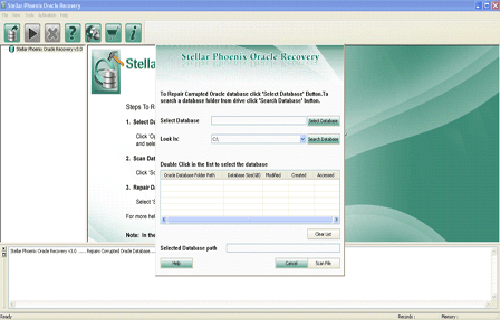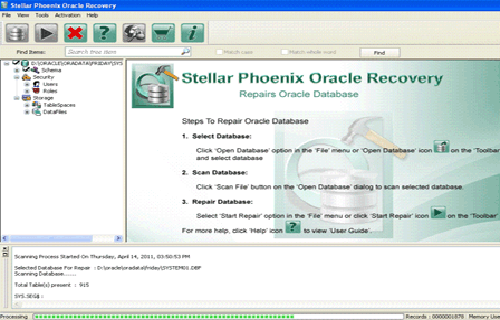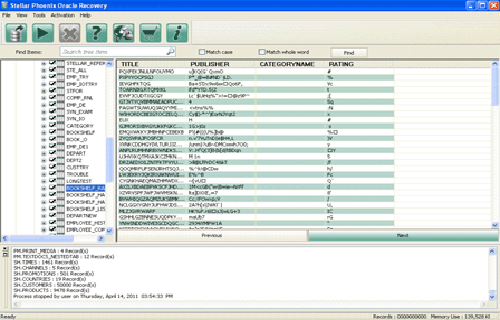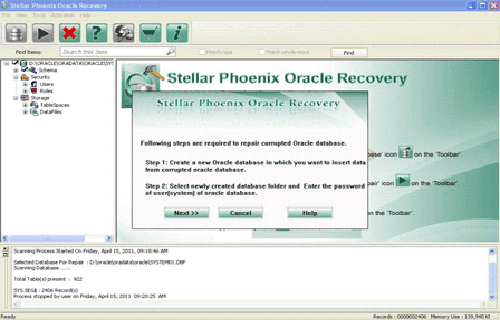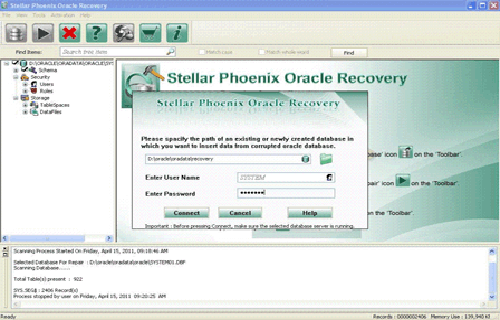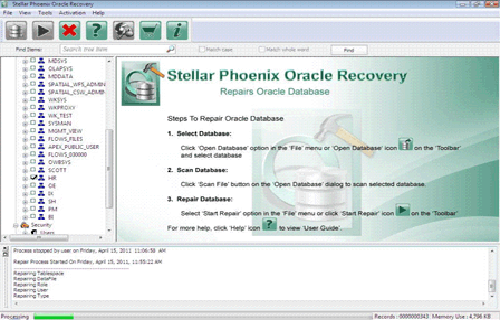Yesterday I installed Oracle 12c Enterprise edition on my laptop. When I tried to connect to DB via SQLPLUS i got the below error
C:UsersUSER>sqlplus
SQL*Plus: Release 12.1.0.2.0 Production on Sun Feb 28 14:12:46 2016
Copyright (c) 1982, 2014, Oracle. All rights reserved.
Enter user-name: userdb
Enter password:
ERROR:
ORA-01033: ORACLE initialization or shutdown in progress
Process ID: 0
Session ID: 0 Serial number: 0
I tried all the tricks mentioned on internet but couldn’t get rid of this error.
I also tried below
SQL> shutdown immediate;
ORA-01109: database not open
Database dismounted.
ORACLE instance shut down.
SQL> startup;
ORACLE instance started.
Total System Global Area 1543503872 bytes
Fixed Size 3045984 bytes
Variable Size 989857184 bytes
Database Buffers 536870912 bytes
Redo Buffers 13729792 bytes
Database mounted.
ORA-01157: cannot identify/lock data file 10 - see DBWR trace file
ORA-01110: data file 10:
'C:ORACLEDB12CAPPUSERNAMEORADATAORCLPDBORCLEXAMPLE01.DBF'
also tried below but still getting error’s
SQL> shutdown abort
ORACLE instance shut down.
SQL> startup nomount
ORACLE instance started.
Total System Global Area 1543503872 bytes
Fixed Size 3045984 bytes
Variable Size 989857184 bytes
Database Buffers 536870912 bytes
Redo Buffers 13729792 bytes
SQL> alter database mount;
Database altered.
SQL> alter database open;
alter database open
*
ERROR at line 1:
ORA-01157: cannot identify/lock data file 10 - see DBWR trace file
ORA-01110: data file 10:
'C:ORACLEDB12CAPPUSERNAMEORADATAORCLPDBORCLEXAMPLE01.DBF'
SQL> recover database;
ORA-00283: recovery session canceled due to errors
ORA-01110: data file 10:
'C:ORACLEDB12CAPPUSERNAMEORADATAORCLPDBORCLEXAMPLE01.DBF'
ORA-01157: cannot identify/lock data file 10 - see DBWR trace file
ORA-01110: data file 10:
'C:ORACLEDB12CAPPUSERNAMEORADATAORCLPDBORCLEXAMPLE01.DBF'
Can someone help here? thanks!
Introduction
Before starting the topic, first I want to explain why this started up or shutdown error occurs. Sometimes while making the clone of production database into a test server this type of error may be encountered.So there are the following major reasons why ORA-01033 error occurs:
- The ORA-01033 error also happens when you have leftover RAM regions held by the OS that makes Oracle think that an instance is already running.
- The ORA-01033 error also happens when the database is not open.
- The ORA-01033: ORACLE initialization or shutdown in progress error can also happen when Oracle is attempting startup or shutdown and is «hanging» on a resource such as a failed disk, writing to redo, etc.
To fix this error follow the bellow steps,
Step 1
Open command prompt and give the command,
- sqlplus / as sysdba
When you hit the ENTER key, it shows it’s connected to Oracle 12c.
Step 2
To check the connection name, use the following command,
- show con_name;
When you hit the ENTER key, It shows connection CDB$ROOT (container Database Selected from root).
Step 3
Check the schema name and connection id using the below command–
- select name,con_id from v$pdbs;
When you hit the ENTER key, it shows the name of schema object with respect to their id’s.
Note that, in PDB$SEED the ‘SEED’ is template, used to create a new pluggable database within the container database (CDB).
Step 4
Now, select name of pluggable database from active services whose connection id=3, by using the following command –
- select name from v$active_services where con_id=3;
When you hit the ENTER key, It shows the name ‘pdborcl’.

Step 5
Now, close the command prompt and follow the below procedure.
- Open the ‘app’ folder which is created, while installing the oracle 12c.
- After opening the ‘app’ folder open the ‘DB user folder’. The ‘DB user folder’ is that folder, whose name you assigned by your own, while installing oracle 12c. In my case it is ‘sanghdeep’.
- After this, you see the same folder. From those folders, open the ‘product’ folder.
- After opening the ‘product’ folder, open the ‘12.1.0’ folder. It varies from your Oracle DB version.
- After opening the ‘12.1.0’ folder, open the ‘dbhome_1’ folder.
- The ‘dbhome_1’ folder contains many different types of folders, from those folders you should open the ‘ NETWORK ‘ folder.
- After opening the ‘NETWORK’ folder, open the ‘ADMIN’ folder.
- After opening the ‘ADMIN’ folder, open the ‘ tnsnames.ora’ file in any text editor.
After opening the ‘ tnsnames.ora’ file in text editor, you see the following code.
- # tnsnames.ora Network Configuration File: E:appsanghdeepproduct12.1.0dbhome_1networkadmintnsnames.ora
- # Generated by Oracle configuration tools.
- LISTENER_ORCL = (
- ADDRESS = (PROTOCOL = TCP)(HOST = localhost)(PORT = 1521)
- ) ORACLR_CONNECTION_DATA = (
- DESCRIPTION = (
- ADDRESS_LIST = (
- ADDRESS = (PROTOCOL = IPC)(KEY = EXTPROC1521)
- )
- ) (
- CONNECT_DATA = (SID = CLRExtProc) (PRESENTATION = RO)
- )
- ) ORCL = (
- DESCRIPTION = (
- ADDRESS = (PROTOCOL = TCP)(HOST = localhost)(PORT = 1521)
- ) (
- CONNECT_DATA = (SERVER = DEDICATED) (SERVICE_NAME = orcl)
- )
- )
From the above code copy the last portion of the code i.e.:
- ORCL = (
- DESCRIPTION = (
- ADDRESS = (PROTOCOL = TCP)(HOST = localhost)(PORT = 1521)
- ) (
- CONNECT_DATA = (SERVER = DEDICATED) (SERVICE_NAME = orcl)
- )
- )
And paste it at the end of the whole code. Then, make the change into it as follows. After making the following changes save it.
- PDBORCL = (
- DESCRIPTION = (
- ADDRESS = (PROTOCOL = TCP)(HOST = localhost)(PORT = 1521)
- ) (
- CONNECT_DATA = (SERVER = DEDICATED) (SERVICE_NAME = pdborcl)
- )
- )
Finally ensure that your entire code will looks as follows. And close the ‘tnsnames.ora’ file and also close the ‘app’ folder.
- # tnsnames.ora Network Configuration File: E:appsanghdeepproduct12.1.0dbhome_1networkadmintnsnames.ora
- # Generated by Oracle configuration tools.
- LISTENER_ORCL = (
- ADDRESS = (PROTOCOL = TCP)(HOST = localhost)(PORT = 1521)
- ) ORACLR_CONNECTION_DATA = (
- DESCRIPTION = (
- ADDRESS_LIST = (
- ADDRESS = (PROTOCOL = IPC)(KEY = EXTPROC1521)
- )
- ) (
- CONNECT_DATA = (SID = CLRExtProc) (PRESENTATION = RO)
- )
- ) ORCL = (
- DESCRIPTION = (
- ADDRESS = (PROTOCOL = TCP)(HOST = localhost)(PORT = 1521)
- ) (
- CONNECT_DATA = (SERVER = DEDICATED) (SERVICE_NAME = orcl)
- )
- ) PDBORCL = (
- DESCRIPTION = (
- ADDRESS = (PROTOCOL = TCP)(HOST = localhost)(PORT = 1521)
- ) (
- CONNECT_DATA = (SERVER = DEDICATED) (SERVICE_NAME = pdborcl)
- )
- )
Step 6
Open the command prompt as ‘administrator’ and give the following command.
- lsnrctl reload
When you hit the ENTER key, it shows a description about connection.

Step 7
Now, give the command,
- sqlplus / as sysdba
When you hit the ENTER key, it shows a description about connection.

Step 8
To alter the session from container database to pluggable database give the command-
- alter session set container=pdborcl;
When you hit the ENTER key, it shows session altered.
Step 9
To check if the session is altered from CDB$ROOT to PDBORCL use the following command-
- show con_name;
When you hit the ENTER key, It shows connection name as ‘PDBORCL’.
Step 10
Now check the connection mode, give the following command-
- select name,open_mode from v$pdbs;
When you hit the ENTER key, It shows connection mode is ‘OPEN_MODE’ but pluggable database is ‘MOUNTED’
Step 11
Now, alter the pluggable database to change the open mode from ‘MOUNTED’ to ‘READ WRITE’, by using the command-
- alter pluggable database open;
Step 12
To ensure the ‘OPEN_MODE’ of pluggable database is changed from ‘MOUNTED’ to ‘READ WRITE’, once again use the command-
- select name,open_mode from v$pdbs;
When you hit the Enter key, ‘OPEN_MODE’ is ‘READ WRITE’.

Step 13
Now the pluggable database is altered and the open mode is also changed as ‘READ WRITE’. So we can unlock the HR Schema. To unlock the HR schema use the following command,
- alter user HR identified by HR account unlock;
When you hit the Enter key, then HR schema will unlock and it shows user altered.
Step 14
To connect with the pluggable database using HR schema use the following command-
- conn HR/HR @pdborcl;
When you hit the Enter key, it shows as connected.
Step 15
- show user;
When you hit the Enter key, it shows USER is “HR”.

In this way, we successfully fix the ORA-01033 error, to unlock th HR schema object. Now we can connect with pluggable database using HR user. Open the SQL developer tool and enter username as ‘HR’ and password is also ‘HR’ and click on ‘OK’ button.
Now you see that, the ORA-01033 error is successfully fixed and we successfully connected with pluggable database using HR schema object/HR user.
Summary
In this article we learned about how to fix the start up or shutdown error (ORA — 01033 error).
Introduction
Before starting the topic, first I want to explain why this started up or shutdown error occurs. Sometimes while making the clone of production database into a test server this type of error may be encountered.So there are the following major reasons why ORA-01033 error occurs:
- The ORA-01033 error also happens when you have leftover RAM regions held by the OS that makes Oracle think that an instance is already running.
- The ORA-01033 error also happens when the database is not open.
- The ORA-01033: ORACLE initialization or shutdown in progress error can also happen when Oracle is attempting startup or shutdown and is «hanging» on a resource such as a failed disk, writing to redo, etc.
To fix this error follow the bellow steps,
Step 1
Open command prompt and give the command,
- sqlplus / as sysdba
When you hit the ENTER key, it shows it’s connected to Oracle 12c.
Step 2
To check the connection name, use the following command,
- show con_name;
When you hit the ENTER key, It shows connection CDB$ROOT (container Database Selected from root).
Step 3
Check the schema name and connection id using the below command–
- select name,con_id from v$pdbs;
When you hit the ENTER key, it shows the name of schema object with respect to their id’s.
Note that, in PDB$SEED the ‘SEED’ is template, used to create a new pluggable database within the container database (CDB).
Step 4
Now, select name of pluggable database from active services whose connection id=3, by using the following command –
- select name from v$active_services where con_id=3;
When you hit the ENTER key, It shows the name ‘pdborcl’.

Step 5
Now, close the command prompt and follow the below procedure.
- Open the ‘app’ folder which is created, while installing the oracle 12c.
- After opening the ‘app’ folder open the ‘DB user folder’. The ‘DB user folder’ is that folder, whose name you assigned by your own, while installing oracle 12c. In my case it is ‘sanghdeep’.
- After this, you see the same folder. From those folders, open the ‘product’ folder.
- After opening the ‘product’ folder, open the ‘12.1.0’ folder. It varies from your Oracle DB version.
- After opening the ‘12.1.0’ folder, open the ‘dbhome_1’ folder.
- The ‘dbhome_1’ folder contains many different types of folders, from those folders you should open the ‘ NETWORK ‘ folder.
- After opening the ‘NETWORK’ folder, open the ‘ADMIN’ folder.
- After opening the ‘ADMIN’ folder, open the ‘ tnsnames.ora’ file in any text editor.
After opening the ‘ tnsnames.ora’ file in text editor, you see the following code.
- # tnsnames.ora Network Configuration File: E:appsanghdeepproduct12.1.0dbhome_1networkadmintnsnames.ora
- # Generated by Oracle configuration tools.
- LISTENER_ORCL = (
- ADDRESS = (PROTOCOL = TCP)(HOST = localhost)(PORT = 1521)
- ) ORACLR_CONNECTION_DATA = (
- DESCRIPTION = (
- ADDRESS_LIST = (
- ADDRESS = (PROTOCOL = IPC)(KEY = EXTPROC1521)
- )
- ) (
- CONNECT_DATA = (SID = CLRExtProc) (PRESENTATION = RO)
- )
- ) ORCL = (
- DESCRIPTION = (
- ADDRESS = (PROTOCOL = TCP)(HOST = localhost)(PORT = 1521)
- ) (
- CONNECT_DATA = (SERVER = DEDICATED) (SERVICE_NAME = orcl)
- )
- )
From the above code copy the last portion of the code i.e.:
- ORCL = (
- DESCRIPTION = (
- ADDRESS = (PROTOCOL = TCP)(HOST = localhost)(PORT = 1521)
- ) (
- CONNECT_DATA = (SERVER = DEDICATED) (SERVICE_NAME = orcl)
- )
- )
And paste it at the end of the whole code. Then, make the change into it as follows. After making the following changes save it.
- PDBORCL = (
- DESCRIPTION = (
- ADDRESS = (PROTOCOL = TCP)(HOST = localhost)(PORT = 1521)
- ) (
- CONNECT_DATA = (SERVER = DEDICATED) (SERVICE_NAME = pdborcl)
- )
- )
Finally ensure that your entire code will looks as follows. And close the ‘tnsnames.ora’ file and also close the ‘app’ folder.
- # tnsnames.ora Network Configuration File: E:appsanghdeepproduct12.1.0dbhome_1networkadmintnsnames.ora
- # Generated by Oracle configuration tools.
- LISTENER_ORCL = (
- ADDRESS = (PROTOCOL = TCP)(HOST = localhost)(PORT = 1521)
- ) ORACLR_CONNECTION_DATA = (
- DESCRIPTION = (
- ADDRESS_LIST = (
- ADDRESS = (PROTOCOL = IPC)(KEY = EXTPROC1521)
- )
- ) (
- CONNECT_DATA = (SID = CLRExtProc) (PRESENTATION = RO)
- )
- ) ORCL = (
- DESCRIPTION = (
- ADDRESS = (PROTOCOL = TCP)(HOST = localhost)(PORT = 1521)
- ) (
- CONNECT_DATA = (SERVER = DEDICATED) (SERVICE_NAME = orcl)
- )
- ) PDBORCL = (
- DESCRIPTION = (
- ADDRESS = (PROTOCOL = TCP)(HOST = localhost)(PORT = 1521)
- ) (
- CONNECT_DATA = (SERVER = DEDICATED) (SERVICE_NAME = pdborcl)
- )
- )
Step 6
Open the command prompt as ‘administrator’ and give the following command.
- lsnrctl reload
When you hit the ENTER key, it shows a description about connection.

Step 7
Now, give the command,
- sqlplus / as sysdba
When you hit the ENTER key, it shows a description about connection.

Step 8
To alter the session from container database to pluggable database give the command-
- alter session set container=pdborcl;
When you hit the ENTER key, it shows session altered.
Step 9
To check if the session is altered from CDB$ROOT to PDBORCL use the following command-
- show con_name;
When you hit the ENTER key, It shows connection name as ‘PDBORCL’.
Step 10
Now check the connection mode, give the following command-
- select name,open_mode from v$pdbs;
When you hit the ENTER key, It shows connection mode is ‘OPEN_MODE’ but pluggable database is ‘MOUNTED’
Step 11
Now, alter the pluggable database to change the open mode from ‘MOUNTED’ to ‘READ WRITE’, by using the command-
- alter pluggable database open;
Step 12
To ensure the ‘OPEN_MODE’ of pluggable database is changed from ‘MOUNTED’ to ‘READ WRITE’, once again use the command-
- select name,open_mode from v$pdbs;
When you hit the Enter key, ‘OPEN_MODE’ is ‘READ WRITE’.

Step 13
Now the pluggable database is altered and the open mode is also changed as ‘READ WRITE’. So we can unlock the HR Schema. To unlock the HR schema use the following command,
- alter user HR identified by HR account unlock;
When you hit the Enter key, then HR schema will unlock and it shows user altered.
Step 14
To connect with the pluggable database using HR schema use the following command-
- conn HR/HR @pdborcl;
When you hit the Enter key, it shows as connected.
Step 15
- show user;
When you hit the Enter key, it shows USER is “HR”.

In this way, we successfully fix the ORA-01033 error, to unlock th HR schema object. Now we can connect with pluggable database using HR user. Open the SQL developer tool and enter username as ‘HR’ and password is also ‘HR’ and click on ‘OK’ button.
Now you see that, the ORA-01033 error is successfully fixed and we successfully connected with pluggable database using HR schema object/HR user.
Summary
In this article we learned about how to fix the start up or shutdown error (ORA — 01033 error).
ORA-01033 is related to the starting up or shutting down of Oracle. There are several possible causes and fixes to the problem.
The Problem
The ORA-01033 error message is as follows:
ORACLE initialization or shutdown in progress
The most likely cause is that an attempt was made to log on while Oracle is either starting up or shutting down. Otherwise, you may be facing one of the following problems:
- The database was not mounted properly.
- There is a problem with the database files—They may have been moved or are corrupt (CTL, DBF, ORA).
- There is a problem with the database service.
The Solution
Check to see if the database is in the process of starting up or shutting down. Wait a few minutes for Oracle to finish, then try the operation again. If this is unsuccessful, restart the system and restart the database service.
Another possibility for the error is that your operating system holds RAM regions left over which Oracle takes as an instance that is already running. If this is the case, you must kill all Oracle processes associated with the ORACLE_SID. Identify all RAM memory segments, then release the RAM memory.
If the database was not mounted properly, you must mount and restart the database. Do this by querying “alter the database mount” and “alter database open”.
If there is a problem with the database files, the files may have been changed or moved to a different location. Locate and recover the files if this is the case.
Lastly, if there is a problem with the database service, restart the database service in services. msc.
In addition, if you are getting ORA-19809 in addition to ORA-01033, the solution may lie within fixing ORA-19809, which occurs when the limit is exceeded for recovery files.
A last resort may be deleting the service and database, then recreating it. If you choose to try this method, make sure your data is backed up. In service.msc, stop the service and delete the service. Then recreate the database.
Looking Forward
To avoid getting ORA-01033, make sure Oracle is not in the process of starting up or shutting down. Make sure the database is mounted properly and there are no problems with the database service or files. A simple solution to many problems faced in Oracle requires shutting down and restarting. This may easily resolve some Oracle errors. If you continue seeing ORA-01033, contact your database administrator for assistance. You may consider consulting a licensed Oracle professional.
Summary: in this tutorial, you will learn how to fix the ORACLE initialization or shutdown in progress error when you connect to the Oracle Database.
Sometimes, you may encounter the following error when you connect to an Oracle pluggable database in Oracle Database 12c:
Code language: SQL (Structured Query Language) (sql)
An error was encountered performing the requested operation: ORA-01033: ORACLE initialization or shutdown in progress 01033. 00000 - "ORACLE initialization or shutdown in progress" *Cause: An attempt was made to log on while Oracle is being started up or shutdown. *Action: Wait a few minutes. Then retry the operation. Vendor code 1033
To fix this issue, you use the follwing steps:
First, launch the SQL*Plus program and login to the database instance as a SYSDBA user:
Code language: SQL (Structured Query Language) (sql)
Enter user-name: ot@pdborcl as sysdba Enter password: <password>
This statement connected to the PDBORCL database using the OT user.
Second, issue the following statement to check the status of the current instance:
SQL> select status, database_status from v$instance; STATUS DATABASE_STATUS ------------ ----------------- MOUNTED ACTIVECode language: SQL (Structured Query Language) (sql)
The output showed that the instance status is mounted.
Third, change the state of the Oracle Database instance to OPEN:
Code language: SQL (Structured Query Language) (sql)
SQL> alter database open; Database altered.
For more information on the Oracle Database stages, check it out the Startup Oracle Database instance tutorial.
Finally, double check the database status by using the following statement:
Code language: SQL (Structured Query Language) (sql)
select status, database_status from v$instance; STATUS DATABASE_STATUS ------------ ----------------- OPEN ACTIVE
The instance status is open and available to all users for normal operations.
Now, you should be able to connect to the OT pluggable database without any issue.
Was this tutorial helpful?
Are you getting the ORA-1033: ORACLE initialization or shutdown in progress error each time when you try to get connect with your database?
If yes, then read out this informative post which contains detailed information about ORACLE initialization or shutdown in progress error. Moreover, the post also covers some best fixes on how to resolve ORA-1033 error.
The Oracle error 1033 is in the form of Hexadecimal format. It is a very common error code format used by windows and other windows compatible software and driver vendors. This code is generally used by the vendors in order to identify the error caused. This error has a numeric value and a technical description. In most of the cases, the error may have more parameters in Oracle Error 1033 format. These hexadecimal codes are the addresses of the memory locations where the instructions were loaded at the error time.
What Are The Different Oracle Database Shutdown And Startup Modes?
Well, there are various stages that come under the process of database startup and shutdown. Let’s know about them more briefly.
Oracle Database Startup
Before the database is been opened for use, your database has to go through the following stages.
- Nomount State:
In this state database file, the control file and online redo log files are been closed. So these are not accessible. During this stage, Oracle instance and some v$ views (dynamic performance views) seem available.
- Mount state:
It’s is the next stage through which the oracle database has to pass before starting up the database.
In this stage, the control file will get open and the presence of all online redo log files and database files is verified.
- Open:
In this phase, online redo log files and data files are being opened. Now your database is ready to get used.
If any of the data file and online redo log file has got corrupted or goes missing then Oracle won’t allow you to open your database.
Oracle Database Shutdown
Oracle shutdown has three main modes: normal, immediate, and abort.
- Shutdown normal:
It’s a default mode of shut down the Oracle database. In this state, the Oracle server needs to until all the users disconnected from the database.
- Shutdown Transactional:
In this stage, the database will wait until the entire transaction process gets over, after then only it shut down the database. In this phase, the oracle database denies setting any new connection.
- Shutdown immediate:
During this stage, all the sessions are being disconnected. So the database will roll back all the on-going transactions and after the shutdown itself.
- Shutdown aborts:
In this phase, there is no option of rollback any transaction. It simply shutdowns the database directly. So if you take any backup after the database enters into the shutdown abort mode then that backup is not consistent anymore.
What Causes Ora-1033: ORACLE Initialization Or Shutdown In Progress?
The following are the causes of Ora-1033: ORACLE initialization or shutdown in progress error.
- Ora-1033 error also occurs when someone tries to attempt to log on while Oracle is either shutting down or starting up.
- The “Oracle 1033 Error may take place due to Windows system file damage. The corrupted system files entries can be a real threat to your computer.
- Oracle database is not mounted correctly.
- Oracle Database files like CTL, DBF, or ORA is either corrupted or moved somewhere else.
- When there some problem has occurred in the database services.
How To Fix Ora-1033 error: ORACLE Initialization Or Shutdown In Progress?
Try the below mentioned fixes to resolve Ora-1033 error: ORACLE Initialization or Shutdown in Progress.
Fix 1# Restart Your System Or The Database Service
If your Oracle database is still continuing with the process of shutting down or startup. Wait for few minutes and let the Oracle application to finish this process. If after waiting for a long time still the process won’t get over then restart your oracle application again or restart your complete system.
Fix 2# Release RAM Memory
Behind getting these ORA-1033 error chances are high that your PC’s operating system has kept some RAM regions leftover which Oracle count as an instance.
In that case, you need to remove all the oracle processes which are mainly associated with ORACLE_SID.
Look into all the segments of RAM memory and after that release the unwanted space from RAM memory.
Fix 3# Mount The Database Properly
The problem of ORACLE initialization or shutdown in progress also arises when the database is not correctly mounted. You need to mount and restart your Oracle database. You can do this easily with the help of the “alter database open” and “alter the database mount” query.
Here is the code to be applied for mounting the database properly:
SQL> connect / as sysdba
ConnectÚ.
SQL> shutdown abort
Instance ORACLE arrÛtÚe.
SQL> startup nomount
Instance ORACLE lancÚe.
SQL> alter database mount;
SQL> alter database open;
After performing this don’t forget to restart the database.
Fix 4# Problem With The Database CTL , DBF Or ORA Files )
You need to recover the Oracle Database CTL , DBF Or ORA Files if by mistakenly you have moved or changed these files.
Additionally, if you are getting the error ORA-19809 along with the ORA-01033 then it means the limit for the recovery files has exceeded now.
Fix 5# Delete Service And Recreate The Database
If still you are getting the same Ora 1033: ORACLE initialization or shutdown in progress then deleting the service and database is the only option. After that just re-create the database.
Note: Before performing this operation, just make a proper backup of your complete data.
- Go to the service.msc. After that stop the respective service.
- Using the command prompt just delete the service.in the cmd window type: sc delete <service name >
- Now recreate your Oracle database.
Fix 6# Try The Automated Option
If the above-given fixes won’t work to resolve Oracle Error 1033 try this last option i.e Oracle File Repair Tool.
As it is seen that oracle stuck into this initialization or shutdown in progress like issues also when some oracle database file got corrupted. So by resolving the corruption issue you can easily get over this Oracle error ORA-1033.

This software successfully recovers the entire database whether it is lost in any situation. With this tool, you can also repair damaged Oracle database files and also helps to restore tables, user names, and much more stuff.
Steps To Use Oracle File repair tool
Step 1: Search the Initial screen of Oracle File repair tool with a pop-up window showing options to select or search corrupt Oracle databases on your computer.
Step 2: Click Scan File to initiate the scan process after selecting the oracle database. The recoverable database objects get listed in left-side pane.
Step 3: Click an object to see its preview.
Step 4: : Click Start Repair in the icon bar to start the repair process. A pop-up window is displayed which show the steps needed to perform further. Click next and continue.
Step 5: Give the user name, password and path of the blank database where you want to save the repaired database objects.
Step 6: Repairing and restoring various database objects after establishing a connection with blank oracle database.
Final Verdict:
Now that you know what’s causing this ORA-01033 error to get happened. So make sure that the Oracle database is not undergoing any process of shutting down or starting up. Also, check whether the database is mounted correctly or there is some problem with database files or services.
One very simple solution to fix many problems of the oracle database is to shut down and restarting the application again.
Even after trying all the fixes outlined above if the problem persists and still, you are getting ORA-1033 then contact the database administrator for further assistance. Or you can consult with the licensed Oracle professionals.
Jacob Martin is a technology enthusiast having experience of more than 4 years with great interest in database administration. He is expertise in related subjects like SQL database, Access, Oracle & others. Jacob has Master of Science (M.S) degree from the University of Dallas. He loves to write and provide solutions to people on database repair. Apart from this, he also loves to visit different countries in free time.
You will see this error very often during data guard setup, the main reason for this error is the password files are not copied to from primary to standby.
ORA-01033: ORACLE initialization or shutdown in progress.
Cause: An attempt was made to log on while Oracle is being started up or shutdown.
Action: Wait a few minutes. Then retry the operation
If you don’t have any password file then create one using below command on primary and copy to standby node.
$orapwd file=orapwDG password=xxxxxx
In case of RAC, the password file might be on Primary cluster DB which was stored in ASM, but on standby you have copied the password file to $ORACLE_HOME/dbs
Run below commands to on both primary and standby
For ex:- On Primary
$ srvctl config database -d DG
Database unique name: DG
Database name: DG
Oracle home: /home/oracle/product/12.2.0.1/dbhome_1
Oracle user: oracle
Spfile: +DISK1/DG/ parameterfile/spfileDG.ora
Password file: +DISK1/DG/ parameterfile/pwdDG
For ex:- On standby
$ srvctl config database -d DG_std
Database unique name: DG_std
Database name: DG
Oracle home: /home/oracle/product/12.2.0.1/dbhome_1
Oracle user: oracle
Spfile: +DISK1/DG/ parameterfile/spfileDG.ora
Password file: /home/oracle/product/12.2.0.1/dbhome_1/dbs/orapwDG
Also users see this error on normal database. There are many possible reasons for this error.
1. You may get this error if Database might not opened
2. Startup/shutdown is in the middle and hung up.
3. If you are trying to connect to wrong database
4. Database might be in down for recovery
Please make sure you check below
1. If the database is not opened then use command “alter database open” .
2. Check target DB is in the middle of startup or shutdown as system is very busy or has some issues. You need to verity alert.log to find out the real issue.
3. Verify all environment variable are set correct and In case if DB is down startup the database
4. In case if user doing recovery and not successful and below steps will help to recover the DB
SQL> startup mount
ORACLE Instance started
SQL> recover database
Media recovery complete
SQL> alter database open;
Database altered
Regards
Satishbabu Gunukula, Oracle ACE