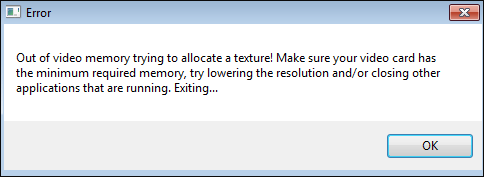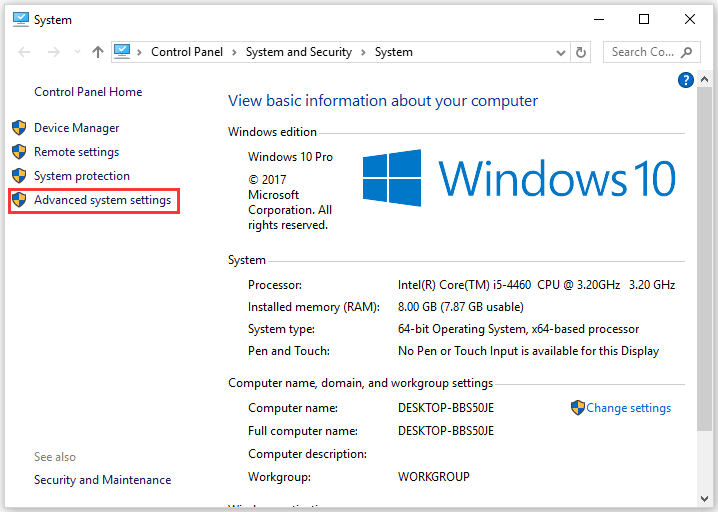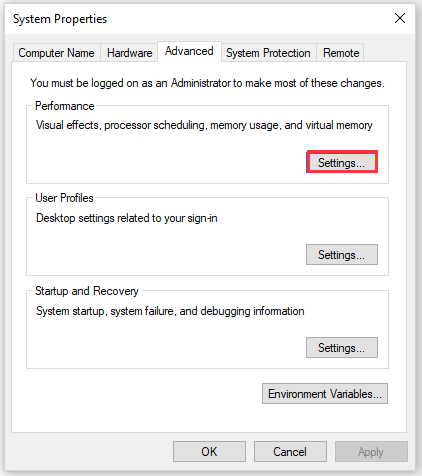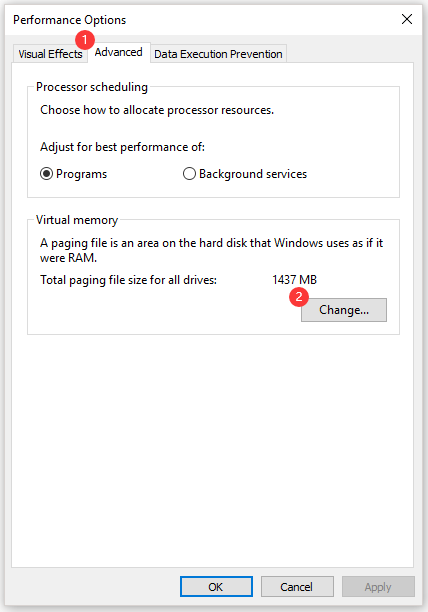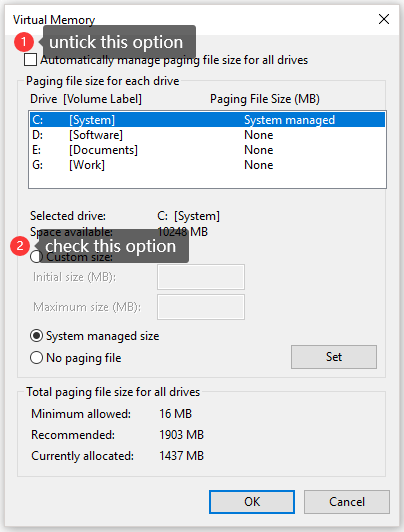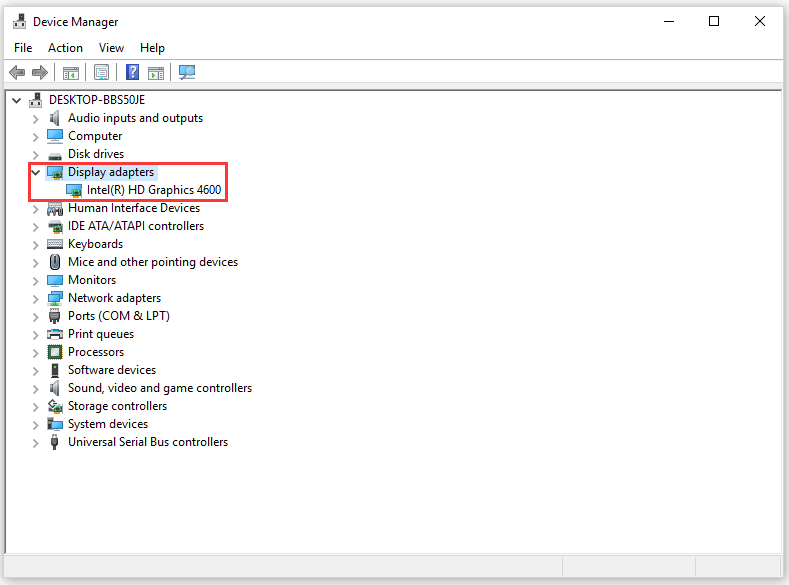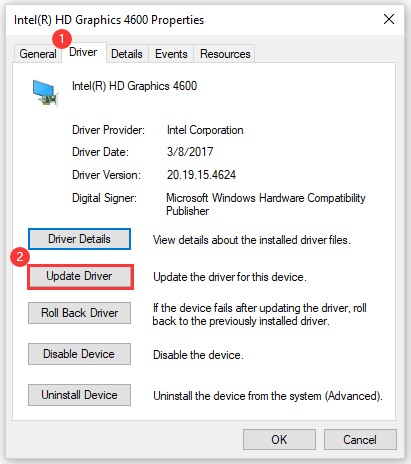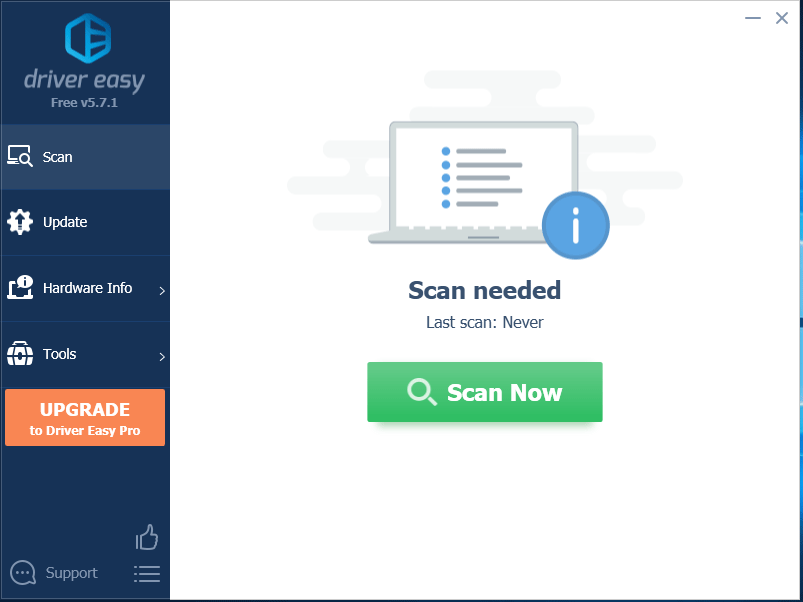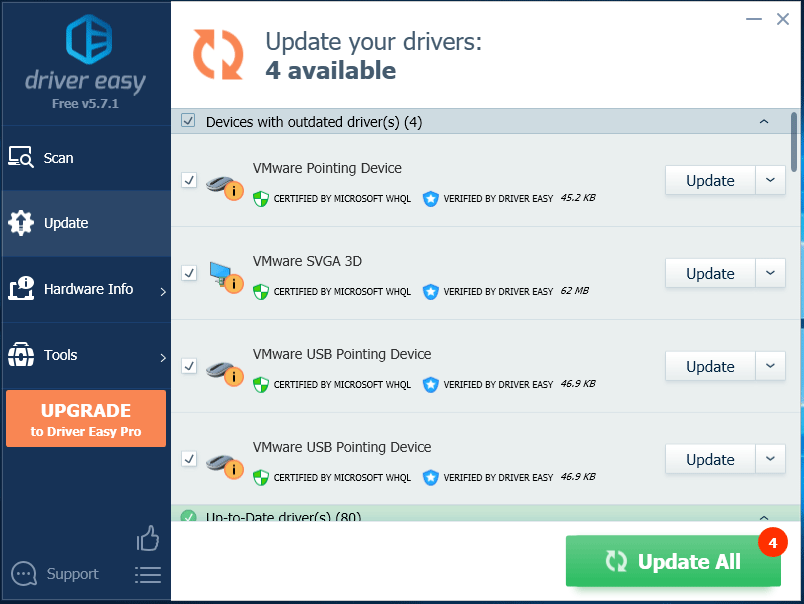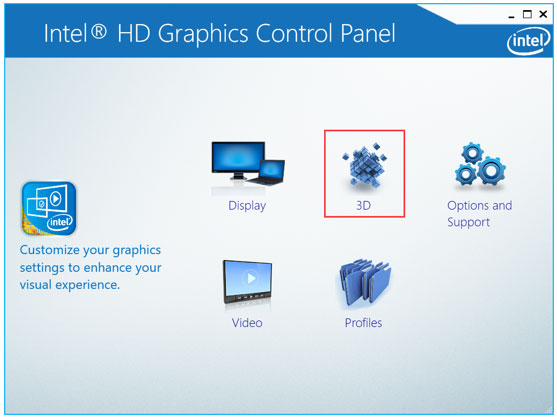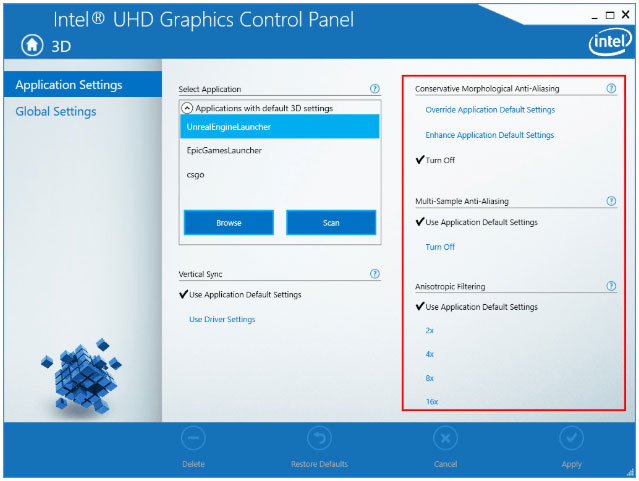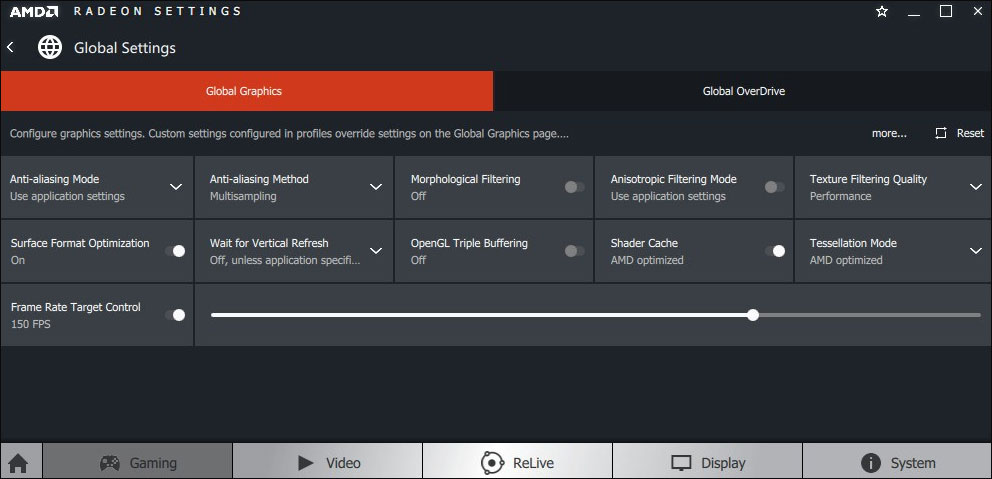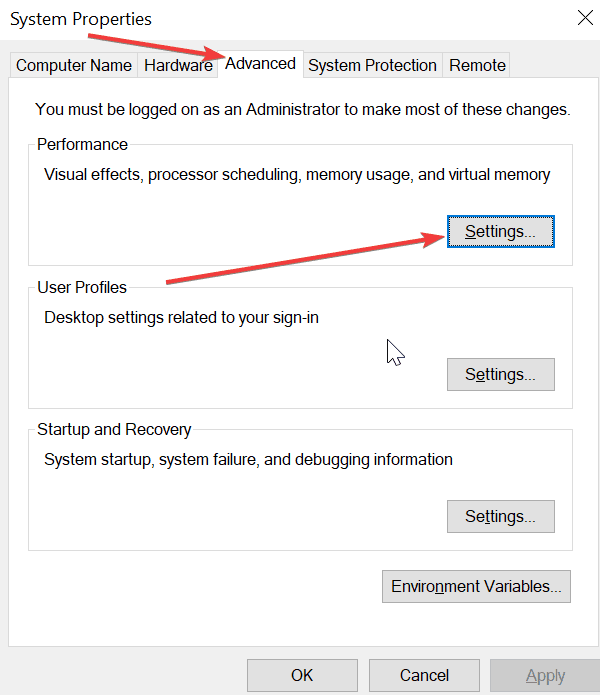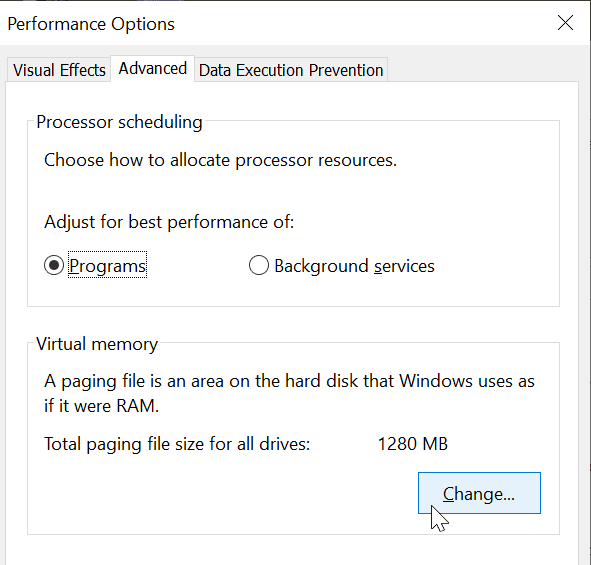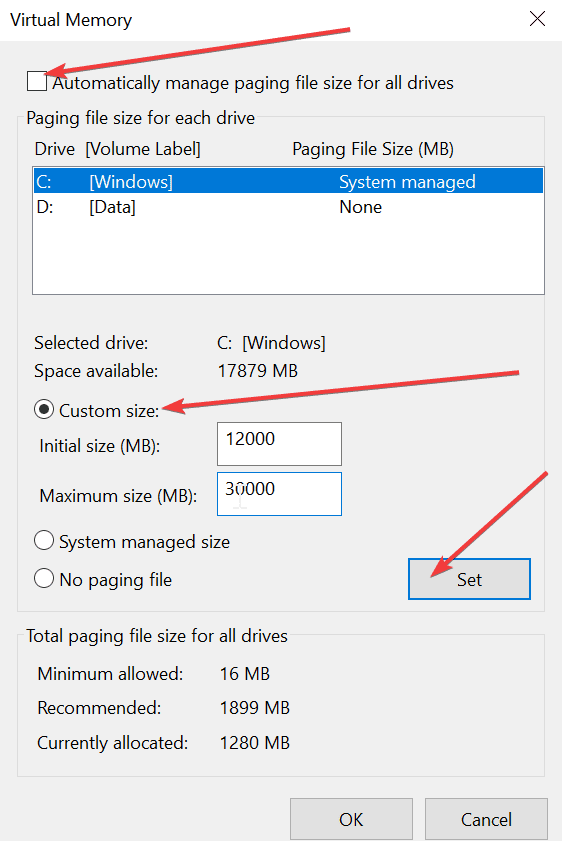Современные игры становятся все более продвинутыми, особенно в плане графики. Не удивительно, что при попытке насладиться очередной адвенчурой, задав самые высокие характеристики, можно столкнуться с ошибками. Но иногда они происходят и по другим причинам. Например, на экране может появиться сообщение с текстом «Out of video memory trying to allocate a texture». Что делать в этой ситуации? Прежде всего перевести ошибку. Она означает, что при попытке выделить текстуру система столкнулась с нехваткой видеопамяти. Рассмотрим основные причины такой ошибки.
Содержание
- ПК не соответствует требованиям игры, поэтому появляется сообщение «Out of video memory»
- Как посмотреть характеристики своего ПК
- Чтобы уточнить, какая видеокарта у вас установлена, то проще всего:
- Как проверить, что для загрузки текстур не хватает оперативной памяти
- Увеличиваем виртуальную память, чтобы системе хватало ресурсов для выделения текстур
- Обновление драйверов для видеокарты для качественного отображения текстур
- Изменение настроек видеокарты для повышения производительности в играх
- Настройка видеоадаптеров от Intel
- Как настроить видеокарту AMD
- Изменение параметров видеокарты NVIDIA
ПК не соответствует требованиям игры, поэтому появляется сообщение «Out of video memory»
Перед тем, как приобрести или установить очередную игру, нужно всегда проверять ее минимальные системные требования и максимальные, если вы планируете играть «на вышке». Если определенные аппаратные компоненты, в частности видеокарта или оперативная память, не вытягивают игрушку, то она будет постоянно вылетать или будет появляться всплывающее окно с соответствующей ошибкой.
Например, популярная игра Fortnite пойдет только при условии, что на ПК стоит процессор i3, оперативки не менее 4 Гб, а видеокарта не ниже Intel HD 4000. Однако это минимальные требования. Нужно понимать, что тот же процессор бывает разных поколений. То есть i3, выпущенный 10-15 лет назад, будет заметно уступать современной версии. Поэтому лучше отталкиваться от рекомендуемых системных требований. Опять же, для Fortnite это означает, что нужен процессор i5, 8 Гб оперативки и видеокарта не ниже GTX 660 или Radeon HD 7870. Даже если чипы уже устаревшие, игра в этом случае все равно должна работать без сбоев и ошибок типа «Out of video memory trying to allocate a texture».
Читайте также: Не удалось запустить: Ошибка инициализации при запуске игры [135dec40:3fbbecd0:00000064:00000000].
Как посмотреть характеристики своего ПК
Сделать это очень просто:
- Переходим в проводник.
- Нажимаем на «Этот компьютер» правой клавишей мыши.
- Выбираем свойства.
Тут представлена основная информация о процессоре, оперативке.
Чтобы уточнить, какая видеокарта у вас установлена, то проще всего:
- Перейти в диспетчер устройств.
- Посмотреть, какая карта указана в списке в категории «Видеоадаптеры».
- Посмотреть в интернете более точные характеристики видеокарты.
Как проверить, что для загрузки текстур не хватает оперативной памяти
Обычно ошибка «Out of video memory trying to allocate a texture» возникает при переходе в игре в новую или иную локацию. В этот момент система должна использовать намного больше ресурсов. Тоже самое происходит при сетевых играх. Это объясняется тем, что при перемещении в локацию происходит подгрузка с игрового сервера. Это говорит о том, что ПК не достает внутренней памяти, чтобы прогрузить все необходимые объекты.
Полезно! Подобные проблемы обычно не возникают на 64-разрядных системах с ОЗУ не менее 8 Гб.
Соответственно, чтобы понять, в чем проблема, нужно вычислить необходимый объем файла подкачки. Сделать это очень просто:
- Одновременно зажимаем клавиши Ctrl, и Alt Delete.
- Выбираем «Диспетчер задач».
- Изучаем вкладку «Производительность», где отображается объем задействованной памяти.
- Умножаем занятую память на 2. Допустим, если занято 2 Гб, значит получаем 4 Гб.
- Вычитаем из полученного значения общий объем памяти. Например, 4 Гб – 20 Гб = -16 Гб. Отрицательное значение говорит о том, что памяти достаточно и есть запас. Если вышел ноль, то объем памяти на грани. А если выходит положительное значение, например, 2 или 4 Гб, то это говорит о недостающем объеме.
Без необходимости увеличивать файл подкачки не стоит. Если же это необходимо, то нужно помнить, что его нельзя повышать более чем в 3 раза от общего объема памяти ПК. То есть, если у вас 4 Гб оперативки, то подкачку можно повысить не более, чем до 12 Гб.
Увеличиваем виртуальную память, чтобы системе хватало ресурсов для выделения текстур
Это старинный трюк, который позволяет разогнать ПК и решить часть проблем, связанных с недостающим объемом подкачки. Для такой манипуляции:
- Щелкаем по значку «Этот компьютер» и выбираем «Свойства».
- Переходим в «Дополнительные параметры системы» (справа).
- Во вкладке «Дополнительно» находим «Быстродействие» и жмем на «Параметры».
- Снова выбираем «Дополнительно» и в пункте «Виртуальная память» нажимаем «Изменить».
- Активируем строку «Указать размер» и в мегабайтах вписываем требуемое значение (но помним, что оно не должно превышать общего параметра более чем в три раза).
- Жмем «Задать», потом Ok.
Это позволит задать размер файла подкачки на Windows 10. Если у вас другая версия системы, то нужно зайти в свойства «Мой компьютер» и там выбрать «Свойства системы». После этого нужно также найти дополнительные параметры и выбрать в них «Быстродействие».
После этого нужно выполнить перезагрузку ПК и снова попробовать загрузить игру. Если ошибка с загрузкой текстур не исчезла, то пробуем другие решения.
Обновление драйверов для видеокарты для качественного отображения текстур
Видеокарта отвечает за все выводимые на монитор изображения, поэтому если глючит она, то будут постоянно происходить сбои. Чаще всего проблемы возникают, когда пользователь не хочет обновлять драйверы, не видит оповещения или установленные файлы содержат ошибку.
Чтобы обновить файлы видеокарты, необходимо:
- Перейти в диспетчер устройств.
- Найти в списке «Видеоадаптеры».
- Щелкнуть по названию видеокарты правой клавишей и выбрать «Обновить драйвер».
После этого система должна автоматически найти обновления. Если этого не произошло (с Windows 10 происходит крайне редко), то можно перейти на сайт разработчика видеоадаптера, выбрать модель чипа и загрузить драйверы вручную.
Также вам будет интересно: Ошибка Net::ERR_UNKNOWN_URL_SCHEME — как исправить?
Изменение настроек видеокарты для повышения производительности в играх
Подобное решение позволяет оптимизировать видеокарту и использовать все её ресурсы. Все зависит от конкретного производителя адаптера.
Настройка видеоадаптеров от Intel
Если в ваше ПК установлена такая карта, то:
- Переходим в «Панель управления».
- Находим Intel HD Graphics.
- Выбираем настройки 3D.
- Жмем «Сканировать», чтобы отобразился список игр и добавляем необходимую для адаптации.
- Нажимаем «Применить».
Как настроить видеокарту AMD
Для изменений настроек такого видеоадаптера достаточно перейти в панель управления и найти пункт с указанием AMD Radeon. Далее достаточно перейти в «Игры» и выбрать «Глобальные настройки».
Изменение параметров видеокарты NVIDIA
Для оптимизации такого видеоадаптера, необходимо:
- Найти «Панель управления NVIDIA». Обычно она скрывается в скрытых значках. Для этого нужно нажать на иконку NVIDIA и выбрать нужный пункт.
- Нажать на «Регулировка настроек изображения».
- Передвинуть ползунок до максимального качества (предварительно нужно отметить пункт «пользовательские настройки»).
- Нажать «Применить».
Если ни один из способов не помог, то нужно задуматься о приобретении дополнительной оперативной памяти (если её совсем мало), видеокарты (недешевое удовольствие) или опустить графические настройки игры на более низкие. Также стоит попробовать проверить, не вышел ли обновленный патч на игру.
Lots of game players have encountered “out of video memory trying to allocate a texture”. How to fix it? This post displays several quick fixes to this error. By the way, MiniTool Partition Wizard is a great tool for the hard drive upgrade.
A great number of game players have run into “out of video memory trying to allocate a texture”. How to get rid of this error? Scroll down to learn about the solutions.
Fix: Check If Your Computer Meet the Game’s System Requirements
When running into “out of video memory trying to allocate a texture”, you should check if your computer meets the game’s system requirements first.
To be used efficiently, all computer software needs certain hardware components or other software resources to be present on a computer. Most software defines two sets of system requirements: minimum and recommended.en.wikipedia.org
Since most players ran into “Fortnite out of memory”, here I take this game for example.
Fortnite’s minimum system requirements:
- OS: Windows 7/8/10 64-bit or Mac OS X Sierra.
- CPU: i3 2.4Ghz.
- RAM: 4 GB.
- Graphics Card: Intel HD 4000.
Fortnite’s recommended system requirements:
- OS: Windows 7/8/10 64-bit.
- CPU: i5 2.8Ghz.
- RAM: 8 GB.
- Graphics Card: Nvidia GTX 660 or AMD Radeon HD 7870 equivalent DX11 GPU.
- Video Memory: 2 GB VRAM.
Compare the above system requirements with your computer specifications. If you are not clear about your computer specs, refer to How to Check PC Full Specs Windows 10 in 5 Ways.
If your computer specs meet the game’s system requirements, please keep reading to figure out the culprit behind the error. If not, you should upgrade your computer by following the instructions in the article below.
Fix 2: Customize the Virtual Memory Size
Step 1: Right-click This PC or something like on the desktop and then choose the Properties option.
Step 2: Click the Advanced system settings option on the System window.
Step 3: On the System Properties window, click the Settings button in the Performance section.
Step 4: Switch to the Advanced tab and click the Change button in the Virtual memory section.
Change»/>
Step 5: Untick the Automatically manage paging file size for all drivers option and then select Custom size.
Step 6: Set the Initial size (MB) as 12000 and the Maximum size (MB) as 30000. After setting, click Set. Then, follow the on-screen instructions to restart your computer.
When your computer powers up again, launch the game and see if “out of video memory” persists.
Fix 3: Update the Graphics Driver
If the second way failed to work, please try updating the graphics driver.
Step 1: Right-click the Windows icon on the taskbar and then select Device Manager from the menu.
Step 2: Expand Display adapters and then right-click the listed graphics card to choose Properties.
Step 3: Switch to the Driver tab and then click Update Driver.
Step 4: Click Search automatically for updated driver software. Then, follow the on-screen instructions to complete updating the driver.
Of course, you can also use third-party software like Driver Easy Pro to detect problematical drivers, and then search, download, and install the latest driver version with just one click. Here is the guide:
Step 1: Install Driver Easy and launch it. Click the Scan Now button.
Step 2: After the scanning process is completed, click the Update All button to download and install the latest drivers for all devices with outdated drivers.
How to Update Device Drivers Windows 10 (2 Ways)
Fix 4: Modify the Graphics Card Settings
This part offers tutorials on how to modify Intel graphics card settings, AMD graphics card settings, and NVIDIA graphics card settings.
Modify Intel Graphics Card Settings
Step 1: Open Control Panel. On the Control Panel window, set the View by option as Large icons, and find Intel HD Graphics.
Step 2: Click the 3D option to open the 3D settings.
Step 3: Click Scan to add the game to the application list and then modify the settings the same way you see on the following image.
Step 4: Click the Apply button to save the changes.
Modify AMD Graphics Card Settings
Step 1: Find AMD Radeon Settings in the Control Panel window.
Step 2: Go to Gaming > Global Settings. Refer to the following screenshot to modify the settings.
Modify NVIDIA Graphics Card Settings
Step 1: Find NVIDIA Control Panel on the Control Panel window.
Step 2: Click 3D Settings and select Adjust image settings with preview. After that, select Use my preference emphasizing and drag the slider to the left.
Fix 5: Check If There Is a Latest Game Patch
If all ways did not work, the last resort you can take is installing the latest game patch if there is one. Take Fortnite for example. The game developers release regular game patches to fix bugs. Therefore, it is possible that the latest patch may have fixed this error.
Step 1: Run the Epic Games Launcher.
Step 2: Click Library. Then, click the settings icon on the lower-right corner of Fortnite.
Step 3: Turn on the toggle next to Auto update. Then, restart the Epic Games Launcher.
If there is a patch, it will be detected by the Epic Games Launcher and the latest patch will be automatically downloaded and installed when you launch Fortnite.
Modern games require a lot of computer resources to run properly. By far, when running a resource-demanding game, your computer’s CPU, GPU and memory are the elements that are really put to the test.
If the game you’re running uses advanced or state-of-the-art graphics, your machine may run out of video memory trying to run it and render all the graphics elements packed into it. The textures are all the visual elements or skins that the game developers added on 3D models and environments.
And that’s exactly the topic of this guide. We found a few possible fixes for solving out of memory errors while gaming.
Fix 1 – Increase Virtual Memory
- Click on the Search box
- Type advanced system settings
- Click on View Advanced System Settings
- In the System Properties window, under Performance, click on the Settings button
- In the Performance Options window, click on Advanced
- Check the Adjust for best performance of programs option
- Under Virtual Memory, click on Change
- Uncheck the option Automatically Manage paging size for all drives
- Go to Custom size and in Initial Size, enter 12000
- For the maximum size, enter 30000 and hit the Set button
- A pop-up window will prompt you to restart your computer
- Go ahead and reboot your computer for the changes to take effect
- Once you restarted your computer, launch your game.
Fix 2 – Get the latest GPU drivers
- Open Nvidia GeForce Experience
- Click on the Drivers tab
- Select Custom installation
- Let the app make changes to your computer
- Hit the Install button to get the latest drivers
- If you could not find any drivers, you can manually download them directly from Nvidia’s website.
If your computer is powered by AMD hardware, go to AMD’s support page to download the latest drivers.
Fix 3 – Lower texture quality
If your computer is a bit old and running the latest games puts a heavy strain on it, you could try lowering your texture quality from the game settings. This take up the majority of your machines video memory.
Keep in mind that by doing this, you game will look awful. But that’s a handy workaround if your video card can’t keep up with the game running on high graphics settings. Lowering your graphics settings and shadows should make the game playable but, one again, this will affect the visual quality.
Fix 4 – Close all the other programs running in the background
If there are other programs running that are using lots of RAM power, make sure to close all of them and launch your game again. As a matter of fact, we suggest closing all the apps, programs and processes that are not related to your game and are not essential to your OS. You can do that using Task Manager or by clean booting your computer.
Using all the suggestions in this guide should help you get rid of out of memory errors while playing games.
Scum ошибка Error Out of video memory trying to allocate a texture.
Купил сегодня лицензию и не могу зайти поиграть! Происходит вылет на рабочий стол с ошибкой на английском языке, я в этом не очень разбираюсь — даже видите скриншот делаю через телефон =)) Помогите пожалуйста что делать и как это исправить?? Спасибо!
Make Sure your video card has the minimum required memory, try lowering the resolution and/or closing other applications that are running. Exiting..
4470 просмотров
больше 4 лет назад

3 ответа


Не думаю что этот вариант поможет но всё же стоит попробовать. Значит заходишь в Мой компьютер и переходишь в Свойства системы откуда идёшь в Диспетчер устройств. Ты попал в список драйверов и твоя задача найти там Видеоадаптер (видео драйвер) — как сделаешь это нажми на него ПКМ и запусти Обновление. Поиск новой версии драйвера необходимо указать с выполнением в автоматическом режиме. После этой процедуры так же обнови DirectX как сказал Кинамуру. Если это не помогло то увы скорее всего ты уж ничего не сделаешь, твоя видео карта не поддерживает игру или не может справится с нагрузкой от неё.
Ответ дан
больше 4 лет назад

Да здесь как всегда, ошибка связана с выделением видео памяти и не зависимо от игры она появляется только из-за этого. Можешь попробовать обновить или переустановить DirectX но желательно конечно второе, и не забудь выключить антивирус во время всего этого чтобы лишние файлы не были добавлены в карантин.
Ответ дан
больше 4 лет назад

Скорее всего видео карта не поддерживает игру или ты не обновил драйвера. Но по моему опыту могу сказать что на 99% тут первое. Можешь как вариант попробовать удалить все лишние задачи и приложения из ДП (Диспетчер задач) ну и после этого возможно освободится достаточно количество памяти для задействования игры. Жалко конечно что когда задают такие вопросы не прилагают характеристики своего ПК, так сейчас если бы я увидел твою видео карту — сразу бы дал точный ответ.
Ответ дан
больше 4 лет назад

Введите ваш ответ
Символов нужно 2
The out of video memory error is a common one on computers. This text describes how to fix it and what causes the problem in detail.
The “out of video memory trying to allocate a texture valorant” is an issue that can occur on a computer with low system resources. This article will give you the steps to fix this issue.
To function correctly, modern games require a large amount of computer resources. By far, while playing a resource-intensive game, your computer’s CPU, GPU, and RAM are put to the ultimate test.
If the game you’re playing has sophisticated or state-of-the-art graphics, your computer may run out of video memory while attempting to run it and display all of the graphical components. All of the graphic components or skins that the game developers applied to 3D models and surroundings are referred to as textures.
That is precisely the subject of this tutorial. We discovered a few potential solutions for dealing with out of memory issues when gaming.
Fix #1: Boost Virtual Memory
- Select the Search box.
- Advanced system settings are entered here.
- Select View Advanced System Settings from the drop-down menu.
- Click the Settings button under Performance in the System Properties box.
- Select Advanced from the Performance Options box.
- Select the option to adjust program performance for the best results.
- Change may be seen under Virtual Memory.
- Uncheck the box. Manage the paging size for all drives automatically.
- Go to Custom Size and type 12000 in the Initial Size box.
- Enter 30000 as the maximum size and press the Set button.
- You will be prompted to restart your computer via a pop-up window.
- To make the modifications take effect, restart your computer.
- Start your game once you’ve rebooted your PC.
Fix 2: Update your GPU drivers.
- Nvidia GeForce Experience is now open.
- Select the Drivers tab.
- Select the Custom installation option.
- Allow the program to alter your computer.
- To obtain the most recent drivers, click the Install option.
- If you are unable to locate any drivers, you may manually get them from Nvidia’s website.
If your machine is powered by AMD hardware, you can get the newest drivers from AMD’s support website.
Fix 3: Reduce the texture quality.
If your computer is old and running the newest games puts a lot of pressure on it, you may reduce the texture quality in the game settings. This consumes the vast bulk of your computer’s video RAM.
Keep in mind that your game will look terrible if you do this. However, if your video card can’t keep up with the game’s high graphics settings, this is a useful workaround. Lowering your graphics settings and shadows should make the game playable again, but the visual quality will suffer as a result.
Fix 4 – Exit any other applications that are running in the background.
If you have any other applications open that are consuming a lot of RAM, be sure to shut them all before relaunching your game. In fact, we recommend that you close any applications, programs, and processes that aren’t connected to your game and aren’t required by your operating system. You may accomplish this using Task Manager or by restarting your computer completely.
Using all of the tips in this article should help you avoid making out-of-memory mistakes when playing video games.
When a game is running out of video memory, the game might crash or freeze. One way to fix this issue is by turning off the “Use High Resolution Texture Pack” option in the Graphics Settings. Reference: how to fix out of video memory.
Frequently Asked Questions
What happens if you run out of video memory?
A: If your PS4 runs out of memory, the following happens. All audio and video files stored in the consoles hard drive will be deleted by default to free up space for newer information. This can cause serious data loss if you have a lot of custom songs or videos saved on it as well as unplayable game crashes.
How do I free up video memory?
A: To free up video memory on your PS4, you would need to delete games that are in the process of downloading or have already downloaded.
How do I fix fortnite out of video memory?
A: Fortnite is just one of the many games that can lead to a game out of video memory. In order for this bug not to happen, there are some things you need do in order to get rid of it. Some fixes include enabling Full Screen Mode, turning off V-Sync or if your PC has an iGPU, try turning on Gsync instead which will help with frame rates and prevent these issues from happening.
- unreal engine out of video memory trying to allocate a texture
- out of video memory trying to allocate a texture make sure your video card
- out of video memory trying to allocate a texture icarus
- out of video memory trying to allocate a rendering resource xbox
- out of video memory error
Hi, I’m Steven. I run this Blog myself and I’ve been in the electronics industry for a while so I know my stuff. The guides on this website are well researched and I also have experience with most of them. Do comment if you think some information is not correct on a particular page.
Any error that comes while trying to play is always frustrating. This time it is an error that comes with a message “Out of Video Memory trying to allocate a texture”. If you are also facing this error, continue reading this article to know how you can fix it.
Valorant is a free-to-play online multiplayer PvP game developed and published by Riot Games. This game is only available to play on Microsoft Windows and has been a consistently trending game of 2020 and 2021. This game features multiple modes to play, but the main mode includes a spike that one team has to plant and another has to defend, giving the players a thrilling as well as action-packed experience. Coming back to the topic, in this article, we are going to talk about how you can fix the Valorant error that comes with a message, “Out of Video Memory trying to allocate a texture”. So, here is everything you need to know about fixing it.
Fix: Valorant Error Out of Video memory
The main reason behind this error is a shortage of Virtual Memory in your PC. So, what you have to do is increase the same. Here are some steps that will guide you to do so:
- Open Control Panel
- Select System
- Select “Advanced System Settings”
- Here, under the “advanced” tab, click on the “Settings” button present under the head, “Performance”.
- Now, under the “Advanced” tab, select Programs.
- After that, click on the “Change” button.
- Here, deselect “Automatically manage paging size”. Select your System Drive [C], click on Custom Size Option, and set the initial and maximum size for your Virtual Memory. Make sure that you use the recommended size set by windows for the initial option. On the other side, set the maximum size as 1.5 times the RAM of your PC in MB format. For example, for 8 MB, it will be 128 MB.
- Click on Set, and then on OK.
- Click on Apply, then Ok, and then again OK.
- Congratulations, you have fixed this issue.
So, this was all about fixing the Valorant Error Out of Video Memory. If you found this article helpful, share it with your friends.
Read More:
- Valorant Pbe not working : How to fix it
- Valorant Keycaps from Razer : Where to buy online
Enjoy Gaming!!