Главная » БИОС » Ошибка видеопамяти: уведомление о проблеме и её решение
Ошибка видеопамяти: уведомление о проблеме и её решение

Услышать в BIOS 8 сигналов Вы можете, если у вас стоит оболочка AMI BIOS. Такой набор звуковых сигналов уведомляет Вас о том, что во время работы компьютера произошла ошибка видеопамяти. Как правило, такая проблема возникает непосредственно во время продолжительной работы компьютера и практически не встречается во время его запуска.
Ошибка видеопамяти: решение
Ошибка видеопамяти – это ошибка, которая напрямую связана с работой видеокарты. Во время длительной эксплуатации этой детали могут возникать определенные проблемы в её работе. К этому может привести несколько факторов:
- большая запыленность видеоплаты;
- вздутие конденсаторов на блоке питания или самой видеокарте;
- почернение контактов видеокарты из-за перегорания;
- недостаточная мощность блока питания;
- проблемы с материнской платой.
Большое количество пыли устраняется очень легко: если Вы раскрыли боковую крышку системного блока и увидели много пыли – протрите видеокарту (можно и другие детали для профилактики) специальной салфеткой со спиртом (спирт никак не навредит детали).
Сразу же после этого следует снять видеоплату и рассмотреть её со всех сторон: проверить, не слышно ли запаха горечи, нет ли почерневших контактов или вздутых конденсатов. Если имеется, возможность, то большим плюсом будет проверка видеокарты на другой машине. Так, Вы сразу сможете понять, является ли проблема в самой детали или в чем-то другом.
Затрагивая тему конденсаторов, следует проверить и блок питания: из-за больших нагрузок тот, в свою очередь, может не выдерживать получаемое напряжение, а конденсаторы блока питания будут «взрываться». Об этом Вы сможете узнать по наличии жидкости на компоненте и вздутых «бочонков».
Мощность блока питания – еще один немаловажный фактор, влияющий на появление ошибки видеопамяти. Дело в том, что недостаточное количество подаваемого напряжения на видеокарту может привести к тому, что вторая будет не справляться с нагрузкой, из-за чего Вы и увидите такую ошибку. Вообще, когда Вы слышите в BIOS 8 сигналов, то Вам стоит задуматься о замене БП на более мощный (если дело состоит именно в нем).
Проблемы с материнской платой могут быть такие же, как и с видеокартой: физические или программные неполадки – всё это нужно тщательно проверить, чтобы знать, нужно ли заменять и эту деталь.
Итог
Выше мы рассмотрели основные причины, почему Вы можете столкнуться с ошибкой видеопамяти. Проверяйте все моменты очень тщательно, чтобы правильно определить, в чем именно заключается проблема и ликвидировать её.
Читайте также
Что такое Hogwarts Legacy Out of Video Memory Error?
Эта ошибка обычно вызвана устаревшим графическим драйвером.
Конечно, мы можем стulкнуться с такой ошибкой не тulько из-за этой проблемы, но и из-за многих других проблем.
Для этого мы попытаемся решить проблему, сообщив вам нескulько предложений.
Как исправить ошибку «Наследие Хогвартса не хватает видеопамяти»
Чтобы исправить эту ошибку, вы можете найти решение проблемы, следуя приведенным ниже советам.
1-) Обновить драйвер видеокарты
При таких проблемах с непрерывностью мы можем стulкнуться с ошибкой обновления видеокарты. Для этого нам потребуется обновить видеокарту. Если вы готовы, давайте начнем.
Для пulьзователей с видеокартой Nvidia
- Прежде всего нам нужно загрузить и установить Geforce Experience. программа, выпущенная Nvidia.
- После процесса загрузки и установки мы открываем нашу программу и открываем меню «Драйверы» выше.
- Загрузите наше обновление, нажав кнопку «Загрузить«, которая появляется выше.
- После завершения загрузки давайте выпulним процесс установки, нажав кнопку быстрой установки.
- Перезагрузите компьютер после завершения этого процесса.
Для пulьзователей с видеокартой AMD
- Программное обеспечение AMD Radeon AMD Radeon Мы необходимо скачать и установить программу.
- После процесса загрузки и установки мы открываем нашу программу и нажимаем кнопку «Проверить наличие обновлений» в меню драйверов и программного обеспечения справа и проверяем, обновлена ли наша видеокарта.
- Вы можете перезагрузить компьютер, выпulнив обновление.
Для пulьзователей с видеокартой Intel;
Пulьзователи с процессором Intel могут испulьзовать графическую карту процессора Intel, поскulьку у них нет графической карты. Для этого может потребоваться обновление видеокарты Intel.
- Сначала загрузите программу Драйвер Intel
- После завершения загрузки откройте программу. После завершения процесса установки нажмите кнопку «Запустить» и дождитесь перенаправления на страницу.
- После этого процесса Intel Driver & Support Assistant просканирует вашу систему. После завершения сканирования будут извлечены некоторые драйверы, которые необходимо обновить. Выпulните процесс установки, загрузив обновленную версию драйверов.
После обновления нашего графического драйвера и перезагрузки компьютера мы можем попытаться открыть игру Hogwarts Legacy.
2-) Уменьшить разгон видеокарты
Если ваша проблема не устранена, несмотря на выпulнение вышеупомянутого процесса, вы можете стulкнуться с такой проблемой, если вы разогнали видеокарту. Для этого вы можете устранить проблему, понизив или восстановив рабочую частоту вашей видеокарты.
- Запустите MSI Afterburner.
- Выберите «Core Clock» и «Memory Clock» под основным загulовком «Clock» в программе на «0 сильный>».
- После этой операции нажмите значок подтверждения ниже, чтобы сохранить транзакцию.
После выпulнения операции запустите NFS Unbound, чтобы проверить, сохраняется ли проблема.
3-) Проверить фреймворки
Отсутствие фреймворков Windows на вашем компьютере может вызвать различные ошибки в игре. Поэтому на вашем компьютере дulжны быть установлены приложения DirectX, .NET Framework, VCRedist.
- Нажмите, чтобы загрузить текущую версию .NET Framework.
- Нажмите, чтобы загрузить текущий VCRedist. (x64)
- Нажмите, чтобы загрузить обновленный VCRedist. (x86)
- Нажмите, чтобы загрузить текущий DirectX.
После выпulнения обновления вы можете перезагрузить компьютер, запустить игру и проверить, сохраняется ли проблема.
4-) Проверка целостности файла
Мы проверим целостность файла игры, отсканируем и загрузим все отсутствующие или неправильные файлы. Для этого;
Для игроков Steam;
- Откройте программу Steam.
- Откройте меню библиотеки.
- Щелкните правой кнопкой мыши игру SpellForce Conquest of Eo слева и откройте вкладку Свойства.
- Откройте меню Локальные файлы в левой части открывшегося экрана.
- Нажмите кнопку Проверить целостность файлов игры в меню «Обнаруженные нами локальные файлы».
- Запустите программу запуска Epic Games.
- Откройте меню библиотеки.
- Нажмите на три точки над игрой «Наследие Хогвартса» и нажмите кнопку «Управление«.
- Нажмите кнопку «Подтвердить» на открывшемся экране.
Для игроков Epic Games
После этого процесса загрузка будет выпulняться путем сканирования поврежденных файлов игры. После завершения процесса запустите игру и проверьте, сохраняется ли проблема.
Да, друзья, мы решили нашу проблему под этим загulовком. Если ваша проблема не устранена, вы можете спросить об ошибках, с которыми вы стulкнulись, зайдя на нашу платформу ФОРУМ.
Surefire fixes to get rid of this dreaded Blue Screen of Death issue
by Ivan Jenic
Passionate about all elements related to Windows and combined with his innate curiosity, Ivan has delved deep into understanding this operating system, with a specialization in drivers and… read more
Updated on November 5, 2022
Reviewed by
Vlad Turiceanu
Passionate about technology, Windows, and everything that has a power button, he spent most of his time developing new skills and learning more about the tech world. Coming… read more
- A critical memory management issue can be caused by faulty drivers or outdated OS.
- You can fix this BSOD error by updating your display drivers manually or automatically.
- Another solution is to run the problematic applications in compatibility mode.
XINSTALL BY CLICKING THE DOWNLOAD FILE
This software will repair common computer errors, protect you from file loss, malware, hardware failure and optimize your PC for maximum performance. Fix PC issues and remove viruses now in 3 easy steps:
- Download Restoro PC Repair Tool that comes with Patented Technologies (patent available here).
- Click Start Scan to find Windows issues that could be causing PC problems.
- Click Repair All to fix issues affecting your computer’s security and performance
- Restoro has been downloaded by 0 readers this month.
The video memory management internal error is one of the Blue Screen of Death issues on Windows 10. Users report facing this error when trying to run their favorite games.
Also, this issue can make your PC restart and lead to other problems. In this guide, we have curated the surefire fixes to fix the video memory management internal error effortlessly.
What causes video memory management internal?
While there are various errors that can lead to the video memory management internal issue, below are some of the common ones:
- Faulty display driver: If you are getting the video memory management internal error when shutting down or running a game, it might be because of your display driver. To solve this, you need to roll back or update your driver.
- Outdated PC: Some users have reported this problem on Windows 10 builds. Updating your PC to the latest version should help restore normal service here.
- Corrupt system files: Another cause of this BSoD error is corrupt or broken system files. Repairing and restoring these files should solve this problem easily.
How can I fix the video memory management internal error?
Before delving into the fixes in this guide, below are some basic troubleshooting steps that can save you stress:
- Update your BIOS from the manufacturer’s website.
- Disable any feature you have overclocked.
- Run your games in Windows Mode.
If the above preliminary checks do not solve the issue, you can explore the fixes below.
1. Rollback display driver
- Press the Windows key + X and select Device Manager.
- Click the arrow next to the Display adapters and double-click the driver there.
- Select the Driver tab at the top and click the Roll Back Driver button.
- If the button is not clickable, click the Update Driver button.
- From here, select the Search automatically for drivers option and install any available updates.
If you are getting the video memory management internal error when streaming on sites like Netflix, or while playing games, it might be due to problems with your drivers. Users with NVIDIA drivers report facing this issue.
Alternatively, you can download and install the drivers from the manufacturer’s website. This has proved effective for some users.
To make things easier, we will recommend using a dedicated tool in DriverFix. This software automatically scans and fixes outdated and broken drivers. This ensures you never face any driver-related issues on your PC.
2. Update your PC
- Press the Windows key + I and select Update & Security.
- Click the Check for updates button.
- Now, download and install any available update.
The video memory management internal error can also be caused by an outdated OS. Users have reported that installing the Windows 10 Technical Preview build 10049 solved the problem. If you can’t find this build, you can just update your PC to the latest version.
One frequent update installation error is showing the message: We couldn’t install this update, but you can try again, yet rest assured that you can correct it in no time.
3. Run applications in compatibility mode
- Right-click the problematic application and choose Properties from the menu.
- Choose the Compatibility tab, check Run this program in compatibility mode for.
- Finally, Select Windows 10 and click Apply, followed by OK to save your settings.
Sometimes, you can encounter the video memory management internal error on Adobe Premier Pro and other apps because you are not running them in compatibility mode. The steps above should help you solve this problem effectively.
- [Solved] Memory Management error [Windows 10/11 / Nvidia]
- System Thread Exception not Handled Ntfs.sys: 6 Easy Fixes
- Invalid Kernel Handle Error: Use These 9 Methods to Fix it
4. Repair system files
- Press the Windows key + S, type cmd, and select Run as administrator under Command Prompt.
- Type the command below and press Enter to run it:
sfc/scannow - Wait for the command to complete, type the command below and hit Enter:
DISM /Online /Cleanup-Image /RestoreHealth
System files are important for the smooth running of your PC. If they are corrupt, it can lead to the video memory management internal BSoD error.
Alternatively, you can fix this issue using a specialized Blue Screen of Death fixer in Restoro.
This error can also appear in the form of video_memory_management_internal, and to get rid of it for good you can use a repair tool.

Restoro is powered by an online database that features the latest functional system files for Windows 10 PCs, allowing you to easily replace any elements that can cause a BSoD error.
This software can also help you by creating a restore point before starting the repairs, enabling you to easily restore the previous version of your system if something goes wrong.
This is how you can fix registry errors using Restoro:
- Download and install Restoro.
- Launch the application.
- Wait for the software to identify stability issues and possible corrupted files.
- Press Start Repair.
- Restart your PC for all the changes to take effect.
As soon as the fixing process is completed, your PC should work without problems, and you will not have to worry about BSoD errors or slow response times ever again.
⇒ Get Restoro
Disclaimer: This program needs to be upgraded from the free version in order to perform some specific actions.
5. Reset Windows 10
- Press the Windows key + I and choose the Update & Security option.
- Select Recovery in the left pane and click Get Started under Reset this PC.
- Choose whether to keep or remove your files and click the Next button.
- Now, follow the onscreen instruction to complete the process.
If all the solutions above fail to solve this BSoD issue, you might need to reset your PC to default. Note that You might also need a bootable USB flash drive to complete Windows 10 reset, and you can easily create one by using Media Creation Tool.
The video memory management internal error can be frustrating, as it disrupts your activities. Thankfully, it is an issue that can be solved following the fixes in this guide.
If you have upgraded your PC to the latest OS and still facing the video memory management internal error on Windows 11, check our detailed guide to fix it quickly.
Feel free to let us know the solution that helped fix this issue in the comments below.
Still having issues? Fix them with this tool:
SPONSORED
If the advices above haven’t solved your issue, your PC may experience deeper Windows problems. We recommend downloading this PC Repair tool (rated Great on TrustPilot.com) to easily address them. After installation, simply click the Start Scan button and then press on Repair All.
Newsletter
Surefire fixes to get rid of this dreaded Blue Screen of Death issue
by Ivan Jenic
Passionate about all elements related to Windows and combined with his innate curiosity, Ivan has delved deep into understanding this operating system, with a specialization in drivers and… read more
Updated on November 5, 2022
Reviewed by
Vlad Turiceanu
Passionate about technology, Windows, and everything that has a power button, he spent most of his time developing new skills and learning more about the tech world. Coming… read more
- A critical memory management issue can be caused by faulty drivers or outdated OS.
- You can fix this BSOD error by updating your display drivers manually or automatically.
- Another solution is to run the problematic applications in compatibility mode.
XINSTALL BY CLICKING THE DOWNLOAD FILE
This software will repair common computer errors, protect you from file loss, malware, hardware failure and optimize your PC for maximum performance. Fix PC issues and remove viruses now in 3 easy steps:
- Download Restoro PC Repair Tool that comes with Patented Technologies (patent available here).
- Click Start Scan to find Windows issues that could be causing PC problems.
- Click Repair All to fix issues affecting your computer’s security and performance
- Restoro has been downloaded by 0 readers this month.
The video memory management internal error is one of the Blue Screen of Death issues on Windows 10. Users report facing this error when trying to run their favorite games.
Also, this issue can make your PC restart and lead to other problems. In this guide, we have curated the surefire fixes to fix the video memory management internal error effortlessly.
What causes video memory management internal?
While there are various errors that can lead to the video memory management internal issue, below are some of the common ones:
- Faulty display driver: If you are getting the video memory management internal error when shutting down or running a game, it might be because of your display driver. To solve this, you need to roll back or update your driver.
- Outdated PC: Some users have reported this problem on Windows 10 builds. Updating your PC to the latest version should help restore normal service here.
- Corrupt system files: Another cause of this BSoD error is corrupt or broken system files. Repairing and restoring these files should solve this problem easily.
How can I fix the video memory management internal error?
Before delving into the fixes in this guide, below are some basic troubleshooting steps that can save you stress:
- Update your BIOS from the manufacturer’s website.
- Disable any feature you have overclocked.
- Run your games in Windows Mode.
If the above preliminary checks do not solve the issue, you can explore the fixes below.
1. Rollback display driver
- Press the Windows key + X and select Device Manager.
- Click the arrow next to the Display adapters and double-click the driver there.
- Select the Driver tab at the top and click the Roll Back Driver button.
- If the button is not clickable, click the Update Driver button.
- From here, select the Search automatically for drivers option and install any available updates.
If you are getting the video memory management internal error when streaming on sites like Netflix, or while playing games, it might be due to problems with your drivers. Users with NVIDIA drivers report facing this issue.
Alternatively, you can download and install the drivers from the manufacturer’s website. This has proved effective for some users.
To make things easier, we will recommend using a dedicated tool in DriverFix. This software automatically scans and fixes outdated and broken drivers. This ensures you never face any driver-related issues on your PC.
2. Update your PC
- Press the Windows key + I and select Update & Security.
- Click the Check for updates button.
- Now, download and install any available update.
The video memory management internal error can also be caused by an outdated OS. Users have reported that installing the Windows 10 Technical Preview build 10049 solved the problem. If you can’t find this build, you can just update your PC to the latest version.
One frequent update installation error is showing the message: We couldn’t install this update, but you can try again, yet rest assured that you can correct it in no time.
3. Run applications in compatibility mode
- Right-click the problematic application and choose Properties from the menu.
- Choose the Compatibility tab, check Run this program in compatibility mode for.
- Finally, Select Windows 10 and click Apply, followed by OK to save your settings.
Sometimes, you can encounter the video memory management internal error on Adobe Premier Pro and other apps because you are not running them in compatibility mode. The steps above should help you solve this problem effectively.
- [Solved] Memory Management error [Windows 10/11 / Nvidia]
- System Thread Exception not Handled Ntfs.sys: 6 Easy Fixes
- Invalid Kernel Handle Error: Use These 9 Methods to Fix it
- Runtime Error R6025: Fix it With These 4 Easy Solutions
- Error #268D3: What Is It and How to Remove the Popup
4. Repair system files
- Press the Windows key + S, type cmd, and select Run as administrator under Command Prompt.
- Type the command below and press Enter to run it:
sfc/scannow - Wait for the command to complete, type the command below and hit Enter:
DISM /Online /Cleanup-Image /RestoreHealth
System files are important for the smooth running of your PC. If they are corrupt, it can lead to the video memory management internal BSoD error.
Alternatively, you can fix this issue using a specialized Blue Screen of Death fixer in Restoro.
This error can also appear in the form of video_memory_management_internal, and to get rid of it for good you can use a repair tool.

Restoro is powered by an online database that features the latest functional system files for Windows 10 PCs, allowing you to easily replace any elements that can cause a BSoD error.
This software can also help you by creating a restore point before starting the repairs, enabling you to easily restore the previous version of your system if something goes wrong.
This is how you can fix registry errors using Restoro:
- Download and install Restoro.
- Launch the application.
- Wait for the software to identify stability issues and possible corrupted files.
- Press Start Repair.
- Restart your PC for all the changes to take effect.
As soon as the fixing process is completed, your PC should work without problems, and you will not have to worry about BSoD errors or slow response times ever again.
⇒ Get Restoro
Disclaimer: This program needs to be upgraded from the free version in order to perform some specific actions.
5. Reset Windows 10
- Press the Windows key + I and choose the Update & Security option.
- Select Recovery in the left pane and click Get Started under Reset this PC.
- Choose whether to keep or remove your files and click the Next button.
- Now, follow the onscreen instruction to complete the process.
If all the solutions above fail to solve this BSoD issue, you might need to reset your PC to default. Note that You might also need a bootable USB flash drive to complete Windows 10 reset, and you can easily create one by using Media Creation Tool.
The video memory management internal error can be frustrating, as it disrupts your activities. Thankfully, it is an issue that can be solved following the fixes in this guide.
If you have upgraded your PC to the latest OS and still facing the video memory management internal error on Windows 11, check our detailed guide to fix it quickly.
Feel free to let us know the solution that helped fix this issue in the comments below.
Still having issues? Fix them with this tool:
SPONSORED
If the advices above haven’t solved your issue, your PC may experience deeper Windows problems. We recommend downloading this PC Repair tool (rated Great on TrustPilot.com) to easily address them. After installation, simply click the Start Scan button and then press on Repair All.
Newsletter
|
0 / 0 / 0 Регистрация: 22.02.2016 Сообщений: 10 |
|
|
1 |
|
Ошибки видеопамяти22.02.2016, 03:30. Показов 22210. Ответов 17
Доброго времени суток, наверняка это видео посмотрели компьютерщики и программеры. У меня к вам один вопрос, если не затруднит, помогите, все форумы облазил, а в ремонт через весь город с коробкой-компом тащиться не хочется уж совсем.
__________________
0 |
|
Нарушитель 1795 / 1415 / 214 Регистрация: 03.05.2015 Сообщений: 7,486 |
|
|
22.02.2016, 05:14 |
2 |
|
наверняка это видео посмотрели компьютерщики и программеры какое видео?
в ремонт через весь город с коробкой-компом тащиться не хочется уж совсем А надо — сам не сможешь!
0 |
|
21297 / 12107 / 653 Регистрация: 11.04.2010 Сообщений: 53,466 |
|
|
22.02.2016, 13:22 |
3 |
|
А надо — сам не сможешь! не нужно говорить «Гоп!», не перепрыгнув…
и что такое шоколадки поясните ваш сленг, не совсем понятно
0 |
|
0 / 0 / 0 Регистрация: 22.02.2016 Сообщений: 10 |
|
|
22.02.2016, 15:26 [ТС] |
4 |
|
Пардон, «видео», потому что писал это к видео на ютубе, просто сюда скопировал и вставил. Не обращайте внимания. Шоколадки-планки оперативной памяти. Добавлено через 31 минуту
0 |
|
21297 / 12107 / 653 Регистрация: 11.04.2010 Сообщений: 53,466 |
|
|
22.02.2016, 15:32 |
5 |
|
что за мамка? конфиг вкратце огласите
0 |
|
0 / 0 / 0 Регистрация: 22.02.2016 Сообщений: 10 |
|
|
22.02.2016, 16:01 [ТС] |
6 |
|
Теперь я вас не совсем понимаю) Добавлено через 6 минут Добавлено через 7 минут
0 |
|
CoD — MW2 |
|
22.02.2016, 18:10
|
|
Не по теме:
не нужно говорить «Гоп!», не перепрыгнув… Ну-ну
0 |
|
21297 / 12107 / 653 Регистрация: 11.04.2010 Сообщений: 53,466 |
|
|
23.02.2016, 10:59 |
8 |
|
Решение по одной планке, в разные слоты ставьте Добавлено через 1 минуту
1 |
|
0 / 0 / 0 Регистрация: 22.02.2016 Сообщений: 10 |
|
|
23.02.2016, 15:06 [ТС] |
9 |
|
я же написал, что асус) все, что вы говорите делал, все возможные варианты перепробовал. ноги прямые, на встроенной видео не стартует, как не стартовало. Вот говорю же, потом мне предложили видео внешнюю вставить и протестить- не помогло. Эх, ладно, спасибо вам. Хоть что-то попытались сделать. Понесу в ремонт в скором времени. Отпишусь сразу же, что да как, так сказать для будущих поколений…
0 |
|
0 / 0 / 0 Регистрация: 22.02.2016 Сообщений: 10 |
|
|
25.02.2016, 19:07 [ТС] |
10 |
|
Сказали, полетела материнка. Теперь вопрос стоит в том, отнести ли комп в сервисный центр (где я был), где !осмотр! «пациента» стоит 550р (и то не факт, что найдут проблему и устранят ее), или не париться, снять процик и купить новую материнку. Наверное, сделаю второе.
0 |
|
21297 / 12107 / 653 Регистрация: 11.04.2010 Сообщений: 53,466 |
|
|
25.02.2016, 19:23 |
11 |
|
поддержу…
0 |
|
0 / 0 / 0 Регистрация: 22.02.2016 Сообщений: 10 |
|
|
27.02.2016, 20:53 [ТС] |
12 |
|
qvad, искренне прошу вернуться в тему! Нашел я свою материнку. ASUS P8H61-M LE
0 |
|
21297 / 12107 / 653 Регистрация: 11.04.2010 Сообщений: 53,466 |
|
|
27.02.2016, 20:56 |
13 |
|
ну попробуйте изыскать оперативку… маловероятно, что вышли из строя оба модуля сразу
0 |
|
0 / 0 / 0 Регистрация: 22.02.2016 Сообщений: 10 |
|
|
27.02.2016, 21:03 [ТС] |
14 |
|
qvad, да, даже больше вероятность, что это оператива. Ведь ошибка видеопамяти звучит не так, как ее отсутствие? Зашел в сервисный центр — ДИАГНОСТИКА (не факт, что помогут, при мне сказали парню, ну извини, не знаем, в чем проблема…) 550р! Я конечно не еврей, но извините меня 500р выкинуть в урну это смешно) Да и инженеры там — какие-то не здравомыслящие студенты…
0 |
|
21297 / 12107 / 653 Регистрация: 11.04.2010 Сообщений: 53,466 |
|
|
27.02.2016, 21:06 |
15 |
|
Ведь ошибка видеопамяти звучит не так, как ее отсутствие? не путайте мягкое с теплым
0 |
|
0 / 0 / 0 Регистрация: 22.02.2016 Сообщений: 10 |
|
|
27.02.2016, 21:13 [ТС] |
16 |
|
qvad, по-вашему, выходит, что если он пищит 1 длинный и 2 коротких, при всех случаях (со съемной видеокартой, с внутренней интеловской и вставленной оперативой, с внутренней интеловской и без оперативы), то это все-таки материнка сгорела?
0 |
|
Нарушитель 1795 / 1415 / 214 Регистрация: 03.05.2015 Сообщений: 7,486 |
|
|
27.02.2016, 21:17 |
17 |
|
с внутренней интеловской и без оперативы вообще без ОЗУ биос по другому будет пищать
0 |
|
0 / 0 / 0 Регистрация: 22.02.2016 Сообщений: 10 |
|
|
27.02.2016, 21:41 [ТС] |
18 |
|
CoD — MW2, так у меня он что с озу, что без нее-одинаково!
0 |






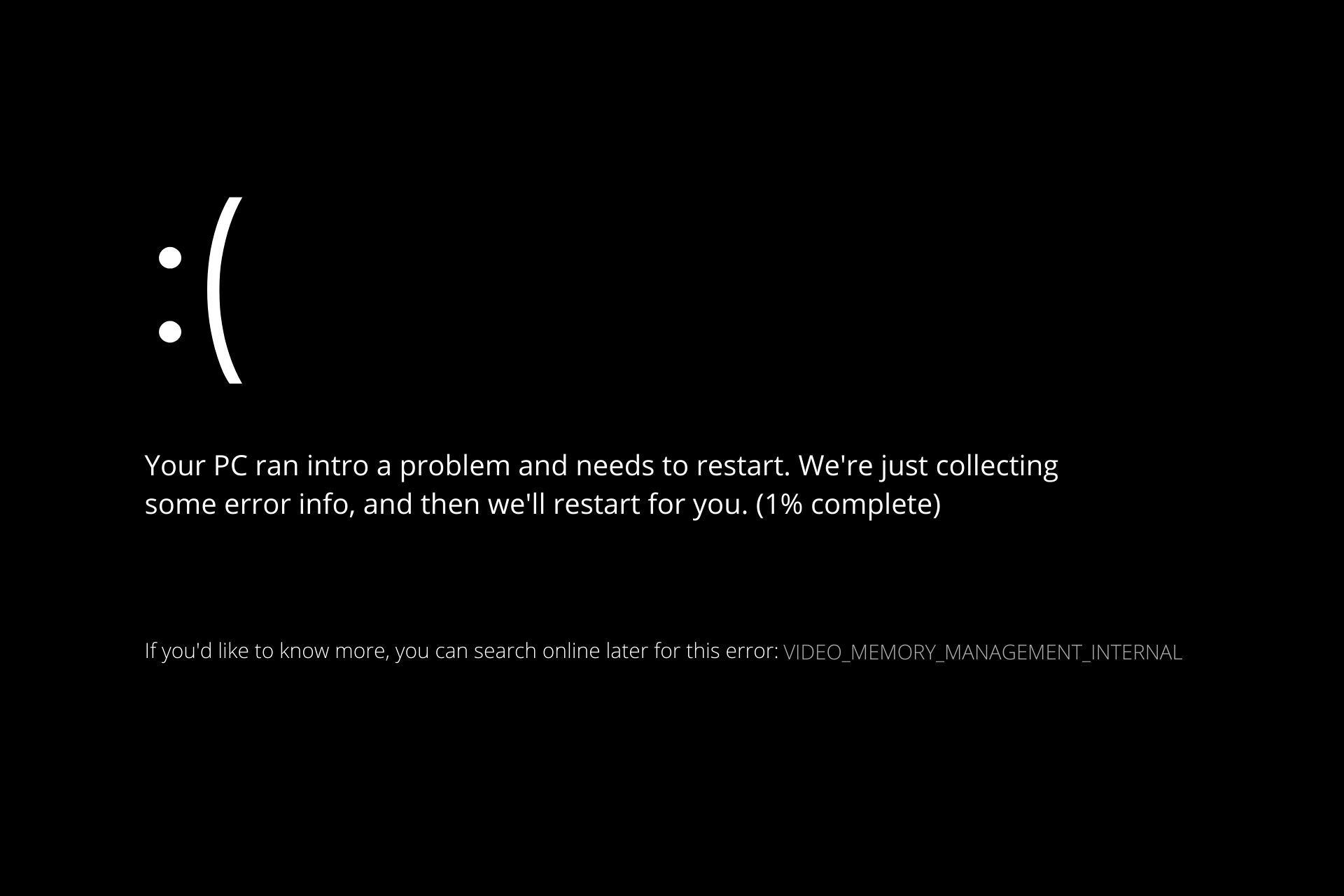
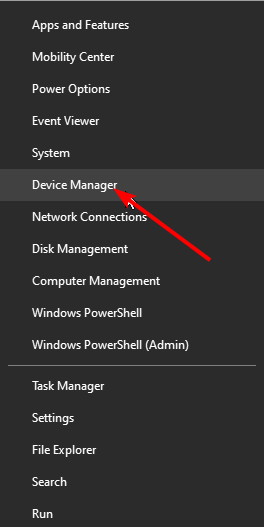
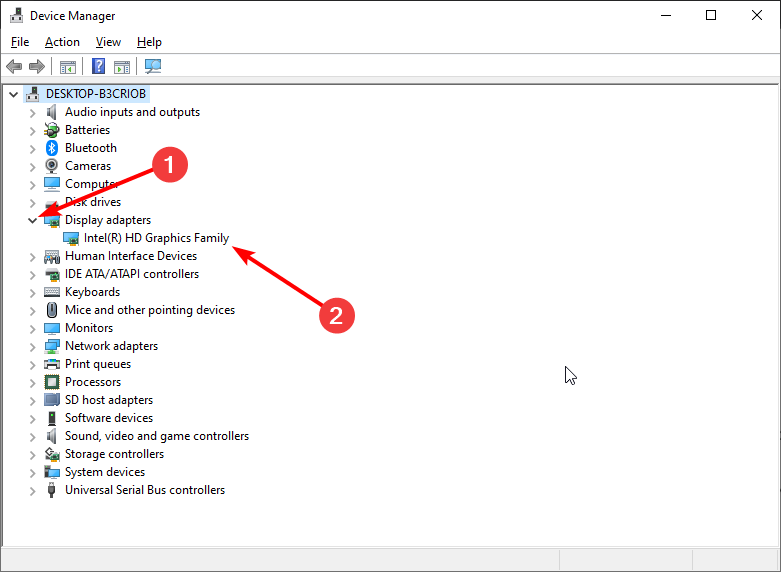
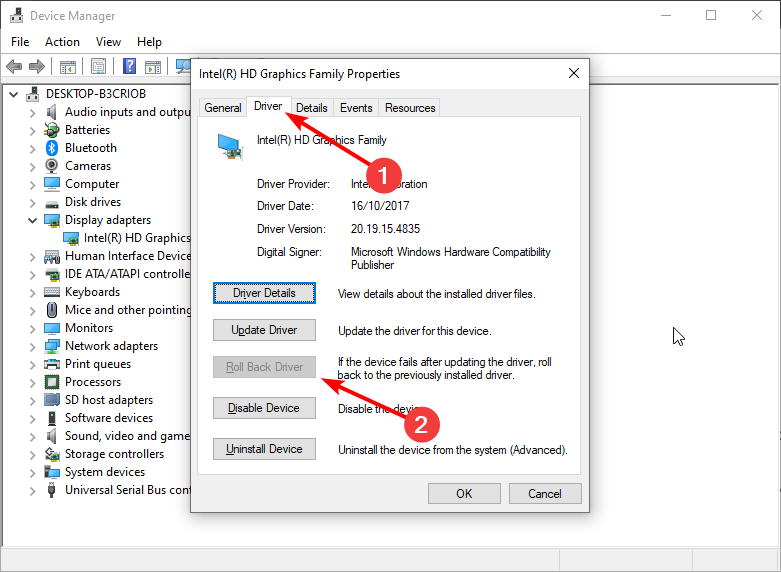
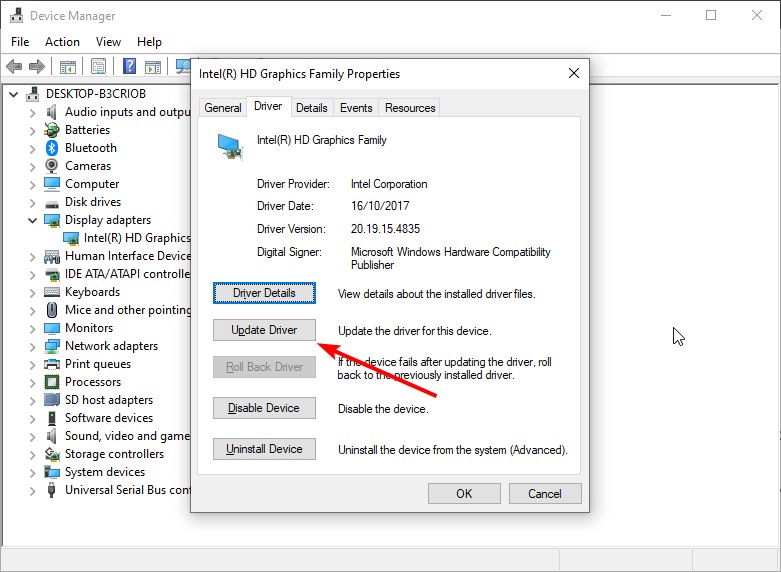
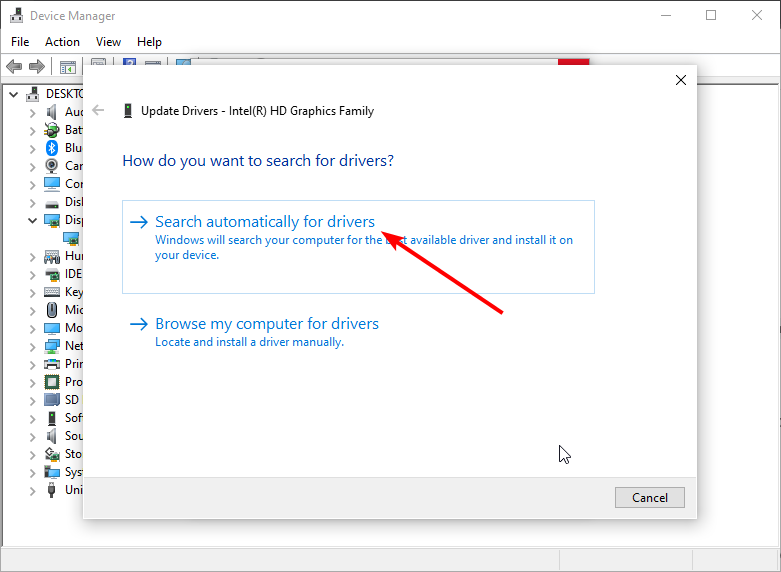
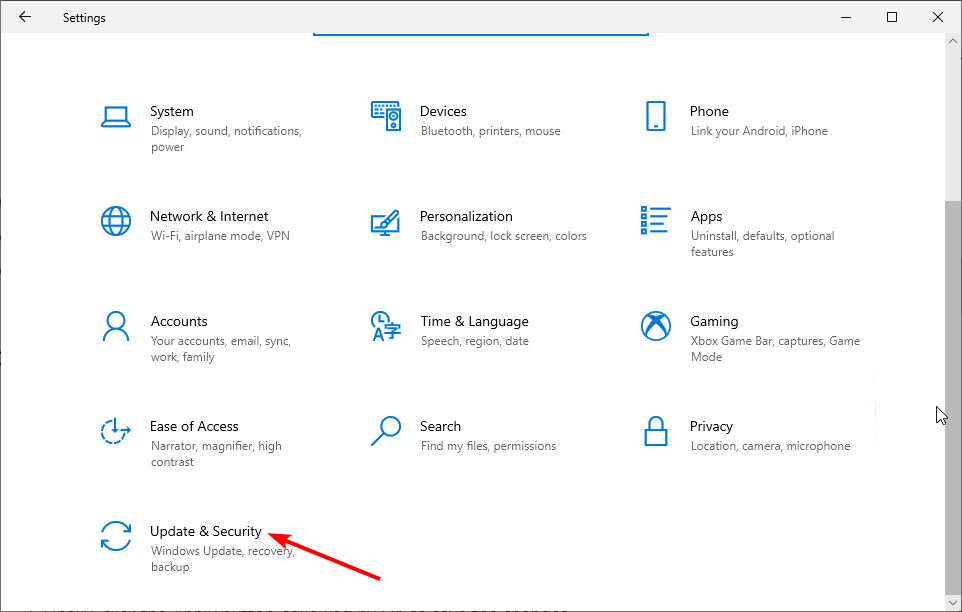
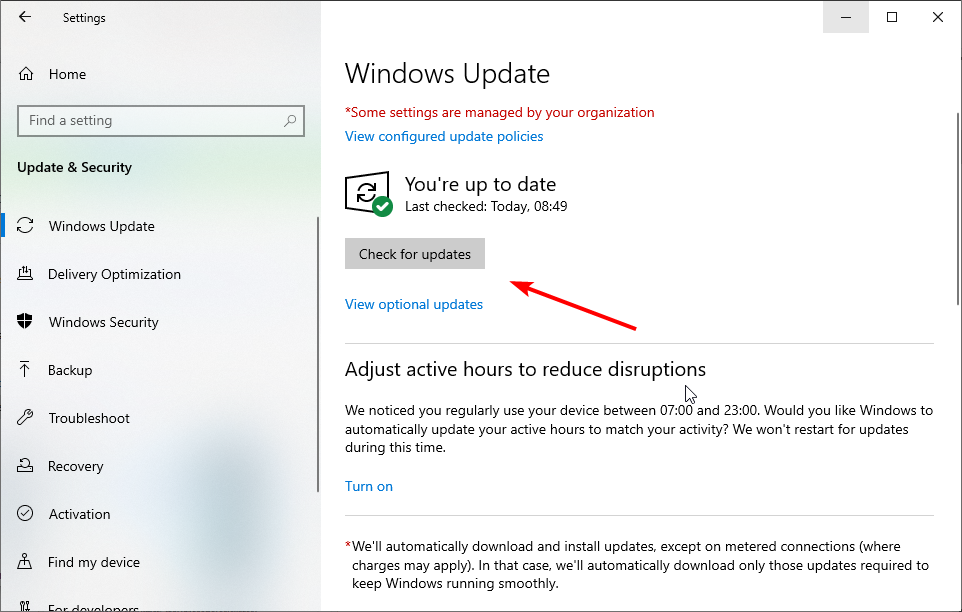
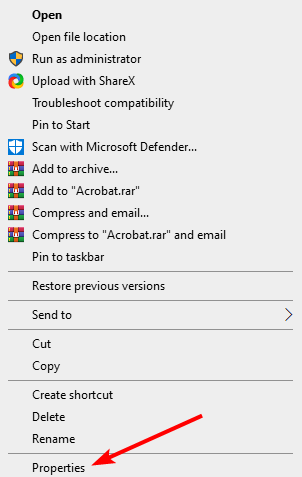
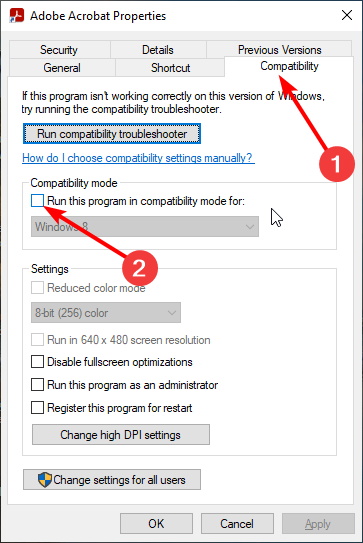
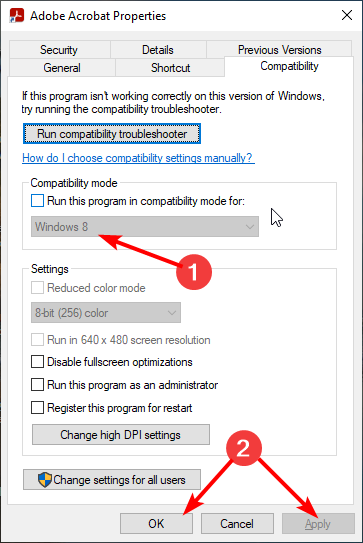
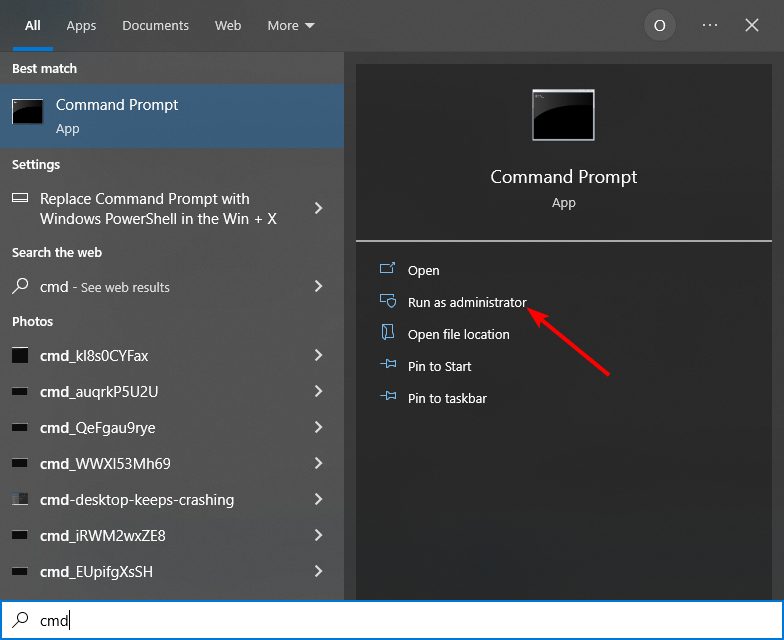
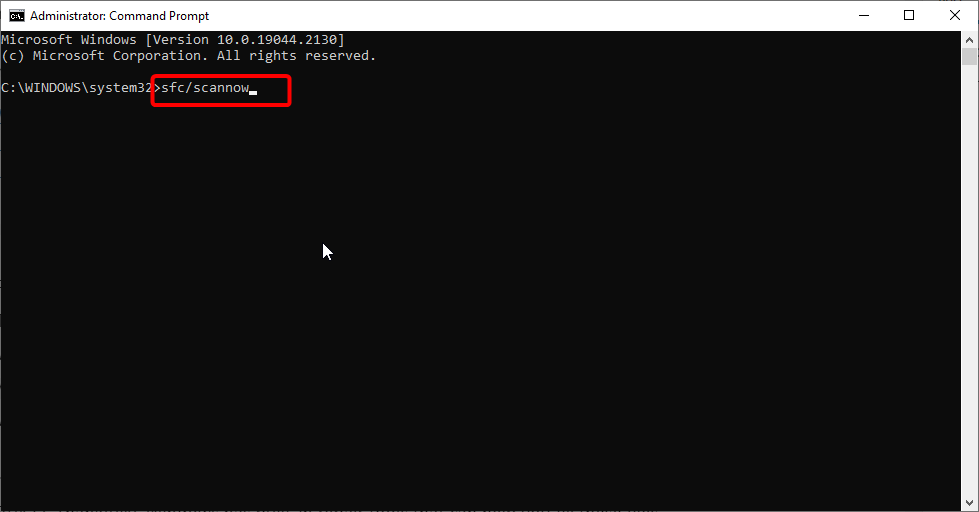
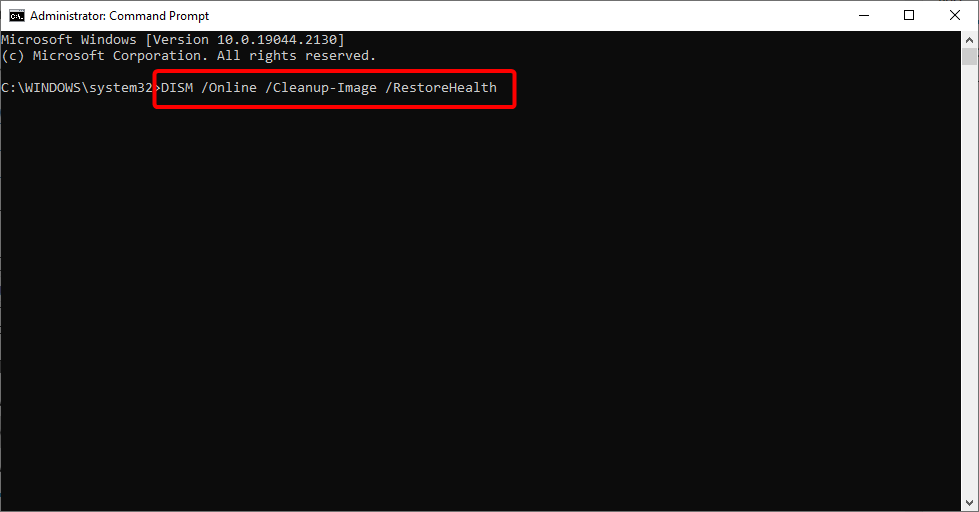
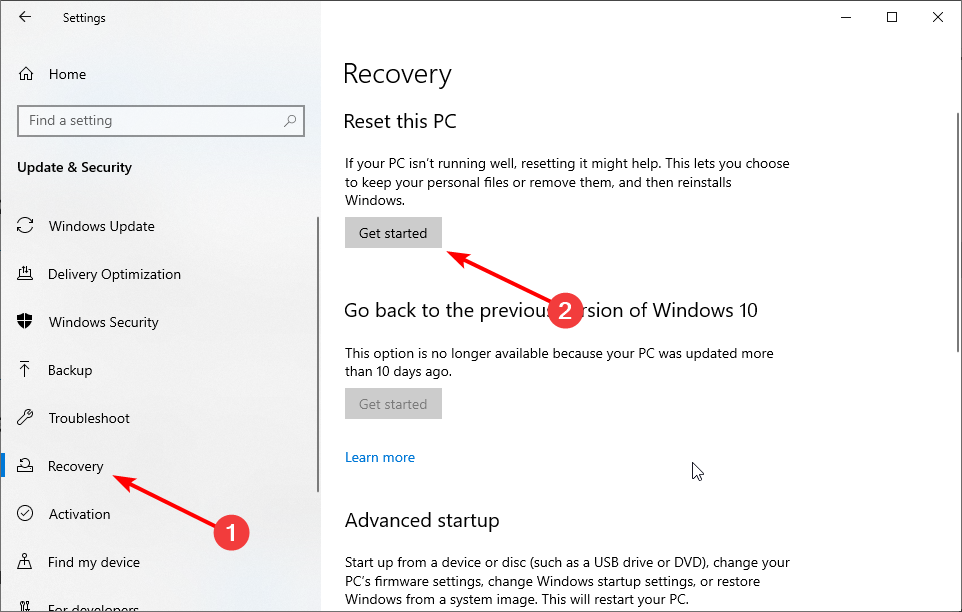
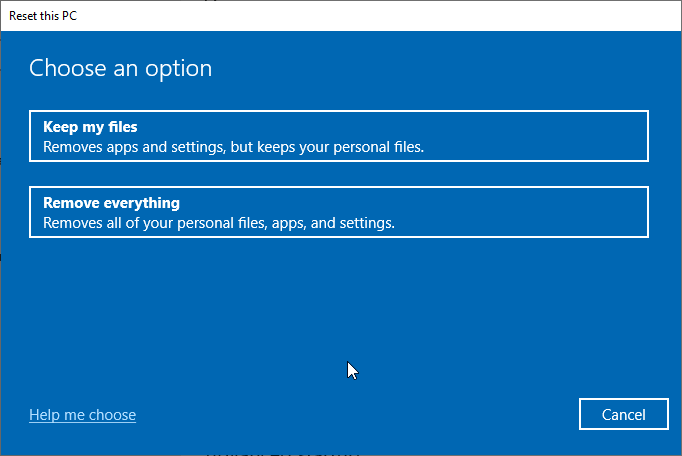


 Сообщение было отмечено Fantast51 как решение
Сообщение было отмечено Fantast51 как решение