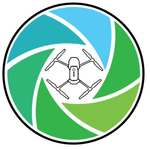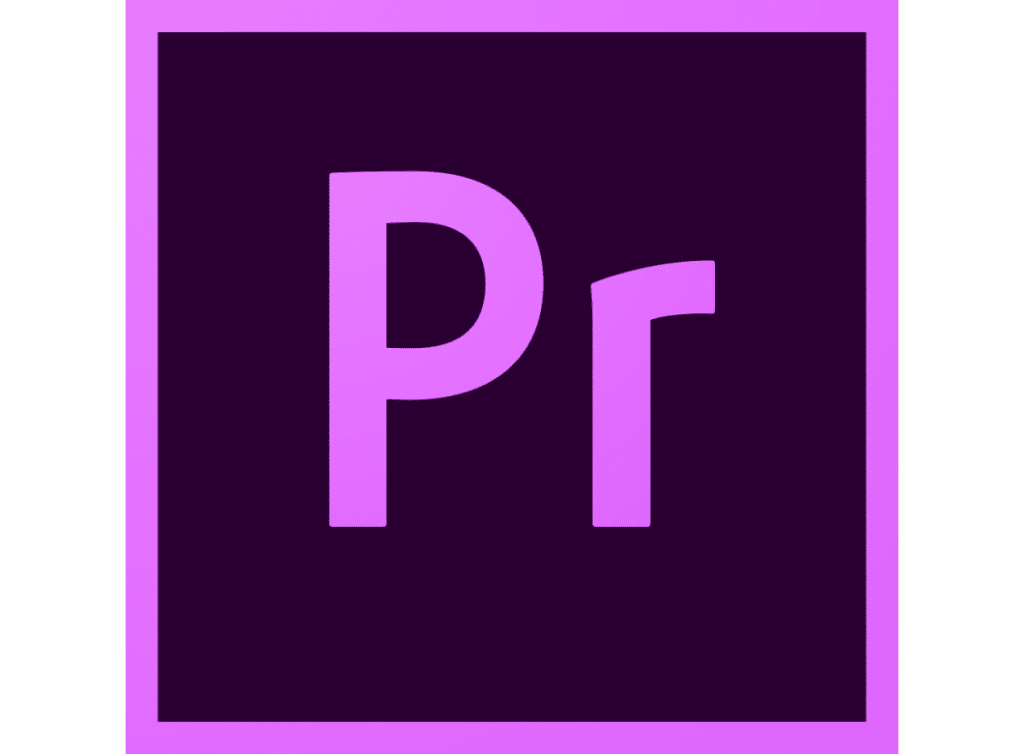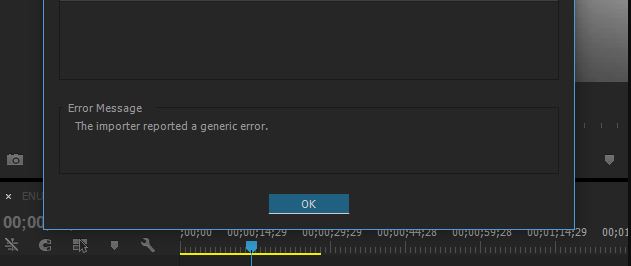Оглавление:
- Почему я не могу импортировать файлы MP3 или MP4 в Premiere Pro?
- 1. Измените расширение файла
- 2. Очистить кэш-память файлов и базу данных
- 3. Другие решения, чтобы попробовать
Видео: 8 Steps to Edit a Video in Premiere Pro (Start to Finish) 2023
Adobe Premiere Pro является отраслевым стандартом, когда речь идет о программном обеспечении для редактирования видео потребительского уровня, и в большинстве своем оно связано с более широкой поддержкой форматов файлов и простотой использования. Однако некоторые пользователи сообщают, что не могут импортировать некоторые аудиофайлы, такие как MP3, MP4 или AVCHD, из-за ошибки.
Полная ошибка гласит: «Файл имеет неподдерживаемый тип сжатия» и возникает при попытке импортирования любого медиа-файла. Это распространенная проблема, которая возникает в основном из-за неправильного формата файла. Мы рассмотрим лучшие возможные решения, чтобы исправить эту ошибку.
Почему я не могу импортировать файлы MP3 или MP4 в Premiere Pro?
1. Измените расширение файла
- Перед импортом медиа-файла попробуйте изменить расширение файла по умолчанию на что-то другое. Например, если вы хотите импортировать файл .avi, измените расширение на .mpg.
- Это заставляет Premiere Pro использовать более терпимый формат импорта, который будет принимать нестандартный файл в качестве допустимого импорта.
- Вы также можете использовать лучшее программное обеспечение для конвертации аудио, чтобы конвертировать ваши медиафайлы в поддерживаемый формат.
2. Очистить кэш-память файлов и базу данных
- Запустите Adobe Premiere Pro.
- Нажмите на меню « Правка» и выберите « Настройки».
- Перейдите на вкладку « Медиа » на левой панели.
- Здесь запишите расположение для « Media Cache Files » и « Media Cache database ». Скопируйте местоположение в блокнот или что-то для лучшего доступа.
- Закройте приложение Adobe Premiere Pro и любую другую программу Adobe, запущенную на вашем компьютере.
- Откройте «Проводник» и последовательно перейдите к папкам «Файлы мультимедийного кэша » и « База данных мультимедийного кэша ». Переименуйте папки, Media Cache File и Media Cache.
- Теперь снова запустите Adobe Premiere Pro и выберите «Правка»> «Настройки»> «Мультимедиа».
- Нажмите кнопку «Очистить» для папки «База данных Media Cache».
- Закройте и перезапустите Adobe Premiere Pro, попробуйте импортировать файл с ошибкой и проверьте наличие улучшений.
Проблема с Premiere Pro появляется только при импорте определенных аудиофайлов. Попробуйте конвертировать их с помощью этих инструментов.
3. Другие решения, чтобы попробовать
- Измените каталог файлов. Прежде чем пытаться импортировать файл, измените его местоположение, а затем попытайтесь импортировать файл. Если ваш файл находится в одной папке, переместите его в другую папку и попробуйте импортировать его оттуда. Если проблема сохраняется, попробуйте переместить файл на другой диск или раздел и повторите попытку.
- Проверьте, используете ли вы пробную версию Adobe Premiere Pro. Adobe Premiere Pro может работать неправильно с некоторыми форматами файлов, когда активна пробная версия. Если у вас есть лицензия на продукт, убедитесь, что он активирован.
- Удалите и установите заново Premiere Pro. Если ничего не работает, попробуйте переустановить программное обеспечение. После удаления убедитесь, что вы удалили все оставшиеся ненужные файлы, используя программное обеспечение для очистки реестра.

Community Expert
,
/t5/premiere-pro-discussions/the-file-has-an-unsupported-compression-type-premiere-13-1-h-265-mp4-files-autel-evo/m-p/10385999#M203961
Apr 15, 2019
Apr 15, 2019
Copy link to clipboard
Copied
What created the media … what’s the format/codec involved?
Neil
Community guidelines
Be kind and respectful, give credit to the original source of content, and search for duplicates before posting.
Learn more
New Here
,
/t5/premiere-pro-discussions/the-file-has-an-unsupported-compression-type-premiere-13-1-h-265-mp4-files-autel-evo/m-p/10386000#M203962
Apr 15, 2019
Apr 15, 2019
Copy link to clipboard
Copied
In Response To R Neil Haugen
From the title: Autel Evo, .mp4, h.265 (I believe this makes it hvec)
I have many clips from this drone that work without an issue. Other clips will import/read in premiere only intermittently with this message.
As I said I verified all files are intact and undamaged.
Community guidelines
Be kind and respectful, give credit to the original source of content, and search for duplicates before posting.
Learn more
Community Expert
,
/t5/premiere-pro-discussions/the-file-has-an-unsupported-compression-type-premiere-13-1-h-265-mp4-files-autel-evo/m-p/10386001#M203963
Apr 15, 2019
Apr 15, 2019
Copy link to clipboard
Copied
In Response To michaelg919
Is there a difference in frame-rate or size on the ones that work and don’t? This isn’t a rig I’ve heard of before, so … not much ‘experience’ with troubles users might have.
Are you importing via the Media browser in Pr, right-click/Import in file manager … what?
What kind of media/connections are the files on when used in computer?
Neil
Community guidelines
Be kind and respectful, give credit to the original source of content, and search for duplicates before posting.
Learn more
New Here
,
/t5/premiere-pro-discussions/the-file-has-an-unsupported-compression-type-premiere-13-1-h-265-mp4-files-autel-evo/m-p/10386002#M203964
Apr 15, 2019
Apr 15, 2019
Copy link to clipboard
Copied
In Response To R Neil Haugen
All of the footage is recorded in UHD at 60fps 8-bit color. I think the file type is comparable to the mavic pro 2 minus the frame rate and bit depth.
I’ve tried many options to import to footage: drag and drop into premiere project window, drag and drop into media encoder, use the keyboard shortcut for importing via dialog box in premiere, importing individual files and entire folders with those methods.
I’ve tried importing in my pre-existing project as well as a new project.
All media is stored in a USB 3 external hard drive which I used to edit from for several projects. Many of which use footage created from the Evo with the same file format.
Community guidelines
Be kind and respectful, give credit to the original source of content, and search for duplicates before posting.
Learn more
Advocate
,
/t5/premiere-pro-discussions/the-file-has-an-unsupported-compression-type-premiere-13-1-h-265-mp4-files-autel-evo/m-p/10386003#M203965
Apr 15, 2019
Apr 15, 2019
Copy link to clipboard
Copied
In Response To michaelg919
I’ve had this happen on prior versions of Premiere one the Mavic Pro. Haven’t had any issues lately, though. The only workarounds that I’ve stumbled upon in the prior versions was either of these two:
1. Relocate the .mp4 file — possibly to a different drive if possible
2. Rename the .mp4 file — keeping the .mp4 extension obviously, but just rename the MAX_0001 part to something different.
Neither of these made any sense to me as to how they somehow worked after trying. And I’ve only experience that error message with DJI products. I don’t even remember why I thought to try these. But I wonder if doing workaround 1 or 2 would work for you, too.
Community guidelines
Be kind and respectful, give credit to the original source of content, and search for duplicates before posting.
Learn more
New Here
,
/t5/premiere-pro-discussions/the-file-has-an-unsupported-compression-type-premiere-13-1-h-265-mp4-files-autel-evo/m-p/10386005#M203967
Apr 15, 2019
Apr 15, 2019
Copy link to clipboard
Copied
In Response To Brandon Loshe
I tried renaming and moving a few files to an internal hard drive with the same result. I was also sure to use Control/i to import the clips.
Edit: When I contended with this issue in past versions of Premiere, I remember deleting a folder somewhere in the program files directory as a temporary solution—it only worked for a couple of weeks. Now I can’t find the post that outlines the steps for this method. Is anyone familiar?
Really hoping for a permanent fix though, since this issue has persisted across 3 updates for me thus far.
Thanks, everyone for weighing in. It’s a bummer of a bug.
Community guidelines
Be kind and respectful, give credit to the original source of content, and search for duplicates before posting.
Learn more
Community Expert
,
/t5/premiere-pro-discussions/the-file-has-an-unsupported-compression-type-premiere-13-1-h-265-mp4-files-autel-evo/m-p/10386004#M203966
Apr 15, 2019
Apr 15, 2019
Copy link to clipboard
Copied
In Response To michaelg919
Drag/drop to import for whatever reason isn’t always as stable as navigation via the Pr Media Browser tools to select and right-click/Import.
Or right-click in the Project panel to import.
Also sometimes a file on external drives can go wonky. Shouldn’t but … it can. And the project database/cache files go nuts. So copying to a different folder, and relocating the media at times helps. Or removing a clip from the project and re-ingesting.
Neil
Community guidelines
Be kind and respectful, give credit to the original source of content, and search for duplicates before posting.
Learn more
New Here
,
/t5/premiere-pro-discussions/the-file-has-an-unsupported-compression-type-premiere-13-1-h-265-mp4-files-autel-evo/m-p/10386006#M203968
Apr 27, 2019
Apr 27, 2019
Copy link to clipboard
Copied
In Response To R Neil Haugen
This problem seemed to have resolved itself for some time, but just as it is done in the past it’s now back and worse than before. in addition to h265 files it’s also giving me this message for Wave files generated with windows media player. It’s also giving me the message with h264 MP4 files generated within A7S2. All of these files previously were able to import. The issue is persistent and intermittent with no particular rhyme or reason to file type or means of import.
If anyone can help please weigh in— I’m contemplating switching editors simply because I feel I can’t get past troubleshooting the program to actually work. This is far from a light decision as I work exclusively in Adobe programs.
Thanks again for your help and thoughts.
Community guidelines
Be kind and respectful, give credit to the original source of content, and search for duplicates before posting.
Learn more
Community Expert
,
/t5/premiere-pro-discussions/the-file-has-an-unsupported-compression-type-premiere-13-1-h-265-mp4-files-autel-evo/m-p/10386007#M203969
Apr 27, 2019
Apr 27, 2019
Copy link to clipboard
Copied
In Response To michaelg919
Hmm. Hope someone with a suggestion pops in.
Neil
Community guidelines
Be kind and respectful, give credit to the original source of content, and search for duplicates before posting.
Learn more
New Here
,
/t5/premiere-pro-discussions/the-file-has-an-unsupported-compression-type-premiere-13-1-h-265-mp4-files-autel-evo/m-p/10386008#M203970
Apr 28, 2019
Apr 28, 2019
Copy link to clipboard
Copied
In Response To R Neil Haugen
This is not the solution I was looking for, but in a last ditch effort to remedy the problem I pulled the nuclear option:
Complete external re-installation of Windows 10 and all installed software.
After a whole day of work my system is up and running again and the media imports as expected. I had tried clearing the cache and render files before wiping to no avail.
My hope is that a completely fresh install will fix this once and for all. At the risk of sounding dramatic (and I know it does) if this happens again I’ll try my luck with Resolve!
Community guidelines
Be kind and respectful, give credit to the original source of content, and search for duplicates before posting.
Learn more
New Here
,
/t5/premiere-pro-discussions/the-file-has-an-unsupported-compression-type-premiere-13-1-h-265-mp4-files-autel-evo/m-p/12048583#M347722
May 19, 2021
May 19, 2021
Copy link to clipboard
Copied
LATEST
In Response To michaelg919
Change the filename into .mts is the only thing that worked for me!
Community guidelines
Be kind and respectful, give credit to the original source of content, and search for duplicates before posting.
Learn more
New Here
,
/t5/premiere-pro-discussions/the-file-has-an-unsupported-compression-type-premiere-13-1-h-265-mp4-files-autel-evo/m-p/10648565#M230052
Oct 03, 2019
Oct 03, 2019
Copy link to clipboard
Copied
Hey! In case anyone has this problem again, I THINK I cracked it. I didn’t see this solution in my brief skim of the replies.
My file was getting that error screen BUT it was still totally playable in Quicktime, so I just exported it through Quicktime, named it differently, and BOOM! Suddenly Adobe could recognize it. But call me The Who because «I Can’t Explain.» **High 5’s Self**
Community guidelines
Be kind and respectful, give credit to the original source of content, and search for duplicates before posting.
Learn more
New Here
,
/t5/premiere-pro-discussions/the-file-has-an-unsupported-compression-type-premiere-13-1-h-265-mp4-files-autel-evo/m-p/10769360#M239700
Nov 28, 2019
Nov 28, 2019
Copy link to clipboard
Copied
In Response To mgiudice
Thanks for sharing this idea it totally works.
You’re a genius!
Community guidelines
Be kind and respectful, give credit to the original source of content, and search for duplicates before posting.
Learn more
New Here
,
/t5/premiere-pro-discussions/the-file-has-an-unsupported-compression-type-premiere-13-1-h-265-mp4-files-autel-evo/m-p/11119111#M269793
May 09, 2020
May 09, 2020
Copy link to clipboard
Copied
In Response To mgiudice
Been having bugs making markers in Premiere Pro 2020 ( vers. 14.1.0 build 116) and the previous version… I’m on a fully loaded 2019 Macbook Pro. Been annoying as all get out. Kills the clip and then I can’t reimport as it errors out as an unsupported compression type error even though it would play back fine in Quicktime or similar video players. Tried renaming, cache clear, moving file.
HOWEVER, since I didn’t have to worry about quality of compression, this Quicktime export worked great. Got me back up and running in under 20 seconds.. THANKS SO MUCH
Community guidelines
Be kind and respectful, give credit to the original source of content, and search for duplicates before posting.
Learn more
Community Beginner
,
/t5/premiere-pro-discussions/the-file-has-an-unsupported-compression-type-premiere-13-1-h-265-mp4-files-autel-evo/m-p/11121272#M269964
May 10, 2020
May 10, 2020
Copy link to clipboard
Copied
In Response To mgiudice
Yay, thanks, worked for me as well! I was trying to import some 1080 footage from one of those Zoom Q2Ns, and even thought Get Info told me they were H.264, Linear PCM, I had the same problem. And yes, since I have that habit of previewing clips with Quicklook, I knew it would at least run in Quicktime. But that was a good leap, there. So thanks very much for posting!
I’d high five you, but that joke, though…
Community guidelines
Be kind and respectful, give credit to the original source of content, and search for duplicates before posting.
Learn more
New Here
,
/t5/premiere-pro-discussions/the-file-has-an-unsupported-compression-type-premiere-13-1-h-265-mp4-files-autel-evo/m-p/11478370#M301940
Oct 02, 2020
Oct 02, 2020
Copy link to clipboard
Copied
In Response To Achiever
Help this not working for me, tried to rename, relocated. It is a MP4 file. im on a windows not mac so dont have quick play.
Other videos from the drone work but these won’t
Community guidelines
Be kind and respectful, give credit to the original source of content, and search for duplicates before posting.
Learn more
Community Expert
,
/t5/premiere-pro-discussions/the-file-has-an-unsupported-compression-type-premiere-13-1-h-265-mp4-files-autel-evo/m-p/10648580#M230053
Oct 03, 2019
Oct 03, 2019
Copy link to clipboard
Copied
I Can’t Explain
We try to avoid recommending transcoding as people want to use the original.
Community guidelines
Be kind and respectful, give credit to the original source of content, and search for duplicates before posting.
Learn more
Community Expert
,
/t5/premiere-pro-discussions/the-file-has-an-unsupported-compression-type-premiere-13-1-h-265-mp4-files-autel-evo/m-p/10385999#M203961
Apr 15, 2019
Apr 15, 2019
Copy link to clipboard
Copied
What created the media … what’s the format/codec involved?
Neil
Community guidelines
Be kind and respectful, give credit to the original source of content, and search for duplicates before posting.
Learn more
New Here
,
/t5/premiere-pro-discussions/the-file-has-an-unsupported-compression-type-premiere-13-1-h-265-mp4-files-autel-evo/m-p/10386000#M203962
Apr 15, 2019
Apr 15, 2019
Copy link to clipboard
Copied
In Response To R Neil Haugen
From the title: Autel Evo, .mp4, h.265 (I believe this makes it hvec)
I have many clips from this drone that work without an issue. Other clips will import/read in premiere only intermittently with this message.
As I said I verified all files are intact and undamaged.
Community guidelines
Be kind and respectful, give credit to the original source of content, and search for duplicates before posting.
Learn more
Community Expert
,
/t5/premiere-pro-discussions/the-file-has-an-unsupported-compression-type-premiere-13-1-h-265-mp4-files-autel-evo/m-p/10386001#M203963
Apr 15, 2019
Apr 15, 2019
Copy link to clipboard
Copied
In Response To michaelg919
Is there a difference in frame-rate or size on the ones that work and don’t? This isn’t a rig I’ve heard of before, so … not much ‘experience’ with troubles users might have.
Are you importing via the Media browser in Pr, right-click/Import in file manager … what?
What kind of media/connections are the files on when used in computer?
Neil
Community guidelines
Be kind and respectful, give credit to the original source of content, and search for duplicates before posting.
Learn more
New Here
,
/t5/premiere-pro-discussions/the-file-has-an-unsupported-compression-type-premiere-13-1-h-265-mp4-files-autel-evo/m-p/10386002#M203964
Apr 15, 2019
Apr 15, 2019
Copy link to clipboard
Copied
In Response To R Neil Haugen
All of the footage is recorded in UHD at 60fps 8-bit color. I think the file type is comparable to the mavic pro 2 minus the frame rate and bit depth.
I’ve tried many options to import to footage: drag and drop into premiere project window, drag and drop into media encoder, use the keyboard shortcut for importing via dialog box in premiere, importing individual files and entire folders with those methods.
I’ve tried importing in my pre-existing project as well as a new project.
All media is stored in a USB 3 external hard drive which I used to edit from for several projects. Many of which use footage created from the Evo with the same file format.
Community guidelines
Be kind and respectful, give credit to the original source of content, and search for duplicates before posting.
Learn more
Advocate
,
/t5/premiere-pro-discussions/the-file-has-an-unsupported-compression-type-premiere-13-1-h-265-mp4-files-autel-evo/m-p/10386003#M203965
Apr 15, 2019
Apr 15, 2019
Copy link to clipboard
Copied
In Response To michaelg919
I’ve had this happen on prior versions of Premiere one the Mavic Pro. Haven’t had any issues lately, though. The only workarounds that I’ve stumbled upon in the prior versions was either of these two:
1. Relocate the .mp4 file — possibly to a different drive if possible
2. Rename the .mp4 file — keeping the .mp4 extension obviously, but just rename the MAX_0001 part to something different.
Neither of these made any sense to me as to how they somehow worked after trying. And I’ve only experience that error message with DJI products. I don’t even remember why I thought to try these. But I wonder if doing workaround 1 or 2 would work for you, too.
Community guidelines
Be kind and respectful, give credit to the original source of content, and search for duplicates before posting.
Learn more
New Here
,
/t5/premiere-pro-discussions/the-file-has-an-unsupported-compression-type-premiere-13-1-h-265-mp4-files-autel-evo/m-p/10386005#M203967
Apr 15, 2019
Apr 15, 2019
Copy link to clipboard
Copied
In Response To Brandon Loshe
I tried renaming and moving a few files to an internal hard drive with the same result. I was also sure to use Control/i to import the clips.
Edit: When I contended with this issue in past versions of Premiere, I remember deleting a folder somewhere in the program files directory as a temporary solution—it only worked for a couple of weeks. Now I can’t find the post that outlines the steps for this method. Is anyone familiar?
Really hoping for a permanent fix though, since this issue has persisted across 3 updates for me thus far.
Thanks, everyone for weighing in. It’s a bummer of a bug.
Community guidelines
Be kind and respectful, give credit to the original source of content, and search for duplicates before posting.
Learn more
Community Expert
,
/t5/premiere-pro-discussions/the-file-has-an-unsupported-compression-type-premiere-13-1-h-265-mp4-files-autel-evo/m-p/10386004#M203966
Apr 15, 2019
Apr 15, 2019
Copy link to clipboard
Copied
In Response To michaelg919
Drag/drop to import for whatever reason isn’t always as stable as navigation via the Pr Media Browser tools to select and right-click/Import.
Or right-click in the Project panel to import.
Also sometimes a file on external drives can go wonky. Shouldn’t but … it can. And the project database/cache files go nuts. So copying to a different folder, and relocating the media at times helps. Or removing a clip from the project and re-ingesting.
Neil
Community guidelines
Be kind and respectful, give credit to the original source of content, and search for duplicates before posting.
Learn more
New Here
,
/t5/premiere-pro-discussions/the-file-has-an-unsupported-compression-type-premiere-13-1-h-265-mp4-files-autel-evo/m-p/10386006#M203968
Apr 27, 2019
Apr 27, 2019
Copy link to clipboard
Copied
In Response To R Neil Haugen
This problem seemed to have resolved itself for some time, but just as it is done in the past it’s now back and worse than before. in addition to h265 files it’s also giving me this message for Wave files generated with windows media player. It’s also giving me the message with h264 MP4 files generated within A7S2. All of these files previously were able to import. The issue is persistent and intermittent with no particular rhyme or reason to file type or means of import.
If anyone can help please weigh in— I’m contemplating switching editors simply because I feel I can’t get past troubleshooting the program to actually work. This is far from a light decision as I work exclusively in Adobe programs.
Thanks again for your help and thoughts.
Community guidelines
Be kind and respectful, give credit to the original source of content, and search for duplicates before posting.
Learn more
Community Expert
,
/t5/premiere-pro-discussions/the-file-has-an-unsupported-compression-type-premiere-13-1-h-265-mp4-files-autel-evo/m-p/10386007#M203969
Apr 27, 2019
Apr 27, 2019
Copy link to clipboard
Copied
In Response To michaelg919
Hmm. Hope someone with a suggestion pops in.
Neil
Community guidelines
Be kind and respectful, give credit to the original source of content, and search for duplicates before posting.
Learn more
New Here
,
/t5/premiere-pro-discussions/the-file-has-an-unsupported-compression-type-premiere-13-1-h-265-mp4-files-autel-evo/m-p/10386008#M203970
Apr 28, 2019
Apr 28, 2019
Copy link to clipboard
Copied
In Response To R Neil Haugen
This is not the solution I was looking for, but in a last ditch effort to remedy the problem I pulled the nuclear option:
Complete external re-installation of Windows 10 and all installed software.
After a whole day of work my system is up and running again and the media imports as expected. I had tried clearing the cache and render files before wiping to no avail.
My hope is that a completely fresh install will fix this once and for all. At the risk of sounding dramatic (and I know it does) if this happens again I’ll try my luck with Resolve!
Community guidelines
Be kind and respectful, give credit to the original source of content, and search for duplicates before posting.
Learn more
New Here
,
/t5/premiere-pro-discussions/the-file-has-an-unsupported-compression-type-premiere-13-1-h-265-mp4-files-autel-evo/m-p/12048583#M347722
May 19, 2021
May 19, 2021
Copy link to clipboard
Copied
LATEST
In Response To michaelg919
Change the filename into .mts is the only thing that worked for me!
Community guidelines
Be kind and respectful, give credit to the original source of content, and search for duplicates before posting.
Learn more
New Here
,
/t5/premiere-pro-discussions/the-file-has-an-unsupported-compression-type-premiere-13-1-h-265-mp4-files-autel-evo/m-p/10648565#M230052
Oct 03, 2019
Oct 03, 2019
Copy link to clipboard
Copied
Hey! In case anyone has this problem again, I THINK I cracked it. I didn’t see this solution in my brief skim of the replies.
My file was getting that error screen BUT it was still totally playable in Quicktime, so I just exported it through Quicktime, named it differently, and BOOM! Suddenly Adobe could recognize it. But call me The Who because «I Can’t Explain.» **High 5’s Self**
Community guidelines
Be kind and respectful, give credit to the original source of content, and search for duplicates before posting.
Learn more
New Here
,
/t5/premiere-pro-discussions/the-file-has-an-unsupported-compression-type-premiere-13-1-h-265-mp4-files-autel-evo/m-p/10769360#M239700
Nov 28, 2019
Nov 28, 2019
Copy link to clipboard
Copied
In Response To mgiudice
Thanks for sharing this idea it totally works.
You’re a genius!
Community guidelines
Be kind and respectful, give credit to the original source of content, and search for duplicates before posting.
Learn more
New Here
,
/t5/premiere-pro-discussions/the-file-has-an-unsupported-compression-type-premiere-13-1-h-265-mp4-files-autel-evo/m-p/11119111#M269793
May 09, 2020
May 09, 2020
Copy link to clipboard
Copied
In Response To mgiudice
Been having bugs making markers in Premiere Pro 2020 ( vers. 14.1.0 build 116) and the previous version… I’m on a fully loaded 2019 Macbook Pro. Been annoying as all get out. Kills the clip and then I can’t reimport as it errors out as an unsupported compression type error even though it would play back fine in Quicktime or similar video players. Tried renaming, cache clear, moving file.
HOWEVER, since I didn’t have to worry about quality of compression, this Quicktime export worked great. Got me back up and running in under 20 seconds.. THANKS SO MUCH
Community guidelines
Be kind and respectful, give credit to the original source of content, and search for duplicates before posting.
Learn more
Community Beginner
,
/t5/premiere-pro-discussions/the-file-has-an-unsupported-compression-type-premiere-13-1-h-265-mp4-files-autel-evo/m-p/11121272#M269964
May 10, 2020
May 10, 2020
Copy link to clipboard
Copied
In Response To mgiudice
Yay, thanks, worked for me as well! I was trying to import some 1080 footage from one of those Zoom Q2Ns, and even thought Get Info told me they were H.264, Linear PCM, I had the same problem. And yes, since I have that habit of previewing clips with Quicklook, I knew it would at least run in Quicktime. But that was a good leap, there. So thanks very much for posting!
I’d high five you, but that joke, though…
Community guidelines
Be kind and respectful, give credit to the original source of content, and search for duplicates before posting.
Learn more
New Here
,
/t5/premiere-pro-discussions/the-file-has-an-unsupported-compression-type-premiere-13-1-h-265-mp4-files-autel-evo/m-p/11478370#M301940
Oct 02, 2020
Oct 02, 2020
Copy link to clipboard
Copied
In Response To Achiever
Help this not working for me, tried to rename, relocated. It is a MP4 file. im on a windows not mac so dont have quick play.
Other videos from the drone work but these won’t
Community guidelines
Be kind and respectful, give credit to the original source of content, and search for duplicates before posting.
Learn more
Community Expert
,
/t5/premiere-pro-discussions/the-file-has-an-unsupported-compression-type-premiere-13-1-h-265-mp4-files-autel-evo/m-p/10648580#M230053
Oct 03, 2019
Oct 03, 2019
Copy link to clipboard
Copied
I Can’t Explain
We try to avoid recommending transcoding as people want to use the original.
Community guidelines
Be kind and respectful, give credit to the original source of content, and search for duplicates before posting.
Learn more
Автор:
Judy Howell
Дата создания:
6 Июль 2021
Дата обновления:
5 Февраль 2023
Содержание
- Почему я не могу импортировать файлы MP3 или MP4 в Premiere Pro?
- 1. Измените расширение файла
- 2. Очистить кэш-память файлов и базу данных
- 3. Другие решения, чтобы попробовать
Партнерское раскрытие
Adobe Premiere Pro является отраслевым стандартом, когда речь идет о программном обеспечении для редактирования видео потребительского уровня, и в большинстве своем оно связано с более широкой поддержкой форматов файлов и простотой использования. Однако некоторые пользователи сообщают, что не могут импортировать некоторые аудиофайлы, такие как MP3, MP4 или AVCHD, из-за ошибки.
Полная ошибка гласит «файл имеет неподдерживаемый тип сжатия» и возникает, когда вы пытаетесь импортировать любой медиа-файл. Это распространенная проблема, которая возникает в основном из-за неправильного формата файла. В этой статье мы рассмотрим лучшие возможные решения для исправления этой ошибки.
Почему я не могу импортировать файлы MP3 или MP4 в Premiere Pro?
1. Измените расширение файла
- Перед импортом медиа-файла попробуйте изменить расширение файла по умолчанию на что-то другое. Например, если вы хотите импортировать .avi файл, измените расширение на .mpg.
- Это заставляет Premiere Pro использовать более приемлемый формат импорта, который будет принимать нестандартный файл в качестве допустимого импорта.
- Вы также можете использовать лучшее программное обеспечение для конвертации аудио, чтобы конвертировать ваши медиафайлы в поддерживаемый формат.
2. Очистить кэш-память файлов и базу данных
- запуск Adobe Premiere Pro.
- Нажмите на редактировать меню и выберите Настройки.
- Перейти к СМИ Вкладка из левой панели.
- Здесь запишите место для «Файлы медиа-кэша» а также «База данных Media Cache«. Скопируйте местоположение в блокнот или что-то для лучшего доступа.
- Закройте приложение Adobe Premiere Pro и любую другую программу Adobe, запущенную на вашем компьютере.
- Откройте «Проводник» и перейдите к «Файлы медиа-кэша» а также «База данных Media CacheРасположение один за другим. Переименуйте папки, Media Cache File и Media Cache.
- Теперь снова запустите Adobe Premiere Pro и перейдите к Правка> Настройки> Медиа.
- Нажмите кнопку «Очистить» для «База данных Media Cache » папки.
- Закройте и перезапустите Adobe Premiere Pro, попробуйте импортировать файл с ошибкой и проверьте наличие улучшений.
Проблема Premiere Pro появляется только при импорте определенных аудиофайлов. Попробуйте конвертировать их с помощью этих инструментов.
3. Другие решения, чтобы попробовать
- Измените каталог файлов. Прежде чем пытаться импортировать файл, измените его местоположение, а затем попытайтесь импортировать файл. Если ваш файл находится в одной папке, переместите его в другую папку и попробуйте импортировать его оттуда. Если проблема не устранена, попробуйте переместить файл на другой диск или раздел и повторите попытку.
- Проверьте, используете ли вы пробную версию Adobe Premiere Pro. Adobe Premiere Pro может работать неправильно с некоторыми форматами файлов, когда активна пробная версия. Если у вас есть лицензия на продукт, убедитесь, что он активирован.
- Удалите и установите заново Premiere Pro. Если ничего не работает, попробуйте переустановить программное обеспечение. После удаления убедитесь, что вы удалили все оставшиеся ненужные файлы, используя программное обеспечение для очистки реестра.
СВЯЗАННЫЕ ИСТОРИИ, КОТОРЫЕ ВЫ МОЖЕТЕ КАК:
- Как исправить ошибку Adobe Reader 109
- ИСПРАВЛЕНИЕ: Adobe Reader не может быть установлен на ПК с Windows
- Полное исправление: ошибка Adobe 16 в Windows 10, 8.1, 7
Была ли эта страница полезной? Спасибо за то, что дали нам знать! Получите максимум от своей технологии с нашими ежедневными советами Скажи нам почему!
Интересно
В этом документе содержатся сведения о том, как устранить неполадки связывания и импорта при импорте аудиофайлов.
Выявление неполадок связывания и импорта при работе с аудиофайлами
При попытке импортировать такие файлы, как AVCHD (MTS), MP3 и MP4, в проект при помощи Premiere Pro может появиться сообщение об ошибке, в котором говорится: «Файл содержит неподдерживаемый тип сжатия». Эта ошибка иногда возникает в других продуктах Adobe для работы с аудио и видео, такими как After Effects и Media Encoder.
Устранение ошибок импорта
-
Если вы видите сообщение об ошибке «Файл содержит неподдерживаемый тип сжатия», проверьте Кэшированные медиафайлы и базу данных кэшированных медиафайлов в Premiere Pro.
-
Выберите пункт меню «Правка» > «Установки» > «База данных кэшированных медиафайлов» в ОС Windows или меню Premiere Pro > «Установки» > «База данных кэшированных медиафайлов» в Mac OS. Запомните, где находится папка Media Cache Database на вашем компьютере.
Как очистить кэш медиафайлов -
Закройте Premiere Pro и другие приложения Adobe для работы с аудио- и видеофайлами.
-
Перейдите в папку Media Cache в каталоге Premiere Pro > Preferences и переименуйте папки Media Cache file и Media Cache. Выберите «Очистить», чтобы очистить папку с базой данных кэшированных медиафайлов.
-
Запустите Premiere Pro и попытайтесь импортировать требуемые файлы.
-
Если проблема все равно наблюдается, измените каталог для хранения файлов AVCHD и проверьте, удалось ли устранить эту проблему. Например, если структура папок выглядит следующим образом:
AVCHD>BDMV>STREAM>.MTS0000
Создайте новую папку XYZ и переместите содержимое папки AVCHD XYZ в папку XYZ.
Убедитесь в том, что структура папки с файлами MTS идентична со структурой исходной папки.
-
Если проблему устранить не удается, она может быть связана с активацией.
-
Проверьте, не используется ли пробная версия Adobe Premiere Pro. Если используется пробная версия, могут наблюдаться проблемы при импорте файлов AVCHD и MP4, поскольку необходимые файлы с расширением .dll отсутствуют в папке C:UsersОбщиеОбщие документыAdobeInstalledCodecs.Обновите тариф до платной подписки на Creative Cloud.
-
В ОС Windows удалите Premiere Pro.
-
Перейдите в папку C:UsersОбщиеОбщие документыAdobeInstalledCodecs.
-
Переименуйте папку AdobeInstalledCodecs.
Как переименовать папку AdobeInstalledCodecs в ОС Windows -
Переустановите Premiere Pro.
-
Запустите Premiere Pro и попытайтесь импортировать файлы MTS или MP4.
-
В Mac OS удалите Premiere Pro.
-
Перейдите в папку Mac HD/Users/Имя пользователя/Shared и переименуйте папку AdobeInstalledCodecs.
Как переименовать папку AdobeInstalledCodecs в Mac OS -
Переустановите Premiere Pro.
-
Запустите Premiere Pro и попытайтесь импортировать файлы MTS или MP4.
Обновлено февраль 2023: остановите эти сообщения об ошибках и устраните распространенные проблемы с помощью этого инструмента. Получить сейчас в эту ссылку
- Скачайте и установите программного обеспечения.
- Он просканирует ваш компьютер на наличие проблем.
- Затем инструмент исправить проблемы которые были найдены.
Adobe Premiere Pro, несомненно, является одним из самых популярных и широко используемых программ для редактирования видео. Это программное обеспечение имеет множество расширенных функций, которые позволяют пользователю создавать потрясающие фильмы и высококачественный контент.
Хотя Adobe Premiere Pro очень популярен и широко используется, он иногда характеризуется нестабильностью и необычным поведением из-за постоянных обновлений и новых функций.
Итак, в этой статье мы рассмотрим две наиболее распространенные проблемы с Premiere Pro, а именно сообщение Premiere Pro Importer о распространенной ошибке.
В большинстве случаев проблем с видео нет, это проблема, связанная с тем, что программное обеспечение не может его обработать и обнаружить.
Регулярное развитие и гибкость могут быть важными факторами в этом отношении. Вот почему бета-версии и недоработанные программы так распространены в современном цифровом мире. Это приводит к следующей проблеме: Importer сообщает об общей ошибке, Importer Premiere Pro сообщает об общей ошибке.
Кодек не поддерживается:
Все устройства видеозахвата используют разные кодеки. Если кодек не поддерживается в Adobe Premiere Pro, вы не сможете импортировать его на временную шкалу. В этом случае необходимо изменить кодек видеофайла.
Неподдерживаемый формат видеофайла:
Adobe Premiere довольно щедр на форматы видеофайлов, но по понятным причинам поддерживает не все форматы видеофайлов. Таким образом, если видео, которое вы пытаетесь импортировать, не поддерживается приложением, вы получите сообщение об ошибке.
Проблемы с активацией:
По словам Adobe, проблемы с активацией иногда могут мешать работе некоторых функций импортера. Поэтому убедитесь, что программа активирована и вы вошли в свою учетную запись Creative Cloud.
Имя видеофайла:
В некоторых случаях имя видеофайла также может вызвать проблему. Некоторые символы в имени файла могут быть причиной проблемы.
Как исправить ошибку?
Обновлено: февраль 2023 г.
Этот инструмент настоятельно рекомендуется, чтобы помочь вам исправить вашу ошибку. Кроме того, этот инструмент обеспечивает защиту от потери файлов, вредоносных программ и аппаратных сбоев, а также оптимизирует работу вашего устройства для достижения максимальной производительности. Если у вас уже есть проблема с компьютером, это программное обеспечение может помочь вам решить ее и предотвратить повторение других проблем:
- Шаг 1: Установите инструмент восстановления и оптимизации ПК. (Виндовс 10, 8, 7, ХР, Виста).
- Шаг 2: Нажмите Начать сканирование чтобы определить, какие проблемы вы испытываете с вашим компьютером.
- Шаг 3: Нажмите Починить всечтобы решить все проблемы.
Решение 1. Проверьте формат и кодек видеофайла.
Первое, что нужно сделать, когда вы видите сообщение об ошибке, — это проверить, поддерживаются ли формат видео и кодек Adobe. Некоторые кодеки не поддерживаются Adobe Premiere, например, поддержка кодека QuickTime была удалена Adobe. В этом случае вам необходимо перекодировать фильм на более новый/современный кодек.
Кроме того, если формат видеофайла не поддерживается Adobe, вы не сможете импортировать файл. Точно так же вам нужно изменить формат видеофайла, что довольно просто. По этой ссылке приведен список поддерживаемых форматов видеофайлов.
Решение 2. Очистите кеш медиафайлов
Другой вариант — очистить кэш мультимедиа, а затем попытаться импортировать файлы. Когда вы импортируете видео- или аудиофайлы в Adobe Premiere, программа сохраняет версии этих файлов, к которым вы можете быстро получить доступ снова для повышения производительности. Эти сохраненные версии называются файлами кэша мультимедиа. Вот как удалить файлы:
1.) Закройте Adobe Premiere Pro и перейдите в Пользователи AppDataРоумингAdobeОбщие каталог. Обратите внимание, что папка AppData по умолчанию скрыта, поэтому убедитесь, что она не видна.
2.) Если вы используете Mac, перейдите к /Пользователи//Библиотека/Поддержка приложений/Adobe/Общие.
3.) Удалите файлы, а затем запустите Adobe Premiere Pro.
4.) Если у вас возникли проблемы с поиском указанного выше пути, вы также можете просто перейти в «Настройки», а затем в Вкладка «Медиа-кэш».
Решение 3. Переместите файлы в другое место или переименуйте их
В некоторых случаях проблема может быть связана с указанным путем к видео- или аудиофайлам.
В этом случае нужно изменить путь к файлам, т.е. переместить их на другой диск или просто в другую папку.
Многие пользователи сообщили об этом, и это помогло им решить проблему.
Вы также можете попробовать просто переименовать файлы в том же каталоге, а затем попытаться импортировать файлы. Если это не сработает, просто переместите их в другое место.
Решение 4. Переустановите Premiere Pro
Если все вышеперечисленные решения не работают для вас, возможно, возникла проблема с установкой программного обеспечения, и вам может потребоваться его переустановка. Вот как это сделать:
1.) Откройте Creative Cloud.
2.) Удалите Adobe Premiere Pro, сохранив настройки по умолчанию (параметр удаления).
3.) Затем переустановите его и посмотрите, решит ли это проблему.
ОДОБРЕННЫЙ: Чтобы исправить ошибки Windows, нажмите здесь.
Часто задаваемые вопросы
1) Закрыть Premiere Pro и открыть снова. Затем создайте новый проект и попробуйте импортировать MP4 в Premiere Pro.
2) Сохраните другие запущенные проекты и перезагрузите компьютер.
3) Отключите и снова включите аппаратное ускорение.
Если вы видите «Файл имеет неподдерживаемый тип сжатия«, проверьте кэш мультимедиа и базу данных кэша мультимедиа в Premiere Pro. Выберите «Правка» > «Установки» > «База данных кэша мультимедиа» в Windows или Premiere Pro > «Установки» > «База данных кэша мультимедиа» в Mac OS. Запишите это расположение.
Один из них «Импортер сообщил о распространенной ошибке» сообщение об ошибке. Оно появляется при попытке импортировать видео на временную шкалу с помощью средства импорта. Это может быть вызвано многими причинами, например неподдерживаемым кодеком или форматом видеофайла.
Единственный реальный способ открыть файлы, которые не поддерживаются используемым вами программным обеспечением, — преобразовать тип файла в поддерживаемый файл. Преобразование гарантирует, что файл останется целым, и вы всегда сможете открыть его нужной вам программой. Вы можете сделать это с помощью онлайн-конверсионных сайтов.
Сообщение Просмотров: 297
Platform: Windows 10 Home
Hardware: Intel i7 6gen, geforce 1070
Product: Adobe Premiere Pro 2020 (14.4)
Video codecs (as indicated by VLC codecs information): MPEG-H Part2/HEVC (H.265) (hevc)
Video source: Hikvision dashcam
Hello, I have encountered a problem that is blocking me from doing any work. I am attempting to put together a video collected from my dashcam. However, I am failing on import for with the error message: «The file has an unsupported compression type.»
I have attempted the steps on https://helpx.adobe.com/premiere-pro/kb/troubleshoot-MTS-files.html, which does not resolve the problems for me (1st method: doesn’t work. 2nd method: cannot find AVCHD directory, 3rd method: there is no «C:UsersPublicPublic DocumentsAdobeInstalledCodecs«directory to begin with.).
I have also tried a variety of community methods (including those listed on https://community.adobe.com/t5/premiere-pro/can-t-import-hevc-videos-to-premiere-pro-2018/td-p/94167…), none of which really helps my case.
- Video conversion by 3rd party software prior to import: handbrake does not have CUDA acceleration and is extremely slow with the CPU I have, VLC conversion somehow clips the beginning of the video and end of the audio, and has already caused me having to ditch the work I have done. Plus, there really should be an Adobe native solution, right?
- Changing extension into .mts, .m4a, etc.: file now loads, but only the audio track is available.
- Per community methods, it sounds like a prompt should show up and alert me to install HEVC codecs, but one never pops for me. I am NOT using a trial version, NOT using a version before 12.01, and HAVE tried reinstalling Premiere Pro from Creative Cloud Desktop.
My project is of a lower importance, has no deadline, but is time consuming so I do want to take the time to get things «right» instead of using tricks and workarounds. Can somebody helpfully provide me with some thoughts on how to resolve the issue?
Platform: Windows 10 Home
Hardware: Intel i7 6gen, geforce 1070
Product: Adobe Premiere Pro 2020 (14.4)
Video codecs (as indicated by VLC codecs information): MPEG-H Part2/HEVC (H.265) (hevc)
Video source: Hikvision dashcam
Hello, I have encountered a problem that is blocking me from doing any work. I am attempting to put together a video collected from my dashcam. However, I am failing on import for with the error message: «The file has an unsupported compression type.»
I have attempted the steps on https://helpx.adobe.com/premiere-pro/kb/troubleshoot-MTS-files.html, which does not resolve the problems for me (1st method: doesn’t work. 2nd method: cannot find AVCHD directory, 3rd method: there is no «C:UsersPublicPublic DocumentsAdobeInstalledCodecs«directory to begin with.).
I have also tried a variety of community methods (including those listed on https://community.adobe.com/t5/premiere-pro/can-t-import-hevc-videos-to-premiere-pro-2018/td-p/94167…), none of which really helps my case.
- Video conversion by 3rd party software prior to import: handbrake does not have CUDA acceleration and is extremely slow with the CPU I have, VLC conversion somehow clips the beginning of the video and end of the audio, and has already caused me having to ditch the work I have done. Plus, there really should be an Adobe native solution, right?
- Changing extension into .mts, .m4a, etc.: file now loads, but only the audio track is available.
- Per community methods, it sounds like a prompt should show up and alert me to install HEVC codecs, but one never pops for me. I am NOT using a trial version, NOT using a version before 12.01, and HAVE tried reinstalling Premiere Pro from Creative Cloud Desktop.
My project is of a lower importance, has no deadline, but is time consuming so I do want to take the time to get things «right» instead of using tricks and workarounds. Can somebody helpfully provide me with some thoughts on how to resolve the issue?
File Has An Unsupported Compression Type Premiere Pro

- Скачать Restoro PC Repair Tool который поставляется с запатентованными технологиями (имеется патент Вот ).
- Нажмите Начать сканирование чтобы найти проблемы с Windows, которые могут вызывать проблемы с ПК.
- Нажмите Починить все для устранения проблем, влияющих на безопасность и производительность вашего компьютера
- Restoro был загружен0читатели в этом месяце.
Adobe Premiere Pro — это отраслевой стандарт, когда дело доходит до ПО для редактирования видео потребительского уровня и большая часть этого связана с поддержкой более широкого формата файлов и простотой использования. Однако некоторые пользователи сообщают, что они не могут импортировать некоторые аудиофайлы, такие как MP3, MP4 или AVCHD, из-за ошибки.
Полная ошибка читается как «файл имеет неподдерживаемый тип сжатия» и возникает при попытке импортировать любой медиафайл. Это распространенная проблема, которая чаще всего возникает из-за неправильного формата файла. В этой статье мы рассмотрим лучшие возможные решения для исправления этой ошибки.
Почему я не могу импортировать файлы MP3 или MP4 в Premiere Pro?
1. Измените расширение файла.
- Перед импортом медиафайла попробуйте изменить расширение файла по умолчанию на другое. Например, если вы хотите импортировать .avi файл, измените расширение на .mpg.
- Это заставляет Premiere Pro использовать более терпимый формат импорта, который принимает нестандартный файл в качестве допустимого импорта.
- Вы также можете использовать лучшее программное обеспечение для конвертации аудио для преобразования ваших медиафайлов в поддерживаемый формат.
2. Очистить файлы кэша мультимедиа и базу данных.
- Запуск Adobe Premiere Pro.
- Нажмите на редактировать меню и выберите Предпочтения.
- Перейти к Половина вкладка на левой панели.
- Здесь запишите местоположение ‘ Файлы кэша мультимедиа ‘ и ‘ База данных Media Cache «. Скопируйте местоположение в блокнот или что-нибудь еще для большей доступности.
- Закройте приложение Adobe Premiere Pro и любую другую программу Adobe, работающую на вашем компьютере.
- Откройте «Проводник» и перейдите к « Файлы кэша мультимедиа ‘ и ‘ База данных медиа-кэша »Расположение по одному. Переименуйте папки, Media Cache File и Media Cache.
- Теперь снова запустите Adobe Premiere Pro и перейдите в Правка> Настройки> Медиа.
- Нажмите кнопку «Очистить» для « База данных медиа-кэша ‘ папка.
- Закройте и повторно запустите Adobe Premiere Pro, попробуйте импортировать файл с ошибкой и проверьте наличие улучшений.
Проблема с Premiere Pro появляется только при импорте определенных аудиофайлов. Попробуйте преобразовать их с помощью этих инструментов.
3. Другие решения, которые стоит попробовать
- Измените каталог с файлом: перед попыткой импорта файла измените местоположение файла, а затем попытайтесь импортировать файл. Если ваш файл находится в одной папке, переместите его в другую папку и попробуйте импортировать оттуда. Если проблема не исчезнет, попробуйте переместить файл на другой диск или раздел и повторите попытку.
- Убедитесь, что вы используете пробную версию Adobe Premiere Pro. Adobe Premiere Pro может некорректно работать с некоторыми форматами файлов, когда активна пробная версия. Если у вас есть лицензия на продукт, убедитесь, что она активирована.
- Удалите и переустановите Premiere Pro. Если ничего не работает, попробуйте переустановить программное обеспечение. После удаления убедитесь, что вы удалите остатки мусора с помощью программного обеспечения для очистки реестра .
РОДСТВЕННЫЕ ИСТОРИИ, КОТОРЫЕ ВАМ МОЖЕТ ПОНРАВИТЬСЯ: