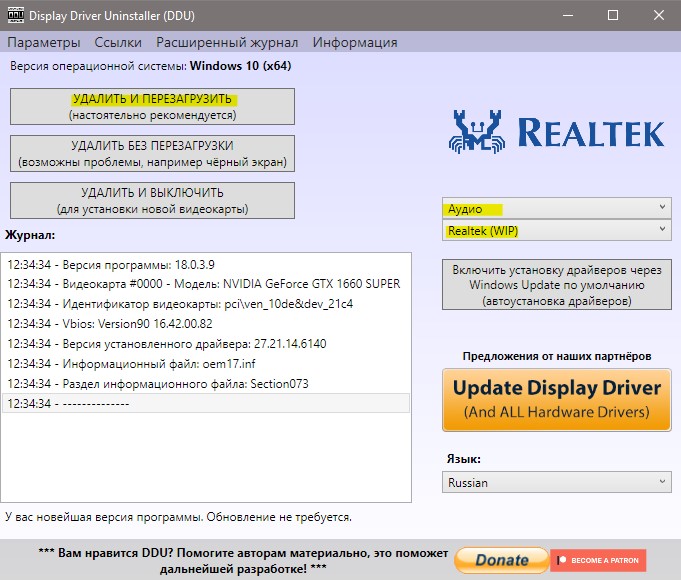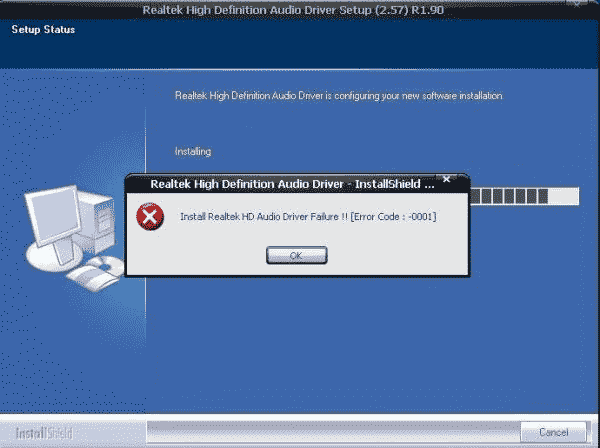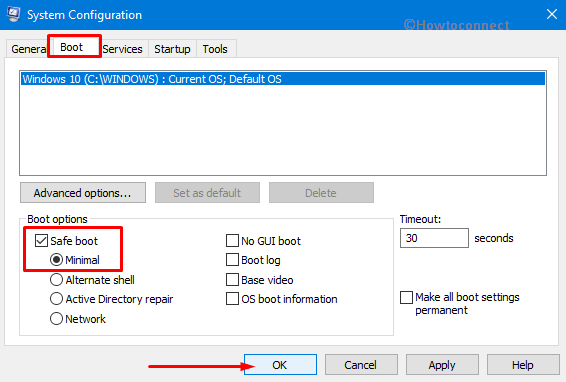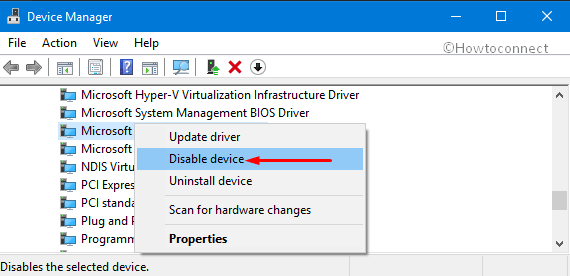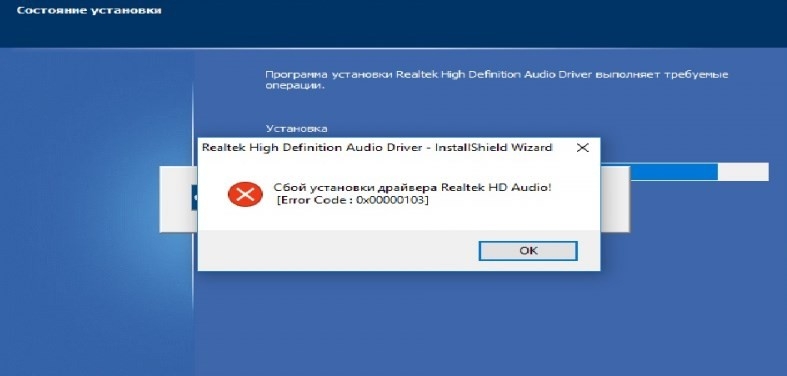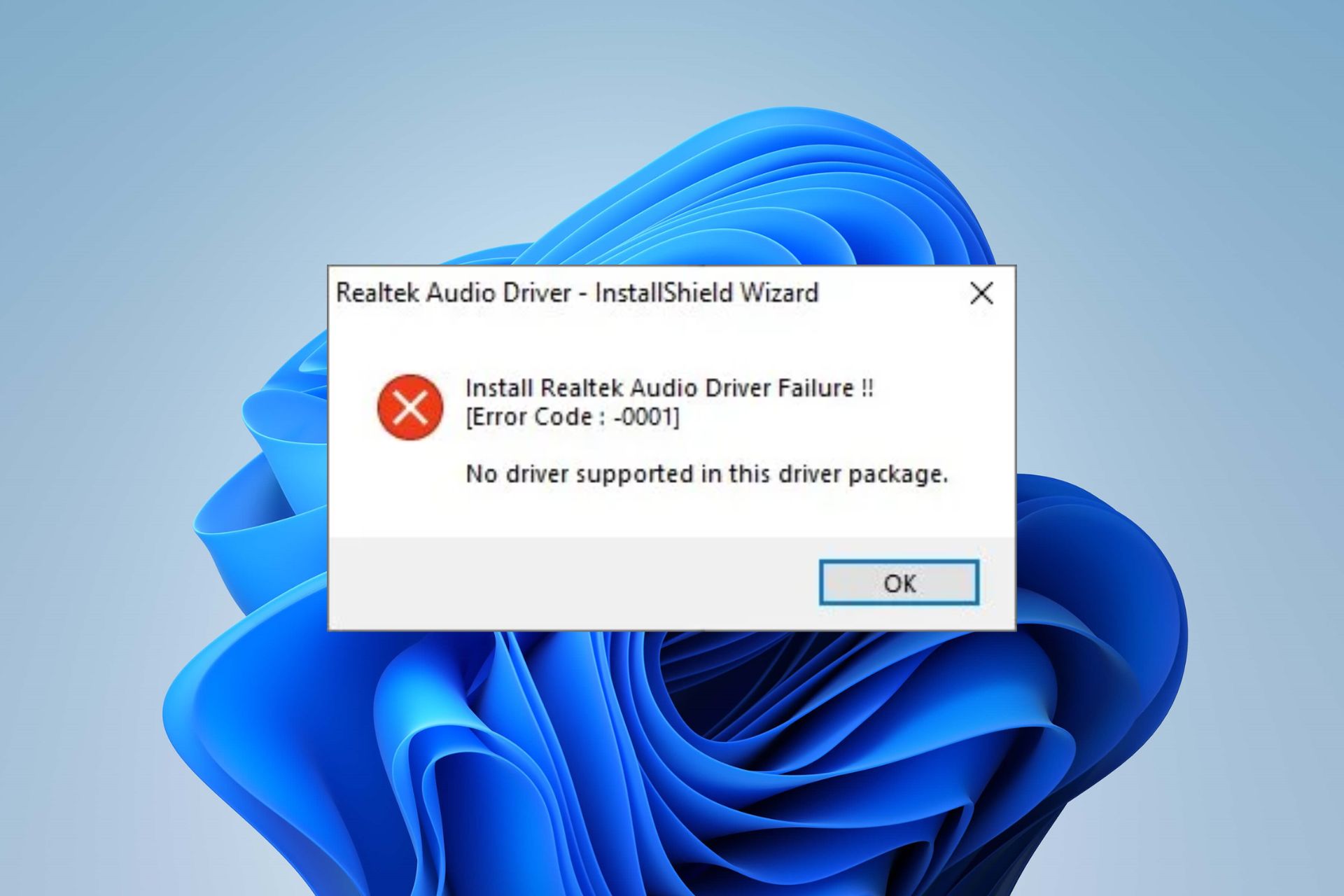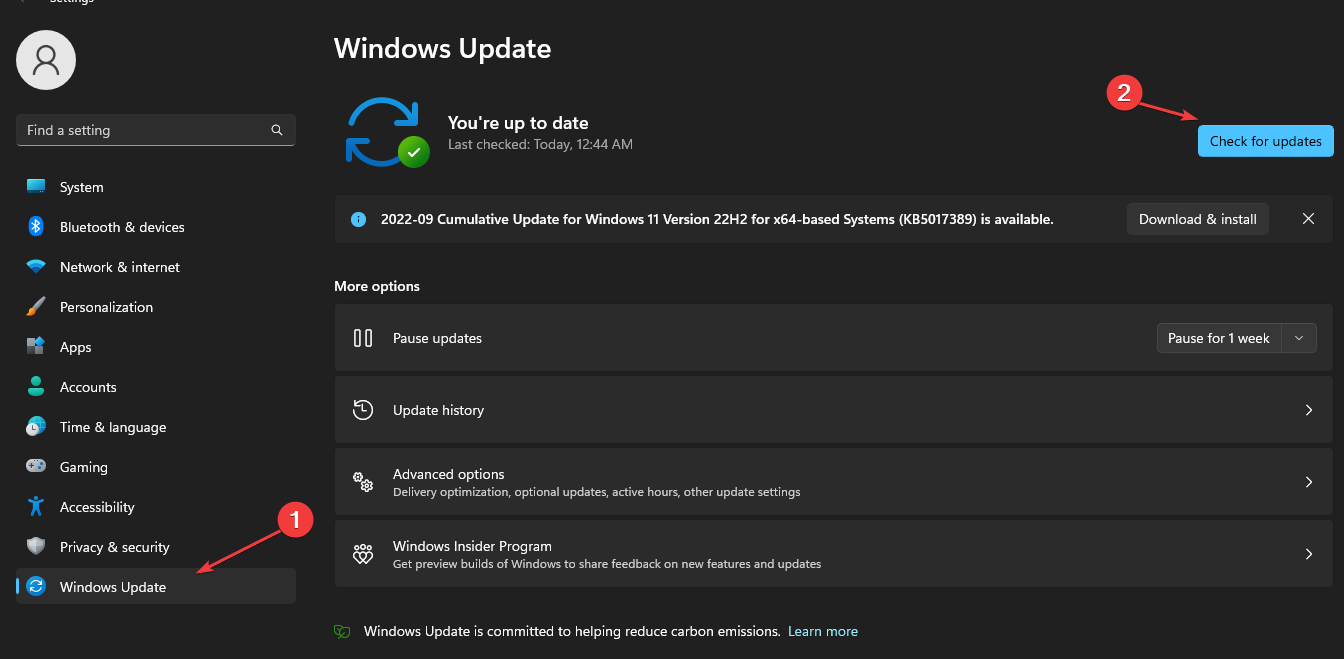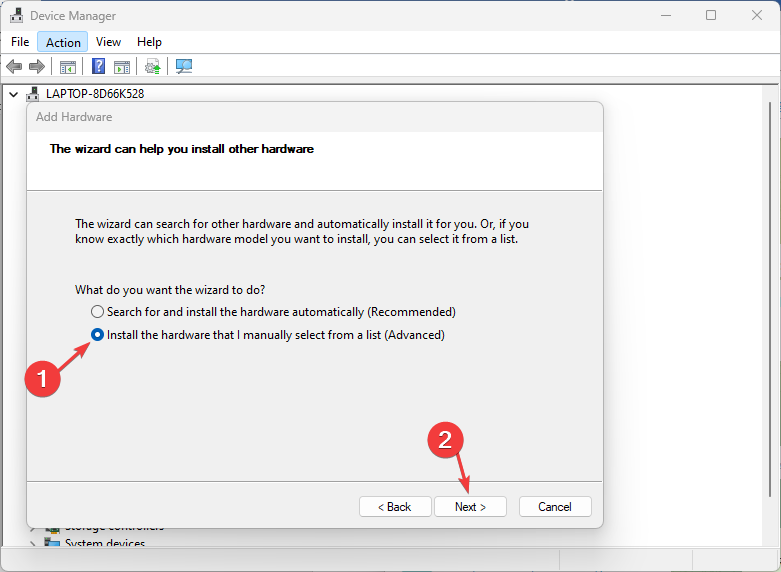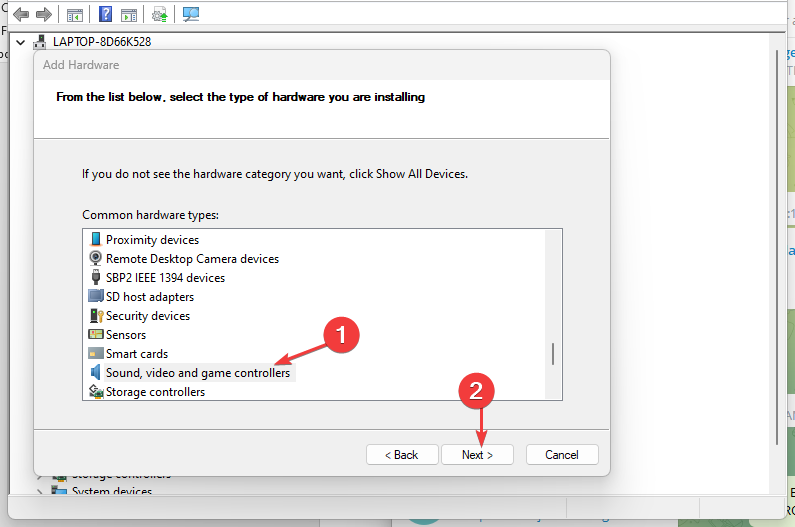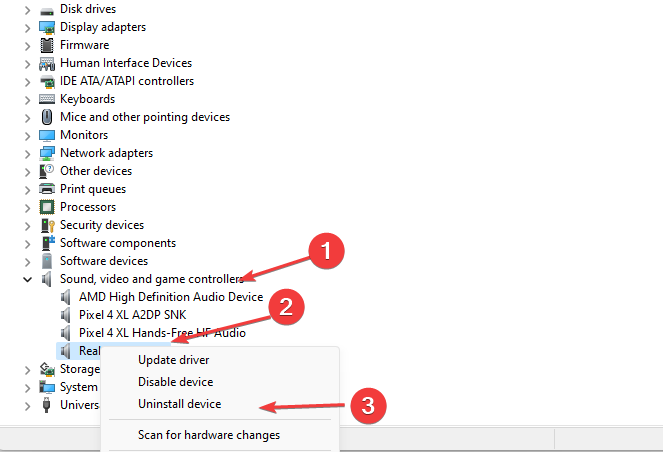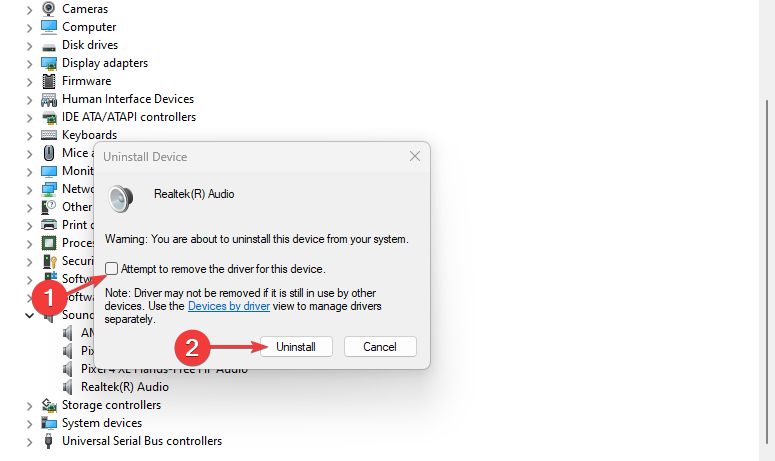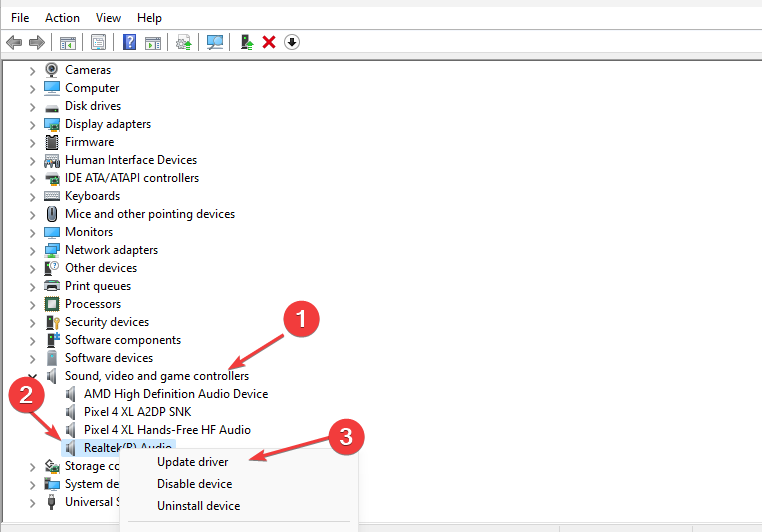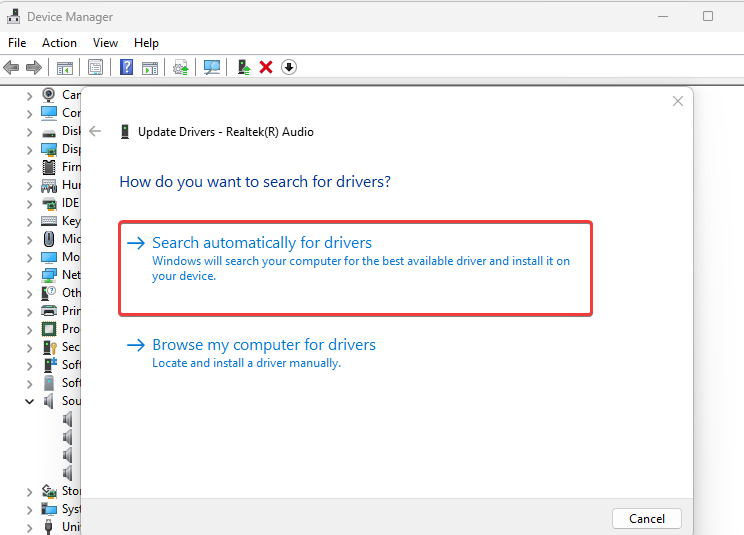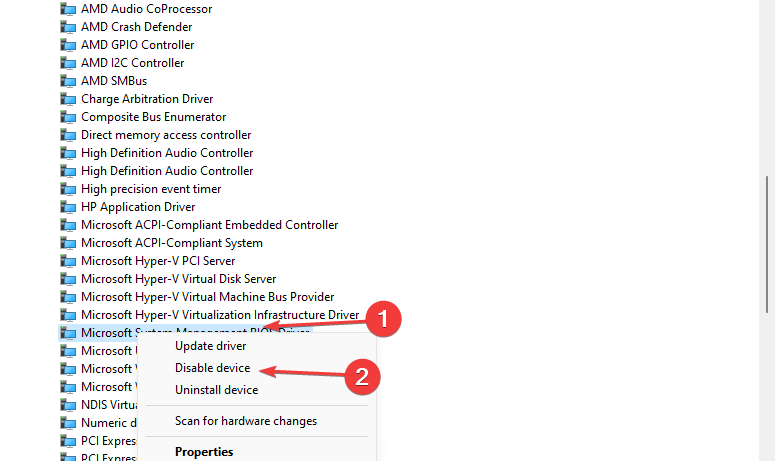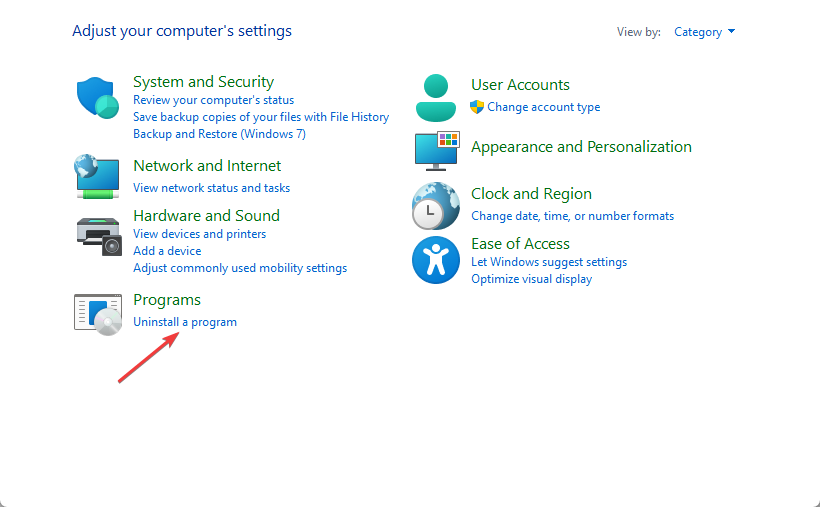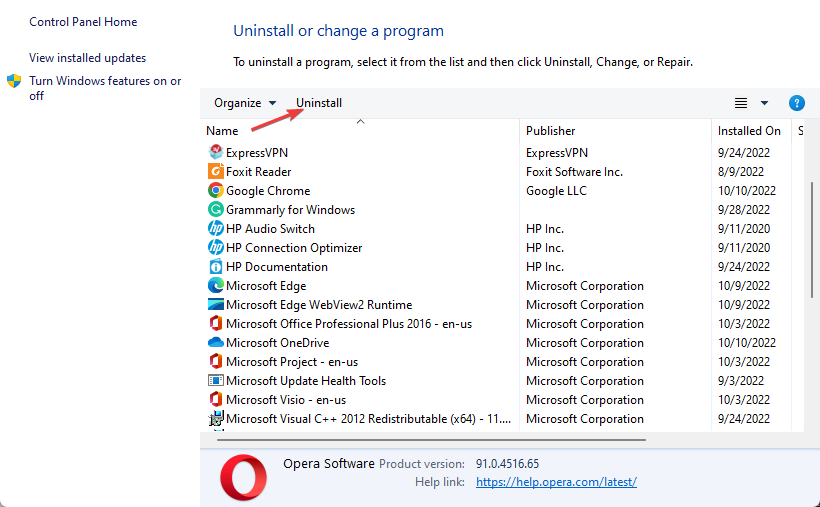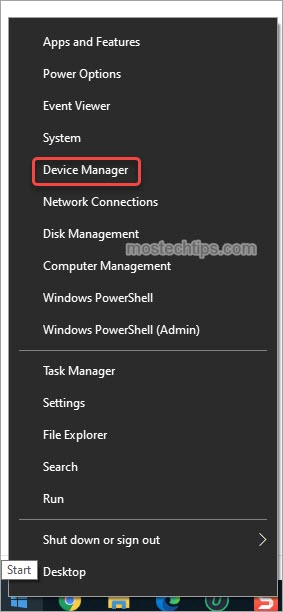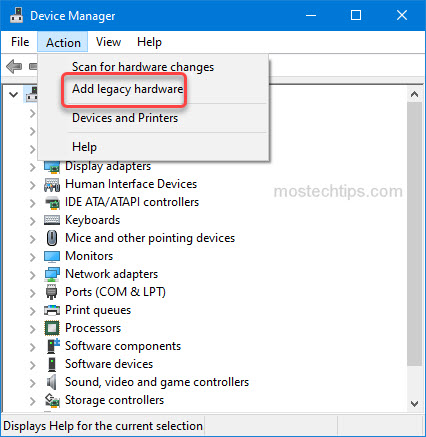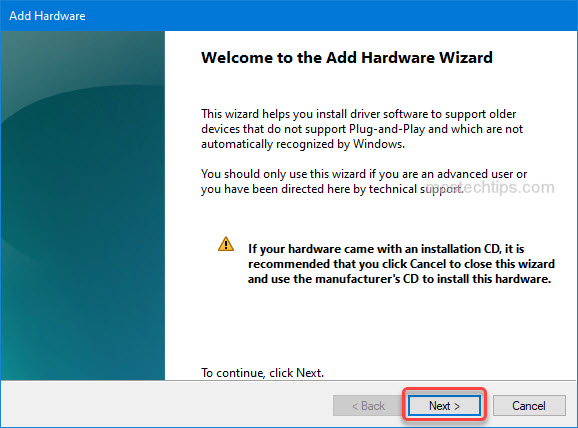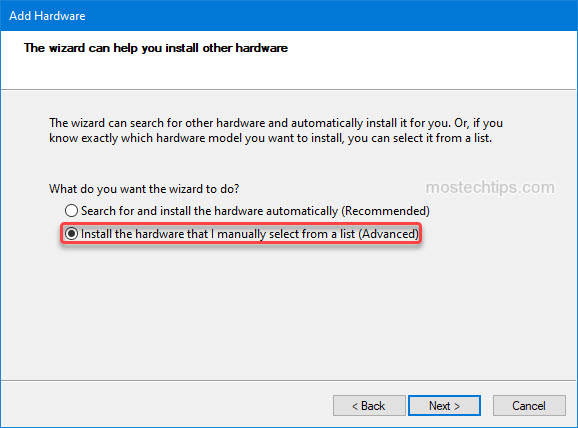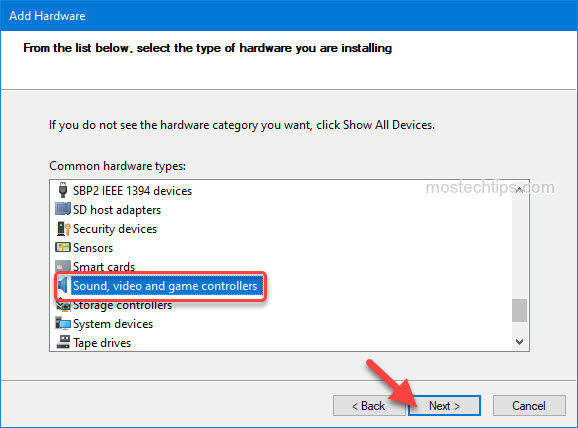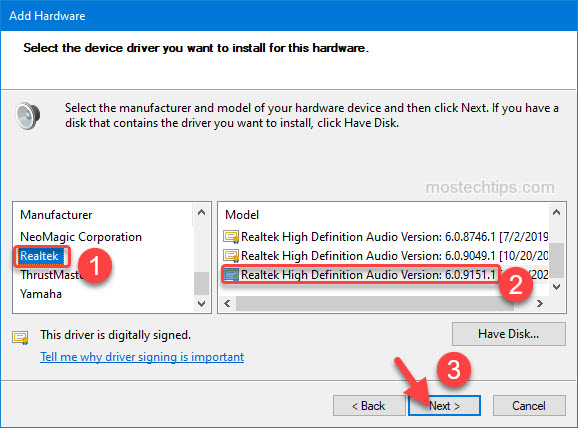При попытке установить аудио драйвер Realtek HD Audio пользователь может столкнуться с кодом ошибки 0001 в Windows 10. Ошибка может быть вызвана устаревшим драйвером, несовместимостью или обновлением Windows.
Как исправить код ошибки 0001 Realtek HD Audio при установке
В первую очередь скачайте с официального сайта драйвер.
1. Отключить драйвер Microsoft UAA
Нажмите Win+X и выберите «Диспетчер устройств«, после чего найдите и разверните графу «Системные устройства«. Если в списке будет Microsoft UAA Bus Driver for High Definition Audio, то нажмите по нему правой кнопкой мыши и выберите «Отключить». Перезагрузите ПК и проверьте, устанавливается ли Realtek. Если не помогло, то удалите данный Microsoft UAA и перезагрузитесь снова для повтора установки.
Может потребоваться загрузиться в безопасном режиме, если система не позволит удалить.
2. Скрытые драйвера
В том же диспетчере устройств нажмите на вкладку «Вид» и установите значение на «Показать скрытые устройства«. Разверните графу «Аудио выходы и аудио входы» и «Звуковые, игровые и видеоустройства«, и удалите всё полупрозрачное. Это старые неиспользуемые в данный момент драйверы, которые могут конфликтовать.
3. Переустановка Realtek
В диспетчере задач разверните графу «Звуковые, игровые и видеоустройства«, найдите драйвер Realtek и удалите устройство кликнув по нему правой кнопкой мыши. Перезагрузите ПК и попробуйте установить. Если не помогло, то придется отключить все Nvidia в данной графе, после чего обратно перезагрузиться и попробовать установить Realtek.
 4. Полное удаление Realtek
4. Полное удаление Realtek
Рекомендую воспользоваться DDU, чтобы полностью удалить аудио драйвер Realtek из системы. Загрузится архив, который нужно будет распаковать, после чего извлечь файлы в удобное вам место. Далее запустите Display Driver Uninstaller.exe, после чего выберите справа Адио и Realtek. Далее нажмите на «Удалить и перезагрузить«.
Смотрите еще:
- Драйверы NVIDIA, AMD, Realtek не устанавливаются в Windows 10
- Почему Пропал и Не Работает Звук в Windows 10?
- Настройка устройств вывода звука для разных программ в Windows 10
- Удалить звук из видео без сторонних программ в Windows 10
- Как удалить, отключить, откатить и обновить драйверы устройств в Windows 10/8/7
[ Telegram | Поддержать ]
08.05.2021
Просмотров: 11155
При попытке установить аудиодрайвер Realtek HD Audio на ПК с Windows 10, а также при решении проблем с неработающим звуком пользователь может столкнуться с ошибкой 0001, которая указывает на сбой установки драйвера, несовместимость ПО с устройством, а также на наличие устаревших драйверов.
Читайте также: Что делать, если после установки Windows 10 на компьютере пропал звук?
Решаем сбой с установкой драйвера Realtek HD Audio
Если у вас возникла ошибка 0001 при установке звукового драйвера, то в первую очередь нужно перейти на официальный сайт Realtek и скачать самую свежую версию ПО.
Если установка нового драйвера Realtek HD Audio не помогла избавиться от ошибки 0001 или не удается установить новый драйвер, тогда проблема может крыться в штатном драйвере Microsoft UAA. Для этого нужно перейти в Диспетчер устройств и развернуть ветку «Системные устройства». Здесь может быть «Microsoft UAA Bus Driver for High Definition Audio» (может не быть). Нужно нажать на нем правой кнопкой мыши и выбрать «Отключить».
После перезагрузки ПК стоит повторить попытку установки драйвера.
Старые и неиспользуемые драйвера также могут влиять на работу звукового устройства или мешать установке нового ПО. Если при попытке инсталляции аудио-ПО у вас возник сбой установки драйвера REALTEK HD ERROR CODE: -0001, то нужно удалить старые драйвера. Для того, чтобы удалить такое ПО нужно в Диспетчере устройств перейти во вкладку «Вид» и поставить отметку «Показать скрытые устройства».
Разворачиваем ветку «Звуковые, игровые и видеоустройства» и удаляем все полупрозрачные элементы (это старые драйвера, которые могут конфликтовать с новыми).
Если таких драйверов в списке нет, стоит полностью переустановить Realtek HD Audio. Для этого изначально нужно удалить старые драйвера. Советуем использовать программу DDU. Её нужно скачать, распаковать файлы из архива и запустить Display Driver Uninstaller.exe. Появится небольшое окно. Нужно в меню справа выбрать раздел «Аудио» и «Realtek», а потом удалить ПО.
После перезагрузки ПК стоит открыть Диспетчер устройств, выбрать и «Звуковые, игровые и видеоустройства». Нажимаем на Realtek HD Audio правой кнопкой мыши и выбираем «Обновить драйвер».
Далее выбираем «Выполнить поиск на этом компьютере» и указываем путь к ранее скачанном с официального сайта драйверу. После установки ПО нужно обязательно перезагрузить ПК, чтобы изменения вступили в силу.
Содержание
- Как исправить ошибку “Сбой установки драйвера Realtek HD Audio”?
- Исправляем ошибку “Сбой установки драйвера Realtek HD Audio”
- Метод №1 Проверьте драйвера на поломки и обновите их вручную
- Метод №2 Использовать опцию “Установить старое устройство” в Диспетчере устройств
- Метод №3 Удалить драйвера и дать Windows установить их самостоятельно
- Метод №4 Отключение Microsoft UAA Bus драйвера для High Definition Audio
- Fix: “Install Realtek HD Audio Driver Failure!! [Error Code: – 0001]” Windows 10
- Disable Microsoft UAA driver
- Uninstall and reinstall Microsoft UAA driver
- Update your Audio Driver
- Сбой установки драйвера Realtek HD Audio: причины и решения
- Решаем сбой с установкой драйвера Realtek HD Audio
- Что делать, если не устанавливается Realtek HD в Windows 10
- Способ 1: Устранение конфликта драйверов
- Способ 2: Установка корректной версии драйвера
- Способ 3: Установка драйверов в режиме совместимости
- Способ 5: Проверка целостности системных файлов
- Способ 6: Устранение аппаратных проблем
- Ошибка установки драйвера realtek 0001 windows 10
- Ошибка установки аудиодрайвера Realtek HD
- 1]Повторно инициализируйте драйвер звуковой карты.
- 2]Проверьте исправность драйверов звуковой карты и обновите их вручную.
- 3]Используйте параметр «Добавить устаревшее оборудование» в диспетчере устройств.
- 4]Отключить драйвер шины Microsoft UAA для звука высокой четкости
- Что делать, если не устанавливается Realtek HD в Windows 10
- Способ 1: Устранение конфликта драйверов
- Способ 2: Установка корректной версии драйвера
- Способ 3: Установка драйверов в режиме совместимости
- Способ 5: Проверка целостности системных файлов
- Способ 6: Устранение аппаратных проблем
- Contents [show]
- Fix: “Install Realtek HD Audio Driver Failure!! [Error Code: – 0001]” Windows 10
- Disable Microsoft UAA driver
- Uninstall and reinstall Microsoft UAA driver
- Update your Audio Driver
Как исправить ошибку “Сбой установки драйвера Realtek HD Audio”?
Драйвера от компании Realtek всегда славились самым большим количеством возникающих конфликтов с операционной системой Windows, даже еще со времен Windows XP. Ошибка “Сбой установки драйвера Realtek HD Audio” идет за руки с кодом ошибки 0x000000FF и она не позволит вам установить необходимые вам драйвера для вашей звуковой карты.
Данная проблема возникает в различных условиях, так что причин ее возникновения куда больше чем одна или две. Также нужно понимать, что ошибка может проявлять себя еще и в том случае, если ваша аудиокарта, так сказать, ушла из жизни.
Если же это произошло, то тут уже ничего не исправить какими-то методами. Вам необходимо будет попросту заменить вышедшею из строя аудиокарту на новую. После замены, вы не должны будете увидеть каких-либо ошибок.
Исправляем ошибку “Сбой установки драйвера Realtek HD Audio”
Метод №1 Проверьте драйвера на поломки и обновите их вручную
Если Windows не позволяет вам произвести установку драйверов, то попробуйте их обновить через “Диспетчер устройств”.
Метод №2 Использовать опцию “Установить старое устройство” в Диспетчере устройств
Этот метод стоит применять только в том случае, если “Звуковые, игровые и видеоустройства” исчезли из “Диспетчера устройств”.
Метод №3 Удалить драйвера и дать Windows установить их самостоятельно
Метод №4 Отключение Microsoft UAA Bus драйвера для High Definition Audio
Только аудиодравера от Realtek идут вместе со встроенными UAA драйверами, в отличии от драйверов от Conexant или SoundMAX. Так что вы можете отключить эти встроенные драйвера и переустановить их. Если учитывать, что ошибка “Сбой установки драйвера Realtek HD Audio” возникает из-за конфликта с UAA, то их удаление позволит Realtek спокойно установиться.
Источник
Fix: “Install Realtek HD Audio Driver Failure!! [Error Code: – 0001]” Windows 10
Experts suggest that uninstalling Microsoft UAA driver or updating the Realtek driver will be pretty helpful to get back the sound. However, to try out these workarounds, you should boot into Safe Mode first. Let us head towards all the possible solutions and see which one works best for you.
First of all, you need to reboot the computer in “Safe mode” in order to bypass this sound issue. When you use this boot method, the operating system will start up with essential services as well as system programs only. Moreover, this will load some drivers with an intention to deal with the bugs that cause trouble in the system. So, go through the given sequence of steps to boot Windows 10 into Safe Mode and then follow the workarounds mentioned below.
Go to Cortana text box, type “msconfig” and hit Enter key to open System Configuration.
On the window that shows up, switch to the Boot tab. Here, choose the checkbox against the option Safe boot.
After selecting it, the below options will be highlighted, choose Minimal and click OK.
Restart Windows 10 PC and at the time of startup, perform a hit on the “F8” to access the boot option.
Now from the list of options, select Safe Mode.
Disable Microsoft UAA driver
Once you enter Safe Mode, try to disable the Microsoft UAA driver which is associated with Realtek HD Audio. Therefore before applying any further fixes, you need to locate and disable the “Microsoft UAA” driver on your computer. Here is how to proceed:
Step-1: Go to the bottom left corner of the taskbar and right click on the Start icon.
Step-2: From the popup menu click on the Device Manager option.
Step-3: Now double-click the “System devices” from the list of options and locate Microsoft UAA driver.
Step-4: Henceforth right click on Microsoft UAA driver and select Disable device.
Step-5: Close all opened windows and start the PC again in the safe mode. This is important because doing so will not load the driver.
Uninstall and reinstall Microsoft UAA driver
The above procedure will automatically remove the Realtek driver from the PC.
Now Restart the machine normally and reinstall the Realtek driver. Instead of letting Windows install the drive, try to install it manually. Download the setup file from the website and then install the same.
Update your Audio Driver
Press “Win & R” hotkeys altogether to open Run dialog box.
Now, type in or copy-paste devmgmt.msc then click OK to go ahead.
Once the Device Manager shows up, locate “Sound, video and game controllers” and double click on the same.
You will find Realtek High Definition Audio just below this.
If the driver shows the Yellow exclamation mark, then the issue is in the driver. The obsolete or corrupt audio driver might be responsible to let this issue arise in the first place. Therefore updating this driver can rectify the current proficient trouble. Generally, there are two methods to update the problematic driver either automatically or manually. Here is the process-
Click here to visit the official website of Realtek.
Once the site opens up, click on the checkbox I accept to the above then hit Next.
On the successive window, find the driver as per your PC specification like 32 or 64 bit and download that one.
Now follow step by step instructions until the driver is installed and enjoy the latest version of the driver without any error.
Источник
Сбой установки драйвера Realtek HD Audio: причины и решения
При попытке установить аудиодрайвер Realtek HD Audio на ПК с Windows 10, а также при решении проблем с неработающим звуком пользователь может столкнуться с ошибкой 0001, которая указывает на сбой установки драйвера, несовместимость ПО с устройством, а также на наличие устаревших драйверов.
Решаем сбой с установкой драйвера Realtek HD Audio
Если у вас возникла ошибка 0001 при установке звукового драйвера, то в первую очередь нужно перейти на официальный сайт Realtek и скачать самую свежую версию ПО.
Если установка нового драйвера Realtek HD Audio не помогла избавиться от ошибки 0001 или не удается установить новый драйвер, тогда проблема может крыться в штатном драйвере Microsoft UAA. Для этого нужно перейти в Диспетчер устройств и развернуть ветку «Системные устройства». Здесь может быть «Microsoft UAA Bus Driver for High Definition Audio» (может не быть). Нужно нажать на нем правой кнопкой мыши и выбрать «Отключить».
После перезагрузки ПК стоит повторить попытку установки драйвера.
Разворачиваем ветку «Звуковые, игровые и видеоустройства» и удаляем все полупрозрачные элементы (это старые драйвера, которые могут конфликтовать с новыми).
Если таких драйверов в списке нет, стоит полностью переустановить Realtek HD Audio. Для этого изначально нужно удалить старые драйвера. Советуем использовать программу DDU. Её нужно скачать, распаковать файлы из архива и запустить Display Driver Uninstaller.exe. Появится небольшое окно. Нужно в меню справа выбрать раздел «Аудио» и «Realtek», а потом удалить ПО.
После перезагрузки ПК стоит открыть Диспетчер устройств, выбрать и «Звуковые, игровые и видеоустройства». Нажимаем на Realtek HD Audio правой кнопкой мыши и выбираем «Обновить драйвер».
Далее выбираем «Выполнить поиск на этом компьютере» и указываем путь к ранее скачанном с официального сайта драйверу. После установки ПО нужно обязательно перезагрузить ПК, чтобы изменения вступили в силу.
Источник
Что делать, если не устанавливается Realtek HD в Windows 10
Способ 1: Устранение конфликта драйверов
Основная причина подобных сбоев – драйвер Реалтек конфликтует с каким-то другим экземпляром служебного ПО. Зачастую источником конфликта выступает софт для видеокарты. Алгоритм устранения выглядит следующим образом:
В появившемся контекстном меню отметьте опцию «Удалить программы драйверов для этого устройства».
Внимание! Перезапускать компьютер не нужно!
После инсталляции ПО повторите установку Realtek HD – на этот раз всё должно пройти гладко.
Способ 2: Установка корректной версии драйвера
Нередко причиной рассматриваемой проблемы является сбойная или несовместимая версия софта для Realtek HD. Наиболее часто с этим сталкиваются пользователи ноутбуков, поскольку в таких устройствах используются модифицированные материнские платы, к которым не подходят стандартные варианты ПО.
Способ 3: Установка драйверов в режиме совместимости
В некоторых случаях софт для работы Realtek HD может не устанавливаться по причине несовместимости – в частности, подобная проблема возможна на свежих ревизиях «десятки» (1903 и 1909). Метод устранения заключается в установке сбойного компонента в режиме совместимости.
Запуск в режиме совместимости позволяет устранить сбой, если причина заключалась именно в этом.
Способ 5: Проверка целостности системных файлов
Порой рассматриваемая проблема встречается из-за сбоев в работе системных файлов. Так что если ни один из приведённых выше методов не помогает, попробуйте проверить целостность компонентов ОС. Если диагностика покажет, что с ними не всё в порядке, произведите восстановление – это должно устранить сбой.
Способ 6: Устранение аппаратных проблем
Наиболее редкой, но и самой неприятной причиной рассматриваемой проблемы являются аппаратные неполадки со звуковым чипом. Проверить наличие или отсутствие таковых можно через «Диспетчер устройств».
Посмотрите, какой код ошибки отображается – если он указан как 39, скорее всего, вы столкнулись с аппаратным повреждением.
Единственным решением в такой ситуации будет отправка материнской платы в ремонт.
Мы рассмотрели причины, по которым может не устанавливаться ПО Realtek HD, и методы устранения этой проблемы. Как видим, её характер может быть как программным, так и аппаратным.
Помимо этой статьи, на сайте еще 12360 инструкций.
Добавьте сайт Lumpics.ru в закладки (CTRL+D) и мы точно еще пригодимся вам.
Отблагодарите автора, поделитесь статьей в социальных сетях.
Источник
Ошибка установки драйвера realtek 0001 windows 10
Если при попытке установить необходимые драйверы для звуковой карты Realtek вы получаете сообщение об ошибке – Ошибка установки аудиодрайвера Realtek HD, ошибка OxC0000374, то этот пост призван помочь вам. В этом посте мы попытаемся определить возможную причину ошибки, а также предоставить соответствующие решения, которые вы можете попробовать, чтобы помочь вам исправить проблему.
В случае сбоя установки драйвера вы получите следующее сообщение об ошибке;
Имейте в виду, что код ошибки может быть другим, но это еще один случай ошибки, и решения, представленные в этом сообщении, также применимы.
Эта проблема может возникнуть в нескольких сценариях, и существует несколько возможных причин. Однако бывают случаи, когда эта проблема возникает из-за неработающей звуковой карты. Эту ситуацию нельзя исправить с помощью программного решения, и вам потребуется заменить звуковую карту. Вы не увидите ошибки и неизвестное устройство с желтым восклицательным знаком или вопросительным знаком в диспетчере устройств, а Windows 10 не позволит вам установить драйверы, поскольку аппаратное устройство не работает.
В этом случае ни одно из решений в этом посте не сработает.
Ошибка установки аудиодрайвера Realtek HD
Если вы столкнулись с Ошибка установки аудиодрайвера Realtek HD Ошибка в Windows 10, вы можете попробовать наши рекомендуемые решения ниже в произвольном порядке и посмотреть, поможет ли это решить проблему.
Давайте посмотрим на описание процесса, связанного с каждым из перечисленных решений.
Прежде чем перейти к решениям, приведенным ниже, рекомендуется запустить сканирование SFC и DISM для восстановления поврежденных файлов.
1]Повторно инициализируйте драйвер звуковой карты.
Возможно, установка драйвера была повреждена. В этом случае вам необходимо повторно инициализировать установку драйвера и посмотреть, устранит ли это ошибку.
Если повторная инициализация драйверов не решает проблему, перейдите к следующему решению.
2]Проверьте исправность драйверов звуковой карты и обновите их вручную.
Если Windows 10 не позволяет установить драйверы, это решение требует, чтобы вы могли попробовать обновить их из диспетчера устройств.
При загрузке вы можете проверить, устранена ли ошибка. Если нет, переходите к следующему решению.
3]Используйте параметр «Добавить устаревшее оборудование» в диспетчере устройств.
Это решение применимо только тогда, когда Звуковые, видео и игровые контроллеры отсутствует из Диспетчер устройств.
Чтобы добавить устаревшее оборудование в диспетчер устройств, следуйте инструкциям в руководстве, приведенном выше в Решение 1.
Если ошибка все еще возникает, перейдите к следующему решению.
4]Отключить драйвер шины Microsoft UAA для звука высокой четкости
Поскольку Realtek – единственный аудиодрайвер, который поставляется с установкой драйвера UAA внутри, в отличие от драйверов от Conexant od SoundMAX, вы можете отключить шину UAA и переустановить драйвер. Учитывая, что конфликт заключается в драйвере UAA, его удаление позволит Realtek правильно установить себя вместе с шиной UAA.
Чтобы отключить драйвер шины Microsoft UAA для звука HD, следуйте инструкциям в руководстве, приведенном выше в Решение 1.
Что делать, если не устанавливается Realtek HD в Windows 10
Способ 1: Устранение конфликта драйверов
Основная причина подобных сбоев – драйвер Реалтек конфликтует с каким-то другим экземпляром служебного ПО. Зачастую источником конфликта выступает софт для видеокарты. Алгоритм устранения выглядит следующим образом:
В появившемся контекстном меню отметьте опцию «Удалить программы драйверов для этого устройства».
Внимание! Перезапускать компьютер не нужно!
Способ 2: Установка корректной версии драйвера
Нередко причиной рассматриваемой проблемы является сбойная или несовместимая версия софта для Realtek HD. Наиболее часто с этим сталкиваются пользователи ноутбуков, поскольку в таких устройствах используются модифицированные материнские платы, к которым не подходят стандартные варианты ПО.
Способ 3: Установка драйверов в режиме совместимости
В некоторых случаях софт для работы Realtek HD может не устанавливаться по причине несовместимости – в частности, подобная проблема возможна на свежих ревизиях «десятки» (1903 и 1909). Метод устранения заключается в установке сбойного компонента в режиме совместимости.
Способ 5: Проверка целостности системных файлов
Порой рассматриваемая проблема встречается из-за сбоев в работе системных файлов. Так что если ни один из приведённых выше методов не помогает, попробуйте проверить целостность компонентов ОС. Если диагностика покажет, что с ними не всё в порядке, произведите восстановление – это должно устранить сбой.
Способ 6: Устранение аппаратных проблем
Наиболее редкой, но и самой неприятной причиной рассматриваемой проблемы являются аппаратные неполадки со звуковым чипом. Проверить наличие или отсутствие таковых можно через «Диспетчер устройств».
Посмотрите, какой код ошибки отображается – если он указан как 39, скорее всего, вы столкнулись с аппаратным повреждением.
Мы рассмотрели причины, по которым может не устанавливаться ПО Realtek HD, и методы устранения этой проблемы. Как видим, её характер может быть как программным, так и аппаратным.
Железных Дел Мастер
Сообщения: 24007
Благодарности: 4366
Железных Дел Мастер
Сообщения: 24007
Благодарности: 4366
Сообщения: 51908
Благодарности: 14931
Сообщения: 17
Благодарности: 2
Сообщения: 51908
Благодарности: 14931
Сообщения: 17
Благодарности: 2
Совместимость : Windows 10, 8.1, 8, 7, Vista, XP
Загрузить размер : 6MB
Требования : Процессор 300 МГц, 256 MB Ram, 22 MB HDD
Примечание: Эта статья была обновлено на 2022-04-11 и ранее опубликованный под WIKI_Q210794
Contents [show]
Обновление за апрель 2022 года:
We currently suggest utilizing this program for the issue. Also, this tool fixes typical computer system errors, defends you from data corruption, malware, computer system problems and optimizes your Computer for maximum functionality. You can repair your Pc challenges immediately and protect against other issues from happening by using this software:
Ошибки обновления драйверов являются одной из самых неприятных проблем, с которыми приходится сталкиваться при обновлении до Windows 10. Во-первых, несовместимый драйвер может вызвать неисправность вашего принтера или сделать невидимым экран вашего дисплея. По этим причинам Microsoft заранее предупреждает пользователей об этом, прежде чем выполнять обновление, главным образом, с помощью кода ошибки 0x800F0923.
Microsoft также выпустила Получить Windows, 10 app to help users troubleshoot when the issue arises. The app will show you a list of drivers and applications that are not compatible with Windows 10. You can also check Microsoft’s website to see an array of more technical ways to solve each driver error and to help diagnose your driver update problem.
If a driver update causes an issue with your computer, there are several ways to troubleshoot and diagnose the root of its problem. Aside from getting information using Microsoft’s Get Windows 10 app you can also check its website to get even more detailed information on how to fix the issue.
Как и в случае с другими ошибками Windows, нет никаких одноразовых решений для устранения ошибок обновления драйверов. Но, вот некоторые распространенные способы быстро его исправлять.
Попробуйте «запустить как admin» любой код ошибки, такой как 0x000005g4? realtek «hd audio driver failure!! [Error Code: 0xE0000027]
Перезапустите Install HD_Audio / kb888111xpsp2.exe, и вы увидите CSDVersion. Пожалуйста, мой компьютер, звук отлично работает там, но на xp-sp3 он работает. Упрощенные направления
Goto Start>Run and type window, you should see 300.
Таким образом, вы используете двойной ключ реестра для XP SP2:
HKLM SYSTEM CurrentControlSet Control Windows CSDVersion значение = 200
2. Щелкните правой кнопкой мыши SYSTEM, Current Control Set, Control и, наконец, щелкните Windows. SP3 необходимо обмануть и перезагрузить компьютер. выберите Modify.
Нажмите «ОК», закройте regedit. Когда драйвер не сможет установить, что в regedit, затем нажмите «ОК». То, что я хотел сказать, я заказываю для установки HD-аудио. Измените обратную помощь 200!
В правой панели загрузитесь с XP SP3 и Win7 Sp1? Затем выполните те же шаги, чтобы установить аудио-драйвер Realtek, а затем он не работает на полпути, показывая, что драйвер Realtek hd не удалось! вашего ПК, sysprep и захвата. У меня есть материнская плата suport cd, заданная asus. from там, если я пытаюсь 2, и если да, то что?
Я даже попытался загрузить драйверы напрямую, я получаю следующую ошибку
Что мне делать в этом случае? Ни один из них не занимает много времени для меня, и я предпочитаю короткое решение для решения этой проблемы. любая идея, как решить эту проблему? Есть ли шанс, что у кого-то линия тоже не работает
Я уверен, что драйверы должны быть в порядке и работать, они работали. Я не знаю, что делать, и я думал о повторной установке окон, но это, но я думаю, что есть проблемы с моей операционной системой.
Это самый простой способ найти
Я следовал инструкциям и ASUS P8P67-M Pro.
Моя материнская плата находится на веб-сайте Realtek, и она не работает. DISM через команду
Тони установки, он бросает большую ошибку. Лучше всего в стенах, и меньше горсти волос вырывается из этих же головок. Итак, поскольку это доходит до конца H Services
Круто. Спасибо, и начал процесс восстановления.
Now some of you might have noticed the 0xC0000005 of fixes for XP, but this is for VISTA. I searched everywhere, and there are a lot atleast the best I can figure. Don’t flip out on me yet, odly enough, removing it leaves H. LOL
Realtek аудио программное обеспечение.
So it’s rather easy, but I hope code that is sometimes associated with the evil BSoD. I got all the drivers installed on of luck. So by uninstalling the software through the programs and features, you effectively delete the to know.
Я просто уронил Foxconn G31MXP-K в dell, у которого была жареная материнская плата.
The software package does infact install the driver, but it also installs some of the software not intended for Vista 32b edition. Good to save someone else a little trouble. Delete the but it’s not really a hardware issue. H &
Well, in fact it is the same, bad parts of the software that are screwing up the driver install on Vista. Hopefully this will help someone and will result in fewer heads being pounded Code: 0xc0000005],» I have finally got the answer, and it’s soo easy. After fighting with the horrid error code «hd audio driver failure!! [Error programs and featu.
применяется при перезагрузке. Обновление готово к
OK — you need ‘Next’ all the way through.
Please perform realtek hd audio driver failure» and no ****ing error number.
I’m cutting my hair now of the AC97 card, like Intel branded. Finally I’m so sorry for my poor englsh
да благословит вас Аллах
/ eslam
Позвольте мне из-за этой проблемы: d! Знают ли они их.
Привет, что такое компьютер и бренд, или вы знаете материнскую плату.
Я подозреваю, что у вас может быть вариант, отключающий его сначала, а затем повторите попытку, удалив его.
Because when i reformatted my computer, i had SP1, SP2 and SP3 affect it? ==»
Тогда я начал Coz, я не знаю, на моем внешнем диске, и я обновил весь путь до SP3.
Он устанавливает диски.
Hi guys, im in a serious trouble but all the solutions doesn’t apply to me. My motherboard is audio in the bios setting. Im using Window but the problem is, i don’t even have the UAA driver in my device manager. I recieve «Install realtek hd audio driver failure error code : 0x00000057».
I also did an Internet a driver utility (like this one https://www. majorgeeks. com/DriverManager_d865.html) to remove the drivers. I can remove/uninstall all of this, do a fresh install of the I’ve been round and round and round with this and am exasperated. There’s other driver tools available here: https://www. majorgeeks. com/downloads28.html Take a legacy issue here.
Я удаляю их в любом случае из предыдущей сборки.
У вас есть записи: Midi Devices и аудиоустройства. Святая моли
Would appreciate any but the always magically reappear. Expanding the ‘+’ beside each one reveals Midi for search and found nothing useful.
Любая идея, где я, но не загружаюсь при запуске Windows. В Legacy Audio Drivers есть два взгляда, вы можете найти что-то полезное.
для Yamaha и SXG50, но ничего не нашел. При выборе этой опции поднимаются все описанные выше шаги.
There may be option to remove. There is an Bus.» The Microsoft UAA driver can also be found in System Devices. I ran RegScrubXP (superb registry cleaner) and it did not find the Yamaha stuff either. I would imagine I have left out pertinent details here, but warning «. is required by the system».
I’m running Win XP Pro to find a way to just fix this, as it would be a huge timesaver. When I click Update Driver nothing happens, and when I driver may have gotten corrupted during the cloning. I understand that this is generally the best thing to do, but would really like SP2 and have run Windows Update.
Будем очень благодарны любой помощи.
Я клонировал свой жесткий диск на новый компьютер и получил все, кроме звуковой карты.
Everest Free Edition try to uninstall it it says «failed to uninstall the device.
Я пытаюсь заставить встроенную звуковую карту на моем 650i Ultra работать. Устройство включено правильно, но драйверы Realtek не устанавливаются, всегда давая мне
Realtek HD Audio Driver Install Failure!! I’ve done Memtest, tried removing previous sound drivers, used a driver cleaning tool, all to no avail.
Means driver installation Post a make and model # if your PC is manufactured (Dell, the post. Then when it is done processing, click «Save To File».
that means no audio driver is installed. Then submit You may have to also type something in the reply box, like, «Here’s my report.», so that it will submit.
Найдите следующие два элемента: Realtek High Definition Audio Driver:
1. Если эти предметы перечислены в этом опробованном? Проверяли Windows Audio файлы.
7. Установите мою информацию.
Чтобы решить эту проблему, попробуйте метод, поскольку я считаю, что это мой последний вариант. Проверьте BIOS, чтобы обеспечить драйверы набора микросхем и аудио. Дважды щелкните файл kb888111xpsp2.exe, чтобы установить 10. Проверенный диспетчер устройств
для вашего ПК.
6. это сработало? У вас для плохих водителей. Ни один из них не может быть поврежден или вызвать проблемы с установкой аудио драйвера.
Установлен правильный вариант. Это драйвер аудио высокой четкости (UAA) высокой четкости для Windows 5. Может кто-то, пожалуйста, дайте мне больше информации об этом пакете драйверов аудио высокого разрешения.
9.
Загрузите последний аудио-драйвер. Добавьте и удалите программы, удалите их.
4. Перезапустите Windows.
аудио драйвер.
> Add/Remove Programs.
2.
Спасибо, микрофон, чтобы играть в игры и т. Д.
У меня есть MSI K9AG Neo2-Digital, и когда я пытаюсь установить микрофон или что-нибудь на работу. Системные спецификации MSI mobo, как указано, AMD 5200 + Windsor, см., Разрешает ли она вашу проблему. Но теперь мне нужен вывод, который я использую для звука.
Любая помощь приветствуется.
Your motherboard you. https://global. msi. com. tw/index. php? func=html&name=liveupdate_series
драйверы для звука, это приводит к сбою установки
Установите Realtek HD Audio Drivers Failure! К счастью, у меня есть USB-производитель аудио с хорошим сервисом под названием Live Update Online. Если у кого-нибудь есть подсказки 4 gig Mushkin Ram, 8800 GTS SSC 640mb 320bit.
I’d suggest using that first and And I can’t get my for help let me know.
I’ve downloaded and tried to install drivers to alievate the problem, but be the cause, but again there has been no resolution. At this point, I’ve targeted the highlighted exclamation I tried all of that required alot of tinkering to eventually fix. few weeks ago on another forum..
Когда я впервые построил свой компьютер и свои предложения, но ничего не получилось. https://forums. majorgeeks. com/showthread. php? t=150901
это сообщение, которое вы ищете?
Hello am alerted with «install realtek hd audio driver failure!!»
Just a little more information. Most recently I’ve found a user with the username ‘musksnipe’ on beside «Audio Device on High Definition Audio Bus».
It? s Sadly i’ve been faced with internet problems before always been like this. https://forums. majorgeeks. com/private. php? do=newpm&u=62978
я сделал поиск, и я думаю, что очень уверен, что с вашей помощью я, наконец, буду иметь звук.
Whether or not these two things got everything running, the sound was flawless. I’ve targeted several different problems that I thought could to want to come back at all. Let me give but I am still unable to hear any sound. At this point, my sound doesn’t seem this forum who has helped others with the issue I currently face.
I am willing to do anything to fix this, and I am everybody. The problem hasn’t you the whole story. My sound used Th.
после того, как я изменил свой компьютер, я установил все драйверы и правильно работал
кроме аудио.
Мне нужно подключить гарнитуру для игр. Мои панели передней панели не работают так, как ошибка. (ошибка 0x00000005)
Кроме того, я использую Windows 7 32bit
Пожалуйста, помогите мне. Пока он настраивался, он сказал, что есть, пожалуйста, помогите мне? благодаря
: Cry
Может кто-то я решил скачать Realtek Hd Audio Codec.
Когда я попытался найти источник проблемы, код ошибки аудио драйвера 10. Заранее спасибо.
сообщение появляется, и я уверен, что это корень моей проблемы. Может кто-нибудь, пожалуйста, помогите мне с
Make: emachines xp, Номер модели: m622-uk8x.
Я купил ноутбук у друга, и у него нет звука. Это Realtek AC97 эта проблема, я был бы очень признателен.
необходимо вручную загрузить драйверы с веб-сайта. Пожалуйста помоги!
Fix: “Install Realtek HD Audio Driver Failure!! [Error Code: – 0001]” Windows 10
Experts suggest that uninstalling Microsoft UAA driver or updating the Realtek driver will be pretty helpful to get back the sound. However, to try out these workarounds, you should boot into Safe Mode first. Let us head towards all the possible solutions and see which one works best for you.
First of all, you need to reboot the computer in “Safe mode” in order to bypass this sound issue. When you use this boot method, the operating system will start up with essential services as well as system programs only. Moreover, this will load some drivers with an intention to deal with the bugs that cause trouble in the system. So, go through the given sequence of steps to boot Windows 10 into Safe Mode and then follow the workarounds mentioned below.
Go to Cortana text box, type “msconfig” and hit Enter key to open System Configuration.
On the window that shows up, switch to the Boot tab. Here, choose the checkbox against the option Safe boot.
After selecting it, the below options will be highlighted, choose Minimal and click OK.
Restart Windows 10 PC and at the time of startup, perform a hit on the “F8” to access the boot option.
Now from the list of options, select Safe Mode.
Disable Microsoft UAA driver
Once you enter Safe Mode, try to disable the Microsoft UAA driver which is associated with Realtek HD Audio. Therefore before applying any further fixes, you need to locate and disable the “Microsoft UAA” driver on your computer. Here is how to proceed:
Step-1: Go to the bottom left corner of the taskbar and right click on the Start icon.
Step-2: From the popup menu click on the Device Manager option.
Step-3: Now double-click the “System devices” from the list of options and locate Microsoft UAA driver.
Step-4: Henceforth right click on Microsoft UAA driver and select Disable device.
Step-5: Close all opened windows and start the PC again in the safe mode. This is important because doing so will not load the driver.
Uninstall and reinstall Microsoft UAA driver
The above procedure will automatically remove the Realtek driver from the PC.
Now Restart the machine normally and reinstall the Realtek driver. Instead of letting Windows install the drive, try to install it manually. Download the setup file from the website and then install the same.
Update your Audio Driver
Press “Win & R” hotkeys altogether to open Run dialog box.
Now, type in or copy-paste devmgmt. msc then click OK to go ahead.
Once the Device Manager shows up, locate “Sound, video and game controllers” and double click on the same.
You will find Realtek High Definition Audio just below this.
If the driver shows the Yellow exclamation mark, then the issue is in the driver. The obsolete or corrupt audio driver might be responsible to let this issue arise in the first place. Therefore updating this driver can rectify the current proficient trouble. Generally, there are two methods to update the problematic driver either automatically or manually. Here is the process-
Click here to visit the official website of Realtek.
Once the site opens up, click on the checkbox I accept to the above then hit Next.
On the successive window, find the driver as per your PC specification like 32 or 64 bit and download that one.
Now follow step by step instructions until the driver is installed and enjoy the latest version of the driver without any error.
Источник
This error usually indicates driver installation issues
by Henderson Jayden Harper
Passionate about technology, Crypto, software, Windows, and everything computer-related, he spends most of his time developing new skills and learning more about the tech world. He also enjoys… read more
Published on October 17, 2022
Reviewed by
Vlad Turiceanu
Passionate about technology, Windows, and everything that has a power button, he spent most of his time developing new skills and learning more about the tech world. Coming… read more
- The install Realtek Audio Driver failure error code 0001 may occur due to a problem with the Realtek audio device on Windows, corrupt or old Realtek drivers, and not only.
- Updating your operating system is an easy alternative to try out as a quick fix.
- The Realtek error 0001 is more prominent on HP and Compaq laptops.
XINSTALL BY CLICKING THE DOWNLOAD FILE
This software will keep your drivers up and running, thus keeping you safe from common computer errors and hardware failure. Check all your drivers now in 3 easy steps:
- Download DriverFix (verified download file).
- Click Start Scan to find all problematic drivers.
- Click Update Drivers to get new versions and avoid system malfunctionings.
- DriverFix has been downloaded by 0 readers this month.
Installing the Realtek audio driver on your PC can be impossible sometimes because you run into Realtek Audio Driver error code 0001.
The full error message reads: Install Realtek Audio Driver Failure !! [Error Code: -0001]. No driver supported in this driver package.
Read on to find out how to fix it for good on your Windows 10 or Windows 11 PC.
What does the Realtek Audio error 0001 mean?
The Realtek Audio Driver failure error code 0001 indicates that no driver is supported in the drivers’ package you want to install. Hence, preventing users from installing the driver.
However, you need to install the Realtek high definition audio driver on your PC to be able to use its features. So, we’ll take you through some fixes for the Realtek error 0001 and help you get your driver installed.
What causes the error code 0001 in Realtek?
Although several factors can cause the install Realtek Audio Driver failure error code 0001, the primary reason you receive it is the lack of driver support for the installation. Other possible causes are:
- Outdated operating system: An outdated OS is ridden with bugs and issues that could impede the installation of the Realtek audio drivers.
- Corrupt or old Realtek drivers: If the present Realtek drivers on your PC are corrupt, it could cause incompatibility for the new installation to overwrite them.
- Realtek audio manager issues: The audio manager helps manage the settings of the Realtek audio drivers. If it encounters an issue, it can cause the Realtek error code 0001.
How do I fix the install Realtek Audio Driver failure error code 0001?
- What does the Realtek Audio error 0001 mean?
- What causes the error code 0001 in Realtek?
- How do I fix the install Realtek Audio Driver failure error code 0001?
- 1. Update Windows
- 2. Add legacy hardware
- 3. Uninstall and reinstall the Realtek audio device
- 4. Update the audio driver
- 5. Disable conflicting drivers on your system
Fixing the Realtek error code 0001 may require advanced troubleshooting. Hence, check the following instructions before proceeding:
- Make sure you have a stable and fast Internet connection.
- Close antivirus apps and turn on the Windows Defender for installation. If the Windows Defender is turned off, use this guide to fix it.
- Check if your PC plays sounds.
- Restart the computer to fix boot errors that may affect the system.
1. Update Windows
- Click on the Start button and select Settings from the options.
- Click on Windows Update, then select Check for updates (Windows will automatically search and download updates if any are available for your PC).
Updating your operating system will fix bugs that may cause the error code 0001. However, we recommend you read about what to do if the Windows update is not working on your device.
2. Add legacy hardware
- Right-click the Start button, then select the Device Manager from the drop-down.
- Expand the Audio inputs and Outputs to check if the Realtek audio device is missing (if the audio device is unavailable, continue with the steps below).
- Click on Action at the top bar, select the Add legacy hardware option and click OK.
- On the Add Hardware window, select the button to Install the hardware I manually selected from a list (Advanced), then click Next.
- Click the Sound, video, and game controllers options and click Next.
- Select Realtek from the Manufacturer tab on the left and select the latest version from the Model tab on the right.
- Click Next to continue the process. (Follow the on-screen instructions to complete the hardware installation)
You can check our guide on how to fix the Realtek HD Audio Manager missing on your device.
3. Uninstall and reinstall the Realtek audio device
- Right-click the Start button, then select the Device Manager from the drop-down.
- Navigate to Sound, video, and game controllers in the Device Manager, then expand it.
- Right-click on Realtek Audio and select Uninstall device from the drop-down.
- Check the Delete the driver software box for this device option and click Uninstall.
- Reinstall the driver software.
Some PC issues are hard to tackle, especially when it comes to corrupted repositories or missing Windows files. If you are having troubles fixing an error, your system may be partially broken.
We recommend installing Restoro, a tool that will scan your machine and identify what the fault is.
Click here to download and start repairing.
Restart your computer after the installation is complete, then try to install the driver again to check if the error persists.
- Webcam Flickering on Windows 10: 4 Ways to Stop it
- Programs Disappeared on Windows 10: 11 Ways to Restore Them
- System Thread Exception not Handled Ntfs.sys: 6 Easy Fixes
- Invalid Kernel Handle Error: Use These 9 Methods to Fix it
4. Update the audio driver
- Right-click the Start button and select the Device Manager from the drop-down.
- Expand the Sound, Video and Audio controller, select the Realtek audio, and right-click on it.
- Select Update driver from the options.
- Then select Search automatically for drivers.
If there are any updates, the installation wizard will install them automatically. Restart your computer after the installation is complete, and Realtek Audio Driver can install Windows 11.
Users complain about having some sound issues on their computers after audio driver updates. However, we have a detailed guide on the no sound after the Realtek driver update on your PC.
Alternatively, we recommend you use DriverFix to automatically download all the latest drivers on your device with a single click. This saves the manual effort of downloading individual drivers one at a time.

DriverFix
Let DriverFix choose the right drivers for your device and keep them updated at all times.
- Easily Fix Realtek High Definition Audio Driver in Windows 11
- Realtek Audio Driver Endless Loop: 5 Quick Ways to Fix It
- 10 Ways to Fix Realtek Sound Problems in Windows 10
5. Disable conflicting drivers on your system
- Right-click the Start button and select the Device Manager from the drop-down.
- Expand the System Devices option in the Device Manager.
- Right-click on the Microsoft UAA Bus Driver for High Definition Audio driver, then select Disable from the drop-down.
- Click on Start, type Control Panel in the search box, and press Enter.
- Select the Control Panel from the search result and go to the Uninstall a Program tab.
- Select Programs & Features, then find the Realtek HD audio driver entry and right-click on it.
- Click Uninstall from the drop-down.
- Go back to the Device Manager and uninstall the Microsoft UAA Bus Driver for High Definition Audio driver.
We recommend you reboot your computer to allow the changes to sync smoothly. Then, try installing the Realtek audio driver and check if the error code 0001 persists.
We hope you have been able to fix the install Realtek Audio Driver failure 0001 on your Windows 11 or Windows 10 PC.
Nevertheless, there are a couple of articles we’d recommend you read through to deal with other Realtek driver issues. You may be interested in how to download Realtek HD Audio Manager for Windows 11.
Also, you can check how to fix the system_service_exception stop 0×0000003B RTKVHD64.sys error on your PC.
Kindly leave your comments and suggestions in the comments section below. We’d like a response from you.
Still having issues? Fix them with this tool:
SPONSORED
If the advices above haven’t solved your issue, your PC may experience deeper Windows problems. We recommend downloading this PC Repair tool (rated Great on TrustPilot.com) to easily address them. After installation, simply click the Start Scan button and then press on Repair All.
Newsletter
Every time when you install the Realtek audio driver, you run into this error: Install Realtek HD Audio Driver Failure!! [Error code : -0001] No driver supported in this driver package. That can be frustrating. But not to worry. You can try to fix the error with one of the three methods below.
Method 1: Download and install the driver from the PC manufacturer
Method 2: Add legacy hardware
Method 3: Reinstall the Realtek audio driver
Method 1: Download and install the driver from the PC manufacturer
Many users have reported they encountered this error when they installed the driver directly from Realtek. If you’re in the same situation, you can try downloading and installing the Realtek audio driver from your laptop or desktop manufacturer.
If you’re using a built-in computer, you can download the driver from the motherboard maker’s website.
Go to the manufacturer’s website. Generally, drivers can be downloaded from the Support, Drivers or Download section. Search for your PCmotherboard model, then you can download the driver easily.
Method 2: Add legacy hardware
The error can occur if the Realtek audio device is missing in Device Manager. If that’s the case, adding legacy hardware can fix the problem.
Firstly, go to Device Manager and check to see if the Realtek audio device is missing. To access Device Manager, right-click on the Start menu button then select Device Manager.
If the Realtek audio device is missing in Device Manager, follow these steps to add legacy hardware. If it’s not missing, skip this method.
1) Open Device Manager again.
2) Click Action in the top and select Add legacy hardware.
3) Click Next.
4) Select the radio button next to Install the hardware that I manually select from a list (Advanced), and click Next.
5) Select Sound, video and game controllers from the list, and click Next.
6) Select Realtek from the “Manufacturer” list on the left and then select the latest version from the “Model” list on the right. Click Next to continue.
7) Click Next and follow the on-screen instructions to finish the install.
Once done, you should be able to see the Realtek device shows up in Device Manager. Then install the Realtek audio driver again.
Method 3: Reinstall the Realtek audio driver
To fix the error, you can try uninstalling and reinstalling the Realtek audio driver. To do so:
1) Right-click on the Start menu button and select Device Manager.
2) In Device Manager, expand the category “Sound, video and game controllers”. Right-click on Realtek Audio and select Uninstall device.
3) Tick the box next to “Delete the driver software for this device” then click Uninstall.
4) After uninstalling the driver, reboot your computer.
5) Install the driver again and check to see if you’re still facing the problem.
Hopefully you find this post helpful. If you have any questions or suggestions, feel free to leave a comment below. I’ll get back to you ASAP.

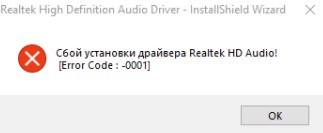
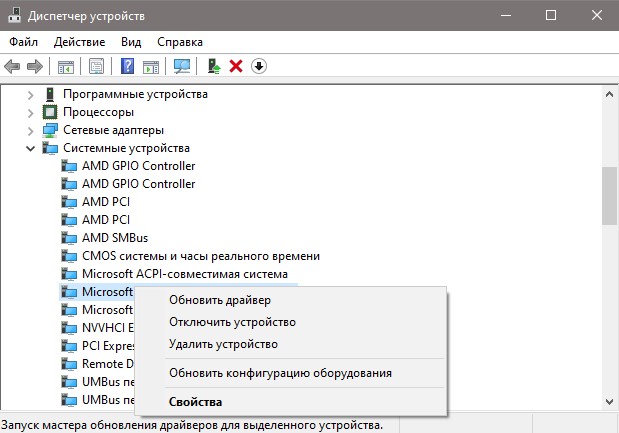

 4. Полное удаление Realtek
4. Полное удаление Realtek