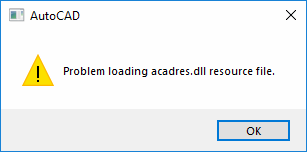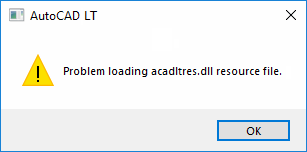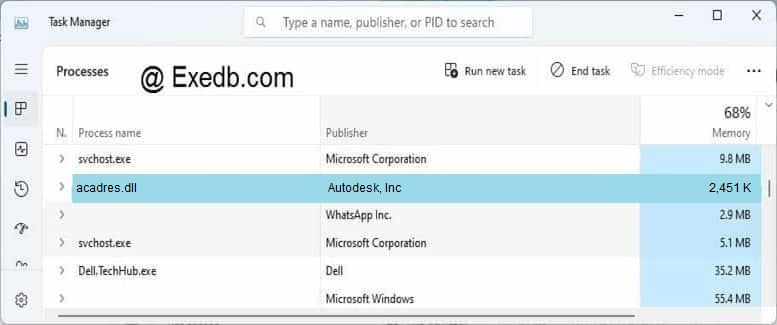Проблема
При запуске программы AutoCAD или открытии файла DWG из электронной почты либо в проводнике появляется ошибка файла ресурсов acadres.dll, acadltres.dll или acui23res.dll.
AutoCAD
Ошибка при загрузке файла ресурсов acadres.dll.
AutoCAD LT
Ошибка при загрузке файла ресурсов acadltres.dll.
Примечание. В ошибке может отображаться несоответствующий файл DLL, например acadres.dll для AutoCAD LT и наоборот.
Причины
- Неверное связывание типов файлов DWG.
- Поврежден установленный экземпляр AutoCAD.
Решение
Если файлы DWG можно открыть с помощью меню «Файл» > «Открыть» в AutoCAD, но нельзя открыть с помощью двойного щелчка мышью в проводнике или из вложений электронной почты, выполните следующие действия.
Проверьте, связан ли тип файлов DWG со средством запуска DWG (а не с самим файлом AutoCAD/acad.exe).
- Подробные сведения см. в разделе Ассоциативность файлов DWG в Windows.
Если ошибка возникает при попытке открыть AutoCAD с помощью собственного ярлыка, выполните следующие действия.
- Удалите AutoCAD выбрав «Панель управления» > «Программы и компоненты».
- Выберите все компоненты версии AutoCAD, из-за которой возникает проблема.
- Если применимо, выберите все компоненты всех отраслевых программ, связанных с версией AutoCAD, в которой возникают проблемы (например, AutoCAD Architecture, MEP, Mechanical и т. д.).
- Скачайте и запустите средство устранения проблем с установкой и удалением программ Microsoft и убедитесь, что все компоненты AutoCAD удалены. Если будут найдены какие-либо отдельные компоненты, удалите их.
- Удалите программу Digital Guardian, если она есть в системе (введите «Программы и компоненты» в меню «Пуск», чтобы просмотреть список установленных программ).
- Скачайте полный пакет установки AutoCAD.
- Используйте виртуальный агент Autodesk (AVA), вариант Загрузка через браузер, а не вариант «Установить сейчас».
- Установите AutoCAD.
- См. раздел Рекомендуемый процесс установки программ Autodesk.
Если после переустановки ошибка продолжает появляться, проблема может быть связана с поврежденными необходимыми компонентами для AutoCAD, такими как платформа .NET и распространяемый пакет Microsoft Visual C++.
Следуйте рекомендациям выше, чтобы снова удалить AutoCAD, но перед повторной установкой выполните указанные ниже действия.
- Удалите AutoCAD выбрав «Панель управления» > «Программы и компоненты».
- Удалите и повторно установите .NET Framework (см. раздел Удаление и повторная установка Microsoft .NET Framework) (только для Windows 7).
- Удалите и повторно установите Microsoft Visual C++ (см. раздел Удаление и повторная установка библиотек среды выполнения Microsoft Visual C++).
- Удалите разделы реестра AutoCAD.
- Нажмите WINDOWS-R на клавиатуре, чтобы вызвать окно Выполнить, введите REGEDIT и нажмите ОК.
- Найдите и удалите следующие разделы:
- HKEY_LOCAL_MACHINESOFTWAREAutodeskAutoCADRxx.x
- HKEY_CURRENT_USERSOFTWAREAutodeskAutoCADRxx.x
Примечание. Чтобы найти версию AutoCAD, к которой относится папка с номером Rxx.x, откройте подпапки текущего каталога и выберите папку ACAD-xxxx:4xx. В окне на панели справа версия AutoCAD будет отображаться в нескольких разделах реестра. Например, для программы AutoCAD 2017 необходимо удалить следующие разделы:
- HKEY_LOCAL_MACHINESOFTWAREAutodeskAutoCADR21.
- HKEY_CURRENT_USERSOFTWAREAutodeskAutoCADR21.0
- Установите AutoCAD (см. рекомендуемую процедуру установки программ Autodesk).
См. также:
- Сообщение «Установка не завершена. При установке программного обеспечения Autodesk 2020 или более поздней версии произошел сбой с кодом ошибки 1603, вследствие чего не удалось установить некоторые программы
- Сообщение «Установка завершена. Не удалось установить некоторые программы при установке программы Autodesk
- Полное удаление AutoCAD или отраслевых продуктов
- Ошибка «Не удалось установить некоторые программы»
- Полное удаление Civil 3D
Программы
Программы AutoCAD
Issue:
When launching AutoCAD product or trying to open a DWG file from email or Windows Explorer, an error about acadres.dll / acadltres.dll / acui23res.dll resource file appears.
AutoCAD
Problem loading acadres.dll resource file.
AutoCAD LT
Problem loading acadltres.dll resource file.
Note: It is possible to see a mismatched DLL file shown in the error, such as acadres.dll for AutoCAD LT and vice versa.
Causes:
- Incorrect DWG file type association
- Corrupted AutoCAD installation
Solution:
If DWG files can be successfully opened via File > Open from within AutoCAD, but not when double-clicking them from Windows Explorer or from within email attachments:
Check to see whether the DWG file type is associated with the DWG Launcher (and not AutoCAD/acad.exe itself).
- More info at DWG file type associativity in Windows).
If the error occurs when trying to open AutoCAD using its own shortcut:
- Uninstall AutoCAD from «Programs and Features» in Control Panel.
- Select all components for the problematic version of AutoCAD.
- If present, select all components of all vertical products related to the problematic version of AutoCAD (i.e., AutoCAD Architecture, MEP, Mechanical, etc.).
- Download and run the Microsoft Program Install and Uninstall Troubleshooter to verify that all AutoCAD components are gone. If some are found by the utility, remove them.
- If present on the system, uninstall Digital Guardian (type ‘programs and features’ into the Start menu to see the list of installed programs).
- Download the full AutoCAD installation package.
- Use the Autodesk Virtual Agent (AVA) or Download Now, not the «Install Now» choice.
- Install AutoCAD.
- See Recommended installation workflow for Autodesk Products).
If the error persists after reinstalling, the issue could be related to compromised AutoCAD prerequisites, such as .NET and Microsoft Visual C++.
Follow the above steps to uninstall AutoCAD again but do the following before reinstalling:
- Uninstall AutoCAD from «Programs and Features» in Control Panel.
- Uninstall and reinstall the .NET Framework (see How to remove and reinstall the Microsoft .NET Framework) (Windows 7 only).
- Uninstall and reinstall Visual C++ (see How to remove and reinstall Microsoft Visual C++ Runtime Libraries).
- Delete the AutoCAD registry keys:
- Press WINDOWS-R on the keyboard to bring up the Run window, enter REGEDIT and click OK.
- Find and delete the following:
- HKEY_LOCAL_MACHINESOFTWAREAutodeskAutoCADRxx.x
- HKEY_CURRENT_USERSOFTWAREAutodeskAutoCADRxx.x
Note: To find the version of AutoCAD that the Rxx.x numbered folder relates to, drill down one more folder level and select the ‘ACAD-xxxx:4xx’ folder. On the right pane of the window, several registry keys will show the AutoCAD version. For example, for AutoCAD 2017, the following keys would be deleted:
- HKEY_LOCAL_MACHINESOFTWAREAutodeskAutoCADR21.
- HKEY_CURRENT_USERSOFTWAREAutodeskAutoCADR21.0
- Install AutoCAD (see Recommended installation workflow for Autodesk Products).
See Also:
- «Installation incomplete. Some products failed to install.» due to error code 1603 when installing Autodesk 2020 and higher version software
- «Installation complete. Some products failed to install.» during installation of an Autodesk product
- Clean uninstall of AutoCAD or verticals
- Error: Some Products Failed to Install
- How to perform a clean uninstall of Civil 3D
Products:
AutoCAD Products;
Issue:
When launching AutoCAD product or trying to open a DWG file from email or Windows Explorer, an error about acadres.dll / acadltres.dll / acui23res.dll resource file appears.
AutoCAD
Problem loading acadres.dll resource file.
AutoCAD LT
Problem loading acadltres.dll resource file.
Note: It is possible to see a mismatched DLL file shown in the error, such as acadres.dll for AutoCAD LT and vice versa.
Causes:
- Incorrect DWG file type association
- Corrupted AutoCAD installation
Solution:
If DWG files can be successfully opened via File > Open from within AutoCAD, but not when double-clicking them from Windows Explorer or from within email attachments:
Check to see whether the DWG file type is associated with the DWG Launcher (and not AutoCAD/acad.exe itself).
- More info at DWG file type associativity in Windows).
If the error occurs when trying to open AutoCAD using its own shortcut:
- Uninstall AutoCAD from «Programs and Features» in Control Panel.
- Select all components for the problematic version of AutoCAD.
- If present, select all components of all vertical products related to the problematic version of AutoCAD (i.e., AutoCAD Architecture, MEP, Mechanical, etc.).
- Download and run the Microsoft Program Install and Uninstall Troubleshooter to verify that all AutoCAD components are gone. If some are found by the utility, remove them.
- If present on the system, uninstall Digital Guardian (type ‘programs and features’ into the Start menu to see the list of installed programs).
- Download the full AutoCAD installation package.
- Use the Autodesk Virtual Agent (AVA) or Download Now, not the «Install Now» choice.
- Install AutoCAD.
- See Recommended installation workflow for Autodesk Products).
If the error persists after reinstalling, the issue could be related to compromised AutoCAD prerequisites, such as .NET and Microsoft Visual C++.
Follow the above steps to uninstall AutoCAD again but do the following before reinstalling:
- Uninstall AutoCAD from «Programs and Features» in Control Panel.
- Uninstall and reinstall the .NET Framework (see How to remove and reinstall the Microsoft .NET Framework) (Windows 7 only).
- Uninstall and reinstall Visual C++ (see How to remove and reinstall Microsoft Visual C++ Runtime Libraries).
- Delete the AutoCAD registry keys:
- Press WINDOWS-R on the keyboard to bring up the Run window, enter REGEDIT and click OK.
- Find and delete the following:
- HKEY_LOCAL_MACHINESOFTWAREAutodeskAutoCADRxx.x
- HKEY_CURRENT_USERSOFTWAREAutodeskAutoCADRxx.x
Note: To find the version of AutoCAD that the Rxx.x numbered folder relates to, drill down one more folder level and select the ‘ACAD-xxxx:4xx’ folder. On the right pane of the window, several registry keys will show the AutoCAD version. For example, for AutoCAD 2017, the following keys would be deleted:
- HKEY_LOCAL_MACHINESOFTWAREAutodeskAutoCADR21.
- HKEY_CURRENT_USERSOFTWAREAutodeskAutoCADR21.0
- Install AutoCAD (see Recommended installation workflow for Autodesk Products).
See Also:
- «Installation incomplete. Some products failed to install.» due to error code 1603 when installing Autodesk 2020 and higher version software
- «Installation complete. Some products failed to install.» during installation of an Autodesk product
- Clean uninstall of AutoCAD or verticals
- Error: Some Products Failed to Install
- How to perform a clean uninstall of Civil 3D
Products:
AutoCAD Products;
Issue:
When launching AutoCAD product or trying to open a DWG file from email or Windows Explorer, an error about acadres.dll / acadltres.dll / acui23res.dll resource file appears.
AutoCAD
Problem loading acadres.dll resource file.
AutoCAD LT
Problem loading acadltres.dll resource file.
Note: It is possible to see a mismatched DLL file shown in the error, such as acadres.dll for AutoCAD LT and vice versa.
Causes:
- Incorrect DWG file type association
- Corrupted AutoCAD installation
Solution:
If DWG files can be successfully opened via File > Open from within AutoCAD, but not when double-clicking them from Windows Explorer or from within email attachments:
Check to see whether the DWG file type is associated with the DWG Launcher (and not AutoCAD/acad.exe itself).
- More info at DWG file type associativity in Windows).
If the error occurs when trying to open AutoCAD using its own shortcut:
- Uninstall AutoCAD from «Programs and Features» in Control Panel.
- Select all components for the problematic version of AutoCAD.
- If present, select all components of all vertical products related to the problematic version of AutoCAD (i.e., AutoCAD Architecture, MEP, Mechanical, etc.).
- Download and run the Microsoft Program Install and Uninstall Troubleshooter to verify that all AutoCAD components are gone. If some are found by the utility, remove them.
- If present on the system, uninstall Digital Guardian (type ‘programs and features’ into the Start menu to see the list of installed programs).
- Download the full AutoCAD installation package.
- Use the Autodesk Virtual Agent (AVA) or Download Now, not the «Install Now» choice.
- Install AutoCAD.
- See Recommended installation workflow for Autodesk Products).
If the error persists after reinstalling, the issue could be related to compromised AutoCAD prerequisites, such as .NET and Microsoft Visual C++.
Follow the above steps to uninstall AutoCAD again but do the following before reinstalling:
- Uninstall AutoCAD from «Programs and Features» in Control Panel.
- Uninstall and reinstall the .NET Framework (see How to remove and reinstall the Microsoft .NET Framework) (Windows 7 only).
- Uninstall and reinstall Visual C++ (see How to remove and reinstall Microsoft Visual C++ Runtime Libraries).
- Delete the AutoCAD registry keys:
- Press WINDOWS-R on the keyboard to bring up the Run window, enter REGEDIT and click OK.
- Find and delete the following:
- HKEY_LOCAL_MACHINESOFTWAREAutodeskAutoCADRxx.x
- HKEY_CURRENT_USERSOFTWAREAutodeskAutoCADRxx.x
Note: To find the version of AutoCAD that the Rxx.x numbered folder relates to, drill down one more folder level and select the ‘ACAD-xxxx:4xx’ folder. On the right pane of the window, several registry keys will show the AutoCAD version. For example, for AutoCAD 2017, the following keys would be deleted:
- HKEY_LOCAL_MACHINESOFTWAREAutodeskAutoCADR21.
- HKEY_CURRENT_USERSOFTWAREAutodeskAutoCADR21.0
- Install AutoCAD (see Recommended installation workflow for Autodesk Products).
See Also:
- «Installation incomplete. Some products failed to install.» due to error code 1603 when installing Autodesk 2020 and higher version software
- «Installation complete. Some products failed to install.» during installation of an Autodesk product
- Clean uninstall of AutoCAD or verticals
- Error: Some Products Failed to Install
- How to perform a clean uninstall of Civil 3D
Products:
AutoCAD Products;
Issue:
When launching AutoCAD product or trying to open a DWG file from email or Windows Explorer, an error about acadres.dll / acadltres.dll / acui23res.dll resource file appears.
AutoCAD
Problem loading acadres.dll resource file.
AutoCAD LT
Problem loading acadltres.dll resource file.
Note: It is possible to see a mismatched DLL file shown in the error, such as acadres.dll for AutoCAD LT and vice versa.
Causes:
- Incorrect DWG file type association
- Corrupted AutoCAD installation
Solution:
If DWG files can be successfully opened via File > Open from within AutoCAD, but not when double-clicking them from Windows Explorer or from within email attachments:
Check to see whether the DWG file type is associated with the DWG Launcher (and not AutoCAD/acad.exe itself).
- More info at DWG file type associativity in Windows).
If the error occurs when trying to open AutoCAD using its own shortcut:
- Uninstall AutoCAD from «Programs and Features» in Control Panel.
- Select all components for the problematic version of AutoCAD.
- If present, select all components of all vertical products related to the problematic version of AutoCAD (i.e., AutoCAD Architecture, MEP, Mechanical, etc.).
- Download and run the Microsoft Program Install and Uninstall Troubleshooter to verify that all AutoCAD components are gone. If some are found by the utility, remove them.
- If present on the system, uninstall Digital Guardian (type ‘programs and features’ into the Start menu to see the list of installed programs).
- Download the full AutoCAD installation package.
- Use the Autodesk Virtual Agent (AVA) or Download Now, not the «Install Now» choice.
- Install AutoCAD.
- See Recommended installation workflow for Autodesk Products).
If the error persists after reinstalling, the issue could be related to compromised AutoCAD prerequisites, such as .NET and Microsoft Visual C++.
Follow the above steps to uninstall AutoCAD again but do the following before reinstalling:
- Uninstall AutoCAD from «Programs and Features» in Control Panel.
- Uninstall and reinstall the .NET Framework (see How to remove and reinstall the Microsoft .NET Framework) (Windows 7 only).
- Uninstall and reinstall Visual C++ (see How to remove and reinstall Microsoft Visual C++ Runtime Libraries).
- Delete the AutoCAD registry keys:
- Press WINDOWS-R on the keyboard to bring up the Run window, enter REGEDIT and click OK.
- Find and delete the following:
- HKEY_LOCAL_MACHINESOFTWAREAutodeskAutoCADRxx.x
- HKEY_CURRENT_USERSOFTWAREAutodeskAutoCADRxx.x
Note: To find the version of AutoCAD that the Rxx.x numbered folder relates to, drill down one more folder level and select the ‘ACAD-xxxx:4xx’ folder. On the right pane of the window, several registry keys will show the AutoCAD version. For example, for AutoCAD 2017, the following keys would be deleted:
- HKEY_LOCAL_MACHINESOFTWAREAutodeskAutoCADR21.
- HKEY_CURRENT_USERSOFTWAREAutodeskAutoCADR21.0
- Install AutoCAD (see Recommended installation workflow for Autodesk Products).
See Also:
- «Installation incomplete. Some products failed to install.» due to error code 1603 when installing Autodesk 2020 and higher version software
- «Installation complete. Some products failed to install.» during installation of an Autodesk product
- Clean uninstall of AutoCAD or verticals
- Error: Some Products Failed to Install
- How to perform a clean uninstall of Civil 3D
Products:
AutoCAD Products;
Файл acadres.dll считается разновидностью DLL-файла. DLL-файлы, такие как acadres.dll, по сути являются справочником, хранящим информацию и инструкции для исполняемых файлов (EXE-файлов), например Setup.exe. Данные файлы были созданы для того, чтобы различные программы (например, AutoCAD) имели общий доступ к файлу acadres.dll для более эффективного распределения памяти, что в свою очередь способствует повышению быстродействия компьютера.
К сожалению, то, что делает файлы DLL настолько удобными и эффективными, также делает их крайне уязвимыми к различного рода проблемам. Если что-то происходит с общим файлом DLL, то он либо пропадает, либо каким-то образом повреждается, вследствие чего может возникать сообщение об ошибке выполнения. Термин «выполнение» говорит сам за себя; имеется в виду, что данные ошибки возникают в момент, когда происходит попытка загрузки файла acadres.dll — либо при запуске приложения AutoCAD, либо, в некоторых случаях, во время его работы. К числу наиболее распространенных ошибок acadres.dll относятся:
- Нарушение прав доступа по адресу — acadres.dll.
- Не удается найти acadres.dll.
- Не удается найти C:AutodeskWIAutodesk AutoCAD 2020x64en-USacadAcadLPPFADSKRooten-USacadres.dll.
- Не удается зарегистрировать acadres.dll.
- Не удается запустить AutoCAD. Отсутствует требуемый компонент: acadres.dll. Повторите установку AutoCAD.
- Не удалось загрузить acadres.dll.
- Не удалось запустить приложение, потому что не найден acadres.dll.
- Файл acadres.dll отсутствует или поврежден.
- Не удалось запустить это приложение, потому что не найден acadres.dll. Попробуйте переустановить программу, чтобы устранить эту проблему.
Файл acadres.dll может отсутствовать из-за случайного удаления, быть удаленным другой программой как общий файл (общий с AutoCAD) или быть удаленным в результате заражения вредоносным программным обеспечением. Кроме того, повреждение файла acadres.dll может быть вызвано отключением питания при загрузке AutoCAD, сбоем системы при загрузке acadres.dll, наличием плохих секторов на запоминающем устройстве (обычно это основной жесткий диск) или, как нередко бывает, заражением вредоносным программным обеспечением. Таким образом, крайне важно, чтобы антивирус постоянно поддерживался в актуальном состоянии и регулярно проводил сканирование системы.
В работе операционной системы Windows применяются файлы формата DLL. Данные файлы представляют собой библиотеки с определенными фрагментами системного когда. Любая программа, приложение или отдельный процесс используют определенные dll-библиотеки в работе. При этом один dll-файл может применять одновременно в нескольких программах.
Как исправить ошибку в программе AutoCAD 2022
Если пользователь персонального компьютера сталкивается с ситуацией, когда при запуске программы (например в AutoCAD 2022) появляется окно, в котором ошибка «problem loading acadres.dll resource file». В таком случае программа не запустится и будут повторно появляться уведомления о том, что система не обнаружила файл, до полного устранения ошибки.
Что делать обычному пользователю, если отсутствует файл acadres.dll?
Выделяют две основные причины, из-за которых могут возникать подобные проблемы:
- При установке программы AutoCAD 2022 в компонентах программы отсутствовал данный файл, из-за чего он не был установлен.
- В процессе работы системы, файл acadres.dll был поврежден или удален по каким-либо причинам.
Для решения проблемы рекомендуется скачать для Windows 7/8/10/11 32×64 bit установочные файлы программы и переустановить AutoCAD 2022 (или ту программу, при запуске которой возникла ошибка). В процессе переустановки файл автоматически должен разместиться в нужную системную папку. Если первый вариант не помог, то можно скачать acadres.dll отдельно от всех файлов и вручную разместить в нужной системной папке. Данный способ больше подойдет для опытных пользователей, но можно воспользоваться инструкцией.
acadres.dll для 32 bit
Windows XP, Vista,7,8,10,11
Autodesk, Inc.
522.5 kb
acadres.dll для 64 bit
Windows XP, Vista,7,8,10,11
Autodesk, Inc.
522.5 kb
Добавить комментарий
Как устранить проблему AutoCAD с загрузкой файла ресурсов Acadres DLL?
Если ошибка возникает при попытке открыть AutoCAD с помощью собственного ярлыка:
- Удалите AutoCAD из «Программы и компоненты» на панели управления. …
- Загрузите и запустите средство устранения неполадок установки и удаления программы Microsoft, чтобы убедиться, что все компоненты AutoCAD исчезли.
Что означает проблема с загрузкой файла ресурсов Acadres DLL?
Эта проблема может быть вызвана: Поврежденной установкой AutoCAD. Ошибка или вирус. Программное обеспечение для очистки или защиты системы, имеющее неправильное определение файлов AutoCAD.
Где находится «Акадрес ДЛЛ»?
Скачать акадрес. dll (проверено на наличие вредоносного ПО, 100 % чистота)
| Версия ОС: | Windows 10 |
|---|---|
| Контрольная сумма SHA256: | d54cda821cdbc5b6061a3a6e37ec5c140eb862bf489b62cffc72ca2d53a0179f |
| CRC32: | еба1а757 |
| Расположение файлового каталога: | C:AutodeskWIAutodesk AutoCAD 2020x64en-US… C:Program FilesAutodeskAutoCAD 2020en-US |
Как выполнить полное удаление продуктов Autodesk?
Чтобы удалить отдельные продукты, используйте кнопку «Удалить» в разделе «Программы и компоненты» в «Панели управления».
- Найдите «Инструмент удаления» на кнопке «Пуск» Windows.
- Откройте его и выберите все программы Autodesk, чтобы удалить их.
Решение:
- Удалите все антивирусы или программы блокировки рабочего стола. …
- Сбросьте настройки AutoCAD по умолчанию. …
- Отключите аппаратное ускорение. …
- Обновите свой графический драйвер. …
- Попробуйте войти под новой учетной записью администратора Windows. …
- Если в вашей системе установлено программное обеспечение DisplayLink Core, попробуйте удалить его.
Как установить DLL-файл Acadres?
Способ 1: Загрузите Acadres. dll и установить вручную
- Скопируйте файл в каталог установки программы после того места, где отсутствует файл DLL.
- Или переместите файл DLL в каталог вашей системы (C:WindowsSystem32, а для 64-разрядной версии в C:WindowsSysWOW64).
- Теперь нужно перезагрузить компьютер.
Как удалить Автокад?
В меню «Пуск» (Windows) щелкните «Параметры» > «Панель управления». В Панели управления дважды щелкните Программы и компоненты. Выберите продукт Autodesk и нажмите «Удалить/Изменить».
Почему происходит сбой Acad Exe?
Ошибка «acad exe application error autocad» обычно вызывается неправильно настроенными системными настройками или неправильными записями в реестре Windows. Эту ошибку можно исправить с помощью специального программного обеспечения, которое восстанавливает реестр и настраивает параметры системы для восстановления стабильности.
Чтобы получить доступ к инструменту удаления Autodesk, просто перейдите в меню «Пуск» Windows и найдите папку Autodesk. Щелкните эту папку и перейдите к инструменту удаления Autodesk.
Как удалить подлинную службу Autodesk с моего компьютера?
На экране «Приложения и функции» выделите запись Autodesk Genuine Service и щелкните ее, чтобы развернуть. Щелкните «Удалить», затем следуйте инструкциям по удалению подлинной службы Autodesk.
На чтение 4 мин. Опубликовано 15.12.2019
Описание
: AutoCAD Resource Library
Автор
Architecture
Название
Размер
: 1499198 Byte ( 1.43 MB )
Скачал сам поделись с друзьями. Поддержи сайт.
Содержание
- Нужна помощь в установке acadres.dll?
- Ошибки acadres.dll
- Всё равно выдаёт ошибку acadres.dll не был найден?
- 1- Очистите мусорные файлы, чтобы исправить acadres.dll, которое перестало работать из-за ошибки.
- 2- Очистите реестр, чтобы исправить acadres.dll, которое перестало работать из-за ошибки.
- 3- Настройка Windows для исправления критических ошибок acadres.dll:
- Как вы поступите с файлом acadres.dll?
- Некоторые сообщения об ошибках, которые вы можете получить в связи с acadres.dll файлом
- ACADRES.DLL
- процессов:
Нужна помощь в установке acadres.dll?
Администрация сайта не несет ответственности за ваши действия
- Загрузите файл acadres.dll на компьютер.
- Распакуйте и поместите файл в папку с требующей его программой.
- Скопируйте файл acadres.dll в следующие системные директории.
- (Windows 95/98/Me) — C:WindowsSystem
- (Windows NT/2000) — C:WINNTSystem32
- (Windows XP, Vista, 7) — C:WindowsSystem32
В Windows x64 необходимо поместить файл в директорию C:WindowsSysWOW64
Ошибки acadres.dll

Первым делом:
Скачайте библиотеку — скачать acadres.dll
Затем:
Поместите acadres.dll в одну из следующих папок:
Если у вас 64-битная версия Windows, то поместите файл в:
«C:WindowsSysWOW64»
Если у вас 32-битная версия Windows, то поместите файл в:
«C:WindowsSystem32»
После этого
Перезагрузите компьютер, чтобы изменения вступили в силу.
Всё равно выдаёт ошибку acadres.dll не был найден?
Тогда придётся установить этот файл вручную. Для этого:
Зайдите в меню «Пуск».
В строчке поиска введите «cmd». И запустите найденную программу от имени администратора.
В открывшемся окне введите «regsvr32 acadres.dll «.
После этого снова перезагрузите компьютер. Теперь ошибка должна быть исправлена.
Если что-то не понятно прочитайте более подробную инструкцию — как установить dll файл. скачать dle 11.3
Файл acadres.dll из Autodesk, Inc является частью acadres. acadres.dll, расположенный в E:Autocad 2012x86ja-JPacadAcadProgram FilesRoot с размером файла 2510152.00 байт, версия файла 18.2.51.0.0, подпись 1EEA349AA03C33123BB48C1A7DDFF7B0.
В вашей системе запущено много процессов, которые потребляют ресурсы процессора и памяти. Некоторые из этих процессов, кажется, являются вредоносными файлами, атакующими ваш компьютер.
Чтобы исправить критические ошибки acadres.dll,скачайте программу Asmwsoft PC Optimizer и установите ее на своем компьютере
1- Очистите мусорные файлы, чтобы исправить acadres.dll, которое перестало работать из-за ошибки.
- Запустите приложение Asmwsoft Pc Optimizer.
- Потом из главного окна выберите пункт «Clean Junk Files».
- Когда появится новое окно, нажмите на кнопку «start» и дождитесь окончания поиска.
- потом нажмите на кнопку «Select All».
- нажмите на кнопку «start cleaning».
2- Очистите реестр, чтобы исправить acadres.dll, которое перестало работать из-за ошибки.
3- Настройка Windows для исправления критических ошибок acadres.dll:
- Нажмите правой кнопкой мыши на «Мой компьютер» на рабочем столе и выберите пункт «Свойства».
- В меню слева выберите » Advanced system settings».
- В разделе «Быстродействие» нажмите на кнопку «Параметры».
- Нажмите на вкладку «data Execution prevention».
- Выберите опцию » Turn on DEP for all programs and services . » .
- Нажмите на кнопку «add» и выберите файл acadres.dll, а затем нажмите на кнопку «open».
- Нажмите на кнопку «ok» и перезагрузите свой компьютер.
Всего голосов ( 57 ), 34 говорят, что не будут удалять, а 23 говорят, что удалят его с компьютера.
Как вы поступите с файлом acadres.dll?
Некоторые сообщения об ошибках, которые вы можете получить в связи с acadres.dll файлом
(acadres.dll) столкнулся с проблемой и должен быть закрыт. Просим прощения за неудобство.
(acadres.dll) перестал работать.
acadres.dll. Эта программа не отвечает.
(acadres.dll) — Ошибка приложения: the instruction at 0xXXXXXX referenced memory error, the memory could not be read. Нажмитие OK, чтобы завершить программу.
(acadres.dll) не является ошибкой действительного windows-приложения.
(acadres.dll) отсутствует или не обнаружен.
ACADRES.DLL
Проверьте процессы, запущенные на вашем ПК, используя базу данных онлайн-безопасности. Можно использовать любой тип сканирования для проверки вашего ПК на вирусы, трояны, шпионские и другие вредоносные программы.
процессов:
Cookies help us deliver our services. By using our services, you agree to our use of cookies.