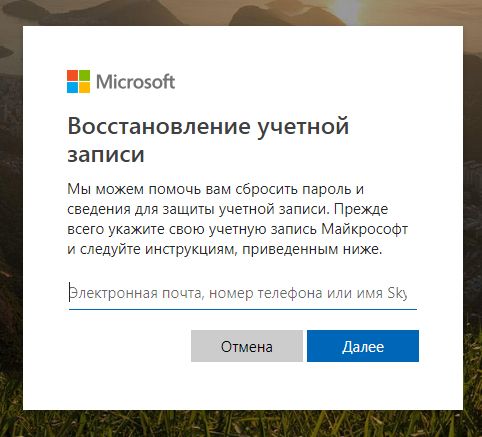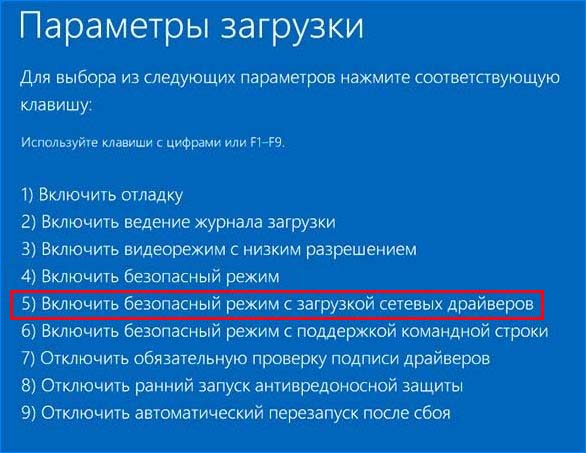Строки, связанные с паролем
В следующей статье Microsoft приведен список распространенных сообщений об ошибках входа в систему, а также краткое объяснение: Вход в рабочую станцию. Он был написан для Windows 2000, но все еще может применяться.
И вот некоторые сообщения XP, любезно предоставленные NirSoft: Информация о файле Windows XP DLL — msgina.dll
Текстовый дамп
Это должны быть все сообщения, содержащие слово password , прямо из Windows 7 SP1:
// kernel32.dll.mui
86, "The specified network password is not correct."
615, "The password provided is too short to meet the policy of your user account.nPlease choose a longer password."
616, "The policy of your user account does not allow you to change passwords too frequently.nThis is done to prevent users from changing back to a familiar, but potentially discovered, password.nIf you feel your password has been compromised then please contact your administrator immediately to have a new one assigned."
617, "You have attempted to change your password to one that you have used in the past.nThe policy of your user account does not allow this. Please select a password that you have not previously used."
1057, "The account name is invalid or does not exist, or the password is invalid for the account name specified."
1216, "The format of the specified password is invalid."
1304, "The password is too complex to be converted to a LAN Manager password. The LAN Manager password returned is a NULL string."
1323, "Unable to update the password. The value provided as the current password is incorrect."
1324, "Unable to update the password. The value provided for the new password contains values that are not allowed in passwords."
1325, "Unable to update the password. The value provided for the new password does not meet the length, complexity, or history requirements of the domain."
1326, "Logon failure: unknown user name or bad password."
1327, "Logon failure: user account restriction. Possible reasons are blank passwords not allowed, logon hour restrictions, or a policy restriction has been enforced."
1330, "Logon failure: the specified account password has expired."
1386, "A cross-encrypted password is necessary to change a user password."
1390, "A cross-encrypted password is necessary to change this user password."
1397, "Mutual Authentication failed. The server's password is out of date at the domain controller."
1907, "The user's password must be changed before logging on the first time."
2108, "The network connection was made successfully, but the user had to be prompted for a password other than the one originally specified."
8529, "Security Account Manager needs to get the boot password."
-2147467238, "The server process could not be started because the configured identity is incorrect. Check the username and password."
-2146368492, "The identity or password set on the application is not valid"
-2144272340, "Group Policy settings require that a recovery password be specified before encrypting the drive."
-2144272334, "The recovery password file was not found because a relative path was specified. Recovery passwords must be saved to a fully qualified path. Environment variables configured on the computer can be used in the path."
-2144272332, "The recovery key provided is corrupt and cannot be used to access the drive. An alternative recovery method, such as recovery password, a data recovery agent, or a backup version of the recovery key must be used to recover access to the drive."
-2144272331, "The format of the recovery password provided is invalid. BitLocker recovery passwords are 48 digits. Verify that the recovery password is in the correct format and then try again."
-2144272329, "The Group Policy setting requiring FIPS compliance prevents a local recovery password from being generated or used by BitLocker Drive Encryption. When operating in FIPS-compliant mode, BitLocker recovery options can be either a recovery key stored on a USB drive or recovery through a data recovery agent."
-2144272328, "The Group Policy setting requiring FIPS compliance prevents the recovery password from being saved to Active Directory. When operating in FIPS-compliant mode, BitLocker recovery options can be either a recovery key stored on a USB drive or recovery through a data recovery agent. Check your Group Policy settings configuration."
-2144272324, "The BitLocker startup key or recovery password cannot be found on the USB device. Verify that you have the correct USB device, that the USB device is plugged into the computer on an active USB port, restart the computer, and then try again. If the problem persists, contact the computer manufacturer for BIOS upgrade instructions."
-2144272323, "The BitLocker startup key or recovery password file provided is corrupt or invalid. Verify that you have the correct startup key or recovery password file and try again."
-2144272322, "The BitLocker encryption key cannot be obtained from the startup key or recovery password. Verify that you have the correct startup key or recovery password and try again."
-2144272292, "Group Policy settings do not permit the creation of a recovery password."
-2144272291, "Group Policy settings require the creation of a recovery password."
-2144272278, "Group Policy settings do not permit the creation of a password."
-2144272277, "Group Policy settings require the creation of a password."
-2144272276, "The Group Policy setting requiring FIPS compliance prevents passwords from being generated or used. Please contact your system administrator for more information."
-2144272275, "A password cannot be added to the operating system drive."
-2144272256, "Your password does not meet minimum password length requirements. By default, passwords must be at least 8 characters in length. Check with your system administrator for the password length requirement in your organization."
-2144272255, "Your password does not meet the complexity requirements set by your system administrator. Try adding upper and lowercase characters, numbers, and symbols."
-2144272240, "BitLocker Drive Encryption cannot be applied to this drive because there are conflicting Group Policy settings for recovery options on operating system drives. Storing recovery information to Active Directory Domain Services cannot be required when the generation of recovery passwords is not permitted. Please have your system administrator resolve these policy conflicts before attempting to enable BitLocker."
-2144272239, "BitLocker Drive Encryption cannot be applied to this drive because there are conflicting Group Policy settings for recovery options on fixed data drives. Storing recovery information to Active Directory Domain Services cannot be required when the generation of recovery passwords is not permitted. Please have your system administrator resolve these policy conflicts before attempting to enable BitLocker."
-2144272238, "BitLocker Drive Encryption cannot be applied to this drive because there are conflicting Group Policy settings for recovery options on removable data drives. Storing recovery information to Active Directory Domain Services cannot be required when the generation of recovery passwords is not permitted. Please have your system administrator resolve these policy conflicts before attempting to enable BitLocker."
// winlogon.exe.mui
1004, "Changing password..."
1301, "Your password has been changed."
1302, "The system cannot change your password now because the domain %s is not available."
1303, "The User name or old password is incorrect. Letters in passwords must be typed using the correct case."
1304, "You do not have permission to change your password."
1305, "The password on this account cannot be changed at this time."
1306, "Unable to change your password because the computer you selected is not the Domain Controller of the domain. Type the name of the domain or the name of the Domain Controller and try again."
1307, "Please type a password which meets these requirements."
1308, "Your new password does not meet the minimum length or password history and complexity requirements. Please type a different password."
1309, "Your password must be at least %hu characters; cannot repeat any of your previous %hu passwords; must be at least %ld days old; must contain capitals, numerals or punctuation; and cannot contain your account or full name."
1310, "Your password must be at least %hu characters, cannot repeat any of your previous %hu passwords and must be at least %ld days old."
1311, "Unable to change the password on this account due to the following error:nn%d : %snnPlease consult your system administrator."
1312, "Unable to change your network provider password."
2010, "Consider changing your password"
2011, "Your password will expire in %ld days."
2012, "Your password expires today."
2027, "Your password will expire tomorrow."
2028, "nTo change your password, press CTRL+ALT+DELETE and then click "Change a password..."."
2042, "Please lock this computer, then unlock it using your most recent password or smart card."
2046, "nTo change your password, press CTRL+ALT+END and then click "Change a password..."."
4000, "Do you want to allow this application to read your stored user name and password?"
// authui.dll.mui
11401, "The passwords you entered did not match."
11402, "Please enter a user name and password."
11601, "The user name or password is incorrect."
11609, "The password on this account cannot be changed at this time."
11610, "The password for this account has expired. To change the password, click OK, click Switch User, and then log on."
11611, "Your password has expired and must be changed."
11613, "Your password has been changed."
14101, "To continue, type an administrator password, and then click Yes."
-1342172277, "The username/password credential provider failed to enumerate tiles."
-1342172275, "The autologon password could not be loaded."
-1342172274, "The autologon password could not be loaded. Details: %1"
// kerberos.dll.mui
1073741828, "The Kerberos client received a KRB_AP_ERR_MODIFIED error from the server %1. The target name used was %3. This indicates that the target server failed to decrypt the ticket provided by the client. This can occur when the target server principal name (SPN) is registered on an account other than the account the target service is using. Please ensure that the target SPN is registered on, and only registered on, the account used by the server. This error can also happen when the target service is using a different password for the target service account than what the Kerberos Key Distribution Center (KDC) has for the target service account. Please ensure that the service on the server and the KDC are both updated to use the current password. If the server name is not fully qualified, and the target domain (%2) is different from the client domain (%4), check if there are identically named server accounts in these two domains, or use the fully-qualified name to identify the server."
-2147483634, "The password stored in Credential Manager is invalid. This might be caused by the user changing the password from this computer or a different computer. To resolve this error, open Credential Manager in Control Panel, and reenter the password for the credential %1."
Сделай это сам
-
Скачать ResHacker.
-
Получите файл локализации
winlogon.exe.mui, который обычно находится в следующей папке в системе Windows на английском языке (США и выше):C:WindowsSystem32en-US -
Откройте файл с помощью ResHacker и просмотрите раздел « Таблица строк» и / или « Таблица сообщений », в зависимости от того, что доступно. Вы также можете нажать Ctrl+F, чтобы найти конкретные слова.
-
Повторите шаги 2-3 по мере необходимости.
Примечание. Для получения правильных файлов может потребоваться некоторое предположение.
I am usually developing on Linux so please bear with me if I fail to understand some Windows 10 specific details.
For years, Visual Studio 2019 has been nagging me for not having it installed on a SSD. I bought myself a SSD for Christmas and decided to grant Visual Studio its wish. On the SSD, I created one partition formatted with NTFS. I removed my hard-drive and repurposed it for back-ups.
I downloaded the installer from https://visualstudio.microsoft.com/de/vs/community/. It offered to install Microsoft Visual Studio Community 2022 with these packages:
- MSVC v143
- C++ CMake Tools
- Windows 10 SDK
Unfortunately, the installation procedure terminates with an error message «Opps, something went wrong». The log-file provides these details:
Package 'Win10SDK_10.0.19041,version=10.0.19041.1' failed to install.
Search URL
https://aka.ms/VSSetupErrorReports?q=PackageId=Win10SDK_10.0.19041;PackageAction=Install;ReturnCode=1324
Details
Command executed: "C:ProgramDataMicrosoftVisualStudioPackagesWin10SDK_10.0.19041,version=10.0.19041.1winsdkinstaller.exe" SetupExe=winsdksetup.exe LogFile="C:UsersHermannAppDataLocalTempdd_setup_20211228141345_001_Win10SDK_10.0.19041.log" SetupLogFolder=windowssdk CeipSetting="on" ProgramFilesOrSharedDriveSdkPath="T:\Windows Kits10" SetupParameters="/features OptionId.AvrfExternal OptionId.UWPManaged OptionId.WindowsSoftwareLogoToolkit OptionId.SigningTools OptionId.UWPLocalized OptionId.UWPCPP OptionId.DesktopCPPx64 OptionId.DesktopCPPx86 OptionID.DesktopCPPARM OptionID.DesktopCPPARM64 OptionId.MSIInstallTools /quiet /norestart"
Return code: 1324
Return code details: Unable to update the password. The value provided for the new password contains values that are not allowed in passwords.
Log
C:UsersHermannAppDataLocalTempdd_setup_20211228141345_001_Win10SDK_10.0.19041.log
Impacted workloads
Desktop development with C++ (Microsoft.VisualStudio.Workload.NativeDesktop,version=17.0.31804.368)
Impacted components
Windows 10 SDK (10.0.19041.0) (Microsoft.VisualStudio.Component.Windows10SDK.19041,version=17.0.31804.368)
I also tried selecting to install a newer and an older version of the Windows 10 SDK. The error details «Unable to update the password.» are the same. I am baffled the installer even needs to set a password somewhere. The link leads to a 404 error message – so no official help from Microsoft to get that way. Any idea how to overcome this problem?
Update:
User Dai was assuming I had replaced my system drive. Yet in fact, C: already resided on a SSD. It is not big enough to hold Windows 10, programs, games and data. That is why I usually install everything to another drive. This is the one I replaced.
Keeping this in mind, I tried installing the Windows 10 SDK again, this time by manually executing the command mentioned in Microsoft Visual Studio Installer’s log-file. This produced a new log-file which provided some insight. Apparently the return code 1324 does not involve any password at all. It is a totally misleading interpretation. It rather complains about the installation path:
MSI (s) (0C:B0) [17:17:32:412]: PROPERTY CHANGE: Adding WindowsKitsParent property. Its value is 'C:Program Files (x86)Windows Kits'.
MSI (s) (0C:B0) [17:17:32:412]: Note: 1: 1324 2: Windows Kits 3: 1
MSI (s) (0C:B0) [17:17:32:428]: Product: Windows SDK -- Error 1324. The folder path 'Windows Kits' contains an invalid character.
Microsoft Visual Studio is already installed to my new SSD mounted at T:. Yet the Windows SDK installer wants to install to C:. I cannot change any of these paths during installation. They are locked. Further investigation leads to this post. The user reports:
HKEY_LOCAL_MACHINESOFTWAREWOW6432NodeMicrosoftWindows KitsInstalled RootsKitsRoot10was set to «E:Windows KitsSDK».
Changing to «C:Windows KitsSDK» fixed the problem
These registry values might also be involved:
HKEY_LOCAL_MACHINESOFTWAREWOW6432NodeMicrosoftMicrosoft SDKsWindowsv10.0InstallationFolderHKEY_LOCAL_MACHINESOFTWAREMicrosoftWindows KitsInstalled RootsKitsRoot10HKEY_LOCAL_MACHINESOFTWAREMicrosoftWindows App Certification KitInstallLocation
Drawing a conclusion, I assume that although it was possible in the past, current installers do not support installing to a non-default location. To me, this means I would have to migrate or reinstall Windows to the new SSD.
Update:
I just noticed that Windows SDK now is appearing in appwiz.cpl. However, I cannot remove the dysfunctional installation because of «Windows Kits» allegedly containing an invalid character. Reinstalling Windows seems to be the only option here. I am unwilling to put any more effort into this and rather ditch Windows support for my projects altogether.
Password related strings
The following Microsoft article provides a list of common logon error messages, along with a brief explanation: Workstation Logon. It was written for Windows 2000, but it might still apply.
And here are some XP messages, courtesy of NirSoft: Windows XP DLL File Information — msgina.dll
Text dump
These should be all messages which contain the word password, straight from Windows 7 SP1:
// kernel32.dll.mui
86, "The specified network password is not correct."
615, "The password provided is too short to meet the policy of your user account.nPlease choose a longer password."
616, "The policy of your user account does not allow you to change passwords too frequently.nThis is done to prevent users from changing back to a familiar, but potentially discovered, password.nIf you feel your password has been compromised then please contact your administrator immediately to have a new one assigned."
617, "You have attempted to change your password to one that you have used in the past.nThe policy of your user account does not allow this. Please select a password that you have not previously used."
1057, "The account name is invalid or does not exist, or the password is invalid for the account name specified."
1216, "The format of the specified password is invalid."
1304, "The password is too complex to be converted to a LAN Manager password. The LAN Manager password returned is a NULL string."
1323, "Unable to update the password. The value provided as the current password is incorrect."
1324, "Unable to update the password. The value provided for the new password contains values that are not allowed in passwords."
1325, "Unable to update the password. The value provided for the new password does not meet the length, complexity, or history requirements of the domain."
1326, "Logon failure: unknown user name or bad password."
1327, "Logon failure: user account restriction. Possible reasons are blank passwords not allowed, logon hour restrictions, or a policy restriction has been enforced."
1330, "Logon failure: the specified account password has expired."
1386, "A cross-encrypted password is necessary to change a user password."
1390, "A cross-encrypted password is necessary to change this user password."
1397, "Mutual Authentication failed. The server's password is out of date at the domain controller."
1907, "The user's password must be changed before logging on the first time."
2108, "The network connection was made successfully, but the user had to be prompted for a password other than the one originally specified."
8529, "Security Account Manager needs to get the boot password."
-2147467238, "The server process could not be started because the configured identity is incorrect. Check the username and password."
-2146368492, "The identity or password set on the application is not valid"
-2144272340, "Group Policy settings require that a recovery password be specified before encrypting the drive."
-2144272334, "The recovery password file was not found because a relative path was specified. Recovery passwords must be saved to a fully qualified path. Environment variables configured on the computer can be used in the path."
-2144272332, "The recovery key provided is corrupt and cannot be used to access the drive. An alternative recovery method, such as recovery password, a data recovery agent, or a backup version of the recovery key must be used to recover access to the drive."
-2144272331, "The format of the recovery password provided is invalid. BitLocker recovery passwords are 48 digits. Verify that the recovery password is in the correct format and then try again."
-2144272329, "The Group Policy setting requiring FIPS compliance prevents a local recovery password from being generated or used by BitLocker Drive Encryption. When operating in FIPS-compliant mode, BitLocker recovery options can be either a recovery key stored on a USB drive or recovery through a data recovery agent."
-2144272328, "The Group Policy setting requiring FIPS compliance prevents the recovery password from being saved to Active Directory. When operating in FIPS-compliant mode, BitLocker recovery options can be either a recovery key stored on a USB drive or recovery through a data recovery agent. Check your Group Policy settings configuration."
-2144272324, "The BitLocker startup key or recovery password cannot be found on the USB device. Verify that you have the correct USB device, that the USB device is plugged into the computer on an active USB port, restart the computer, and then try again. If the problem persists, contact the computer manufacturer for BIOS upgrade instructions."
-2144272323, "The BitLocker startup key or recovery password file provided is corrupt or invalid. Verify that you have the correct startup key or recovery password file and try again."
-2144272322, "The BitLocker encryption key cannot be obtained from the startup key or recovery password. Verify that you have the correct startup key or recovery password and try again."
-2144272292, "Group Policy settings do not permit the creation of a recovery password."
-2144272291, "Group Policy settings require the creation of a recovery password."
-2144272278, "Group Policy settings do not permit the creation of a password."
-2144272277, "Group Policy settings require the creation of a password."
-2144272276, "The Group Policy setting requiring FIPS compliance prevents passwords from being generated or used. Please contact your system administrator for more information."
-2144272275, "A password cannot be added to the operating system drive."
-2144272256, "Your password does not meet minimum password length requirements. By default, passwords must be at least 8 characters in length. Check with your system administrator for the password length requirement in your organization."
-2144272255, "Your password does not meet the complexity requirements set by your system administrator. Try adding upper and lowercase characters, numbers, and symbols."
-2144272240, "BitLocker Drive Encryption cannot be applied to this drive because there are conflicting Group Policy settings for recovery options on operating system drives. Storing recovery information to Active Directory Domain Services cannot be required when the generation of recovery passwords is not permitted. Please have your system administrator resolve these policy conflicts before attempting to enable BitLocker."
-2144272239, "BitLocker Drive Encryption cannot be applied to this drive because there are conflicting Group Policy settings for recovery options on fixed data drives. Storing recovery information to Active Directory Domain Services cannot be required when the generation of recovery passwords is not permitted. Please have your system administrator resolve these policy conflicts before attempting to enable BitLocker."
-2144272238, "BitLocker Drive Encryption cannot be applied to this drive because there are conflicting Group Policy settings for recovery options on removable data drives. Storing recovery information to Active Directory Domain Services cannot be required when the generation of recovery passwords is not permitted. Please have your system administrator resolve these policy conflicts before attempting to enable BitLocker."
// winlogon.exe.mui
1004, "Changing password..."
1301, "Your password has been changed."
1302, "The system cannot change your password now because the domain %s is not available."
1303, "The User name or old password is incorrect. Letters in passwords must be typed using the correct case."
1304, "You do not have permission to change your password."
1305, "The password on this account cannot be changed at this time."
1306, "Unable to change your password because the computer you selected is not the Domain Controller of the domain. Type the name of the domain or the name of the Domain Controller and try again."
1307, "Please type a password which meets these requirements."
1308, "Your new password does not meet the minimum length or password history and complexity requirements. Please type a different password."
1309, "Your password must be at least %hu characters; cannot repeat any of your previous %hu passwords; must be at least %ld days old; must contain capitals, numerals or punctuation; and cannot contain your account or full name."
1310, "Your password must be at least %hu characters, cannot repeat any of your previous %hu passwords and must be at least %ld days old."
1311, "Unable to change the password on this account due to the following error:nn%d : %snnPlease consult your system administrator."
1312, "Unable to change your network provider password."
2010, "Consider changing your password"
2011, "Your password will expire in %ld days."
2012, "Your password expires today."
2027, "Your password will expire tomorrow."
2028, "nTo change your password, press CTRL+ALT+DELETE and then click "Change a password..."."
2042, "Please lock this computer, then unlock it using your most recent password or smart card."
2046, "nTo change your password, press CTRL+ALT+END and then click "Change a password..."."
4000, "Do you want to allow this application to read your stored user name and password?"
// authui.dll.mui
11401, "The passwords you entered did not match."
11402, "Please enter a user name and password."
11601, "The user name or password is incorrect."
11609, "The password on this account cannot be changed at this time."
11610, "The password for this account has expired. To change the password, click OK, click Switch User, and then log on."
11611, "Your password has expired and must be changed."
11613, "Your password has been changed."
14101, "To continue, type an administrator password, and then click Yes."
-1342172277, "The username/password credential provider failed to enumerate tiles."
-1342172275, "The autologon password could not be loaded."
-1342172274, "The autologon password could not be loaded. Details: %1"
// kerberos.dll.mui
1073741828, "The Kerberos client received a KRB_AP_ERR_MODIFIED error from the server %1. The target name used was %3. This indicates that the target server failed to decrypt the ticket provided by the client. This can occur when the target server principal name (SPN) is registered on an account other than the account the target service is using. Please ensure that the target SPN is registered on, and only registered on, the account used by the server. This error can also happen when the target service is using a different password for the target service account than what the Kerberos Key Distribution Center (KDC) has for the target service account. Please ensure that the service on the server and the KDC are both updated to use the current password. If the server name is not fully qualified, and the target domain (%2) is different from the client domain (%4), check if there are identically named server accounts in these two domains, or use the fully-qualified name to identify the server."
-2147483634, "The password stored in Credential Manager is invalid. This might be caused by the user changing the password from this computer or a different computer. To resolve this error, open Credential Manager in Control Panel, and reenter the password for the credential %1."
Do it yourself
-
Download ResHacker.
-
Get the
winlogon.exe.muilocalization file, which is usually located in the following folder in an US English Windows system (Vista and later):C:WindowsSystem32en-US -
Open the file using ResHacker, and browse the String Table and/or Message Table section, whichever available. You can also press Ctrl+F to look for specific words.
-
Repeat steps 2-3 as needed.
Note Getting the right files might require some guesswork.
Содержание
- Пароль должен соответствовать требованиям к сложности Password must meet complexity requirements
- Справочные материалы Reference
- Возможные значения Possible values
- Рекомендации Best practices
- Расположение Location
- Значения по умолчанию Default values
- Вопросы безопасности Security considerations
- Уязвимость Vulnerability
- Противодействие Countermeasure
- Возможное влияние Potential impact
- Почему Windows 10 не принимает правильный пароль учетной записи
- Почему Windows 10 отклоняет правильные пароли?
- Ввод с виртуальной клавиатуры
- Вход через учетную запись Майкрософт
- Восстановление учетной записи Майкрософт
- Безопасный режим
Пароль должен соответствовать требованиям к сложности Password must meet complexity requirements
Область применения Applies to
В этой статье описываются лучшие методики, расположение, **** значения и вопросы безопасности для пароля, которые должны соответствовать требованиям к сложности настройки политики безопасности. Describes the best practices, location, values, and security considerations for the Password must meet complexity requirements security policy setting.
Справочные материалы Reference
Параметр политики «Пароли должны соответствовать требованиям к сложности» определяет, должны ли пароли соответствовать ряду рекомендаций по надежных паролям. The Passwords must meet complexity requirements policy setting determines whether passwords must meet a series of strong-password guidelines. Если этот параметр включен, пароли необходимы для удовлетворения следующих требований: When enabled, this setting requires passwords to meet the following requirements:
Пароли могут не содержать значение samAccountName пользователя (имя учетной записи) или полное значение displayName (полное имя). Passwords may not contain the user’s samAccountName (Account Name) value or entire displayName (Full Name value). В обеих проверках не занося чувствительность к делу. Both checks are not case-sensitive.
SamAccountName проверяется полностью, только чтобы определить, является ли он частью пароля. The samAccountName is checked in its entirety only to determine whether it is part of the password. Если samAccountName имеет длину менее трех символов, эта проверка пропускается. If the samAccountName is fewer than three characters long, this check is skipped. DisplayName разберется для разных знаков: запятых, токенов, дефис или дефис, подчеркивая, пробелы, знаки с запятой и вкладки. The displayName is parsed for delimiters: commas, periods, dashes or hyphens, underscores, spaces, pound signs, and tabs. При обнаружении какого-либо из этих разделов displayName разделяется, и все разделы (маркеры) для различения подтверждаются, что они не включены в пароль. If any of these delimiters are found, the displayName is split and all parsed sections (tokens) are confirmed not to be included in the password. Маркеры меньше трех символов игнорируются, а подстроки маркеров не проверяются. Tokens that are shorter than three characters are ignored, and substrings of the tokens are not checked. Например, имя «Erin M. Hagens» разделено на три маркера: «Erin», «M» и «Havens». For example, the name «Erin M. Hagens» is split into three tokens: «Erin», «M», and «Havens». Так как второй маркер имеет только один символ, он игнорируется. Because the second token is only one character long, it is ignored. Таким образом, у этого пользователя не может быть пароля, включающий «erin» или «havens» в качестве подстроки в любом месте пароля. Therefore, this user could not have a password that included either «erin» or «havens» as a substring anywhere in the password.
Пароль содержит символы из трех из следующих категорий: The password contains characters from three of the following categories:
- Буквы в верхнем регистре для европейских языков (от A до Z с диакритическими знаками, греческими и кириллическими знаками) Uppercase letters of European languages (A through Z, with diacritic marks, Greek and Cyrillic characters)
- Буквы в нижнем регистре европейских языков (от a до z, с диакритическими знаками, греческими и кириллическими знаками) Lowercase letters of European languages (a through z, sharp-s, with diacritic marks, Greek and Cyrillic characters)
- 10 базовых цифр (от 0 до 9) Base 10 digits (0 through 9)
- Не буквы и цифры (специальные символы): (
!@#$%^&*-+=’|() <> []:;»‘ <>. /) Символы валюты, такие как «Евро» или «Английские символы», не считаются специальными символами для этого параметра политики. Non-alphanumeric characters (special characters): (
!@#$%^&*-+=`|()<>[]:;»‘<>. /) Currency symbols such as the Euro or British Pound aren’t counted as special characters for this policy setting.
Требования к сложности применяются при смене или создании паролей. Complexity requirements are enforced when passwords are changed or created.
Правила, включенные в требования к сложности паролей Windows Server, входят в Passfilt.dll и не могут быть изменены напрямую. The rules that are included in the Windows Server password complexity requirements are part of Passfilt.dll, and they cannot be directly modified.
Если эта возможность включена, Passfilt.dll вызвать дополнительные вызовы службы поддержки для заблокированных учетных записей, так как пользователи не используются для паролей, содержащих символы, которые не включены в алфавит. When enabled, the default Passfilt.dll may cause some additional Help Desk calls for locked-out accounts because users aren’t used to passwords that contain characters that aren’t in the alphabet. Но этот параметр политики достаточно уныл, чтобы все пользователи к этому привыкли. But this policy setting is liberal enough that all users should get used to it.
Дополнительные параметры, которые можно включить в настраиваемую Passfilt.dll, — это использование символов, не включаемые в верхние строки. Additional settings that can be included in a custom Passfilt.dll are the use of non–upper-row characters. Чтобы ввести символы верхнего ряда, удерживайте клавишу SHIFT и нажимаете одну из клавиш в строке номеров клавиатуры (от 1 до 9 и 0). To type upper-row characters, you hold the SHIFT key and press one of any of the keys on the number row of the keyboard (from 1 through 9 and 0).
Возможные значения Possible values
- Enabled Enabled
- Отключено Disabled
- Не определено Not defined
Рекомендации Best practices
Последние рекомендации см. в руководстве по паролям. For the latest best practices, see Password Guidance.
Настройка паролей должна соответствовать требованиям к сложности для «Включено». Set Passwords must meet complexity requirements to Enabled. Этот параметр политики в сочетании с минимальной длиной пароля 8 обеспечивает не менее 218 340 105 584 896 разных возможностей для одного пароля. This policy setting, combined with a minimum password length of 8, ensures that there are at least 218,340,105,584,896 different possibilities for a single password. Этот параметр делает атаку с атакой с перехунышом, но по-прежнему не является невозможной. This setting makes a brute force attack difficult, but still not impossible.
Использование сочетаний клавиш ALT может значительно повысить сложность пароля. The use of ALT key character combinations can greatly enhance the complexity of a password. Однако требование, чтобы все пользователи в организации соблюдали такие строгие требования к паролям, может привести к неумеяющим пользователям и неработающей службе поддержки. However, requiring all users in an organization to adhere to such stringent password requirements can result in unhappy users and an over-worked Help Desk. Рассмотрите возможность реализации требования в организации использовать символы ALT в диапазоне от 0128 до 0159 в составе всех паролей администратора. Consider implementing a requirement in your organization to use ALT characters in the range from 0128 through 0159 as part of all administrator passwords. (Символы ALT вне этого диапазона могут представлять стандартные буквы и цифры, которые не усложняют пароль.) (ALT characters outside of that range can represent standard alphanumeric characters that do not add additional complexity to the password.)
Пароли, содержащие только буквы и цифры, легко скомпрометировать с помощью общедоступных средств. Passwords that contain only alphanumeric characters are easy to compromise by using publicly available tools. Во избежание этого пароли должны содержать дополнительные символы и соответствовать требованиям к сложности. To prevent this, passwords should contain additional characters and meet complexity requirements.
Расположение Location
Конфигурация компьютераПараметры WindowsПараметры безопасностиПолитики учетных записейПолитика паролей Computer ConfigurationWindows SettingsSecurity SettingsAccount PoliciesPassword Policy
Значения по умолчанию Default values
В следующей таблице приведены фактические и действующие значения по умолчанию для этой политики. The following table lists the actual and effective default policy values. Значения по умолчанию также можно найти на странице свойств политики. Default values are also listed on the policy’s property page.
| Тип сервера или объект групповой политики (GPO) Server type or Group Policy Object (GPO) | Значение по умолчанию Default value |
|---|---|
| Политика домена по умолчанию Default domain policy | Включено Enabled |
| Политика контроллера домена по умолчанию Default domain controller policy | Включено Enabled |
| Параметры по умолчанию для отдельного сервера Stand-alone server default settings | Отключено Disabled |
| Параметры по умолчанию для контроллера домена Domain controller effective default settings | Включено Enabled |
| Эффективные параметры по умолчанию для серверов-членов Member server effective default settings | Включено Enabled |
| Эффективные параметры GPO по умолчанию на клиентских компьютерах Effective GPO default settings on client computers | Отключено Disabled |
Вопросы безопасности Security considerations
В этом разделе описывается, каким образом злоумышленник может использовать компонент или его конфигурацию, как реализовать меры противодействия, а также рассматриваются возможные отрицательные последствия их реализации. This section describes how an attacker might exploit a feature or its configuration, how to implement the countermeasure, and the possible negative consequences of countermeasure implementation.
Уязвимость Vulnerability
Пароли, содержащие только буквы и цифры, очень просты в обнаружении с помощью нескольких общедоступных средств. Passwords that contain only alphanumeric characters are extremely easy to discover with several publicly available tools.
Противодействие Countermeasure
Настройка паролей должна соответствовать параметру политики сложности «Включено» и порекомендовать пользователям использовать различные символы в паролях. Configure the Passwords must meet complexity requirements policy setting to Enabled and advise users to use a variety of characters in their passwords.
В сочетании с минимальной длиной пароля 8 этот параметр политики гарантирует, что количество различных возможностей для одного пароля настолько велико, что успешное (но не невозможно) успешное атака с помощью атак с помощью атак с атакой с помощью атак перехимки будет трудно (но не невозможно). When combined with a Minimum password length of 8, this policy setting ensures that the number of different possibilities for a single password is so great that it is difficult (but not impossible) for a brute force attack to succeed. (При увеличении параметра политики минимальной длины пароля также увеличивается среднее время, необходимое для успешной атаки.) (If the Minimum password length policy setting is increased, the average amount of time necessary for a successful attack also increases.)
Возможное влияние Potential impact
Если конфигурация сложности паролей по умолчанию сохранена, могут возникнуть дополнительные вызовы службы поддержки для заблокированных учетных записей, так как пользователи могут не привыкли к паролям, которые содержат не алфавитные символы, или могут возникнуть проблемы с вводом паролей, содержащих знаки или символы с акцентами на клавиатурах с разными макетами. If the default password complexity configuration is retained, additional Help Desk calls for locked-out accounts could occur because users might not be accustomed to passwords that contain non-alphabetical characters, or they might have problems entering passwords that contain accented characters or symbols on keyboards with different layouts. Однако все пользователи должны соответствовать требованию сложности с минимальными сложностами. However, all users should be able to comply with the complexity requirement with minimal difficulty.
Если в организации предъявляются более строгие требования к безопасности, можно создать настраиваемую версию файла Passfilt.dll, которая позволяет использовать произвольно сложные правила обеспечения безопасности паролей. If your organization has more stringent security requirements, you can create a custom version of the Passfilt.dll file that allows the use of arbitrarily complex password strength rules. Например, для пользовательского фильтра паролей может потребоваться использовать символы, не верхней строки. For example, a custom password filter might require the use of non-upper-row symbols. (Символы верхнего ряда — это символы, которые требуют нажатия и удержания клавиши SHIFT, а затем нажатия клавиш в строке номеров клавиатуры от 1 до 9 и 0.) Настраиваемый фильтр паролей также может выполнить проверку словаря, чтобы убедиться, что предложенный пароль не содержит общих слов словаря или фрагментов. (Upper-row symbols are those that require you to press and hold the SHIFT key and then press any of the keys on the number row of the keyboard, from 1 through 9 and 0.) A custom password filter might also perform a dictionary check to verify that the proposed password does not contain common dictionary words or fragments.
Использование сочетаний клавиш ALT может значительно повысить сложность пароля. The use of ALT key character combinations can greatly enhance the complexity of a password. Однако такие строгие требования к паролям могут привести к дополнительным запросам службы поддержки. However, such stringent password requirements can result in additional Help Desk requests. Кроме того, ваша организация может рассмотреть требование для всех паролей администратора использовать символы ALT в диапазоне от 0128 до 0159. Alternatively, your organization could consider a requirement for all administrator passwords to use ALT characters in the 0128–0159 range. (Символы ALT за пределами этого диапазона могут представлять стандартные буквы и цифры, которые не усложняют пароль.) (ALT characters outside of this range can represent standard alphanumeric characters that would not add additional complexity to the password.)
Почему Windows 10 не принимает правильный пароль учетной записи
Иногда не получается зайти на рабочий стол в Windows 10, поскольку экран входа в систему не принимает пароль, который на 100% введен правильно. По сообщениям пользователей, у одних не пускает только под одной учетной записью, другие вообще не могут войти во все заведенные аккаунты.
Почему Windows 10 отклоняет правильные пароли?
По информации пользователей, столкнувшихся с этой проблемой, есть несколько причин, когда система не принимает верный пароль:
Несовместимый или поврежденный драйвер клавиатуры . Эта проблема может возникнуть после подключения новой клавиатуры. Дело в том, что она все еще использует драйвер предыдущей, и при нажатии на некоторые клавиши выводятся совсем другие символы. В этом случае проблему можно обойти с помощью экранной клавиатуры.
Введение локального пароля под учетной записью Майкрософт . Проблема возникает, когда Центр обновления Windows устанавливает компоненты, которые выводят на экран входа в систему данные авторизации для глобальной записи Майкрософт вместо локальной. Попробуйте ввести пароль для аккаунта Microsoft.
Неправильный пароль . Поскольку учетную запись Microsoft обычно не используем, то можем его забыть. Для возобновления выполните действия по восстановлению аккаунта Майкрософт.
Неполадки Windows 10 . Есть некоторые моменты, когда Windows не принимает правильно набранный пароль в результате неполадок, которые до сих пор не исправлены. Чтобы ее обойти загрузите компьютер в безопасном режиме, а затем попробуйте перезагрузить в обычном режиме.
Предлагаем несколько исправлений, которые пользователи в подобной ситуации успешно применяли для устранения неполадки в Windows 10.
Ввод с виртуальной клавиатуры
Причиной номер один является неисправная клавиатура или поврежденный (несовместимый) драйвер. Обычно встречается после подключения новой клавиатуры, которая выводит разные символы при нажатии на одни и те самые клавиши.
Это происходит потому, что Windows не успел установить драйвер для нового устройства после его подключения при первом входе в систему. Проблему можно решить с помощью виртуальной клавиатуры, чтобы обойти экран блокировки и позволить ОС установить новый драйвер.
Чтобы воспользоваться виртуальным набором, кликните на значок «Специальные возможности», расположенный в правом нижнем углу.
Из списка доступных вариантов выберите экранную клавиатуру.
Попробуйте набрать пароль, который не принимала система со стандартной, и повторите попытку.
Вход через учетную запись Майкрософт
Попробуйте выполнить вход с помощью пароля Майкрософт. Изменение данных авторизации может произойти после обновления Windows, когда на экране отображаются данные для входа в глобальную учетную запись Майкрософт вместо локальной.
Если аккаунтом Майкрософт давно не пользовались и забыли пароль, попробуйте ввести тот, который используете для Outlook, OneDrive, Skype и других сервисов корпорации.
Если ОС не принимает пароль, перейдите к следующему способу.
Восстановление учетной записи Майкрософт
Если забыли пароль можно его сбросить с помощью меню восстановления.
- В браузере перейдите на страницу восстановления по адресу: account.live.com/password/reset
- Введите требуемые сведения (адрес электронной почты, телефон или имя Skype) и нажмите «Далее».
- Подтвердите адрес электронной почты, на который хотите получить код сброса. Затем откройте папку Входящие, скопируйте код и вставьте в окно «Подтвердить идентификацию».
- В следующем окне введите новый пароль дважды, а тем кликните «Далее» для сохранения.
Теперь проверьте, принимает ли Windows новый пароль Microsoft.
Безопасный режим
Иногда система не принимает пароль в случае неполадок. Попробуйте перезапустить компьютер в безопасном режиме с загрузкой сети (с доступом в интернет), а затем перезагрузить в обычном. В этом режиме ОС загружается с минимальными настройками, в том числе со стандартным драйвером клавиатуры, что даст проверить установленный на наличие повреждения.
Дождитесь пока компьютер загрузится до экрана блокировки и нажмите на значок питания в правом нижнем углу.
- При отображении контекстного меню, удерживая клавишу Shift, кликните на перезагрузку.
- Система перезагрузится на экран со списком функций. Перейдите на вкладку «Поиск и устранение неисправностей – Дополнительные параметры».
- Перейдите на вкладку «Параметры загрузки». При отображении доступных вариантов нажмите на клавишу F5, чтобы запустить Windows в безопасном режиме с загрузкой сетевых драйверов.
При отображении запроса на вход введите пароль и дождитесь полной загрузки ПК. После перезагрузите компьютер обычным образом и проверьте, принимает ли система правильный код.
Я использую Django rest-auth, чтобы иметь конечные точки для моей регистрации, смены пароля и т. д. Я работаю с конечной точкой смены пароля, которая содержит старый пароль, новый пароль и пароль подтверждения. Я пытаюсь переопределить что-то в исходном сериализаторе, например, добавить свои собственные сообщения об ошибках, если поле неверно. Однако одно сообщение об ошибке, которое мне трудно переопределить, — это пустые поля. Сообщение об ошибке по умолчанию появляется каждый раз так:
{
"old_password": [
"This field may not be blank."
],
"new_password1": [
"This field may not be blank."
],
"new_password2": [
"This field may not be blank."
]
}
Я хотел бы реализовать собственное сообщение об ошибке, если поле пустое, однако я не могу этого сделать. Вот созданный мной сериализатор:
class PasswordChange(PasswordChangeSerializer):
set_password_form_class = SetPasswordForm
def validate_old_password(self, value):
invalid_password_conditions = (
self.old_password_field_enabled,
self.user,
not self.user.check_password(value)
)
if all(invalid_password_conditions):
raise serializers.ValidationError('The password you entered is invalid.')
return value
И вот класс формы:
class PasswordForm(ChangePasswordForm):
oldpassword = PasswordField(label=_("Current Password"))
password1 = SetPasswordField(label=_("New Password"))
password2 = PasswordField(label=_("Confirm New Password"))
def __init__(self, *args, **kwargs):
super().__init__(*args, **kwargs)
self.fields['oldpassword'].widget = forms.PasswordInput(attrs = {"placeholder": ""})
self.fields['password1'].widget = forms.PasswordInput(attrs = {"placeholder": ""})
self.fields['password2'].widget = forms.PasswordInput(attrs = {"placeholder": ""})
def clean_oldpassword(self):
if not self.user.check_password(self.cleaned_data.get("oldpassword")):
raise forms.ValidationError(_("The password you entered is invalid."))
Я правильно это делаю? Как я могу изменить сообщение об ошибке, которое отображается, когда поля пусты?