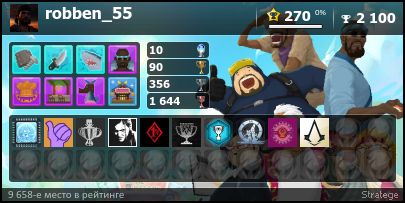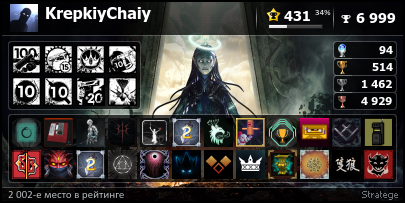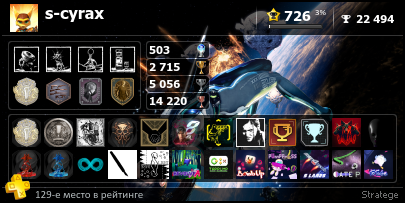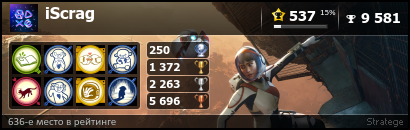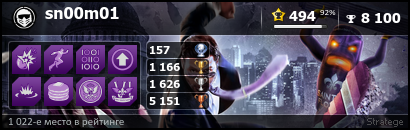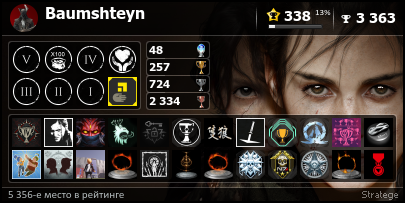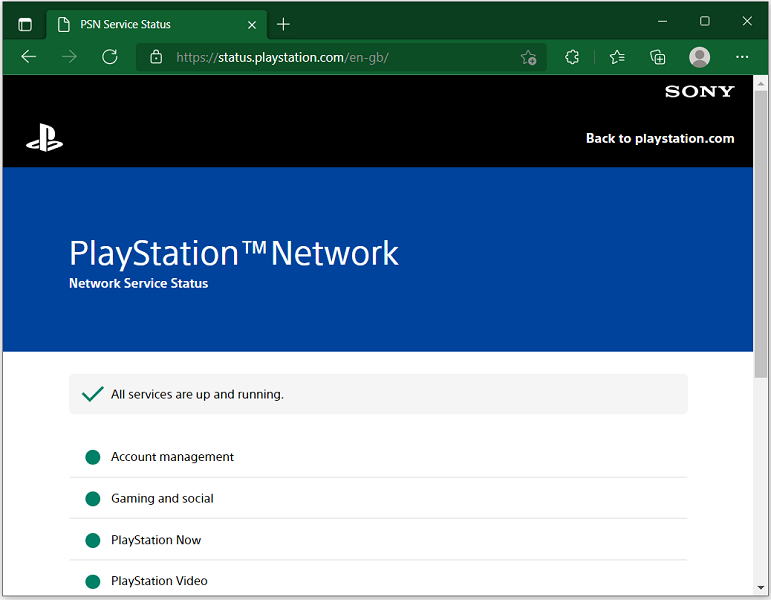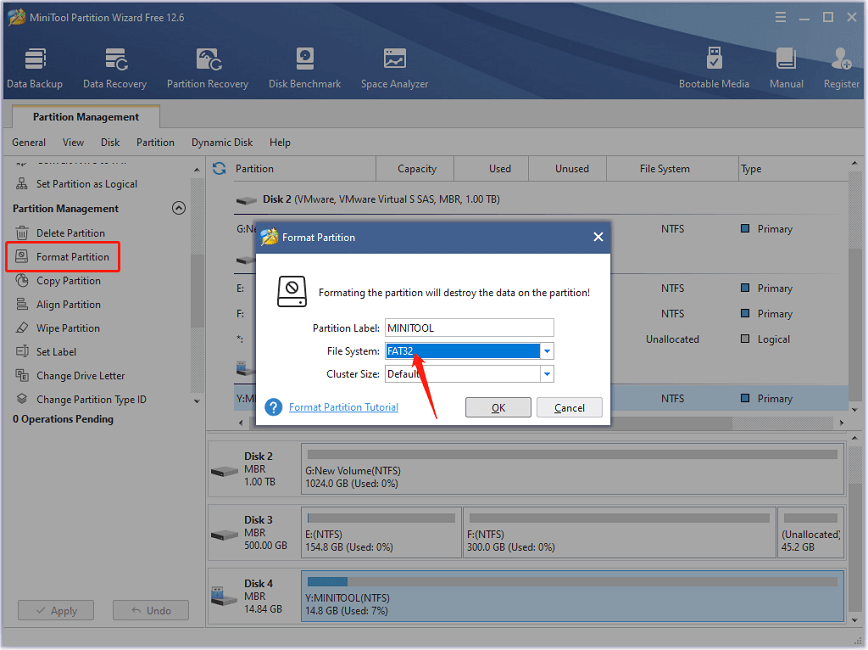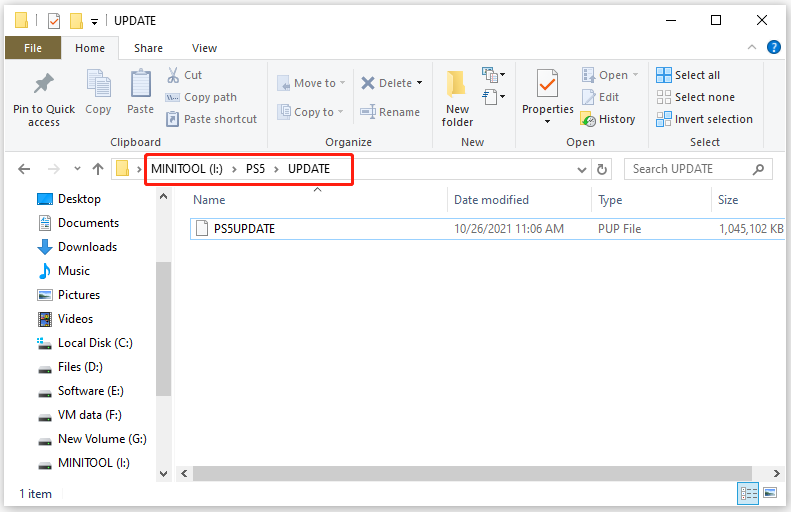If you are seeing the error message ‘Something went wrong’ when you are trying to purchase on PlayStation store, download/add content to your library from the PlayStation (PS) Plus collections or pay from a subscription, then you are not alone.
This error message can come up whether you are trying to purchase directly on your PS4 or PS5 console, on the website or even on the app, and it doesn’t matter whether your PlayStation ID is linked to a console or not.
The good news however, is that I have found some proven ways to fix the PS store ‘something went wrong’ error in 2023 permanently, all of which I will share with you in this guide.
Without any further ado, let’s dive right in!
After spending hours researching online for ways to fix the PlayStation store something went wrong error, I have found 13 fixes reported by various users who had the same issue including restoring licenses on your console, using the PS store directly on console, funding your wallet with a digital card, switching payment methods and many more.
I am sure at least one of them will work for you.
1. Restore Licenses on Console
If you are unable to make payment or confirm payment, or maybe unable to download a game, then restoring licenses on your console can help you fix the issue quickly.
Here’s what you need to do:
- Press the PlayStation button on your controller and go to Settings > User and Account > Other > Restore Licenses
- Click on the Restore button
- Wait for the process to be complete. Once done, you will see a message showing ‘Licenses restored”, click on the ‘OK’ button.
Once done, you are good to go and should be able to buy and download a game on PlayStation (PS) store or pay for PlayStation Plus subscription.
To fix the PS Store “Something went wrong” error, go to Settings > User and Account > Other > Restore Licenses and click on ‘Restore’ button. Once you see a message showing ‘Licenses restored’, go back to the PlayStation store to make the purchase and it will work.
- How to Pair PS Move Motion Controller to PS5
2. Purchasing using PS Store on Console
Another way to get around the PlayStation store something went wrong error message is to purchase the game directly on your PlayStation 4 or PlayStation 5 console, instead of using the website on your mobile phone or PC or even app payment on mobile.
A lot of users reported that while they kept on seeing the “something went wrong” error message while trying to confirm the purchase on mobile/desktop, they were able to purchase the game on their console without any issue.
That said, go ahead and purchase the game directly on your console if you are having the issue on the PlayStation store website or app. To do that, just click on the PlayStation store icon from your console on the home dashboard.
From there, go ahead and select the game you wish to purchase and you should be good to go.
3. Fund Your Wallet & Pay with Wallet Fund
Another way to fix the something went wrong error PlayStation store is to actually fund your PlayStation wallet first, then use the wallet fund to purchase the game you wish to get.
From what I’ve seen, the same payment method that led to the ‘something went wrong’ error when you try to confirm your purchase will very likely fund your wallet successfully without any issue. From there, all you need to do is to select your existing wallet fund (which you added first) as the payment method to confirm your order.
Now, here’s how to do that:
- Go to Settings > Users and Accounts
- Select Account > Payment and Subscriptions
- Click on ‘Add Funds’, then select your Debit/Credit card
- Select the amount of fund you wish to add and click on ‘Continue’
NOTE: In some regions, you might be charged some percentage of the total amount when you try to add the fund or when you try to purchase the game. Therefore, if you are trying to purchase a $50 game, you should add $55 to your wallet.
Once you’ve added the fund to your wallet, you can go back to the PlayStation store on your console or on the website/app. On the page to confirm your payment, select your wallet as the payment method and you will be charged from the balance on your wallet.
That’s it, the purchase should now work on the store.
- PS5 Blinking Blue Light of Death (How to Fix It Before It Bricks)
4. Check Your Debit/Credit Card Information
Another reason why you might be getting the ‘something went wrong’ error while trying to purchase on PlayStation store is incorrect or old credit card information. If this is your first time trying to make a purchase on PS store using the credit card, then you probably entered the wrong card number and other details.
However, if you used the credit card to purchase on the PlayStation before and it was successful before you started seeing this error, then your card information was obviously correct. However, you should check again if your credit card is old as the information probably needs to be updated.
- On your console, go to Settings > Users and Accounts > Account > Payment and Subscriptions > Payment Methods
- Click on your credit card > options > Edit. Check all the details you entered and be sure they are correct.
You can also edit and update the credit card details on the app.
You can also access it on the PS store website by clicking on your profile icon and selecting payment management.
Once updated, go back to the store and try to confirm the purchase again.
Alternatively, you can remove the credit card and add it back again.
This has also be proven to fix the ‘unidentified error occurred’ message in similar situations.
5. Try a Different Payment Method
If you’ve been trying to use your credit card to make the payment on the PS store and you are seeing ‘something went wrong’ when you try to confirm the payment, then you should use another payment method.
A lot of users who had this issue were able to fix it by using PayPal as their payment method. While you can also try another credit card if you haven’t already, I totally recommend that you use PayPal.
- To do that on your console, go to Settings > Users and Accounts > Account > Payment and Subscriptions >Payment Methods, click on PayPal
- Then, enter your PayPal account details and click on login.
- Alternatively, you can add it on PlayStation website by clicking on your profile account > ‘Payment management’ > ‘Add Payment Method’ > ‘Add a PayPal account’
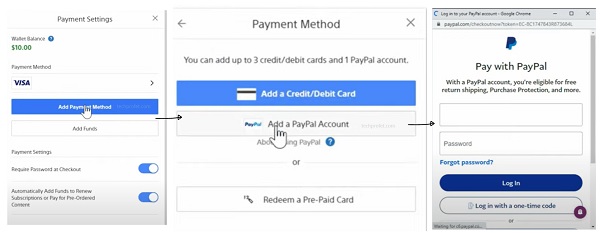
- How to Fix PS5 Controller Input Lag
6. Check the Primary Address on Your PS Account
Another reason why you may see ‘Something went wrong’ on PS store is if the primary address on your PS account does not match the address on your credit card.
Admittedly, some users have said they were able to pay on PS store despite having a different addresses on their PS account and credit card, others said changing the primary address to match that on their credit card fixed the error for them immediately.
You can even see a screenshot where PlayStation replied to a user – “Make sure the country/region of the payment method matches the country/region of the PSN account”
Therefore, check your PSN account primary address on the website, app or on your console and make sure that it matches the address on the credit card you are trying to use for the payment.
- On your console, go to Settings > Users and Accounts > Account > Address
If you are using the app or website, you can your PSN account address under the account settings. Once you update the address to match the one on your credit card, go back to the PlayStation store to purchase, and you shouldn’t see the ‘Something went wrong’ error anymore.
- PS5 Checking for Saved Data on Cloud Storage (QUICK Fix)
7. Use PlayStation Direct Link
If you are trying to renew your PS Plus subscription or purchase other things and the PlayStation website is showing the ‘Something went wrong’ error, then you can use the direct PlayStation link to access it.
For example, in the United States, the normal PlayStation link is https://www.playstation.com/en-us/. However, the alternative direct link that will fix the issue is https://direct.playstation.com/en-us/.
While both are Sony’s PlayStation websites, the latter (direct.playstation.com/) has helped a lot of users get around the PS ‘Something went wrong’ error message and confirm payments successfully.
If you are not in the United States, you can visit the first URL (without direct prefix) to determine the language and country locator to add at the back of the direct link (e.g en-gb for United Kingdom). Even though the country may not be listed on the country/language page, you can still find the URL by just adding the right language and country locator.
From the direct website, login to your PSN account. Then, click on the subscription or game you wish to purchase on the website and add it to your cart. Then, proceed to confirm the payment with you chosen payment method. The payment should be successful, and you shouldn’t see the ‘Something went wrong’ error.
You should also receive an email with a code which you can them redeem on the PlayStation website, on the app (mobile or PC) or on your console.
8. Purchase & Redeem a Digital PSN Card
Another way to fix the PS store ‘something went wrong’ error is to purchase a digital PSN card on trusted third-party websites like Amazon. Once you purchase the gift card, you can then redeem the card on PlayStation website, app or your console.
You can redeem it into your wallet, and use the fund to purchase the game or pay for a subscription later on the PlayStation (PS) store.
- Go to the PlayStation store on your console, click on the option button (3 dots) at the top right corner and select ‘Redeem Codes’
You can also find it under Settings > Users and Accounts > Account > Payment and Subscriptions > Redeem Codes
You can also try using your card again after redeeming the gift card, and see if your card now works. Some users reported that their card started working too immediately they used the gift card.
9. Check PlayStation Store Network Status
In some cases, PlayStation store may not work because there is an issue with PlayStation network. As a result, your card may not work suddenly even though it was working before.
Here’s how to check if there’s any issue with PlayStation network:
- Go to status.playstation.com
- Select your country/region from the dropdown list
- You will see the network status of PlayStation services including the PlayStation store
If it is up and running (showing an green icon), then there’s no issue with the network status. In that case, move on to the next step.
10. Logout & Login of PS Account
Logging out of your PlayStation account and logging in back can also help fix the issue. Doing this on the app or website will force a reconnection to the PlayStation store.
So, go ahead and logout of your PlayStation account on your mobile phone or PC. Then, login again to your account and try to make the payment again.
If that fixes the issue for you, great. Otherwise, move on to the next step.
11. Check for Software Update on Console
The PlayStation (PS) store ‘something went wrong’ error just like many other errors can sometimes be fixed by performing a software update on your console. However, this only applies if you are trying to make the purchase on the console of course.
To update the software of your console, follow the procedures below:
- Go to Settings > System
- Select System Software > System Software Update and Settings
- Click on ‘Update Using Internet’
- On the next page, click on ‘Update’ button
- Wait for the update to be installed (don’t turn off your console during this)
- Once done, your PlayStation 5 console will restart itself
- Now, go back to the PlayStation store and try to make the purchase again and see if that fixes the issue for you.
12. Power Cycle Your Console
If your PS4 or PS5 console already had the latest software version when you tried to update it, then restarting it can help you fix the PlayStation store payment error anyway.
Even better, instead of a simple restart, you can power cycle the console.
Here’s how to power cycle your console:
- First, press and hold the console’s power button until the white light stops blinking and the console powers off.
- Remove the power cable from the wall outlet (very important, it’s not a power cycle if you don’t remove the power cable)
- Wait for 30-60 seconds
- Plug the power cable back into the wall outlet and turn it back on.
- Once turned on, go back to the PlayStation store on your console and you should no longer see the ‘Something went wrong’ error on the PS store.
If that fixes the issue for you, great! Otherwise, let’s move to the next one.
13. Try Again After a Few Minutes
Sometimes, all you have to do is to actually wait for a few minutes, then try again and the “Something went wrong” message on PS store will no longer show. In other words, you will be able to buy the subscription or game using the same payment method you used before.
This is a common experience among PlayStation users who had this issue, which means the network sometimes fails even if the network status website claims that the services are actually up and running.
There has been several reports of the issue coming up suddenly just minutes after making a successful payment with the same card. Then, it works again after waiting for a few minutes without any attempt to fix it by the user.
In addition, I also saw a user who reported that making individual purchases on the PS store helped fixed the ‘Something went wrong’ issue. According to the user, he had two items in the cart, removed one of them, purchased individually and the payment was successful.
So, if you are trying to purchase more than one item on the store at the same time, remove the other item(s) and try to pay for just one at a time. If that works, go ahead and purchase the other item(s) individually too.
Otherwise, just try again after a few minutes and the error while trying to confirm the payment should leave by itself.
- How to Charge PS5 Controller on Wall Outlet (Don’t Make This Mistake)
Bottom Line
The PlayStation (PS) store showing ‘something went wrong’ error message when you try to purchase a game or pay for a subscription is quite a common issue among PlayStation users. This can happen whether you are using the PS app, PlayStation website or even on your console. In some cases, it may also show the WS-113947-5 error or ‘unidentified error occurred’ message.
You can fix the PlayStation network ‘something went wrong’ issue by doing the following:
- Restore content licenses on your console
- Purchase directly on PS store on console instead of website or app
- Fund your wallet and pay using the wallet fund
- Check and update your debit/credit card information
- Try a different payment method e.g PayPal instead of credit card
- Make sure primary address on your PS account matches the address on your credit card
- Use PlayStation direct link for payment
- Purchase and redeem a digital PSN card or gift card
- Check PlayStation store network status to make sure it’s actually working
- Logout from your PS account, login and retry the payment
- Update your console to the latest software version, then try the payment again
- Restart or power cycle your console
Try making the purchase again after a few minutes in case of network glitch
If you found this guide helpful, kindly use the comment section below. Also, let me know which of these methods worked for you.
The PlayStation is a popular home video game console developed by Sony. The PlayStation Store “Something went wrong” error message can appear on both PS5 and PS4.
This error comes up when you are trying to download and/or purchase a game and can seem impossible to bypass.
Thankfully, there are ways around it. In this article, we are going to talk about how to fix this error.
Some possible fixes for the PS Store “Something went wrong” error message are:
Restore Licenses on the console
Go to Settings >> Users. Hover over to “Others” and press “Restore licenses”. If the problem occurred due to an issue with the licenses for the content, restoring the licenses will fix it. On selecting restore, all games and apps in use will close.
Re-login or Re-adding your account
Go to Settings >> Users and Accounts. Delete the relevant user and then re-add them. Make sure cloud syncing is enabled to save data when trying this method. Logging out of your account and then logging back in or deleting and then re-adding users, will force a reconnection to the PS Store and potentially fix the issue.
Check for software updates on the console
A software update on your console may be pending, which may be triggering the “Something went wrong” error. This only applies if you are trying to make the purchase on the console, of course.
To look for updates, go to Settings >> System >> System Software >> System Software Update and Settings. If an update is available, you will be asked to “Update using the Internet” or “Update using USB Drive”, and click on Update. Wait for the update to install (do not turn off your console during the process). Once done, your console will restart itself.
Restart your console
If your PS4 or PS5 console already had the latest software version when you tried to update it, a console restart may solve the problem.
Even better than a simple restart, you can power cycle the console.
To do so, press and hold the console’s power button until the white light stops blinking and the console powers off. Remove the power cable from the wall outlet, wait for a minute, and plug the power cable back to turn it on again. Once turned on, go back to the PlayStation store and see if the issue is fixed.
Purchase using the PlayStation app or website
Another workaround is that you could download the PlayStation app on your phone, or you can go to playstation.com and sign in with the email address and password associated with your PlayStation account. Install whatever game you want to download through the app/website, and it will download directly on your console (provided your PS is linked to your phone)
Add Funds to your PlayStation wallet
If you are unable to purchase the game with your Credit/Debit Card via the checkout screen, go to Settings >> Account >> Payment and Subscriptions >> Add Funds. Select your card, and add funds before buying the game. You’d be spending a little bit more money than necessary, but that money would still be in your wallet balance.
Remove and add back your credit/debit card
Another thing that you can do is remove your card information from the settings and then put it back there. To do this, go to Settings >> Account >> Payment and Subscriptions >> Payment Methods. Find your card, go to “Options”, and remove your card. Then, add your credit/debit card back to your account. If this is your first time trying to purchase something on the PS store using your card, then make sure that you are entering the correct card number and other details.
Check the Primary Address on your PlayStation account
Your primary address on your PS account may not be matching the address on your credit card. Changing the primary address to match that of your credit card has fixed the error for many immediately.
To do so, go to Settings >> Users and Accounts >> Account >> Address.
Check the PlayStation Network status.
Check for the official network service status page for problems that PlayStation services are potentially having. Go to status.playstation.com and select your country/region from the drop-down list. If you find an issue with the PlayStation Store, then users will just have to wait for the developers to roll out a fix.
Contact PlayStation Support
If the problem persists, the next best step for you would be to contact PlayStation Support directly.
Frequently Asked Questions
Q1 Why is my PlayStation store saying something went wrong?
Ans: The “Something went wrong” error in the PS Store comes up when you fail to download/purchase a game.
Q2 Why can’t I buy a game on PlayStation?
Ans: You may be encountering the “Something went wrong” error, which is keeping you from buying the game.
Q3 How do I fix the purchase error on PS5?
Ans: You can restore licenses, re-login or re-add your account, download through the PlayStation app or website, pay using funds added to your wallet, remove and add back your credit/debit card, and check for the PlayStation network status. Lastly, if nothing works, contact PlayStation support.
Q4 Why can’t I make purchases on PS5?
Ans: You may be encountering the “Something went wrong” error, which is keeping you from buying the game.
Conclusion
Seeing the Something went wrong error message when trying to purchase on the PlayStation store is quite a common issue among PlayStation users. Though you should be able to fix the problem using the methods mentioned above, you should reach out to PlayStation support if nothing works for you.
PlayStation (PS) Store is a digital store where you can purchase and download games for PS3, PS4, and PS5 via the PlayStation Network. It contains full free-to-play games, game demos, and also movie/game trailers. You have to purchase a copy of a game via an online payment method and then play it on your PS console. Recently players are facing some unknown purchase issues in the PS store. Players are reporting that they are not able to purchase PS5 games from the PS Store using a credit card. Most of them are getting an error message saying “Something went wrong” at the moment of paying the bill. Read further on how to fix this.
The issue can be due to some unknown bugs and can be fixed by some changes in the PS Store settings. Here’s a guide for you to get rid of this problem in simple steps.
- Start with going to the Setting options in PS Store.
- Next, select Users and Accounts.
- Then go on to Other and select Restore Licenses.
- Read the given note and then click on Restore.
- After the restoration goes back to Account and then select Payment and Subscriptions.
- Next, go to payment methods and then simply remove your credit card and then re-add it.
- Now go to Add Funds and then add money to the Wallet before you make any purchase in PS Store. After the successful purchase of a game, there may be some amount left in the PS Wallet which can be reused for your next purchase.
- Now go back to Account and then select Address.
- Change your current address to the same address on your Credit Card and try making the purchase.
That’s all you have to do and the error while purchasing with a credit card in PS will be fixed. If you are still having the error even after making these changes, then you must check with your Credit Card. Make sure the Credit card due bills are paid and there is no blockage in payment from that card. We hope this will solve the PS store something went wrong error.
Also read:
Can we play Sniper Elite 5 offline without the internet on PC?
Have you started playing one of your installed games on your PS5 gaming console and are seeing an error “Something went wrong”? Does this message cause the game or application to crash and close? This article will explain this error in detail.
PS5 was launched on November 12, 2020, and is compatible with PS4 games. The PS5 user interface is simple and has all the modern features you would expect from a gaming console like real-time updates on friends, multiplayer activities, and single-player games.
However, the ‘something went wrong error’ on PS5 can ruin the fun for any player as your saved data may get lost if a specific application crashes. Let us guide you on why the error happens and what can you do to fix it.
Why does my PS5 say can’t load something went wrong
Following are the few reasons that can lead to the “Can’t load Something Went Wrong” error message on your Playstation 5.
- Something is wrong with your internet connection that is triggering the can’t load error.
- PS5 servers are under maintenance or experiencing a technical glitch that is not allowing them to connect to your console.
- Your account might be suspended or banned.
How do you fix PS5 can’t load something went wrong error
To fix the error, you can try the following troubleshooting methods.
Check PlayStation server status
Sometimes, an interruption with the Playstation network services can trigger the “Can’t load” error on your PS5 gaming console. Therefore, it is best to first check the official PSN server status in your country. If something is wrong with the server, you have to wait until the error is fixed and the server is responding to your PS5.
Check internet connectivity issues
If you are having WIFI signal strength issues or otherwise experiencing poor internet speed, your PS5 can log an error when loading content. To check the internet issues on your PS5 console:
- Click on Settings and go to Network
- Next, navigate to the Connection status
- Now select Test Internet Connection
Once the network test is complete and an issue is found regarding recommended speed, restart your router or contact your internet service provider to fix the issue. Alternatively, connect to the internet through the Ethernet cable and run the test again.
Adjust game menu settings
Sometimes, disabling WIFI while launching the game on your PS5 fixes the loading error. To do this:
- Navigate to the Game Menu on your Playstation 5
- Next, go to the WIFI Settings and check the Enable box
- While connected to the internet, click the Play Online button a few times before attempting to reconnect
- Verify that the error is fixed
Reinstall the game app
If some particular games or apps are causing the error, you can delete and reinstall them again. This fix works for most players. To do this on your PS5:
- Go to the PS5 Home screen and highlight a particular game or app that is causing the error
- Press the Options key, choose Delete, and press Ok
- Now go back to the Home screen and select Game Library
- Scroll and find the app you deleted and click on it
- Choose download and launch the game or app
How do you update your PS5 when it says something went wrong?
If none of the above fixes helped you fix the “Can’t load Something Went Wrong” error, you can check to see if an update is available for your PS5 console. The updated software might have a patch that fixes the errors found in previous software versions. To check for a system update and apply it:
- Confirm that your PS5 is connected to the internet
- From the Home screen, go to the Settings menu and click on System
- Navigate to the System Software
- Next, click on System Software Update and then select Settings
- Now select Update System Software
- If an update is available, your PS5 will download and install it to fix the error
How do you hard reset a PS5?
Quite often, you can fix game errors by hard resetting your PS5. To do this:
- Backup your files by going to Settings –> System –> Backup & Restore
- Now select Backup your PS5 save the data on an external drive
- Next, use the Power button to turn off PS5
- After a few seconds, press and hold the Power button and release it when you hear a second beep from PS5
- Connect your controller and press the PS button to start the console in safe mode
- Finally, select either Reset PS5 or Reset PS5 (Reinstall System Software)
- Wait for a few minutes to let the process complete and then restart PS5 to boot in normal mode
Conclusion
Apart from the PS5 server issue, the “Can’t load” error means that something went wrong with your console, game/app, or with your internet connection. Hopefully, you have fixed the error message on your console and are now playing your favorite games error-free.
- Форум
- Раздел PlayStation
- Общий раздел PlayStation 5
- Покупка игр в турецком PS Store
-
30.06.2022, 16:30
#541
Начинающий охотник за трофеями
0
Может я не правильно кардхолдера указал. Сначала я вбил свое имя и фамилию, как в аккаунте а теперь попробовал вбить имя Турк электроник
А какое более правильное? Адрес тоже первый попавшийся вбил турецкий. Или это все не критично?
-
30.06.2022, 16:48
#542
Серебряный охотник за трофеями
0
Кто-нибудь уже пробовал выпускать вторую карту олдубил на тот же телефон? Стоит 10 лир, но зато поможет обойти лимит, что с текущим курсом вполне актуально.
Может я не правильно кардхолдера указал. Сначала я вбил свое имя и фамилию, как в аккаунте а теперь попробовал вбить имя Турк электроник
А какое более правильное? Адрес тоже первый попавшийся вбил турецкий. Или это все не критично?
Имя должно быть то, которое ты указал при регистрации карты и его сейчас видно на самой карте в приложении. Адрес из гугла пока норм )
-
30.06.2022, 16:49
#543
Бумажный охотник за трофеями
0
Привет нужна помощь. При покупке через озан карту выходит ошибка Something went wrong.
Кто-нибудь сталкивался с такой ошибкой ? у меня на первом акке все норм, друг попросил купить подписку у меня вот такая ошибка выходит
-
30.06.2022, 16:59
#544
0
Кто-нибудь уже пробовал выпускать вторую карту олдубил на тот же телефон? Стоит 10 лир, но зато поможет обойти лимит, что с текущим курсом вполне актуально.
Имя должно быть то, которое ты указал при регистрации карты и его сейчас видно на самой карте в приложении. Адрес из гугла пока норм )
Думал тоже. Но перевод между картами возможен только если АК верифицирован. А желания отвязывать/привязывать нет. Мне 1200 лир хватило на 2года делюкса, 2 игры полных на скидке и пара длс. Как-бы больше — это уже перебор)
-
30.06.2022, 17:35
#545
Бумажный охотник за трофеями
0
Сообщение от KrepkiyChaiy
Думал тоже. Но перевод между картами возможен только если АК верифицирован. А желания отвязывать/привязывать нет. Мне 1200 лир хватило на 2года делюкса, 2 игры полных на скидке и пара длс. Как-бы больше — это уже перебор)
там вроде как по qr коду можно переводить с карты на карту, но не уверен действует ли это на одном аккаунте
-
30.06.2022, 18:00
#546
0
Попался на глаза подробный •ГАЙД• через олду. Единственное дополнение к гайду, что в данный момент, приложение стабильно работает только с Турецким vpn.
Подойдёт всем кто ещё не в «теме» дабы не плодить однотипные вопросы.
-
01.07.2022, 00:27
#547
Начинающий охотник за трофеями
…
5) Привязка карты и покупка плюса. Собсно, карта привязалась сразу, а вот турецкий счет пополняться отказывался. Почитал тематические группы, увидел про 5 дней (оказалось, балабольство). Закинул подписку, вместе с игрой по подписке и оплатил сразу всю сумму. Вуаля — играю …Подтверждаю.
При попытке оформить просто Подписку система пишет, фигню типа «самфинг вронг», короче что-то ей не нравится.
Надо в корзину добавить Подписку икакую-нибудь Игру, входящую в эту подписку.
В корзине будет Игра со 100% скидкой и стоимость Подписки.Потом оплачиваем и должно пройти.
У меня получилось.— — — Добавлено — — —
И потом, парни.
Ну что вы всё кипишитесь с тем, что Олду не работает в какой-то момент времени?
Ну не работает сейчас, заработает позже!
Не тирлимбумкайте свой смарт.
Зайдите позже.
И вы увидите , что всё работает!
-
01.07.2022, 05:27
#548
-
01.07.2022, 10:25
#549
0
А кто нибудь знает где на Айфоне смотреть лимит?
-
01.07.2022, 11:12
#550
0
может это был белсвиз банк? мне сказали, что вроде его карты привязываються к турецкому аккаунту, но точной информации об этом не видел пока
заказал их карточку. Как опробую на турецком аккаунте, дам знать. Вообще, конечно, для РБ это геморрой снижает максимально.
-
01.07.2022, 11:38
#551
А кто нибудь знает где на Айфоне смотреть лимит?
Если как на андройде, то в Deposit — Deposit via Bank Transfer / EFT первой же строкой.
-
01.07.2022, 13:20
#552
0
Можно я немного оффтопну? У любителей Nintendo форум мёртвый какой то просто. Как в eshop обстоят дела с покупкой игр, я так понимаю через олдубил тоже все должно работать? И есть ли смысл менять регион аккаунта на Турцию (сейчас стоит Германия). Цены не будут ниже?
-
01.07.2022, 14:28
#553
0
Лимит на Oldubil обновился)
Все-таки, с 1 числа))Да, тоже заметил. Только у меня оставалось на карте Олду около 70 лир и соответственно он обновился не на 1250 лир, а учёл и сминусовал эти 70 лир. Не подскажешь, если потратить эти 70 лир, то увеличится этот лимит или нет?
И ещё вопрос: сколько можно максимум держать в кошельке ПСН-а лир?
-
01.07.2022, 15:04
#554
Можно я немного оффтопну? У любителей Nintendo форум мёртвый какой то просто. Как в eshop обстоят дела с покупкой игр, я так понимаю через олдубил тоже все должно работать? И есть ли смысл менять регион аккаунта на Турцию (сейчас стоит Германия). Цены не будут ниже?
Могу ошибаться, но по-моему у Турции вообще нет своего eshopа.
Как-то забил совсем на Switch-покупки, но поверхностно интересовался после заведения турецкой карты. В сравнении цен по разным странам ешопа Турции вообще никогда не существовало у Nintendo. Плюс, вроде бы, если учетку у них на сайте новую создать и выбрать Турцию, то даже магазин не открывается (если выбирать Великобританию, например, то все открывается с ценами в фунтах).
По использованию олдубила также точно не смогу сказать, но полагаю, что для Германии нужна карта Германии. Могу ошибаться, так как Нинтендо всегда особенная, но во всех других магазинах должна быть карта того региона, в котором работает магазин.
-
01.07.2022, 15:57
#555
Начинающий охотник за трофеями
0
Сообщение от KrepkiyChaiy
Думал тоже. Но перевод между картами возможен только если АК верифицирован. А желания отвязывать/привязывать нет. Мне 1200 лир хватило на 2года делюкса, 2 игры полных на скидке и пара длс. Как-бы больше — это уже перебор)
А как добавить второй год подписки?
Первый раз взял через плойку, получилось добавить в корзину подписку и игру какую то.
Сейчас в корзину только игра добавляется, вторую такую подписку не добавить.Еще также, как и у некоторых выше, не пополняется кошелек. Один раз напрямую удалось оплатить только.
-
01.07.2022, 15:59
#556
Бумажный охотник за трофеями
Можно я немного оффтопну? У любителей Nintendo форум мёртвый какой то просто. Как в eshop обстоят дела с покупкой игр, я так понимаю через олдубил тоже все должно работать? И есть ли смысл менять регион аккаунта на Турцию (сейчас стоит Германия). Цены не будут ниже?
Польша самое нормальное, платить можно подарочными картами, которые покупаются на бинансе за крипту USTD в разделе pay
-
01.07.2022, 16:19
#557
0
Да, тоже заметил. Только у меня оставалось на карте Олду около 70 лир и соответственно он обновился не на 1250 лир, а учёл и сминусовал эти 70 лир. Не подскажешь, если потратить эти 70 лир, то увеличится этот лимит или нет?
И ещё вопрос: сколько можно максимум держать в кошельке ПСН-а лир?На оба вопроса — не знаю))
Сообщение от undertaker7jones
А как добавить второй год подписки.
На консоли, в свойствах подписки, там есть пункт — купить еще раз.
-
01.07.2022, 16:36
#558
Начинающий охотник за трофеями
0
Вот это квест так квест. У меня наотрез отказывается пополняться кошелек psn турецкого акк через Олдубил. Я уже менял типа свой физический адрес. Он также совпадает с типа физическим адресом моего профиля. Через консоль нет возможности пополнить, так как ps 3, на днях схожу к другу попробую через четверку пополнить баланс. А у кого-нибудь получалось вообще пополнять кошель через браузер? Может VPN турецкий нужен? А еще у меня виртуальная карта в приложении Олдубил безыменная, но имя я указал как в профиле Олдубила. Пробовал писать имя и фамилию капсом, как на российских картах и без капса, ничего не меняется. Ошибка: An error has occurred. Please try again.
Игру напрямую с карты купить получилось, для проверки тыкал тыкал и получилось. Проверил, чтобы информация о физическом адресе была только на латинице, и изменил язык профиля на турецкий. Может это помогло, а может и рандом конечно
Последний раз редактировалось SpawnXFX; 01.07.2022 в 16:43.
-
01.07.2022, 16:43
#559
Вот это квест так квест. У меня наотрез отказывается пополняться кошелек psn турецкого акк через Олдубил. Я уже менял типа свой физический адрес. Он также совпадает с типа физическим адресом моего профиля. Через консоль нет возможности пополнить, так как ps 3, на днях схожу к другу попробую через четверку пополнить баланс. А у кого-нибудь получалось вообще пополнять кошель через браузер? Может VPN турецкий нужен? А еще у меня виртуальная карта в приложении Олдубил безыменная, но имя я указал как в профиле Олдубила. Пробовал писать имя и фамилию капсом, как на российских картах и без капса, ничего не меняется. Ошибка: An error has occurred. Please try again.
Игру напрямую с карты купить получилось, для проверки тыкал тыкал и получилось. Проверил, чтобы информация о физическом адресе была только на латинице, и изменил язык профиля на турецкий. Может это помогло, а может и рандом конечно
Через браузер не получится. Нужно пополнять только через консоль.
Кстати, если кому-нибудь нужно оформить плюс или положить монеты на аккаунт)
Пишите, у меня обычный курс, а не грабительский 2х, у которого тема тут)
жесть, покупают же еще)Последний раз редактировалось cyrax; 01.07.2022 в 16:46.
-
01.07.2022, 16:52
#560
Начинающий охотник за трофеями
0
Через браузер не получится. Нужно пополнять только через консоль.
Кстати, если кому-нибудь нужно оформить плюс или положить монеты на аккаунт)
Пишите, у меня обычный курс, а не грабительский 2х, у которого тема тут)
жесть, покупают же еще)Понял, принял. Спасибо большое ))
- Форум
- Раздел PlayStation
- Общий раздел PlayStation 5
- Покупка игр в турецком PS Store
Информация о теме
Пользователи, просматривающие эту тему
Эту тему просматривают: 3 (пользователей: 1 , гостей: 2)
- Den2iska
Метки этой темы

Ваши права
- Вы не можете создавать новые темы
- Вы не можете отвечать в темах
- Вы не можете прикреплять вложения
- Вы не можете редактировать свои сообщения
- BB коды Вкл.
- Смайлы Вкл.
- [IMG] код Вкл.
- [VIDEO] code is Вкл.
- HTML код Выкл.
Правила форума
This post from the MiniTool Partition Wizard website introduces some possible solutions to the “PS5 something went wrong” issue. The problem can be caused by various problems. If you are bothered by the same error, you can try these solutions one by one to troubleshoot it.
PS5, short for PlayStation 5, is a popular home video game console developed by Sony. As the successor to PlayStation 4, the PS5 console comes with improved performance and a brand new outlook. With a PS5 console, you can not only play most PS4 games but also play newly released PS5 games, and there will be more upcoming PS5 games in the future, according to Sony.
PS5 consoles are quite popular among game lovers. It is wonderful. However, some users encountered problems while playing games on the PS5 console. This post talks about one of these problems – “PS5 something went wrong”. The full error message is displayed as follows:
Can’t load
Something went wrong. Please try again later.
And it comes with a Go to Home button.
The mentioned problem usually happens while users are playing games. You might be confused when you see this error because it doesn’t explain why you receive the error. Actually, there are various reasons for the “can’t load something went wrong PS5” issue. Some of them are listed below:
- Issues related to your Internet connection
- PS5 server issues
- Suspended or banned account
- …
You might not know which one is the culprit in your case. Therefore, you might need to try multiple solutions one by one to solve the “can’t load something went wrong PS5” issue.
In the following content, there are some possible solutions that may help you solve the issue and you can follow them to have a try!
Solution 1: Check for PlayStation Network Service Status
If the PlayStation Network Service doesn’t work properly, you might encounter the error message related to “PS5 something went wrong”. Therefore, before you try other solutions, you should check the PlayStation Network service status first.
To check PlayStation Network service status, you can open a web browser, visit the official PSN Service Status page, and select your country. Then you can check whether there is a problematic service. If there is, you need to wait until Sony solves the problem. Otherwise, you can move on to the next solution.
Solution 2: Check Your Internet Connection
In addition to the PlayStation Network service status, Internet connection issues could also lead to the “PS5 something went wrong” error. To troubleshoot the network issues, you can:
Step 1: On your PS5 console, go to Settings from the home screen.
Step 2: Go to Network > Connection Status > Test Internet Connection to test your network.
If your network connection doesn’t work properly, you can try:
- Connecting your PS5 console to the network via the Ethernet cable instead of Wi-Fi.
- Restarting your network device such as a router to troubleshoot your network.
- Contacting your Internet service provider for solutions or upgrading your network to a better one.
Solution 3: Change Wi-Fi Settings
Some users have solved the “something went wrong with this game or app PS5” issue by changing Wi-Fi settings. It is easy and you can also have a try.
Step 1: Go to the Game Menu.
Step 2: Navigate to the Wi-Fi Settings and make sure the Enable box is checked.
Step 3: When the console is connected to the internet, click the Play Online button a few times before it tries to reconnect to the network.
Then you can check if the problem has been fixed. If it still exists, you can continue to try the next solution.
Solution 4: Reinstall Your Game
If the “can’t load something went wrong PS5” issue happens when you try to play a certain game, you can uninstall and reinstall the game on your PS5 console to solve the problem. And here are two methods to uninstall a game on PS5.
Method 1: Uninstall a Game from the Home Menu
Step 1: Go to the Home screen of your PS5 console.
Step 2: Highlight the game you want to uninstall.
Step 3: Press the Options button on your controller and select the Delete option from the pop-up menu.
Then you just need to wait until the uninstallation process is finished.
Method 2: Uninstall a Game from the Game Library
Alternatively, you can uninstall your game from the Game Library of your console. You just need to go to the Game Library > Installed. Then press the Options button on your PS5 controller and select the Delete option.
After uninstalling the game, you can download and install the game from the PlayStation Store again. Then run the game to check whether the problem disappears.
Solution 5: Update PS5 System Software
Sony keeps releasing updates to PS5 consoles for bug fixes and performance improvements. Therefore, it is always recommended to keep your PS5 system software up to date. When you encounter the “PS5 something went wrong” error, you should also check whether there is an available system software update.
If your PS5 console has connected to a proper network, it is easy to update your PS5 system software via Settings; alternatively, you can also update PS5 system software via a USB flash drive. The second method is useful when your PS5 doesn’t work properly (PS5 freezing or crashing).
Method 1: Update PS5 System Software via Settings
If you want to update PS5 system software via Settings, you just need to:
Step 1: On the Home screen, select Settings.
Step 2: Navigate to System > System Software > System Software Update & Settings > Update System Software > Update Using Internet.
Step 3: Select Update > OK.
Then you need to wait patiently until the updating process is completed successfully. Please do not turn off your console during the process. Otherwise, your console might be damaged.
Method 2: Update PS5 System Software via a USB Flash Drive
You can also download the latest PS5 system software from the PlayStation website on a PC via a USB flash drive. Then install the system software update on your PS5 console. Please note that the USB flash drive has to be formatted as FAT32 file system in advance. Otherwise, the PS5 console cannot recognize your USB drive. Now, let’s see how to update PS5 system via a USB flash drive.
Step 1: Prepare a USB flash drive and format it to FAT32.
Since you will need to download the PS5 system software update from a PC, you can format your USB flash drive on the PC directly.
And on a Windows PC, you can use built-in tools such as Disk Management, File Explorer, or Command Prompt to format your USB flash drive. However, if the partition on your USB drive is larger than 32 GB, the above tools cannot help you. In this case, you need to use a third-party tool. Here I recommend MiniTool Partition Wizard.
MiniTool Partition Wizard is a reliable and powerful disk manager. It can help you manage your partitions and disks easily. Besides, you can also use it to recover lost important files on various devices. Now, click the following button to download and install it. Then you can format your USB drive by following the tutorial below.
Warning: Formatting a partition will delete all the data on it. If there are important files, please back up them in advance.
Free Download
- Connect your USB flash drive to your Windows PC and run MiniTool Partition Wizard.
- Select the partition on your USB flash drive and click the Format Partition feature from the left action panel.
- In the pop-up window, select FAT32 for the File System Then click OK to confirm the operation.
- Click the Apply button located on the bottom left corner to start the formatting process.
MiniTool Partition Wizard helps me format my USB flash drive to FAT32 successfully. I’d like to share it with you!Click to Tweet
Step 2: Download the latest PS5 system software from the PlayStation website.
- Double-click This PC on the desktop. Then open your USB flash drive.
- Create a new folder named PS5 on the USB drive. Inside the PS5 folder, create another folder and name it as UPDATE.
- Open a web browser and go to the PlayStation support page.
- Scroll down to find the PS5 console update file Right-click it and select Save link as. Then select your USB drive > PS5 > UPDATE to store the update file.
Step 3: Install the latest PS5 system software on your PS5 console.
Once you get the latest PS5 system software, make sure the folders and file names are correct. Then connect the USB drive to your PS5 console and boot the console into Safe Mode. In Safe Mode, select Update System Software > Update from USB Storage Device > OK. Then wait patiently until the PS5 update file is installed successfully.
Solution 6: Rebuild Database
If you still encounter the “something went wrong with this game or app PS5” issue, you can also try rebuilding PS5 database on the console. It can scan the drive and create a new database of all content on your PS5 system. It is easy to operate, and you just need to boot your console into Safe Mode and select Rebuild Database > OK.
If rebuilding PS5 database failed to solve the problem, either, you might need to consider resetting PS5. You can find the Reset PS5 option in Safe Mode.
Usually, updating PS5 system software and rebuilding database won’t affect your personal apps and files. Differently, resetting PS5 will clear all the contents including your personal programs/files and restore the console to factory default settings. Therefore, you should back up your PS5 data at first.
PS5 can’t load. Something went wrong. Here are some fixes to solve the problem.Click to Tweet
Bottom Line
Are you bothered by the “can’t load something went wrong PS5” issue? Don’t worry. Here are some fixes in the post. You can try them one by one to solve the problem.
If you have any ideas about this topic, you can share them with us in the following comment zone. For any problem with MiniTool Partition Wizard, you can contact our support team via [email protected].
This post from the MiniTool Partition Wizard website introduces some possible solutions to the “PS5 something went wrong” issue. The problem can be caused by various problems. If you are bothered by the same error, you can try these solutions one by one to troubleshoot it.
PS5, short for PlayStation 5, is a popular home video game console developed by Sony. As the successor to PlayStation 4, the PS5 console comes with improved performance and a brand new outlook. With a PS5 console, you can not only play most PS4 games but also play newly released PS5 games, and there will be more upcoming PS5 games in the future, according to Sony.
PS5 consoles are quite popular among game lovers. It is wonderful. However, some users encountered problems while playing games on the PS5 console. This post talks about one of these problems – “PS5 something went wrong”. The full error message is displayed as follows:
Can’t load
Something went wrong. Please try again later.
And it comes with a Go to Home button.
The mentioned problem usually happens while users are playing games. You might be confused when you see this error because it doesn’t explain why you receive the error. Actually, there are various reasons for the “can’t load something went wrong PS5” issue. Some of them are listed below:
- Issues related to your Internet connection
- PS5 server issues
- Suspended or banned account
- …
You might not know which one is the culprit in your case. Therefore, you might need to try multiple solutions one by one to solve the “can’t load something went wrong PS5” issue.
In the following content, there are some possible solutions that may help you solve the issue and you can follow them to have a try!
Solution 1: Check for PlayStation Network Service Status
If the PlayStation Network Service doesn’t work properly, you might encounter the error message related to “PS5 something went wrong”. Therefore, before you try other solutions, you should check the PlayStation Network service status first.
To check PlayStation Network service status, you can open a web browser, visit the official PSN Service Status page, and select your country. Then you can check whether there is a problematic service. If there is, you need to wait until Sony solves the problem. Otherwise, you can move on to the next solution.
Solution 2: Check Your Internet Connection
In addition to the PlayStation Network service status, Internet connection issues could also lead to the “PS5 something went wrong” error. To troubleshoot the network issues, you can:
Step 1: On your PS5 console, go to Settings from the home screen.
Step 2: Go to Network > Connection Status > Test Internet Connection to test your network.
If your network connection doesn’t work properly, you can try:
- Connecting your PS5 console to the network via the Ethernet cable instead of Wi-Fi.
- Restarting your network device such as a router to troubleshoot your network.
- Contacting your Internet service provider for solutions or upgrading your network to a better one.
Solution 3: Change Wi-Fi Settings
Some users have solved the “something went wrong with this game or app PS5” issue by changing Wi-Fi settings. It is easy and you can also have a try.
Step 1: Go to the Game Menu.
Step 2: Navigate to the Wi-Fi Settings and make sure the Enable box is checked.
Step 3: When the console is connected to the internet, click the Play Online button a few times before it tries to reconnect to the network.
Then you can check if the problem has been fixed. If it still exists, you can continue to try the next solution.
Solution 4: Reinstall Your Game
If the “can’t load something went wrong PS5” issue happens when you try to play a certain game, you can uninstall and reinstall the game on your PS5 console to solve the problem. And here are two methods to uninstall a game on PS5.
Method 1: Uninstall a Game from the Home Menu
Step 1: Go to the Home screen of your PS5 console.
Step 2: Highlight the game you want to uninstall.
Step 3: Press the Options button on your controller and select the Delete option from the pop-up menu.
Then you just need to wait until the uninstallation process is finished.
Method 2: Uninstall a Game from the Game Library
Alternatively, you can uninstall your game from the Game Library of your console. You just need to go to the Game Library > Installed. Then press the Options button on your PS5 controller and select the Delete option.
After uninstalling the game, you can download and install the game from the PlayStation Store again. Then run the game to check whether the problem disappears.
Solution 5: Update PS5 System Software
Sony keeps releasing updates to PS5 consoles for bug fixes and performance improvements. Therefore, it is always recommended to keep your PS5 system software up to date. When you encounter the “PS5 something went wrong” error, you should also check whether there is an available system software update.
If your PS5 console has connected to a proper network, it is easy to update your PS5 system software via Settings; alternatively, you can also update PS5 system software via a USB flash drive. The second method is useful when your PS5 doesn’t work properly (PS5 freezing or crashing).
Method 1: Update PS5 System Software via Settings
If you want to update PS5 system software via Settings, you just need to:
Step 1: On the Home screen, select Settings.
Step 2: Navigate to System > System Software > System Software Update & Settings > Update System Software > Update Using Internet.
Step 3: Select Update > OK.
Then you need to wait patiently until the updating process is completed successfully. Please do not turn off your console during the process. Otherwise, your console might be damaged.
Method 2: Update PS5 System Software via a USB Flash Drive
You can also download the latest PS5 system software from the PlayStation website on a PC via a USB flash drive. Then install the system software update on your PS5 console. Please note that the USB flash drive has to be formatted as FAT32 file system in advance. Otherwise, the PS5 console cannot recognize your USB drive. Now, let’s see how to update PS5 system via a USB flash drive.
Step 1: Prepare a USB flash drive and format it to FAT32.
Since you will need to download the PS5 system software update from a PC, you can format your USB flash drive on the PC directly.
And on a Windows PC, you can use built-in tools such as Disk Management, File Explorer, or Command Prompt to format your USB flash drive. However, if the partition on your USB drive is larger than 32 GB, the above tools cannot help you. In this case, you need to use a third-party tool. Here I recommend MiniTool Partition Wizard.
MiniTool Partition Wizard is a reliable and powerful disk manager. It can help you manage your partitions and disks easily. Besides, you can also use it to recover lost important files on various devices. Now, click the following button to download and install it. Then you can format your USB drive by following the tutorial below.
Warning: Formatting a partition will delete all the data on it. If there are important files, please back up them in advance.
Free Download
- Connect your USB flash drive to your Windows PC and run MiniTool Partition Wizard.
- Select the partition on your USB flash drive and click the Format Partition feature from the left action panel.
- In the pop-up window, select FAT32 for the File System Then click OK to confirm the operation.
- Click the Apply button located on the bottom left corner to start the formatting process.
MiniTool Partition Wizard helps me format my USB flash drive to FAT32 successfully. I’d like to share it with you!Click to Tweet
Step 2: Download the latest PS5 system software from the PlayStation website.
- Double-click This PC on the desktop. Then open your USB flash drive.
- Create a new folder named PS5 on the USB drive. Inside the PS5 folder, create another folder and name it as UPDATE.
- Open a web browser and go to the PlayStation support page.
- Scroll down to find the PS5 console update file Right-click it and select Save link as. Then select your USB drive > PS5 > UPDATE to store the update file.
Step 3: Install the latest PS5 system software on your PS5 console.
Once you get the latest PS5 system software, make sure the folders and file names are correct. Then connect the USB drive to your PS5 console and boot the console into Safe Mode. In Safe Mode, select Update System Software > Update from USB Storage Device > OK. Then wait patiently until the PS5 update file is installed successfully.
Solution 6: Rebuild Database
If you still encounter the “something went wrong with this game or app PS5” issue, you can also try rebuilding PS5 database on the console. It can scan the drive and create a new database of all content on your PS5 system. It is easy to operate, and you just need to boot your console into Safe Mode and select Rebuild Database > OK.
If rebuilding PS5 database failed to solve the problem, either, you might need to consider resetting PS5. You can find the Reset PS5 option in Safe Mode.
Usually, updating PS5 system software and rebuilding database won’t affect your personal apps and files. Differently, resetting PS5 will clear all the contents including your personal programs/files and restore the console to factory default settings. Therefore, you should back up your PS5 data at first.
PS5 can’t load. Something went wrong. Here are some fixes to solve the problem.Click to Tweet
Bottom Line
Are you bothered by the “can’t load something went wrong PS5” issue? Don’t worry. Here are some fixes in the post. You can try them one by one to solve the problem.
If you have any ideas about this topic, you can share them with us in the following comment zone. For any problem with MiniTool Partition Wizard, you can contact our support team via [email protected].

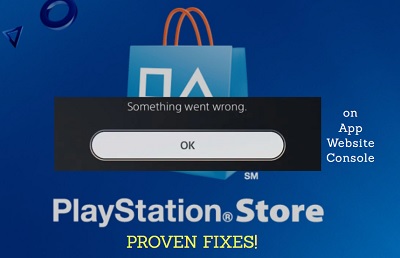
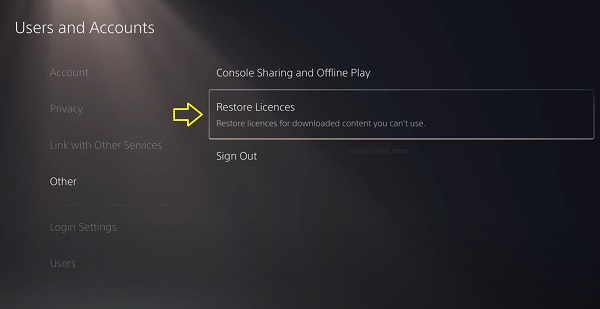
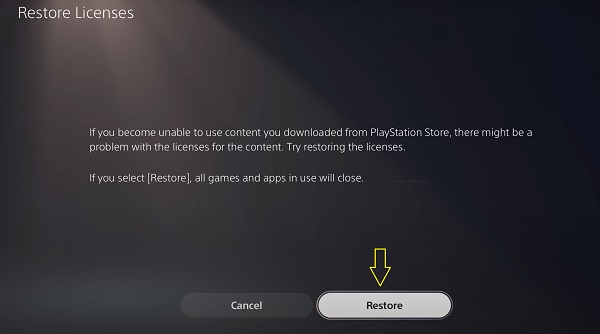
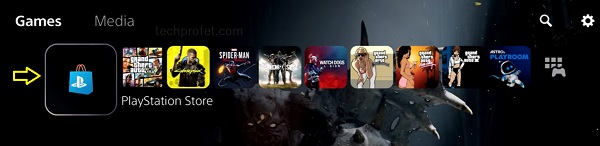
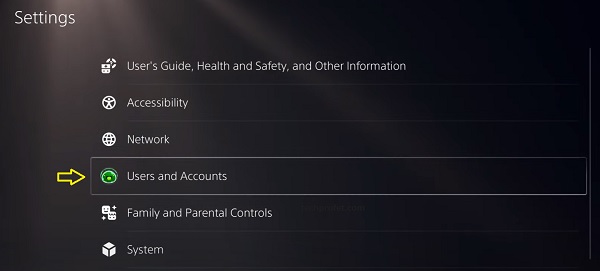
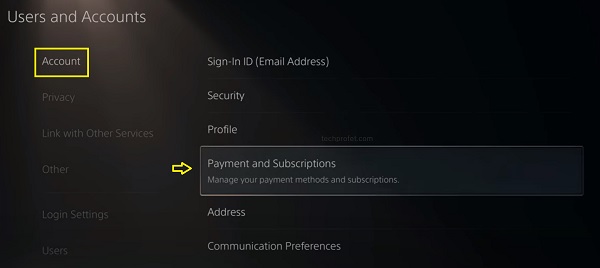
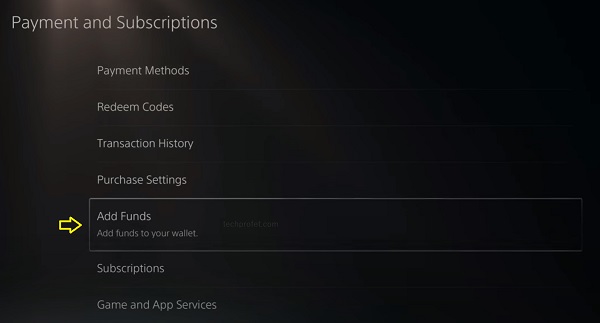
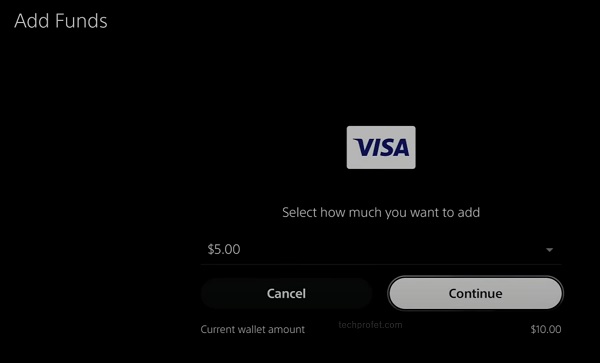
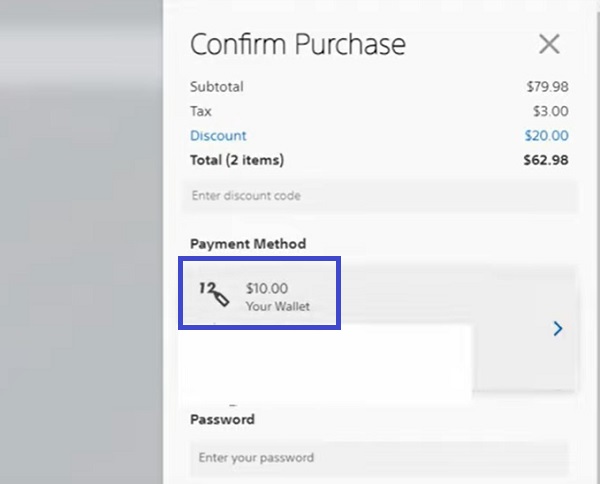
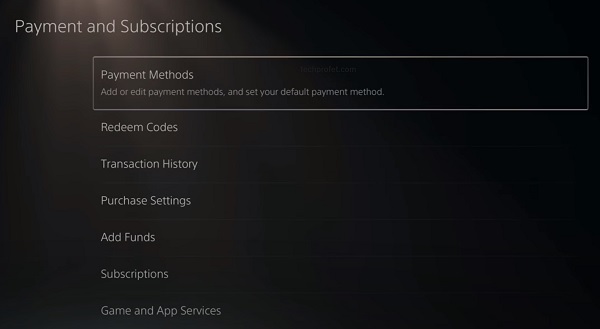
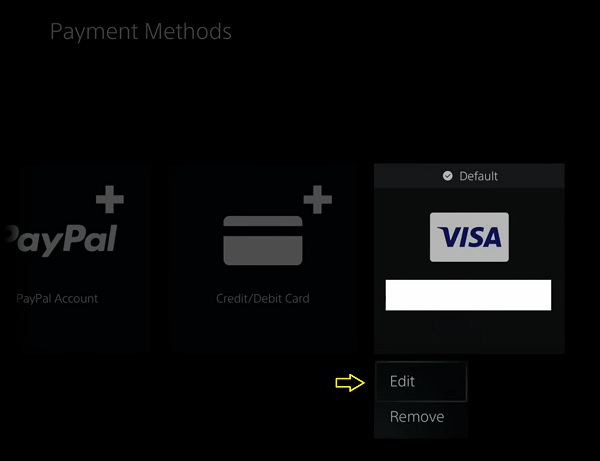
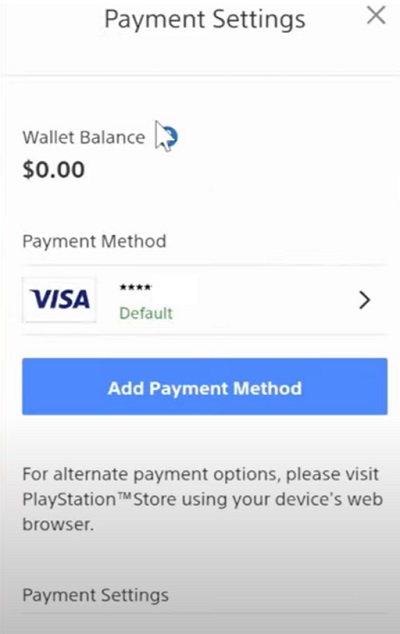
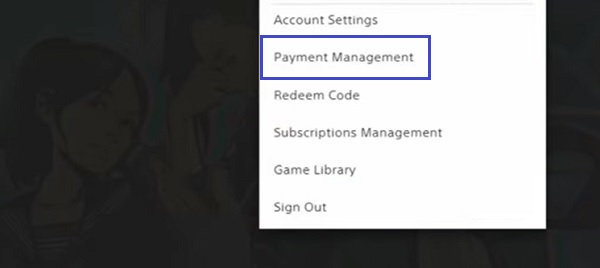
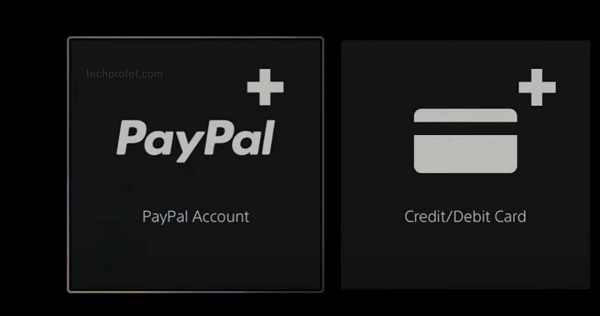
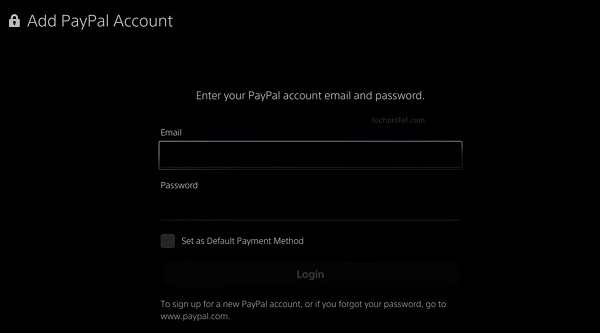
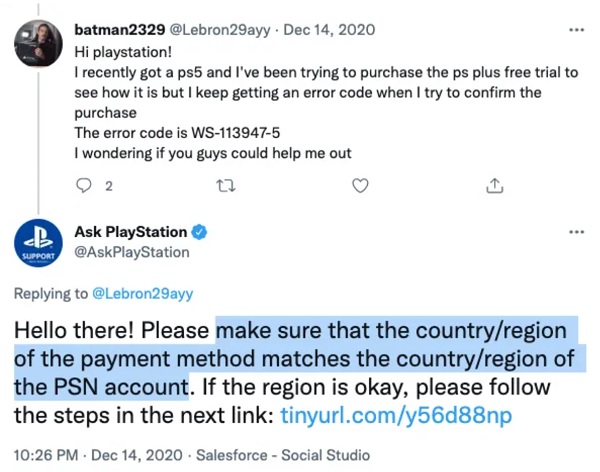
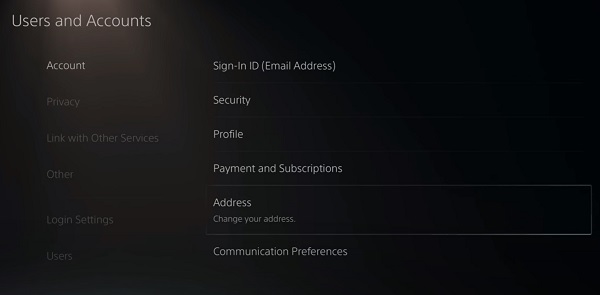
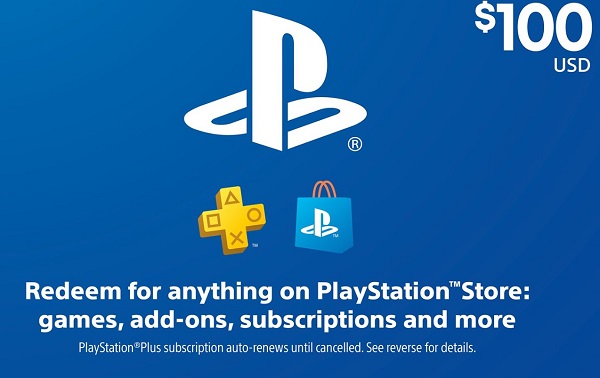
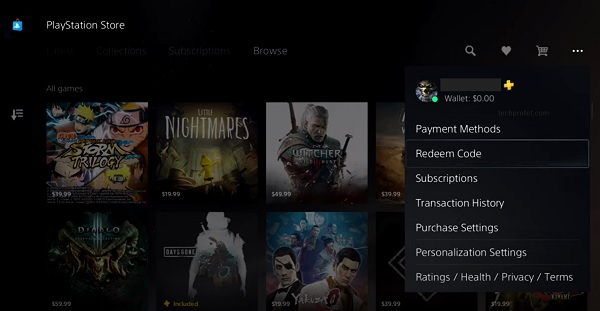
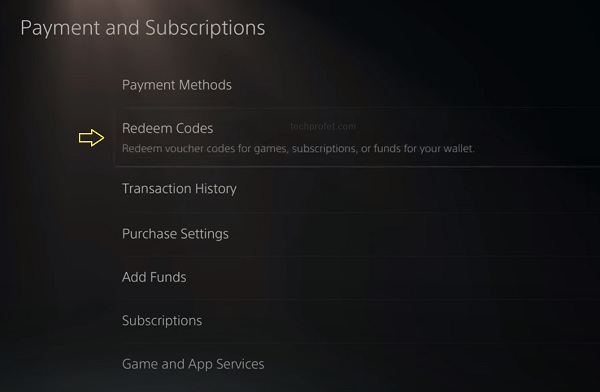
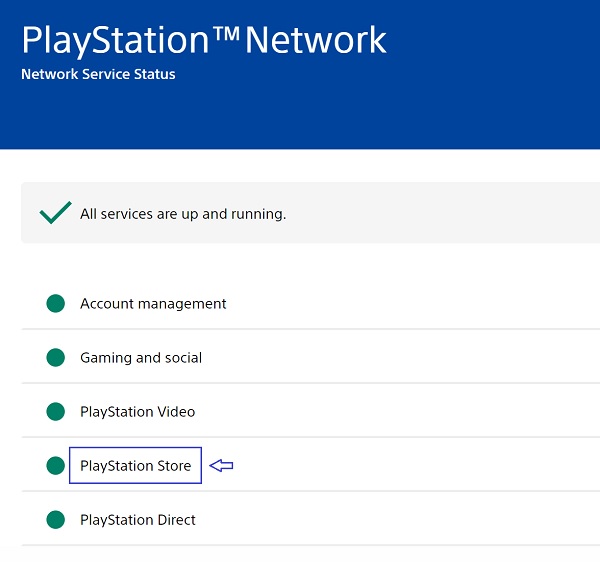
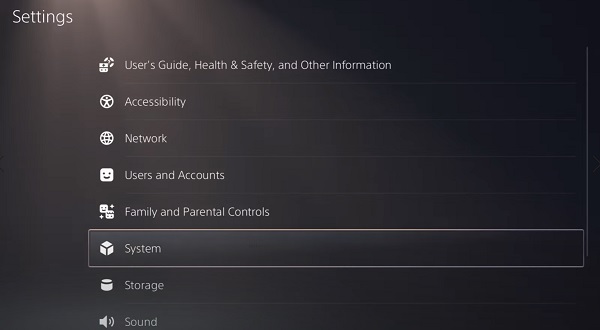
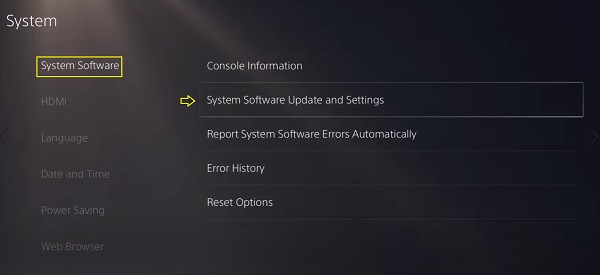
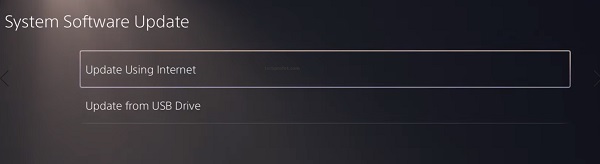
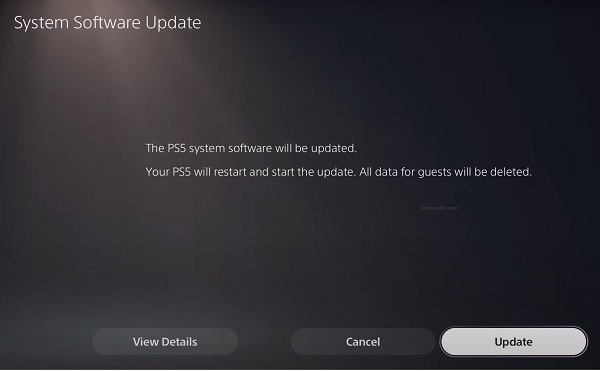









 А какое более правильное? Адрес тоже первый попавшийся вбил турецкий. Или это все не критично?
А какое более правильное? Адрес тоже первый попавшийся вбил турецкий. Или это все не критично?