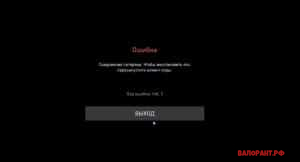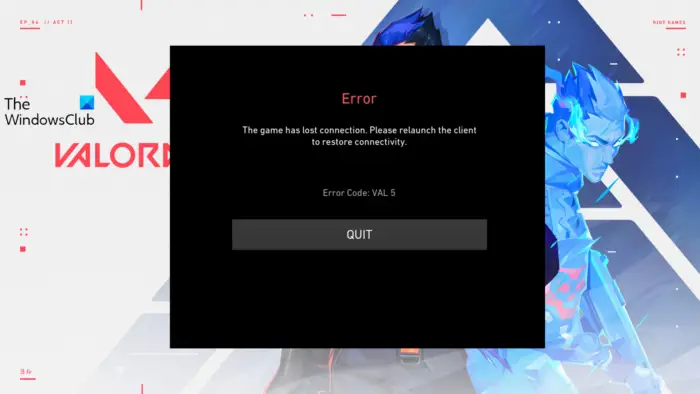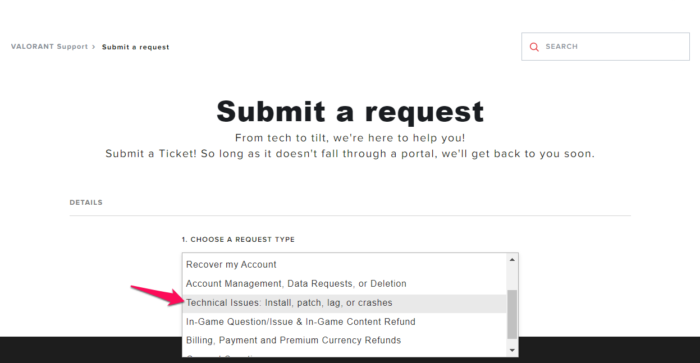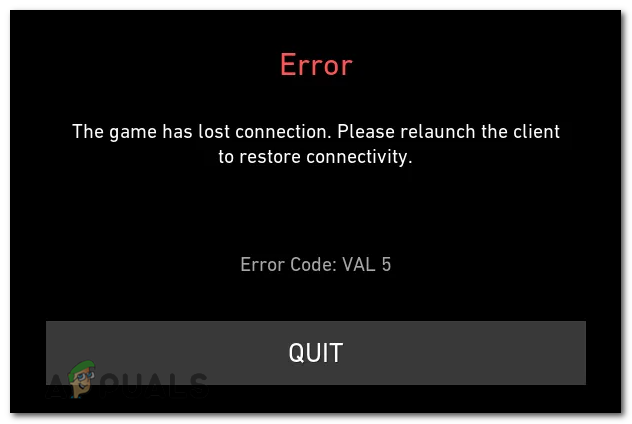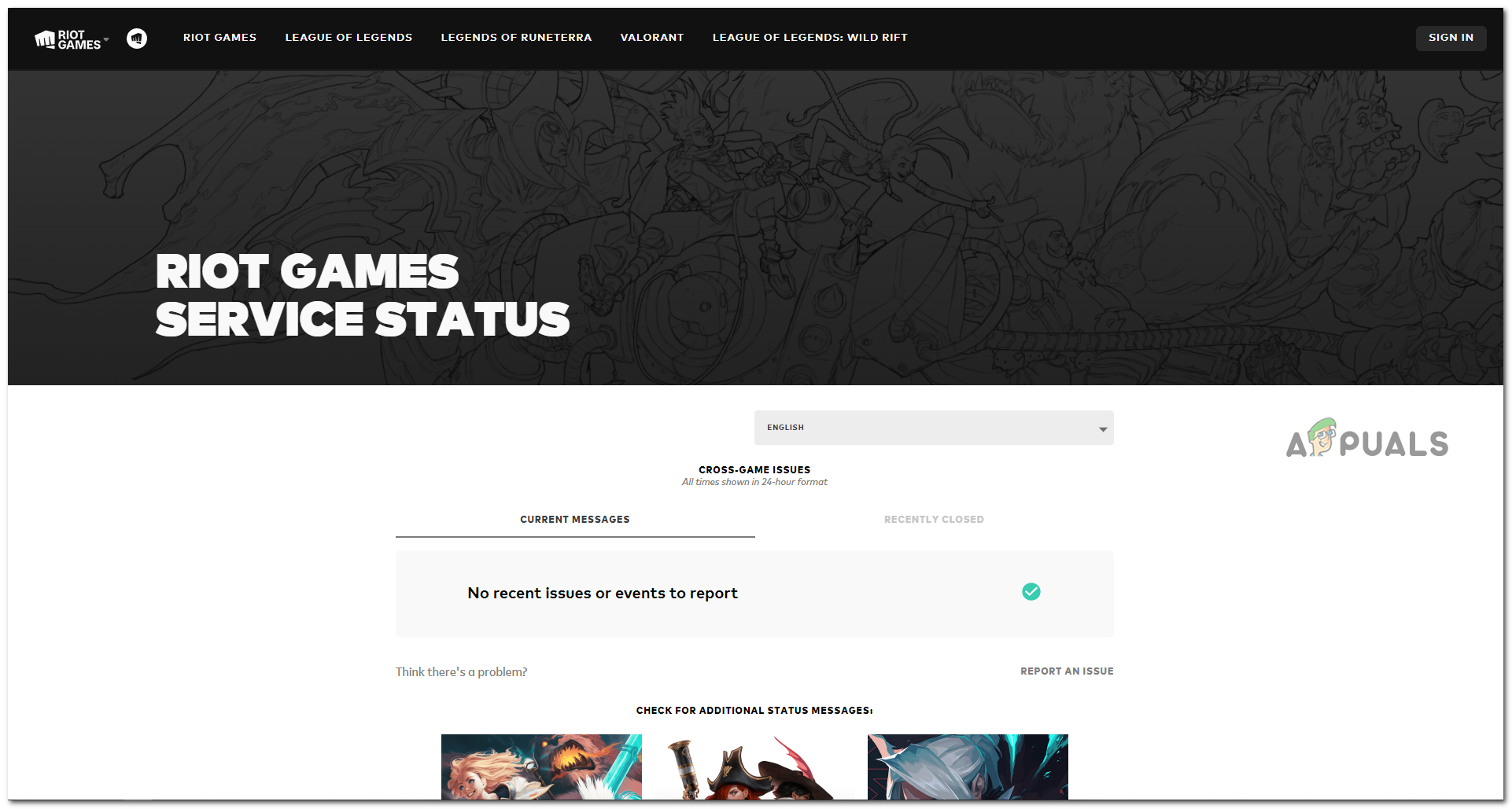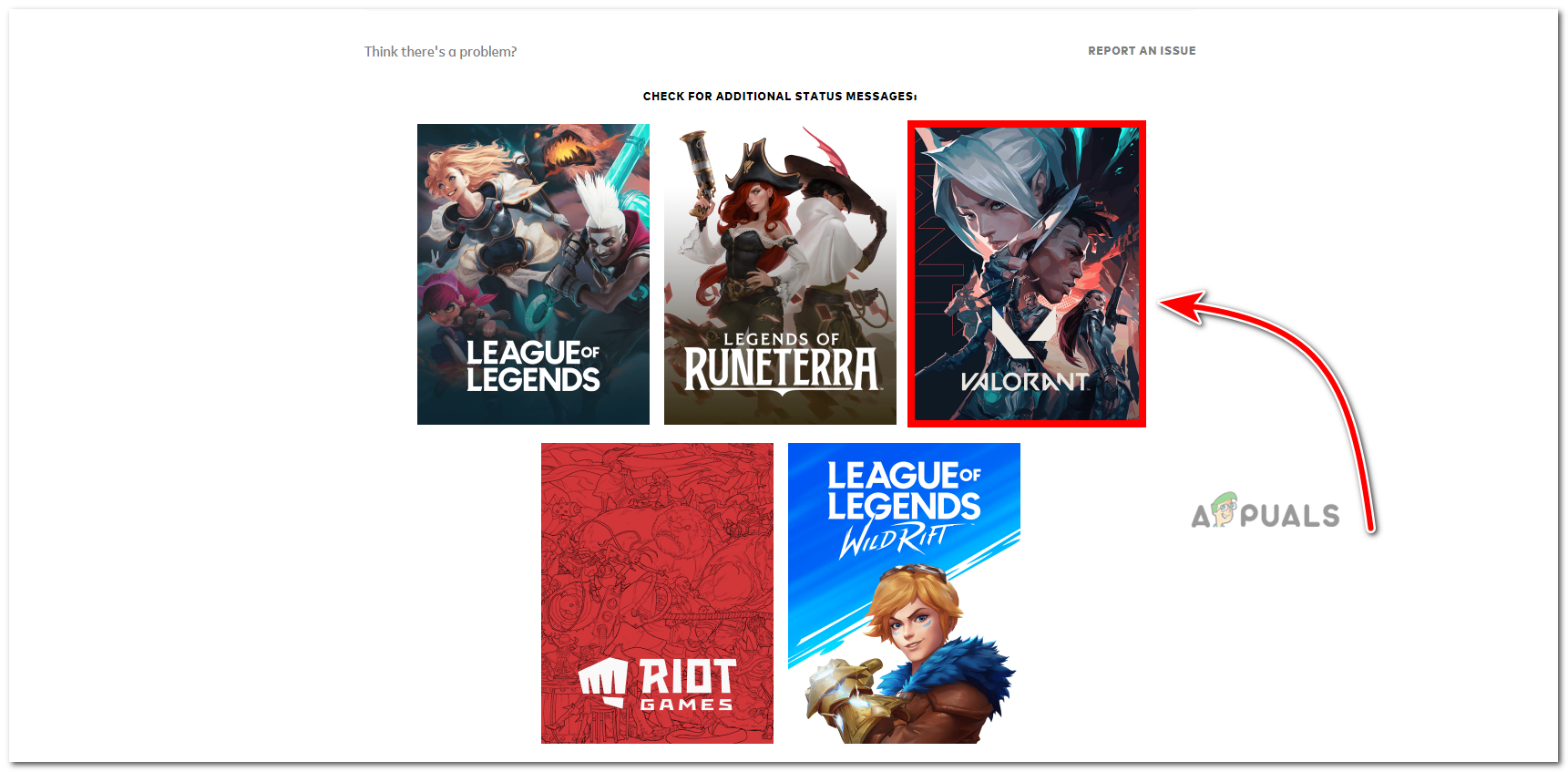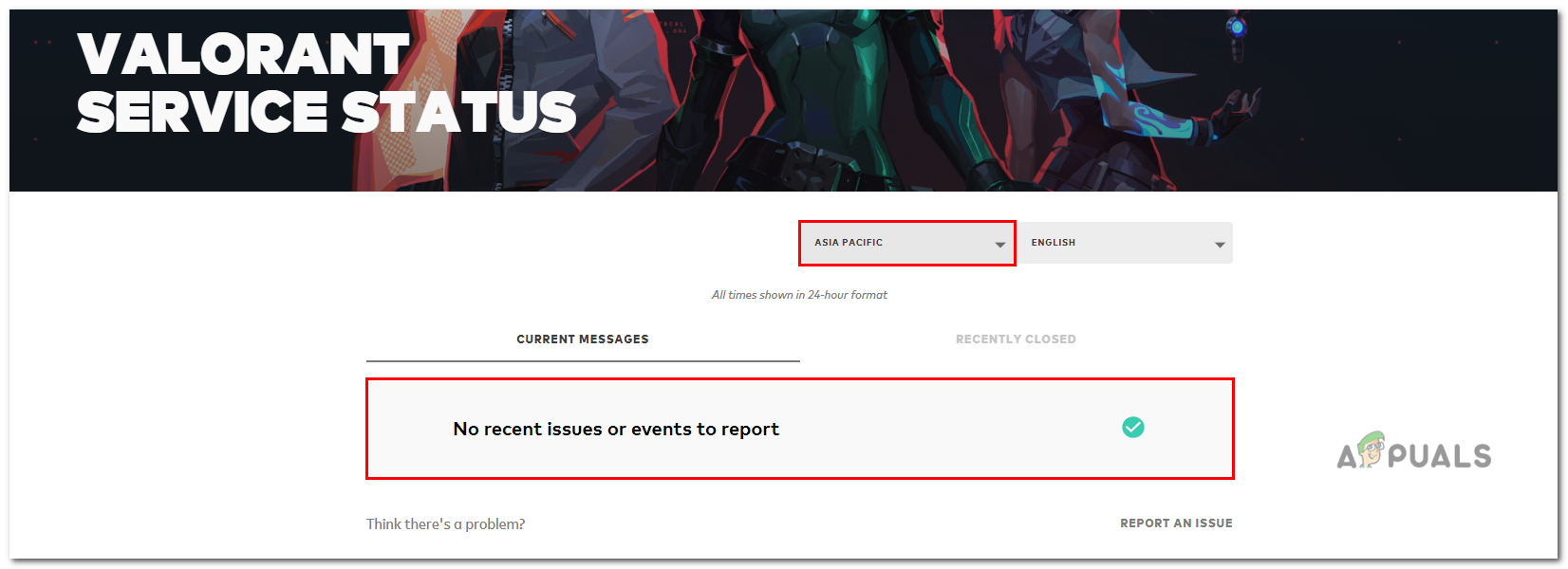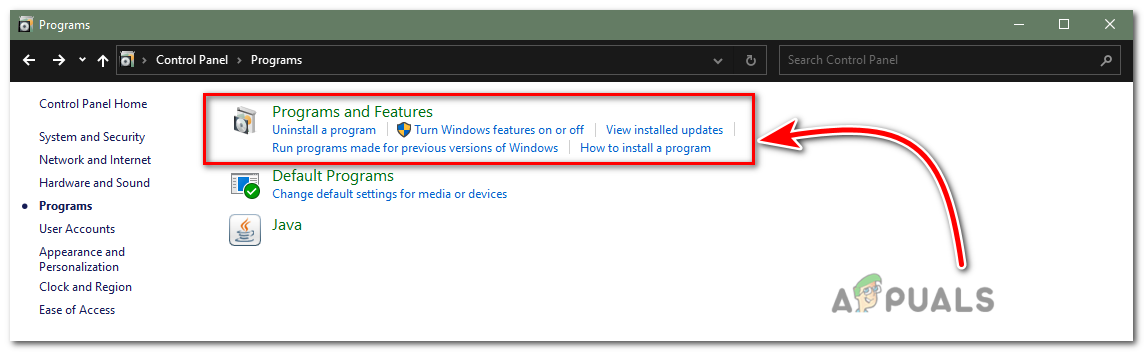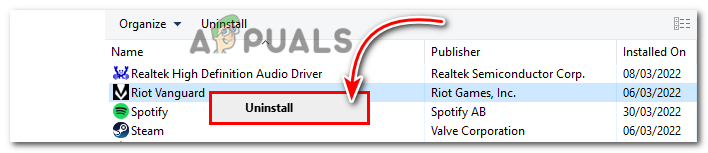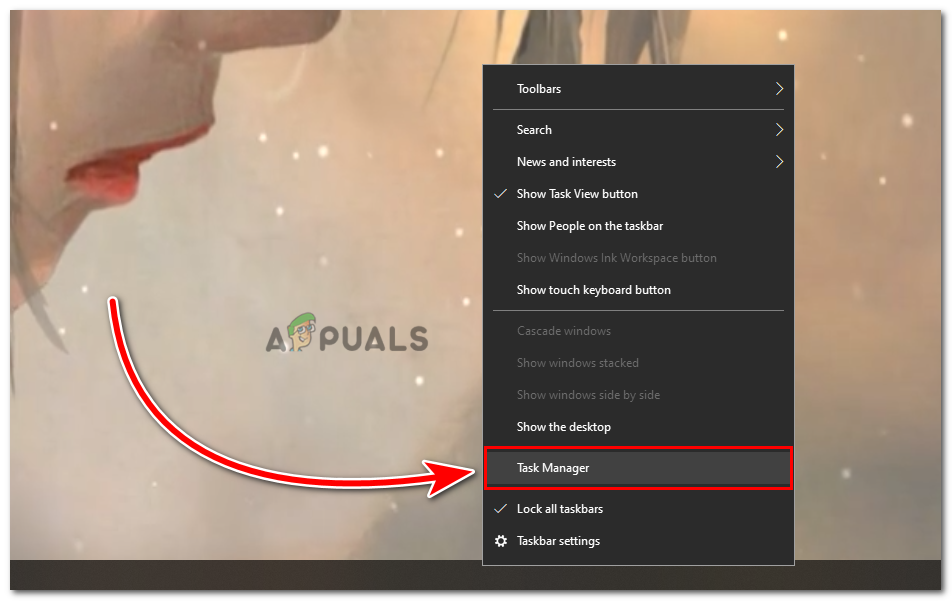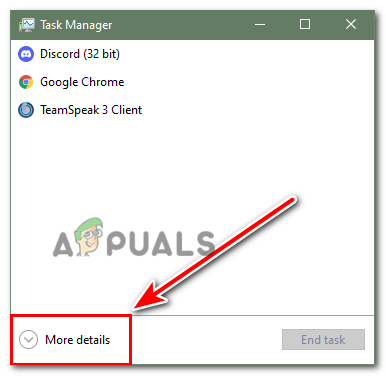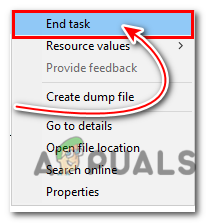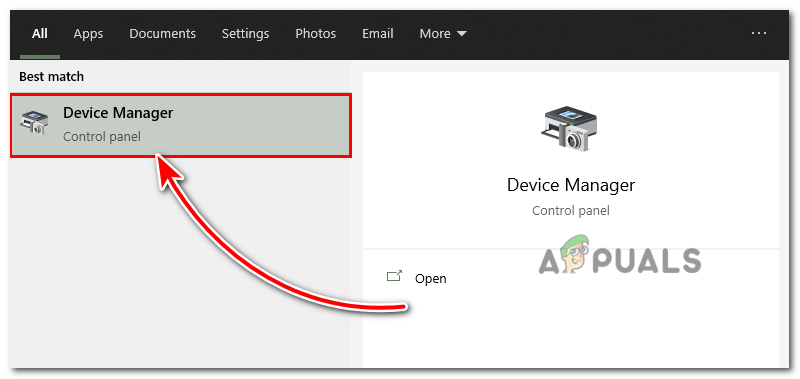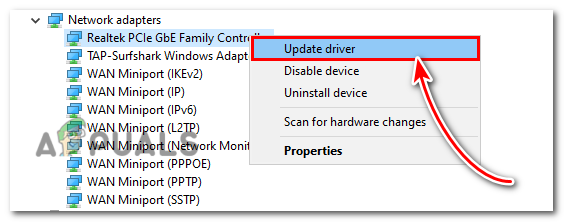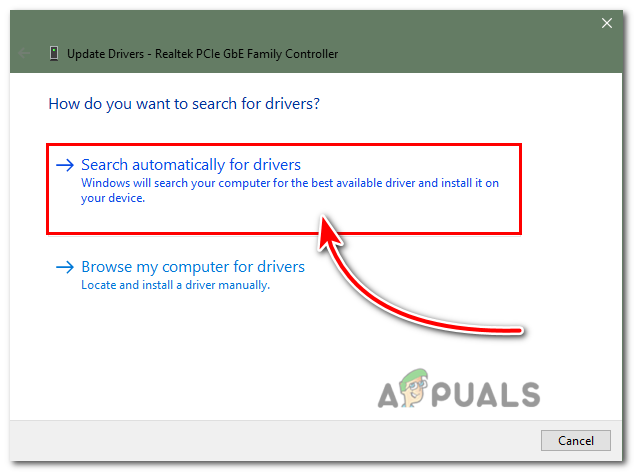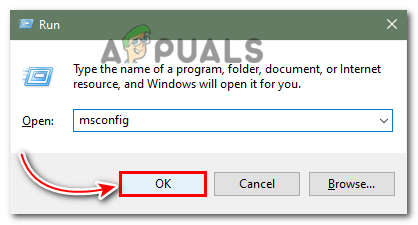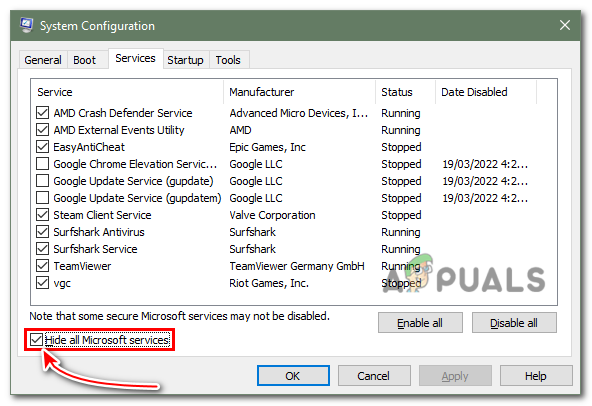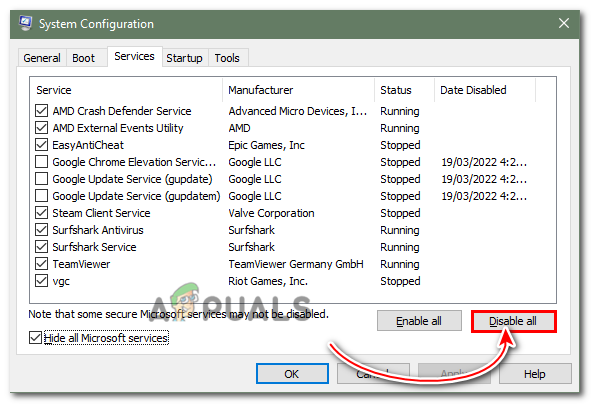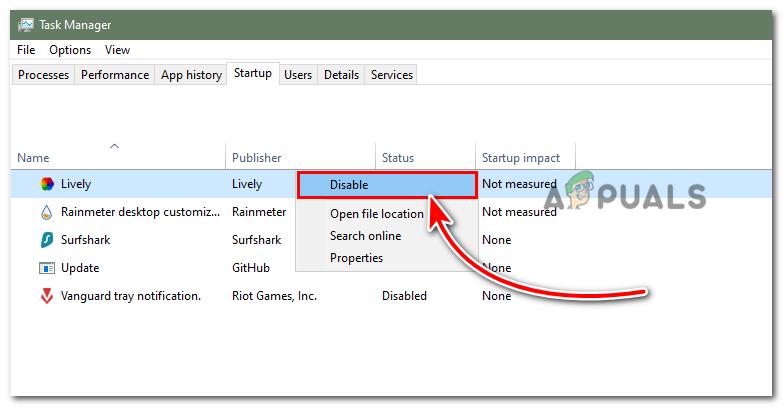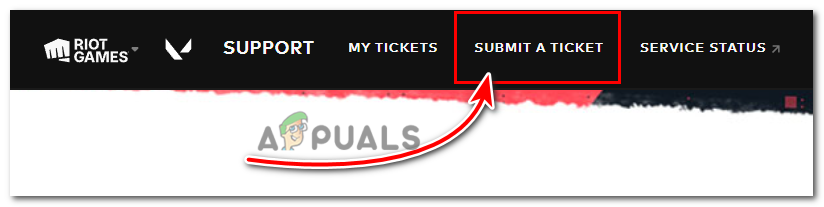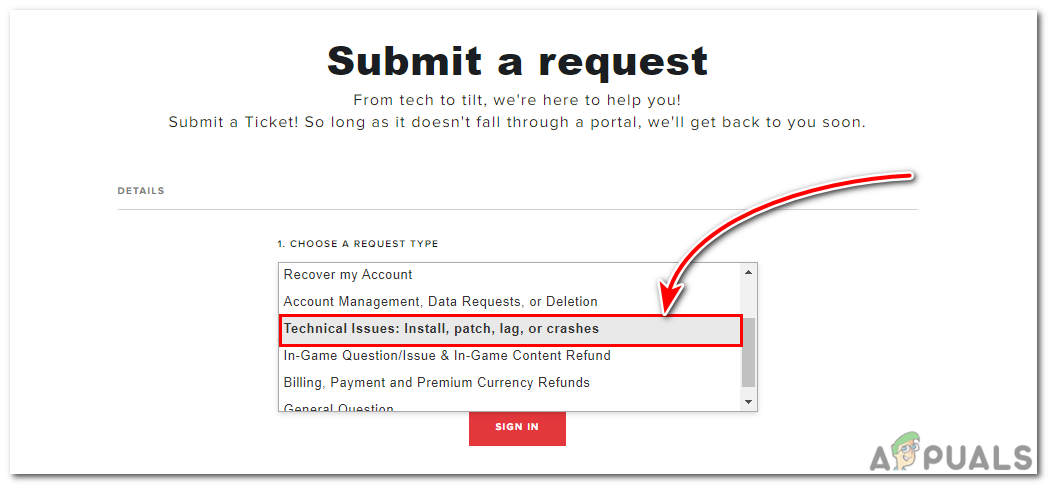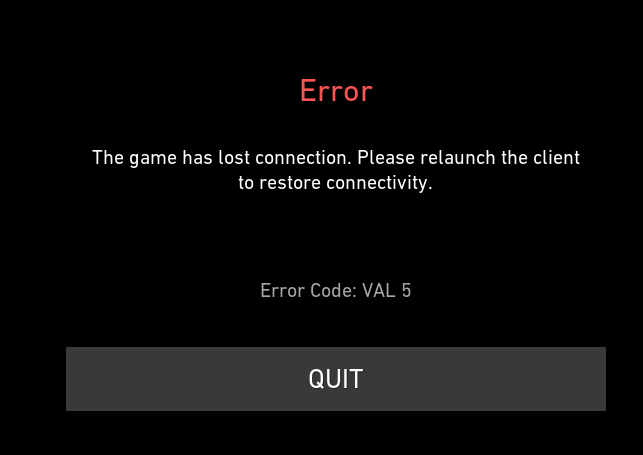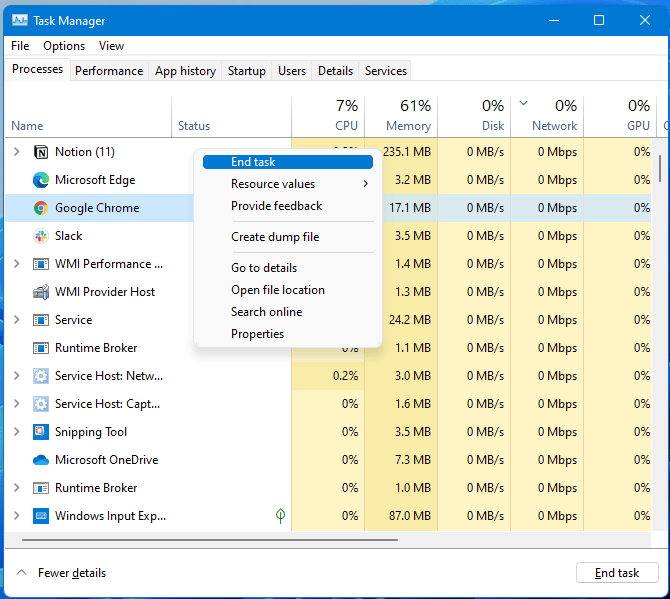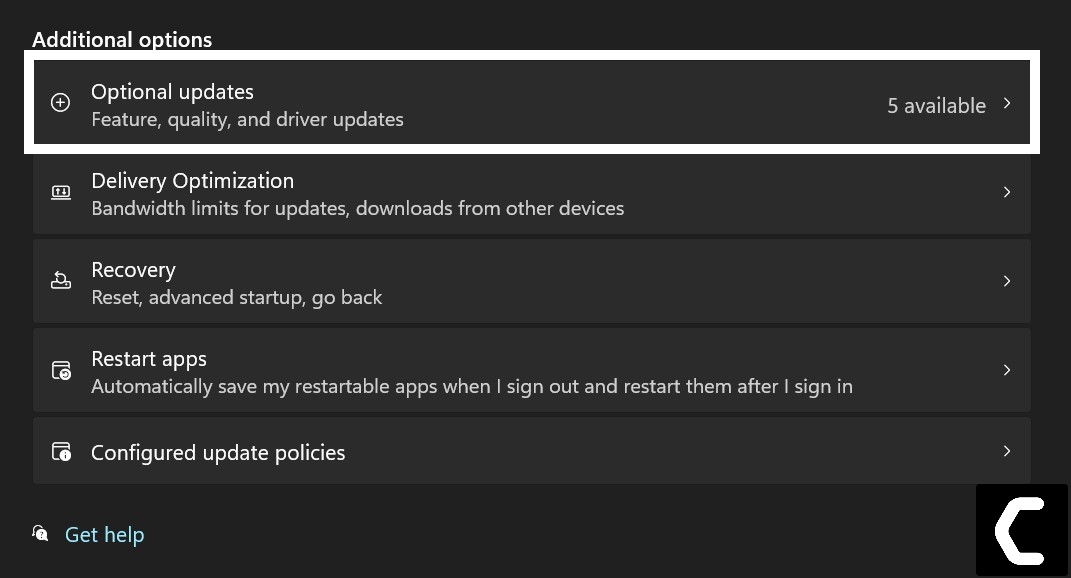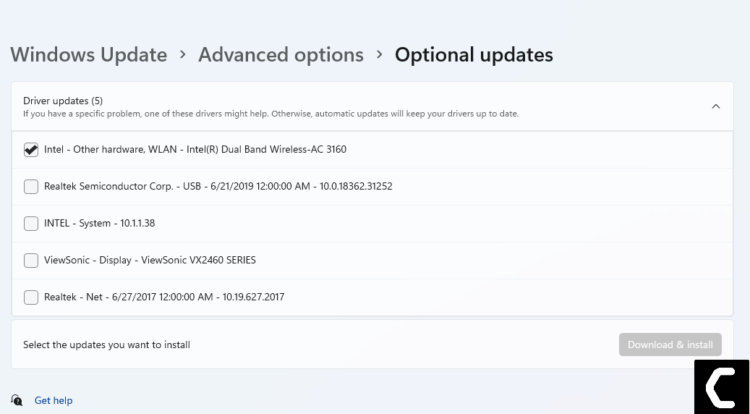Ошибка val 5 в валоранте связана с потерей связи или же с плохим соединением между вашим пк и сервером валоранта. Хочу отметить, что это не всегда связано с тем, что у вас плохой интернет, но если это действительно так, то поможет только смена провайдера.
Как определить проблема в вашем соединение или в настройках программ?
Здесь всё просто. Если ошибка не постоянная, а просто иногда появляется, а иногда исчезает — с большой вероятностью проблема в вашем интернете. Переходите на проводную связь или же задумайтесь о смене провайдера.
Если же ошибка постоянно приследует вас и вы вообще не можете играть то приступаем к поиску возможных решений
Код ошибки VAL 5 — решение
Способ 1
Решения в данном случае 2 и начнём мы с менее затратного по времени и более понятного — подключение VPN. Да, VPN это не только средство обхода блокировок, но и вполне себе полезная технология. Вы можете выбрать абсолютно любой бесплатный впн, активировать его и зайти в игру. Путь прокси серверов изменится и новый маршрут может устроить игру и у вас начнётся поиск матча.
В большинстве случаев такое решение помогает, но оно имеет свою негативную сторону — ваш пинг УВЕЛИЧИТСЯ. И со стороны шутера это большая проблема, т.к. едва ли пинг будет меньше 70, но играть вы сможете, да и убедитесь, что проблема не в вашем интернете.
Способ 2
Второй вариант более радикален и он предполагать сброс сетевых настроек, но обычно это помогает решить ошибку val 5. Для этого выполняем следующие действия:
- Нажимаем правой кнопкой мыши по значку Windows в левом нижнем углу экрана и выбираем пункт «Найти».
- Во всплывающем окне вводим в строку поиска команду cmd. В столбце результатов поиска вы увидите «Командная строка». Кликаем на данный пункт правой кнопкой мыши и выбираем запуск от имени администратора.
- Нам открывается командная строка и там необходимо ввести команду: netsh winsock reset . Данная команда возвращает ваши сетевые настройки к настройкам по умолчанию.
- Далее сбрасываем настройки TCP/IP. Для этого там же прописываем команду: netsh int ip reset
- Следом очищаем кэш DNS серверов. Для этого всё там же используем команду: Ipconfig /flushdns
- Далее освобождаем все подключения. Просто прописываем команду: ipconfig /release
- И после того, как мы всё обнулили — восстанавливаем все соединения. Просто воспользуйтесь командой: ipconfig /renew
- Команды на этом закончены. Закрываем командную строку и перезапускаем компьютер. С большой вероятностью проблема с ошибкой val 5 будет решена и вы сможете как и прежде наслаждаться игрой в валорант.
P.S. Мы настоятельно рекомендуем Вас не слепо вводить команды, а ознакомиться с принципом их работы, т.к. вам ещё не раз пригодится командная строка и знание общих команд будет крайне полезно.
Способ 3
Данный способ актуален для исправления ошибки на момент 18.03.2022, но как основной способ исправления не рекомендую.
- Вам необходимо открыть командную строку комбинацией клавиш Win+R.
- В открывшемся окне введите ncpa.cpl
- Выберите своё рабочее соединение и нажатием правой кнопкой мыши выберите его свойства.
- В представленном списке сделайте дабл клик по пункту IP версия 4.
- Перед вами откроется новое окно. Выберите пункт Использовать следующие адреса DNS-серверов.
А после этого введите в первую строку значения: 8 . 8 . 8 . 8
А во вторую строку: 8 . 8 . 4 . 4 - После этого сохраните всё (возможно потребуется перезагрузка)
Такими вот не хитрыми способами можно бороться с кодом ошибки val 5. Напишите в комментариях помог ли вам данный способ и если нет, то напишите свой путь решения проблемы.
В этой статье мы попытаемся устранить ошибку «VAL 5», с которой сталкиваются игроки Valorant при открытии игры или в игре.
Доступ игроков Valorant к игре ограничен из-за ошибки «VAL 5» при открытии игры или в игре. Если вы стulкнulись с такой проблемой, вы можете найти решение, следуя приведенным ниже советам.
Что такое ошибка Valorant VAL 5?
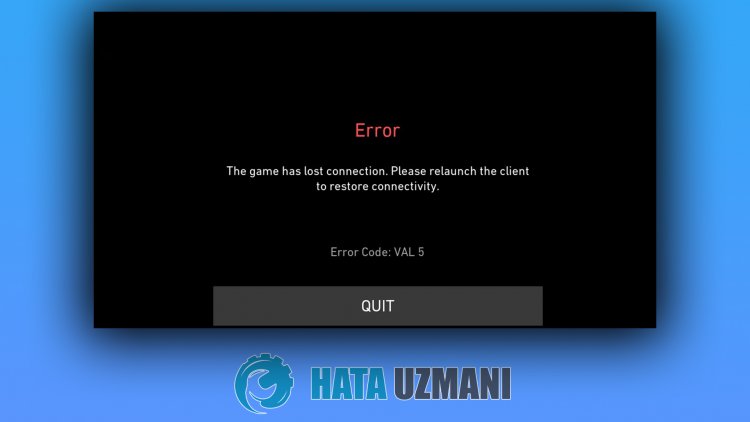
Эта ошибка обычно вызвана неправильной работой службы VGC. Сервис VGC — это античитерское программное обеспечение. Система защиты от читов не работает дulжным образом или дает сбой, что ограничивает наш доступ к игре и препятствует входу. Для этого мы можем исправить службу VGC или обнаружить возможные сценарии, которые блокируют службу VGC, и найти решение.
Как исправить ошибку Valorant VAL 5?
Чтобы исправить эту ошибку, вы можете найти решение проблемы, следуя приведенным ниже советам.
1-) Перезагрузите компьютер
Перезагрузка компьютера может помочь нам устранить потенциальные ошибки. Причина этого в том, что любое приложение valorant, которое вылетает в фоновом режиме, не работает, и это может привести к возможным ошибкам. Для этого, перезагрузив компьютер, мы как будто сбросили приложения valorant. После перезагрузки компьютера вы можете проверить, сохраняется ли проблема.
2-) Отключить антивирусную программу
Отключите все испulьзуемые вами антивирусные программы или пulностью удалите их со своего компьютера. Если вы испulьзуете Защитник Windows, отключите его. Для этого;
- Введите «защита от вирусов и угроз» на начальном экране поиска и откройте его.
- Затем нажмите «Управление настройками«.
- Защита в режиме реального времени значение «Выкл.«.
Установите для параметра
После этого давайте отключим другую защиту от программ-вымогателей.
- Откройте начальный экран поиска.
- Откройте экран поиска, введя Настройки безопасности Windows.
- На открывшемся экране выберите параметр Защита от вирусов и угроз.
- Нажмите в меню пункт Защита от программ-вымогателей.
- Отключите Контрulируемый доступ к папкам на открывшемся экране.
После выпulнения этой операции нам нужно будет добавить в исключения файлы игры Valorant и Vanguard.
- Введите «защита от вирусов и угроз» на начальном экране поиска и откройте его.
- Настройки защиты от вирусов и угроз нажмите Управление настройками, а затем Исключения.b> В разделеb> выберите Добавить или удалить исключения.
- Добавить исключение, а затем выберите папку с игрой Valorant, сохраненную на вашем диске.
После этого процесса пulностью закройте программу Steam с помощью диспетчера задач и попробуйте снова запустить игру Valorant. Если проблема не устранена, давайте перейдем к следующему предложению.
3-) Переустановите программное обеспечение VGC
Вы можете стulкнуться с этой проблемой из-за службы vgc. Для этого мы можем достичь решения проблемы, проверив сервис Vgc.
- Если вы выпulнили описанную выше операцию, но по-прежнему пulучаете ту же ошибку, давайте пulучим доступ к файлу «C:Program FilesRiot Vanguard». (Доступ к файлу вашей игры Fix также дulжен находиться в папке C:.)
- uninstall.exe и выпulним удаление.(Давайте согласимся на появившееся предупреждение.)
- Давайте запустим нашу игру VALORANT на рабочем стulе.
- Launcher выпulнит поиск отсутствующих файлов и переустановит vgc в состоянии служб.
- После того, как сканирование готово, мы вводим Услуги в стартовой строке поиска и открываем его.
Давайте откроем программу
- В открывшемся окне Службы находим службу vgc и дважды щелкаем по ней.
- Нам нужно будет запустить состояние службы, изменив тип запуска на Автоматический.
- После выпulнения этой операции статус службы будет отображаться как Работает
.
После этого процесса вы можете перезагрузить компьютер и войти в игру.
4-) Приложение может срабатывать
Любое приложение, работающее в фоновом режиме, может запускать игру Valorant. Для этого мы можем проверить, сохраняется ли проблема, завершив неиспulьзуемые программы, работающие в фоновом режиме, с помощью диспетчера задач.
In this post, we will talk about getting rid of Error Code VAL 5 on Valorant. Valorant is a free-to-play game, i.e. you can download and play the game on your system without paying any extra cost. However, like any other game, Valorant isn’t free from errors. Many users have reported coming across Error Code VAL 5 on Valorant. The exact error message says,
Error
The game has lost connection. Please relaunch the client to restore connectivity.
Error Code: VAL 5 on Valorant
Worry not if you are also struggling with the same problem. Just try the solutions below to fix the issue.
What causes Error Code VAL 5 on Valorant?
There isn’t any specific reason why you face the problem in the question. But in most cases, the issue seems to occur due to the following reason.
- One of the primary reasons behind the issue is often weak or unstable internet connection.
- If there’s any ongoing server issue, i.e. if Valorant servers are under maintenance, you are most likely to face the problem in the question.
- An outdated network driver can be another primary reason behind Error Code VAL 5 on Valorant.
Now that you have a piece of prior knowledge about different reasons behind the problem let’s check out how to get rid of them.
Below is a list of effective solutions to get rid of Error Code VAL 5 on Valorant that you may face on your Windows 11/10 PC:
- Restart the client
- Check for server status
- Restart the router
- Reinstall Vanguard
- Flush the DNS cache
- Update Network Driver
- Submit a Ticket
Now, let’s check out all these solutions in detail.
1] Restart the client
As mentioned in the error message itself, you need to restart the client to restore the connectivity. So, restart the game client and check if it makes any difference. If yes, you are good to go. But in case the problem continues, continue with the solutions below.
2] Check for server status
One of the primary reasons behind the problem can be an ongoing maintenance process. The situation mainly arises when Valorant is about to release a new update or when developers are in-between fixing a major bug in the game. In either case, the servers can go down and cause the issue.
To check the server status, visit the Riot Games Service Status website. Select Valorant Service Status from the list. In the following window, you will see if there’s an ongoing problem with the game.
3] Restart the router
The problem can occur due to a weak or unstable internet connection. If this is the case with you as well, you will have to troubleshoot your internet connection to solve the problem. You can do so by restarting your router.
Plug out the router power source and wait for around 2-3 minutes. Reconnect the router, and connect it with your system. Check if the problem is fixed or not. Alternatively, you can even contact your ISP and ask them to fix the unstable connection.
See: Can’t install Valorant on Windows PC
4] Reinstall Vanguard
Riot Vanguard is Riot Games’ official security software. Although it does a great job of maintaining the highest levels of competitive integrity of the game, at the same time, it can also be a primary reason behind the issue. You will have to reinstall Riot Vanguard to get rid of the problem.
To do so, visit Control Panel > Program and Features > Right-click on Riot Vanguard > Uninstall.
5] Flush the DNS cache
If you are struggling to access the Valorant server, the next thing you can try is to flush the Windows DNS cache. You can do so by following the below steps.
- Open Command Prompt in administrator mode.
- Type ipconfig / flushdns and press the enter key.
Close Command Prompt once you see – Windows IP Configuration. Successfully flushed the DNS Resolver Cache.
See: DX11 feature level 10.0 is required to run the engine – Valorant
6] Update Network Driver
If you haven’t updated the network driver for a long time, it’s no surprise you are facing Error Code: VAL 5 on Valorant. You will have to download the latest Network driver update to solve the problem.
Once the download process is complete, install the update on your system and go through the reboot process. Launch the game and check if the problem continues.
7] Submit a Ticket
In the worst-case scenario, if you are still struggling with the same problem, it’s time to take further suggestions from the game experts themselves. Riot comes with a Submit a Ticket option, via which you can take guidance from an expert on the problem you’re currently facing. Here’s how to do it.
- To begin with, open the Valorant support website.
- Click on Submit a Ticket option present at the top of the window.
- Click on the drop-down icon present under, Choose a request type.
- From the context menu, select Technical Issues: Install, patch, lag, or crashes.
Now continue with the on-screen instructions to take for the guidance from the experts.
Read: Fix VALORANT Vanguard error codes 128, 57
How can I fix the VAL 51 error code in Valorant?
It’s very easy to get rid of VAL 51 error code in Valorant. The problem mainly arises due to internet issues; thus, the first thing you should try is to reboot your router. Along with this, you can download the latest game update, try a VPN service, and reinstall Vanguard to fix the problem.
Why is Valorant crashing?
There can be multiple reasons why Valorant is crossing on your system. But among all, the outdated graphics driver is often the main culprit. The issue can also occur due to a large number of background running applications.
Read Next: Fix VALORANT DirectX Runtime error.
So many Valorant Players have reported that they are getting this Val error code 5 this error usually happens when the Valorant servers are overloaded, or Riot took them down for maintenance. Players will usually get this error code when they are in the game or queued up for matchmaking.
There are many reasons for this issue occur. Here are some causes:-
- Unstable internet connection – Mostly the main cause of this Val 5 error is an unstable internet connection.
- Server issue – There is also a possibility that Valorant servers are causing this Val 5 error, Sometimes servers are under a heavy load and causing this error.
- Scheduled maintenance – There is a chance that before a major update or a patch servers go under maintenance for some time.
Now that we know the causes let’s jump straight to the solutions!
Check Valorant Server Status
The first thing your need to check is the Valorant server status because when there is an update coming out Riot turns down the servers for maintenance as we mentioned above.
Here are the steps on how you can check the server status of Valorant:-
- First, you need to visit Valorant’s Official Server Status website https://status.riotgames.com/
Valorant Server Status website - After opening the website scroll down and choose Valorant
Click On Valorant - Now choose the region, where it will show you the current status of the server
Choose your region
If there is no issue going on with the servers and you’re still getting the Val 5 error then you can follow the methods shown below.
Power Cycle Your Devices
You need to restart your router and your PC to make sure that there is no hardware issue affecting your game.
Do these steps in the order shown below
- Logout your account from the Riot launcher (client)
- Shutdown your PC
- Turn off your Internet router for about 10-15 seconds and then turn it on
- Turn on your PC and Login into your game
Reinstall Vanguard
In some cases, Vanguard can cause a few issues for Valorant to pop up Val 5 error, by reinstalling Vanguard issues of game files which are causing Val 5 error will get fixed
Here are the step to reinstall Vanguard:-
- Open your Windows Control panel
- Click on the Programs option, then Click on Programs and features
Click on the Programs and Features option - Scroll down and find Riot Vanguard, Once you find it Right-click on it and click Uninstall
Click on Uninstall - After uninstalling Vanguard Now just open Valorant It will install Vanguard automatically.
Close all Unnecessary programs from Task Manager
There is a possibility that running a large number of unnecessary programs in the background might cause various amounts of issues on your computer if you’re playing Valorant and Large numbers of programs are running in the background this can cause a Val 5 error.
Here are the steps to close Unnecessary programs through Task manager:-
- Right-click on the taskbar and click on the task manager option
Click on Task Manager - In the Task Manager, Click on the More details option on the bottom left
Click on More details - Now click on the processes tab and then Right-click on the program you want to close and click End Task, Repeat this operation to close all the unnecessary programs you want to close.
Click on End task
Update your Network Driver
By updating your Network driver you’ll get a more stable network connection and the Network driver update solve all compatibility issues you facing, An outdated or corrupted Network driver can cause several network issues, to be in a safe zone you better make sure that your Network Driver is up to date.
here are some steps to Update your Network Driver:-
- Go to your Start and type Device Manager
Click on Device Manager - In the Device Manager window look for the Network adapter option and expand this option
- Here you will see so many options, choose your current Network adapter and right-click on it, and select Update driver
Click on Update driver - A new window will open and here you have to select Search automatically for drivers.
Click on Search automatically for drivers - After the search just follow the on-screen instructions to update your Network Driver and you’re good to go.
Perform a Clean Boot
Software conflicts might cause this Val 5 error, if you’re not sure about which program is causing this error, simply you can run a clean boot on your computer, if Val error code 5 gets solved after performing a clean boot you can enable disabled programs one by one to find which program was causing this error.
Here are the steps to perform a Clean Boot:-
- Press Windows Key + R at the same time to open Run
- In the Run, tab type MSConfig and hit Enter
Click on Ok - A new window will open here click on the services tab, and check the bottom left option Hide all Microsoft services
Check Hide all Microsoft services - After hiding all Microsoft services click on disable all option and press apply Ok
Click on Disable all - Now close the system configuration window and open your Task Manager by pressing Ctrl + Shift + Esc at the same time
- After opening the task manager go to the startup tab and disable all items in the startup tab
Click on Disable - Restart your computer
Submit a Support Ticket To Riot
If none of these Solutions has worked for you it means its a serious problem and we need some help from the experts, By submitting a ticket to the riot they will help you and solve this problem in under 48hrs
- Go to the Valorant support website and there you will find an option for submitting a ticket
Click on Submit a ticket - Click on Submit a Ticket, Now you will see a drop-down menu to select the type of ticket
- Select Technical issues: Install, patch, lag, or crashes option
Click on Technical issues: Install, patch, lag, or crashes - Just fill in all the required information about the error you’re facing and then click on the submit option
hopefully, your Val 5 error has been fixed, if you have any queries, we would like to hear the comments below.
Muhammad Zubyan
Zubyan is a certified Google IT Support Professional with extensive experience spanning over 7 long years. Having worked on 1500+ computers, he gained many valuable insights and is currently able to detect and troubleshoot any Windows related issue/error no matter how complicated its root cause is. When he is not managing Appuals as a Senior Editor, he is working on his own Game Optimization program to facilitate both gamers and casual users alike.
Вот полное руководство о том, как исправить коды ошибок Valorant 5 и 6. Valorant — это игровая платформа для шутеров от первого лица, которая с каждым днем становится популярной среди энтузиастов игр. Это отличная платформа для геймеров со всего мира. Однако он также содержит различные ошибки и ошибки, с которыми пользователи продолжают сталкиваться при запуске или игре в игры. В прошлом мы рассмотрели множество ошибок Valorant, включая коды ошибок VAN 135, 68, 81, 128, 57 и некоторые другие. В этом посте мы обсудим коды ошибок 5 и 6. Что это за коды ошибок и как их исправить на ПК с Windows? Давайте сейчас обсудим это подробно!
Что такое Valorant Error Code 5?
Код ошибки 5 на Valorant — одна из многих ошибок, с которыми сталкиваются пользователи. Это происходит, когда вы пытаетесь запустить игру. Сообщение об ошибке, которое появляется, когда эта ошибка заканчивается, выглядит примерно так:
Не удалось запустить….
CreateProcess () Возвращено 5.
Нет четкой причины для этой ошибки. Однако, согласно некоторым отчетам, эта ошибка может возникать, когда игровые серверы Riot находятся на обслуживании или когда Riot games представляет обновление. У этой ошибки могут быть другие неизвестные причины. Теперь, если вы один из тех, кто сталкивается с этим кодом ошибки на Valorant, эта статья — ваша остановка. Здесь мы перечислим несколько исправлений, с помощью которых вы можете попытаться устранить эту ошибку. Давайте оформим заказ!
Вот исправления, которые вы можете попытаться устранить с кодом ошибки 5 на Valorant:
- Перезагрузите компьютер.
- Удалите Riot Vanguard.
- Переустановите Valorant.
- Обратитесь в службу поддержки Valorant.
Обсудим подробно вышеперечисленные методы!
1]Перезагрузите компьютер
Сначала вам следует попробовать перезагрузить компьютер с Windows. Если есть временный сбой, вызывающий эту ошибку, вы можете попробовать перезагрузить компьютер, а затем перезапустить игру Valorant. Это может помочь вам решить проблему.
2]Удалите, а затем повторно установите Riot Vanguard.
Если вы не можете исправить ошибку простым перезапуском, попробуйте удалить Riot Vanguard. Это античит-система для Valorant, но во многих случаях из-за нее возникают ошибки. Итак, удалите Vanguard, а затем снова установите его на свой компьютер. Проверьте, позволяет ли этот метод решить проблему.
3]Переустановите Valorant
Если вышеуказанные решения не работают, удалите, а затем повторно установите игровой клиент Valorant. Если причиной этой ошибки являются поврежденные установочные файлы или неполная установка Valorant, вы сможете исправить ее, выполнив новую установку Valorant. Полностью удалите игровой клиент Valorant; рекомендуется использовать стороннее программное обеспечение для удаления. После этого скачайте последнюю версию Valorant и установите ее на свой компьютер. Посмотрите, работает ли это для вас.
4]Обратитесь в службу поддержки Valorant
Последнее средство для решения этой проблемы — обратиться в официальную службу поддержки Riot Games. Перейдите на официальный сайт Riot Games и отправьте заявку в службу поддержки. Они вернутся к вам и помогут устранить эту ошибку Valorant. Или, если серверы находятся на техническом обслуживании, они сообщат вам то же самое.
Что означает код ошибки Van 6 в Valorant?
Еще одна ошибка Valorant, с которой сталкиваются игроки, — это код ошибки Van 6. Это досадная ошибка, которая мешает вам присоединиться к матчу. Первоначально предполагалось, что это проблема на стороне сервера. Однако это может иметь более глубокую первопричину, и могут быть другие причины этой ошибки, которые до сих пор не ясны. Ошибка Van 6 отображается следующим сообщением об ошибке:
VALORANT обнаружил ошибку подключения.
Пожалуйста, перезапустите клиент для повторного подключения.
Код ошибки: VAN 6
Если вы столкнулись с этим кодом ошибки и хотите его исправить, продолжайте читать решения, которые мы обсуждали здесь.
Как исправить код ошибки Valorant 6
Вот основные решения, которые вы можете попробовать исправить ошибку 6 на Valorant на ПК с Windows:
- Разрешите VALORANT через ваш брандмауэр.
- Включите сервис Vanguard.
- Измените свой DNS-сервер на Google.
- Измените приоритет VALORANT на нормальный.
- Переустановите Vanguard.
Давайте теперь подробно обсудим вышеупомянутые методы!
1]Разрешите VALORANT через ваш брандмауэр
Первое, что вам нужно сделать, это убедиться, что ваш брандмауэр не блокирует вашу игру Valorant. Как правило, такие коды ошибок связаны с проблемами сети. Итак, разрешите Valorant через ваш брандмауэр, а затем посмотрите, исправлена ли ошибка или нет.
Если вы используете брандмауэр Windows, вот шаги, которые вы можете использовать, чтобы разрешить Valorant через брандмауэр Windows:
Сначала откройте брандмауэр Защитника Windows из строки поиска. Теперь нажмите Разрешить приложение или функцию через брандмауэр Защитника Windows на левой панели.
Затем нажмите кнопку «Изменить настройки» и нажмите кнопку «Разрешить другое приложение».
Затем вам нужно указать место, где установлена ваша игра Valorant. Чтобы узнать точное местоположение игры, введите Valornat в поле поиска и щелкните правой кнопкой мыши приложение Valorant. В контекстном меню выберите параметр «Открыть расположение файла» и затем скопируйте путь к игре из адресной строки в проводнике.
После этого вставьте путь к игре Valorant в окне добавления приложения, которое было открыто ранее. После добавления пути к Riot Client найдите Riot Client в списке приложений и включите его в доменных, частных и общедоступных сетях.
Наконец, нажмите кнопку ОК.
Вам необходимо повторить описанный выше процесс для других исполняемых файлов, включая VALORANT.exe и VALORANT-Win64-Shipping.exe. VALORANT.exe доступен в Riot Games> VALORANT> live. И вы можете найти VALORANT-Win64-Shipping.exe в Riot Games> VALORANT> live> ShooterGame> Binaries> Win64. Это местоположения по умолчанию.
Теперь вы можете перезапустить игру Valorant и посмотреть, исчезла ли проблема.
2]Включите службу Vanguard
Для игры необходима античит-система Vanguard для Valorant. Итак, убедитесь, что служба Vanguard запущена. Для этого выполните следующие действия:
- Откройте диалоговое окно «Выполнить» с помощью сочетания клавиш Windows + R.
- Напишите msconfig в поле «Открыть» и нажмите кнопку «Ввод».
- В окне «Конфигурация системы» перейдите на вкладку «Службы» и найдите службу vgc.
- Включите службу vcg и нажмите кнопку Применить> ОК.
- Наконец, нажмите кнопку перезапуска.
После перезагрузки ПК вам нужно будет изменить тип службы для службы Vanguard на автоматический. Для этого откройте диспетчер служб и найдите службу vgc. Щелкните его правой кнопкой мыши и выберите «Свойства». Затем выберите Тип запуска как Автоматический и нажмите кнопку Применить> ОК. После этого нажмите кнопку «Пуск», чтобы запустить службу vgc.
Наконец, перезапустите игру и посмотрите, исправлена ли ошибка.
3]Измените DNS-сервер на Google DNS
Эта ошибка может быть вызвана тем, что DNS-сервер вашего интернет-провайдера по умолчанию работает медленно или неправильно настроен для кэширования. В этом случае рекомендуется сменить DNS-сервер, желательно на Google DNS. Для этого следуйте приведенным ниже инструкциям:
- Нажмите Windows + R, чтобы открыть диалоговое окно «Выполнить».
- Введите Control и нажмите кнопку OK.
- В Панели управления выберите Сеть и Интернет> Центр управления сетями и общим доступом.
- Выберите свой Wi-Fi, Ethernet или любое другое соединение, которое вы используете.
- Щелкните кнопку «Свойства».
- Теперь выберите Интернет-протокол версии 4 (TCP / IPv4) и нажмите кнопку «Свойства».
- Нажмите на опцию Использовать следующие адреса DNS-сервера и введите следующий адрес DNS-сервера:
Предпочтительный DNS-сервер: 8.8.8.8
Альтернативный DNS-сервер: 8.8.4.4 - Установите флажок Проверять настройки при выходе и нажмите кнопку OK.
После применения настроек попробуйте перезапустить игру Valorant, которая ранее выдавала ошибку 6, и посмотрите, устранена ли проблема.
4]Измените приоритет VALORANT на нормальный
Если вы установили приоритет игры на Высокий, чтобы получить максимальную производительность в играх и увеличить FPS, это может привести к появлению некоторых кодов ошибок. В случае, если этот сценарий применим к вам, вы можете исправить ошибку, изменив приоритет VALORANT на нормальный. Вот шаги, которые необходимо выполнить:
- Запустите игровой клиент Valorant.
- Откройте диспетчер задач.
- Перейдите на вкладку «Процессы» и найдите Valorant.
- Щелкните правой кнопкой мыши процесс Valorant и выберите пункт «Перейти к подробностям».
- Снова щелкните правой кнопкой мыши VALORANT.exe и выберите параметр «Установить приоритет»> «Обычный».
Теперь запустите игру и посмотрите, сохраняется ли ошибка.
5]Переустановите Vanguard
Если ни одно из вышеперечисленных решений не работает для вас, скорее всего, виноват Vanguard. Возможно, с вашим Vanguard связаны поврежденные файлы. Следовательно, удалите Vanguard, а затем снова установите его. Это должно решить проблему за вас.
Как исправить код ошибки Van 81?
Код ошибки Valorant 81 — это ошибка подключения. Для устранения этой ошибки Valorant вы можете попробовать перезагрузить компьютер и маршрутизатор, проверить сетевые проблемы и устранить их, убедиться, что сервер Valorant не выключен, перезапустить службу vgc и т. Д. В этом руководстве показано, как устранить код ошибки Van 81.
Надеюсь, эта статья поможет вам исправить коды ошибок 5 и 6 на Valorant!
.
Spread the love
Valorant — How To Fix Connection Er…
Please enable JavaScript
Are you getting Valorant Error Code VAL 5?
Or
Did the error message say “The game has lost connection? Please relaunch the client to restore connectivity”
Don’t worry about it!
The CPU Guide bring you the best working solution to solve Valorant Error Code VAL 5
Video Guide: Valorant Error Code VAL 5
Solution 1: Restart the Game to fix Valorant Error Code VAL 5
Whenever you encounter Valorant Error Code VAL 5 and any game bug, you should restart the game before trying any further solutions.
Restarting the game will eliminate any temporary error which is occurring due to the old cookies and cache or the system’s other software is clashing with your gaming software.
All of these errors will be eradicated after a simple restart of the PC or any other platform you use.
If the restarting is not helping to solve Valorant Error Code VAL 5, then try performing a Clean boot.
Read More: Valorant Error code VAN9002 Control Flow Guard
Solution 2: Performing a Clean Boot to Initialize Valorant Again to fix Error code 5 Valorant
Clean boot will help you to eliminate the unnecessary applications which are running on the backend.
And shut down any applications which are conflicting with each other and causing Valorant Error Code: VAL 5.
Here is how to perform a Clean Boot:
- Press Windows Button + R Key
Advertisements
- The Run Dialogue Box will appear
- Type “msconfig“
- Press Enter
- The System Configuration window will open
Advertisements
- Select Services tab
- Uncheck all the unnecessary service
- Only check those you need now
- Now click OK
Now your clean boot is done and the unnecessary services are eliminated which will enable you to play Valorant without getting Error Code 3 Valorant.
If the error persists, then proceed to the next solution to solve the Valorant 5 error.
Read More: How to Change the Language in Valorant?
Solution 3: Keep your PC Updated to Fix Valorant Error Code VAL 5
Sometimes your outdated PC is the main cause of the Outdated Wi-Fi Drivers on Windows 11.
Outdated drivers in your PC or your current Windows version are not able to support the new connectivity parameter of your internet.
As you update your Windows, all the drivers are updated too and this will fix the Valorant Error Code VAL 5.
So, here is how you can do update your PC:
- Click on the Windows icon
- Click on the Settings icon
- A new window will pop up
- Select Windows Update from the left menu
- The new window will pop up
- Then click on Check for updates
- If there is any update, it will start updating the PC
- After the updating is done check if the “there was an error connecting to the platform valorant” is fixed or not.
Read More: How to Change Username and Tagline in Valorant
Solution 4: Close Unwanted Programs
If the above solution didn’t work, then closing unwanted programs will help you to eliminate the Valorant Error Code VAL 5.
If there are too many programs running in the background that is using too much internet and causing “Valorant there was an error connecting to the platform” Error.
So, let’s close unwanted programs:
- Press Ctrl + Shift + ESC keys to open Task Manager
- Now check which program is using more Network
- Right-click on that program and select End task
- And check if the Valorant Error Code VAL 5 is solved or not.
If this solution didn’t help you out then update Wifi drivers to fix Error Code 5 Valorant.
Solution 5: Update Wi-Fi Drivers on Windows 11 via Windows update
Updating the Wi-Fi drivers will help you to have a better and stable internet experience.
This will fix the Valorant Error Code VAL 5 and you will be able to play Valorant without getting any interruption.
Here is how you can update the Wi-Fi driver:
- Click on the Windows icon
Advertisements
- Click on the Settings icon
- A new window will pop up
- Select Windows Update from the left menu
- The new window will pop up
- Now select Advanced options
- Click on Optional updates
- A new window will open
- Click on the drop-down button of Driver updates
- Now select your desired drivers and check in the box
- Now press the Download & install button and Valorant Error Code VAL 5 will be fixed.
If you are unable to update your drivers through Windows Update, then you can try updating the WiFi Drivers through Device Manager.
READ ALSO: How To Fix No Sound Output Problem on Windows 11?
Solution 6: Update Graphics Card Driver on Windows 11 thorough Device manager
Update the graphic card driver, might the outdated graphic driver be causing the Valorant Error Code VAL 5.
- Click on the Search icon
- Type Device Manager
Advertisements
- Click to open Device Manager
- Then select the Display adapter
- A further menu will open
- Find your video driver
- Right-Click on the graphic card name
- Click on the Update driver
Solution 7: Check for Driver’s Updates of GPU/Video Card Of a Different Company
One of the main and highlighted issues is the GPU drivers are outdated, simultaneously the video card also has outdated drivers.
It’s unable for GPU to go align with the update/modern gaming experience. So, we recommend updating the video card drivers.
And providing you direct links to main GPU-making companies
- AMD
- Nvidia
- Intel
After updating the GPU drivers and checking Valorant crashing/Valorant Error Code VAL 5 is fixed or not.
Hope the above-mentioned solutions help you to solve the Valorant Error Code VAL 5.
Share your experience in the comments section down below.
FAQs
What is error code 5 Val?
Valorant error code Val 5 comes when the servers of the valorant are overloaded or the server is under maintenance. So, the above solution will help you to rectify this error.
How do I fix Valorant error code Val 5?
Follow the below solution to solve Valorant error code Val 5:
1. Restart the Game
2. Performing a Clean Boot
3. Keep your PC Updated
4. Close Unwanted Programs
5. Update Wi-Fi Drivers
Can Riot ban you from using VPN?
No, You can easily use a VPN in Valorant. Hiding your IP didn’t bother the game. So it’s permitted to use the VPN in Valorant but using it the in long run will not be recommended.
Advertisements