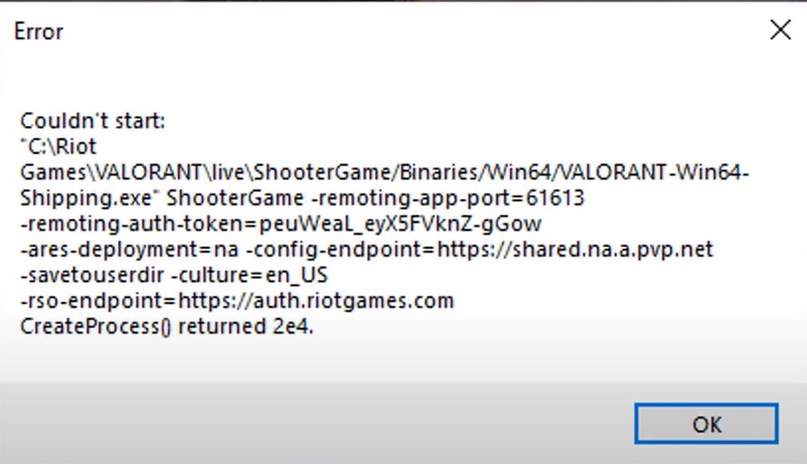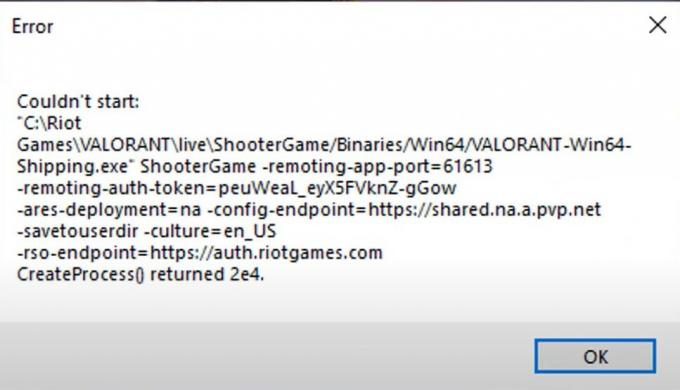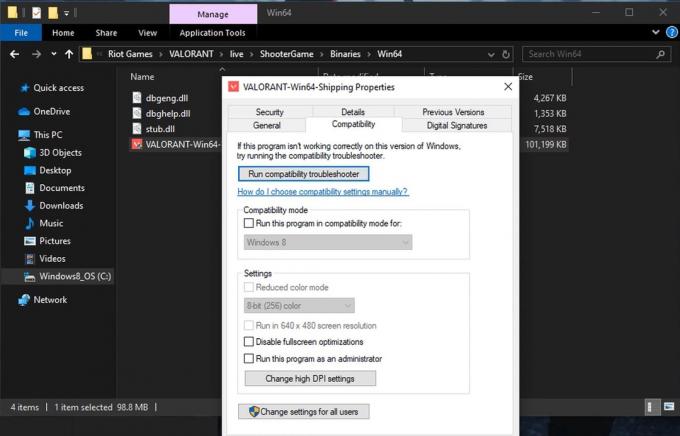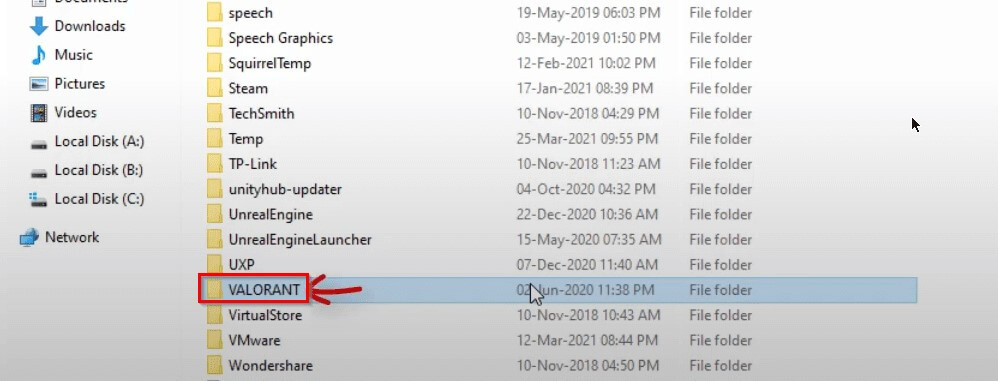Иногда Valorant не устанавливается или не запускается с различными уведомлениями (кодами ошибок). Одной из таких ситуаций является ошибка при запуске Valorant «Couldn’t start».
Полностью ошибка выглядит следующим образом:
«Couldn’t start *:Riot GamesVALORANTliveShooterGame/Binaries/Win64/VALORANT-Win64-Shipping.exe” ShooterGame -remoting-app-port=55944 -remoting-auth-token -ares-deployment=na -config-endpoint=https://shared.na.a.pvp.net -savetousrdir -cultur=en_US -rso-endpoint=https://auth.riotgames.com CreateProcess() returned 5»
Ошибка возникает при попытке запустить игру. Исправить ситуацию довольно легко и в большинстве случаев не потребуется сложных действий.
Что делать
- После возникновения ошибки перезагрузите компьютер и попробуйте запустить Валорант еще раз. Чаще всего перезапуск системы помогает.
- Переустановите античитинговую систему Riot Vanguard. Запустите античит, после чего в правом нижнем углу панели задач (трей) появится иконка Vanguard. Нажмите на иконку правой кнопкой мыши и выберите пункт «Удалить Vanguard». Далее зайдите в Валорант, чтобы установщик еще раз инсталлировал античит. Сделайте перезагрузку ПК.
- Действуйте аналогично предыдущему пункту, только после удаления античита запустите Valorant от имени администратора (нажмите по ярлыку ПКМ и выберите нужный пункт в самом верху контекстного меню).
- Кардинальным решением является полное удаление Valorant вместе с античитом и чистая установка с нуля.
Переустановку делайте с самой свежей версии установочного файла. Скачать Valorant надо с официального сайта.
Перечисленные действия должны помочь решить проблему при запуске, которая сопровождается ошибкой «Couldn’t start createprocess() returned 5».
Действия для каждого игрока индивидуальны. Кому-то поможет обычная перезагрузка, кому-то придется переустановить игру с Vanguard.
Если игра все равно не запускается, и ошибка появляется вновь, тогда поддержка рекомендует написать им в Discord.
В этой статье мы собрали всю информацию про текущие ошибки в игре Valorant, а так же перевели для вас решения этих проблем. Для более удобного поиска нужно вам ошибки воспользуйтесь содержанием.
couldn t start valorant
В переводе эта ошибка означает: «НЕ УДАЛОСЬ ЗАПУСТИТЬ». Вот несколько решений. которые помогут исправить эту проблему:
- Перезагрузка компьютера.
- Если перезагрузка не помогла, удалите иконку игры в трее, запустите игру и позвольте игры переустановить античит. После чего перезапустите ПК.
- Если это не помогло, то попробуйте запустить игру от имени администратора. Делается это с помощью ПКМ.
Код ошибки
| # кода | Расшифровка | Решение |
|---|---|---|
| 4 | Вы используете запрещенное имя | С вашим Riot ID возникла проблема. Вы можете сменить его здесь. |
| 5 | Ваша учетная запись используется на другом устройстве. | Вам нужно выйти из своей учетной записи на других устройствах. |
| 7 | Не удалось подключиться к сервису. | Возможно, ваша учетная запись заблокирована. Пожалуйста, проверьте свою почту, там может находиться дополнительная информация. Ошибка также может быть вызвана самой платформой. Дополнительную информацию можно найти на сервере Discord VALORANT и баннерах сайта поддержки. |
| 8 – 21 | Возникла проблема с клиентом Riot. | Перезагрузите клиент Riot. |
| 31 | Не удалось получить информацию об имени игрока. | Перезагрузите клиент Riot. |
| 33 | Работа клиента Riot была завершена. | Перезагрузите клиент Riot. |
| 43 | Истекло время ожидания системы. | Перезагрузите клиент Riot. |
| 44 | Программа Vanguard не была запущена. | Перезагрузите клиент Riot. Если ошибка не будет устранена, то удалите Riot Vanguard и перезапустите VALORANT. |
| 45 | Необходим перезапуск Vanguard. | Перезагрузите клиент Riot. Если ошибка не будет устранена, то удалите Riot Vanguard и перезапустите VALORANT. |
| 46 | Ведется техническое обслуживание платформы. | В данный момент инженеры проводят запланированное техобслуживание наших систем. Пожалуйста, зайдите в игру позже. |
| 49 | Внутриигровой чат не работает. | Похоже, у вас возникла проблема с чатом. Перезагрузите клиент Riot. |
| 50 | Голосовой чат не работает. | Похоже, у вас возникла проблема с чатом. Перезагрузите клиент Riot. |
| 51 | Не удается создать группу. | Похоже, у вас возникла проблема с созданием группы. Перезагрузите клиент Riot. |
| 52 | Не удалось получить информацию об уровне мастерства игроков. | Перезагрузите клиент Riot. |
| 53 | Возникла проблема с чатом клиента Riot. | Похоже, у вас возникла проблема с чатом клиента Riot. Перезагрузите клиент Riot. |
| 54 | Сбой в работе контент-сервиса. | VALORANT не удалось получить информацию о вашем контенте. Перезагрузите клиент Riot. |
Does VALORANT fail to launch on your Windows PC? Here are the working fixes to resolve this issue. Valorant is a first-person hero shooter video game which is developed by Riot Games. It is a free-to-play game. Like any other program, it has its shares of errors and issues that are discovered by users over time.
VALORANT failed to launch
Something happened while trying to launch VALORANT. Try closing and restarting. If the problem persists, contact us at Riot Support.
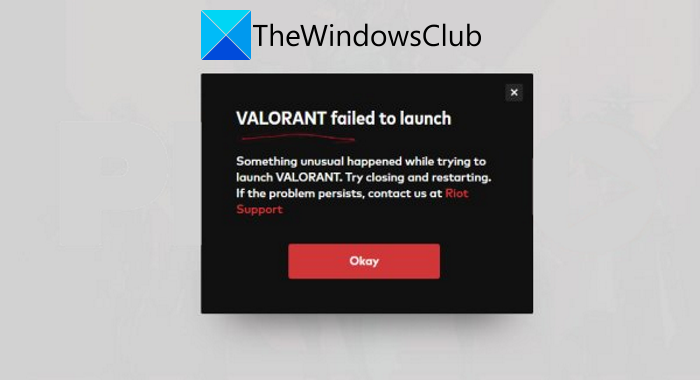
Earlier, we covered VALORANT Vanguard error codes 128, 57, VALORANT Connection Error codes VAN 135, 68, 81, etc. Now, some users have reported being experiencing the “VALORANT failed to launch” error when trying to open the Valorant program on PC. If you are also experiencing the same problem, this post should help you fix it up. In this article, we are going to list some working solutions that will guide you to resolve this issue.
Why is my Valorant not opening correctly?
Although, there is no clear cause why Valorant is not opening correctly for you. However, it still is a new game, and a lot of its features are in the beta phase. So, you might experience various errors while playing this game. Now, the problem that Valorant is not starting correctly on your PC might be caused due the following reasons:
- You might be unable to open Valorant correctly due to some Valorant launcher bug.
- Make sure your PC meets the minimum requirements for Valorant. If it doesn’t, Valorant won’t open correctly.
- It might occur due to software glitches, like outdated graphics drivers, incorrect installation of the program, etc.
- If your account is logged in to some other device, it might cause this error.
- Overclocking graphics cards can be another reason for this error.
- There might be some Vanguard anti-cheat system glitch.
How To Fix Valorant Couldn’t Start Error
The problem that Valorant couldn’t start can be fixed using the methods listed in this post. You can simply restart your computer and see if it fixes up the error for you. This is effective in case there is some temporary glitch. If not, you might need to try some advanced troubleshooting tips and tricks to resolve the error. We have discussed the methods in detail that you can check out below.
Here are the fixes that you can try to fix Valorant failed to launch error on Windows PC:
- Restart your PC.
- Check your PC’s specifications.
- Run Valorant in compatible mode.
- Run Valorant as Administrator.
- Update your Graphics Driver.
- Close CPU Intensive Tasks.
- Uninstall and Reinstall Valorant and Riot Vanguard.
- Clean Install the Game and Vanguard.
Let us discuss the above-listed solutions in detail now!
1] Restart your PC
Most of the time a simple restart resolves the problems on your PC caused due to some temporary glitch. Hence, before trying something else, restart your PC and then check if you are able to launch Valorant and see if the problem is resolved. If not, try some other method to fix the issue.
2] Check your PC’s specifications
Do check whether your PC meets the minimum specs to run Valorant or not. In low-end PCs, you might face a lot of problems including this one while running Valorant. As per its official website, the minimum requirements and recommended to run Valorant on PC are as follows:
Minimum specs for Valorant (30 FPS):
- Operating System: Windows 10/8/7 64-bit
- RAM: 4GB
- VRAM: 1GB
- CPU: Intel Core 2 DUO E8400
- Graphics Card: Intel HD 4000
Recommended specs for Valorant (60 FPS):
- Operating System: Windows 10/8/7 64-bit
- RAM: 4GB
- VRAM: 1GB
- CPU: Intel Core i3-4150
- Graphics Card: NVIDIA GeForce GT 730
If your PC meets the minimum requirement and you still fail to launch Valorant on your PC, then try some other fix from this post.
3] Run Valorant in compatiblity mode
Try running Valorant in compatibility mode and see if the program launches properly or not. In case Windows update is conflicting with Valorant or there is some VALORANT game client compatibility issue, this might fix it up. You can try running the Program Compatibility Troubleshooter and see if it resolves the problem.
4] Run Valorant as Administrator
Do try running Valorant with administrator privilege and see if you are able to launch it on your PC. Limited access and permissions may prevent you from running the Valorant program correctly on your PC. So, right-click on the Valorant program icon and then tap on the Run as administrator option and see if you are able to launch it correctly without any error.
See: How to make Program always Run as Administrator.
5] Update your Graphics Driver
If you are using outdated graphics drivers, it might cause problems in launching Valorant on your PC. Many users have reported that they were unable to launch Valorant due to their out-of-date graphics drivers. So, update all your graphics drivers and then restart Valorant to check it launches properly or not.
Read: Fix VALORANT game client error codes 43, 7.
6] Close all Riot Process and CPU Intensive Tasks
If a Riot process is not running properly, you might experience the Valorant launch error. So, try shutting down all the Riot-related processes and relaunch Valorant.
Also, you might not be able to launch Valorant on your PC if there are multiple CPU-intensive processes or tasks running on your computer. If there are some other heavy-duty programs that are taking up memory space, you can try terminating all CPU-intensive tasks to fix this up.
To terminate all Riot Process and CPU Intensive Tasks, try the below steps:
- Click Ctrl + Shift + Esc hotkey to open Task Manager.
- Check for processes or tasks consuming more than 25% of CPU space and Rio processes, and select them.
- Tap on the End Task button.
- Try launching Valorant and see if the issue is fixed.
Tip: How to kill multiple Processes or end several Tasks at once.
7] Uninstall and Reinstall Valorant and Riot Vanguard
If none of the above solutions work for you, reinstalling the program might work. So, first, uninstall Valorant and Rio Vanguard programs completely. It is recommended to use a third-party uninstaller to completely remove these programs with their residual files. And then, go to the official website of Valorant and download its latest version. Run the installer and follow the onscreen installation instruction to install the program on your PC.
See if this fixes up the problem for you.
8] Clean Install Valorant and Vanguard
If simple reinstalling the programs doesn’t work, you might need to clean install Valorant and Vanguard programs. To do that, you can follow the below-listed steps:
- Firstly, disable and end all tasks related to Valorant running on your PC. So, open Task Manager and select Valorant processes, and tap on the End Task button.
- Now, completely uninstall the Valorant and Vanguard and Riot Valorant and Vanguard programs as discussed in method (7).
- Next, run the Command Prompt as administrator.
- After that, enter the following command:
sc delete vgc - Then, type the
sc delete vgkcommand and press the Enter button. - Finally, restart your computer and then install the latest version of the Valorant program.
Start the Valorant program and hopefully, you won’t see the Valorant failed to launch error anymore.
That’s it!
Does VALORANT fail to launch on your Windows PC? Here are the working fixes to resolve this issue. Valorant is a first-person hero shooter video game which is developed by Riot Games. It is a free-to-play game. Like any other program, it has its shares of errors and issues that are discovered by users over time.
VALORANT failed to launch
Something happened while trying to launch VALORANT. Try closing and restarting. If the problem persists, contact us at Riot Support.
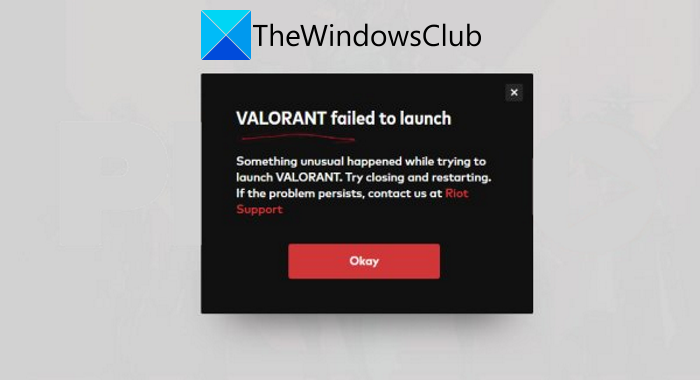
Earlier, we covered VALORANT Vanguard error codes 128, 57, VALORANT Connection Error codes VAN 135, 68, 81, etc. Now, some users have reported being experiencing the “VALORANT failed to launch” error when trying to open the Valorant program on PC. If you are also experiencing the same problem, this post should help you fix it up. In this article, we are going to list some working solutions that will guide you to resolve this issue.
Why is my Valorant not opening correctly?
Although, there is no clear cause why Valorant is not opening correctly for you. However, it still is a new game, and a lot of its features are in the beta phase. So, you might experience various errors while playing this game. Now, the problem that Valorant is not starting correctly on your PC might be caused due the following reasons:
- You might be unable to open Valorant correctly due to some Valorant launcher bug.
- Make sure your PC meets the minimum requirements for Valorant. If it doesn’t, Valorant won’t open correctly.
- It might occur due to software glitches, like outdated graphics drivers, incorrect installation of the program, etc.
- If your account is logged in to some other device, it might cause this error.
- Overclocking graphics cards can be another reason for this error.
- There might be some Vanguard anti-cheat system glitch.
How To Fix Valorant Couldn’t Start Error
The problem that Valorant couldn’t start can be fixed using the methods listed in this post. You can simply restart your computer and see if it fixes up the error for you. This is effective in case there is some temporary glitch. If not, you might need to try some advanced troubleshooting tips and tricks to resolve the error. We have discussed the methods in detail that you can check out below.
Here are the fixes that you can try to fix Valorant failed to launch error on Windows PC:
- Restart your PC.
- Check your PC’s specifications.
- Run Valorant in compatible mode.
- Run Valorant as Administrator.
- Update your Graphics Driver.
- Close CPU Intensive Tasks.
- Uninstall and Reinstall Valorant and Riot Vanguard.
- Clean Install the Game and Vanguard.
Let us discuss the above-listed solutions in detail now!
1] Restart your PC
Most of the time a simple restart resolves the problems on your PC caused due to some temporary glitch. Hence, before trying something else, restart your PC and then check if you are able to launch Valorant and see if the problem is resolved. If not, try some other method to fix the issue.
2] Check your PC’s specifications
Do check whether your PC meets the minimum specs to run Valorant or not. In low-end PCs, you might face a lot of problems including this one while running Valorant. As per its official website, the minimum requirements and recommended to run Valorant on PC are as follows:
Minimum specs for Valorant (30 FPS):
- Operating System: Windows 10/8/7 64-bit
- RAM: 4GB
- VRAM: 1GB
- CPU: Intel Core 2 DUO E8400
- Graphics Card: Intel HD 4000
Recommended specs for Valorant (60 FPS):
- Operating System: Windows 10/8/7 64-bit
- RAM: 4GB
- VRAM: 1GB
- CPU: Intel Core i3-4150
- Graphics Card: NVIDIA GeForce GT 730
If your PC meets the minimum requirement and you still fail to launch Valorant on your PC, then try some other fix from this post.
3] Run Valorant in compatiblity mode
Try running Valorant in compatibility mode and see if the program launches properly or not. In case Windows update is conflicting with Valorant or there is some VALORANT game client compatibility issue, this might fix it up. You can try running the Program Compatibility Troubleshooter and see if it resolves the problem.
4] Run Valorant as Administrator
Do try running Valorant with administrator privilege and see if you are able to launch it on your PC. Limited access and permissions may prevent you from running the Valorant program correctly on your PC. So, right-click on the Valorant program icon and then tap on the Run as administrator option and see if you are able to launch it correctly without any error.
See: How to make Program always Run as Administrator.
5] Update your Graphics Driver
If you are using outdated graphics drivers, it might cause problems in launching Valorant on your PC. Many users have reported that they were unable to launch Valorant due to their out-of-date graphics drivers. So, update all your graphics drivers and then restart Valorant to check it launches properly or not.
Read: Fix VALORANT game client error codes 43, 7.
6] Close all Riot Process and CPU Intensive Tasks
If a Riot process is not running properly, you might experience the Valorant launch error. So, try shutting down all the Riot-related processes and relaunch Valorant.
Also, you might not be able to launch Valorant on your PC if there are multiple CPU-intensive processes or tasks running on your computer. If there are some other heavy-duty programs that are taking up memory space, you can try terminating all CPU-intensive tasks to fix this up.
To terminate all Riot Process and CPU Intensive Tasks, try the below steps:
- Click Ctrl + Shift + Esc hotkey to open Task Manager.
- Check for processes or tasks consuming more than 25% of CPU space and Rio processes, and select them.
- Tap on the End Task button.
- Try launching Valorant and see if the issue is fixed.
Tip: How to kill multiple Processes or end several Tasks at once.
7] Uninstall and Reinstall Valorant and Riot Vanguard
If none of the above solutions work for you, reinstalling the program might work. So, first, uninstall Valorant and Rio Vanguard programs completely. It is recommended to use a third-party uninstaller to completely remove these programs with their residual files. And then, go to the official website of Valorant and download its latest version. Run the installer and follow the onscreen installation instruction to install the program on your PC.
See if this fixes up the problem for you.
8] Clean Install Valorant and Vanguard
If simple reinstalling the programs doesn’t work, you might need to clean install Valorant and Vanguard programs. To do that, you can follow the below-listed steps:
- Firstly, disable and end all tasks related to Valorant running on your PC. So, open Task Manager and select Valorant processes, and tap on the End Task button.
- Now, completely uninstall the Valorant and Vanguard and Riot Valorant and Vanguard programs as discussed in method (7).
- Next, run the Command Prompt as administrator.
- After that, enter the following command:
sc delete vgc - Then, type the
sc delete vgkcommand and press the Enter button. - Finally, restart your computer and then install the latest version of the Valorant program.
Start the Valorant program and hopefully, you won’t see the Valorant failed to launch error anymore.
That’s it!
Valorant пользователи в настоящее время сталкиваются с проблемой не запускается вместе с некоторыми другими кодами времени выполнения. Грядущий бесплатный шутер от первого лица, разработанный и изданный Riot Games для Microsoft Windows? Это вторая игра от Riot после их неизменно популярной League of Legends. И это причина того, что игра так востребована энтузиастами. Однако закрытое бета-тестирование доступно только для определенных регионов, и энтузиасты не могут опробовать его во многих местах.
Теперь, переходя к игровому процессу, есть несколько проблем. сообщил об ошибке и глюках бета-тестерами. Riot Games обещает исправить их до запуска игры по всему миру. Но из-за продолжающейся пандемии даты запуска неизвестны. В любом случае, запуск ожидается где-то в середине лета. Игра сегодня снова вылетела, и пользователи жалуются и ставят под сомнение ее стабильность. проблемы, поскольку мы знаем, что Riot Games изо всех сил старается все исправить, но все же некоторые ошибки появляются в. Однако мы нашли способ вывести пользователей из этой проблемы с набором исправлений, которые решат эту проблему.
Оглавление
- 1 В чем проблема?
-
2 Как исправить ошибку Valorant, которая не запускается?
- 2.1 Исправление 1. Запуск от имени администратора
- 2.2 Исправление 2: откройте расположение файла и измените настройки
- 3 Обновление: Valorant не удалось запустить
- 4 Заворачивать
В чем проблема?
Проблема снова в критической ошибке. Всякий раз, когда пользователь запускает игру, отображается окно с кодом ошибки, в котором говорится «Не удалось запустить» с некоторыми другими кодами времени выполнения. Проблема возникает каждый раз, когда они пытаются запустить игру. И перезапуски игру не решили. Поэтому мы решили предложить проверенное и проверенное исправление, которое мы и сделали. Пользователи должны выполнить шаги, описанные ниже в приведенном ниже руководстве по исправлению, и их проблема будет решена.
Как исправить ошибку Valorant, которая не запускается?
Теперь мы приступим к устранению неполадок Valorant с исправлениями ниже. Мы призываем всех внимательно прочитать руководство и следить за исправлениями, чтобы исправить их как можно быстрее и возобновить игровой процесс.
Исправление 1. Запуск от имени администратора
Вероятно, лучшее, что можно исправить в Valorant, — это запустить его от имени администратора. Это связано с тем, что игра все еще находится на стадии бета-тестирования, поэтому в нее нет встроенных внутренних библиотечных модулей, помогающих взаимодействовать со всеми ресурсами. Но чтобы запустить эту игру от имени администратора, вы должны сделать это по-другому. Для этого выполните следующие действия.
- Щелкните правой кнопкой мыши ярлык Valorant на рабочих столах.
- Во всплывающем меню нажмите «Свойства».
- Затем выберите вкладку «Совместимость».
- Теперь установите флажки «Запустить эту программу от имени администратора» и «Отключить полноэкранную оптимизацию».
- Затем нажмите Применить, а затем ОК.
Теперь вы можете запустить игру и увидеть, как она работает как раньше. Однако, если это не сработало, вероятно, сработает наше следующее и последнее исправление.
Исправление 2: откройте расположение файла и измените настройки
В некоторых случаях вышеуказанное исправление работает только со значком ярлыка. Иногда настройки каталога игры не меняются. И в этом настоящая проблема. В этом случае вам необходимо изменить настройки из внутреннего каталога, в котором установлена игра. Для этого выполните следующие действия.
- Щелкните правой кнопкой мыши ярлык Valorant на рабочем столе.
- Во всплывающем меню нажмите «Открыть расположение файла».
- Затем щелкните правой кнопкой мыши «Valorant» и выберите «Свойства».
- Здесь в «Свойствах» перейдите на вкладку «Совместимость».
- Затем установите флажки «Запускать эту программу от имени администратора» и «Отключить полноэкранную оптимизацию».
- Теперь закройте все остальное в фоновом режиме с помощью диспетчера задач.
- Начни свою игру
Теперь у вас не будет икоты во время запуска игры, и начнется сватовство.
Обновление: Valorant не удалось запустить
С Valorant по-прежнему много проблем. И большинство исправлений, которые мы обсуждали, похоже, работают с коэффициентом успешности 60:40. Мы выяснили, что лучший способ избавиться от сбоев — это понизить графику в игре.
Попробуйте установить все параметры видео на низкий уровень, а также текстуры и тени. Это, скорее всего, избавит вас от всех проблем, с которыми вы сейчас сталкиваетесь. Более того, конфигурации вашего компьютера, похоже, не играют здесь большой роли, поскольку требования для Valorant довольно низкие. Попробуйте это и исправьте свои проблемы.
Заворачивать
Это руководство было призвано помочь пользователям, которые сталкивались с ошибкой «Не удалось запустить» при попытке запустить Valorant. Внимательно проследив за нашими исправлениями, они смогут решить свою проблему. Надеемся, наш гид вам помог. Если у вас есть какие-либо вопросы или отзывы, не стесняйтесь оставлять комментарии ниже, указав свое имя и адрес электронной почты. Точно так же ознакомьтесь с нашими Советы и хитрости iPhone, Советы и хитрости для ПК, а также Советы и хитрости для Android для получения дополнительных советов и рекомендаций. Мы призываем вас принять участие в розыгрыше $ 100, подписавшись на нашу YouTube канал. Благодарю вас.
Анубхав Рой — студент-инженер-информатик, который проявляет огромный интерес к миру компьютеров, Android и других вещей, происходящих в мире информации и технологий. Он обучен машинному обучению, науке о данных и является программистом на языке Python с Django Framework.
Valorant is a Windows operating system online multiplayer shooting game by Rebellion Games. The general version of Valorant was released in June 2020. Recently, several game lovers are reported that one error keeps them from playing Valorant game. They received the said error message like-
“Couldn’t start *:Riot GamesVALORANTliveShooterGame/Binaries/Win64/VALORANT-Win64-Shipping.exe” ShooterGame -remoting-app-port=55944 -remoting-auth-token -ares-deployment=na -config-endpoint=https://shared.na.a.pvp.net -savetousrdir -cultur=en_US -rso-endpoint=https://auth.riotgames.com CreateProcess() returned 5”.
This error can occur due to several reasons such as software bug, insufficient permission for server connection etc. If you are also the one who is suffering from the same issue, then you can follow this article. In this article, we have gathered some sure-shot solutions to get rid of this error. Let’s see the solutions,
Before jump into a sure solution, you just go to the following instructions,
- Firstly, ensure you are not logged in Valorant account currently on another device. If yes, then exit from that account and start Valorant again in the existing device.
- Launch Valorant, after a simple Restart. While restarting your system, some of the glitches and bugs might remove from the system.
- If these two primary fixes didn’t help in your case, then you need to move to the sure fixes below.
Fix 1: Run net start vgc command:
As a first fix to resolve the Valorant couldn’t Start Returned 5 error, is to run the net start vgc command on your system. For doing so, follow the steps given below,
- Firstly, press Windows + R to launch the RUN dialog box.
- Then type net start vgc and press OK.
- Once done, the said issue got resolved for now.
Fix 2: Uninstall and Reinstall Vanguard:
If you are not familiar with Vanguard, then you must know, Riot Vanguard is an anti-cheat system software that allows Valorant to work on the system. And if something goes wrong with this software, it will prevent Valorant from launching it. So, if this is your problem in your case, then you need to reinstall Vanguard. For doing so, follow the steps given below,
- Firstly, in the Desktop search bar, type Control panel and select the relevant search results.
- In the Control panel window, select the option Program and Features.
- In the newly opened screen, from the list of programs, locate and right-click over Riot Vanguard.
- Then click on Uninstall option. If prompts appear click on Yes to confirm the uninstallation process.
Note: If you use any automatic software remover tool, it might help you to delete the application and files and folders related to that particular application. There are several such tools available online, you can select a reliable one.
- Once you uninstalled, then you can reinstall the Riot Vanguard freshly. Then again, launch the game and check whether the issue persists or not.
Fix 3: Check the compatibility of Valorant:
As per some suffered users switching on and off the compatibility on their system helped them to resolve the said error. Hence, we recommend trying the same. For doing so, follow the steps given below,
In two ways you can change the compatibility;
Method 1:
- Firstly, on your desktop, select This PC and then go to Local Disk (C:).
- Then follow the below path
Riot Games>Valorant>Live>Shootergame>Binaries>Win64
- If you reached the Win64 file, right-click over it and then select Properties.
- Then select the Compatibility option.
- Now untick beside the options, Disable fullscreen optimizations and Run this program as an administrator.
- Finally, select Apply and then click on OK to save the changes.
- Once done, Restart your system and check for improvements. If this method does not works then move to the next method.
Method 2:
- Firstly, locate the Valorant application installed on your PC.
- Then right-click over it and from the menu select Properties.
- Now, you need to select Compatibility Tab.
- Here, select both the options, Disable fullscreen optimizations and Run this program as an administrator.
- Lastly, click on Apply->OK to save the changes.
- Once done, Restart the system and check the issue resolved or not.
These are the easy fixes to resolve the error Valorant couldn’t Start Returned 5 Error on your system. Sometimes, simply restarting your system might help you to resolves most of the errors in Valorant.
Although, we hope all the information given in this article will help you to resolve the said error. If you have any doubts or queries after reading this article, leave a comment in the below command box.
If you are a Valorant player and experiencing a frustrating error “Valorant couldn’t start returned 5” then this optimized article is for you. Here, you are going to learn why this game error actually takes place and how to get rid of this issue with the best & working fixes.
Valorant is an online multiplayer shooting game developed by Riot Games. It is available only for Microsoft Windows. The public version of Valorant has been released in June 2020.
It is one of the most interesting games we have so far but due to some error issues, Valorant players can’t access the game. Meanwhile, when users try to launch the game, they face couldn’t start Valorant returned 5 error.
Thus, if you are a Valorant player facing the same error then keep on reading this post. Here, you will find complete info regarding how to fix Valorant couldn’t start createprocess() returned 5 issues. Before moving to the causes and fixes, let’s understand what Valorant createprocess returned 5 error means.
What is Valorant Couldn’t Start Createprocess() Returned 5 Error?
When Valorant players try to access the game, they get couldn’t start error message.
Here is the complete error message:
Couldn’t start *:
Riot GamesVALORANTliveShooterGame/Binaries/Win64/VALORANT-Win64-Shipping.exe” ShooterGame -remoting-app-port=55944 -remoting-auth-token -ares-deployment=na -config-endpoint=https://shared.na.a.pvp.net -savetousrdir -cultur=en_US -rso-endpoint=https://auth.riotgames.com CreateProcess() returned 5.
This error indicates that Valorant is unable to start due to a software bug or an account not logged off on another device.
The error Valorant couldn’t start returned 5 also may appear due to insufficient permission for server connection. As this game relies on Admin permission to connect server and play the game online.
Let’s learn some of the more causes for Valorant couldn’t start createprocess() returned 5 error.
Why Does My Valorant Keep Saying Couldn’t Start?
The cause behind this error can be occurred due to some system configuration issue. Here are some of the common reasons which can cause couldn’t start error in Valorant:
- There may be a software issue in your system causing this error. So first ensure that your system drivers are updated and running the latest version of system software.
- If players overclock their AMD or NVIDIA graphics card then they may face couldn’t start error issue in Valorant. You should try to revert the GPU clock speed to run in the normal state.
- If players are running their Valorant account on another device at the same time, then the couldn’t start error in Valorant appears while trying to launch the game.
- Another cause may be the Vanguard anti-cheat system software which is required to run Valorant on PC. You should reinstall this software program and verify that couldn’t start error in Valorant is resolved or not.
In case, if Valorant game crashes or doesn’t work at its launch then modify your settings of graphics in the NVIDIA Control Panel. The reason behind the game crashing is setting graphics too high. It is not necessary to set graphics high to play and enjoy games on Valorant.
These are some of the reasons why you are facing couldn’t start Valorant returned 5 error issues. Now, let’s proceed toward fixes…
How Do I Fix Valorant Couldn’t Start Returned 5 Error Problem?
Fortunately, the error couldn’t start c /riot games/valorant/live/shooter game is not so complicated. You can solve this error easily by using some of the common fixes.
Quick Solutions |
Step-By-Step Solutions Guide |
|
Fix #1: Primary Solutions |
Before moving to other fixes, apply these solutions to fix…Complete Steps |
|
Fix #2: Reinstall Vanguard |
Riot Vanguard is an anti-cheat system software that allows the Valorant…Complete Steps |
|
Fix #3: Compatibility of Valorant |
Sometimes, turning compatibility on and off can also resolve…Complete Steps |
Fix 1: Primary Solutions To Fix Valorant Couldn’t Start Returned 5
Before moving to other fixes, apply these solutions to fix couldn’t start c /riot games/valorant/live/shooter game:
- First, make sure that you are currently not logged in Valorant account on another device. If so, then close the account from that device and start Valorant again.
- Restart your PC and then try to launch Valorant. As restarting the device helps to clean the glitches and bugs of the system.
- If restarting the device doesn’t fix the Valorant couldn’t start returned 5 error message then try these steps:
- Press Windows + R key from your keyboard.
- Type net start vgc in the Open: field of the Run dialog box and click Ok.
If still none of the above ways solved Valorant couldn’t start createprocess() returned 5 error issue then go for the below solutions which can help you to fix this problem.
Also Read: Fix Call of Duty Mobile Authorization Error Code 270fd309 on Android
Fix 2 – Reinstall Vanguard To Fix Valorant Couldn’t Start Createprocess Returned 5
Riot Vanguard is an anti-cheat system software that allows the Valorant to run on the system. If there is a glitch in this software then it will stop Valorant to launch.
Here are the steps to reinstall Vanguard for the game to run on PC and solve createprocess returned 5 Valorant:
- Open Control Panel on your PC.
- Click on Programs.
- Under Programs and Features, click on Uninstall a Program.
- Then double click on Riot Vanguard.
- Click on Yes to confirm uninstall the program.
Now, try again to re-launch Valorant and check that couldn’t start valorant returned 5 error issue is resolved or not.
Fix 3 – Compatibility of Valorant
Sometimes, turning compatibility on and off can also resolve some of the issues. So here are the two methods to fix the Valorant couldn’t start returned 5 error issue.
First method:
- Open This PC on your system.
- Go to Local Disk (C:)
- Now go to the below path folder to reach the Valorant file:
Riot Games>Valorant>Live>Shootergame>Binaries>Win64
- Then right-click on the Win64 file and click on Properties.
- Select Compatibility
- Now uncheck both disable fullscreen optimizations and Run this program as an administrator
- Then click on Apply and Ok
After applying these above steps you have to wait and restart the PC. If this method doesn’t work then follow the second method to solve Valorant error couldn’t start returned 5.
Also Read: Fix “Apex Legends Mobile Not Compatible” Error
Second method:
- Right-click on Valorant installed on your PC.
- Click on Properties from the menu.
- Select Compatibility
- Then select both disable fullscreen optimizations and Run this program as an administrator
- After selecting, click on Apply and Ok
So, here also wait for a while and restart your PC. Lastly, check that couldn’t start error in Valorant is fixed or not.
PEOPLE ALSO ASK:
1.Why is my Valorant showing a black screen?
Most of the Valorant black screen error indicates software bugs which can be caused due to outdated graphics driver or corrupted Valorant game files. To confirm that the game files are corrupted or not you can move the Valorant game from the hard drive to SSD. Here game files will be automatically verified.
2.Can’t connect to Valorant?
If you are unable to connect to Valorant then restart your PC which might help you to fix the connection error issue. In case if your PC having an active firewall then whitelist Vanguard anti-cheat and Valorant from the Windows Firewall.
3. How can I fix error 43 in Valorant?
You can easily fix error 43 issue in Valorant by simply following few steps:
- First open AppData Folder and remove the YAML file. For example, C:UsersUSERNAMEAppDataLocalRiot GamesRiot ClientData
- Now run Valorant as admin on your PC.
Finishing Touch
So, this is all about the Valorant couldn’t start returned 5 error on the PC. I tried my best to list down the complete information to fix Valorant couldn’t start issue.
Make sure to follow the fixes given carefully and try to launch Valorant on your system smoothly.
Thank you for reading!
James Leak is a technology expert and lives in New York. Previously, he was working on Symbian OS and was trying to solve many issues related to it. From childhood, he was very much interested in technology field and loves to write blogs related to Android and other OS. So he maintained that and currently, James is working for androiddata-recovery.com where he contribute several articles about errors/issues or data loss situation related to Android. He keeps daily updates on news or rumors or what is happening in this new technology world. Apart from blogging, he loves to travel, play games and reading books.