После обновления Linux, при следующем выключении компьютера на экран повалилась куча одинаковых сообщений об ошибке: «pcieport 0000:00:1c.3: PCIe Bus Error: severity=Corrected, type=Physical Layer«. Причём длится это безобразие довольно долго, так что рука тянется принудительно выключить компьютер с кнопки, что я пару раз и проделал, пока не нашёл решения проблемы.
Как я уже сказал выше, выключение или перезагрузка компьютера стала адовой процедурой — лог повторяющихся ошибок бежал по экрану в течении (!) двух минут. Оказалось, что данная проблема постигла практически всех владельцев интеловских процессоров и, по всей видимости, связана с попытками понизить питание на порту PCIe. На тематических Linux-форумах предлагается добавить следующие два параметра при загрузке ядра:
pci = nomsi — отключает использование прерываний MSI;
pci = noaer — отключает расширенный отчёт об ошибках ядра.
Однако, возвращаться к использованию устаревших методов доставки прерываний мне совсем не хотелось — костыли, так себе. Решил пойти другим путём и просто отключить технологию ASPM (Active-State Power Management).
ASPM позволяет управлять энергопотреблением шин PCI Express (PCIe) посредством их перевода в энергосберегающий режим, если устройство не используются. В то же время, активация ASPM приводит к задержке ответа от устройств, так как требуется некоторое время на переключение режимов работы шины.
Поведением ASPM можно управлять, добавив параметр pcie_aspm в загрузчик или внеся изменения в файле /sys/module/pcie_aspm/parameters/policy (pcie_aspm=off отключает ASPM, а pcie_aspm=force принудительно задействует, даже на поддерживающих технологию устройствах). Я подправил загрузчик GRUB:
# открываем файл настроек grub в текстовом редакторе sudo editor /etc/default/grub # добавляем параметр pcie_aspm=off GRUB_CMDLINE_LINUX_DEFAULT="quiet pcie_aspm=off" # сохраняем и обновляем загрузчик sudo update-grub
В моём случае, ошибку выдавал встроенный Wi-Fi адаптер, который в принципе не отличался стабильностью в работе и постоянно отваливался. Отдельно отключить энергосбережение для WiFi поможет продвинутая консольная утилита для управления питанием TLP (/etc/default/tlp):
WIFI_PWR_ON_AC=off WIFI_PWR_ON_BAT=off
Подписывайтесь на канал
Яндекс.Дзен
и узнавайте первыми о новых материалах, опубликованных на сайте.
Содержание
- PCIe Bus Error
- Ошибки PCIe Bus Error: severity=Corrected при выключении в Linux
- Troubleshooting PCIe Bus Error severity Corrected on Ubuntu and Linux Mint
- Observations about PCIe Bus Error severity Corrected
- Handling PCIe Bus Error messages if you can boot in to your Linux system
- Further troubleshooting: Disable MSI
- Even further troubleshooting: Disable mmconf
- Can’t boot! How to edit grub config now?
- pcie bus error severity=corrected type=physical layer id) login screen
- 1 Answer 1
- Linux Mint Forums
- Issues with «PCIe Bus Error: severity=Corrected» errors? [partially SOLVED]
- Issues with «PCIe Bus Error: severity=Corrected» errors? [partially SOLVED]
PCIe Bus Error
Поставил на ноут ArchLinux.
При включении wifi в лог сыпет сообщения в огромном количестве
как это исправить? Wifi лагает просто безбожно. Спасибо.
Разбирал? На других версиях ядра как?
ноут новый, на других ядрах не пробовал
в dmesg валится вот это
Добавить в параметр загрузки ядра
Но ведь это не решение.
Хех, знать бы ещё производителя и наименования моделей микросхем. На что ты надеялся? Применённый тобой хак может на время скрыть проблему, но высокой ценой. Хотя это всё не важно, в любом случае наиболее адекватным (и эффективным) решением тут будет купить нормальный лаптоп.
чем мой то ненормальный? Под окнами проблем нет
исходя из логов, драйвер hotplug пытается найти какой то девайс и собсна не может, какой я так и не понял
nomsi для всех pci устройств — это глупо
если не нравится msi, то попробуй отключить его для этого конкретного устройства, скорее всего через параметр драйвера
noaer это тоже глупо, aer — advanced error reporting, отключать его, всё равно, что разбивать градусник при болезни.
попробуй например pci=pcie_bus_safe
или там pcie_pme=nomsi или pcie_hp=nomsi
тут много всякого
исходя из логов, драйвер hotplug пытается найти какой то девайс и собсна не может, какой я так и не понял
приведи весь dmesg.
почему хотплаг? можно включать во время работы?
Источник
Ошибки PCIe Bus Error: severity=Corrected при выключении в Linux
После обновления Linux, при следующем выключении компьютера на экран повалилась куча одинаковых сообщений об ошибке: «pcieport 0000:00:1c.3: PCIe Bus Error: severity=Corrected, type=Physical Layer«. Причём длится это безобразие довольно долго, так что рука тянется принудительно выключить компьютер с кнопки, что я пару раз и проделал, пока не нашёл решения проблемы.
Как я уже сказал выше, выключение или перезагрузка компьютера стала адовой процедурой — лог повторяющихся ошибок бежал по экрану в течении (!) двух минут. Оказалось, что данная проблема постигла практически всех владельцев интеловских процессоров и, по всей видимости, связана с попытками понизить питание на порту PCIe. На тематических Linux-форумах предлагается добавить следующие два параметра при загрузке ядра:
pci = nomsi — отключает использование прерываний MSI;
pci = noaer — отключает расширенный отчёт об ошибках ядра.
Однако, возвращаться к использованию устаревших методов доставки прерываний мне совсем не хотелось — костыли, так себе. Решил пойти другим путём и просто отключить технологию ASPM (Active-State Power Management).
ASPM позволяет управлять энергопотреблением шин PCI Express (PCIe) посредством их перевода в энергосберегающий режим, если устройство не используются. В то же время, активация ASPM приводит к задержке ответа от устройств, так как требуется некоторое время на переключение режимов работы шины.
Поведением ASPM можно управлять, добавив параметр pcie_aspm в загрузчик или внеся изменения в файле /sys/module/pcie_aspm/parameters/policy (pcie_aspm=off отключает ASPM, а pcie_aspm=force принудительно задействует, даже на поддерживающих технологию устройствах). Я подправил загрузчик GRUB:
В моём случае, ошибку выдавал встроенный Wi-Fi адаптер, который в принципе не отличался стабильностью в работе и постоянно отваливался. Отдельно отключить энергосбережение для WiFi поможет продвинутая консольная утилита для управления питанием TLP (/etc/default/tlp):
Если считаете статью полезной,
не ленитесь ставить лайки и делиться с друзьями.
Источник
Troubleshooting PCIe Bus Error severity Corrected on Ubuntu and Linux Mint
Recently I was trying to install Mint on several nodes in my institute. At times, I was not able to install and got lots of ‘PCIe Bus’ errors on the screen. I have also observed similar issue with Ubuntu 18.04.
I got stuck into it for more than a month, after using many solution and observations (solution is the same, but observation and treatment may be different), I found something which was helpful for me and I think could be helpful for other Ubuntu and Linux Mint users.
Observations about PCIe Bus Error severity Corrected
It happened with my HP system and it seems that there is some compatibility issues with the HP hardware. The PCIe Bus Error is basically the Linux kernel reporting the hardware issue.
This error reporting turns into nightmare because of the frequency of error messages generated by the system. I have noticed in various Linux forums that many HP user have encountered this error, probably HP needs to improve Linux support for their hardware.
Do note that this doesn’t necessarily mean that you cannot use Linux on your HP system. You might be able to use Linux like everyone else. It’s just that seeing this message flashing on the screen on every boot is annoying and sometimes, it could lead to bigger troubles.
If the system keeps on reporting, it will increase the log size. If you have limited space for root, it could mean that your system will stuck at the black screen displaying the PCIe error message and your system won’t be able to boot.
Now that you know a few things, let’s see how to tackle this error.
Handling PCIe Bus Error messages if you can boot in to your Linux system
If you see the PCIe Bus Error message on the screen while booting but you are still able to log in, you could do a workaround for this annoyance.
You can do little on the hardware compatibility front. I mean you (most probably) cannot go ahead and start coding drivers for your hardware or fix the existing drivers code. If your system works fine, your main concern should be that too much of error reporting doesn’t eat up the disk space.
In that regard, you can change the Linux kernel parameter and ask it to stop reporting the PCIe errors. To do that, you need to edit the grub configuration.
Basically, you just have to use a text editor for editing the file.
First thing first, make a backup of your grub config file so that you can revert in case if you are not sure of things you changed. Open a terminal and use the following command:
Now open the file with Gedit for editing:
Look for the line that has GRUB_CMDLINE_LINUX_DEFAULT=”quiet splash”
Add pci=noaer in this line. AER stands for Advanced Error Reporting and ‘noaer’ asks the kernel to not use/log Advanced Error Reporting. The changed line should look like this:
Once you have saved the file, you should update the grub using this command:
Restart Ubuntu and you shouldn’t see the ‘PCIe Bus Error severity Corrected messages’ anymore.
If this doesn’t fix the issue for you, you can try to change other kernel parameters.
Further troubleshooting: Disable MSI
Now you are resorting to hit and trial. You may try disabling MSI. Though Linux kernel supports MSI for several years now, a wrong implementation of MSI from some hardware manufacturer may lead to the PCIe errors.
The drill is practically the same as you saw in the previous section. You edit the grub configuration and make the GRUB_CMDLINE_LINUX_DEFAULT line look like this:
Update grub and reboot the system:
Even further troubleshooting: Disable mmconf
I know it’s getting repetitive but if you are still facing the issue, it could be worth to give this a last try. This time, disable the mmconf parameter in Linux kernel.
mmconf means memory mapped config and if you have an old computer, a buggy BIOS may lead to this issue.
The steps remain the same. Just change the line GRUB_CMDLINE_LINUX_DEFAULT in your grub config to make it look like:
Can’t boot! How to edit grub config now?
In some cases, if you are not even able to boot at all, perhaps your root is out of space. An idea here would be to delete old log files and see if you could boot now and if yes, change the grub config.
On reboot, if you stuck with logs on the screen and do a hard boot (use power button to turn it off and on again). When you power on, choose to go in to recovery mode from the grub screen. It should be under Advanced options.
If your system doesn’t show the grub screen, press and hold shift key at boot. In some systems, pressing the Esc key brings the grub screen.
In the advanced option->recovery mode:
Drop into root shell:
If you use the ls command to find large files, you’ll see that sys.log and kern.log take huge space:
Once that is done, reboot your system. You should be able to log in. You should quickly change the grub parameters as discussed above. Adding pci=noaer should help you in this case.
I know it’s more of a workaround than solution. But this is something that troubled me long and helped me get around the error. Otherwise I had to reinstall the system.
I just wanted to share what worked for me with the community here. I hope it helps you as well.
This article is written by Arun Shrimali. Arun is IT Head at Resonance Institute in India and he tries to implement Open Source Software across his organization.
The article has been edited by Abhishek Prakash.
Источник
pcie bus error severity=corrected type=physical layer id) login screen
So I have a MSI GL72 6QF and I just install ubuntu 18.04 on it and and I have having problems to get in to a account, and now i can’t loggin at all.
It keep frezzing after I hit enter after typing password in the login screen. and i cant get a terminal open.
Anybody know how to fix this?
1 Answer 1
While your system is booting, hold down Shift to get the GRUB menu. This should be done soon after turning your computer on/rebooting.
With Start Ubuntu selected, press E to edit boot parameters. You should see multiple lines of text. Find the following line:
There may or may not be parameters after the equals sign. Typically, they will be «quiet splash», but if they are different, it does not matter. You’ll want to add pci=nomsi between the quotes. If there are other parameters in the quotes, add a space after the last parameter. For example:
Again, you don’t have to have quiet and splash. If it looks different, it is not the cause of your issues anyway.
Once you’re finished, press Ctrl + X to boot. Test your system out. If it works, you need to make the change permanent. To do so:
Open /etc/default/grub in terminal with your preferred text editor. Will use nano for these instructions.
Now repeat what you did with the boot parameters. Add pci=nomsi to GRUB_CMDLINE_LINUX_DEFAULT= and then save with Ctrl + O and enter. Exit with Ctrl + X. Then run:
The boot parameter will now be used each time you start up.
Источник
Linux Mint Forums
Welcome to the Linux Mint forums!
Issues with «PCIe Bus Error: severity=Corrected» errors? [partially SOLVED]
Issues with «PCIe Bus Error: severity=Corrected» errors? [partially SOLVED]
Post by hal_sk » Sun May 24, 2020 9:04 am
Hi,
I experience couple issues with my Linux Mint like for example:
1) Unable to put PC to suspend mode — when I try to suspend PC then I see black screen with errors for a second (snippet bellow) and then I am asked to enter my password like after I was just woken up from suspend mode.
2) Linux Mint is freezing sometimes for second or two. There are other people on internets with similar problem but I am unable to replicate their solutions or solutions are not working. It probably has to do something with my Nvidia graphic card GEFORCE GTX 950M. But I have to do more research into this issue.
3) Unable to enter GRUB menu (when I am in trouble I need sometimes run Linux in safe mode but unable to do so). When PC starts I try to press and hold shift key (left or right) or tab key but GRUB menu is not showing and OS is starting normally instead. I can only enter boot menu via esc key or BIOS via F2 key.
4) Redshift app is not working sometimes. Especially evenings after PC is longer time in use and when I need it most. There is geolocation problem according to error message.
I wonder if these issues have to do something with errors that are in my system log file.
Thank you for attention and sorry for long post. It would be great if you help me solve some of these issues.
Additional information follow:
Computer:
Laptop ASUS N752VX.
Graphic card:
GEFORCE GTX 950M — I tried to run it with original drivers and open-source (bult-in?) drivers as well = same problems.
Snippet of error messages in my system log file:
Источник
- Печать
Страницы: [1] Вниз
Тема: Слишком длительное выключении [PCIe Bus Error] (Прочитано 2064 раз)
0 Пользователей и 1 Гость просматривают эту тему.

rekursia
Доброго времени суток! Проблема:
При выключении/перезагрузке наблюдаю повторяющийся лог ошибок в течении 2ух (!!!) минут.
pcieport 0000:00:1b_0: PCIe Bus Error: severity=Corrected, type=Physical Layer, (Receiver ID)
pcieport 0000:00:1b_0: device [8086:a2e7] error status/mask=00000001/00002000
pcieport 0000:00:1b_0: [ 0] Receiver Error (First)
lspci -vv
00:1b.0 PCI bridge: Intel Corporation 200 Series PCH PCI Express Root Port #17 (rev f0) (prog-if 00 [Normal decode])
Control: I/O+ Mem+ BusMaster+ SpecCycle- MemWINV- VGASnoop- ParErr- Stepping- SERR- FastB2B- DisINTx-
Status: Cap+ 66MHz- UDF- FastB2B- ParErr- DEVSEL=fast >TAbort- <TAbort- <MAbort- >SERR- <PERR- INTx-
Latency: 0, Cache Line Size: 64 bytes
Interrupt: pin A routed to IRQ 16
Bus: primary=00, secondary=02, subordinate=02, sec-latency=0
Memory behind bridge: f7200000-f72fffff
Secondary status: 66MHz- FastB2B- ParErr- DEVSEL=fast >TAbort- <TAbort- <MAbort+ <SERR- <PERR-
BridgeCtl: Parity- SERR- NoISA- VGA- MAbort- >Reset- FastB2B-
PriDiscTmr- SecDiscTmr- DiscTmrStat- DiscTmrSERREn-
Capabilities: <access denied>
Kernel driver in use: pcieport
ubuntu 18.10 на системнике:
Процессор: HexaCore Intel Core i5-8400 3900 MHz
Материнская плата: Prime Z370-P
Оперативка: 2x Corsair Vengeance 8 Gb DDR4-2400
Видеоадаптер: GeForce GTX 1060
BIOS Ver. 1410
пробовал
pci=nomsi,pci=noaer (update-grub)
результат тот же.

Morisson
pcie_aspm=offПопробуйте так.
И еще случаем у вас tlp какой-нибудь не установлен?

rekursia
pcie_aspm=offПопробуйте так.
И еще случаем у вас tlp какой-нибудь не установлен?
при первой перезагрузке те же ошибки спамились очень быстро
при второй перезагрузке логов с ошибкой не было. На экране было сообщение типа
Stack.
Started bpfilter
но длительность перезагрузки была такая же
ubuntu из коробки, ничего не ставил сразу же такая ошибка появилась.
« Последнее редактирование: 12 Февраля 2019, 21:50:14 от rekursia »

Morisson
journald последний что говорит?
И dmesg киньте сюда?

rekursia
Скопировал часть — потому что там одно и то же….
journalctl -b
dmesg

AnrDaemon
Хотите получить помощь? Потрудитесь представить запрошенную информацию в полном объёме.
Прежде чем [Отправить], нажми [Просмотр] и прочти собственное сообщение. Сам-то понял, что написал?…

rekursia
мышь, уши, клава
lsusb
Bus 002 Device 001: ID 1d6b:0003 Linux Foundation 3.0 root hub
Bus 001 Device 003: ID 04f3:152e Elan Microelectronics Corp.
Bus 001 Device 002: ID 17ef:608e Lenovo
Bus 001 Device 004: ID 09da:2701 A4Tech Co., Ltd.
Bus 001 Device 001: ID 1d6b:0002 Linux Foundation 2.0 root hub

AnrDaemon
Пробовали отключать лишнее?
Хотите получить помощь? Потрудитесь представить запрошенную информацию в полном объёме.
Прежде чем [Отправить], нажми [Просмотр] и прочти собственное сообщение. Сам-то понял, что написал?…

rekursia
делал перезагрузку с одной подключенной мышкой и монитором… то же самое

DimanBG
пробовал
pci=nomsi,pci=noaer
Интересно, ты хотя бы немного понимаешь, что ты там пробуешь?
nomsi — зачем ты вообще тогда купил всё это —
Процессор: HexaCore Intel Core i5-8400 3900 MHz
Материнская плата: Prime Z370-P
Оперативка: 2x Corsair Vengeance 8 Gb DDR4-2400
Видеоадаптер: GeForce GTX 1060
BIOS Ver. 1410
noaer — не будут выводиться ошибки ядра. Легче станет?
Попробуйте так.
Посмотреть сначала нужно в каком состоянии находится.
dmesg | grep -i aspmПо умолчанию должно быть — используется конфигурация БИОС.
При нормально работающей ACPI и ОС установленной и загруженной в УЕФИ на десктопах проблем меньше. Там стандартов и спецификаций всё-таки лучше придерживаются, чем в ноутах.
И ошибки скорректированы — о чём и записи в логе.
мышь, уши, клава
Bus 001 Device 003: ID 04f3:152e Elan Microelectronics Corp.
А это? Сканер отпечатков, тач?
Bus 001 Device 002: ID 17ef:608e Lenovo
Смартфон?
Выключи и сообщи о результате.

rekursia
dmesg | grep -i aspm — пусто
journalctl | grep -i aspm
А это? Сканер отпечатков, тач?
Это клавиатура.
Смартфон?
Выключи и сообщи о результате.
А это мышка.
Выключал всё, пробовал другие девайсы.
Забыл сказать что сначала ставил Windows, но на другой SSD, если это имеет какое-то значение.
« Последнее редактирование: 13 Февраля 2019, 14:23:10 от rekursia »

rekursia
добавил скрины bios
есть вообще варианты куда копать??
- Печать
Страницы: [1] Вверх
Recently I was trying to install Mint on several nodes in my institute. At times, I was not able to install and got lots of ‘PCIe Bus’ errors on the screen. I have also observed similar issue with Ubuntu 18.04.
I got stuck into it for more than a month, after using many solution and observations (solution is the same, but observation and treatment may be different), I found something which was helpful for me and I think could be helpful for other Ubuntu and Linux Mint users.
Observations about PCIe Bus Error severity Corrected
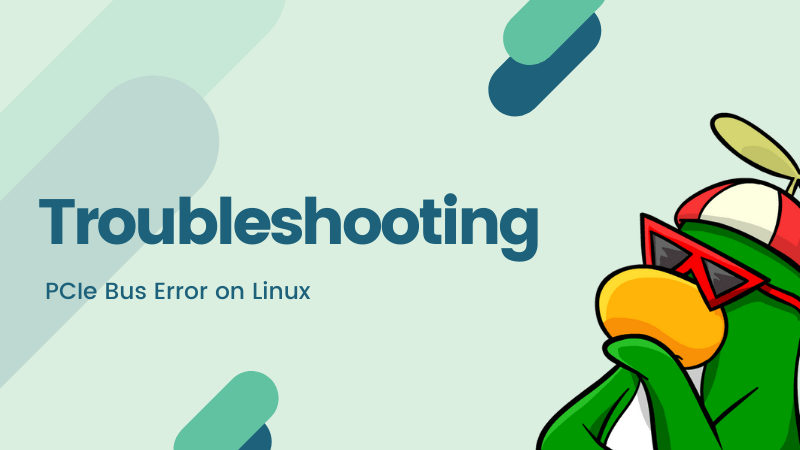
It happened with my HP system and it seems that there is some compatibility issues with the HP hardware. The PCIe Bus Error is basically the Linux kernel reporting the hardware issue.
This error reporting turns into nightmare because of the frequency of error messages generated by the system. I have noticed in various Linux forums that many HP user have encountered this error, probably HP needs to improve Linux support for their hardware.
Do note that this doesn’t necessarily mean that you cannot use Linux on your HP system. You might be able to use Linux like everyone else. It’s just that seeing this message flashing on the screen on every boot is annoying and sometimes, it could lead to bigger troubles.
If the system keeps on reporting, it will increase the log size. If you have limited space for root, it could mean that your system will stuck at the black screen displaying the PCIe error message and your system won’t be able to boot.
Now that you know a few things, let’s see how to tackle this error.
Handling PCIe Bus Error messages if you can boot in to your Linux system
If you see the PCIe Bus Error message on the screen while booting but you are still able to log in, you could do a workaround for this annoyance.
You can do little on the hardware compatibility front. I mean you (most probably) cannot go ahead and start coding drivers for your hardware or fix the existing drivers code. If your system works fine, your main concern should be that too much of error reporting doesn’t eat up the disk space.
In that regard, you can change the Linux kernel parameter and ask it to stop reporting the PCIe errors. To do that, you need to edit the grub configuration.
Basically, you just have to use a text editor for editing the file.
First thing first, make a backup of your grub config file so that you can revert in case if you are not sure of things you changed. Open a terminal and use the following command:
cp /etc/default/grub ~/grub.backNow open the file with Gedit for editing:
sudo gedit /etc/default/grubLook for the line that has GRUB_CMDLINE_LINUX_DEFAULT=”quiet splash”
Add pci=noaer in this line. AER stands for Advanced Error Reporting and ‘noaer’ asks the kernel to not use/log Advanced Error Reporting. The changed line should look like this:
GRUB_CMDLINE_LINUX_DEFAULT="quiet splash pci=noaer"Once you have saved the file, you should update the grub using this command:
sudo update-grubRestart Ubuntu and you shouldn’t see the ‘PCIe Bus Error severity Corrected messages’ anymore.
If this doesn’t fix the issue for you, you can try to change other kernel parameters.
Further troubleshooting: Disable MSI
Now you are resorting to hit and trial. You may try disabling MSI. Though Linux kernel supports MSI for several years now, a wrong implementation of MSI from some hardware manufacturer may lead to the PCIe errors.
The drill is practically the same as you saw in the previous section. You edit the grub configuration and make the GRUB_CMDLINE_LINUX_DEFAULT line look like this:
GRUB_CMDLINE_LINUX_DEFAULT="quiet splash pci=nomsi"Update grub and reboot the system:
sudo update-grubEven further troubleshooting: Disable mmconf
I know it’s getting repetitive but if you are still facing the issue, it could be worth to give this a last try. This time, disable the mmconf parameter in Linux kernel.
mmconf means memory mapped config and if you have an old computer, a buggy BIOS may lead to this issue.
The steps remain the same. Just change the line GRUB_CMDLINE_LINUX_DEFAULT in your grub config to make it look like:
GRUB_CMDLINE_LINUX_DEFAULT="quiet splash pci=nommconf"Can’t boot! How to edit grub config now?
In some cases, if you are not even able to boot at all, perhaps your root is out of space. An idea here would be to delete old log files and see if you could boot now and if yes, change the grub config.
On reboot, if you stuck with logs on the screen and do a hard boot (use power button to turn it off and on again). When you power on, choose to go in to recovery mode from the grub screen. It should be under Advanced options.
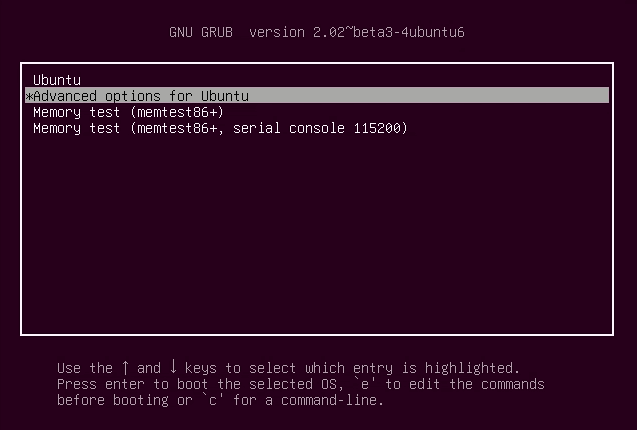
If your system doesn’t show the grub screen, press and hold shift key at boot. In some systems, pressing the Esc key brings the grub screen.
In the advanced option->recovery mode:
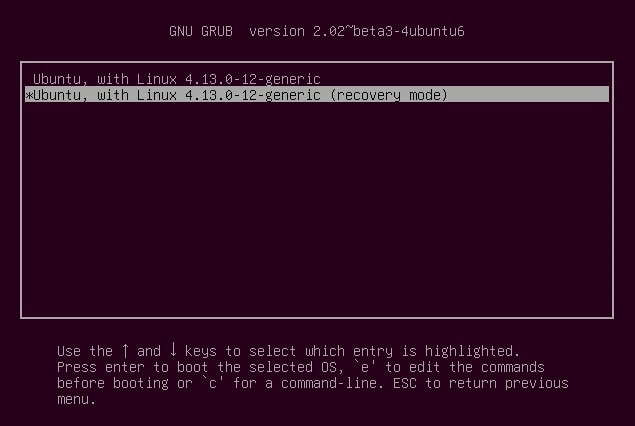
Drop into root shell:
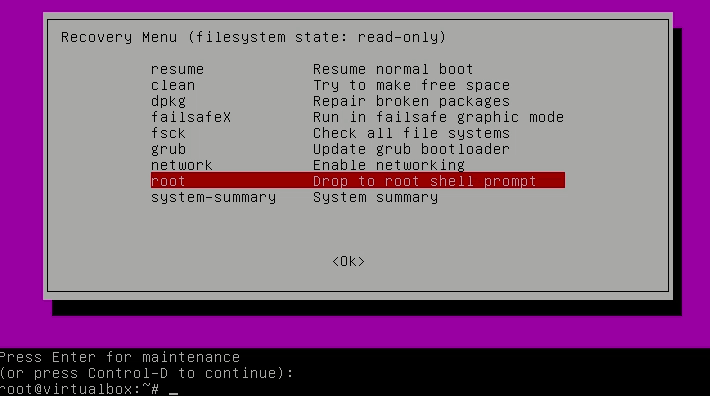
If you use the ls command to find large files, you’ll see that sys.log and kern.log take huge space:
ls -s -S /var/logYou can empty the log files in Linux command line this way:
$ > syslog
$ > kern.logOnce that is done, reboot your system. You should be able to log in. You should quickly change the grub parameters as discussed above. Adding pci=noaer should help you in this case.
I know it’s more of a workaround than solution. But this is something that troubled me long and helped me get around the error. Otherwise I had to reinstall the system.
I just wanted to share what worked for me with the community here. I hope it helps you as well.
This article is written by Arun Shrimali. Arun is IT Head at Resonance Institute in India and he tries to implement Open Source Software across his organization.
The article has been edited by Abhishek Prakash.





