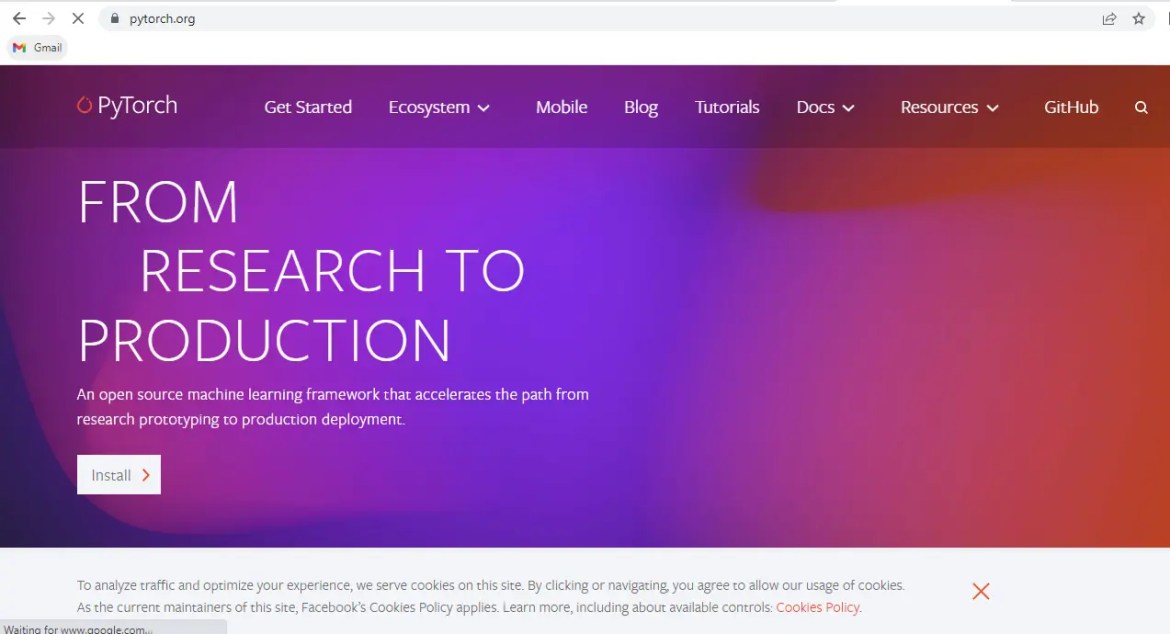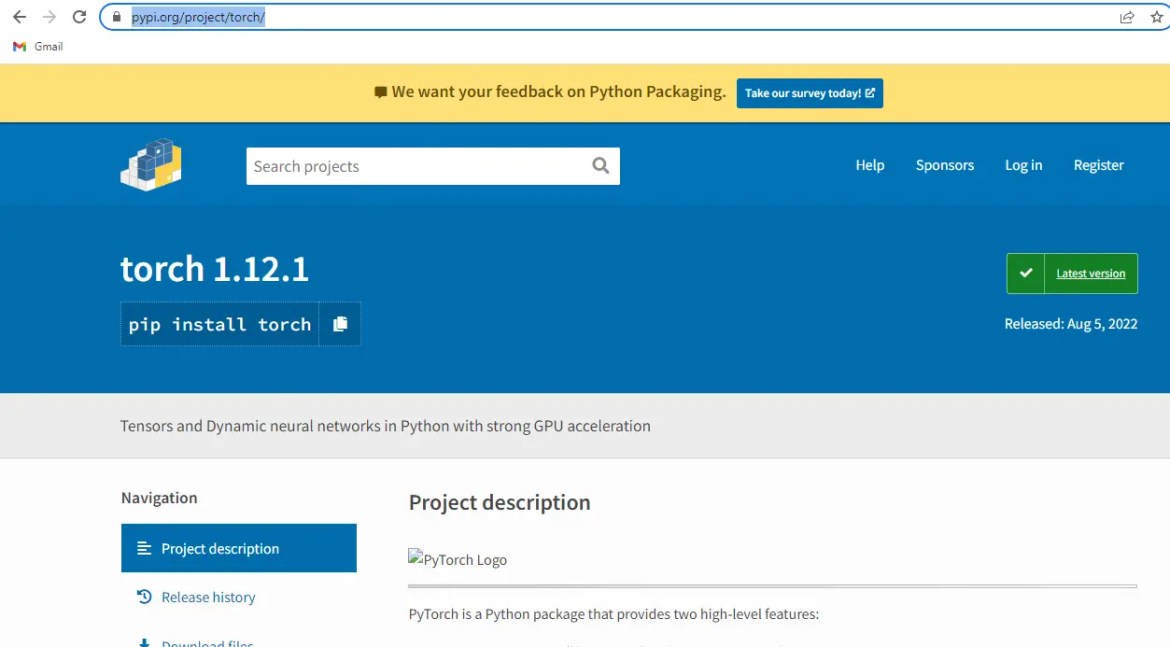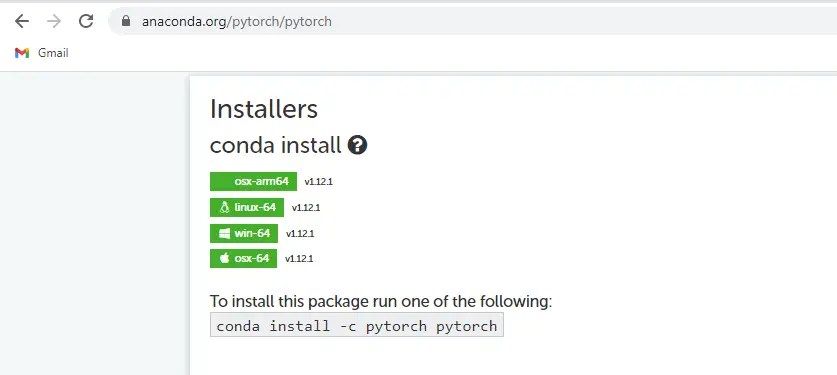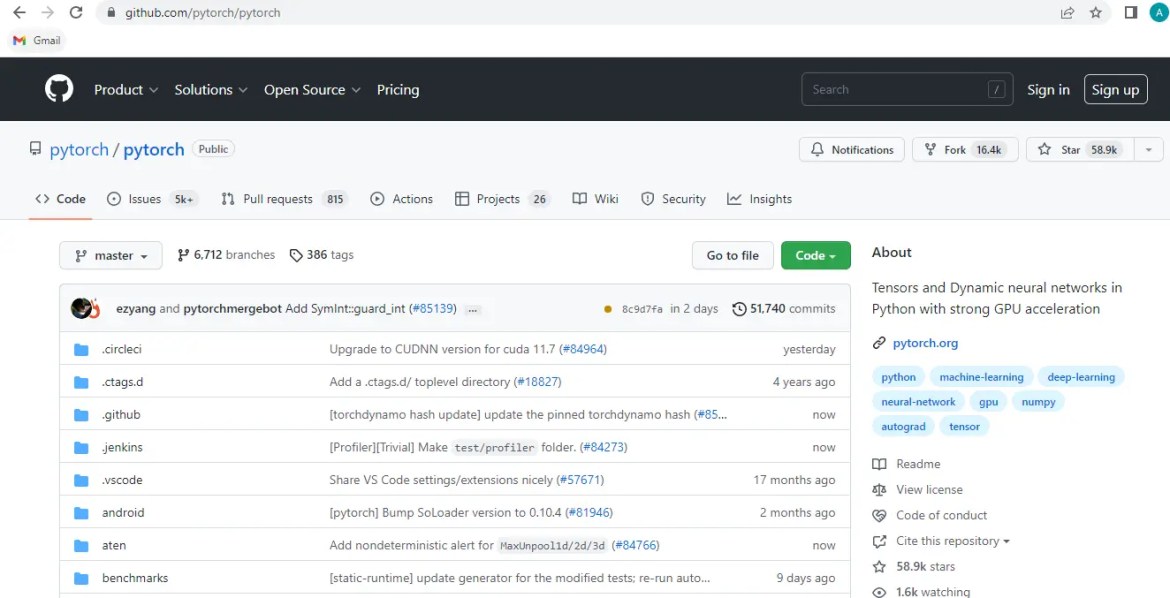When using Python, a common error you may encounter is modulenotfounderror: no module named ‘torch’. This error occurs when Python cannot detect the PyTorch library in your current environment. This tutorial goes through the exact steps to troubleshoot this error for the Windows, Mac and Linux operating systems.
Table of contents
- ModuleNotFoundError: no module named ‘torch’
- What is PyTorch?
- How to Install PyTorch on Windows Operating System
- PyTorch installation with Pip on Windows for CPU
- PyTorch installation with Pip on Windows for CUDA 10.2
- PyTorch installation with Pip on Windows for CUDA 11.3
- How to Install PyTorch on Mac Operating System
- How to Install PyTorch on Linux Operating Systems
- Installing pip for Ubuntu, Debian, and Linux Mint
- Installing pip for CentOS 8 (and newer), Fedora, and Red Hat
- Installing pip for CentOS 6 and 7, and older versions of Red Hat
- Installing pip for Arch Linux and Manjaro
- Installing pip for OpenSUSE
- PyTorch installation on Linux with Pip for CPU
- PyTorch installation on Linux with Pip for CUDA 10.2
- PyTorch installation on Linux with Pip for CUDA 11.3
- Installing PyTorch Using Anaconda
- Installing PyTorch Using Anaconda for CPU
- Installing PyTorch Using Anaconda for CUDA 10.2
- Installing PyTorch Using Anaconda for CUDA 11.3
- Check PyTorch Version
- Summary
ModuleNotFoundError: no module named ‘torch’
What is PyTorch?
PyTorch is an open-source deep learning framework developed by Facebook’s AI Research lab. PyTorch provides a beginner-friendly and Pythonic API for building complex models for research and industrial applications.
The simplest way to install PyTorch is to use the package manager for Python called pip. The following installation instructions are for the major Python version 3.
When you want to install PyTorch using pip, the packages to install together are torch, torchvision, and torchaudio.
How to Install PyTorch on Windows Operating System
First, you need to download and install Python on your PC. Ensure you select the install launcher for all users and Add Python to PATH checkboxes. The latter ensures the interpreter is in the execution path. Pip is automatically on Windows for Python versions 2.7.9+ and 3.4+.
You can check your Python version with the following command:
python3 --versionYou can install pip on Windows by downloading the installation package, opening the command line and launching the installer. You can install pip via the CMD prompt by running the following command.
python get-pip.pyYou may need to run the command prompt as administrator. Check whether the installation has been successful by typing.
pip --versionPyTorch installation with Pip on Windows for CPU
To install PyTorch for CPU, run the following command from the command prompt.
pip3 install torch torchvision torchaudioPyTorch installation with Pip on Windows for CUDA 10.2
To install PyTorch for CUDA 10.2, run the following command from the command prompt.
pip3 install torch==1.10.0+cu102 torchvision==0.11.1+cu102 torchaudio===0.10.0+cu102 -f https://download.pytorch.org/whl/cu102/torch_stable.htmlPyTorch installation with Pip on Windows for CUDA 11.3
To install PyTorch for CUDA 11.3, run the following command from the command prompt.
pip3 install torch==1.10.0+cu113 torchvision==0.11.1+cu113 torchaudio===0.10.0+cu113 -f https://download.pytorch.org/whl/cu113/torch_stable.htmlHow to Install PyTorch on Mac Operating System
Open a terminal by pressing command (⌘) + Space Bar to open the Spotlight search. Type in terminal and press enter. To get pip, first ensure you have installed Python3:
python3 --versionPython 3.8.8Download pip by running the following curl command:
curl https://bootstrap.pypa.io/get-pip.py -o get-pip.pyThe curl command allows you to specify a direct download link. Using the -o option sets the name of the downloaded file.
Install pip by running:
python3 get-pip.pyFrom the terminal, use pip3 to install PyTorch:
pip3 install torch torchvision torchaudioNote that this is the only way to install PyTorch using pip on the Mac operating system because the macOS binaries do not support CUDA. You can install from the source if you need CUDA.
How to Install PyTorch on Linux Operating Systems
All major Linux distributions have Python installed by default. However, you will need to install pip. You can install pip from the terminal, but the installation instructions depend on the Linux distribution you are using. You will need root privileges to install pip. Open a terminal and use the commands relevant to your Linux distribution to install pip.
Installing pip for Ubuntu, Debian, and Linux Mint
sudo apt install python-pip3Installing pip for CentOS 8 (and newer), Fedora, and Red Hat
sudo dnf install python-pip3Installing pip for CentOS 6 and 7, and older versions of Red Hat
sudo yum install epel-release
sudo yum install python-pip3Installing pip for Arch Linux and Manjaro
sudo pacman -S python-pipInstalling pip for OpenSUSE
sudo zypper python3-pipPyTorch installation on Linux with Pip for CPU
Once you have installed pip, you can install PyTorch using:
pip3 install torch==1.10.0+cpu torchvision==0.11.1+cpu torchaudio==0.10.0+cpu -f https://download.pytorch.org/whl/cpu/torch_stable.htmlPyTorch installation on Linux with Pip for CUDA 10.2
Once you have installed pip, you can install PyTorch using:
pip3 install torch torchvision torchaudioPyTorch installation on Linux with Pip for CUDA 11.3
Once you have installed pip, you can install PyTorch using:
pip3 install torch==1.10.0+cu113 torchvision==0.11.1+cu113 torchaudio==0.10.0+cu113 -f https://download.pytorch.org/whl/cu113/torch_stable.htmlInstalling PyTorch Using Anaconda
First, to create a conda environment to install PyTorch.
conda create -n pytorch python=3.6 numpy=1.13.3 scipyThen activate the PyTorch container. You will see “pytorch” in parentheses next to the command line prompt.
source activate pytorchNow you’re ready to install PyTorch using conda. The command will change based on the operating system and whether or not you need CUDA.
Installing PyTorch Using Anaconda for CPU
Anaconda is a distribution of Python and R for scientific computing and data science. You can install Anaconda by going to the installation instructions. Once you have installed Anaconda and created your conda environment, you can install PyTorch using the following command:
conda install pytorch torchvision torchaudio cpuonly -c pytorchNote that this is the only way to install PyTorch using conda on the Mac operating system because the macOS binaries do not support CUDA. You can install from the source if you need CUDA.
Installing PyTorch Using Anaconda for CUDA 10.2
Anaconda is a distribution of Python and R for scientific computing and data science. You can install Anaconda by going to the installation instructions. Once you have installed Anaconda, you can install PyTorch using the following command:
conda install pytorch torchvision torchaudio cudatoolkit=10.2 -c pytorchInstalling PyTorch Using Anaconda for CUDA 11.3
Anaconda is a distribution of Python and R for scientific computing and data science. You can install Anaconda by going to the installation instructions. Once you have installed Anaconda, you can install PyTorch using the following command:
conda install pytorch torchvision torchaudio cudatoolkit=11.3 -c pytorchCheck PyTorch Version
Once you have successfully installed PyTorch, you can use two methods to check the version of PyTorch. First, you can use pip show from your terminal. Remember that the name of the PyTorch package is torch.
pip show torchName: torch
Version: 1.10.0+cu102
Summary: Tensors and Dynamic neural networks in Python with strong GPU acceleration
Home-page: https://pytorch.org/
Author: PyTorch Team
Author-email: [email protected]
License: BSD-3
Location: /home/ubuntu/anaconda3/envs/tensorflow2_latest_p37/lib/python3.7/site-packages
Requires: typing-extensions
Required-by: torchaudio, torchvisionSecond, within your python program, you can import torch and then reference the __version__ attribute:
import torch
print(torch.__version__)1.10.0+cu102If you used conda to install PyTorch, you could check the version using the following command:
conda list -f pytorchSummary
Congratulations on reading to the end of this tutorial. The modulenotfounderror occurs if you misspell the module name, incorrectly point to the module path or do not have the module installed in your Python environment. If you do not have the module installed in your Python environment, you can use pip to install the package. However, you must ensure you have pip installed on your system. You can also install Anaconda on your system and use the conda install command to install PyTorch.
For further reading on operations with PyTorch, go to the article: How to Convert NumPy Array to PyTorch Tensor.
Go to the online courses page on Python to learn more about Python for data science and machine learning.
For further reading on missing modules, go to the articles:
- How to Solve Python ModuleNotFoundError: no module named ‘pil’.
- How to Solve ModuleNotFoundError: No module named ‘tensorflow.contrib’.
Have fun and happy researching!
Modulenotfounderror: No module named ‘torch’ error occurs when PyTorch python module is either not found or its path is not set. Actually, Pytorch is a deep learning library that is compatible with multiple hardware configurations like CPU and CUDA-supported GPUs. The installation process of Pytorch is slightly different for different hardware configurations. Actually, the commands are a bit different. Anyways in this article, we will explore multiple ways to fix this (No module named ‘torch’) error. So let’s see.
We can use any python package manager for the installation of the PyTorch module. Here we will explore pip and conda as package managers or we can use source code to install pytorch package.
Solution 1: Using pip to install pytorch –
Actually, the package manager installs the binary /wheel file at the required path to execute in a single command. Here is the pip command to install PyTorch.
pip install torchThe above command will install the latest version of the PyTorch module. You can specify any other version with the same command.
pip install torch==versionNow if you are using python 3 then specifically we can use pip3 in the above command.
Other Supplementary packages –
Mostly we do not use any PyTorch alone. Actually, there are a couple of packages we use as a bundle. Here is the command for installing them all together.
pip install torch torchvision torchaudioHardware specification with pip –
Now let’s see the hardware configurations with pytorch module. Mostly Deep Learning application works smoothly with CUDA GPU supportive library. Here is the command for that.
pip3 install torch==1.10.0+cu113If you want to install CUDA supportive supplementary packages. Use the below command.
pip3 install torch==1.10.0+cu113 torchvision==0.11.1+cu113 torchaudio===0.10.0+cu113 -fSolution 2: Using conda to install Pytorch –
Conda package manager comes default with Anaconda distribution. Just quite similar to pip we can use the below command.
conda install -c pytorch pytorchInstalling Other Supplementary packages with Conda –
Just like the above package manager pip, we can install additional packages with conda too. Follow the below command for that.
conda install pytorch torchvision torchaudio cpuonly -c pytorchHardware specification with conda –
To install the CUDA supportive libraries, Here is the command.
conda install pytorch torchvision torchaudio cudatoolkit=11.3 -c pytorchSolution 3: Pytorch Installation using source code-
We can download the source code from GitHub and using the setup.py file we can install the same. This is not very straight but one of the ways to solve module not found error.
Download the source code for pytorch.
python setup.py installThanks
Data Science Learner Team
Join our list
Subscribe to our mailing list and get interesting stuff and updates to your email inbox.
We respect your privacy and take protecting it seriously
Thank you for signup. A Confirmation Email has been sent to your Email Address.
Something went wrong.
Содержание
- pip install torch error #29395
- Comments
- To Reproduce
- pip torch install error #29394
- Comments
- To Reproduce
- error installing pytorch using pip on windows 10
- 3 Answers 3
- pip install does not work #19406
- Comments
- To Reproduce
- Expected behavior
- Environment
pip install torch error #29395
I just submitted a report using Python 3.8 which is not supported. Now using 3.7.5 but having issues as well.
I am trying to install torch via pip and return the below error. Very new to this. If there is more info I can provide, let me know.
Installing collected packages: pytorch
Running setup.py install for pytorch . error
ERROR: Command errored out with exit status 1:
OS: Windows 10
pip
Build command: pip install torch
Python version: 3.7.5
To Reproduce
C:Usersjeffe>pip install torch
Collecting torch
Using cached https://files.pythonhosted.org/packages/f8/02/880b468bd382dc79896eaecbeb8ce95e9c4b99a24902874a2cef0b562cea/torch-0.1.2.post2.tar.gz
Requirement already satisfied: pyyaml in c:usersjeffeappdatalocalprogramspythonpython37libsite-packages (from torch) (5.1.2)
Installing collected packages: torch
Running setup.py install for torch . error
ERROR: Command errored out with exit status 1:
command: ‘c:usersjeffeappdatalocalprogramspythonpython37python.exe’ -u -c ‘import sys, setuptools, tokenize; sys.argv[0] = ‘»‘»‘C:UsersjeffeAppDataLocalTemppip-install-r6fu5tcctorchsetup.py’»‘»‘; file=’»‘»‘C:UsersjeffeAppDataLocalTemppip-install-r6fu5tcctorchsetup.py’»‘»‘;f=getattr(tokenize, ‘»‘»‘open’»‘»‘, open)(file);code=f.read().replace(‘»‘»‘rn’»‘»‘, ‘»‘»‘n’»‘»‘);f.close();exec(compile(code, file, ‘»‘»‘exec’»‘»‘))’ install —record ‘C:UsersjeffeAppDataLocalTemppip-record-cdbg_4binstall-record.txt’ —single-version-externally-managed —compile
cwd: C:UsersjeffeAppDataLocalTemppip-install-r6fu5tcctorch
Complete output (23 lines):
running install
running build_deps
Traceback (most recent call last):
File «», line 1, in
File «C:UsersjeffeAppDataLocalTemppip-install-r6fu5tcctorchsetup.py», line 265, in
description=»Tensors and Dynamic neural networks in Python with strong GPU acceleration»,
File «c:usersjeffeappdatalocalprogramspythonpython37libsite-packagessetuptools_init.py», line 145, in setup
return distutils.core.setup(**attrs)
File «c:usersjeffeappdatalocalprogramspythonpython37libdistutilscore.py», line 148, in setup
dist.run_commands()
File «c:usersjeffeappdatalocalprogramspythonpython37libdistutilsdist.py», line 966, in run_commands
self.run_command(cmd)
File «c:usersjeffeappdatalocalprogramspythonpython37libdistutilsdist.py», line 985, in run_command
cmd_obj.run()
File «C:UsersjeffeAppDataLocalTemppip-install-r6fu5tcctorchsetup.py», line 99, in run
self.run_command(‘build_deps’)
File «c:usersjeffeappdatalocalprogramspythonpython37libdistutilscmd.py», line 313, in run_command
self.distribution.run_command(command)
File «c:usersjeffeappdatalocalprogramspythonpython37libdistutilsdist.py», line 985, in run_command
cmd_obj.run()
File «C:UsersjeffeAppDataLocalTemppip-install-r6fu5tcctorchsetup.py», line 51, in run
from tools.nnwrap import generate_wrappers as generate_nn_wrappers
ModuleNotFoundError: No module named ‘tools.nnwrap’
—————————————-
ERROR: Command errored out with exit status 1: ‘c:usersjeffeappdatalocalprogramspythonpython37python.exe’ -u -c ‘import sys, setuptools, tokenize; sys.argv[0] = ‘»‘»‘C:UsersjeffeAppDataLocalTemppip-install-r6fu5tcctorchsetup.py’»‘»‘; file=’»‘»‘C:UsersjeffeAppDataLocalTemppip-install-r6fu5tcctorchsetup.py’»‘»‘;f=getattr(tokenize, ‘»‘»‘open’»‘»‘, open)(file);code=f.read().replace(‘»‘»‘rn’»‘»‘, ‘»‘»‘n’»‘»‘);f.close();exec(compile(code, file, ‘»‘»‘exec’»‘»‘))’ install —record ‘C:UsersjeffeAppDataLocalTemppip-record-_cdbg_4binstall-record.txt’ —single-version-externally-managed —compile Check the logs for full command output.
The text was updated successfully, but these errors were encountered:
Источник
pip torch install error #29394
I am trying to install torch via pip and return the below error. Very new to this. If there is more info I can provide, let me know.
Installing collected packages: pytorch
Running setup.py install for pytorch . error
ERROR: Command errored out with exit status 1:
- OS: Windows
- pip
- Build command: pip install torch
- Python version: 3.8 (32 bit)
To Reproduce
1.pip install torch
C:UsersjeffeDocumentsmodel-squeezenet>pip install torch
Collecting torch
Using cached https://files.pythonhosted.org/packages/f8/02/880b468bd382dc79896eaecbeb8ce95e9c4b99a24902874a2cef0b562cea/torch-0.1.2.post2.tar.gz
Requirement already satisfied: pyyaml in c:usersjeffeappdatalocalprogramspythonpython38-32libsite-packages (from torch) (5.1.2)
Installing collected packages: torch
Running setup.py install for torch . error
ERROR: Command errored out with exit status 1:
command: ‘c:usersjeffeappdatalocalprogramspythonpython38-32python.exe’ -u -c ‘import sys, setuptools, tokenize; sys.argv[0] = ‘»‘»‘C:UsersjeffeAppDataLocalTemppip-install-yg1l215etorchsetup.py’»‘»‘; file=’»‘»‘C:UsersjeffeAppDataLocalTemppip-install-yg1l215etorchsetup.py’»‘»‘;f=getattr(tokenize, ‘»‘»‘open’»‘»‘, open)(file);code=f.read().replace(‘»‘»‘rn’»‘»‘, ‘»‘»‘n’»‘»‘);f.close();exec(compile(code, file, ‘»‘»‘exec’»‘»‘))’ install —record ‘C:UsersjeffeAppDataLocalTemppip-record-e7rdsc5linstall-record.txt’ —single-version-externally-managed —compile
cwd: C:UsersjeffeAppDataLocalTemppip-install-yg1l215etorch
Complete output (23 lines):
running install
running build_deps
Traceback (most recent call last):
File «», line 1, in
File «C:UsersjeffeAppDataLocalTemppip-install-yg1l215etorchsetup.py», line 225, in
setup(name=»torch», version=»0.1.2.post2″,
File «c:usersjeffeappdatalocalprogramspythonpython38-32libsite-packagessetuptools_init_.py», line 145, in setup
return distutils.core.setup(**attrs)
File «c:usersjeffeappdatalocalprogramspythonpython38-32libdistutilscore.py», line 148, in setup
dist.run_commands()
File «c:usersjeffeappdatalocalprogramspythonpython38-32libdistutilsdist.py», line 966, in run_commands
self.run_command(cmd)
File «c:usersjeffeappdatalocalprogramspythonpython38-32libdistutilsdist.py», line 985, in run_command
cmd_obj.run()
File «C:UsersjeffeAppDataLocalTemppip-install-yg1l215etorchsetup.py», line 99, in run
self.run_command(‘build_deps’)
File «c:usersjeffeappdatalocalprogramspythonpython38-32libdistutilscmd.py», line 313, in run_command
self.distribution.run_command(command)
File «c:usersjeffeappdatalocalprogramspythonpython38-32libdistutilsdist.py», line 985, in run_command
cmd_obj.run()
File «C:UsersjeffeAppDataLocalTemppip-install-yg1l215etorchsetup.py», line 51, in run
from tools.nnwrap import generate_wrappers as generate_nn_wrappers
ModuleNotFoundError: No module named ‘tools.nnwrap’
—————————————-
ERROR: Command errored out with exit status 1: ‘c:usersjeffeappdatalocalprogramspythonpython38-32python.exe’ -u -c ‘import sys, setuptools, tokenize; sys.argv[0] = ‘»‘»‘C:UsersjeffeAppDataLocalTemppip-install-yg1l215etorchsetup.py’»‘»‘; file=’»‘»‘C:UsersjeffeAppDataLocalTemppip-install-yg1l215etorchsetup.py’»‘»‘;f=getattr(tokenize, ‘»‘»‘open’»‘»‘, open)(file);code=f.read().replace(‘»‘»‘rn’»‘»‘, ‘»‘»‘n’»‘»‘);f.close();exec(compile(code, file, ‘»‘»‘exec’»‘»‘))’ install —record ‘C:UsersjeffeAppDataLocalTemppip-record-e7rdsc5linstall-record.txt’ —single-version-externally-managed —compile Check the logs for full command output.
The text was updated successfully, but these errors were encountered:
Источник
error installing pytorch using pip on windows 10
I am trying to install pytorch with pip using
with python 3.7.4
and with python 3.8 (latest stable release)
both on 32 and 64 bit.
clearly, I am doing something wrong.
3 Answers 3
I had the same problem. Now the problem is fixed. (2020-05-31)
- Visited the site pytorch.org
- and find «QUICK START LOCALLY» on homepage of pytorch.org. ( it’ can find by scroll down little )
Checking the environment form of your system (ex: Windows, pip, python, ,,) then, you can see the install command. «pip install torch===. «
Copy the install command
Use the below commands if you have no GPU (only for CPU):
version 1.2: conda install pytorch==1.2.0 torchvision==0.4.0 cpuonly -c pytorch
for new version: conda install pytorch torchvision cpuonly -c pytorch
Use the below commands if you have GPU(use your own CUDA version):
version 1.2: conda install pytorch==1.2.0 torchvision==0.4.0 cudatoolkit=10.0 -c pytorch
for new version: conda install pytorch torchvision cudatoolkit=10.1 -c pytorch
it might be better to use anaconda command prompt for install pytorch and if possible use python 3.6. its more suitable. python 3.6 is more stable for using open source libraries. Also you can find installing process in below link if needed, https://medium.com/@bryant.kou/how-to-install-pytorch-on-windows-step-by-step-cc4d004adb2a
if you need to setup these with pip only, you may try it
for python 3.6:
for python 3.7:
i think Conda is better option instead of pip in open source libraries installation
Источник
pip install does not work #19406
I’m trying to install pytorch according to https://pytorch.org/#pip-install-pytorch using python 3.7 and pip. When I run pip3 install pytorch it gives me an error telling me to install pytorch from http://pytorch.org.
To Reproduce
Steps to reproduce the behavior:
Produces the following output
Expected behavior
Pytorch should install like it says on the website.
Environment
Collecting environment information.
PyTorch version: N/A
Is debug build: N/A
CUDA used to build PyTorch: N/A
OS: Mac OSX 10.14.3
GCC version: Could not collect
CMake version: version 3.13.2
Python version: 3.7
Is CUDA available: N/A
CUDA runtime version: Could not collect
GPU models and configuration: Could not collect
Nvidia driver version: Could not collect
cuDNN version: Could not collect
Versions of relevant libraries:
[pip3] numpy==1.16.2
[conda] Could not collect
The text was updated successfully, but these errors were encountered:
pip3 install torch , as we mention on our website
Ah crap, I missed that. That’s a big gotcha. Thanks for the quick reply.
Hey I’m trying this as well and i get the same error if I use pytorch or torch. with pip or pip3
I get this error
ERROR: Failed building wheel for torch
Running setup.py clean for torch
ERROR: Command errored out with exit status 1:
command: ‘c:usersvisseappdatalocalprogramspythonpython37-32python.exe’ -u -c ‘import >sys, setuptools, tokenize; sys.argv[0] = ‘»‘»‘C:UsersvisseAppDataLocalTemppip-install->yavfiacttorchsetup.py’»‘»‘; file=’»‘»‘C:UsersvisseAppDataLocalTemppip-install->yavfiacttorchsetup.py’»‘»‘;f=getattr(tokenize, ‘»‘»‘open’»‘»‘, open)(file);code=f.read().replace(‘»‘»‘rn’»‘»‘, ‘»‘»‘n’»‘»‘);f.close();exec(compile(code, file, >’»‘»‘exec’»‘»‘))’ clean —all
cwd: C:UsersvisseAppDataLocalTemppip-install-yavfiacttorch
Complete output (2 lines):
running clean
error: [Errno 2] No such file or directory: ‘.gitignore’
ERROR: Failed cleaning build dir for torch
Failed to build torch
Installing collected packages: torch
Running setup.py install for torch: started
Running setup.py install for torch: finished with status ‘error’
ERROR: Command errored out with exit status 1:
command: ‘c:usersvisseappdatalocalprogramspythonpython37-32python.exe’ -u -c >’import sys,setuptools, tokenize; sys.argv[0] = ‘»‘»‘C:UsersvisseAppDataLocalTemppip->install-yavfiacttorchsetup.py’»‘»‘; file=’»‘»‘C:UsersvisseAppDataLocalTemppip->install-yavfiacttorchsetup.py’»‘»‘;f=getattr(tokenize, ‘»‘»‘open’»‘»‘, open)(file);code=f.read().replace(‘»‘»‘rn’»‘»‘, ‘»‘»‘n’»‘»‘);f.close();exec(compile(code, file, >’»‘»‘exec’»‘»‘))’ install —record ‘C:UsersvisseAppDataLocalTemppip-record-8cw6stqyinstall->record.txt’ —single-version-externally-managed —compile
cwd: C:UsersvisseAppDataLocalTemppip-install-yavfiacttorch
Complete output (23 lines):
running install
running build_deps
Traceback (most recent call last):
File «», line 1, in
File «C:UsersvisseAppDataLocalTemppip-install-yavfiacttorchsetup.py», line 265, in
description=»Tensors and Dynamic neural networks in Python with strong GPU acceleration»,
File «c:usersvisseappdatalocalprogramspythonpython37-32libsite-packagessetuptools_init_.py», line 145, in setup
return distutils.core.setup(**attrs)
File «c:usersvisseappdatalocalprogramspythonpython37-32libdistutilscore.py», line 148,in setup
dist.run_commands()
File «c:usersvisseappdatalocalprogramspythonpython37-32libdistutilsdist.py», line 966,in run_commands
self.run_command(cmd)
File «c:usersvisseappdatalocalprogramspythonpython37-32libdistutilsdist.py», line 985,in run_command
cmd_obj.run()
File «C:UsersvisseAppDataLocalTemppip-install-yavfiacttorchsetup.py», line 99, in run
self.run_command(‘build_deps’)
File «c:usersvisseappdatalocalprogramspythonpython37-32libdistutilscmd.py», line 313, in run_command
self.distribution.run_command(command)
File «c:usersvisseappdatalocalprogramspythonpython37-32libdistutilsdist.py», line 985,in run_command
cmd_obj.run()
File «C:UsersvisseAppDataLocalTemppip-install-yavfiacttorchsetup.py», line 51, in run
from tools.nnwrap import generate_wrappers as generate_nn_wrappers
ModuleNotFoundError: No module named ‘tools.nnwrap’
ERROR: Command errored out with exit status 1: ‘c:usersvisseappdatalocalprogramspythonpython37-32python.exe’ -u -c ‘import sys, setuptools, tokenize; sys.argv[0] = ‘»‘»‘C:UsersvisseAppDataLocalTemppip-install-yavfiacttorchsetup.py’»‘»‘; file=’»‘»‘C:UsersvisseAppDataLocalTemppip-install-yavfiacttorchsetup.py’»‘»‘;f=getattr(tokenize, ‘»‘»‘open’»‘»‘, open)(file);code=f.read().replace(‘»‘»‘rn’»‘»‘, ‘»‘»‘n’»‘»‘);f.close();exec(compile(code, file, ‘»‘»‘exec’»‘»‘))’ install —record ‘C:UsersvisseAppDataLocalTemppip-record-8cw6stqyinstall-record.txt’ —single-version-externally-managed —compile Check the logs for full command output.`
I have got the same problem, and solved it by installing from their website pytorch.org.
I have got the same problem, and solved it by installing from their website pytorch.org.
This worked for me on WIndows 10 64 bit with Python 3.7
pip3 install https://download.pytorch.org/whl/cpu/torch-1.0.1-cp37-cp37m-win_amd64.whl
pip3 install https://download.pytorch.org/whl/cpu/torch-1.0.1-cp37-cp37m-win_amd64.whl
returns:
ERROR: torch-1.0.1-cp37-cp37m-win_amd64.whl is not a supported wheel on this platform.
pip3 install https://download.pytorch.org/whl/cpu/torch-1.0.1-cp37-cp37m-win_amd64.whl
returns:
ERROR: torch-1.0.1-cp37-cp37m-win_amd64.whl is not a supported wheel on this platform.
browse official website of pytorch. enter your configuration there.
In windows OS with cpu, Python 3.7 :
pip3 install torch==1.3.1+cpu torchvision==0.4.2+cpu -f https://download.pytorch.org/whl/torch_stable.html
You can use this:
pip install torch==1.2.0+cpu torchvision==0.4.0+cpu -f https://download.pytorch.org/whl/torch_stable.html
It worked on my environment.
what is the command for cuda 10.2 in pip
it worked for me
I’m also getting the same problem, trying to install pytorch in python3.9 with macOS Catalina if that’s relevant.
What’s the ‘current’ download link for a stable version?
Источник
Today We are Going To Solve ModuleNotFoundError: No module named ‘torch’ in Python. Here we will Discuss All Possible Solutions and How this error Occurs So let’s get started with this Article.
Contents
- 1 How to Fix ModuleNotFoundError: No module named ‘torch’ Error?
- 1.1 Solution 1 : For anaconda prompt users
- 1.2 Solution 2 : Try this commands
- 1.3 Solution 3 : install PyTorch using pip
- 2 Conclusion
- 2.1 Also Read This Solutions
How to Fix ModuleNotFoundError: No module named ‘torch’ Error?
- How to Fix ModuleNotFoundError: No module named ‘torch’ Error?
To Fix ModuleNotFoundError: No module named ‘torch’ Error just For anaconda prompt users. If you are using Anaconda Prompt, then this is the best solution for you. Just try the below command to solve your error.
conda install -c pytorch pytorch - ModuleNotFoundError: No module named ‘torch’
To Fix ModuleNotFoundError: No module named ‘torch’ Error just Try this commands. To solve this error just add the below one at the very top of your program
import torchAnd try this.import sys print(sys.executable)
Solution 1 : For anaconda prompt users
If you are using Anaconda Prompt, then this is the best solution for you. Just try the below command to solve your error.
conda install -c pytorch pytorchSolution 2 : Try this commands
To solve this error just add the below one at the very top of your program
import torch
And try this.
import sys
print(sys.executable)Solution 3 : install PyTorch using pip
You can solve this error by installing PyTorch using pip:
First of all, create a Conda environment using the below command:
conda create -n env_pytorch python=3.6
Then just activate the environment using by below command:
conda activate env_pytorch
And install PyTorch using pip
pip install torchvision
And at the end just go to Python shell and import these two:
import torch
import torchvisionAnd your error will be solved.
Conclusion
So these were all possible solutions to this error. I hope your error has been solved by this article. In the comments, tell us which solution worked? If you liked our article, please share it on your social media and comment on your suggestions. Thank you.
Also Read This Solutions
- The origin server did not find a current representation for the target resource or is not willing to disclose that one exists
- internal/modules/cjs/loader.js:582 throw err Error: Cannot find module
- You need to enable JavaScript to run this app in reactJS
- How to downgrade python version from 3.8 to 3.7
- How to create hyperlink in Discord, in an embed in general
Hello Guys, How are you all? Hope You all Are Fine. Today I am just installed pytorch but I am facing following error ModuleNotFoundError: No module named ‘torch’ in python. So Here I am Explain to you all the possible solutions here.
Without wasting your time, Let’s start This Article to Solve This Error.
Contents
- How ModuleNotFoundError: No module named ‘torch’ Error Occurs ?
- How To Solve ModuleNotFoundError: No module named ‘torch’ Error ?
- Solution 1: install PyTorch using pip
- Solution 2: install pytorch in the environment
- Summary
How ModuleNotFoundError: No module named ‘torch’ Error Occurs ?
I am just installed pytorch but I am facing following error.
ModuleNotFoundError: No module named 'torch'How To Solve ModuleNotFoundError: No module named ‘torch’ Error ?
- How To Solve ModuleNotFoundError: No module named ‘torch’ Error ?
To Solve ModuleNotFoundError: No module named ‘torch’ Error Just Install PyTorch using pip. Here is How. Just Run This command. First of all Just Create conda environment. conda create -n env_pytorch python=3.6 And then Activate Environment. conda activate env_pytorch Now Just install PyTorch using pip This command. This will install both torch and torchvision. pip install torchvision. Now you can import torch and torchvision without error.
- ModuleNotFoundError: No module named ‘torch’
To Solve ModuleNotFoundError: No module named ‘torch’ Error Just Install PyTorch using pip. Here is How. Just Run This command. First of all Just Create conda environment. conda create -n env_pytorch python=3.6 And then Activate Environment. conda activate env_pytorch Now Just install PyTorch using pip This command. This will install both torch and torchvision. pip install torchvision. Now you can import torch and torchvision without error.
Solution 1: install PyTorch using pip
Just Install PyTorch using pip. Here is How. Just Run This command.
First of all Just Create conda environment
conda create -n env_pytorch python=3.6And then Activate Environment.
conda activate env_pytorchNow Just install PyTorch using pip This command. This will install both torch and torchvision.
pip install torchvision Now you can import torch and torchvision without error.
Solution 2: install pytorch in the environment
First of all create a conda virtual environment:
conda create --name learnpytorch python=3.5And then, install pytorch in the environment:
conda install pytorch torchvision -c pytorchNow you can use torch without error.
Summary
It’s all About this issue. Hope all solution helped you a lot. Comment below Your thoughts and your queries. Also, Comment below which solution worked for you?
Also, Read
- numpy.core._exceptions.MemoryError: Unable to allocate array with shape.